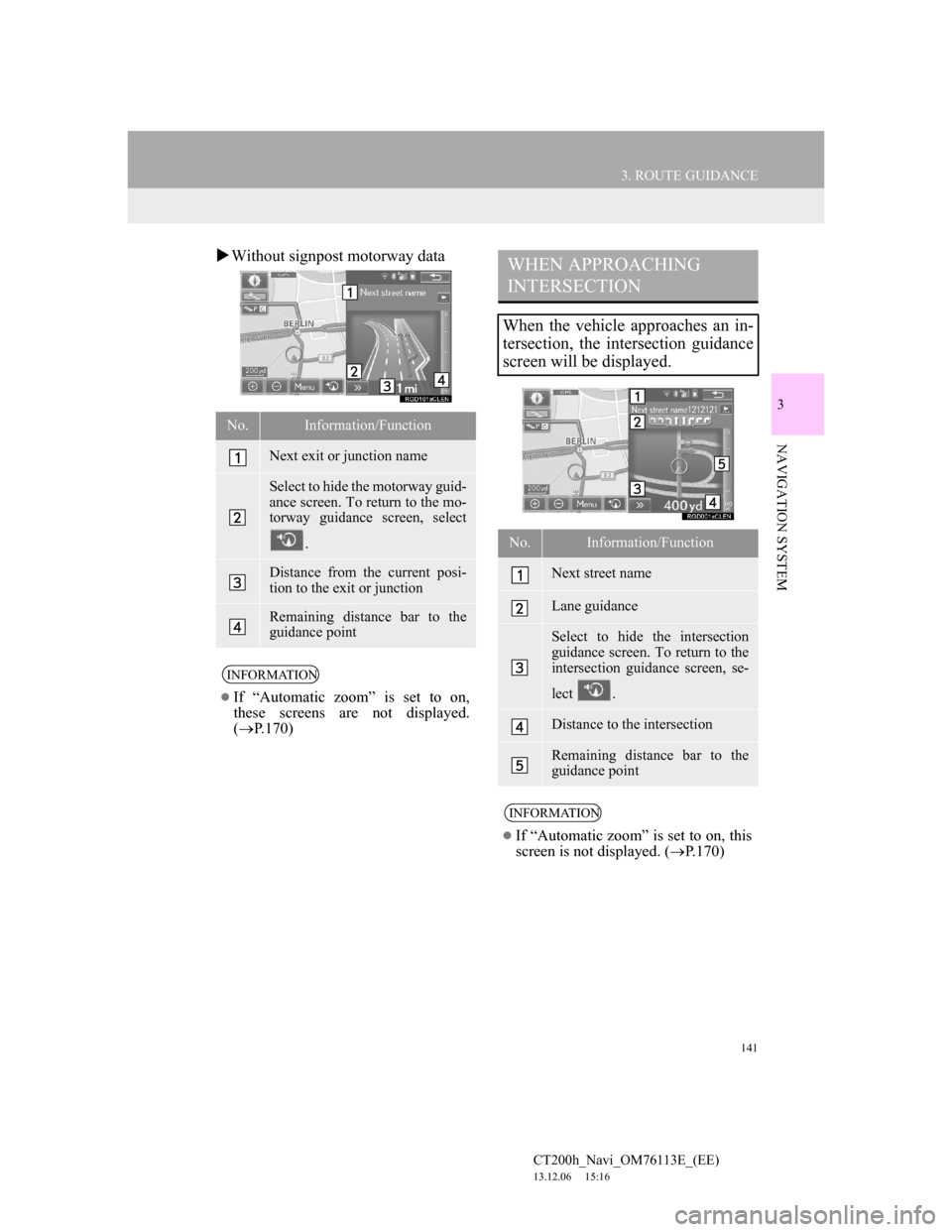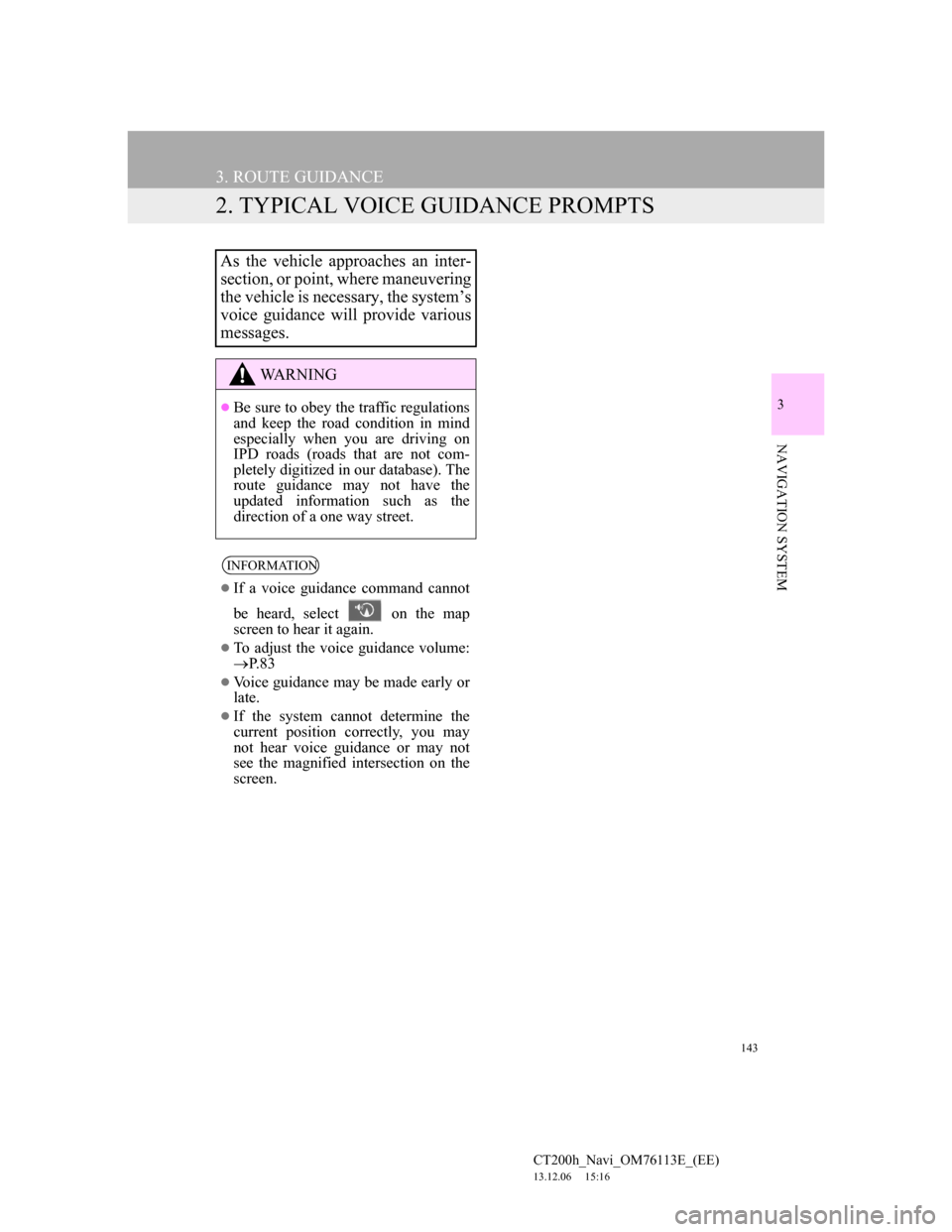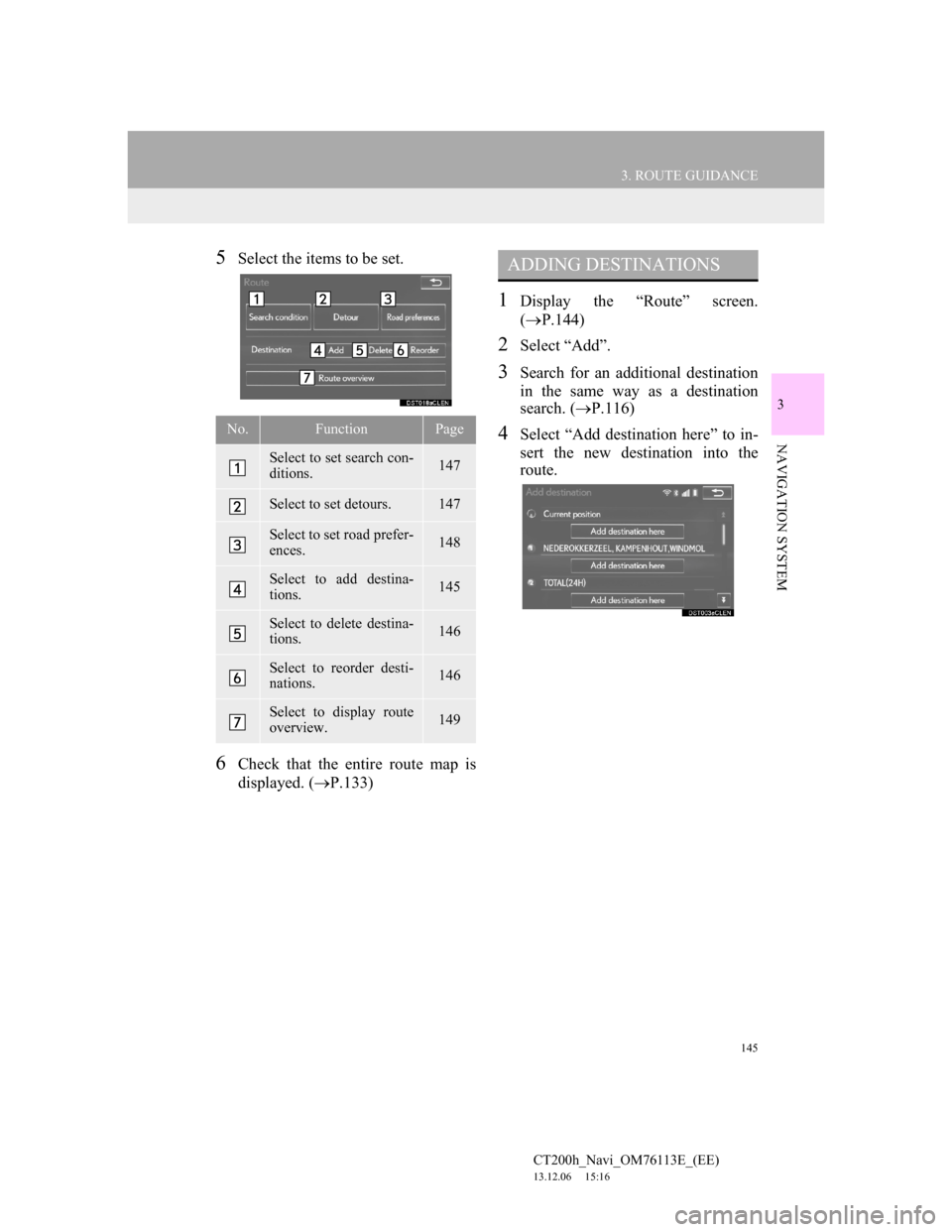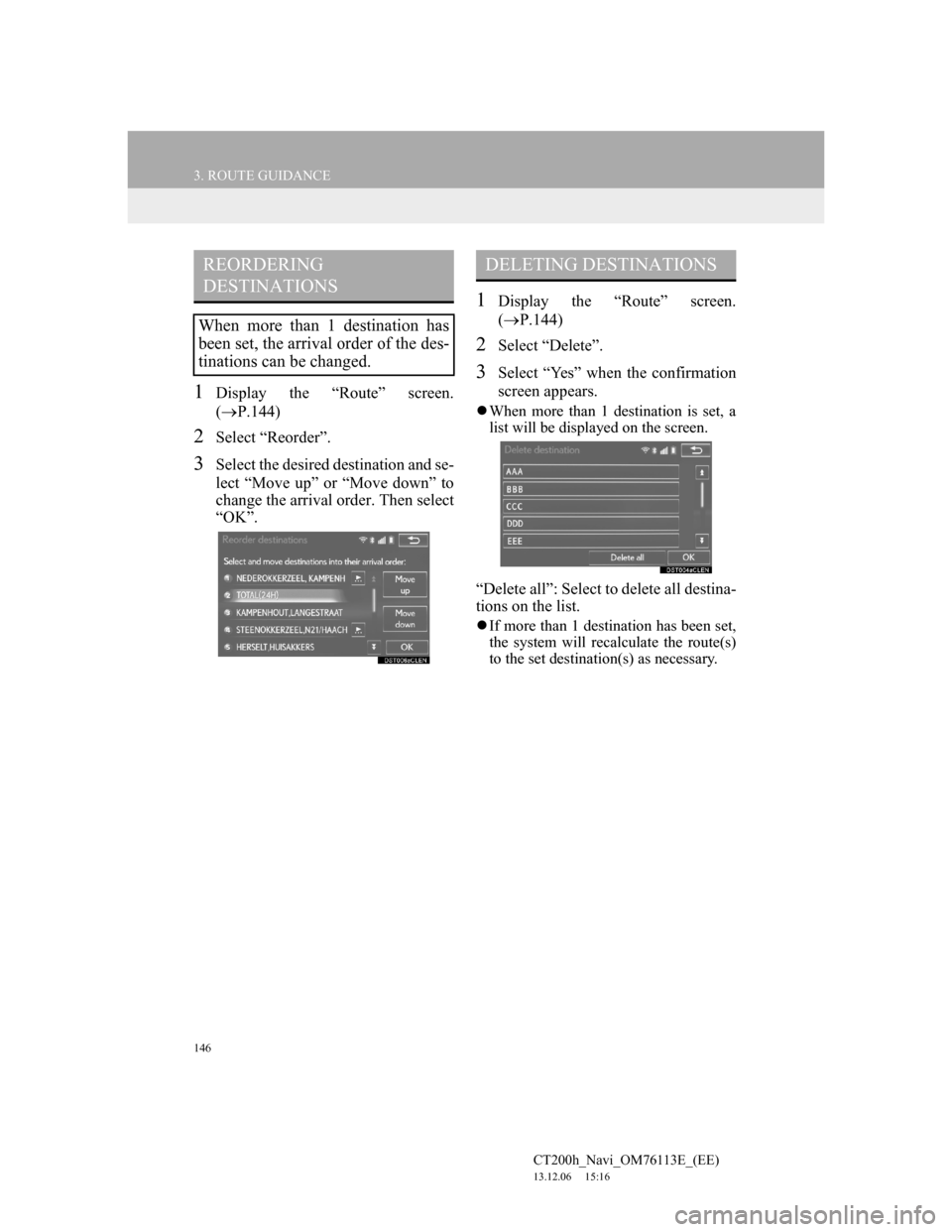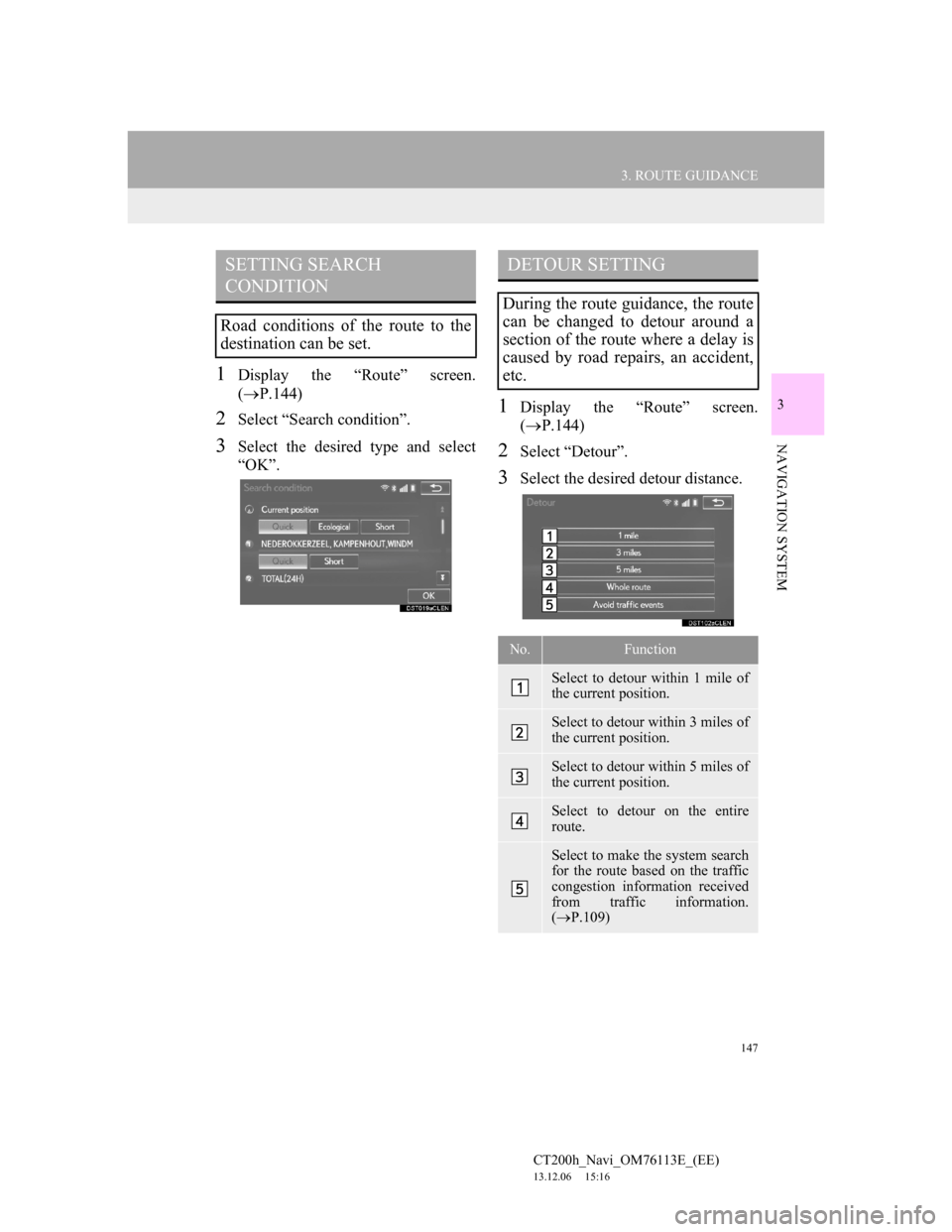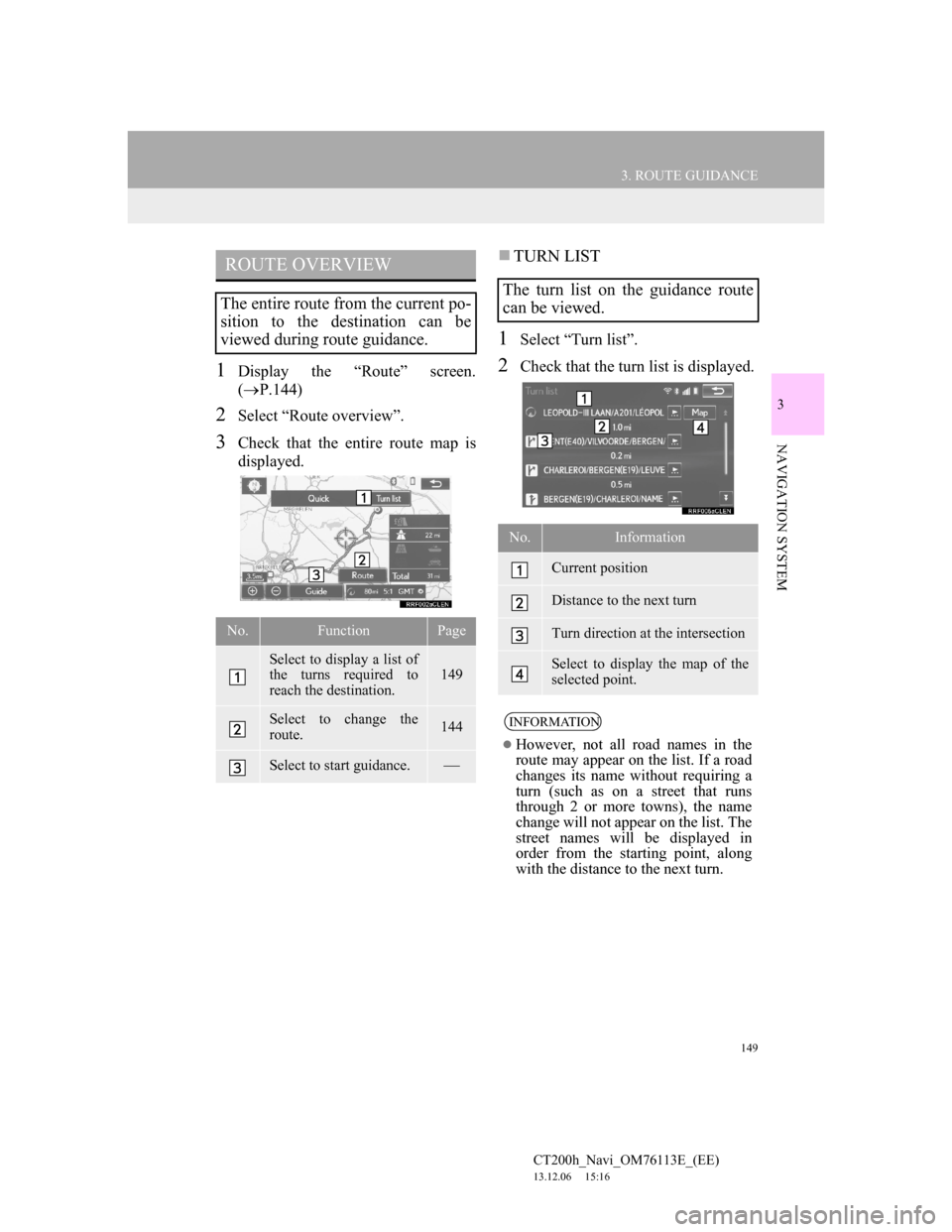Lexus CT200h 2014 Navigation manual (in English)
Manufacturer: LEXUS, Model Year: 2014,
Model line: CT200h,
Model: Lexus CT200h 2014
Pages: 410, PDF Size: 42.88 MB
Lexus CT200h 2014 Navigation manual (in English)
CT200h 2014
Lexus
Lexus
https://www.carmanualsonline.info/img/36/12727/w960_12727-0.png
Lexus CT200h 2014 Navigation manual (in English)
Trending: battery, manual radio set, air conditioning, navigation system, start stop button, sport mode, service indicator
Page 141 of 410
141
3. ROUTE GUIDANCE
CT200h_Navi_OM76113E_(EE)
13.12.06 15:16
3
NAVIGATION SYSTEM
Without signpost motorway data
No.Information/Function
Next exit or junction name
Select to hide the motorway guid-
ance screen. To return to the mo-
torway guidance screen, select
.
Distance from the current posi-
tion to the exit or junction
Remaining distance bar to the
guidance point
INFORMATION
If “Automatic zoom” is set to on,
these screens are not displayed.
(P.170)
WHEN APPROACHING
INTERSECTION
When the vehicle approaches an in-
tersection, the intersection guidance
screen will be displayed.
No.Information/Function
Next street name
Lane guidance
Select to hide the intersection
guidance screen. To return to the
intersection guidance screen, se-
lect .
Distance to the intersection
Remaining distance bar to the
guidance point
INFORMATION
If “Automatic zoom” is set to on, this
screen is not displayed. (P.170)
Page 142 of 410
142
3. ROUTE GUIDANCE
CT200h_Navi_OM76113E_(EE)
13.12.06 15:16
1Select “Turn list” on the “Map con-
figuration” screen. (P.99)
2Check that the turn list screen is dis-
played.
1Select “Arrow” on the “Map config-
uration” screen. (P.99)
2Check that the arrow screen is dis-
played.
TURN LIST SCREEN
No.Information/Function
Next street or destination name
Turn direction
Distance between turns
ARROW SCREEN
On this screen, information about the
next turn on the guidance route can
be viewed.
No.Information/Function
Exit number or street name
Turn direction
Distance to the next turn
Page 143 of 410
143
3. ROUTE GUIDANCE
CT200h_Navi_OM76113E_(EE)
13.12.06 15:16
3
NAVIGATION SYSTEM
2. TYPICAL VOICE GUIDANCE PROMPTS
As the vehicle approaches an inter-
section, or point, where maneuvering
the vehicle is necessary, the system’s
voice guidance will provide various
messages.
WA R N I N G
Be sure to obey the traffic regulations
and keep the road condition in mind
especially when you are driving on
IPD roads (roads that are not com-
pletely digitized in our database). The
route guidance may not have the
updated information such as the
direction of a one way street.
INFORMATION
If a voice guidance command cannot
be heard, select on the map
screen to hear it again.
To adjust the voice guidance volume:
P. 8 3
Voice guidance may be made early or
late.
If the system cannot determine the
current position correctly, you may
not hear voice guidance or may not
see the magnified intersection on the
screen.
Page 144 of 410
144
3. ROUTE GUIDANCE
CT200h_Navi_OM76113E_(EE)
13.12.06 15:16
3. EDITING ROUTE
1Press the “MENU” button on the
Remote Touch.
2Select “Nav”.
3Select “Menu”.
4Select “Route”.
Page 145 of 410
145
3. ROUTE GUIDANCE
CT200h_Navi_OM76113E_(EE)
13.12.06 15:16
3
NAVIGATION SYSTEM
5Select the items to be set.
6Check that the entire route map is
displayed. (P.133)
1Display the “Route” screen.
(P.144)
2Select “Add”.
3Search for an additional destination
in the same way as a destination
search. (P.116)
4Select “Add destination here” to in-
sert the new destination into the
route.No.FunctionPage
Select to set search con-
ditions.147
Select to set detours.147
Select to set road prefer-
ences.148
Select to add destina-
tions.145
Select to delete destina-
tions.146
Select to reorder desti-
nations.146
Select to display route
overview.149
ADDING DESTINATIONS
Page 146 of 410
146
3. ROUTE GUIDANCE
CT200h_Navi_OM76113E_(EE)
13.12.06 15:16
1Display the “Route” screen.
(P.144)
2Select “Reorder”.
3Select the desired destination and se-
lect “Move up” or “Move down” to
change the arrival order. Then select
“OK”.
1Display the “Route” screen.
(P.144)
2Select “Delete”.
3Select “Yes” when the confirmation
screen appears.
When more than 1 destination is set, a
list will be displayed on the screen.
“Delete all”: Select to delete all destina-
tions on the list.
If more than 1 destination has been set,
the system will recalculate the route(s)
to the set destination(s) as necessary.
REORDERING
DESTINATIONS
When more than 1 destination has
been set, the arrival order of the des-
tinations can be changed.
DELETING DESTINATIONS
Page 147 of 410
147
3. ROUTE GUIDANCE
CT200h_Navi_OM76113E_(EE)
13.12.06 15:16
3
NAVIGATION SYSTEM
1Display the “Route” screen.
(P.144)
2Select “Search condition”.
3Select the desired type and select
“OK”.
1Display the “Route” screen.
(P.144)
2Select “Detour”.
3Select the desired detour distance.
SETTING SEARCH
CONDITION
Road conditions of the route to the
destination can be set.
DETOUR SETTING
During the route guidance, the route
can be changed to detour around a
section of the route where a delay is
caused by road repairs, an accident,
etc.
No.Function
Select to detour within 1 mile of
the current position.
Select to detour within 3 miles of
the current position.
Select to detour within 5 miles of
the current position.
Select to detour on the entire
route.
Select to make the system search
for the route based on the traffic
congestion information received
from traffic information.
(P.109)
Page 148 of 410
148
3. ROUTE GUIDANCE
CT200h_Navi_OM76113E_(EE)
13.12.06 15:16
1Display the “Route” screen.
(P.144)
2Select “Road preferences”.
3Select the desired road preferences
and select “OK”.
When set to on, the indicator will illu-
minate.
INFORMATION
This picture shows an example of
how the system would guide around a
delay caused by a traffic jam.
This position indicates the location
of a traffic jam caused by road re-
pairs, an accident, etc.
This route indicates the detour sug-
gested by the system.
When the vehicle is on a motorway,
the detour distance selections are 5,
15 and 25 miles (or 5, 15 and 25 km if
units are in km).
The system may not be able to calcu-
late a detour route depending on the
selected distance and surrounding
road conditions.
ROAD PREFERENCE
The conditions to determine the
route can be selected from various
choices such as motorway, toll roads,
etc.
Page 149 of 410
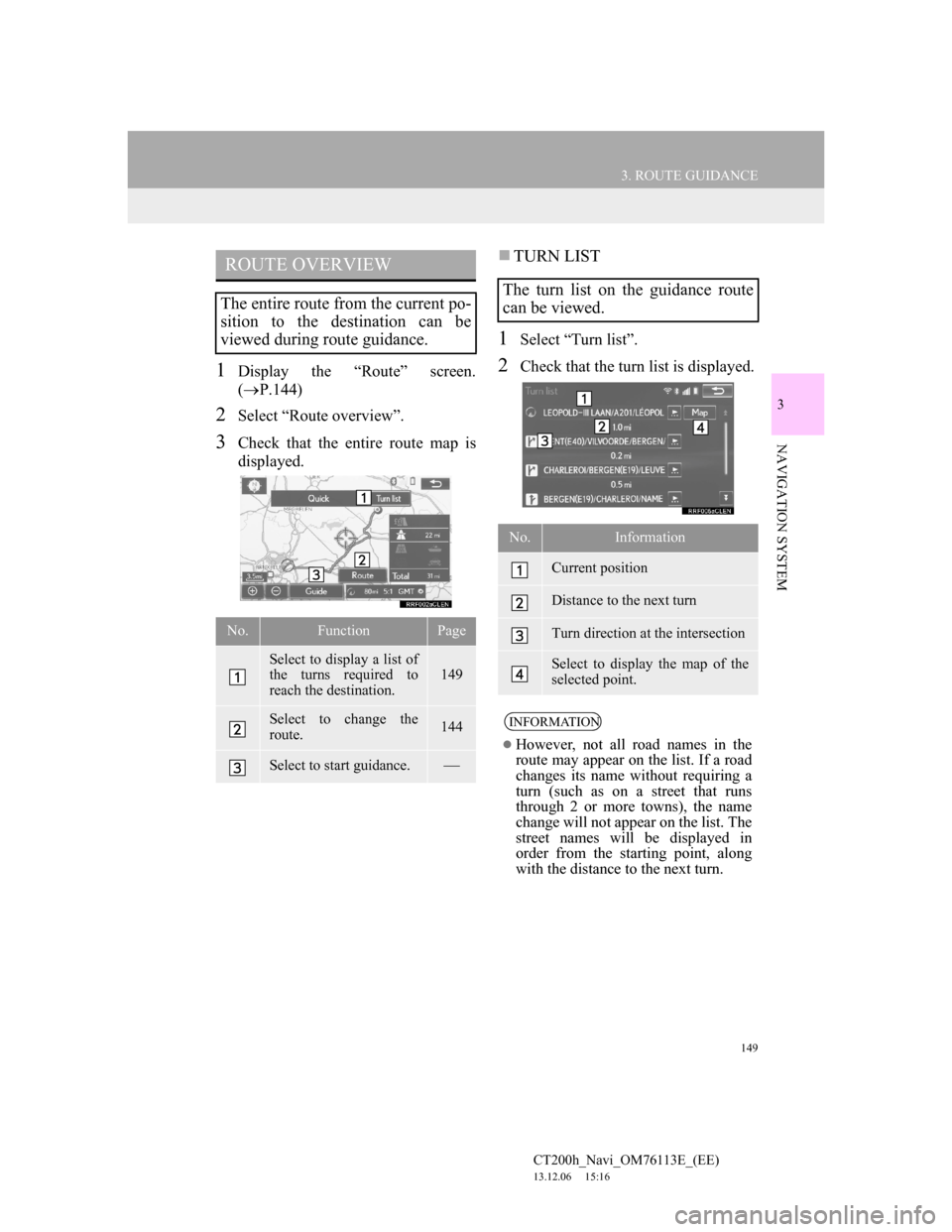
149
3. ROUTE GUIDANCE
CT200h_Navi_OM76113E_(EE)
13.12.06 15:16
3
NAVIGATION SYSTEM
1Display the “Route” screen.
(P.144)
2Select “Route overview”.
3Check that the entire route map is
displayed.
TURN LIST
1Select “Turn list”.
2Check that the turn list is displayed.
ROUTE OVERVIEW
The entire route from the current po-
sition to the destination can be
viewed during route guidance.
No.FunctionPage
Select to display a list of
the turns required to
reach the destination.
149
Select to change the
route.144
Select to start guidance.
The turn list on the guidance route
can be viewed.
No.Information
Current position
Distance to the next turn
Turn direction at the intersection
Select to display the map of the
selected point.
INFORMATION
However, not all road names in the
route may appear on the list. If a road
changes its name without requiring a
turn (such as on a street that runs
through 2 or more towns), the name
change will not appear on the list. The
street names will be displayed in
order from the starting point, along
with the distance to the next turn.
Page 150 of 410
150
CT200h_Navi_OM76113E_(EE)
13.12.06 15:16
4. MY MEMORY
1. MY MEMORY SETTINGS
1Press the “MENU” button on the
Remote Touch.
2Select “Nav”.
3Select “Menu”.
4Select “My memory”.
Points or areas on the map screen can
be registered.
The registered points can be used on
the “Destination” screen. (P.116)
Registered areas to avoid, will be
avoided when the system searches
for a route.
Trending: battery, air condition, parking brake, ECO mode, fuel consumption, buttons, USB port