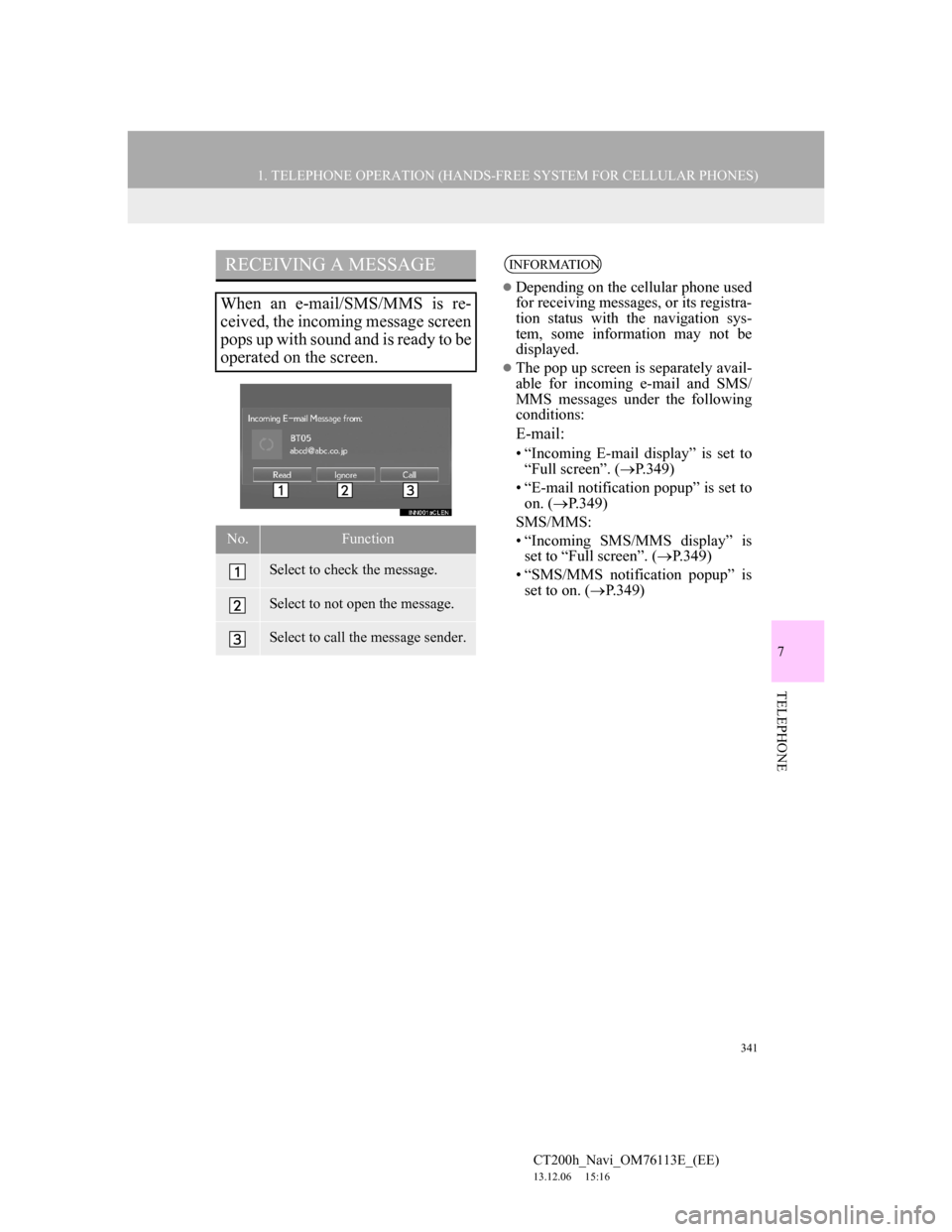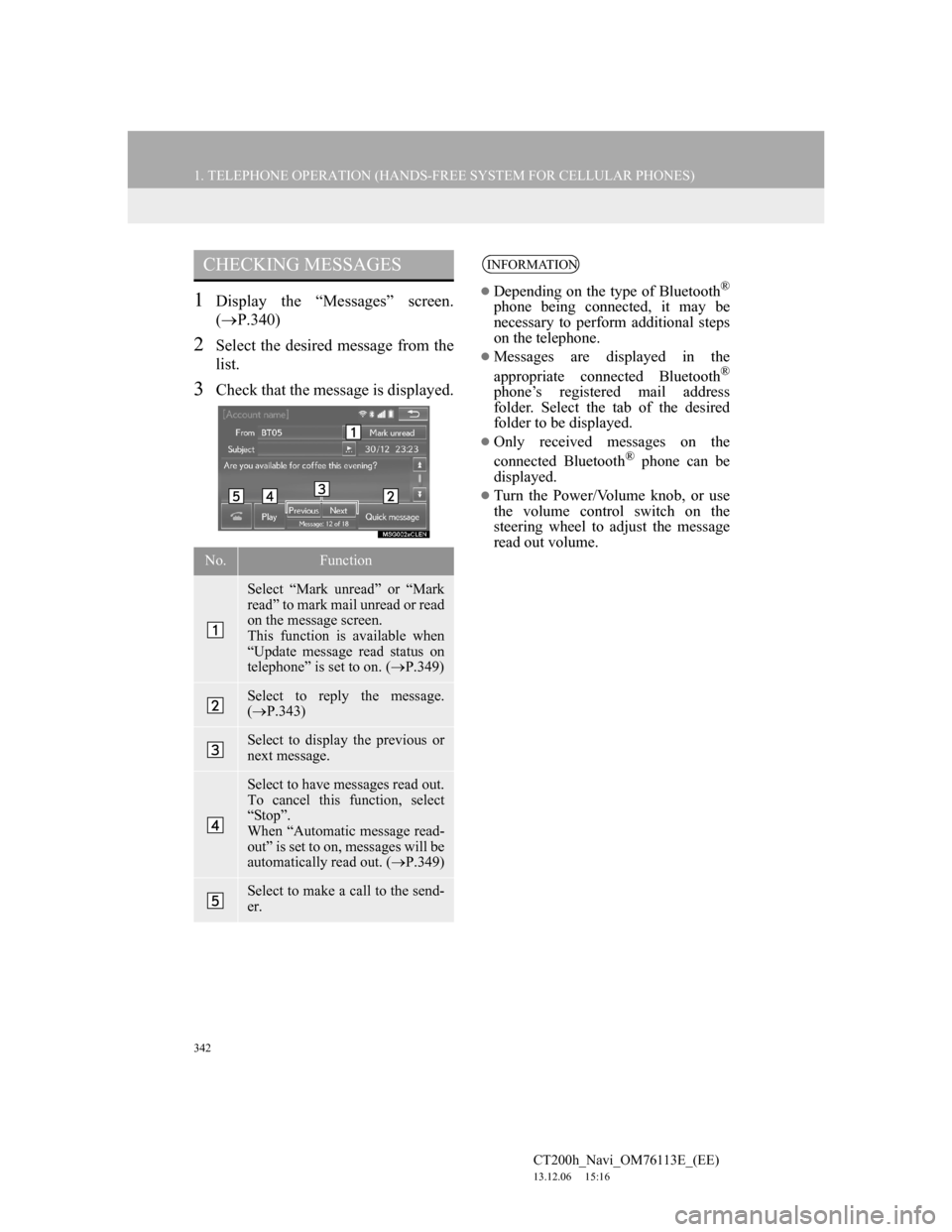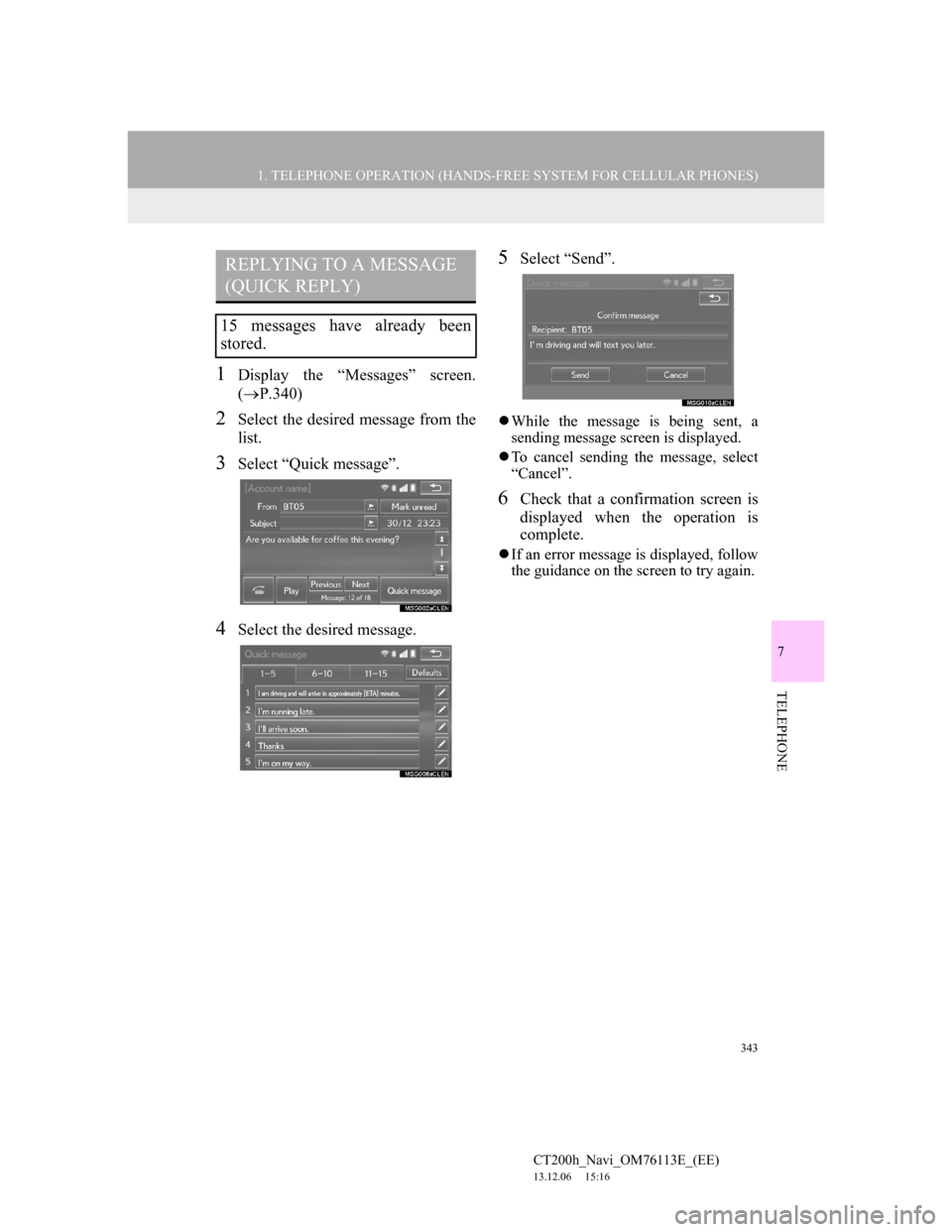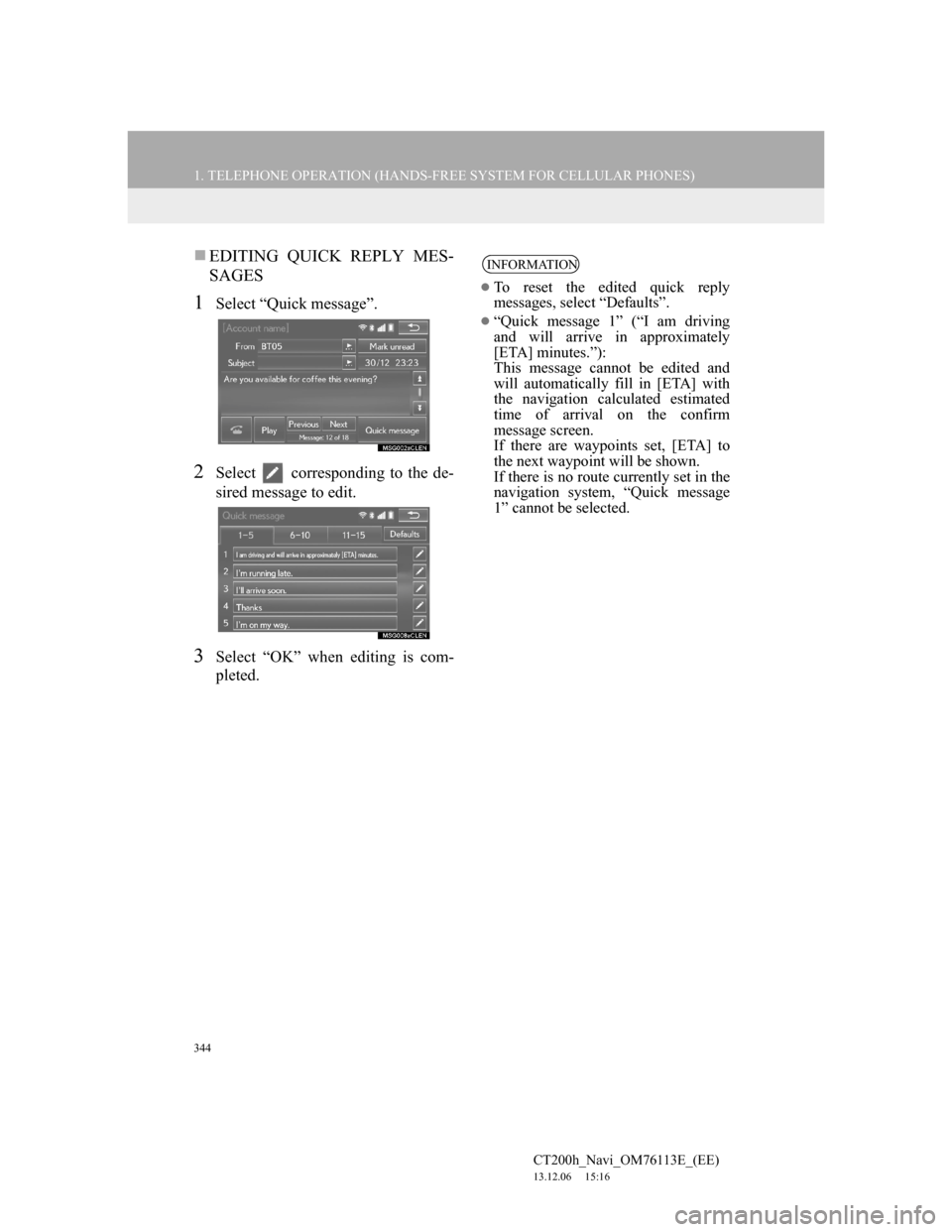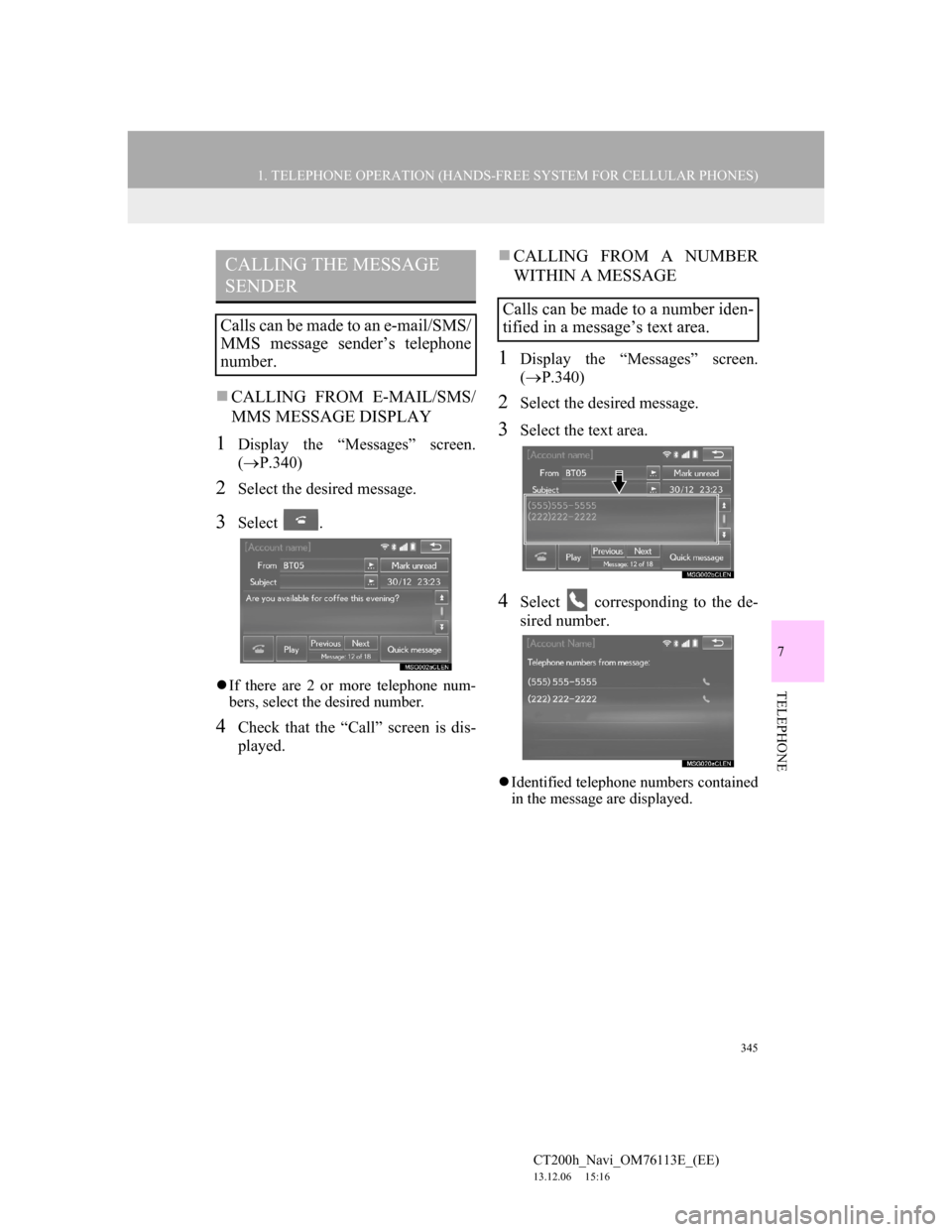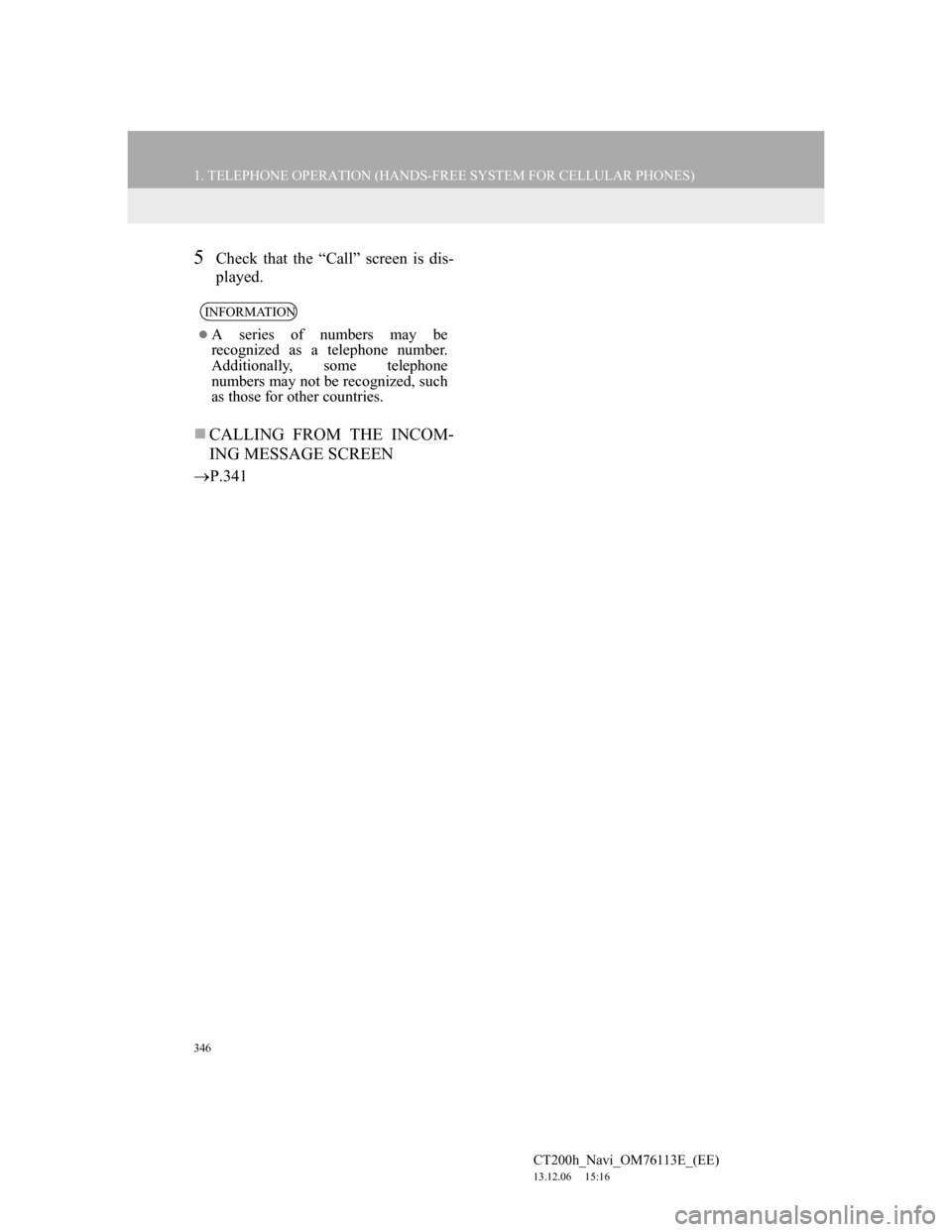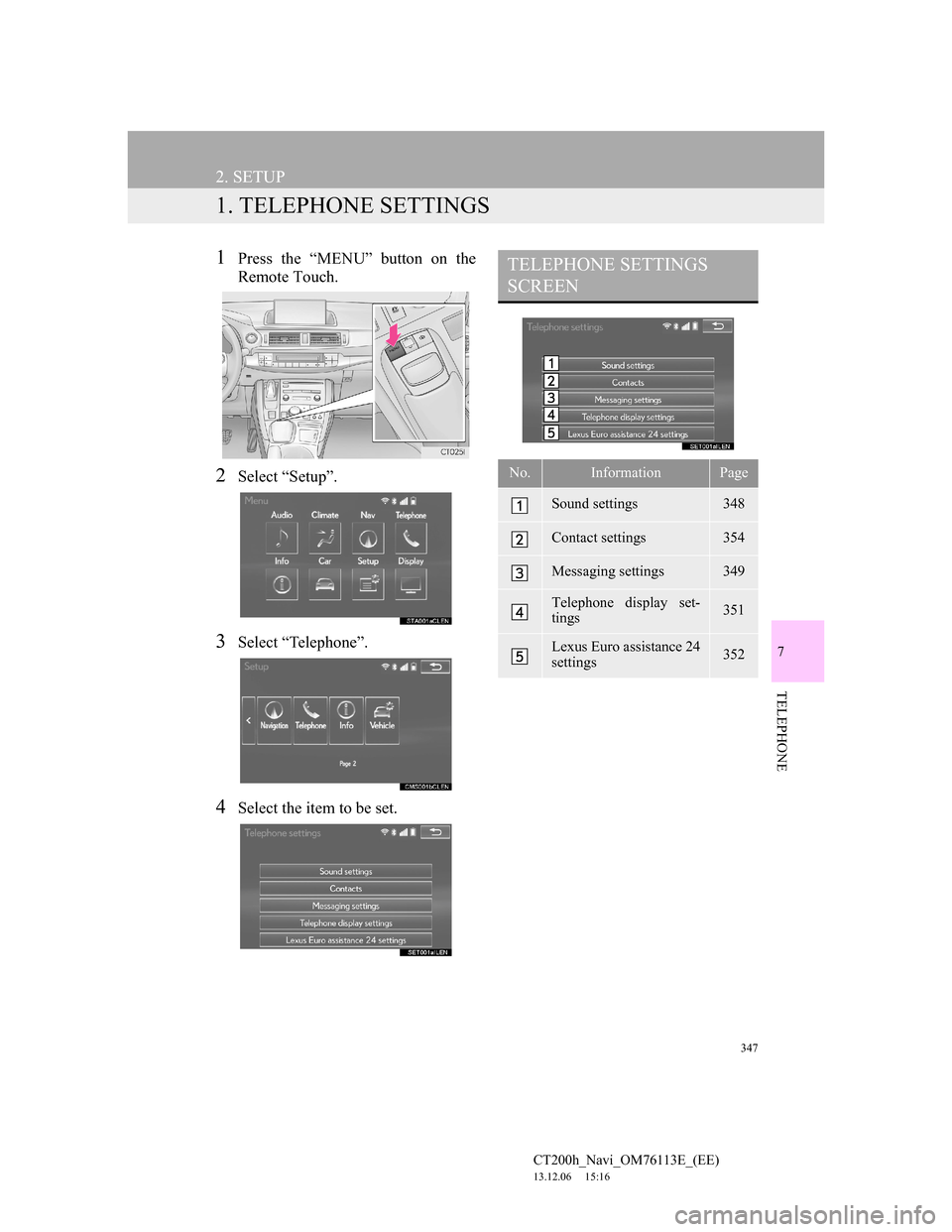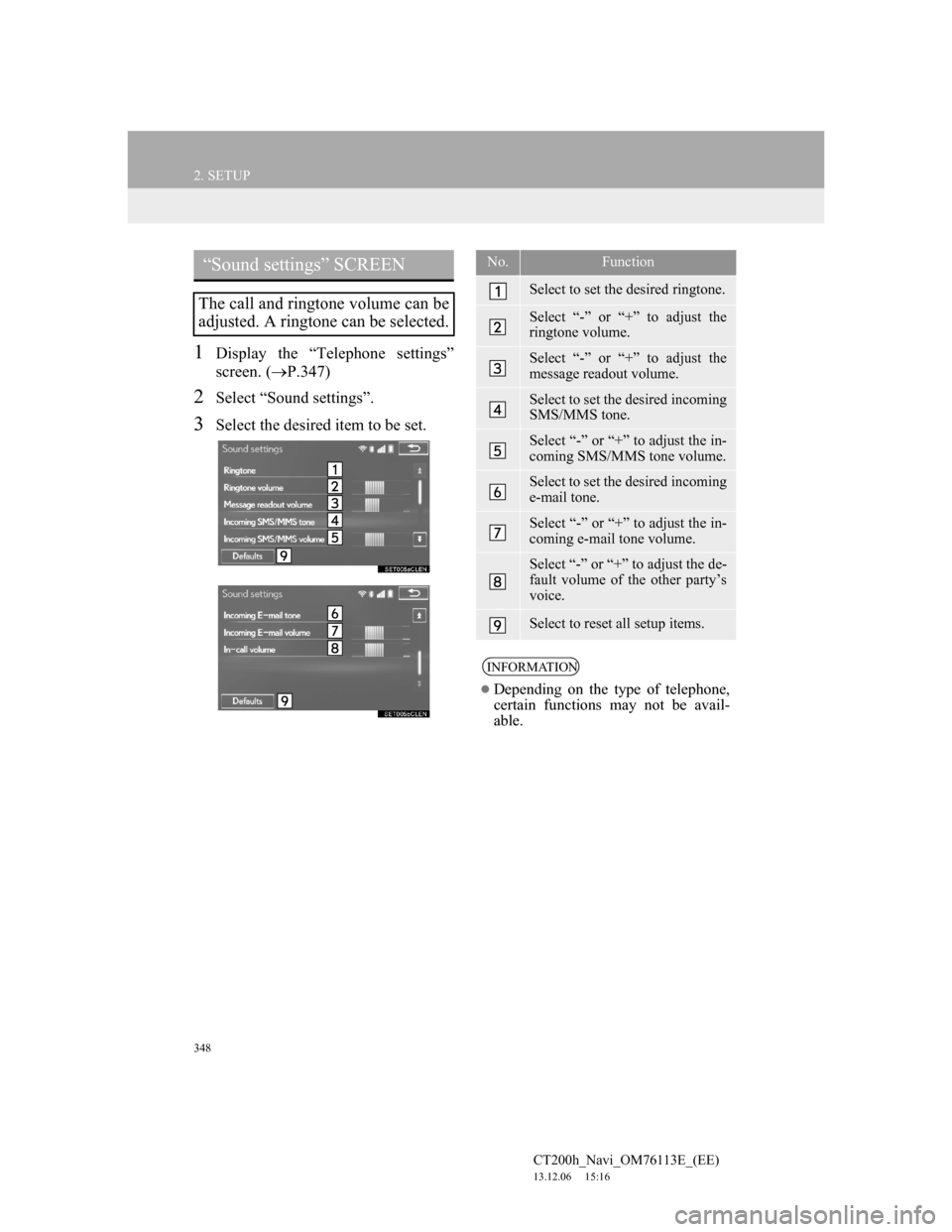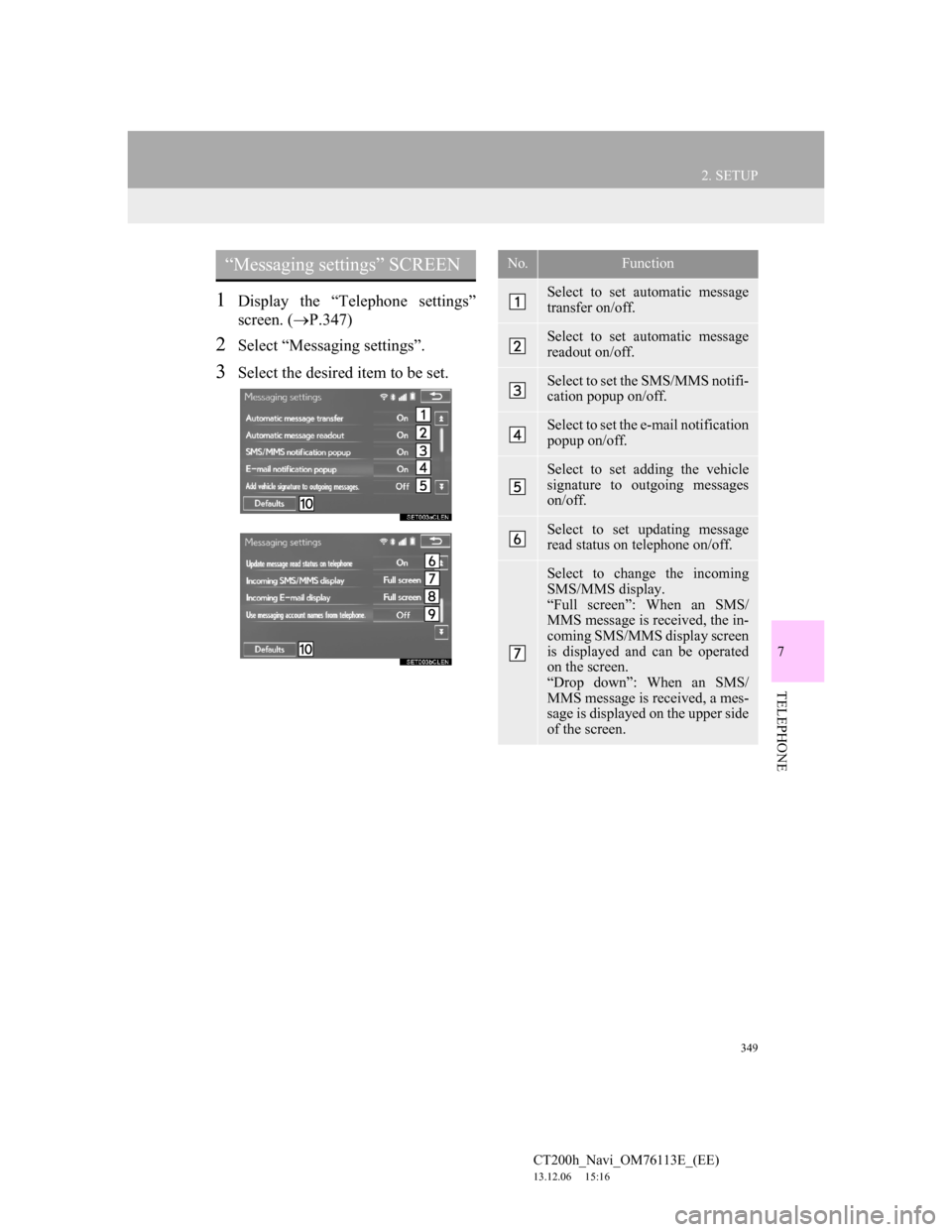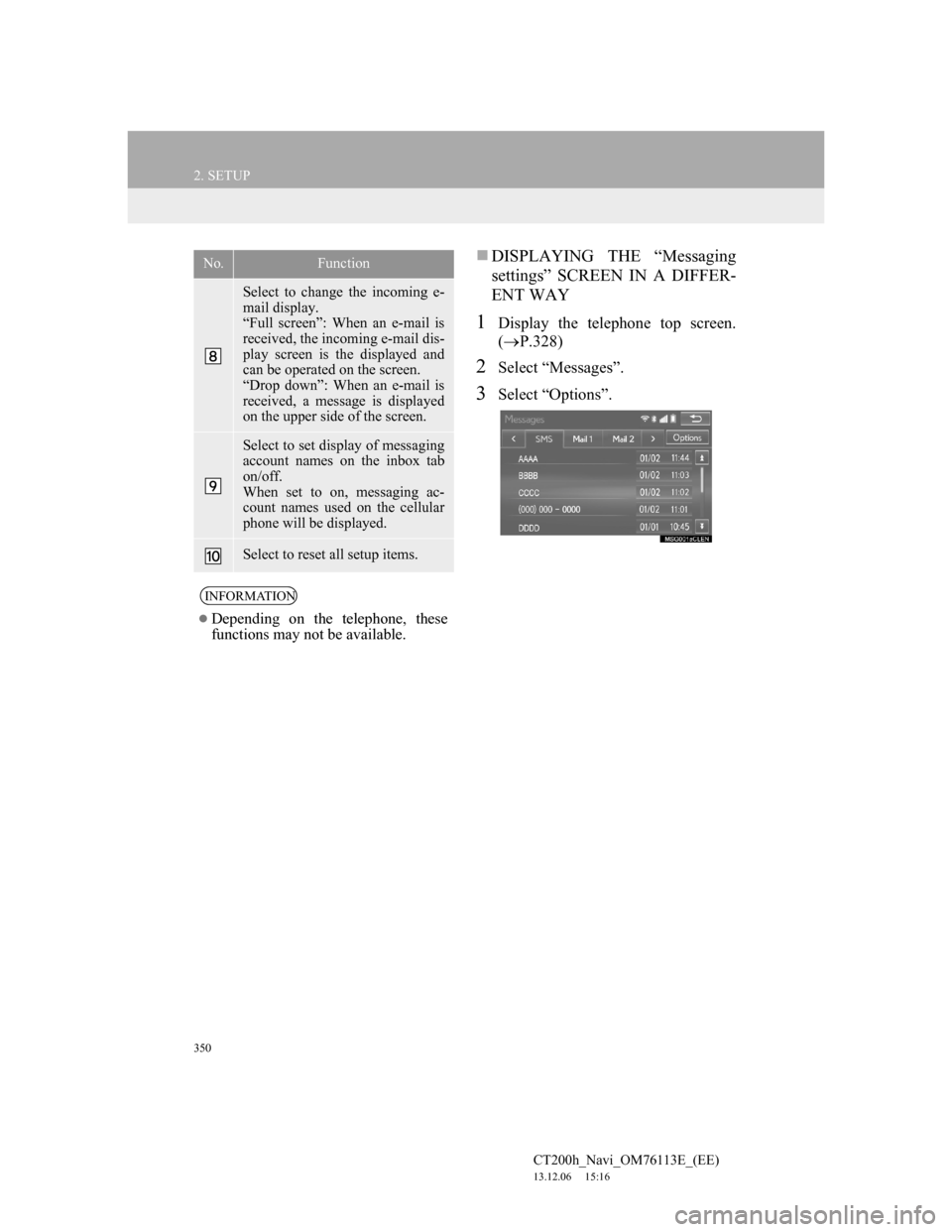Lexus CT200h 2014 Navigation manual (in English)
Manufacturer: LEXUS, Model Year: 2014,
Model line: CT200h,
Model: Lexus CT200h 2014
Pages: 410, PDF Size: 42.88 MB
Lexus CT200h 2014 Navigation manual (in English)
CT200h 2014
Lexus
Lexus
https://www.carmanualsonline.info/img/36/12727/w960_12727-0.png
Lexus CT200h 2014 Navigation manual (in English)
Trending: navigation system, tyre pressure, stop start, pairing phone, air conditioning, service schedule, maintenance schedule
Page 341 of 410
341
1. TELEPHONE OPERATION (HANDS-FREE SYSTEM FOR CELLULAR PHONES)
7
TELEPHONE
CT200h_Navi_OM76113E_(EE)
13.12.06 15:16
RECEIVING A MESSAGE
When an e-mail/SMS/MMS is re-
ceived, the incoming message screen
pops up with sound and is ready to be
operated on the screen.
No.Function
Select to check the message.
Select to not open the message.
Select to call the message sender.
INFORMATION
Depending on the cellular phone used
for receiving messages, or its registra-
tion status with the navigation sys-
tem, some information may not be
displayed.
The pop up screen is separately avail-
able for incoming e-mail and SMS/
MMS messages under the following
conditions:
E-mail:
• “Incoming E-mail display” is set to
“Full screen”. (P.349)
• “E-mail notification popup” is set to
on. (P.349)
SMS/MMS:
• “Incoming SMS/MMS display” is
set to “Full screen”. (P.349)
• “SMS/MMS notification popup” is
set to on. (P.349)
Page 342 of 410
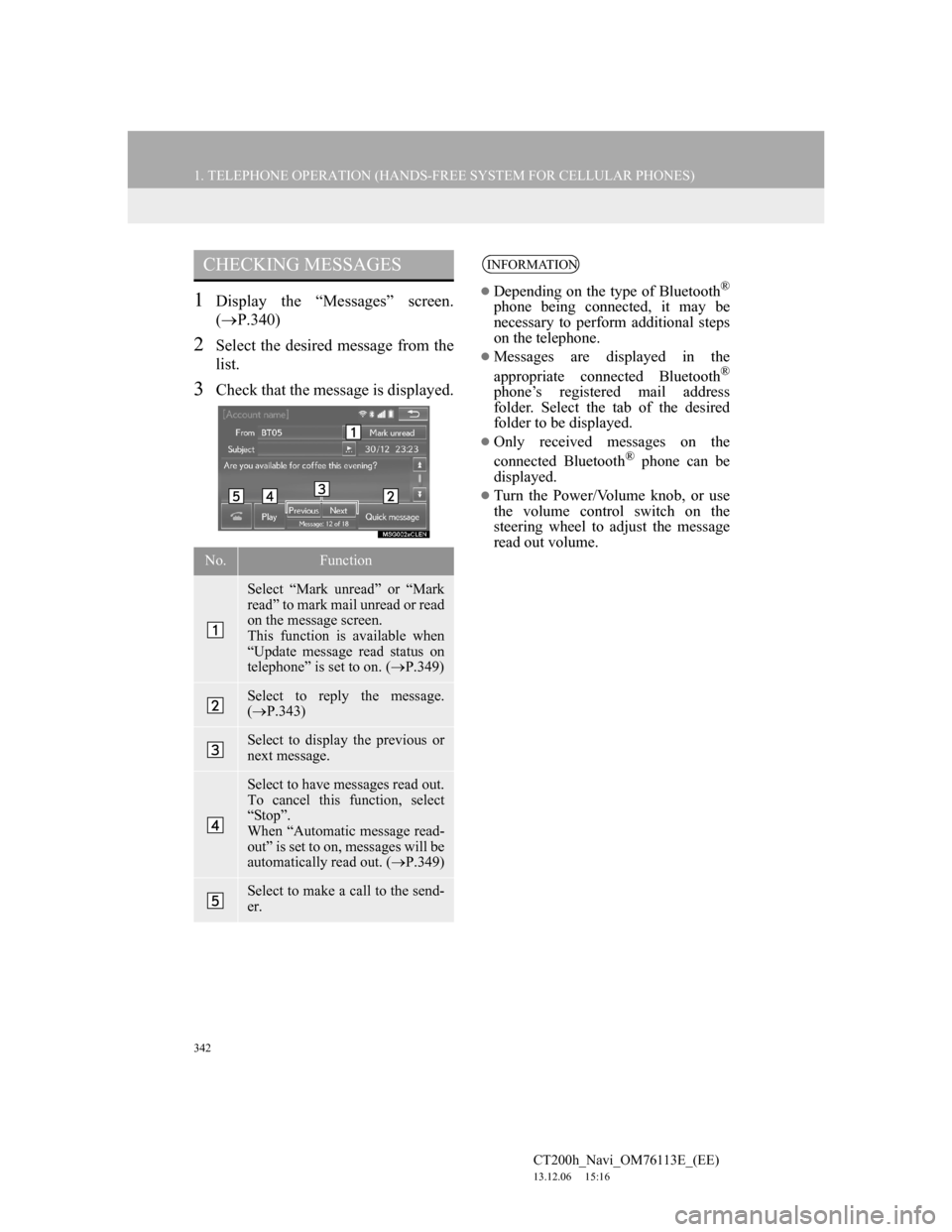
342
1. TELEPHONE OPERATION (HANDS-FREE SYSTEM FOR CELLULAR PHONES)
CT200h_Navi_OM76113E_(EE)
13.12.06 15:16
1Display the “Messages” screen.
(P.340)
2Select the desired message from the
list.
3Check that the message is displayed.
CHECKING MESSAGES
No.Function
Select “Mark unread” or “Mark
read” to mark mail unread or read
on the message screen.
This function is available when
“Update message read status on
telephone” is set to on. (P.349)
Select to reply the message.
(P.343)
Select to display the previous or
next message.
Select to have messages read out.
To cancel this function, select
“Stop”.
When “Automatic message read-
out” is set to on, messages will be
automatically read out. (P.349)
Select to make a call to the send-
er.
INFORMATION
Depending on the type of Bluetooth®
phone being connected, it may be
necessary to perform additional steps
on the telephone.
Messages are displayed in the
appropriate connected Bluetooth®
phone’s registered mail address
folder. Select the tab of the desired
folder to be displayed.
Only received messages on the
connected Bluetooth® phone can be
displayed.
Turn the Power/Volume knob, or use
the volume control switch on the
steering wheel to adjust the message
read out volume.
Page 343 of 410
343
1. TELEPHONE OPERATION (HANDS-FREE SYSTEM FOR CELLULAR PHONES)
7
TELEPHONE
CT200h_Navi_OM76113E_(EE)
13.12.06 15:16
1Display the “Messages” screen.
(P.340)
2Select the desired message from the
list.
3Select “Quick message”.
4Select the desired message.
5Select “Send”.
While the message is being sent, a
sending message screen is displayed.
To cancel sending the message, select
“Cancel”.
6Check that a confirmation screen is
displayed when the operation is
complete.
If an error message is displayed, follow
the guidance on the screen to try again.
REPLYING TO A MESSAGE
(QUICK REPLY)
15 messages have already been
stored.
Page 344 of 410
344
1. TELEPHONE OPERATION (HANDS-FREE SYSTEM FOR CELLULAR PHONES)
CT200h_Navi_OM76113E_(EE)
13.12.06 15:16
EDITING QUICK REPLY MES-
SAGES
1Select “Quick message”.
2Select corresponding to the de-
sired message to edit.
3Select “OK” when editing is com-
pleted.
INFORMATION
To reset the edited quick reply
messages, select “Defaults”.
“Quick message 1” (“I am driving
and will arrive in approximately
[ETA] minutes.”):
This message cannot be edited and
will automatically fill in [ETA] with
the navigation calculated estimated
time of arrival on the confirm
message screen.
If there are waypoints set, [ETA] to
the next waypoint will be shown.
If there is no route currently set in the
navigation system, “Quick message
1” cannot be selected.
Page 345 of 410
345
1. TELEPHONE OPERATION (HANDS-FREE SYSTEM FOR CELLULAR PHONES)
7
TELEPHONE
CT200h_Navi_OM76113E_(EE)
13.12.06 15:16
CALLING FROM E-MAIL/SMS/
MMS MESSAGE DISPLAY
1Display the “Messages” screen.
(P.340)
2Select the desired message.
3Select .
If there are 2 or more telephone num-
bers, select the desired number.
4Check that the “Call” screen is dis-
played.
CALLING FROM A NUMBER
WITHIN A MESSAGE
1Display the “Messages” screen.
(P.340)
2Select the desired message.
3Select the text area.
4Select corresponding to the de-
sired number.
Identified telephone numbers contained
in the message are displayed.
CALLING THE MESSAGE
SENDER
Calls can be made to an e-mail/SMS/
MMS message sender’s telephone
number.
Calls can be made to a number iden-
tified in a message’s text area.
Page 346 of 410
346
1. TELEPHONE OPERATION (HANDS-FREE SYSTEM FOR CELLULAR PHONES)
CT200h_Navi_OM76113E_(EE)
13.12.06 15:16
5Check that the “Call” screen is dis-
played.
CALLING FROM THE INCOM-
ING MESSAGE SCREEN
P.341
INFORMATION
A series of numbers may be
recognized as a telephone number.
Additionally, some telephone
numbers may not be recognized, such
as those for other countries.
Page 347 of 410
347
CT200h_Navi_OM76113E_(EE)
13.12.06 15:16
7
TELEPHONE
2. SETUP
1. TELEPHONE SETTINGS
1Press the “MENU” button on the
Remote Touch.
2Select “Setup”.
3Select “Telephone”.
4Select the item to be set.
TELEPHONE SETTINGS
SCREEN
No.InformationPage
Sound settings348
Contact settings354
Messaging settings349
Telephone display set-
tings351
Lexus Euro assistance 24
settings352
Page 348 of 410
348
2. SETUP
CT200h_Navi_OM76113E_(EE)
13.12.06 15:16
1Display the “Telephone settings”
screen. (P.347)
2Select “Sound settings”.
3Select the desired item to be set.
“Sound settings” SCREEN
The call and ringtone volume can be
adjusted. A ringtone can be selected.
No.Function
Select to set the desired ringtone.
Select “-” or “+” to adjust the
ringtone volume.
Select “-” or “+” to adjust the
message readout volume.
Select to set the desired incoming
SMS/MMS tone.
Select “-” or “+” to adjust the in-
coming SMS/MMS tone volume.
Select to set the desired incoming
e-mail tone.
Select “-” or “+” to adjust the in-
coming e-mail tone volume.
Select “-” or “+” to adjust the de-
fault volume of the other party’s
voice.
Select to reset all setup items.
INFORMATION
Depending on the type of telephone,
certain functions may not be avail-
able.
Page 349 of 410
349
2. SETUP
7
TELEPHONE
CT200h_Navi_OM76113E_(EE)
13.12.06 15:16
1Display the “Telephone settings”
screen. (P.347)
2Select “Messaging settings”.
3Select the desired item to be set.
“Messaging settings” SCREENNo.Function
Select to set automatic message
transfer on/off.
Select to set automatic message
readout on/off.
Select to set the SMS/MMS notifi-
cation popup on/off.
Select to set the e-mail notification
popup on/off.
Select to set adding the vehicle
signature to outgoing messages
on/off.
Select to set updating message
read status on telephone on/off.
Select to change the incoming
SMS/MMS display.
“Full screen”: When an SMS/
MMS message is received, the in-
coming SMS/MMS display screen
is displayed and can be operated
on the screen.
“Drop down”: When an SMS/
MMS message is received, a mes-
sage is displayed on the upper side
of the screen.
Page 350 of 410
350
2. SETUP
CT200h_Navi_OM76113E_(EE)
13.12.06 15:16
DISPLAYING THE “Messaging
settings” SCREEN IN A DIFFER-
ENT WAY
1Display the telephone top screen.
(P.328)
2Select “Messages”.
3Select “Options”.
Select to change the incoming e-
mail display.
“Full screen”: When an e-mail is
received, the incoming e-mail dis-
play screen is the displayed and
can be operated on the screen.
“Drop down”: When an e-mail is
received, a message is displayed
on the upper side of the screen.
Select to set display of messaging
account names on the inbox tab
on/off.
When set to on, messaging ac-
count names used on the cellular
phone will be displayed.
Select to reset all setup items.
INFORMATION
Depending on the telephone, these
functions may not be available.
No.Function
Trending: ESP, instrument panel, snow chains, parking brake, window, Clock adjustment, jump start