Lexus CT200h 2014 Navigation manual (in English)
Manufacturer: LEXUS, Model Year: 2014, Model line: CT200h, Model: Lexus CT200h 2014Pages: 410, PDF Size: 42.88 MB
Page 381 of 410
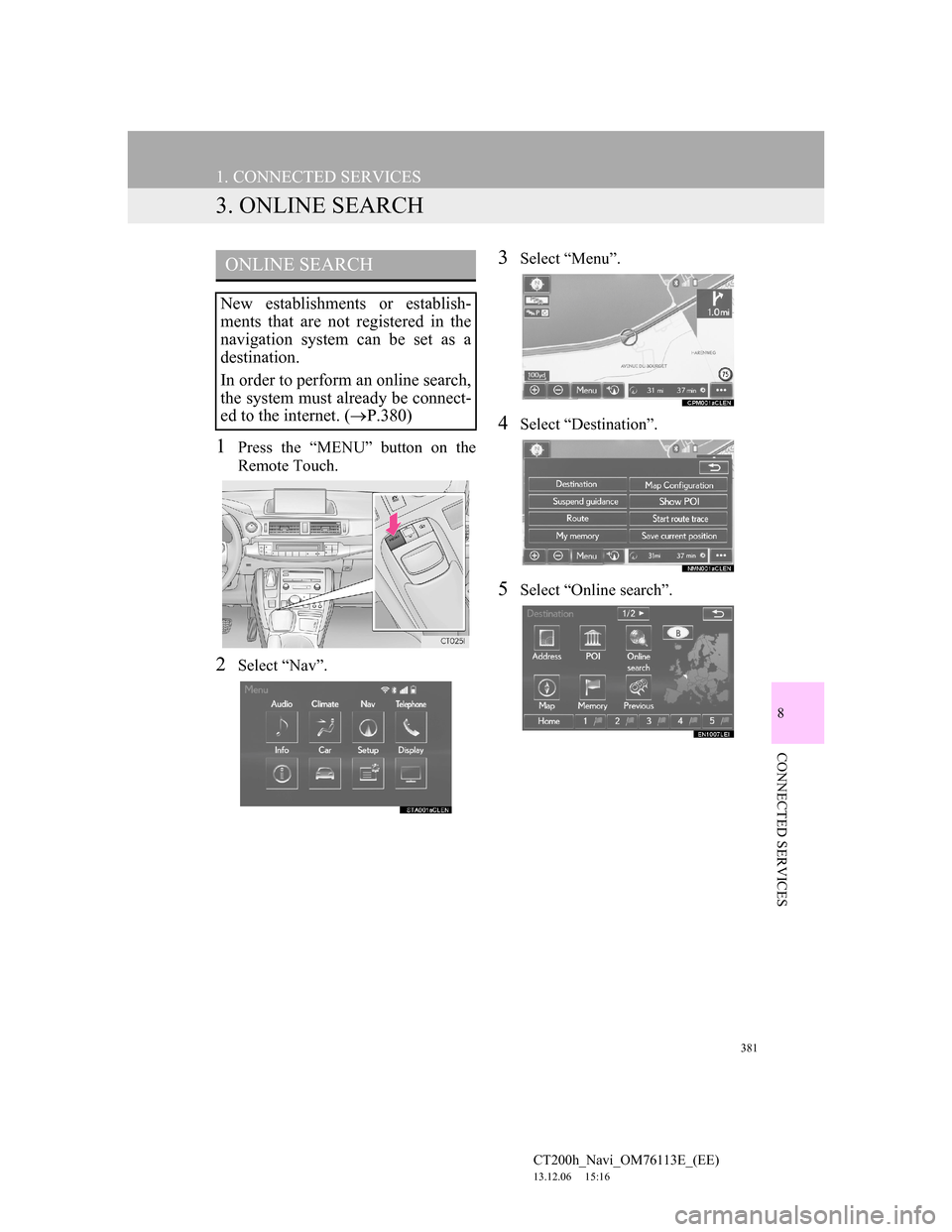
381
1. CONNECTED SERVICES
CT200h_Navi_OM76113E_(EE)
13.12.06 15:16
8
CONNECTED SERVICES
3. ONLINE SEARCH
1Press the “MENU” button on the
Remote Touch.
2Select “Nav”.
3Select “Menu”.
4Select “Destination”.
5Select “Online search”.
ONLINE SEARCH
New establishments or establish-
ments that are not registered in the
navigation system can be set as a
destination.
In order to perform an online search,
the system must already be connect-
ed to the internet. (P.380)
Page 382 of 410
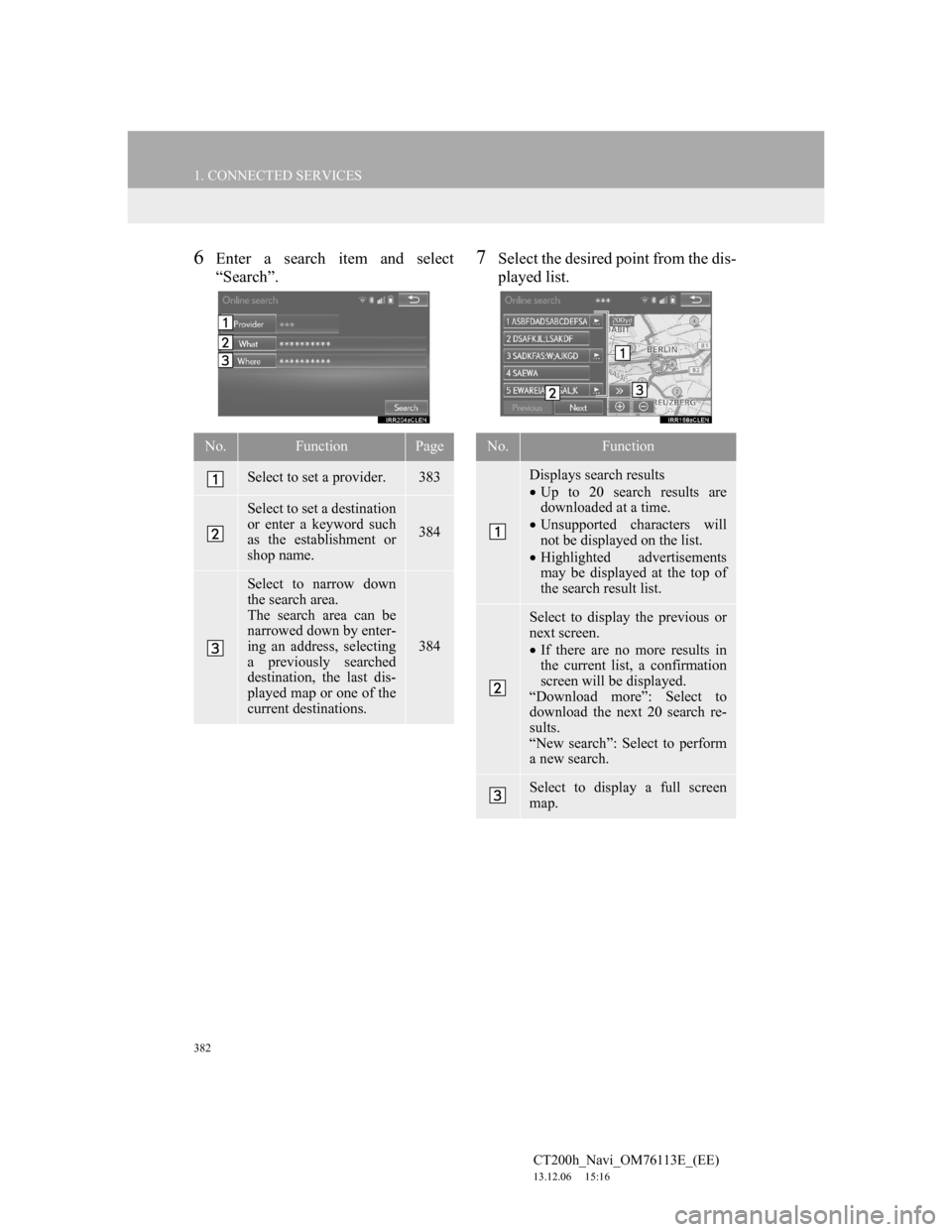
382
1. CONNECTED SERVICES
CT200h_Navi_OM76113E_(EE)
13.12.06 15:16
6Enter a search item and select
“Search”.7Select the desired point from the dis-
played list.
No.FunctionPage
Select to set a provider.383
Select to set a destination
or enter a keyword such
as the establishment or
shop name.
384
Select to narrow down
the search area.
The search area can be
narrowed down by enter-
ing an address, selecting
a previously searched
destination, the last dis-
played map or one of the
current destinations.
384
No.Function
Displays search results
Up to 20 search results are
downloaded at a time.
Unsupported characters will
not be displayed on the list.
Highlighted advertisements
may be displayed at the top of
the search result list.
Select to display the previous or
next screen.
If there are no more results in
the current list, a confirmation
screen will be displayed.
“Download more”: Select to
download the next 20 search re-
sults.
“New search”: Select to perform
a new search.
Select to display a full screen
map.
Page 383 of 410
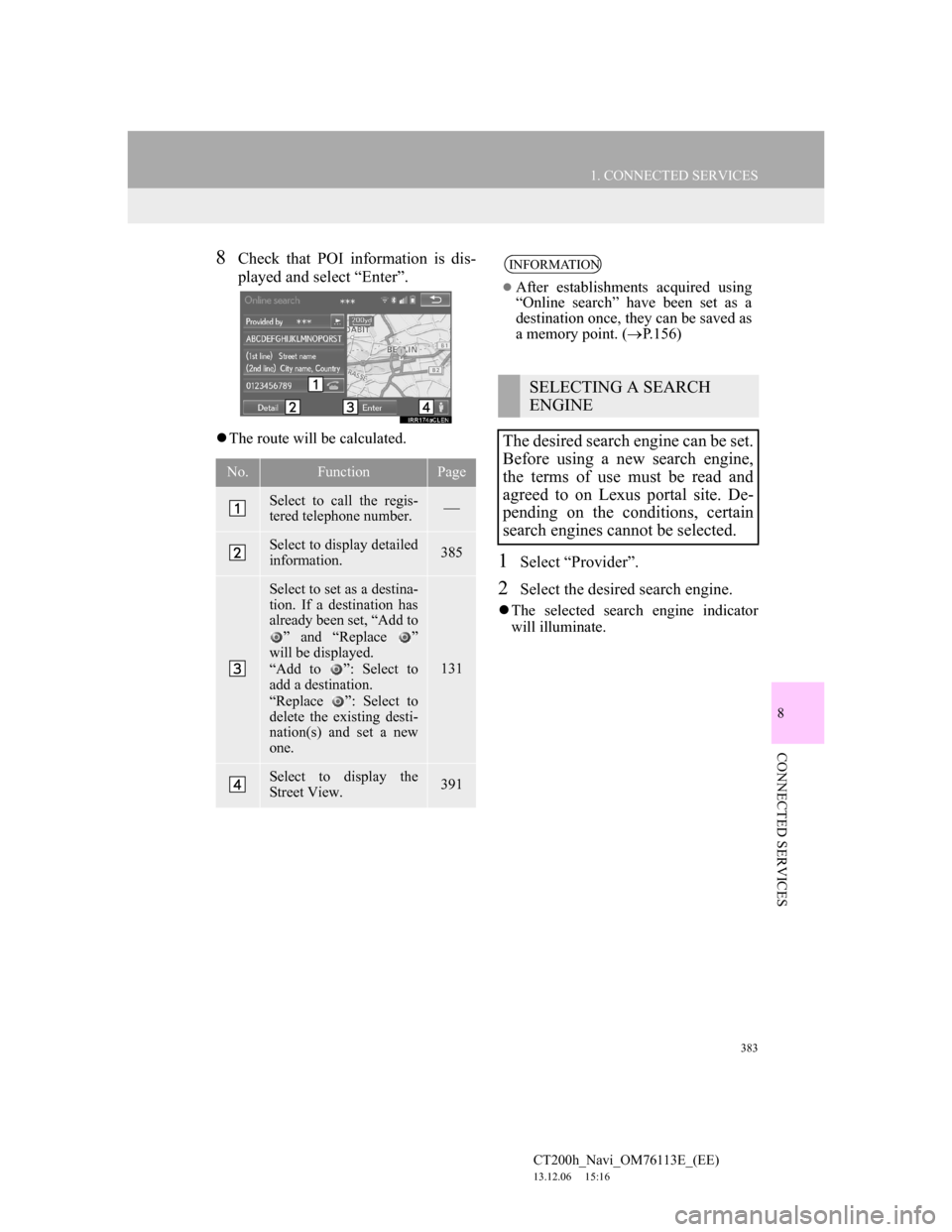
383
1. CONNECTED SERVICES
8
CONNECTED SERVICES
CT200h_Navi_OM76113E_(EE)
13.12.06 15:16
8Check that POI information is dis-
played and select “Enter”.
The route will be calculated.
1Select “Provider”.
2Select the desired search engine.
The selected search engine indicator
will illuminate.
No.FunctionPage
Select to call the regis-
tered telephone number.
Select to display detailed
information. 385
Select to set as a destina-
tion. If a destination has
already been set, “Add to
” and “Replace ”
will be displayed.
“Add to ”: Select to
add a destination.
“Replace ”: Select to
delete the existing desti-
nation(s) and set a new
one.
131
Select to display the
Street View.391
INFORMATION
After establishments acquired using
“Online search” have been set as a
destination once, they can be saved as
a memory point. (P.156)
SELECTING A SEARCH
ENGINE
The desired search engine can be set.
Before using a new search engine,
the terms of use must be read and
agreed to on Lexus portal site. De-
pending on the conditions, certain
search engines cannot be selected.
Page 384 of 410
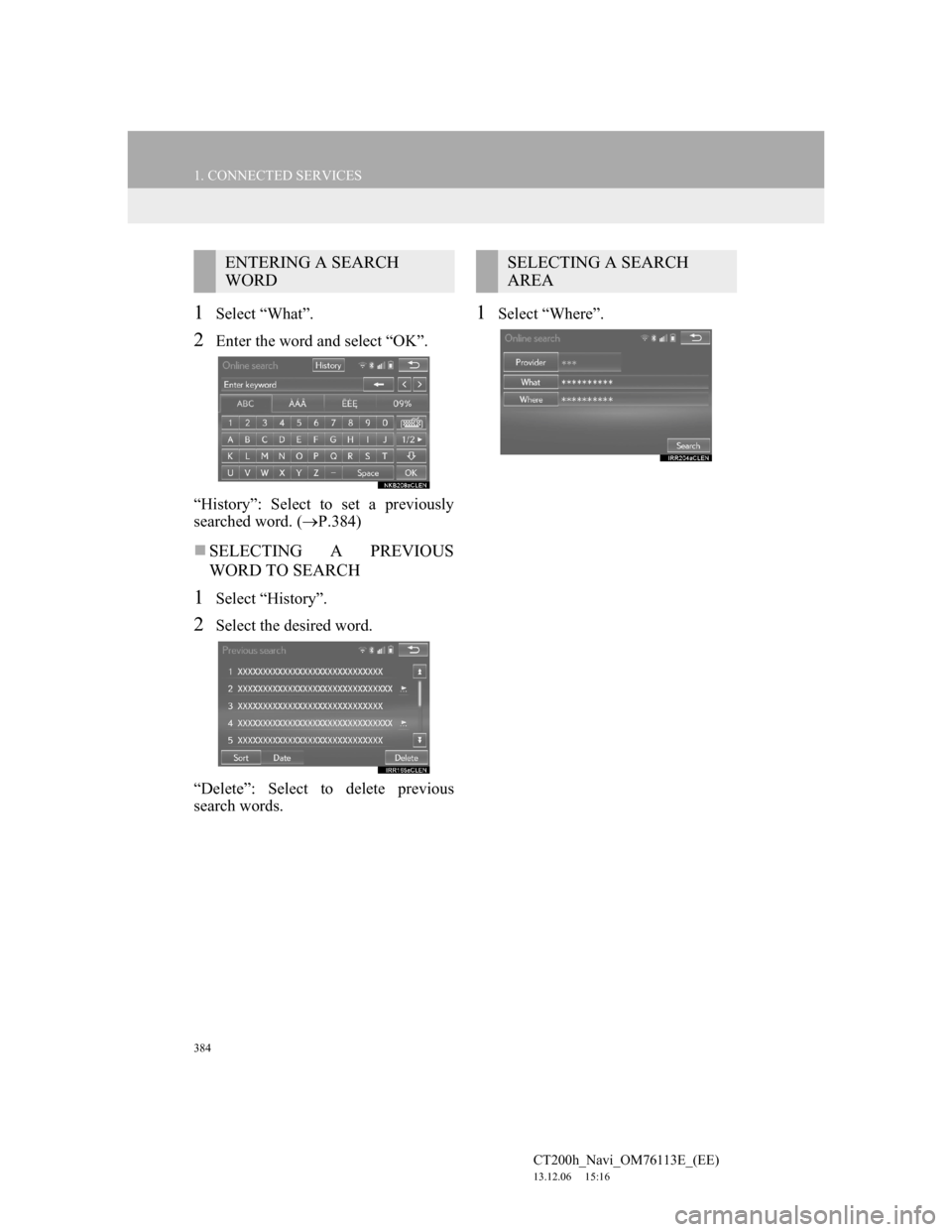
384
1. CONNECTED SERVICES
CT200h_Navi_OM76113E_(EE)
13.12.06 15:16
1Select “What”.
2Enter the word and select “OK”.
“History”: Select to set a previously
searched word. (P.384)
SELECTING A PREVIOUS
WORD TO SEARCH
1Select “History”.
2Select the desired word.
“Delete”: Select to delete previous
search words.
1Select “Where”.
ENTERING A SEARCH
WORDSELECTING A SEARCH
AREA
Page 385 of 410
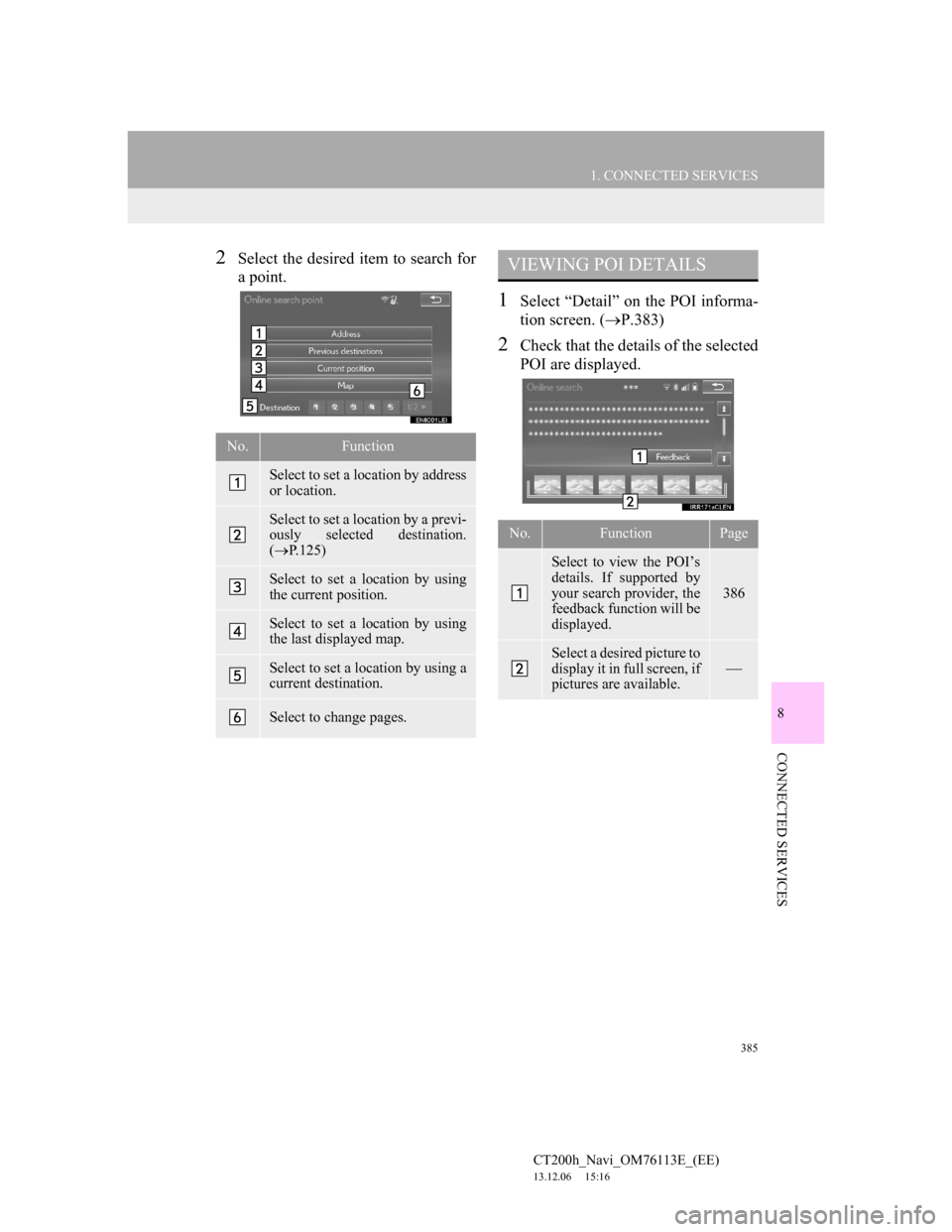
385
1. CONNECTED SERVICES
8
CONNECTED SERVICES
CT200h_Navi_OM76113E_(EE)
13.12.06 15:16
2Select the desired item to search for
a point.
1Select “Detail” on the POI informa-
tion screen. (P.383)
2Check that the details of the selected
POI are displayed.
No.Function
Select to set a location by address
or location.
Select to set a location by a previ-
ously selected destination.
(P.125)
Select to set a location by using
the current position.
Select to set a location by using
the last displayed map.
Select to set a location by using a
current destination.
Select to change pages.
VIEWING POI DETAILS
No.FunctionPage
Select to view the POI’s
details. If supported by
your search provider, the
feedback function will be
displayed.
386
Select a desired picture to
display it in full screen, if
pictures are available.
Page 386 of 410
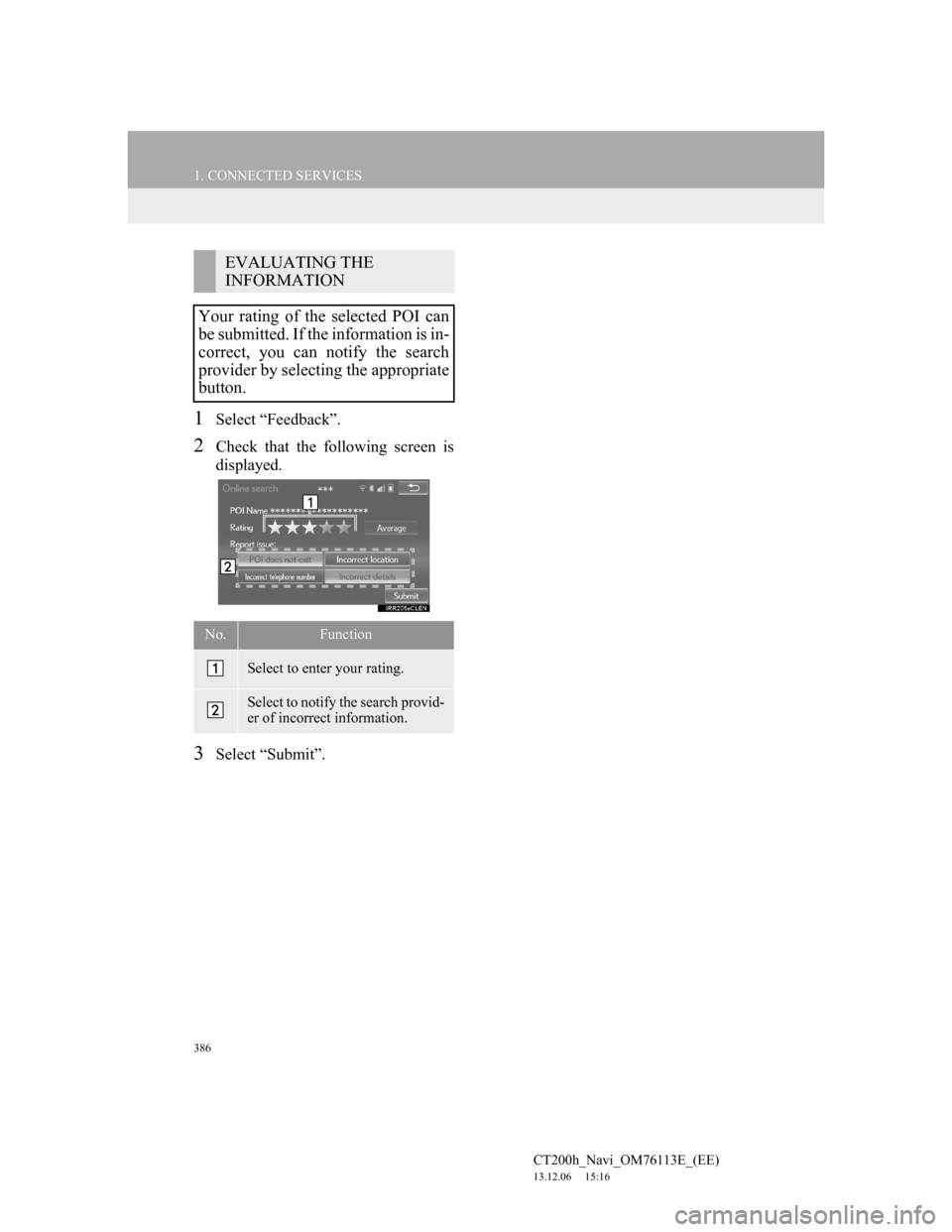
386
1. CONNECTED SERVICES
CT200h_Navi_OM76113E_(EE)
13.12.06 15:16
1Select “Feedback”.
2Check that the following screen is
displayed.
3Select “Submit”.
EVALUATING THE
INFORMATION
Your rating of the selected POI can
be submitted. If the information is in-
correct, you can notify the search
provider by selecting the appropriate
button.
No.Function
Select to enter your rating.
Select to notify the search provid-
er of incorrect information.
Page 387 of 410
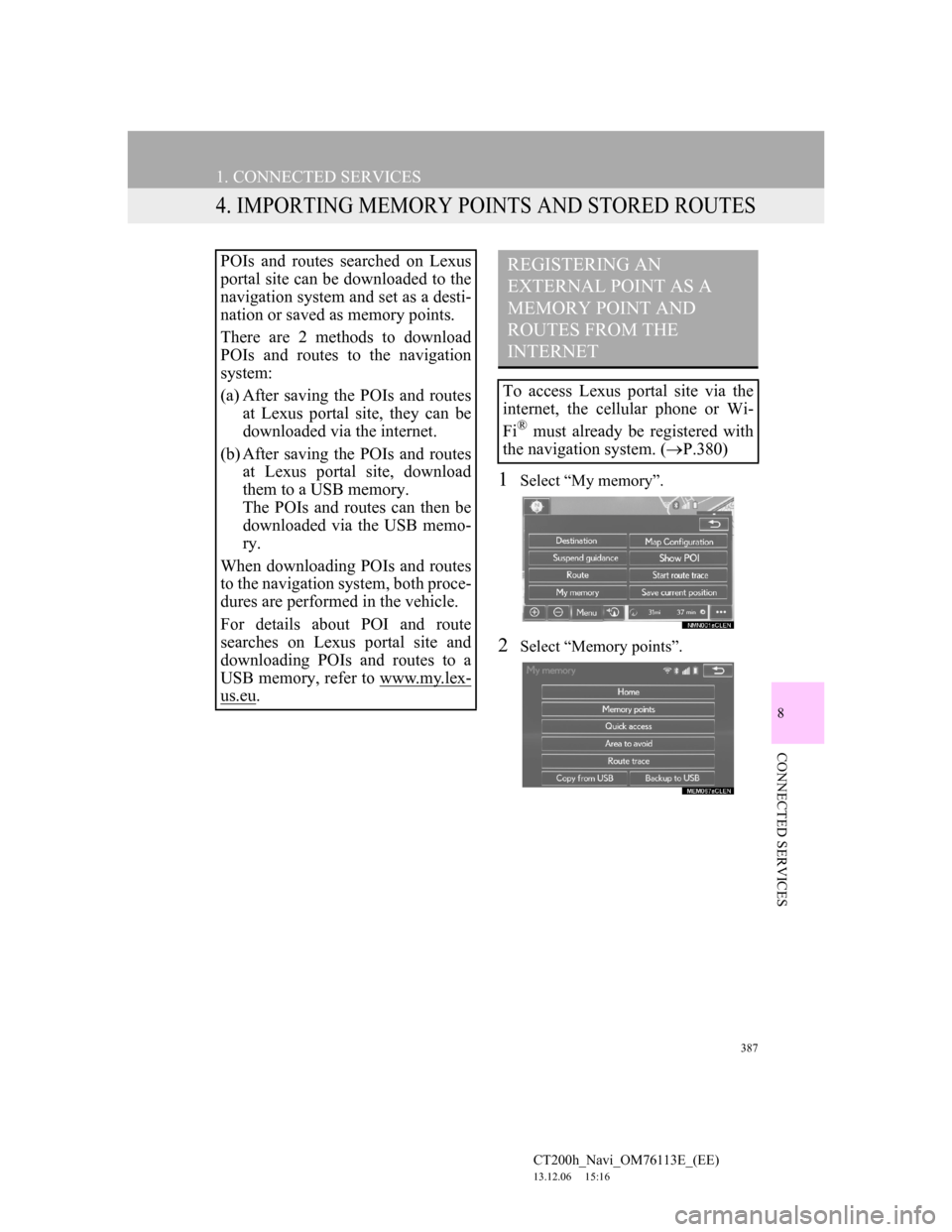
387
1. CONNECTED SERVICES
CT200h_Navi_OM76113E_(EE)
13.12.06 15:16
8
CONNECTED SERVICES
4. IMPORTING MEMORY POINTS AND STORED ROUTES
1Select “My memory”.
2Select “Memory points”.
POIs and routes searched on Lexus
portal site can be downloaded to the
navigation system and set as a desti-
nation or saved as memory points.
There are 2 methods to download
POIs and routes to the navigation
system:
(a) After saving the POIs and routes
at Lexus portal site, they can be
downloaded via the internet.
(b) After saving the POIs and routes
at Lexus portal site, download
them to a USB memory.
The POIs and routes can then be
downloaded via the USB memo-
ry.
When downloading POIs and routes
to the navigation system, both proce-
dures are performed in the vehicle.
For details about POI and route
searches on Lexus portal site and
downloading POIs and routes to a
USB memory, refer to www.my.lex-
us.eu.
REGISTERING AN
EXTERNAL POINT AS A
MEMORY POINT AND
ROUTES FROM THE
INTERNET
To access Lexus portal site via the
internet, the cellular phone or Wi-
Fi
® must already be registered with
the navigation system. (P.380)
Page 388 of 410
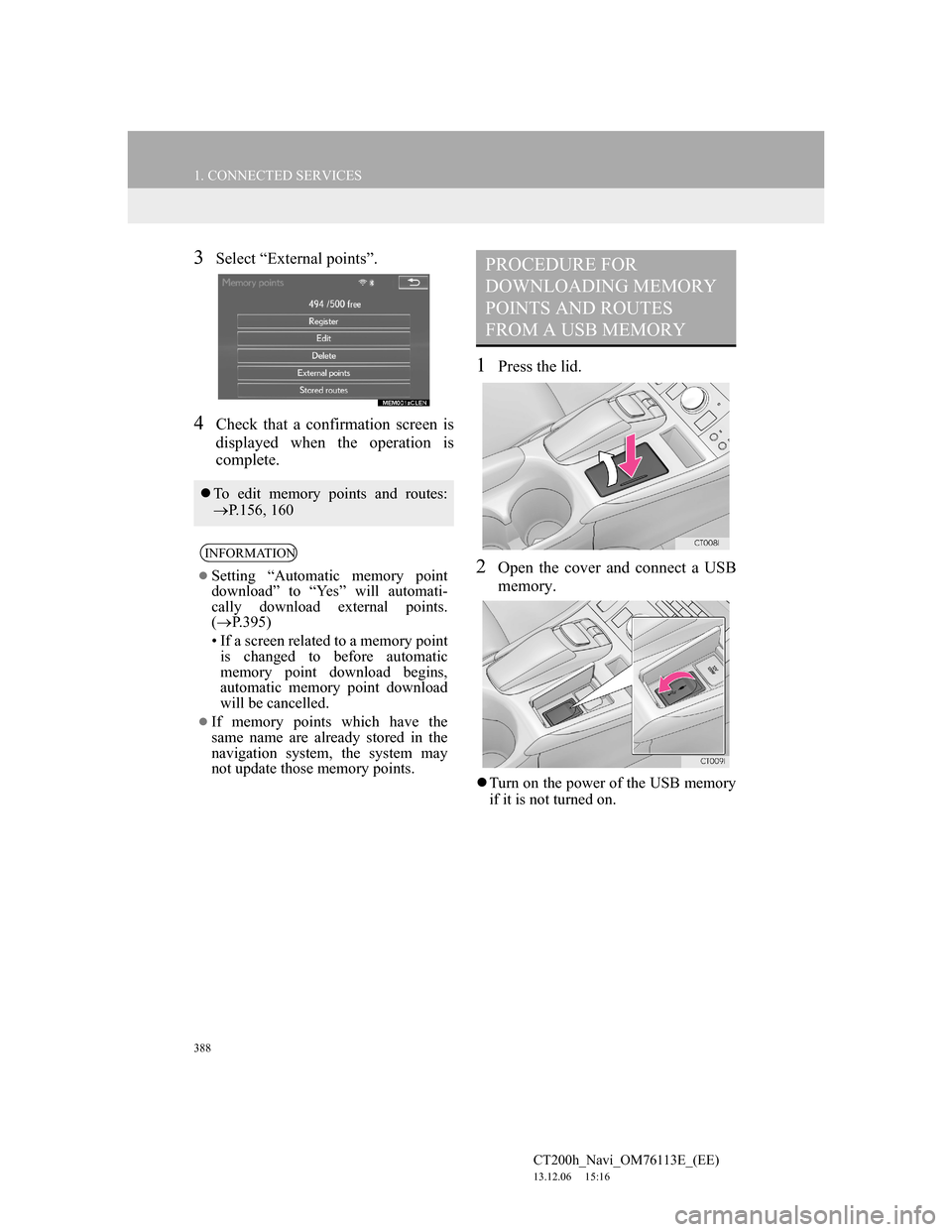
388
1. CONNECTED SERVICES
CT200h_Navi_OM76113E_(EE)
13.12.06 15:16
3Select “External points”.
4Check that a confirmation screen is
displayed when the operation is
complete.
1Press the lid.
2Open the cover and connect a USB
memory.
Turn on the power of the USB memory
if it is not turned on.
To edit memory points and routes:
P.156, 160
INFORMATION
Setting “Automatic memory point
download” to “Yes” will automati-
cally download external points.
(P.395)
• If a screen related to a memory point
is changed to before automatic
memory point download begins,
automatic memory point download
will be cancelled.
If memory points which have the
same name are already stored in the
navigation system, the system may
not update those memory points.
PROCEDURE FOR
DOWNLOADING MEMORY
POINTS AND ROUTES
FROM A USB MEMORY
Page 389 of 410
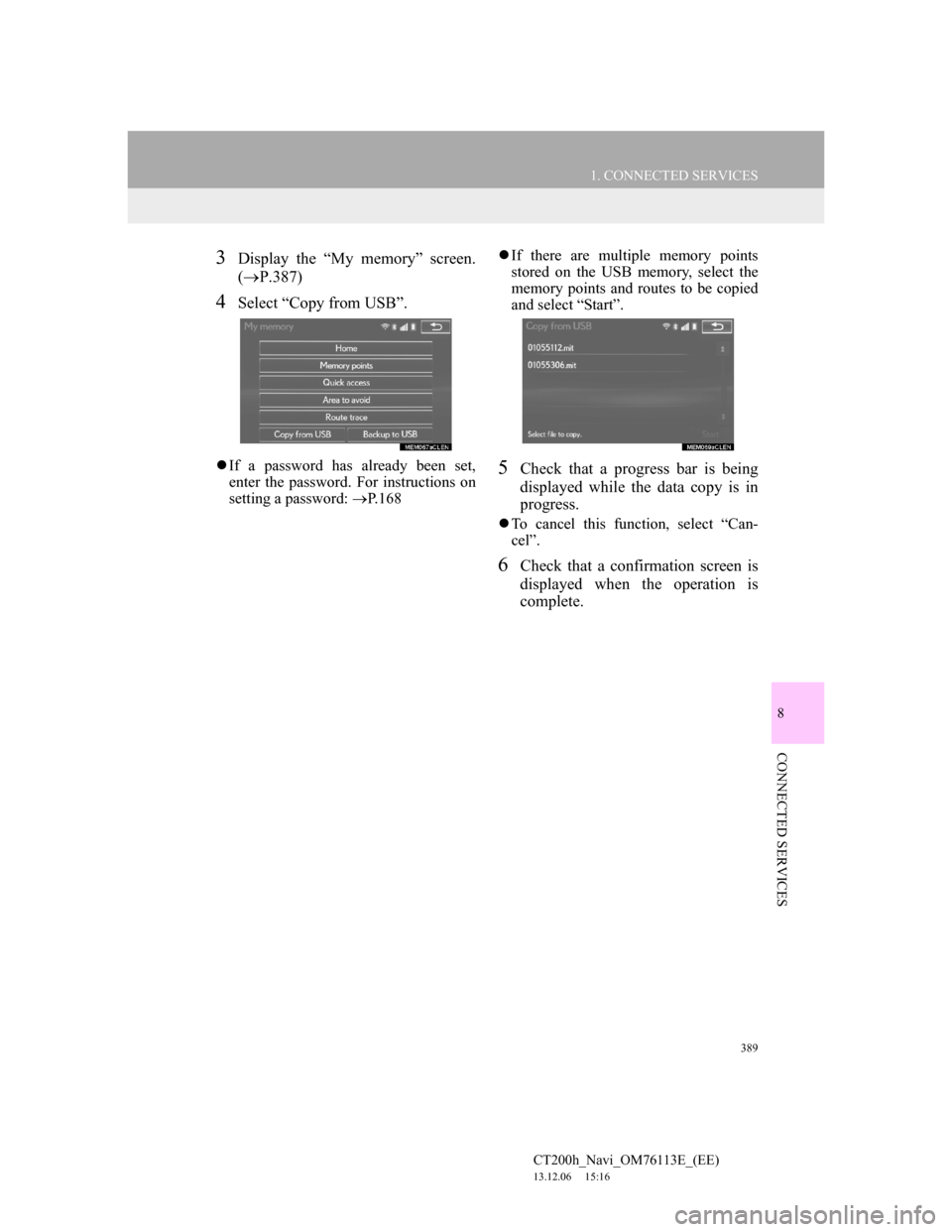
389
1. CONNECTED SERVICES
8
CONNECTED SERVICES
CT200h_Navi_OM76113E_(EE)
13.12.06 15:16
3Display the “My memory” screen.
(P.387)
4Select “Copy from USB”.
If a password has already been set,
enter the password. For instructions on
setting a password: P.168If there are multiple memory points
stored on the USB memory, select the
memory points and routes to be copied
and select “Start”.5Check that a progress bar is being
displayed while the data copy is in
progress.
To cancel this function, select “Can-
cel”.
6Check that a confirmation screen is
displayed when the operation is
complete.
Page 390 of 410
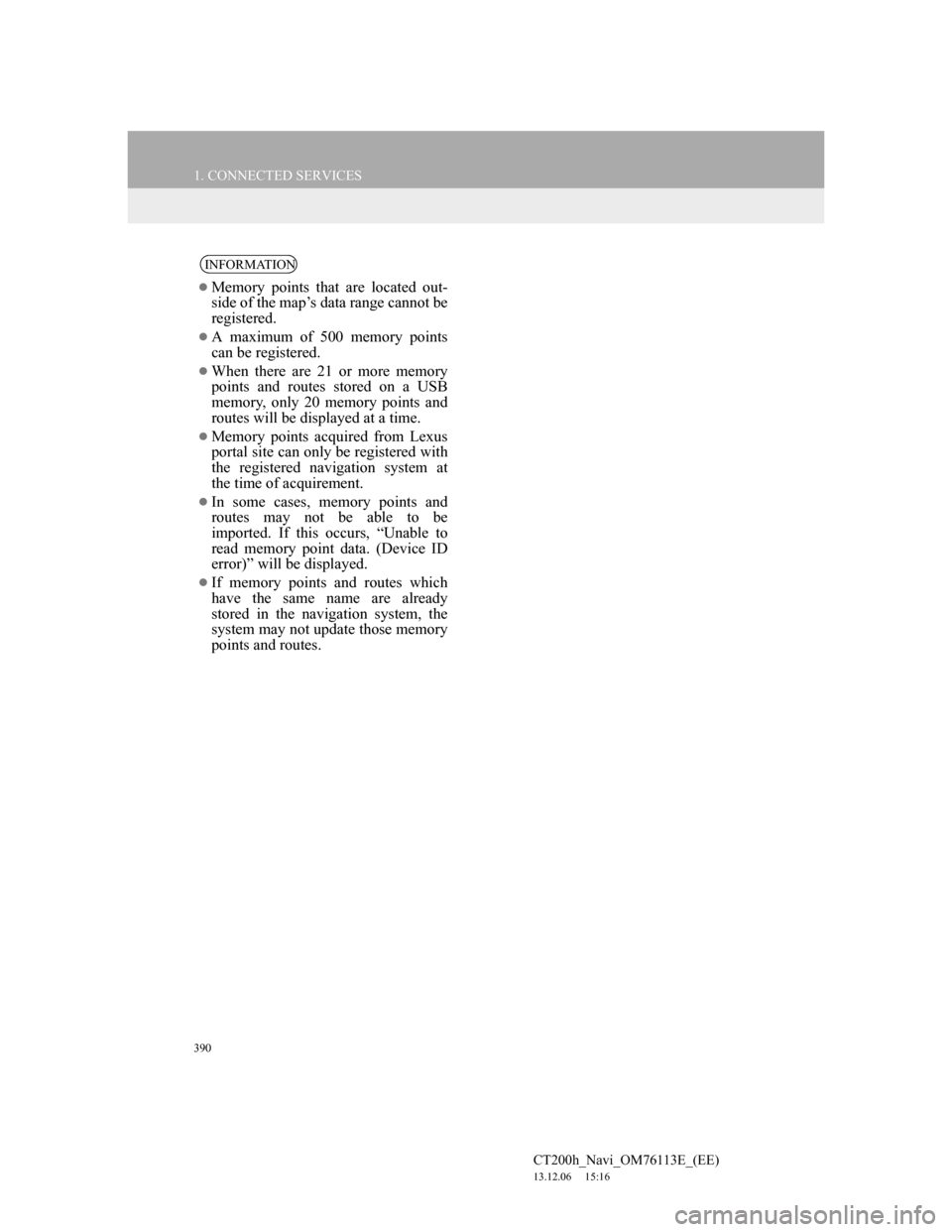
390
1. CONNECTED SERVICES
CT200h_Navi_OM76113E_(EE)
13.12.06 15:16
INFORMATION
Memory points that are located out-
side of the map’s data range cannot be
registered.
A maximum of 500 memory points
can be registered.
When there are 21 or more memory
points and routes stored on a USB
memory, only 20 memory points and
routes will be displayed at a time.
Memory points acquired from Lexus
portal site can only be registered with
the registered navigation system at
the time of acquirement.
In some cases, memory points and
routes may not be able to be
imported. If this occurs, “Unable to
read memory point data. (Device ID
error)” will be displayed.
If memory points and routes which
have the same name are already
stored in the navigation system, the
system may not update those memory
points and routes.