Lexus CT200h 2014 Navigation manual (in English)
Manufacturer: LEXUS, Model Year: 2014, Model line: CT200h, Model: Lexus CT200h 2014Pages: 410, PDF Size: 42.88 MB
Page 361 of 410

361
2. SETUP
7
TELEPHONE
CT200h_Navi_OM76113E_(EE)
13.12.06 15:16
1Select “Delete contacts”.
2Select the desired contact and select
“Delete”.
3Select “Yes” when the confirmation
screen appears.
DELETING THE CONTACT IN A
DIFFERENT WAY (FROM THE
“Contact details” SCREEN)
1Display the telephone top screen.
(P.328)
2Select “Contacts”, “Call history” or
“Favourites” and select the desired
contact.
3Select “Delete contact”.
4Select “Yes” when the confirmation
screen appears.
DELETING THE CONTACT
DATA
For PBAP compatible Bluetooth
®
phones, this function is available
when “Automatic contact/history
transfer” is set to off. (P.351)
INFORMATION
Multiple data can be selected and
deleted at the same time.
INFORMATION
When a Bluetooth® phone is deleted,
the contact data will be deleted at the
same time.
Page 362 of 410
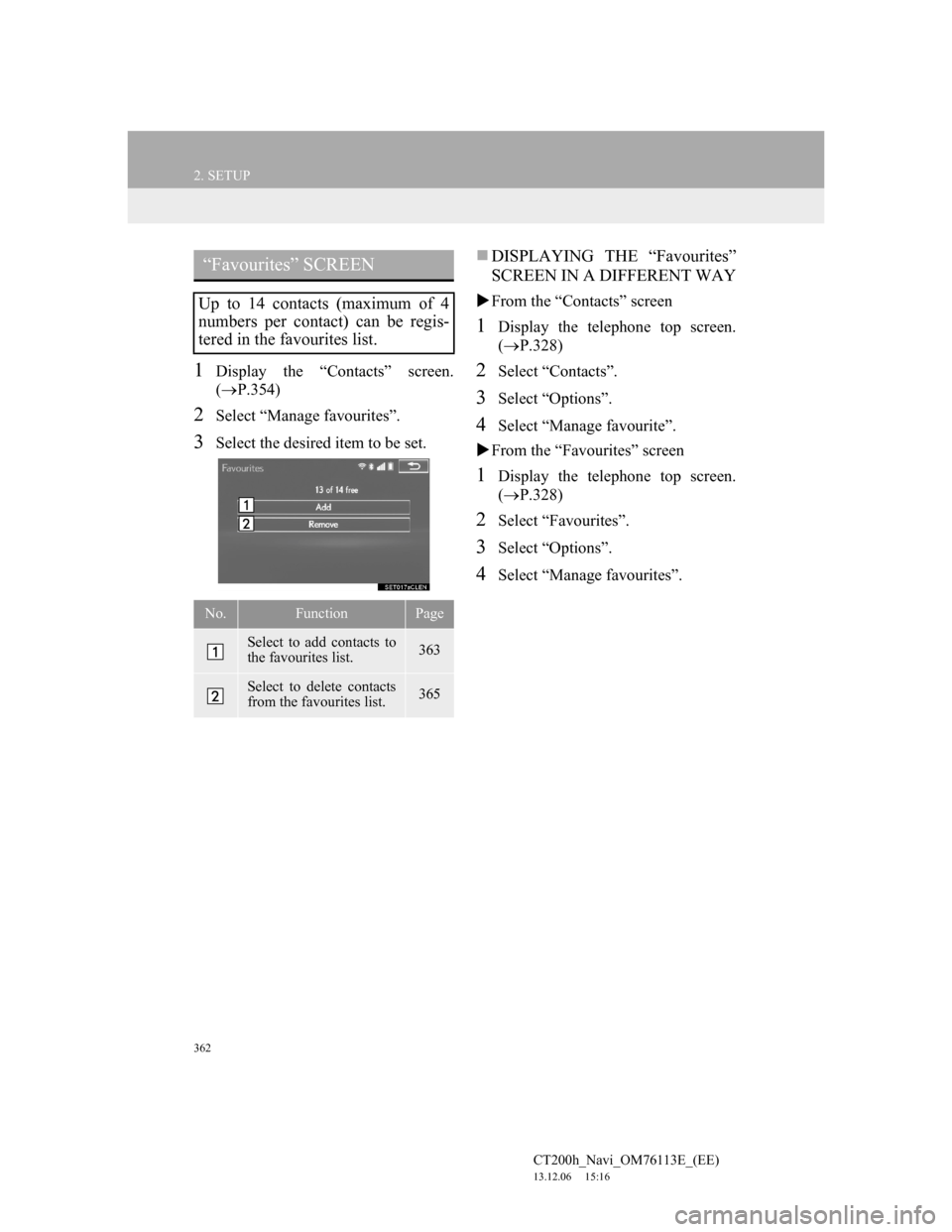
362
2. SETUP
CT200h_Navi_OM76113E_(EE)
13.12.06 15:16
1Display the “Contacts” screen.
(P.354)
2Select “Manage favourites”.
3Select the desired item to be set.
DISPLAYING THE “Favourites”
SCREEN IN A DIFFERENT WAY
From the “Contacts” screen
1Display the telephone top screen.
(P.328)
2Select “Contacts”.
3Select “Options”.
4Select “Manage favourite”.
From the “Favourites” screen
1Display the telephone top screen.
(P.328)
2Select “Favourites”.
3Select “Options”.
4Select “Manage favourites”.
“Favourites” SCREEN
Up to 14 contacts (maximum of 4
numbers per contact) can be regis-
tered in the favourites list.
No.FunctionPage
Select to add contacts to
the favourites list.363
Select to delete contacts
from the favourites list.365
Page 363 of 410
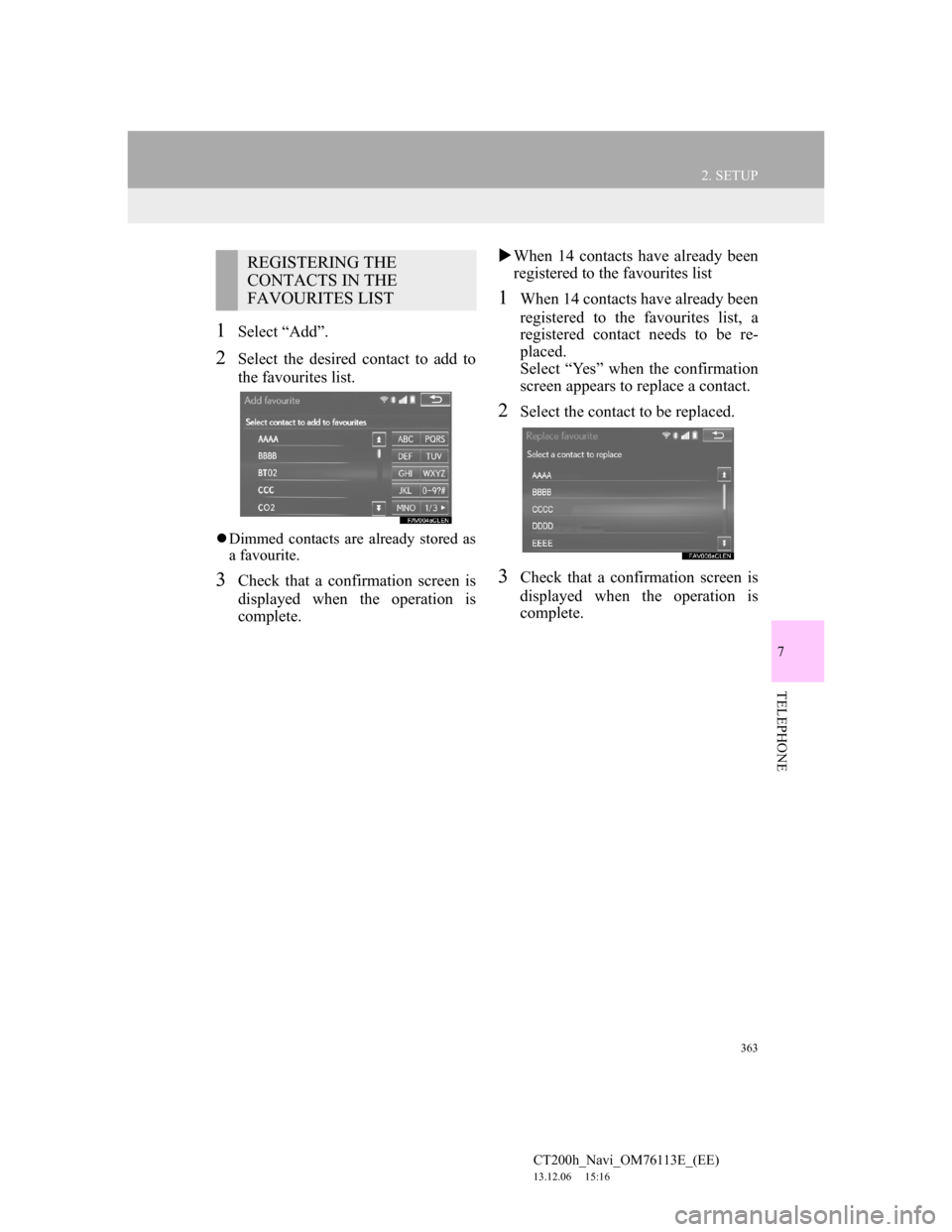
363
2. SETUP
7
TELEPHONE
CT200h_Navi_OM76113E_(EE)
13.12.06 15:16
1Select “Add”.
2Select the desired contact to add to
the favourites list.
Dimmed contacts are already stored as
a favourite.
3Check that a confirmation screen is
displayed when the operation is
complete.When 14 contacts have already been
registered to the favourites list
1When 14 contacts have already been
registered to the favourites list, a
registered contact needs to be re-
placed.
Select “Yes” when the confirmation
screen appears to replace a contact.
2Select the contact to be replaced.
3Check that a confirmation screen is
displayed when the operation is
complete.
REGISTERING THE
CONTACTS IN THE
FAVOURITES LIST
Page 364 of 410
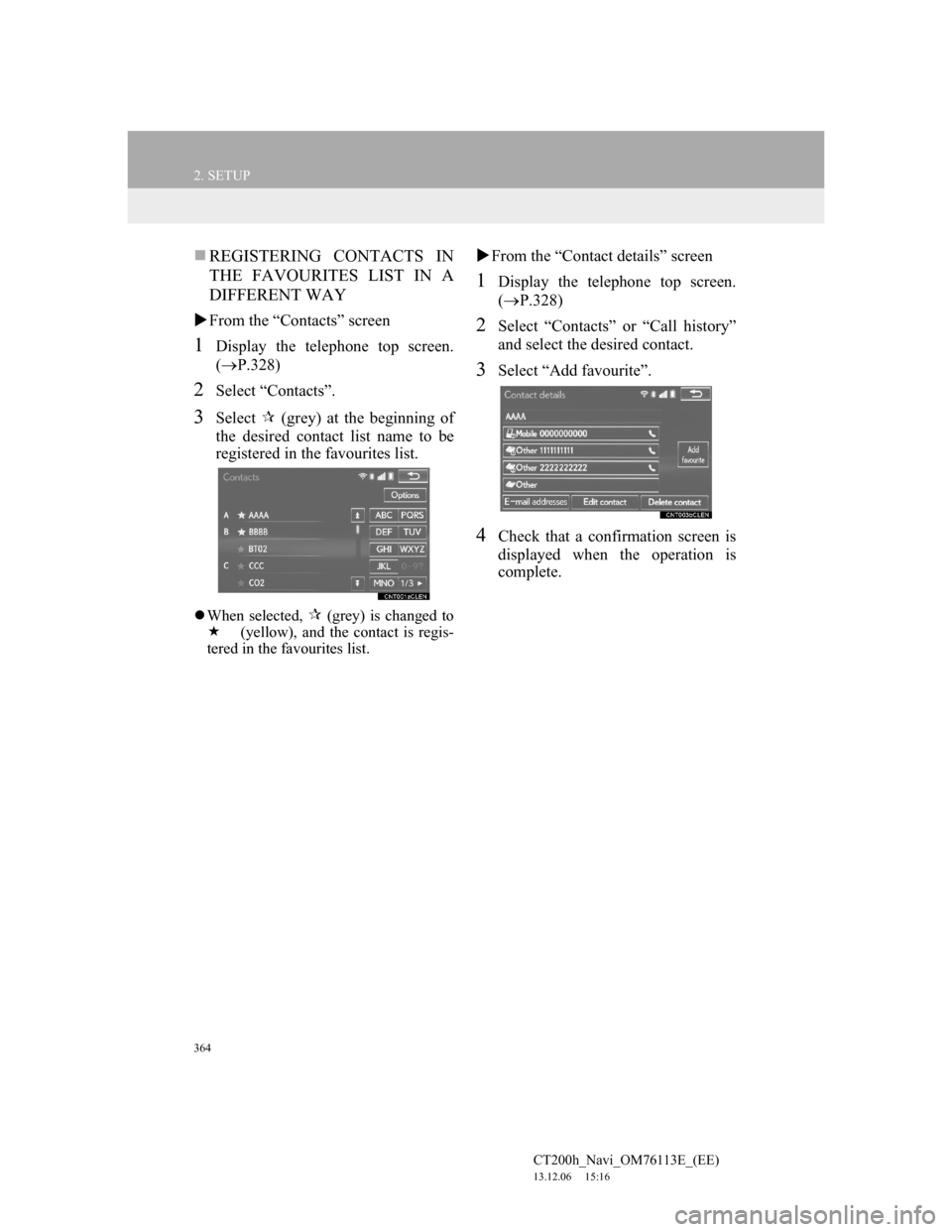
364
2. SETUP
CT200h_Navi_OM76113E_(EE)
13.12.06 15:16
REGISTERING CONTACTS IN
THE FAVOURITES LIST IN A
DIFFERENT WAY
From the “Contacts” screen
1Display the telephone top screen.
(P.328)
2Select “Contacts”.
3Select (grey) at the beginning of
the desired contact list name to be
registered in the favourites list.
When selected, (grey) is changed to
(yellow), and the contact is regis-
tered in the favourites list.
From the “Contact details” screen
1Display the telephone top screen.
(P.328)
2Select “Contacts” or “Call history”
and select the desired contact.
3Select “Add favourite”.
4Check that a confirmation screen is
displayed when the operation is
complete.
Page 365 of 410
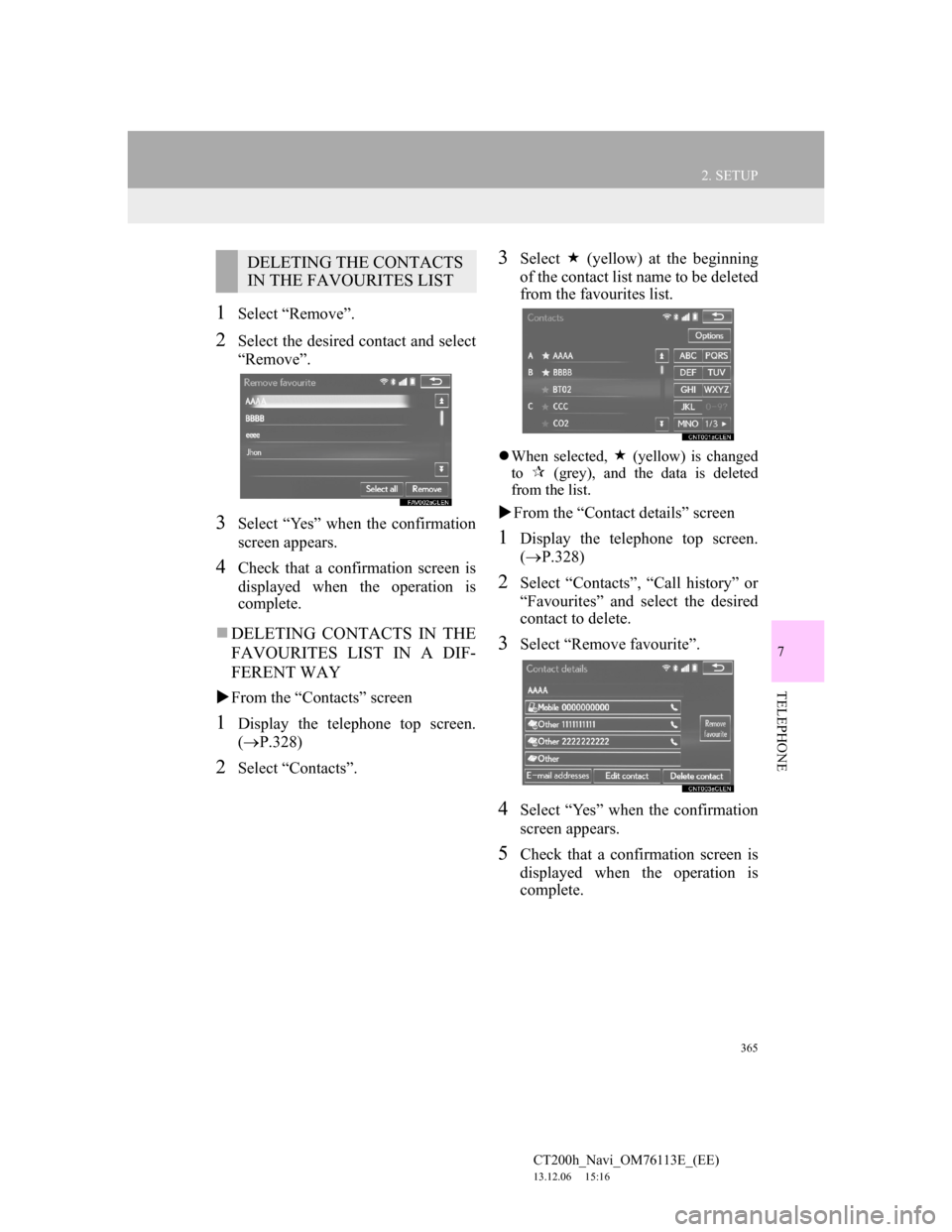
365
2. SETUP
7
TELEPHONE
CT200h_Navi_OM76113E_(EE)
13.12.06 15:16
1Select “Remove”.
2Select the desired contact and select
“Remove”.
3Select “Yes” when the confirmation
screen appears.
4Check that a confirmation screen is
displayed when the operation is
complete.
DELETING CONTACTS IN THE
FAVOURITES LIST IN A DIF-
FERENT WAY
From the “Contacts” screen
1Display the telephone top screen.
(P.328)
2Select “Contacts”.
3Select (yellow) at the beginning
of the contact list name to be deleted
from the favourites list.
When selected, (yellow) is changed
to
(grey), and the data is deleted
from the list.
From the “Contact details” screen
1Display the telephone top screen.
(P.328)
2Select “Contacts”, “Call history” or
“Favourites” and select the desired
contact to delete.
3Select “Remove favourite”.
4Select “Yes” when the confirmation
screen appears.
5Check that a confirmation screen is
displayed when the operation is
complete.
DELETING THE CONTACTS
IN THE FAVOURITES LIST
Page 366 of 410

366
2. SETUP
CT200h_Navi_OM76113E_(EE)
13.12.06 15:16
1Display the “Contacts” screen.
(P.354)
2Select “Delete call history”.
3Select the desired history.
4Select the desired contact and select
“Delete”.
5Select “Yes” when the confirmation
screen appears.
6Check that a confirmation screen is
displayed when the operation is
complete.
DELETING CALL HISTORY IN
A DIFFERENT WAY
1Display the telephone top screen.
(P.328)
2Select “Call history” and select the
desired tab.
3Select “Delete”.
4Follow the steps in ““Delete call his-
tory” SCREEN” from “STEP 4”.
(P.366)
“Delete call history” SCREEN
For PBAP compatible Bluetooth®
phones, this function is available
when “Automatic contact/history
transfer” is set to off. (P.351)
INFORMATION
Multiple data can be selected and
deleted at the same time.
Page 367 of 410
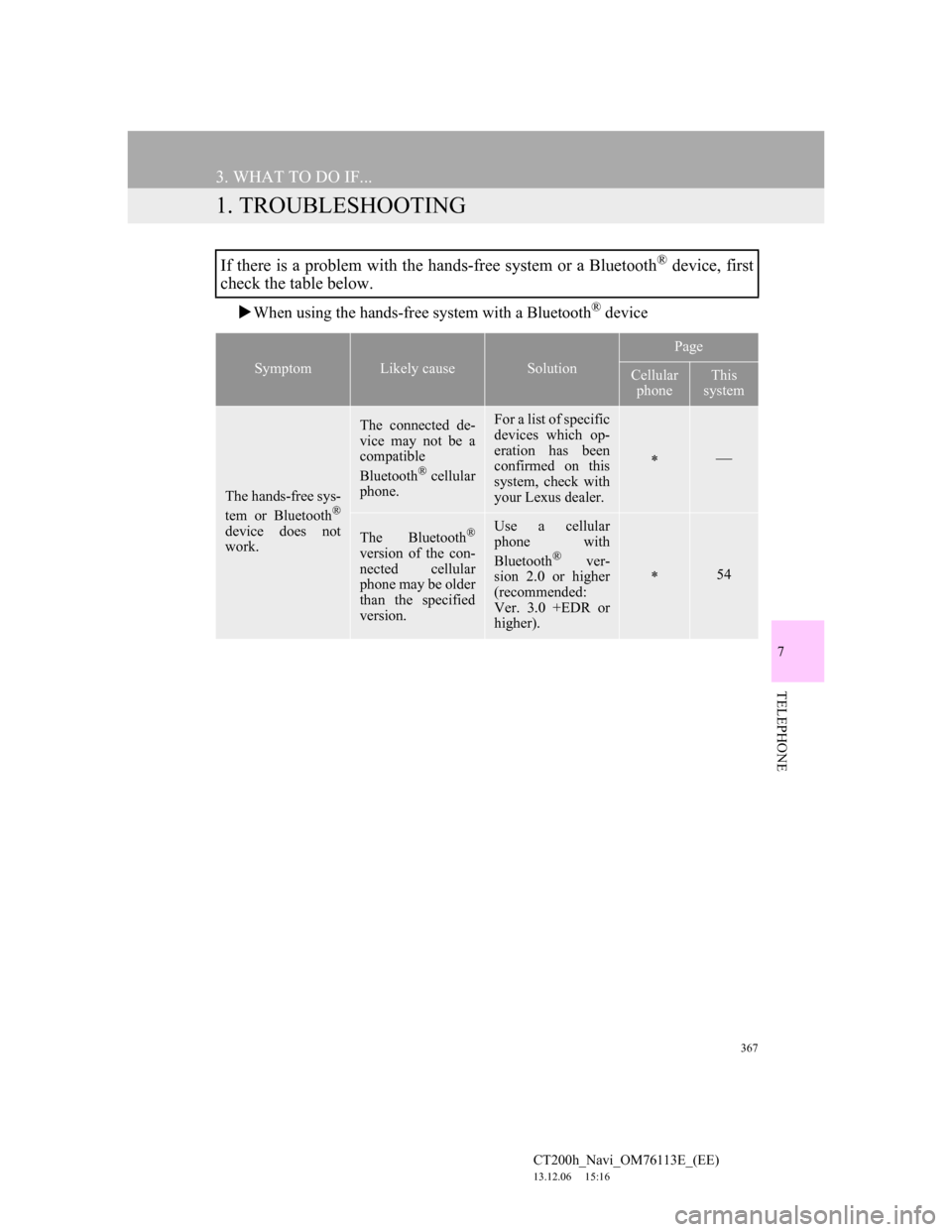
367
CT200h_Navi_OM76113E_(EE)
13.12.06 15:16
7
TELEPHONE
3. WHAT TO DO IF...
1. TROUBLESHOOTING
When using the hands-free system with a Bluetooth® device
If there is a problem with the hands-free system or a Bluetooth® device, first
check the table below.
SymptomLikely causeSolution
Page
Cellular
phoneThis
system
The hands-free sys-
tem or Bluetooth®
device does not
work.
The connected de-
vice may not be a
compatible
Bluetooth
® cellular
phone.
For a list of specific
devices which op-
eration has been
confirmed on this
system, check with
your Lexus dealer.
The Bluetooth®
version of the con-
nected cellular
phone may be older
than the specified
version.
Use a cellular
phone with
Bluetooth
® ver-
sion 2.0 or higher
(recommended:
Ver. 3.0 +EDR or
higher).54
Page 368 of 410
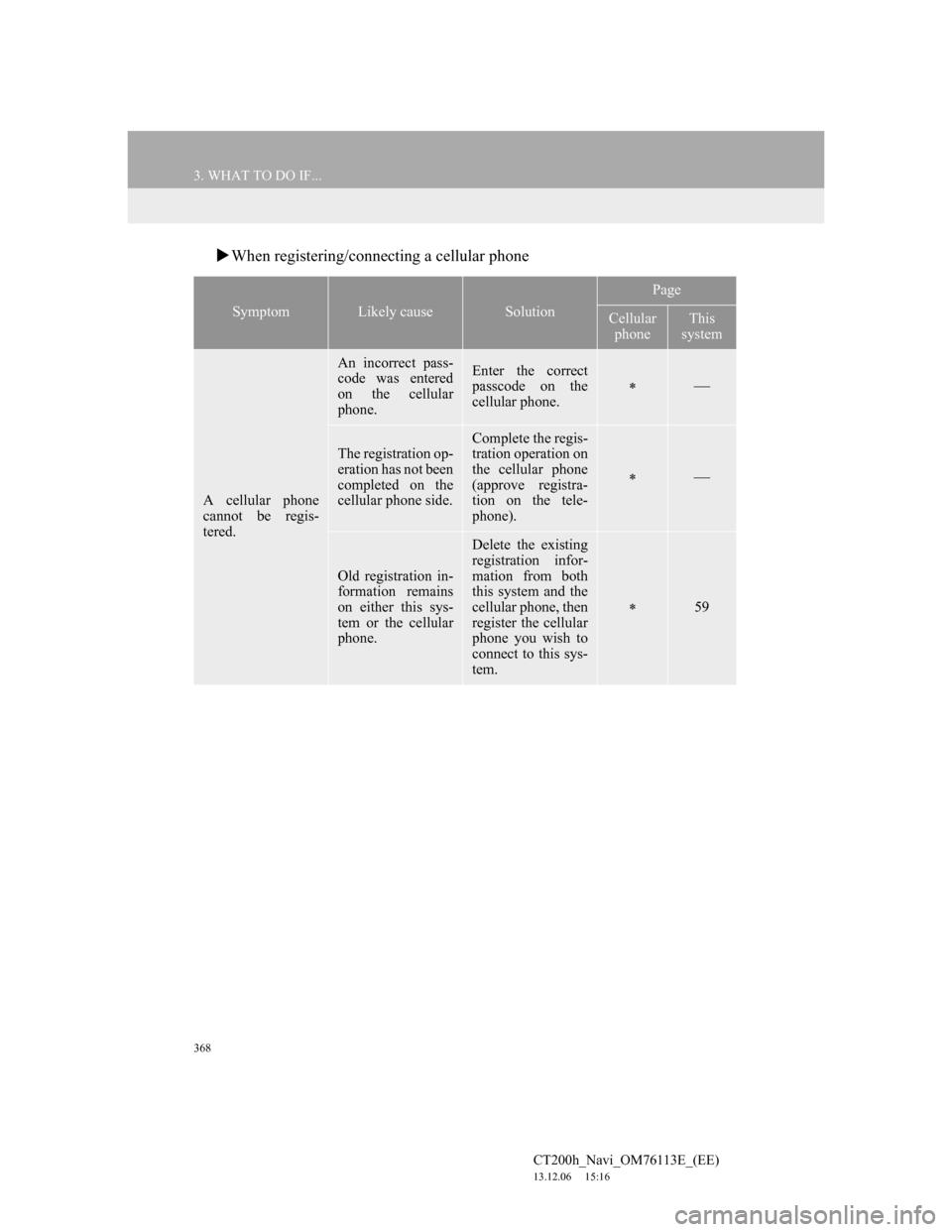
368
3. WHAT TO DO IF...
CT200h_Navi_OM76113E_(EE)
13.12.06 15:16
When registering/connecting a cellular phone
SymptomLikely causeSolution
Page
Cellular
phoneThis
system
A cellular phone
cannot be regis-
tered.
An incorrect pass-
code was entered
on the cellular
phone.Enter the correct
passcode on the
cellular phone.
The registration op-
eration has not been
completed on the
cellular phone side.Complete the regis-
tration operation on
the cellular phone
(approve registra-
tion on the tele-
phone).
Old registration in-
formation remains
on either this sys-
tem or the cellular
phone.
Delete the existing
registration infor-
mation from both
this system and the
cellular phone, then
register the cellular
phone you wish to
connect to this sys-
tem.
59
Page 369 of 410
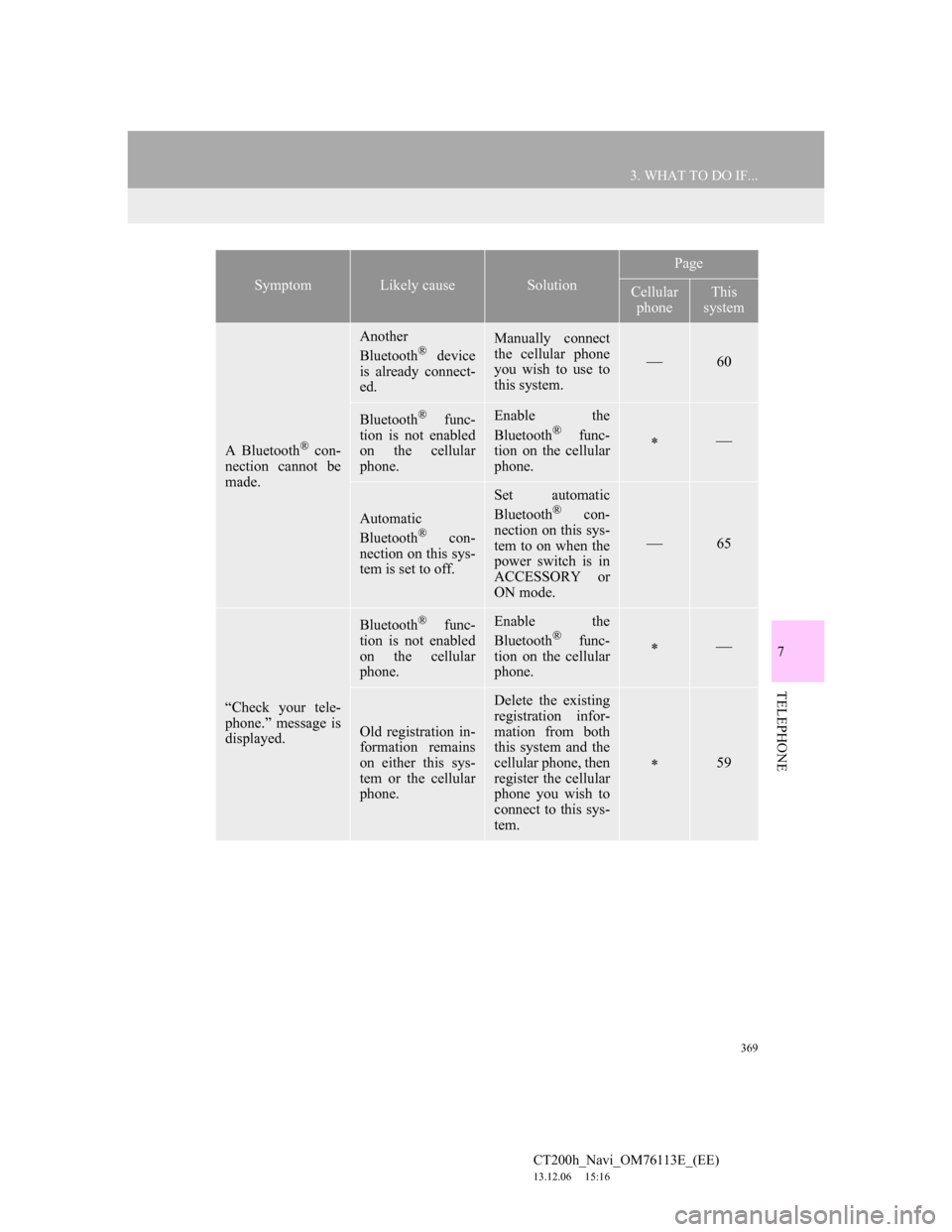
369
3. WHAT TO DO IF...
7
TELEPHONE
CT200h_Navi_OM76113E_(EE)
13.12.06 15:16
A Bluetooth® con-
nection cannot be
made.
Another
Bluetooth® device
is already connect-
ed.
Manually connect
the cellular phone
you wish to use to
this system.
60
Bluetooth® func-
tion is not enabled
on the cellular
phone.Enable the
Bluetooth® func-
tion on the cellular
phone.
Automatic
Bluetooth® con-
nection on this sys-
tem is set to off.
Set automatic
Bluetooth® con-
nection on this sys-
tem to on when the
power switch is in
ACCESSORY or
ON mode.
65
“Check your tele-
phone.” message is
displayed.
Bluetooth® func-
tion is not enabled
on the cellular
phone.Enable the
Bluetooth® func-
tion on the cellular
phone.
Old registration in-
formation remains
on either this sys-
tem or the cellular
phone.
Delete the existing
registration infor-
mation from both
this system and the
cellular phone, then
register the cellular
phone you wish to
connect to this sys-
tem.
59
SymptomLikely causeSolution
Page
Cellular
phoneThis
system
Page 370 of 410
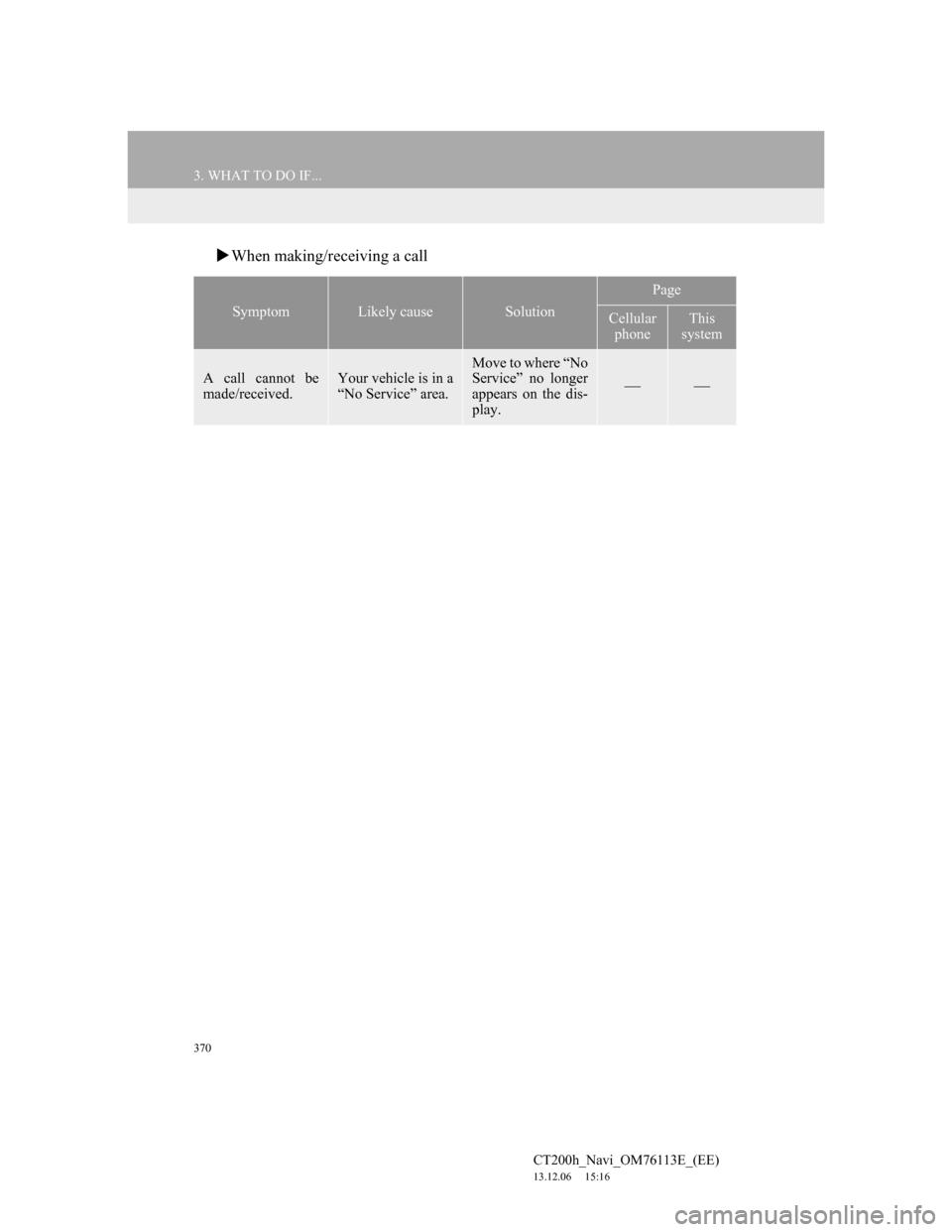
370
3. WHAT TO DO IF...
CT200h_Navi_OM76113E_(EE)
13.12.06 15:16
When making/receiving a call
SymptomLikely causeSolution
Page
Cellular
phoneThis
system
A call cannot be
made/received.Your vehicle is in a
“No Service” area.
Move to where “No
Service” no longer
appears on the dis-
play.