Lexus CT200h 2014 Navigation manual (in English)
Manufacturer: LEXUS, Model Year: 2014, Model line: CT200h, Model: Lexus CT200h 2014Pages: 410, PDF Size: 42.88 MB
Page 351 of 410
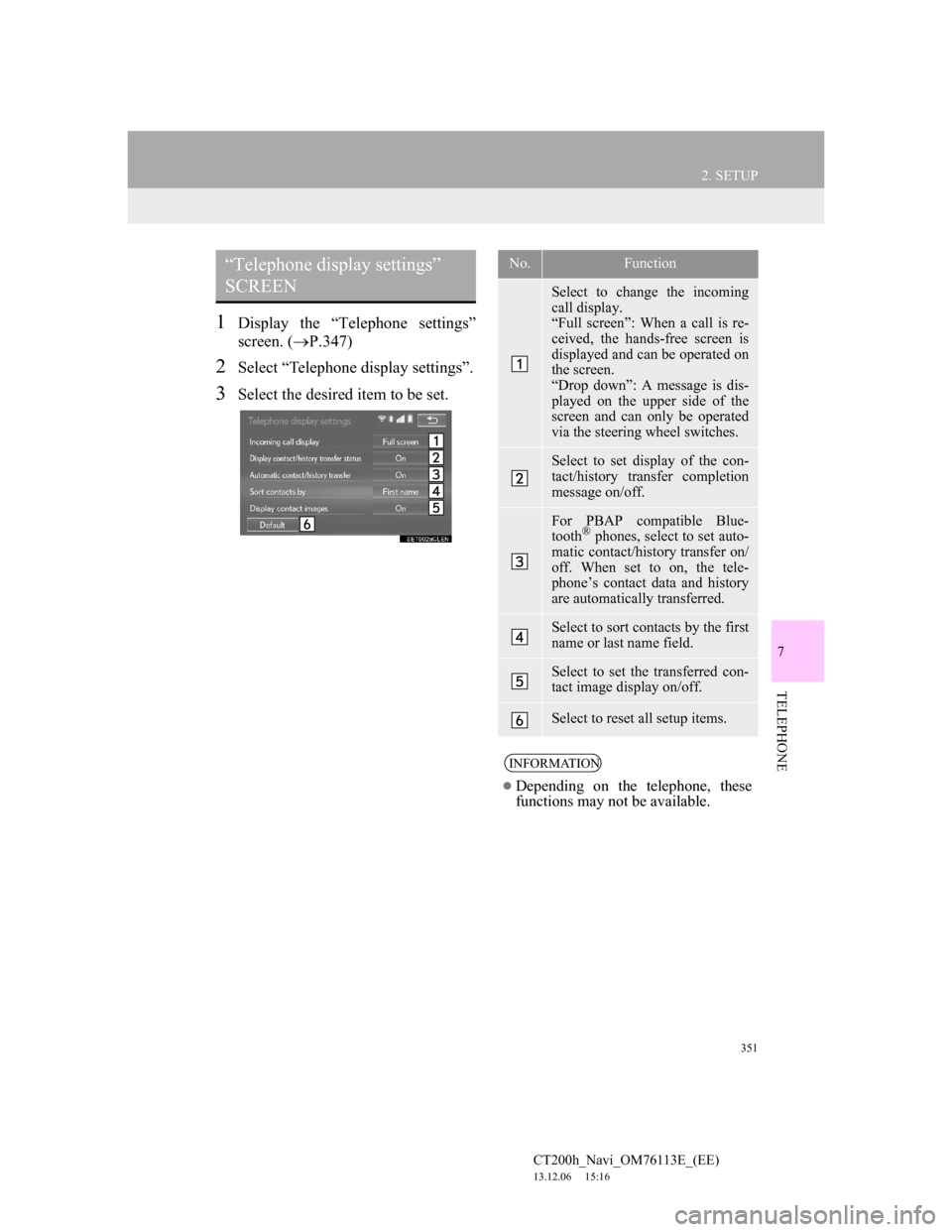
351
2. SETUP
7
TELEPHONE
CT200h_Navi_OM76113E_(EE)
13.12.06 15:16
1Display the “Telephone settings”
screen. (P.347)
2Select “Telephone display settings”.
3Select the desired item to be set.
“Telephone display settings”
SCREENNo.Function
Select to change the incoming
call display.
“Full screen”: When a call is re-
ceived, the hands-free screen is
displayed and can be operated on
the screen.
“Drop down”: A message is dis-
played on the upper side of the
screen and can only be operated
via the steering wheel switches.
Select to set display of the con-
tact/history transfer completion
message on/off.
For PBAP compatible Blue-
tooth® phones, select to set auto-
matic contact/history transfer on/
off. When set to on, the tele-
phone’s contact data and history
are automatically transferred.
Select to sort contacts by the first
name or last name field.
Select to set the transferred con-
tact image display on/off.
Select to reset all setup items.
INFORMATION
Depending on the telephone, these
functions may not be available.
Page 352 of 410
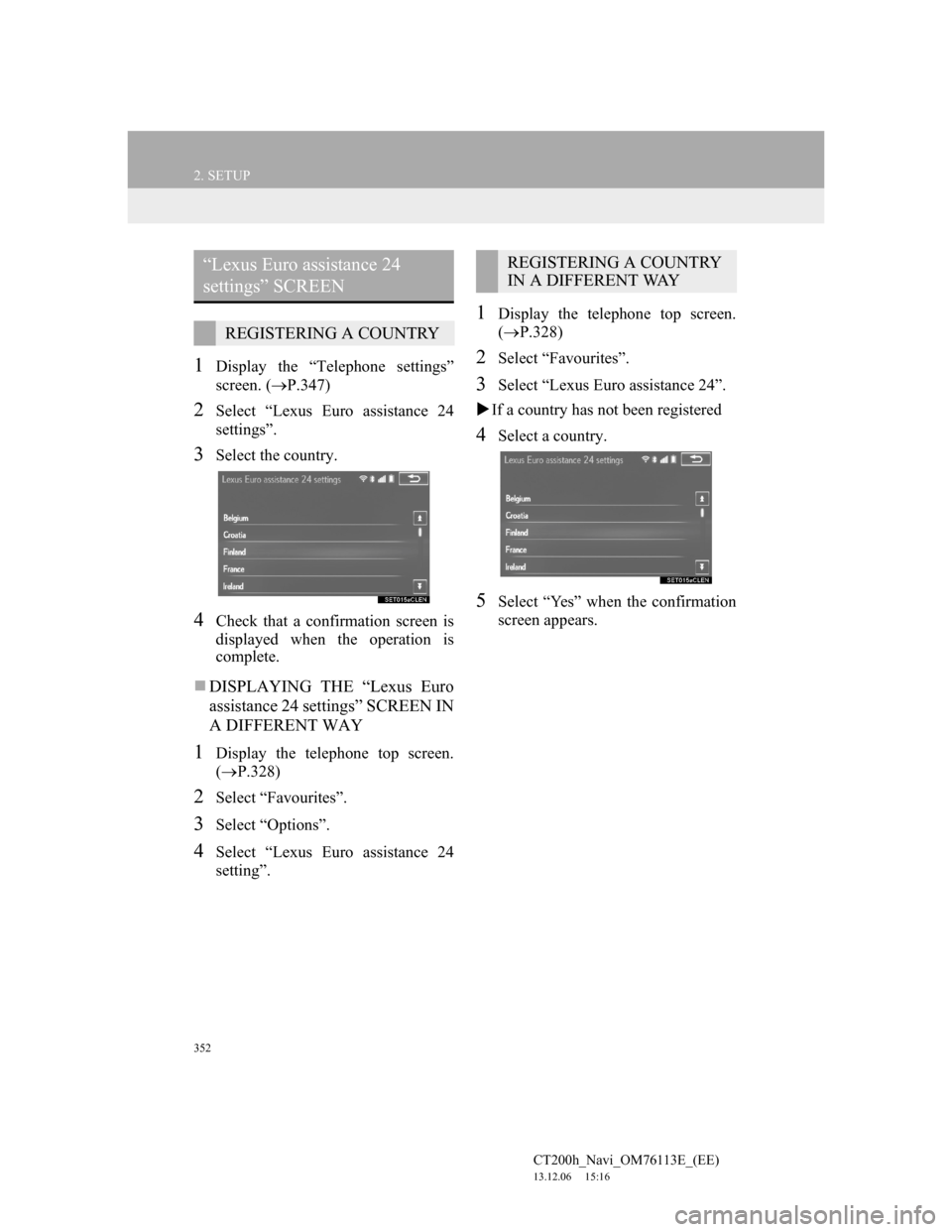
352
2. SETUP
CT200h_Navi_OM76113E_(EE)
13.12.06 15:16
1Display the “Telephone settings”
screen. (P.347)
2Select “Lexus Euro assistance 24
settings”.
3Select the country.
4Check that a confirmation screen is
displayed when the operation is
complete.
DISPLAYING THE “Lexus Euro
assistance 24 settings” SCREEN IN
A DIFFERENT WAY
1Display the telephone top screen.
(P.328)
2Select “Favourites”.
3Select “Options”.
4Select “Lexus Euro assistance 24
setting”.
1Display the telephone top screen.
(P.328)
2Select “Favourites”.
3Select “Lexus Euro assistance 24”.
If a country has not been registered
4Select a country.
5Select “Yes” when the confirmation
screen appears.
“Lexus Euro assistance 24
settings” SCREEN
REGISTERING A COUNTRY
REGISTERING A COUNTRY
IN A DIFFERENT WAY
Page 353 of 410
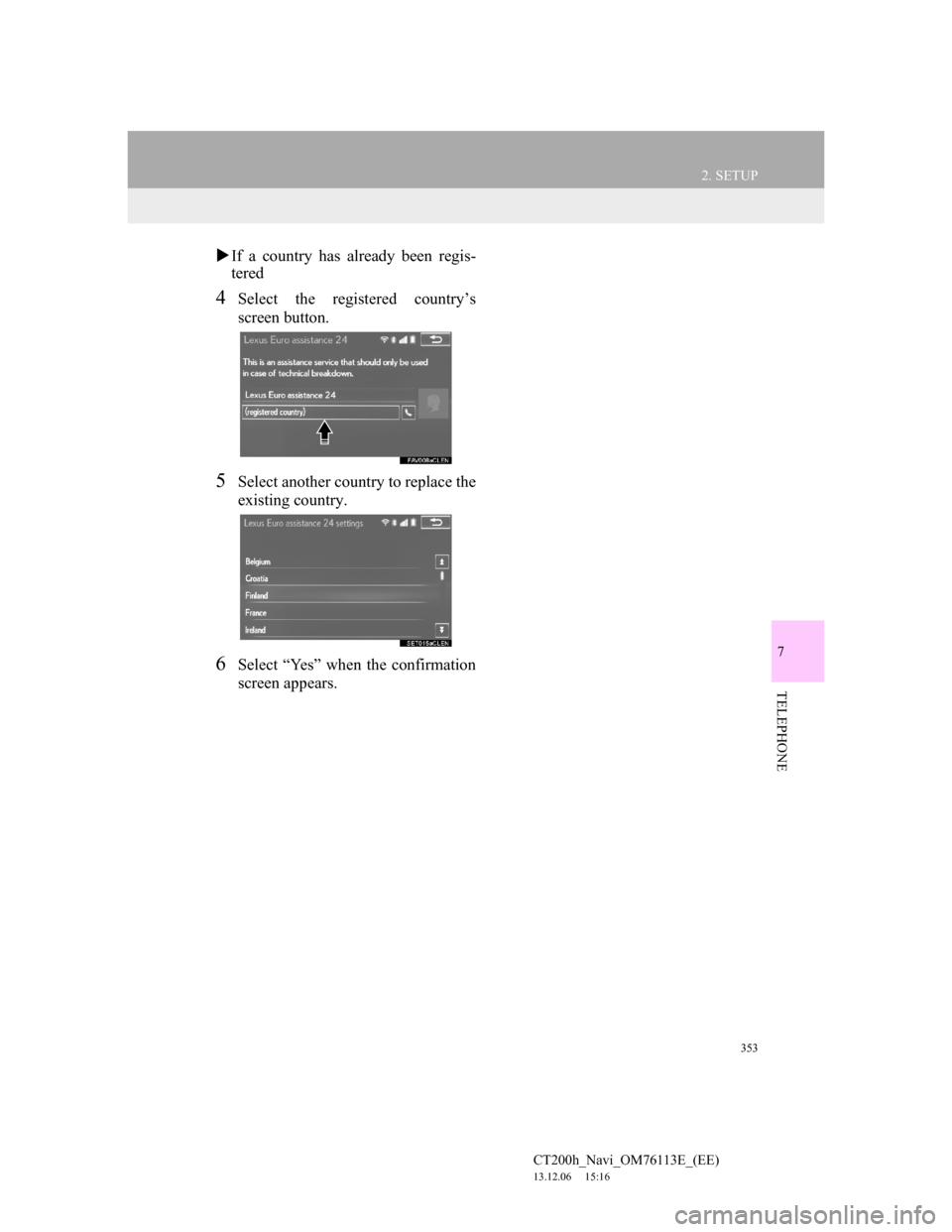
353
2. SETUP
7
TELEPHONE
CT200h_Navi_OM76113E_(EE)
13.12.06 15:16
If a country has already been regis-
tered
4Select the registered country’s
screen button.
5Select another country to replace the
existing country.
6Select “Yes” when the confirmation
screen appears.
Page 354 of 410

354
2. SETUP
CT200h_Navi_OM76113E_(EE)
13.12.06 15:16
2. CONTACT SETTINGS
1Press the “MENU” button on the
Remote Touch.
2Select “Setup”.
3Select “Telephone”.
4Select “Contacts”.
5Select the desired item to be set.
No.FunctionPage
Select to transfer con-
tacts from the connected
telephone to the system
and to add/edit/delete
contacts.
355
Select to add or delete
contacts to the favourites
list. 362
Select to clear contacts
from the call history. 366
INFORMATION
Depending on the type of telephone,
certain functions may not be avail-
able.
Contact data is managed inde-
pendently for every registered tele-
phone. When one telephone is
connected, another telephone’s regis-
tered data cannot be read.
Page 355 of 410
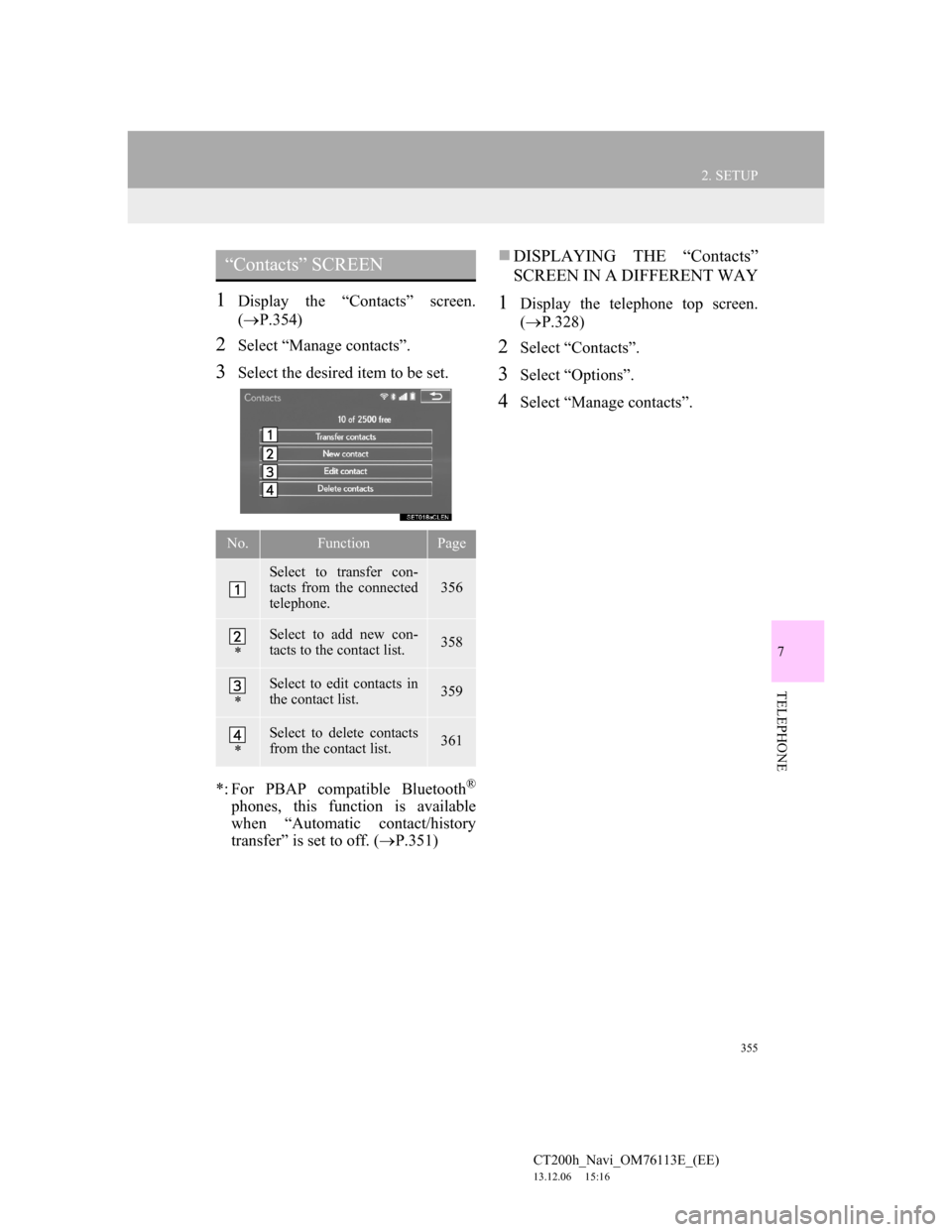
355
2. SETUP
7
TELEPHONE
CT200h_Navi_OM76113E_(EE)
13.12.06 15:16
1Display the “Contacts” screen.
(P.354)
2Select “Manage contacts”.
3Select the desired item to be set.
*: For PBAP compatible Bluetooth
®
phones, this function is available
when “Automatic contact/history
transfer” is set to off. (P.351)
DISPLAYING THE “Contacts”
SCREEN IN A DIFFERENT WAY
1Display the telephone top screen.
(P.328)
2Select “Contacts”.
3Select “Options”.
4Select “Manage contacts”.
“Contacts” SCREEN
No.FunctionPage
Select to transfer con-
tacts from the connected
telephone.356
*
Select to add new con-
tacts to the contact list.358
*
Select to edit contacts in
the contact list.359
*
Select to delete contacts
from the contact list.361
Page 356 of 410
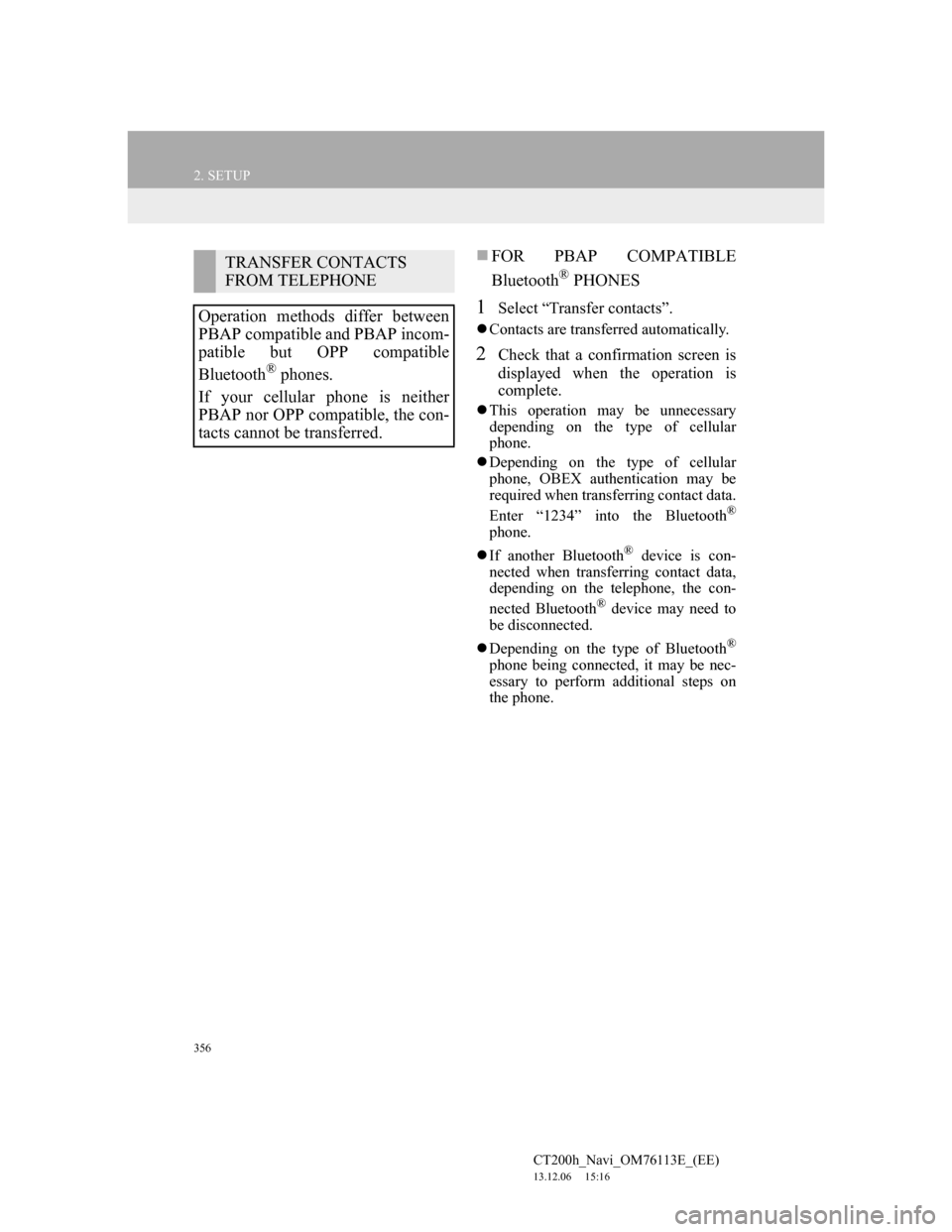
356
2. SETUP
CT200h_Navi_OM76113E_(EE)
13.12.06 15:16
FOR PBAP COMPATIBLE
Bluetooth
® PHONES
1Select “Transfer contacts”.
Contacts are transferred automatically.
2Check that a confirmation screen is
displayed when the operation is
complete.
This operation may be unnecessary
depending on the type of cellular
phone.
Depending on the type of cellular
phone, OBEX authentication may be
required when transferring contact data.
Enter “1234” into the Bluetooth
®
phone.
If another Bluetooth
® device is con-
nected when transferring contact data,
depending on the telephone, the con-
nected Bluetooth
® device may need to
be disconnected.
Depending on the type of Bluetooth
®
phone being connected, it may be nec-
essary to perform additional steps on
the phone.
TRANSFER CONTACTS
FROM TELEPHONE
Operation methods differ between
PBAP compatible and PBAP incom-
patible but OPP compatible
Bluetooth
® phones.
If your cellular phone is neither
PBAP nor OPP compatible, the con-
tacts cannot be transferred.
Page 357 of 410
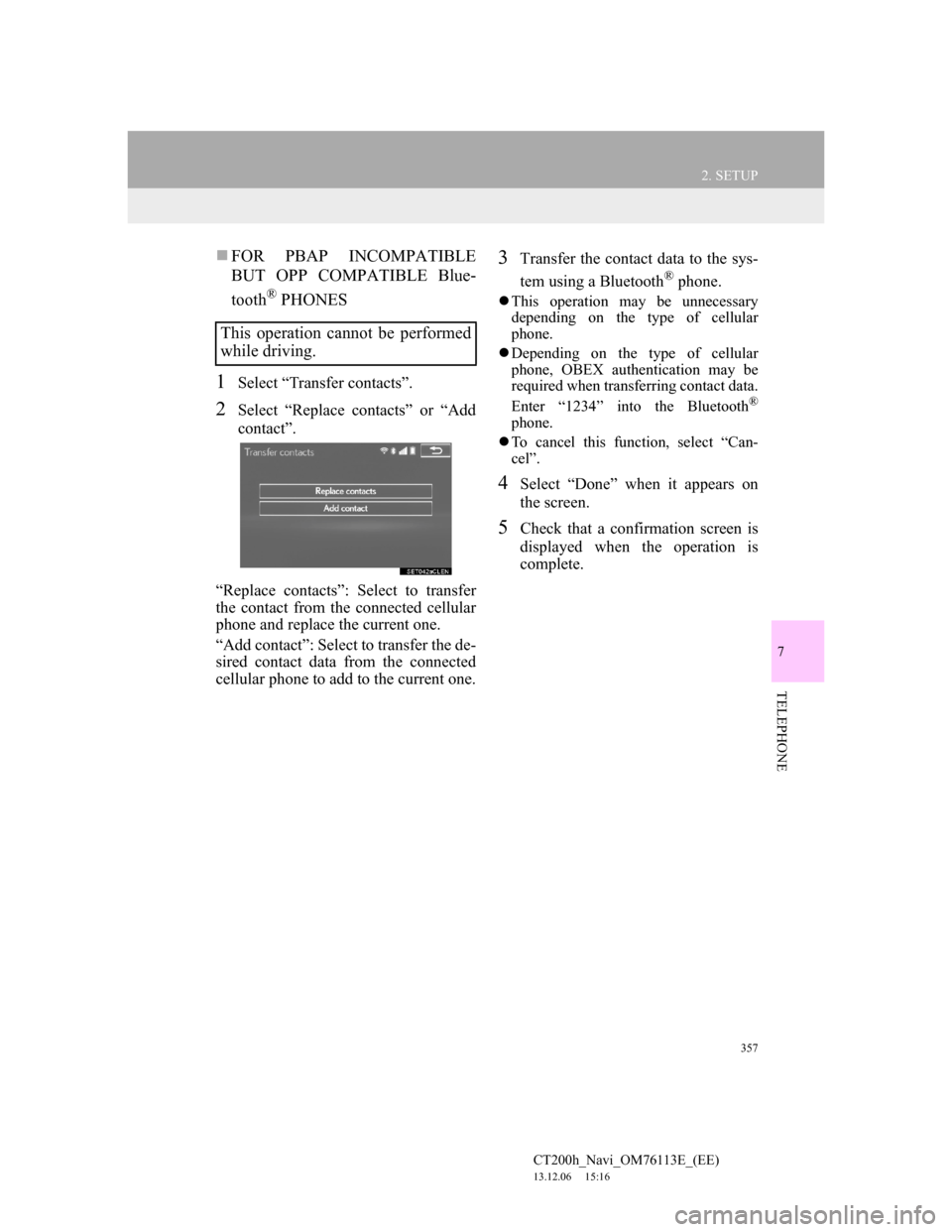
357
2. SETUP
7
TELEPHONE
CT200h_Navi_OM76113E_(EE)
13.12.06 15:16
FOR PBAP INCOMPATIBLE
BUT OPP COMPATIBLE Blue-
tooth
® PHONES
1Select “Transfer contacts”.
2Select “Replace contacts” or “Add
contact”.
“Replace contacts”: Select to transfer
the contact from the connected cellular
phone and replace the current one.
“Add contact”: Select to transfer the de-
sired contact data from the connected
cellular phone to add to the current one.
3Transfer the contact data to the sys-
tem using a Bluetooth
® phone.
This operation may be unnecessary
depending on the type of cellular
phone.
Depending on the type of cellular
phone, OBEX authentication may be
required when transferring contact data.
Enter “1234” into the Bluetooth
®
phone.
To cancel this function, select “Can-
cel”.
4Select “Done” when it appears on
the screen.
5Check that a confirmation screen is
displayed when the operation is
complete.
This operation cannot be performed
while driving.
Page 358 of 410
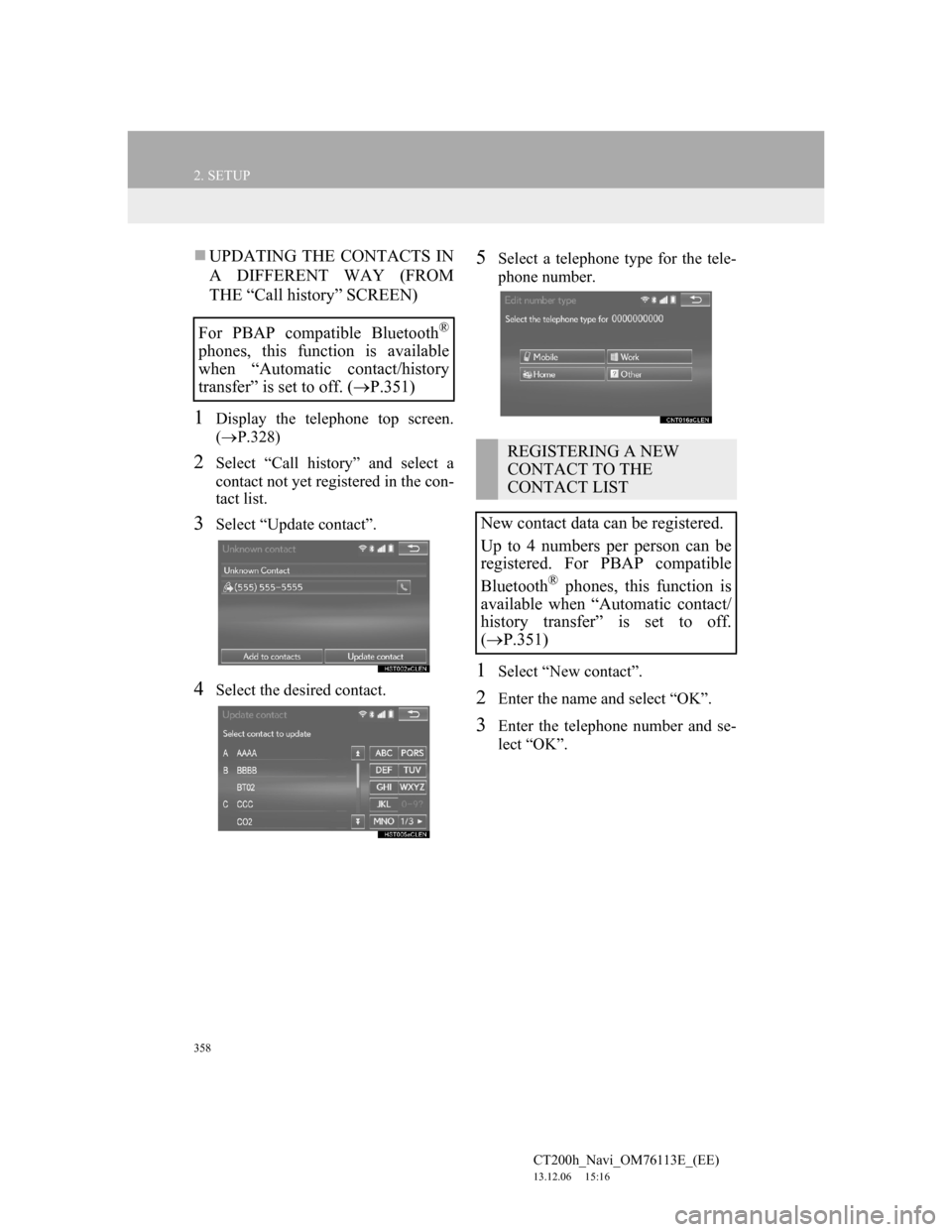
358
2. SETUP
CT200h_Navi_OM76113E_(EE)
13.12.06 15:16
UPDATING THE CONTACTS IN
A DIFFERENT WAY (FROM
THE “Call history” SCREEN)
1Display the telephone top screen.
(P.328)
2Select “Call history” and select a
contact not yet registered in the con-
tact list.
3Select “Update contact”.
4Select the desired contact.
5Select a telephone type for the tele-
phone number.
1Select “New contact”.
2Enter the name and select “OK”.
3Enter the telephone number and se-
lect “OK”.
For PBAP compatible Bluetooth®
phones, this function is available
when “Automatic contact/history
transfer” is set to off. (P.351)
REGISTERING A NEW
CONTACT TO THE
CONTACT LIST
New contact data can be registered.
Up to 4 numbers per person can be
registered. For PBAP compatible
Bluetooth
® phones, this function is
available when “Automatic contact/
history transfer” is set to off.
P.351)
Page 359 of 410
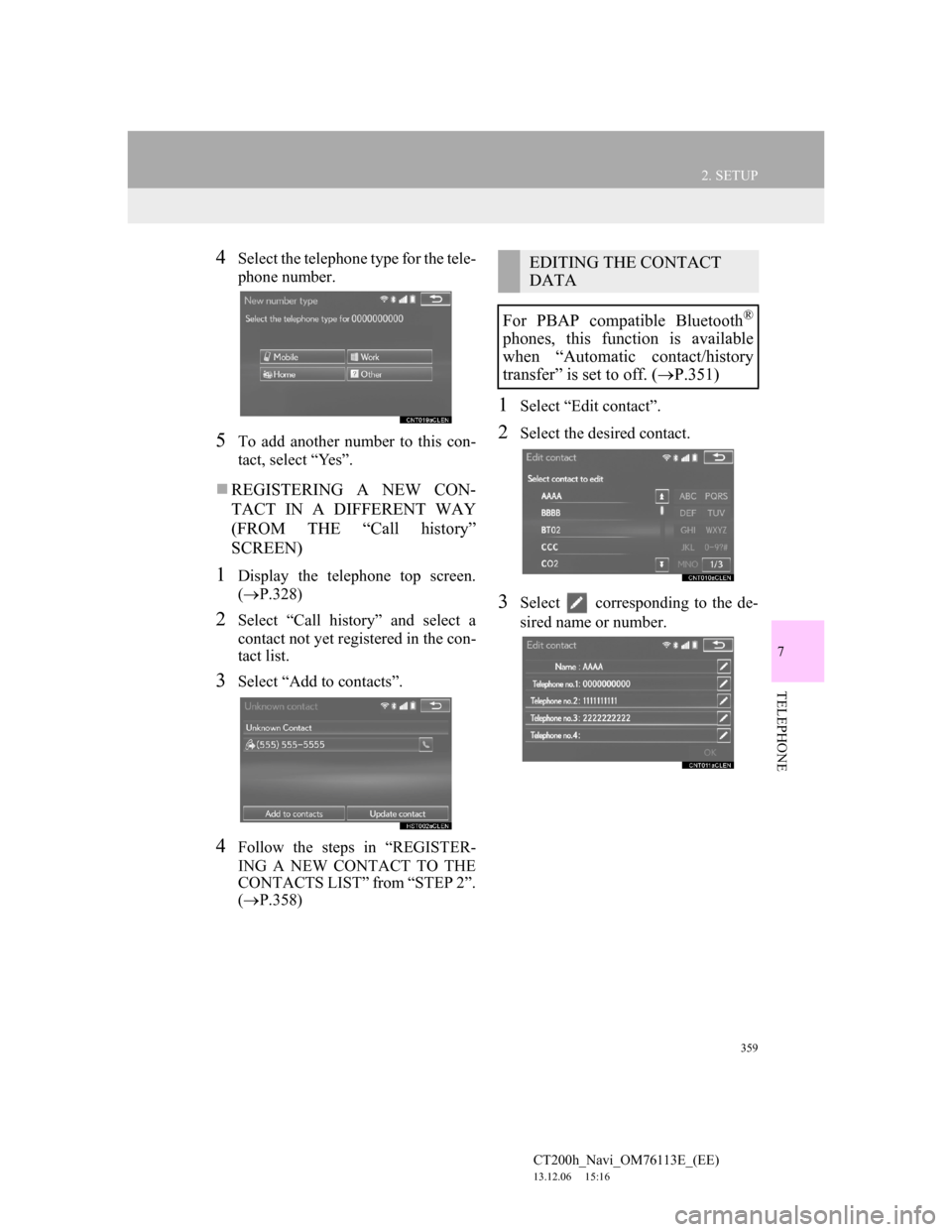
359
2. SETUP
7
TELEPHONE
CT200h_Navi_OM76113E_(EE)
13.12.06 15:16
4Select the telephone type for the tele-
phone number.
5To add another number to this con-
tact, select “Yes”.
REGISTERING A NEW CON-
TACT IN A DIFFERENT WAY
(FROM THE “Call history”
SCREEN)
1Display the telephone top screen.
(P.328)
2Select “Call history” and select a
contact not yet registered in the con-
tact list.
3Select “Add to contacts”.
4Follow the steps in “REGISTER-
ING A NEW CONTACT TO THE
CONTACTS LIST” from “STEP 2”.
(P.358)
1Select “Edit contact”.
2Select the desired contact.
3Select corresponding to the de-
sired name or number.
EDITING THE CONTACT
DATA
For PBAP compatible Bluetooth
®
phones, this function is available
when “Automatic contact/history
transfer” is set to off. (P.351)
Page 360 of 410
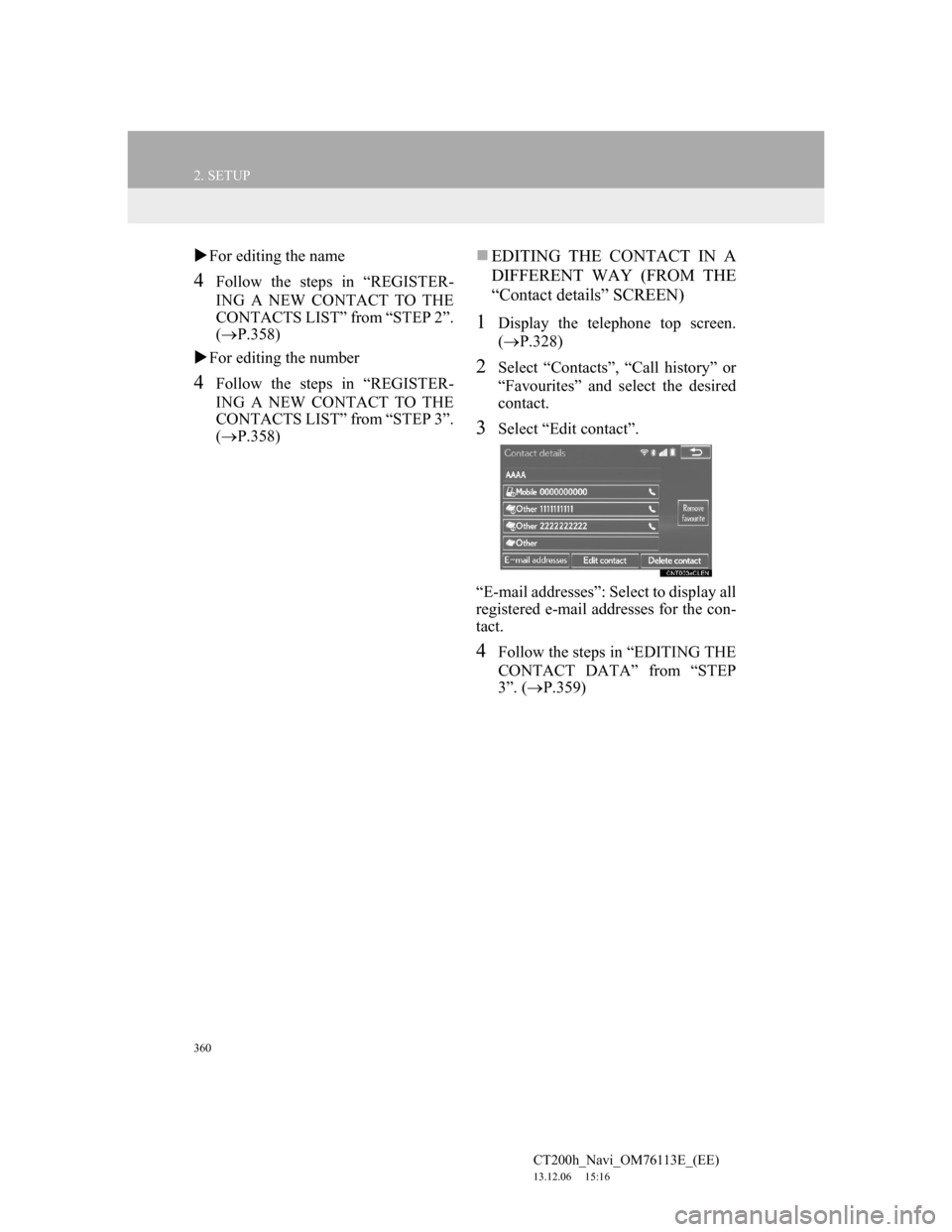
360
2. SETUP
CT200h_Navi_OM76113E_(EE)
13.12.06 15:16
For editing the name
4Follow the steps in “REGISTER-
ING A NEW CONTACT TO THE
CONTACTS LIST” from “STEP 2”.
(P.358)
For editing the number
4Follow the steps in “REGISTER-
ING A NEW CONTACT TO THE
CONTACTS LIST” from “STEP 3”.
(P.358)
EDITING THE CONTACT IN A
DIFFERENT WAY (FROM THE
“Contact details” SCREEN)
1Display the telephone top screen.
(P.328)
2Select “Contacts”, “Call history” or
“Favourites” and select the desired
contact.
3Select “Edit contact”.
“E-mail addresses”: Select to display all
registered e-mail addresses for the con-
tact.
4Follow the steps in “EDITING THE
CONTACT DATA” from “STEP
3”. (P.359)