Lexus CT200h 2014 Navigation manual (in English)
Manufacturer: LEXUS, Model Year: 2014, Model line: CT200h, Model: Lexus CT200h 2014Pages: 410, PDF Size: 42.88 MB
Page 391 of 410
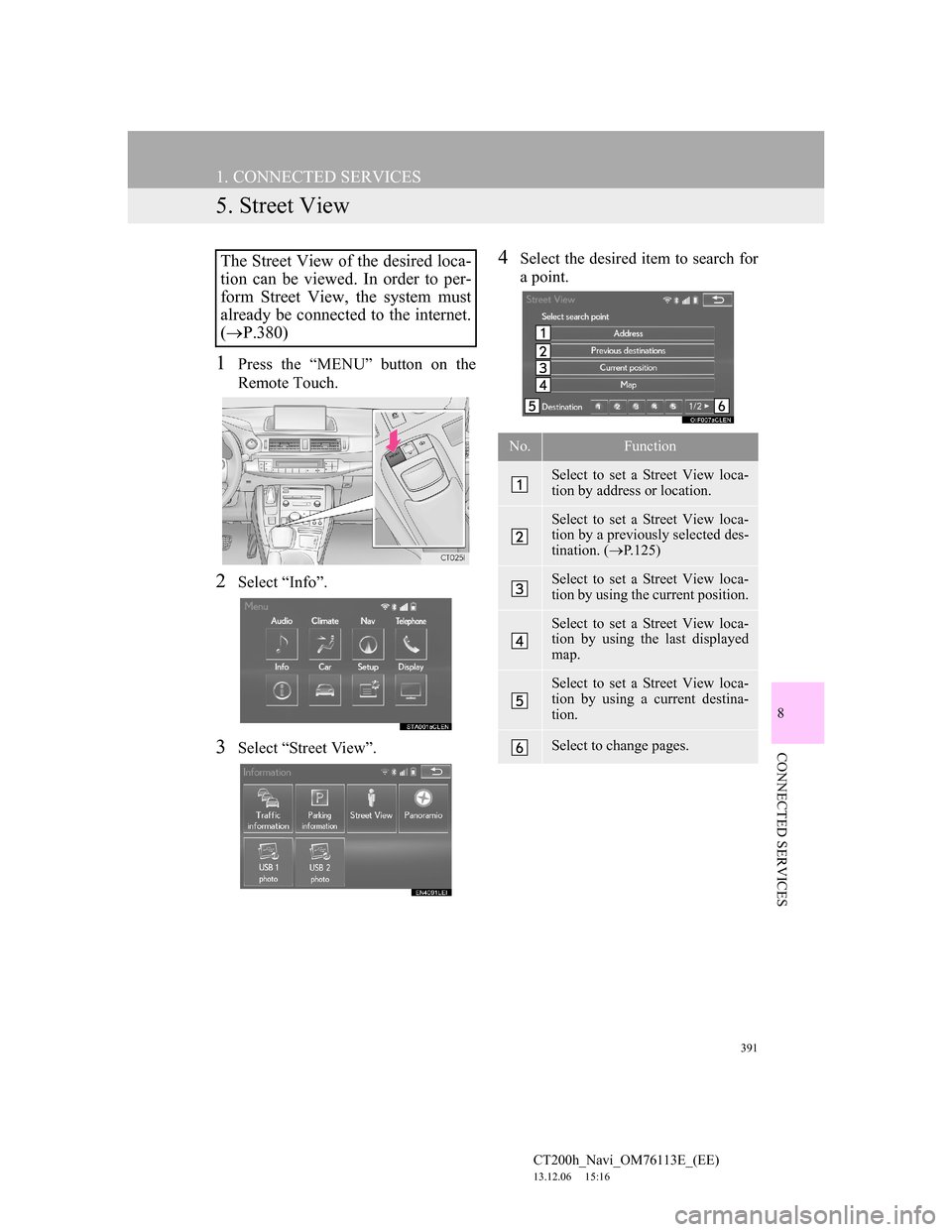
391
1. CONNECTED SERVICES
CT200h_Navi_OM76113E_(EE)
13.12.06 15:16
8
CONNECTED SERVICES
5. Street View
1Press the “MENU” button on the
Remote Touch.
2Select “Info”.
3Select “Street View”.
4Select the desired item to search for
a point.The Street View of the desired loca-
tion can be viewed. In order to per-
form Street View, the system must
already be connected to the internet.
(P.380)
No.Function
Select to set a Street View loca-
tion by address or location.
Select to set a Street View loca-
tion by a previously selected des-
tination. (P.125)
Select to set a Street View loca-
tion by using the current position.
Select to set a Street View loca-
tion by using the last displayed
map.
Select to set a Street View loca-
tion by using a current destina-
tion.
Select to change pages.
Page 392 of 410
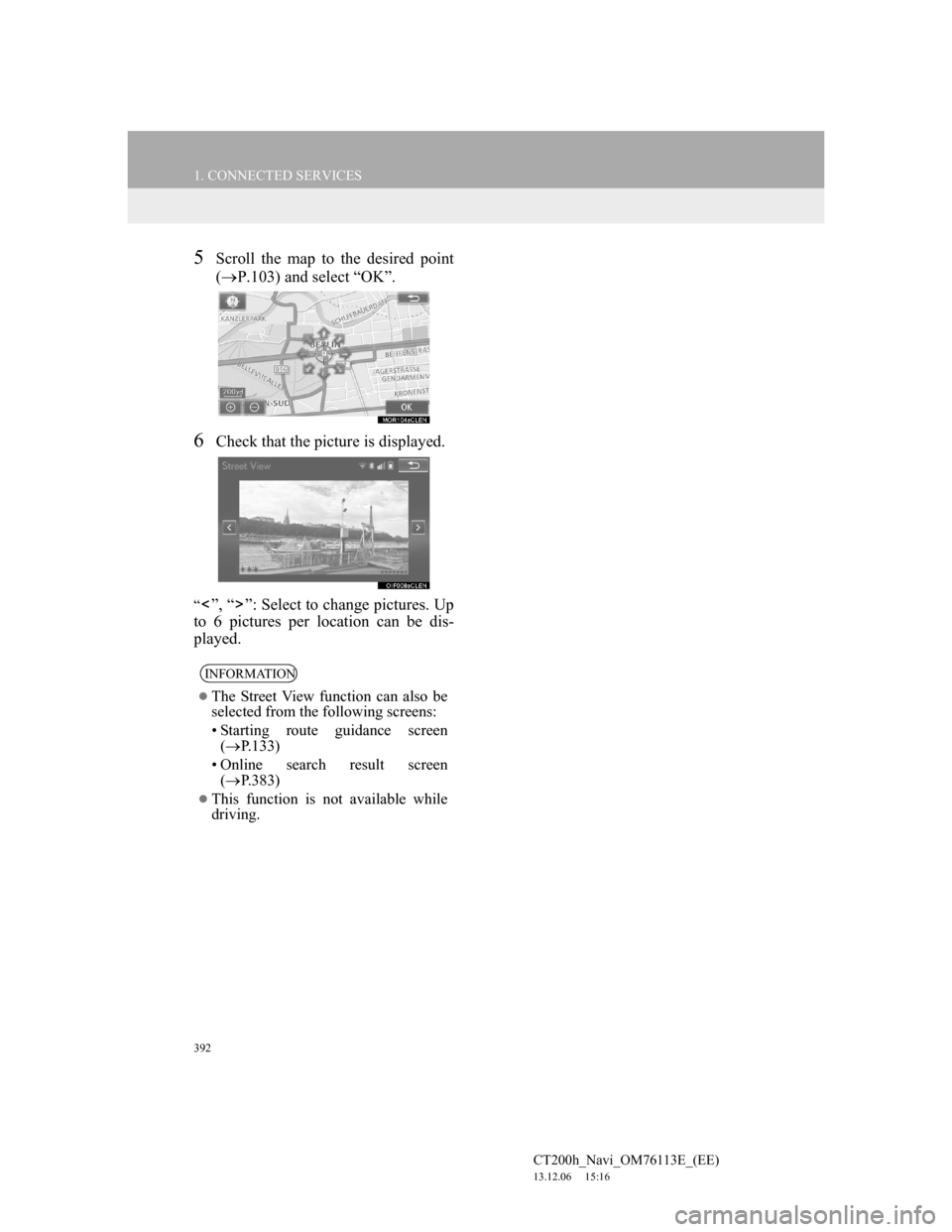
392
1. CONNECTED SERVICES
CT200h_Navi_OM76113E_(EE)
13.12.06 15:16
5Scroll the map to the desired point
(P.103) and select “OK”.
6Check that the picture is displayed.
“”, “ ”: Select to change pictures. Up
to 6 pictures per location can be dis-
played.
INFORMATION
The Street View function can also be
selected from the following screens:
• Starting route guidance screen
(P.133)
• Online search result screen
(P.383)
This function is not available while
driving.
Page 393 of 410
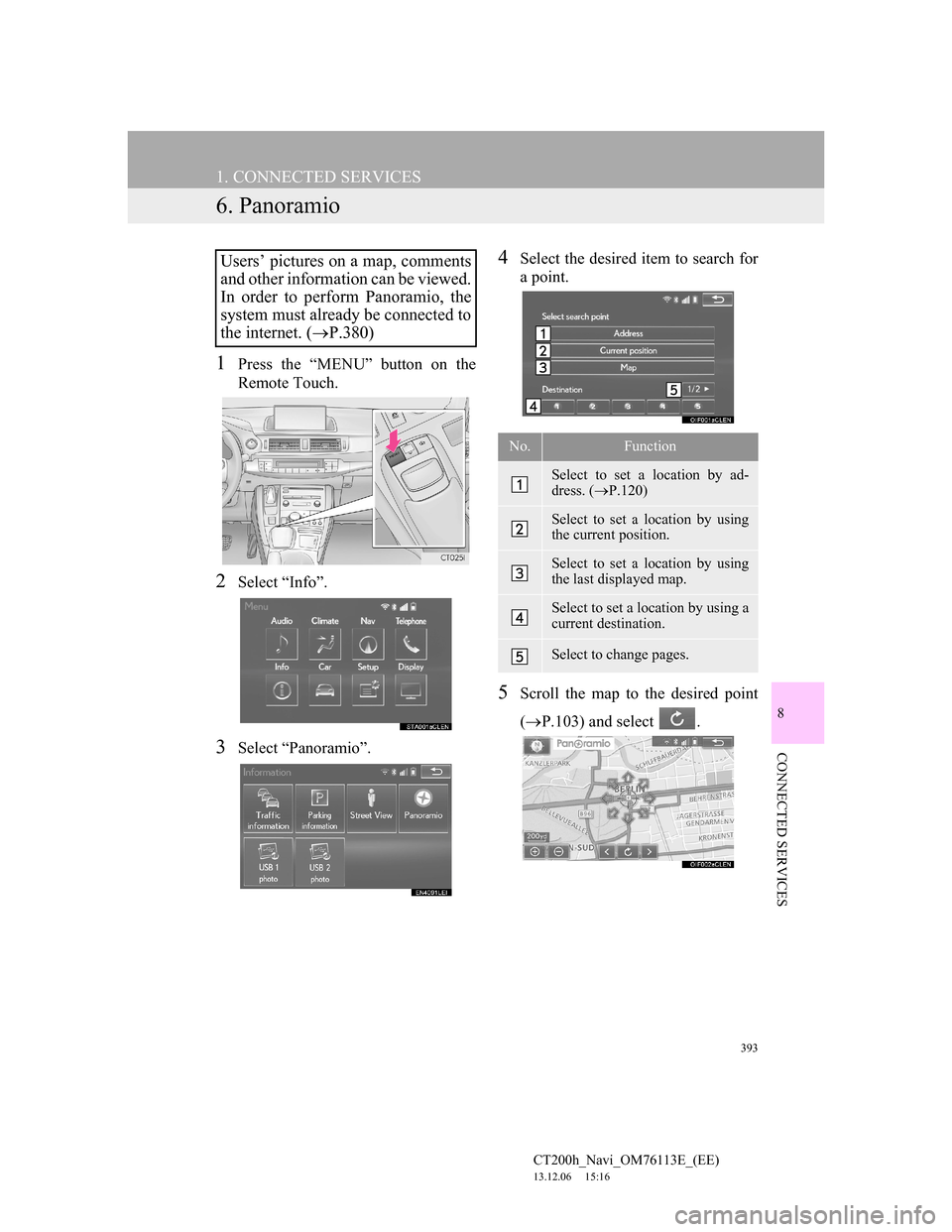
393
1. CONNECTED SERVICES
CT200h_Navi_OM76113E_(EE)
13.12.06 15:16
8
CONNECTED SERVICES
6. Panoramio
1Press the “MENU” button on the
Remote Touch.
2Select “Info”.
3Select “Panoramio”.
4Select the desired item to search for
a point.
5Scroll the map to the desired point
(P.103) and select .
Users’ pictures on a map, comments
and other information can be viewed.
In order to perform Panoramio, the
system must already be connected to
the internet. (P.380)
No.Function
Select to set a location by ad-
dress. (P.120)
Select to set a location by using
the current position.
Select to set a location by using
the last displayed map.
Select to set a location by using a
current destination.
Select to change pages.
Page 394 of 410
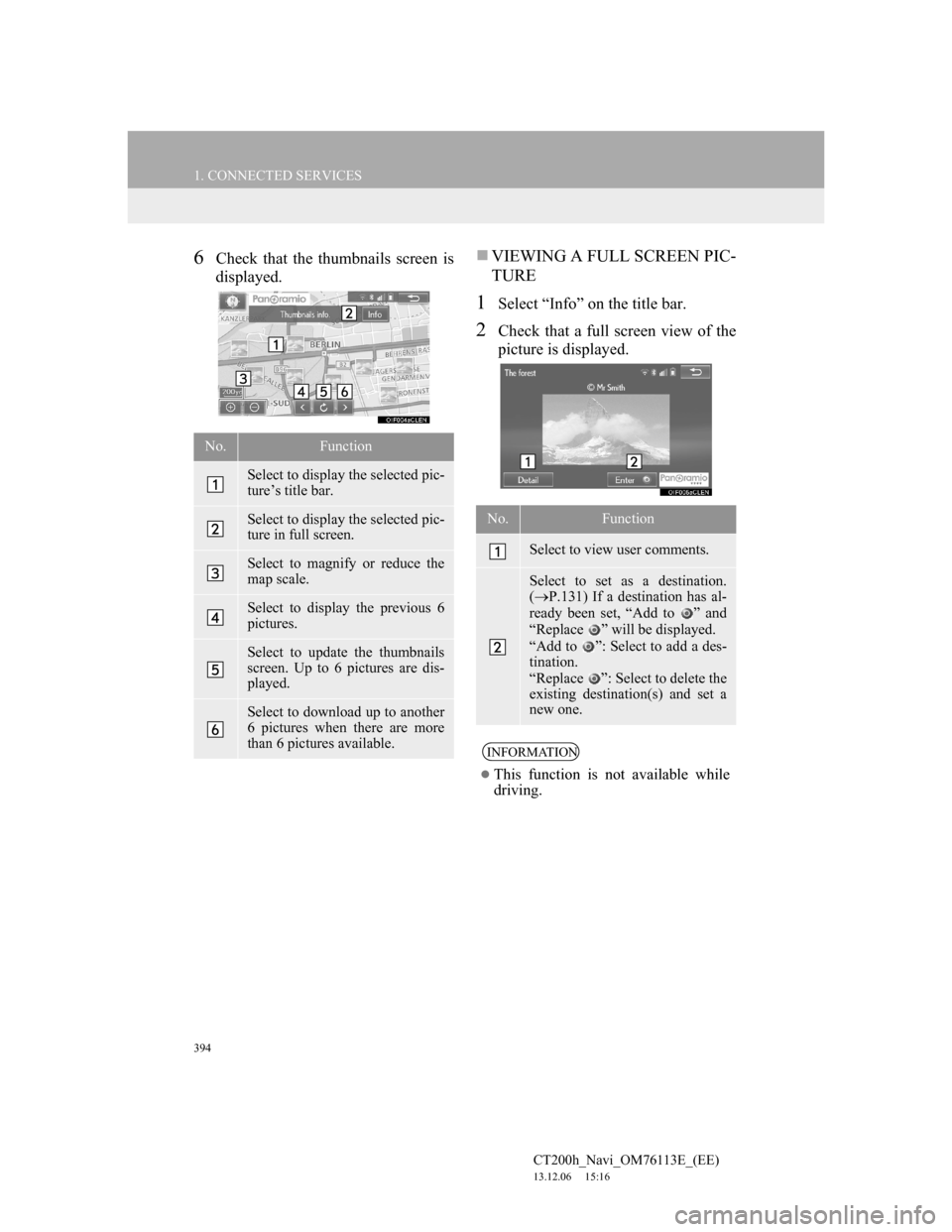
394
1. CONNECTED SERVICES
CT200h_Navi_OM76113E_(EE)
13.12.06 15:16
6Check that the thumbnails screen is
displayed.VIEWING A FULL SCREEN PIC-
TURE
1Select “Info” on the title bar.
2Check that a full screen view of the
picture is displayed.
No.Function
Select to display the selected pic-
ture’s title bar.
Select to display the selected pic-
ture in full screen.
Select to magnify or reduce the
map scale.
Select to display the previous 6
pictures.
Select to update the thumbnails
screen. Up to 6 pictures are dis-
played.
Select to download up to another
6 pictures when there are more
than 6 pictures available.
No.Function
Select to view user comments.
Select to set as a destination.
(P.131) If a destination has al-
ready been set, “Add to ” and
“Replace ” will be displayed.
“Add to ”: Select to add a des-
tination.
“Replace ”: Select to delete the
existing destination(s) and set a
new one.
INFORMATION
This function is not available while
driving.
Page 395 of 410
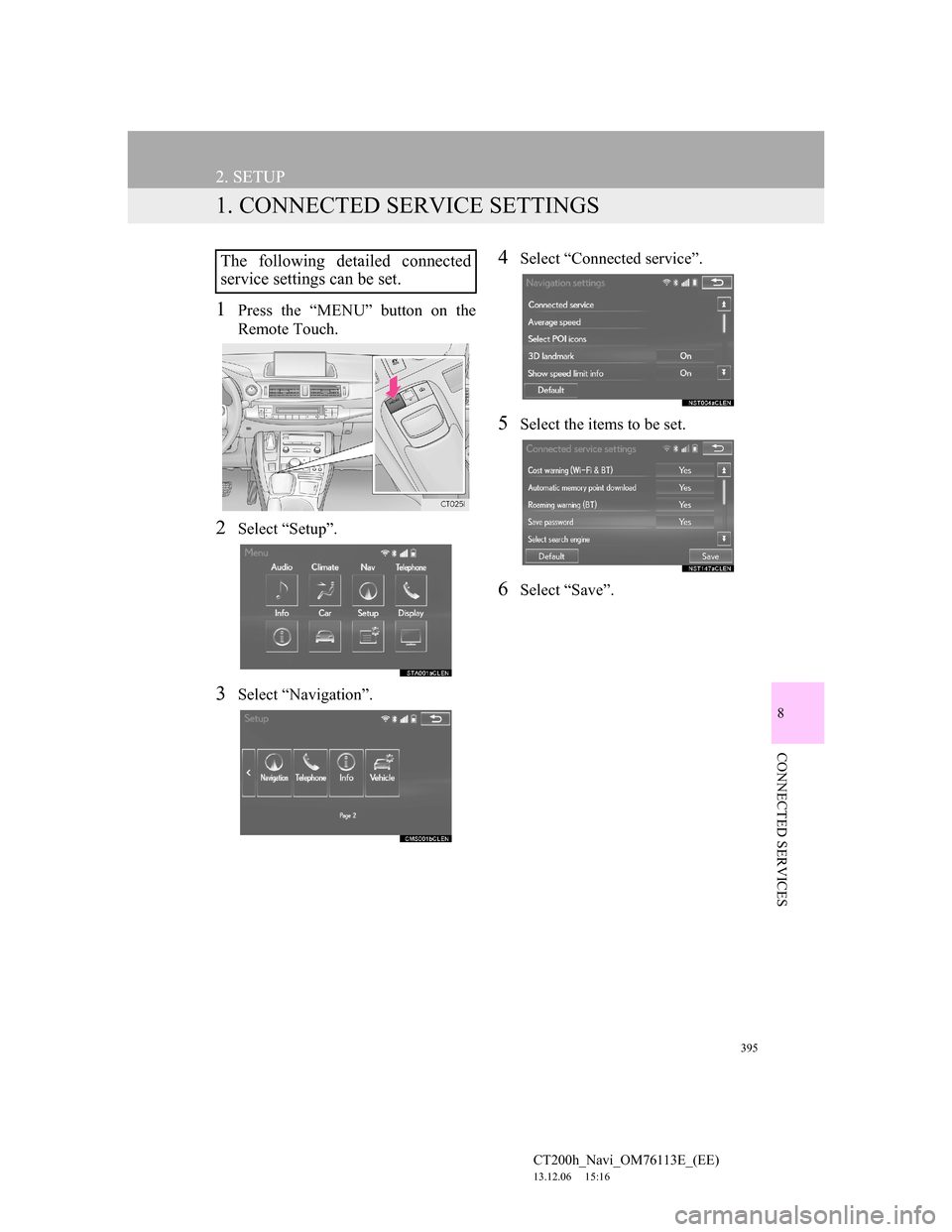
395
CT200h_Navi_OM76113E_(EE)
13.12.06 15:16
8
CONNECTED SERVICES
2. SETUP
1. CONNECTED SERVICE SETTINGS
1Press the “MENU” button on the
Remote Touch.
2Select “Setup”.
3Select “Navigation”.
4Select “Connected service”.
5Select the items to be set.
6Select “Save”.
The following detailed connected
service settings can be set.
Page 396 of 410
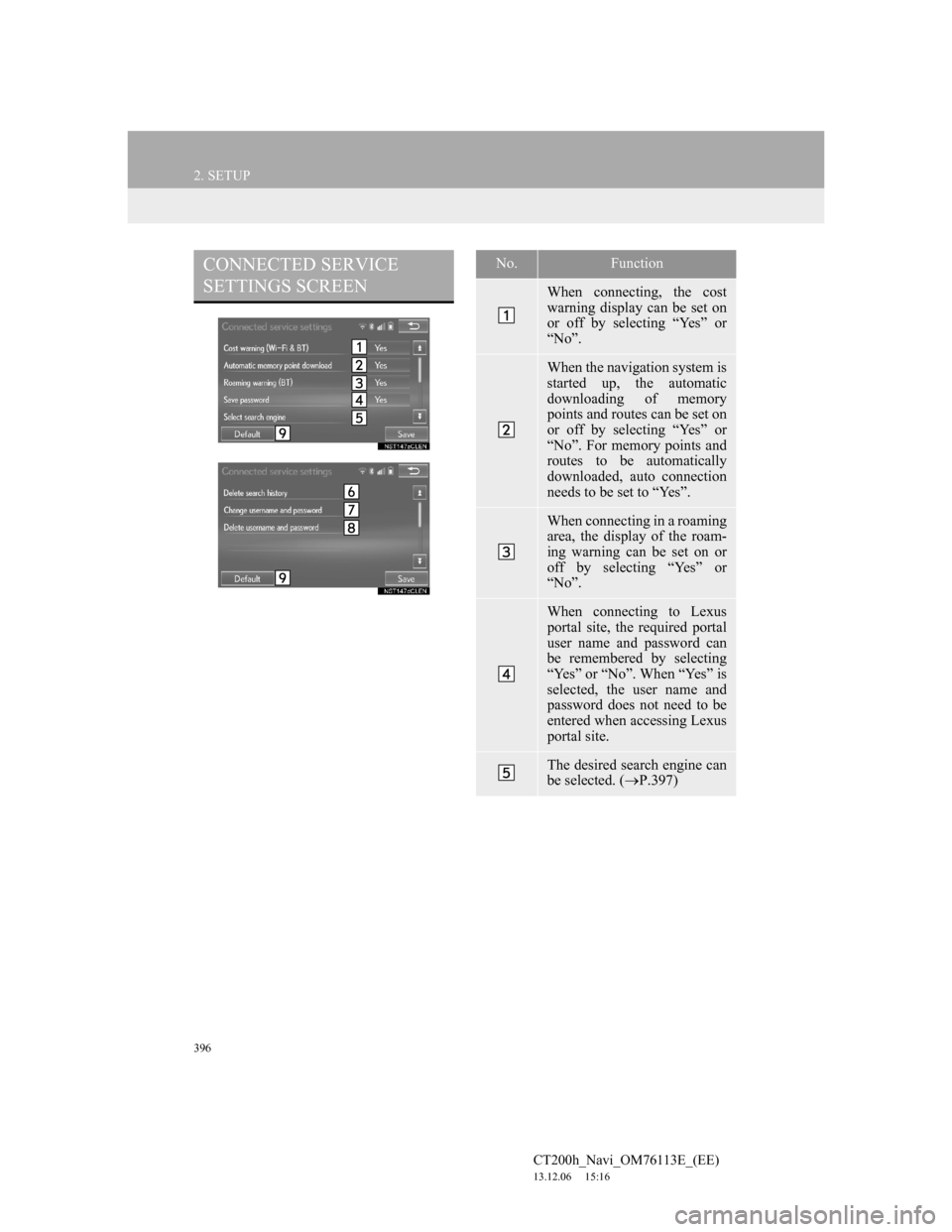
396
2. SETUP
CT200h_Navi_OM76113E_(EE)
13.12.06 15:16
CONNECTED SERVICE
SETTINGS SCREENNo.Function
When connecting, the cost
warning display can be set on
or off by selecting “Yes” or
“No”.
When the navigation system is
started up, the automatic
downloading of memory
points and routes can be set on
or off by selecting “Yes” or
“No”. For memory points and
routes to be automatically
downloaded, auto connection
needs to be set to “Yes”.
When connecting in a roaming
area, the display of the roam-
ing warning can be set on or
off by selecting “Yes” or
“No”.
When connecting to Lexus
portal site, the required portal
user name and password can
be remembered by selecting
“Yes” or “No”. When “Yes” is
selected, the user name and
password does not need to be
entered when accessing Lexus
portal site.
The desired search engine can
be selected. (P.397)
Page 397 of 410
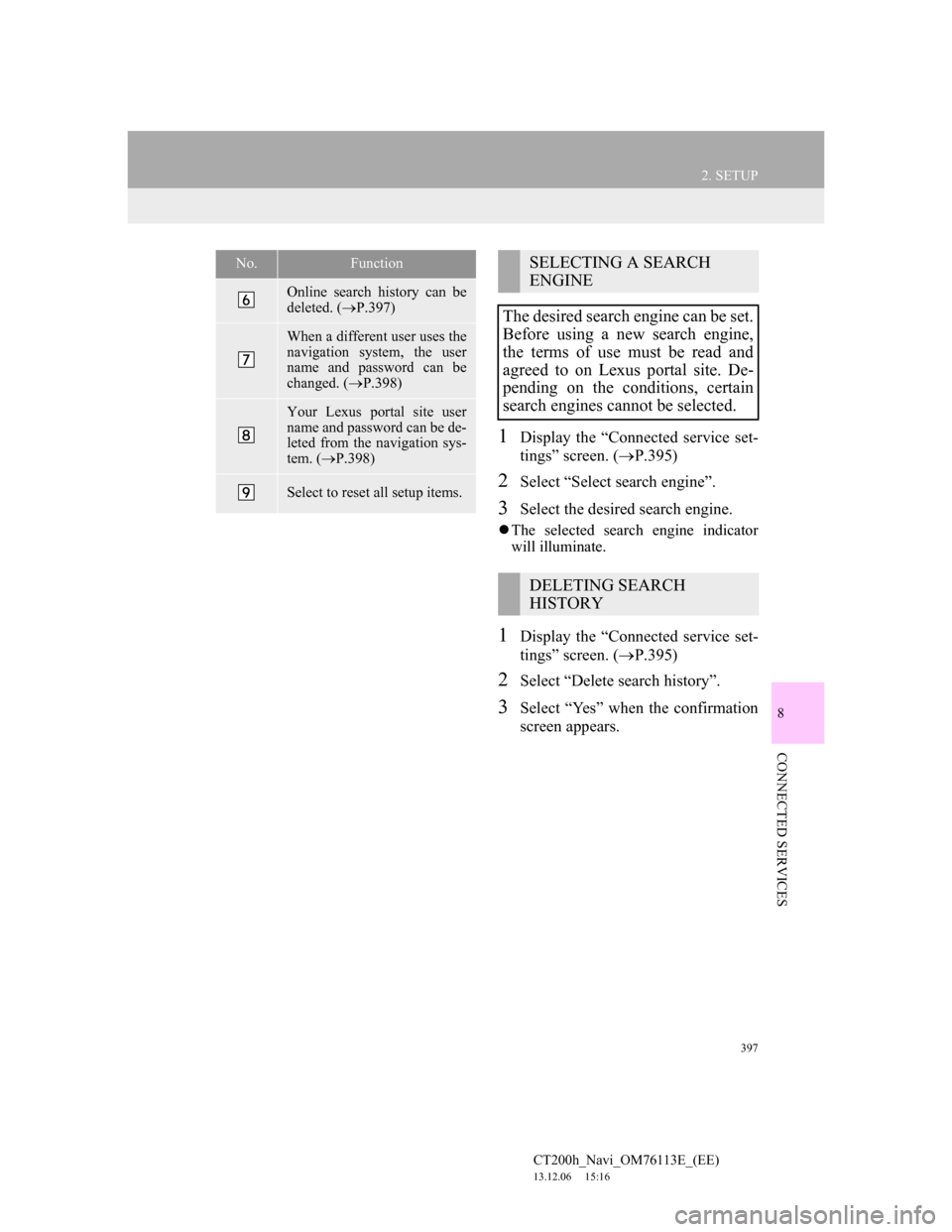
397
2. SETUP
CT200h_Navi_OM76113E_(EE)
13.12.06 15:16
8
CONNECTED SERVICES
1Display the “Connected service set-
tings” screen. (P.395)
2Select “Select search engine”.
3Select the desired search engine.
The selected search engine indicator
will illuminate.
1Display the “Connected service set-
tings” screen. (P.395)
2Select “Delete search history”.
3Select “Yes” when the confirmation
screen appears.
Online search history can be
deleted. (P.397)
When a different user uses the
navigation system, the user
name and password can be
changed. (P.398)
Your Lexus portal site user
name and password can be de-
leted from the navigation sys-
tem. (P.398)
Select to reset all setup items.
No.FunctionSELECTING A SEARCH
ENGINE
The desired search engine can be set.
Before using a new search engine,
the terms of use must be read and
agreed to on Lexus portal site. De-
pending on the conditions, certain
search engines cannot be selected.
DELETING SEARCH
HISTORY
Page 398 of 410
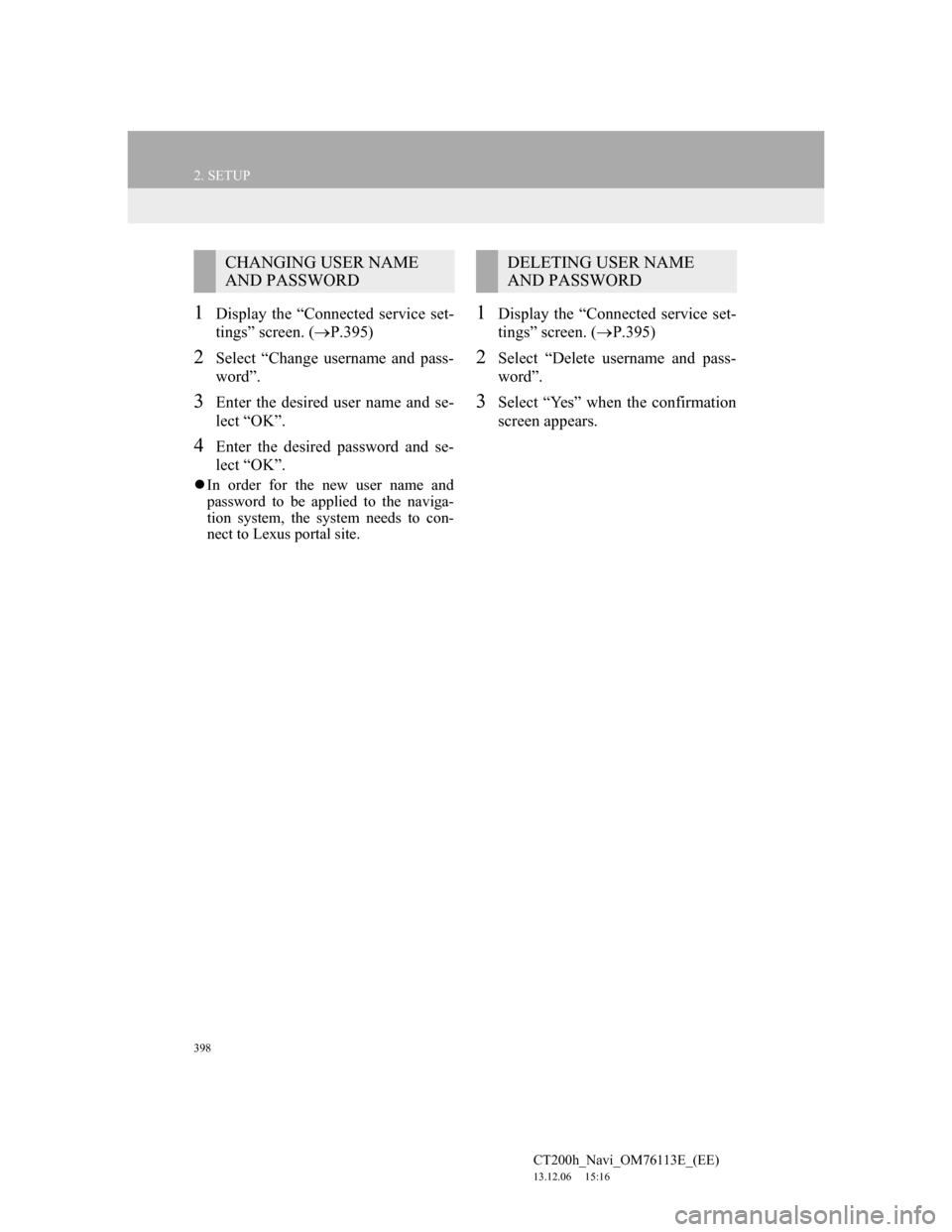
398
2. SETUP
CT200h_Navi_OM76113E_(EE)
13.12.06 15:16
1Display the “Connected service set-
tings” screen. (P.395)
2Select “Change username and pass-
word”.
3Enter the desired user name and se-
lect “OK”.
4Enter the desired password and se-
lect “OK”.
In order for the new user name and
password to be applied to the naviga-
tion system, the system needs to con-
nect to Lexus portal site.
1Display the “Connected service set-
tings” screen. (P.395)
2Select “Delete username and pass-
word”.
3Select “Yes” when the confirmation
screen appears.
CHANGING USER NAME
AND PASSWORDDELETING USER NAME
AND PASSWORD
Page 399 of 410
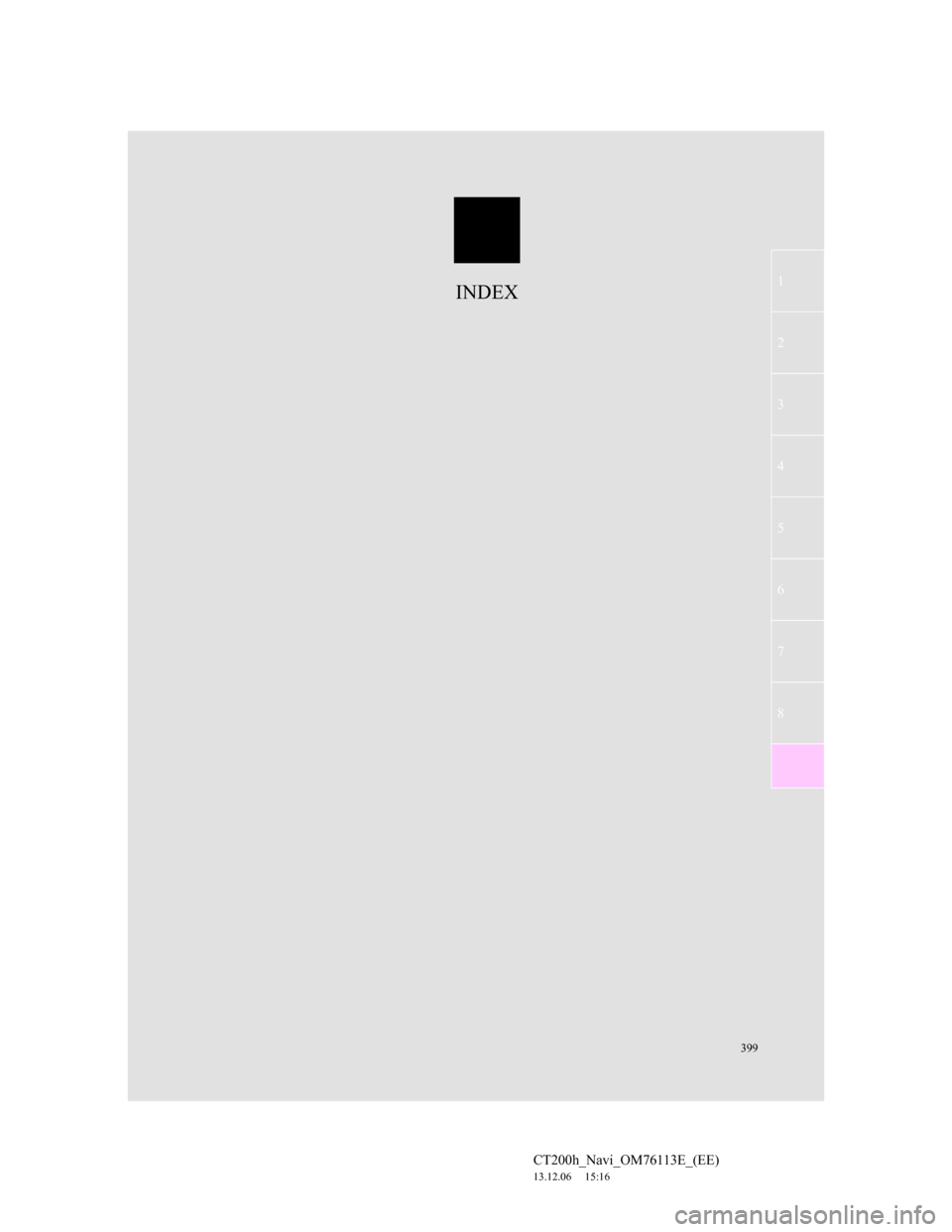
399
1
2
3
4
5
6
7
CT200h_Navi_OM76113E_(EE)
13.12.06 15:16
8
INDEX
Page 400 of 410
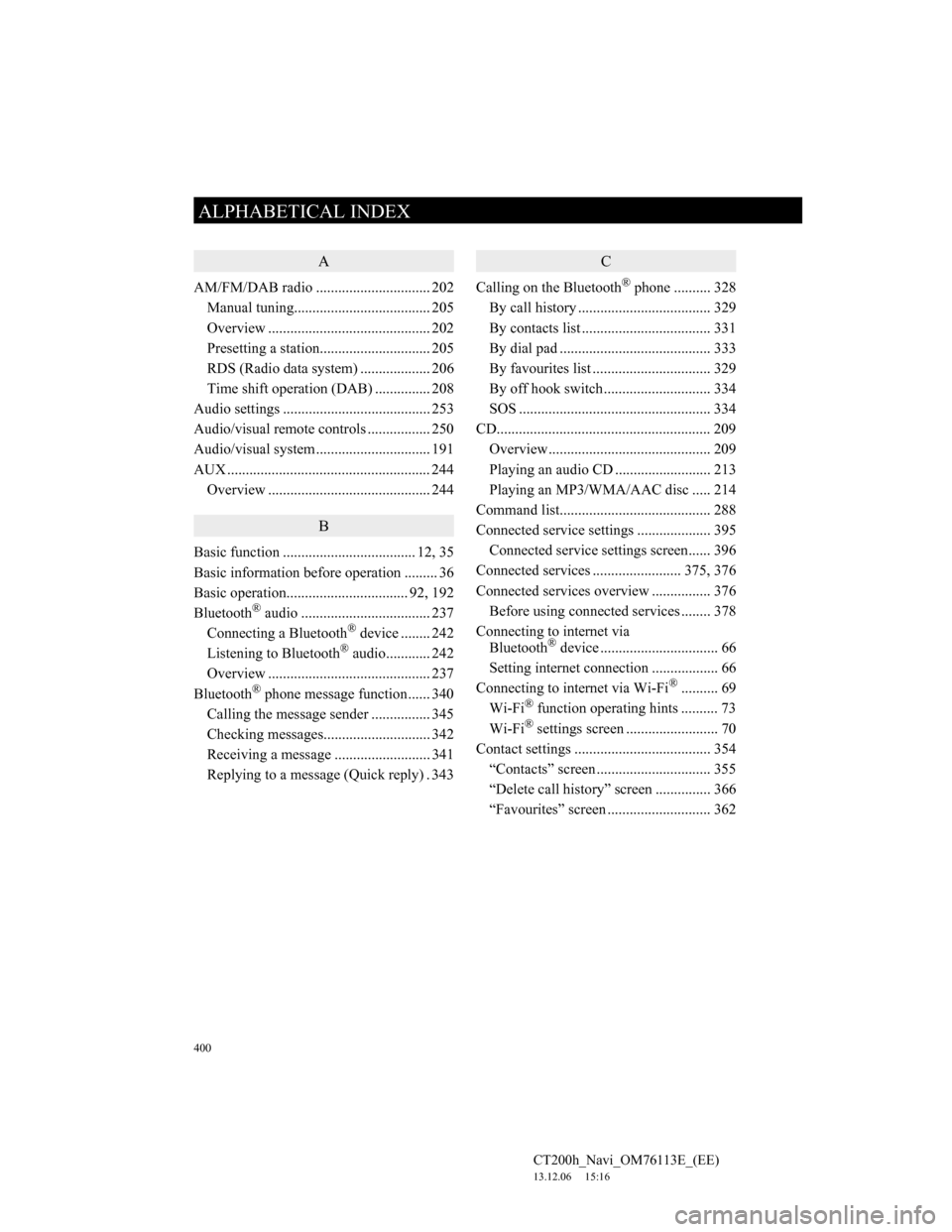
400
ALPHABETICAL INDEX
CT200h_Navi_OM76113E_(EE)
13.12.06 15:16
A
AM/FM/DAB radio ............................... 202
Manual tuning..................................... 205
Overview ............................................ 202
Presetting a station.............................. 205
RDS (Radio data system) ................... 206
Time shift operation (DAB) ............... 208
Audio settings ........................................ 253
Audio/visual remote controls ................. 250
Audio/visual system ............................... 191
AUX ....................................................... 244
Overview ............................................ 244
B
Basic function .................................... 12, 35
Basic information before operation ......... 36
Basic operation................................. 92, 192
Bluetooth
® audio ................................... 237
Connecting a Bluetooth® device ........ 242
Listening to Bluetooth® audio............ 242
Overview ............................................ 237
Bluetooth
® phone message function...... 340
Calling the message sender ................ 345
Checking messages............................. 342
Receiving a message .......................... 341
Replying to a message (Quick reply) . 343
C
Calling on the Bluetooth® phone .......... 328
By call history .................................... 329
By contacts list ................................... 331
By dial pad ......................................... 333
By favourites list................................ 329
By off hook switch ............................. 334
SOS .................................................... 334
CD.......................................................... 209
Overview ............................................ 209
Playing an audio CD .......................... 213
Playing an MP3/WMA/AAC disc ..... 214
Command list......................................... 288
Connected service settings .................... 395
Connected service settings screen...... 396
Connected services ........................ 375, 376
Connected services overview ................ 376
Before using connected services ........ 378
Connecting to internet via
Bluetooth
® device ................................ 66
Setting internet connection .................. 66
Connecting to internet via Wi-Fi
®.......... 69
Wi-Fi® function operating hints .......... 73
Wi-Fi® settings screen ......................... 70
Contact settings ..................................... 354
“Contacts” screen ............................... 355
“Delete call history” screen ............... 366
“Favourites” screen ............................ 362
ALPHABETICAL INDEX