display Lexus CT200h 2014 (in English) Owners Manual
[x] Cancel search | Manufacturer: LEXUS, Model Year: 2014, Model line: CT200h, Model: Lexus CT200h 2014Pages: 622
Page 322 of 622
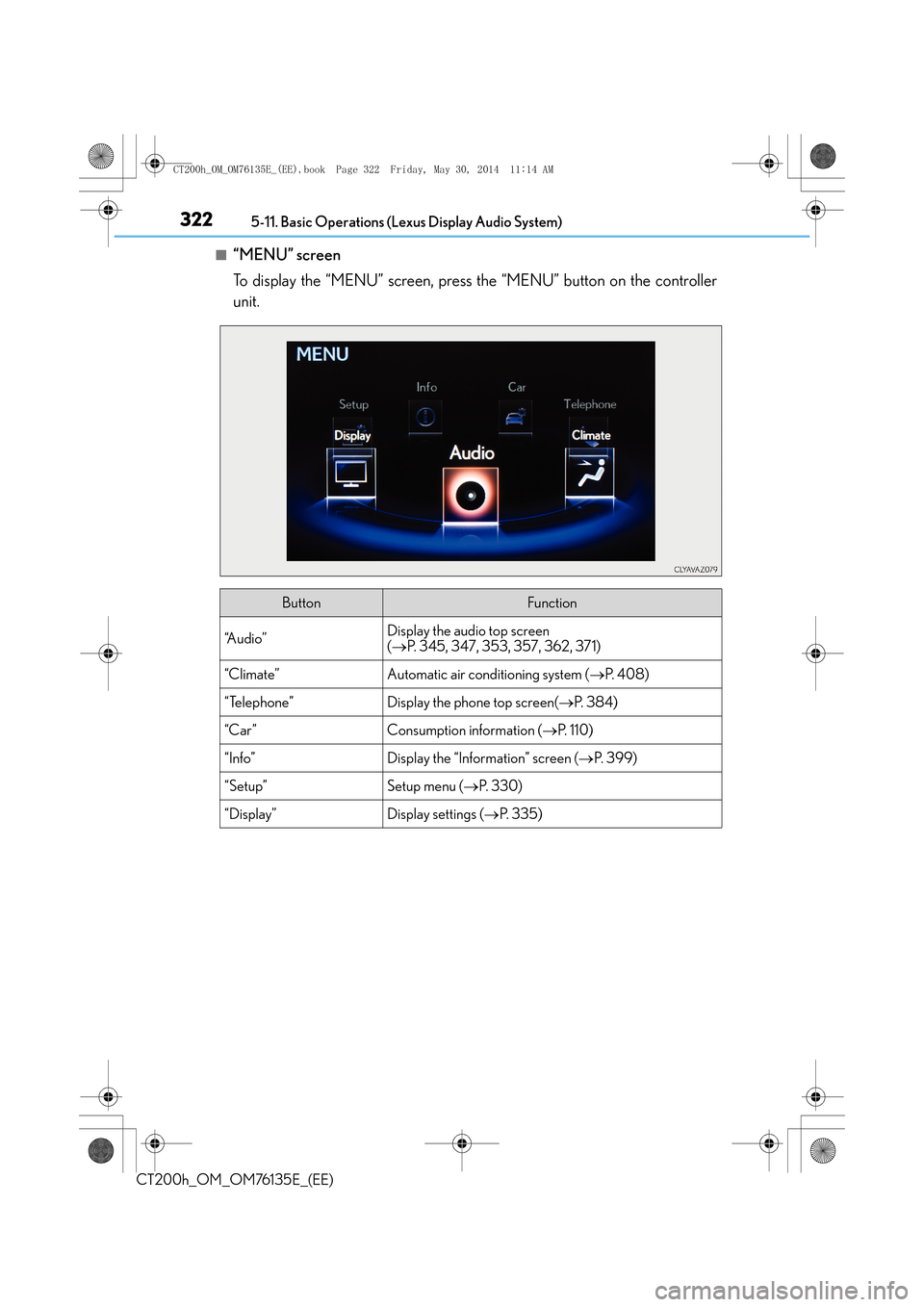
3225-11. Basic Operations (Lexus Display Audio System)
CT200h_OM_OM76135E_(EE)
■“MENU” screen
To display the “MENU” screen, press the “MENU” button on the controller
unit.
ButtonFunction
“A u d i o ”Display the audio top screen
(→ P. 345, 347, 353, 357, 362, 371)
“Climate”Automatic air conditioning system ( →P. 4 0 8 )
“Telephone”Display the phone top screen( →P. 3 8 4 )
“Car” Consumption information ( →P. 1 1 0 )
“Info”Display the “Information” screen ( →P. 399)
“Setup”Setup menu ( →P. 3 3 0 )
“Display”Display settings ( →P. 335)
CT200h_OM_OM76135E_(EE).book Page 322 Friday, May 30, 2014 1 1:14 AM
Page 323 of 622
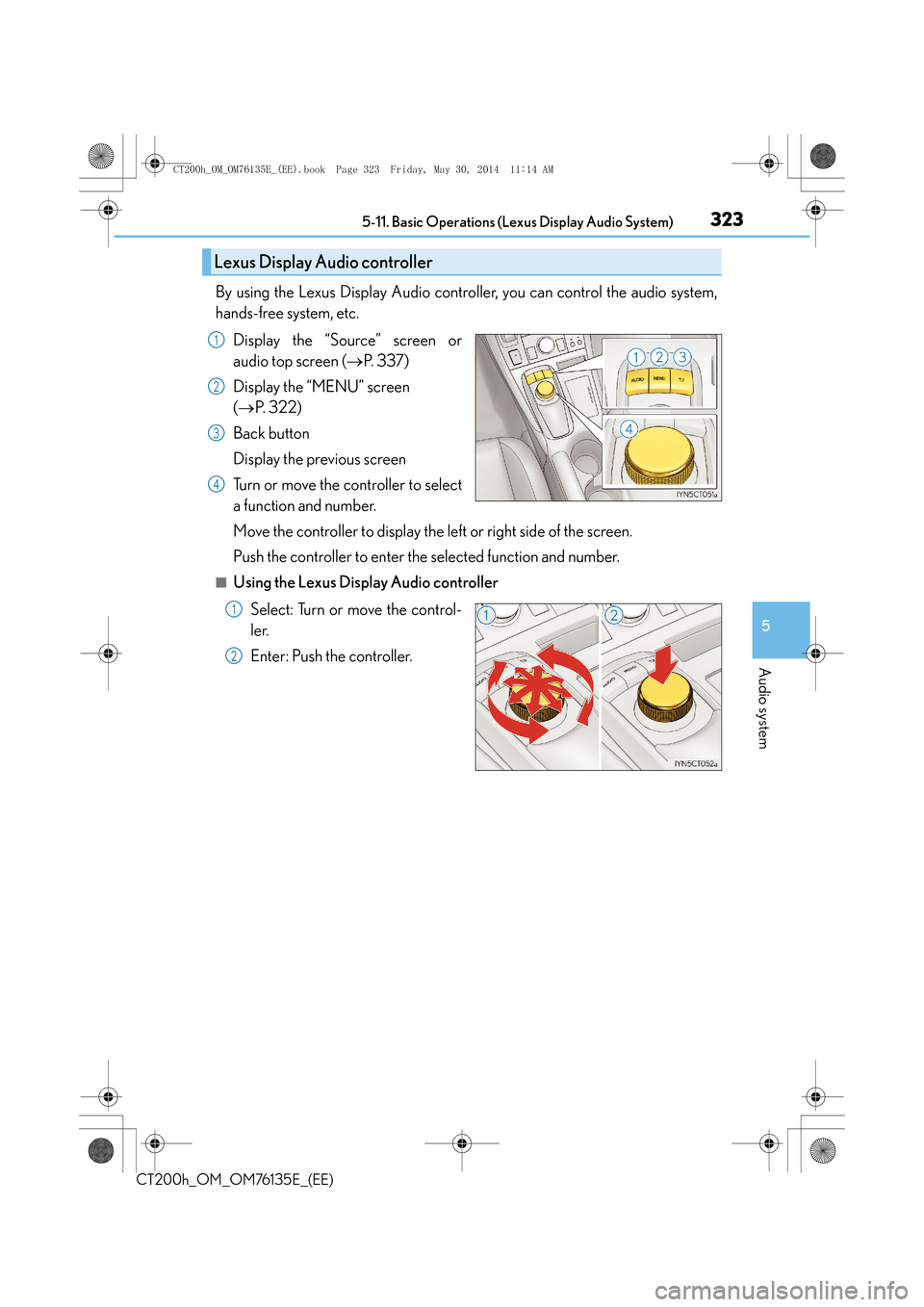
3235-11. Basic Operations (Lexus Display Audio System)
5
Audio system
CT200h_OM_OM76135E_(EE)
By using the Lexus Display Audio controller, you can control the audio system,
hands-free system, etc.
Display the “Source” screen or
audio top screen ( →P. 3 3 7 )
Display the “MENU” screen
( → P. 322)
Back button
Display the previous screen
Turn or move the controller to select
a function and number.
Move the controller to display the left or right side of the screen.
Push the controller to enter the selected function and number.
■Using the Lexus Display Audio controller
Select: Turn or move the control-
ler.
Enter: Push the controller.
Lexus Display Audio controller
1
2
3
4
1
2
CT200h_OM_OM76135E_(EE).book Page 323 Friday, May 30, 2014 1 1:14 AM
Page 324 of 622
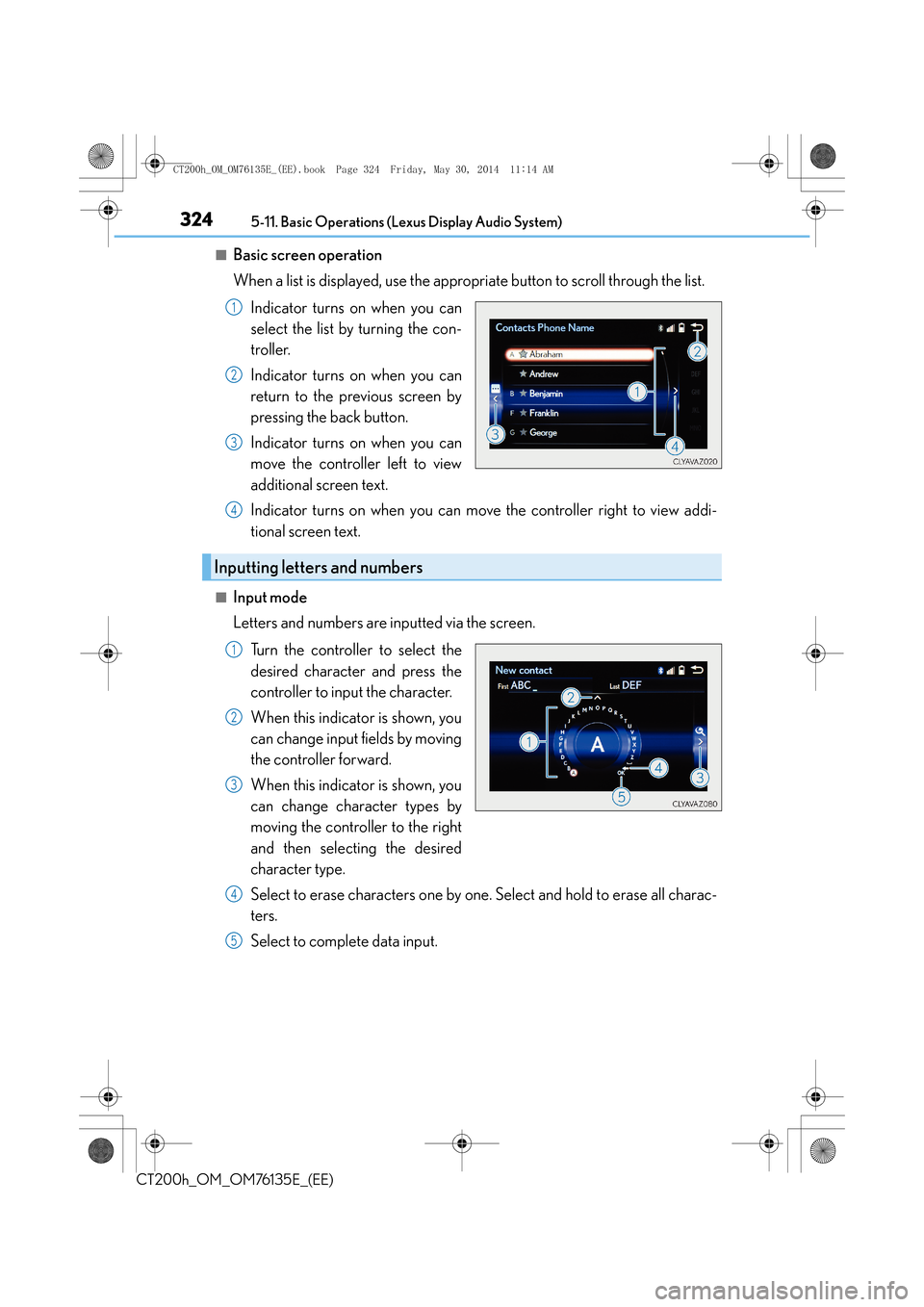
3245-11. Basic Operations (Lexus Display Audio System)
CT200h_OM_OM76135E_(EE)
■Basic screen operation
When a list is displayed, use the appropriate button to scroll through the list.Indicator turns on when you can
select the list by turning the con-
troller.
Indicator turns on when you can
return to the previous screen by
pressing the back button.
Indicator turns on when you can
move the controller left to view
additional screen text.
Indicator turns on when you can move the controller right to view addi-
tional screen text.
■Input mode
Letters and numbers are inputted via the screen.Turn the controller to select the
desired character and press the
controller to input the character.
When this indicator is shown, you
can change input fields by moving
the controller forward.
When this indicator is shown, you
can change character types by
moving the controller to the right
and then selecting the desired
character type.
Select to erase characters one by one. Select and hold to erase all charac-
ters.
Select to complete data input.
1
2
3
Inputting letters and numbers
4
1
2
3
4
5
CT200h_OM_OM76135E_(EE).book Page 324 Friday, May 30, 2014 1 1:14 AM
Page 325 of 622
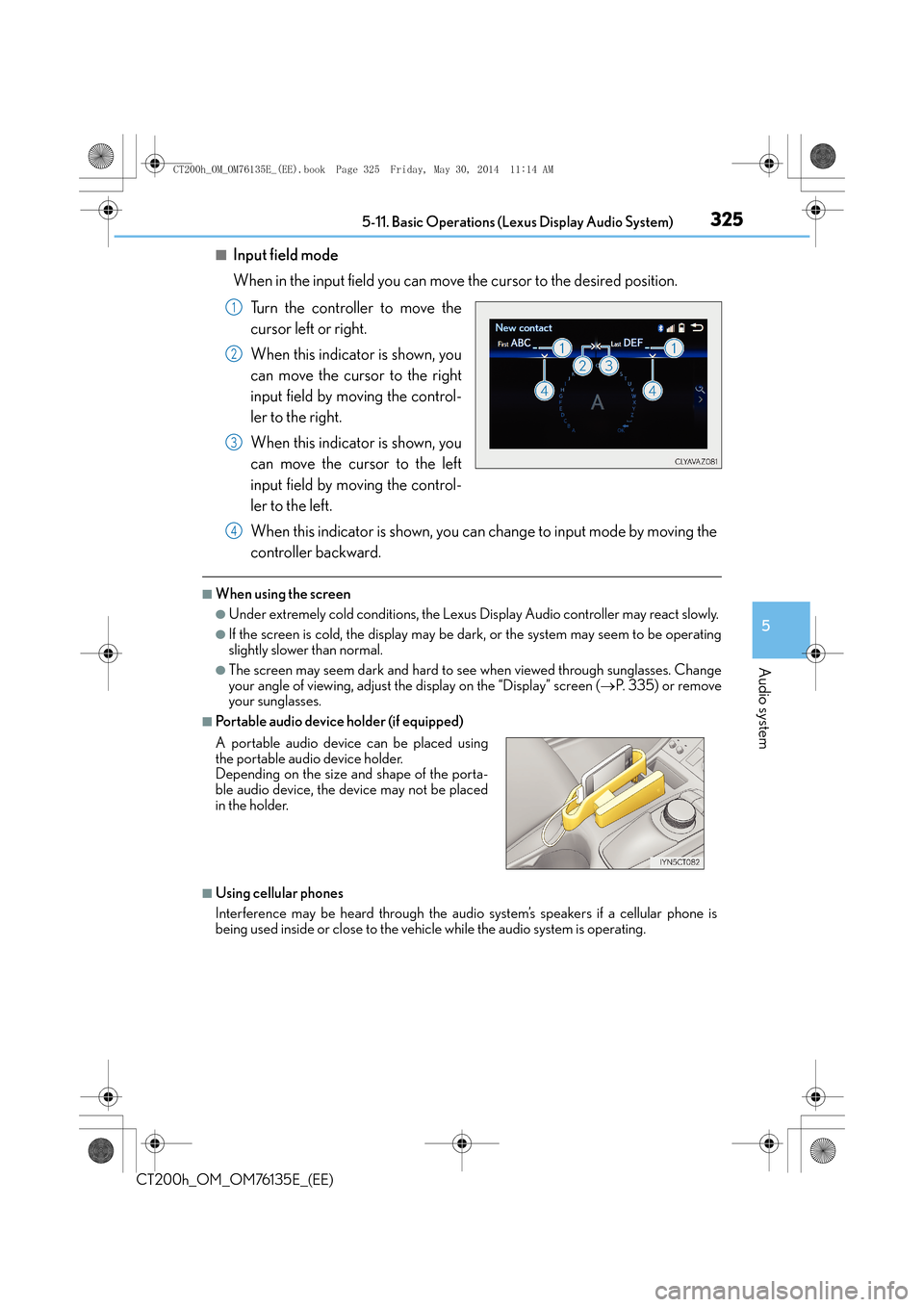
3255-11. Basic Operations (Lexus Display Audio System)
5
Audio system
CT200h_OM_OM76135E_(EE)
■Input field mode
When in the input field you can move the cursor to the desired position.
Turn the controller to move the
cursor left or right.
When this indicator is shown, you
can move the cursor to the right
input field by moving the control-
ler to the right.
When this indicator is shown, you
can move the cursor to the left
input field by moving the control-
ler to the left.
When this indicator is shown, you can change to input mode by moving the
controller backward.
■When using the screen
●Under extremely cold conditions, the Lexus Display Audio controller may react slowly.
●If the screen is cold, the display may be dark, or the system may seem to be operating
slightly slower than normal.
●The screen may seem dark and hard to see when viewed through sunglasses. Change
your angle of viewing, adjust the display on the “Display” screen (→P. 335) or remove
your sunglasses.
■Portable audio device holder (if equipped)
■Using cellular phones
Interference may be heard through the audio system’s speakers if a cellular phone is
being used inside or close to the vehicle while the audio system is operating.
1
2
3
A portable audio device can be placed using
the portable audio device holder.
Depending on the size and shape of the porta-
ble audio device, the device may not be placed
in the holder.
4
CT200h_OM_OM76135E_(EE).book Page 325 Friday, May 30, 2014 1 1:14 AM
Page 326 of 622
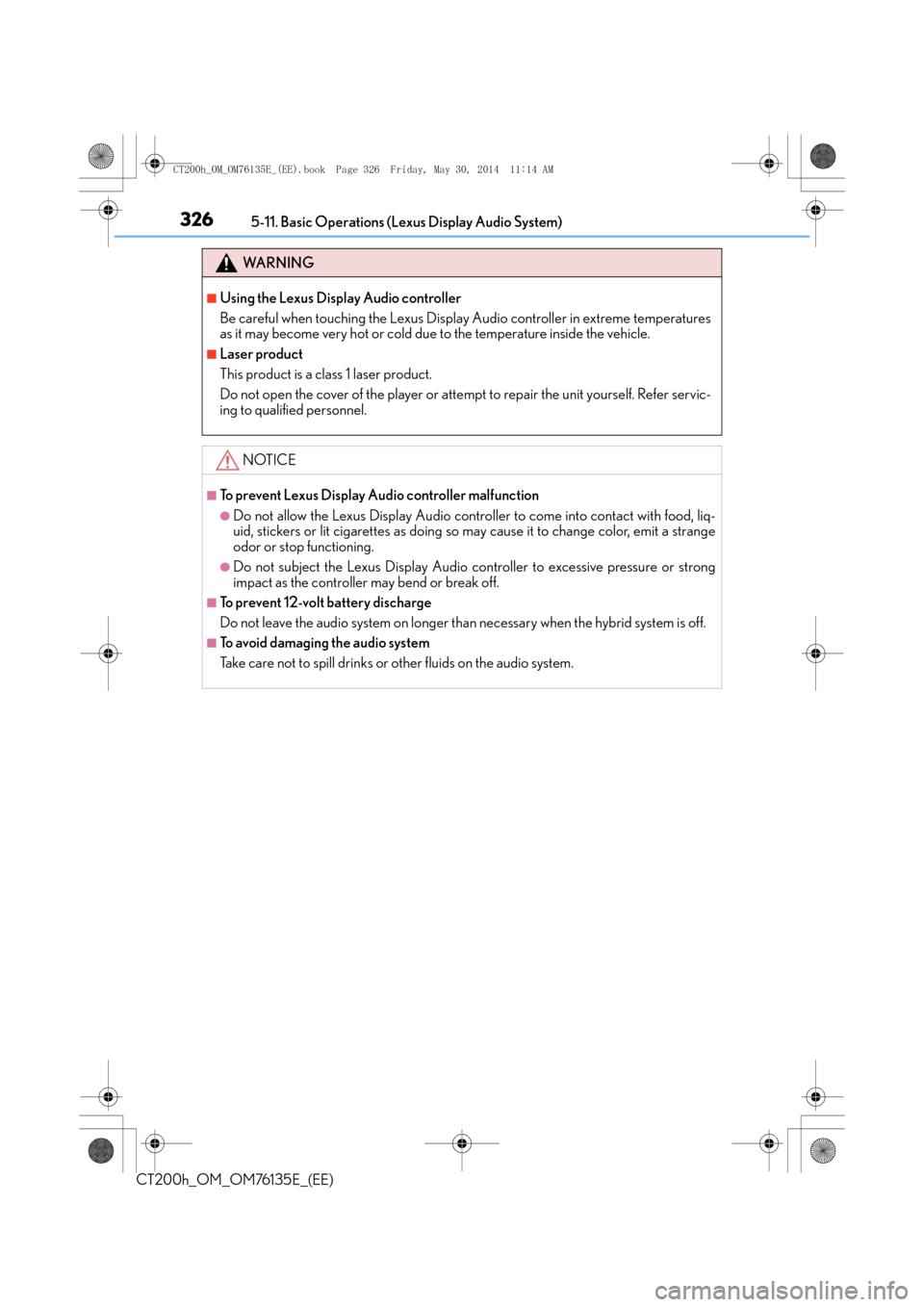
3265-11. Basic Operations (Lexus Display Audio System)
CT200h_OM_OM76135E_(EE)
WA R N I N G
■Using the Lexus Display Audio controller
Be careful when touching the Lexus Display Audio controller in extreme temperatures
as it may become very hot or cold due to the temperature inside the vehicle.
■Laser product
This product is a class 1 laser product.
Do not open the cover of the player or attempt to repair the unit yourself. Refer servic-
ing to qualified personnel.
NOTICE
■To prevent Lexus Display Audio controller malfunction
●Do not allow the Lexus Display Audio controller to come into contact with food, liq-
uid, stickers or lit cigarettes as doing so may cause it to change color, emit a strange
odor or stop functioning.
●Do not subject the Lexus Display Audio controller to excessive pressure or strong
impact as the controller may bend or break off.
■To prevent 12-volt battery discharge
Do not leave the audio system on longer than necessary when the hybrid system is off.
■To avoid damaging the audio system
Take care not to spill drinks or other fluids on the audio system.
CT200h_OM_OM76135E_(EE).book Page 326 Friday, May 30, 2014 1 1:14 AM
Page 327 of 622
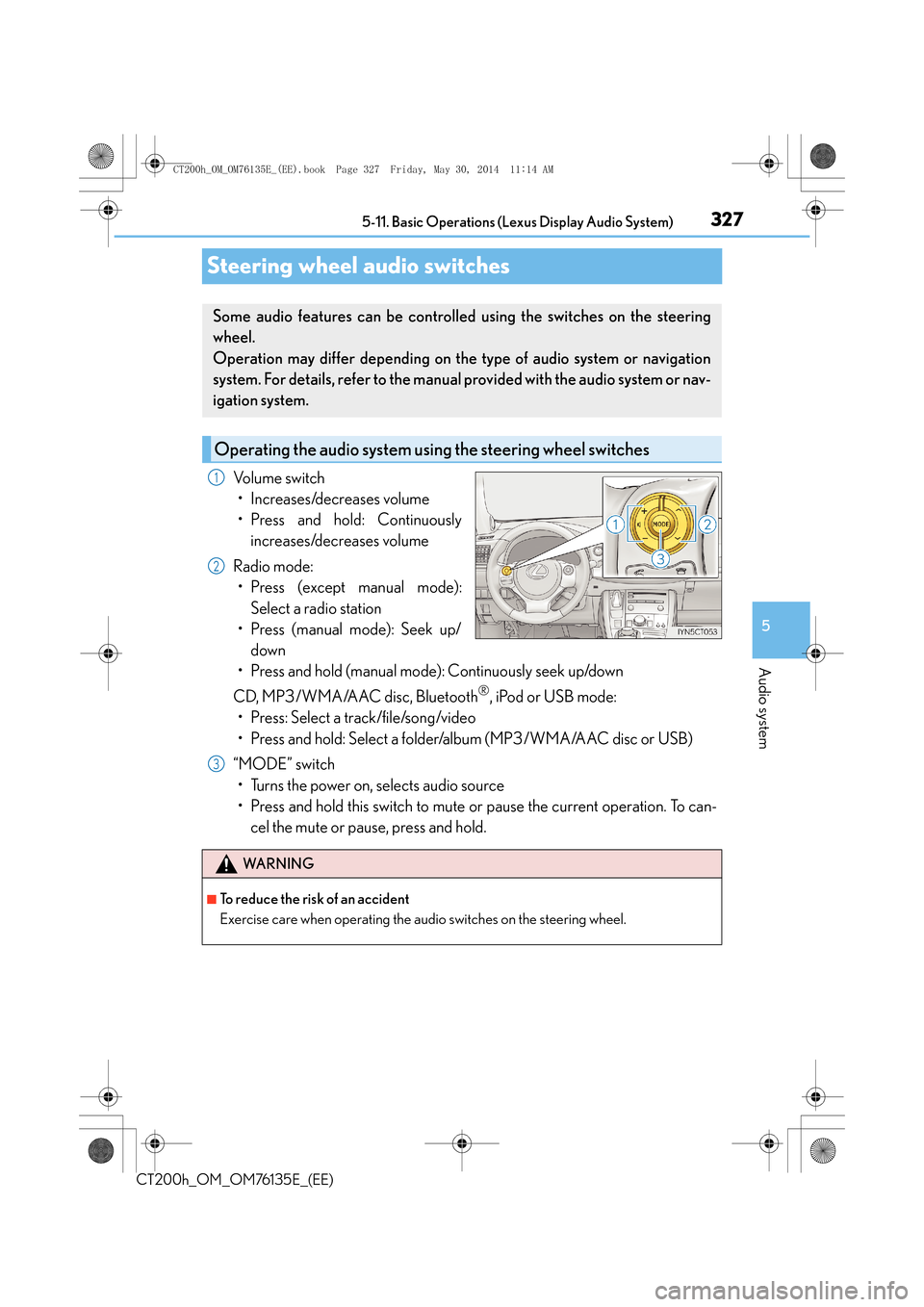
327
5
5-11. Basic Operations (Lex
us Display Audio System)
Audio system
CT200h_OM_OM76135E_(EE)
Steering wheel audio switches
Volume switch
• Increases/decreases volume
• Press and hold: Continuously increases/decreases volume
Radio mode: • Press (except manual mode):
Select a radio station
• Press (manual mode): Seek up/
down
• Press and hold (manual mode): Continuously seek up/down
CD, MP3/WMA/AAC disc, Bluetooth
®, iPod or USB mode:
• Press: Select a track/file/song/video
• Press and hold: Select a folder/album (MP3/WMA/AAC disc or USB)
“MODE” switch • Turns the power on, selects audio source
• Press and hold this switch to mute or pause the current operation. To can- cel the mute or pause, press and hold.
Some audio features can be controlled using the switches on the steering
wheel.
Operation may differ depending on the type of audio system or navigation
system. For details, refer to the manual provided with the audio system or nav-
igation system.
Operating the audio system us ing the steering wheel switches
1
2
WA R N I N G
■To reduce the risk of an accident
Exercise care when operating the audio switches on the steering wheel.
3
CT200h_OM_OM76135E_(EE).book Page 327 Friday, May 30, 2014 1 1:14 AM
Page 328 of 622
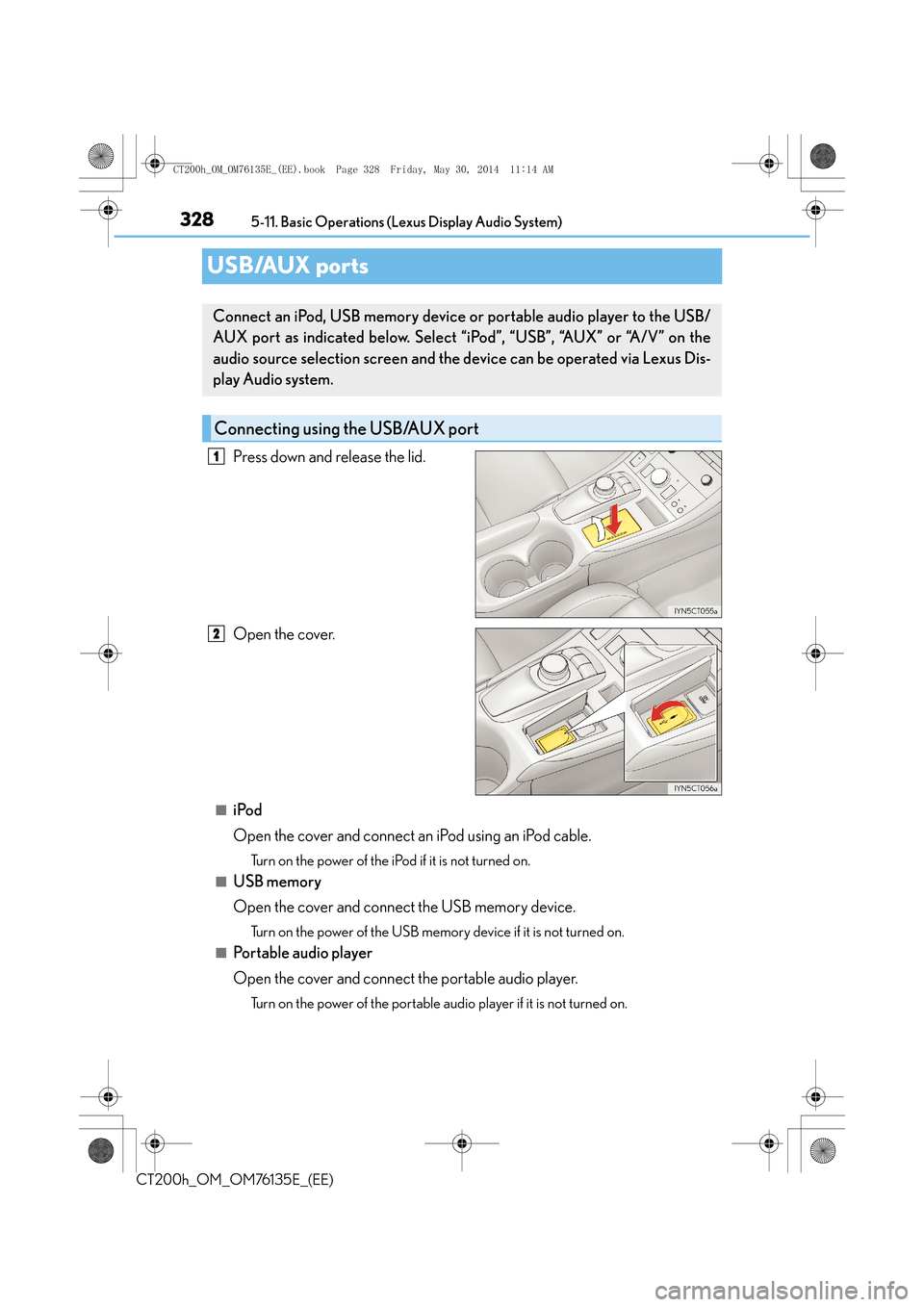
3285-11. Basic Operations (Lexus Display Audio System)
CT200h_OM_OM76135E_(EE)
USB/AUX ports
Press down and release the lid.
Open the cover.
■iPod
Open the cover and connect an iPod using an iPod cable.
Turn on the power of the iPod if it is not turned on.
■USB memory
Open the cover and connect the USB memory device.
Turn on the power of the USB memory device if it is not turned on.
■Portable audio player
Open the cover and connect the portable audio player.
Turn on the power of the portable audio player if it is not turned on.
Connect an iPod, USB memory device or portable audio player to the USB/
AUX port as indicated below. Select “iPod”, “USB”, “AUX” or “A/V” on the
audio source selection scre en and the device can be operated via Lexus Dis-
play Audio system.
Connecting using the USB/AUX port
1
2
CT200h_OM_OM76135E_(EE).book Page 328 Friday, May 30, 2014 1 1:14 AM
Page 329 of 622
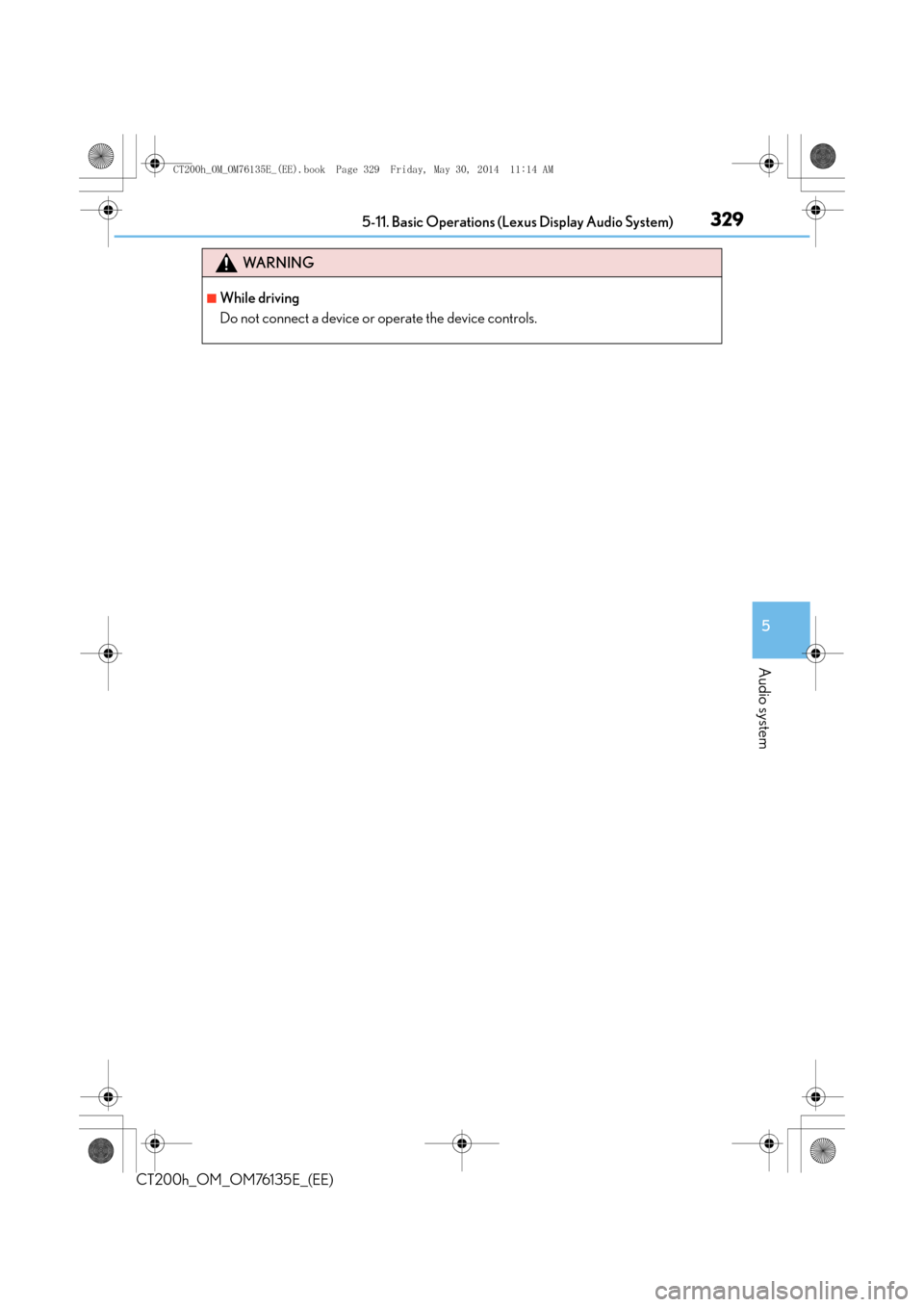
3295-11. Basic Operations (Lexus Display Audio System)
5
Audio system
CT200h_OM_OM76135E_(EE)
WA R N I N G
■While driving
Do not connect a device or operate the device controls.
CT200h_OM_OM76135E_(EE).book Page 329 Friday, May 30, 2014 1 1:14 AM
Page 330 of 622
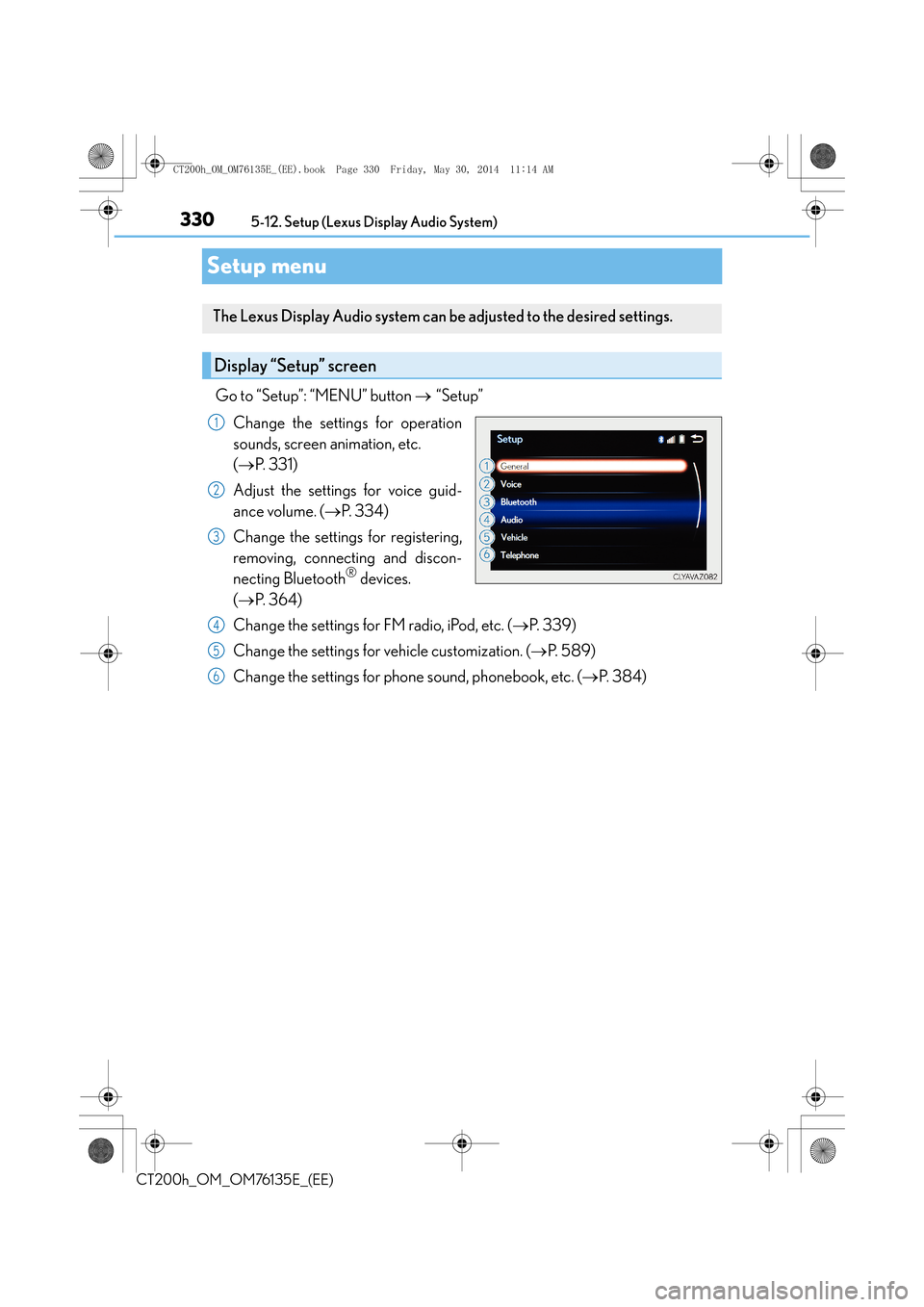
3305-12. Setup (Lexus Display Audio System)
CT200h_OM_OM76135E_(EE)
Setup menu
Go to “Setup”: “MENU” button → “Setup”
Change the settings for operation
sounds, screen animation, etc.
( → P. 3 3 1 )
Adjust the settings for voice guid-
ance volume. ( →P. 3 3 4 )
Change the settings for registering,
removing, connecting and discon-
necting Bluetooth
® devices.
( → P. 364)
Change the settings for FM radio, iPod, etc. ( →P. 3 3 9 )
Change the settings for vehicle customization. ( →P. 589)
Change the settings for phon e sound, phonebook, etc. (→P. 3 8 4 )
The Lexus Display Audio system can be adjusted to the desired settings.
Display “Setup” screen
1
2
3
4
5
6
CT200h_OM_OM76135E_(EE).book Page 330 Friday, May 30, 2014 1 1:14 AM
Page 331 of 622
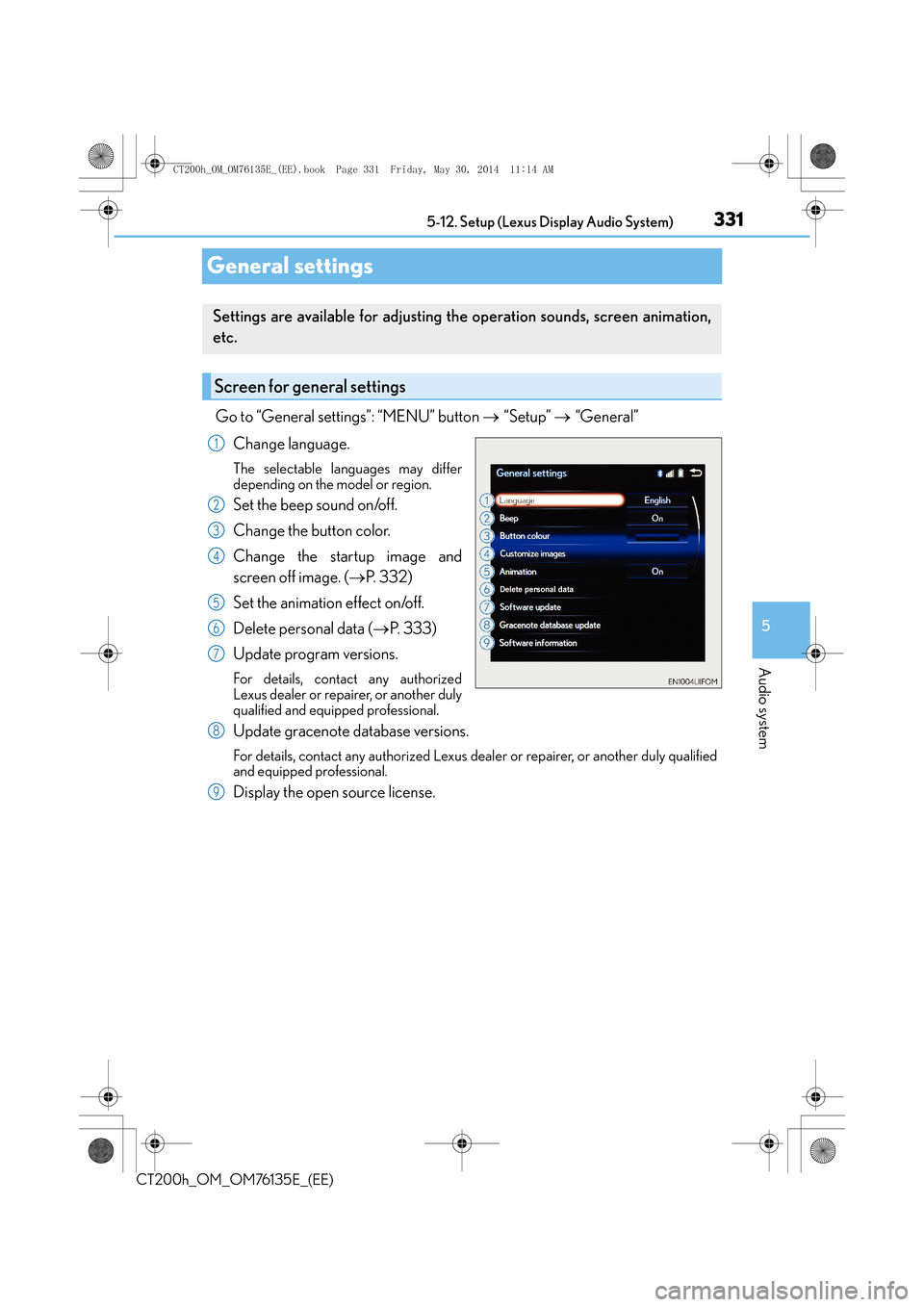
331
5
5-12. Setup (Lexus Display Audio System)
Audio system
CT200h_OM_OM76135E_(EE)
General settings
Go to “General settings”: “MENU” button
→ “Setup” → “General”
Change language.
The selectable languages may differ
depending on the model or region.
Set the beep sound on/off.
Change the button color.
Change the startup image and
screen off image. ( →P. 3 3 2 )
Set the animation effect on/off.
Delete personal data ( →P. 3 3 3 )
Update program versions.
For details, contact any authorized
Lexus dealer or repairer, or another duly
qualified and equipped professional.
Update gracenote database versions.
For details, contact any authorized Lexus dealer or repairer, or another duly qualified
and equipped professional.
Display the open source license.
Settings are available for adjusting th e operation sounds, screen animation,
etc.
Screen for general settings
1
2
3
4
5
6
7
8
9
CT200h_OM_OM76135E_(EE).book Page 331 Friday, May 30, 2014 1 1:14 AM