display Lexus CT200h 2014 (in English) Manual PDF
[x] Cancel search | Manufacturer: LEXUS, Model Year: 2014, Model line: CT200h, Model: Lexus CT200h 2014Pages: 622
Page 279 of 622
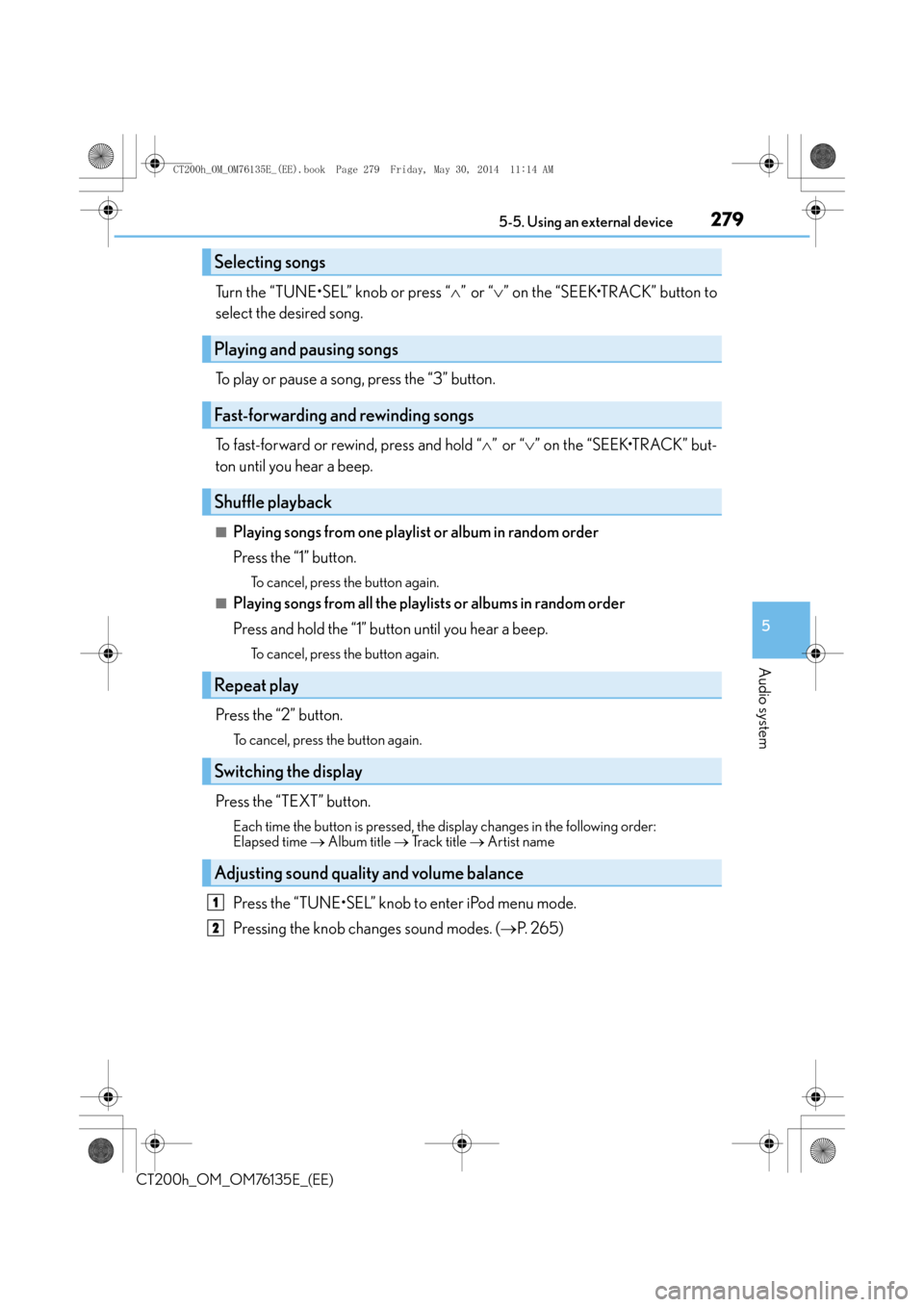
2795-5. Using an external device
5
Audio system
CT200h_OM_OM76135E_(EE)
Turn the “TUNE•SEL” knob or press “∧” or “ ∨” on the “SEEK•TRACK” button to
select the desired song.
To play or pause a song, press the “3” button.
To fast-forward or rewind, press and hold “ ∧” or “ ∨” on the “SEEK•TRACK” but-
ton until you hear a beep.
■Playing songs from one playlist or album in random order
Press the “1” button.
To cancel, press the button again.
■Playing songs from all the playlists or albums in random order
Press and hold the “1” button until you hear a beep.
To cancel, press the button again.
Press the “2” button.
To cancel, press the button again.
Press the “TEXT” button.
Each time the button is pressed, the di splay changes in the following order:
Elapsed time → Album title → Track title → Artist name
Press the “TUNE•SEL” knob to enter iPod menu mode.
Pressing the knob changes sound modes. ( →P. 2 6 5 )
Selecting songs
Playing and pausing songs
Fast-forwarding and rewinding songs
Shuffle playback
Repeat play
Switching the display
Adjusting sound quality and volume balance
1
2
CT200h_OM_OM76135E_(EE).book Page 279 Friday, May 30, 2014 1 1:14 AM
Page 280 of 622
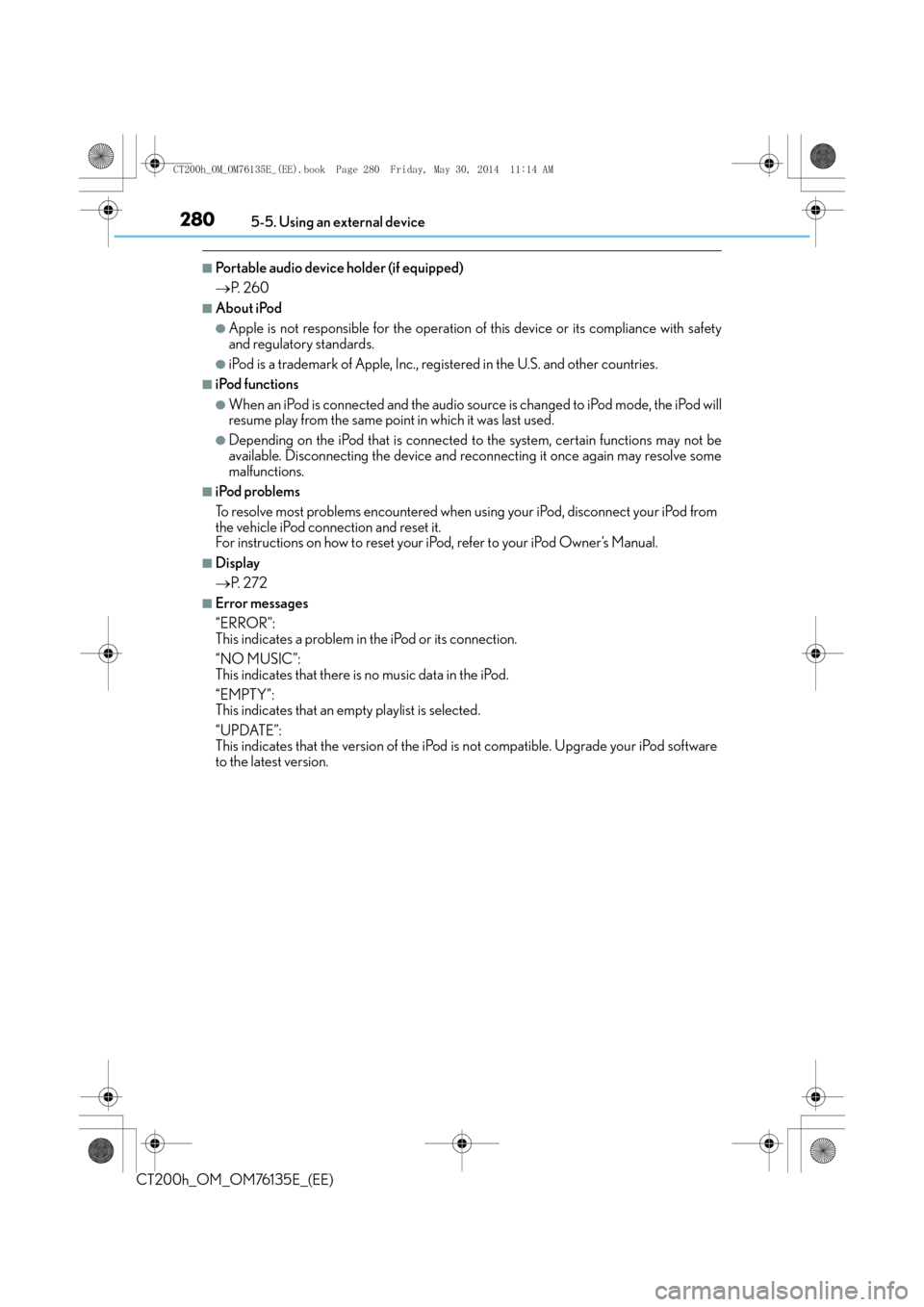
2805-5. Using an external device
CT200h_OM_OM76135E_(EE)
■Portable audio device holder (if equipped)
→P. 2 6 0
■About iPod
●Apple is not responsible for the operation of this device or its compliance with safety
and regulatory standards.
●iPod is a trademark of Apple, Inc., registered in the U.S. and other countries.
■iPod functions
●When an iPod is connected and the audio source is changed to iPod mode, the iPod will
resume play from the same point in which it was last used.
●Depending on the iPod that is connected to the system, certain functions may not be
available. Disconnecting the device and reconnecting it once again may resolve some
malfunctions.
■iPod problems
To resolve most problems encountered when using your iPod, disconnect your iPod from
the vehicle iPod connection and reset it.
For instructions on how to reset your iP od, refer to your iPod Owner’s Manual.
■Display
→P. 2 7 2
■Error messages
“ERROR”:
This indicates a problem in the iPod or its connection.
“NO MUSIC”:
This indicates that there is no music data in the iPod.
“EMPTY”:
This indicates that an empty playlist is selected.
“UPDATE”:
This indicates that the version of the iPod is not compatible. Upgrade your iPod software
to the latest version.
CT200h_OM_OM76135E_(EE).book Page 280 Friday, May 30, 2014 1 1:14 AM
Page 283 of 622
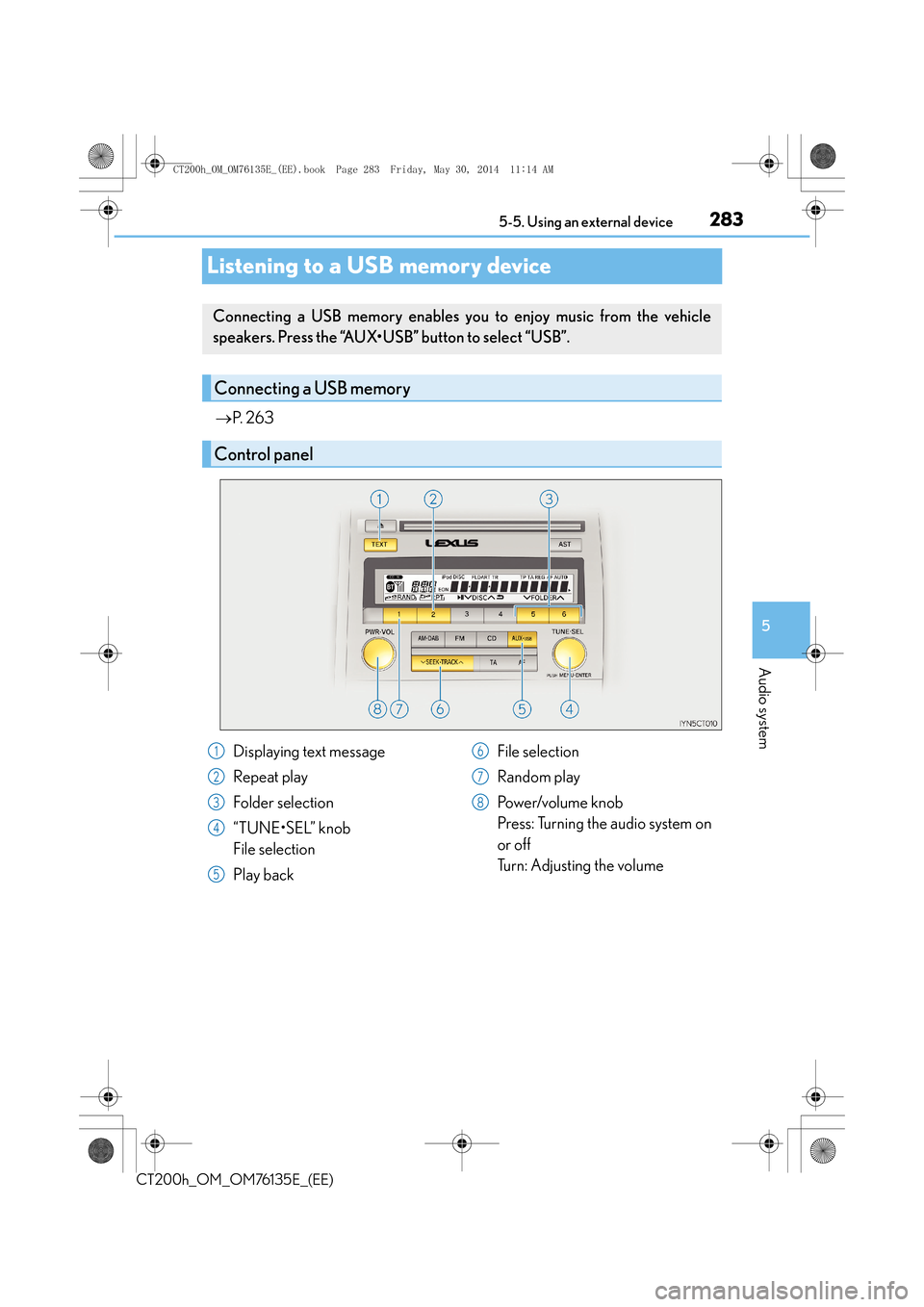
283
5
5-5. Using an external device
Audio system
CT200h_OM_OM76135E_(EE)
Listening to a USB memory device
→
P. 2 6 3
Connecting a USB memory enables yo u to enjoy music from the vehicle
speakers. Press the “AUX•USB” button to select “USB”.
Connecting a USB memory
Control panel
Displaying text message
Repeat play
Folder selection
“TUNE•SEL” knob
File selection
Play back File selection
Random play
Po w e r/v o l u m e k n o b
Press: Turning the audio system on
or off
Turn: Adjusting the volume1
2
3
4
5
6
7
8
CT200h_OM_OM76135E_(EE).book Page 283 Friday, May 30, 2014 1
1:14 AM
Page 284 of 622
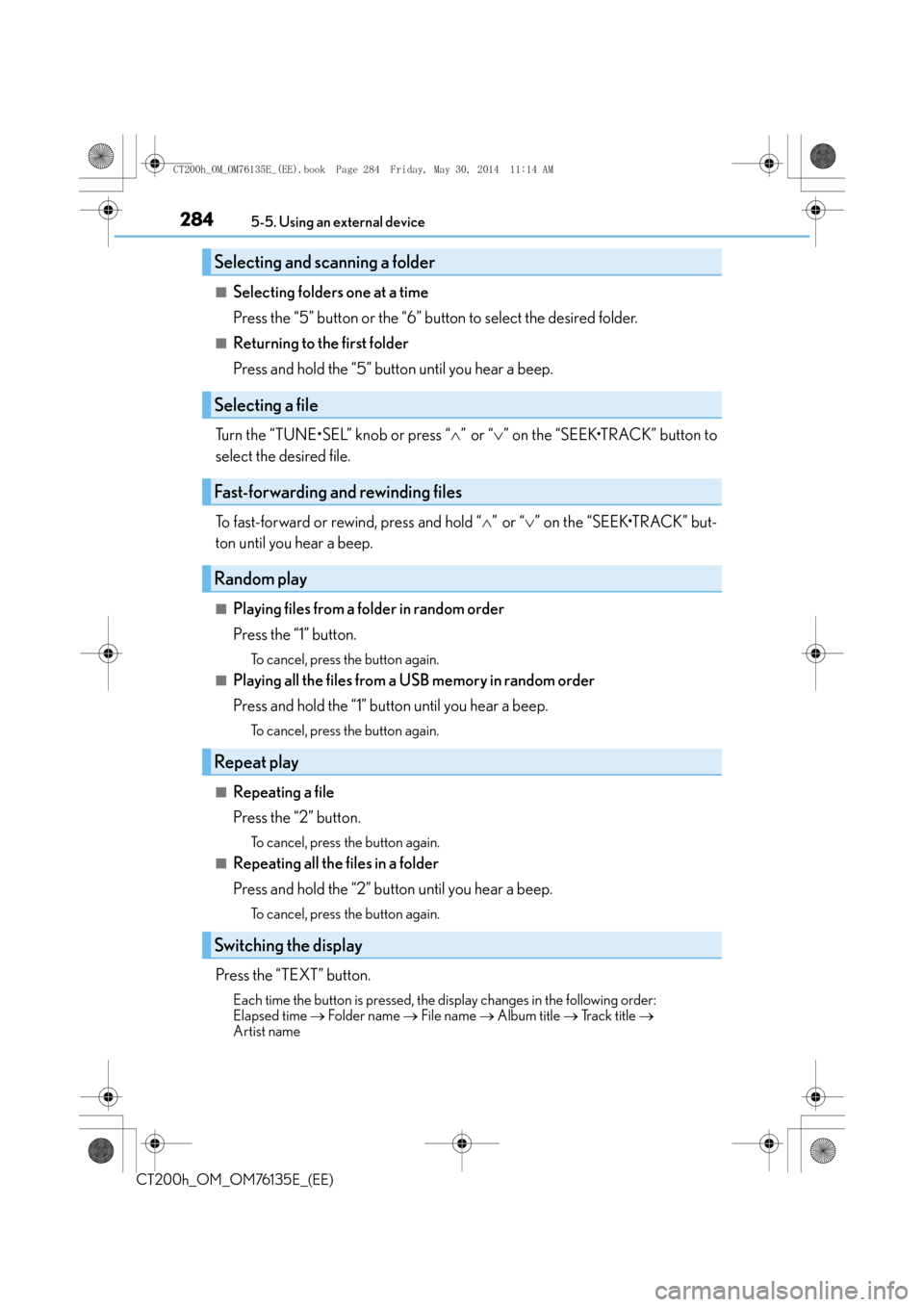
2845-5. Using an external device
CT200h_OM_OM76135E_(EE)
■Selecting folders one at a time
Press the “5” button or the “6” button to select the desired folder.
■Returning to the first folder
Press and hold the “5” button until you hear a beep.
Turn the “TUNE•SEL” knob or press “ ∧” or “ ∨” on the “SEEK•TRACK” button to
select the desired file.
To fast-forward or rewind, press and hold “ ∧” or “ ∨” on the “SEEK•TRACK” but-
ton until you hear a beep.
■Playing files from a folder in random order
Press the “1” button.
To cancel, press the button again.
■Playing all the files from a USB memory in random order
Press and hold the “1” button until you hear a beep.
To cancel, press the button again.
■Repeating a file
Press the “2” button.
To cancel, press the button again.
■Repeating all the files in a folder
Press and hold the “2” button until you hear a beep.
To cancel, press the button again.
Press the “TEXT” button.
Each time the button is pressed, the di splay changes in the following order:
Elapsed time → Folder name → File name → Album title → Track title →
Artist name
Selecting and scanning a folder
Selecting a file
Fast-forwarding and rewinding files
Random play
Repeat play
Switching the display
CT200h_OM_OM76135E_(EE).book Page 284 Friday, May 30, 2014 1 1:14 AM
Page 285 of 622

2855-5. Using an external device
5
Audio system
CT200h_OM_OM76135E_(EE)
■USB memory functions
Depending on the USB memory that is connected to the system, certain functions may
not be available. Disconnecting the device and reconnecting it once again may resolve
some malfunctions.
■Display
→P. 2 7 2
■Error messages
“ERROR”:
This indicates a problem in the USB memory or its connection.
“NO MUSIC”:
This indicates that no MP3/WMA files are includ ed in the USB memory.
■USB memory
●Compatible devices
USB memory that can be used for MP3 and WMA playback
●Compatible device formats
The following device formats can be used:
• USB communication formats: USB2.0 FS (12mbps)
• File formats: FAT16/32 (Windows)
• Correspondence class: Mass storage class
MP3 and WMA files written in any format other than those listed above may not play
correctly, and their file names and folder names may not be displayed correctly.
Items related to standards an d limitations are as follows:
• Maximum directory hierarchy: 8 levels
• Maximum number of folders in a device: 999 (including the root)
• Maximum number of files in a device: 65025
• Maximum number of files per folder: 255
●MP3 and WMA files
MP3 (MPEG Audio LAYER 3) is a standard audio compression format.
Files can be compressed to approximately 1 / 10 of their original size using MP3 com-
pression.
WMA (Windows Media Audio) is a Microsoft audio compression format.
This format compresses audio data to a size smaller than that of the MP3 format.
There is a limit to the MP3 an d WMA file standards that can be used and to the media/
formats on which the files are recorded.
CT200h_OM_OM76135E_(EE).book Page 285 Friday, May 30, 2014 1 1:14 AM
Page 291 of 622
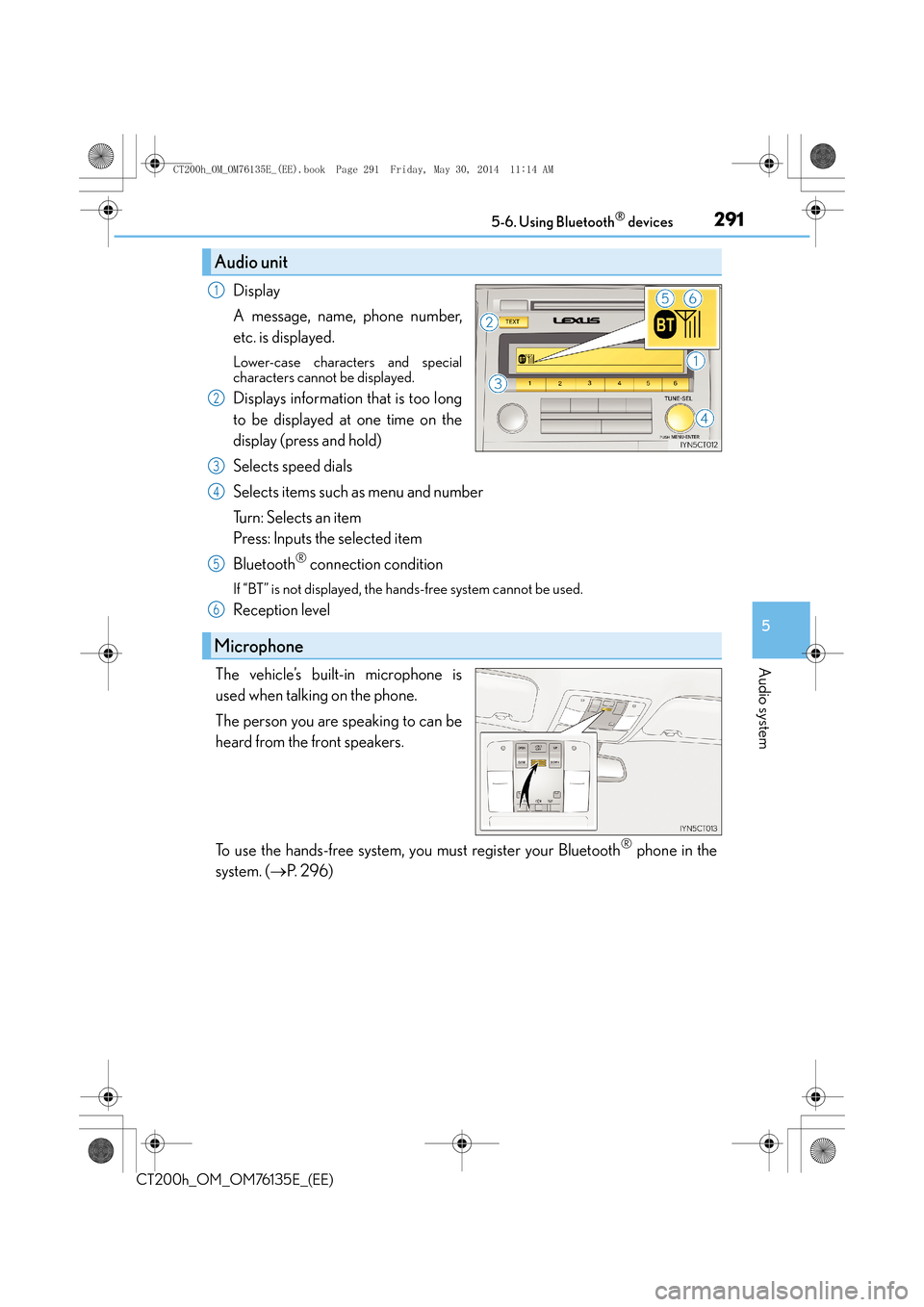
2915-6. Using Bluetooth® devices
5
Audio system
CT200h_OM_OM76135E_(EE)
Display
A message, name, phone number,
etc. is displayed.
Lower-case characters and special
characters cannot be displayed.
Displays information that is too long
to be displayed at one time on the
display (press and hold)
Selects speed dials
Selects items such as menu and number
Turn: Selects an item
Press: Inputs the selected item
Bluetooth
® connection condition
If “BT” is not displayed, the hands-free system cannot be used.
Reception level
The vehicle’s built-in microphone is
used when talking on the phone.
The person you are speaking to can be
heard from the front speakers.
To use the hands-free system, you must register your Bluetooth
® phone in the
system. ( →P. 2 9 6 )
Audio unit
1
2
Microphone
3
4
5
6
CT200h_OM_OM76135E_(EE).book Page 291 Friday, May 30, 2014 1 1:14 AM
Page 293 of 622
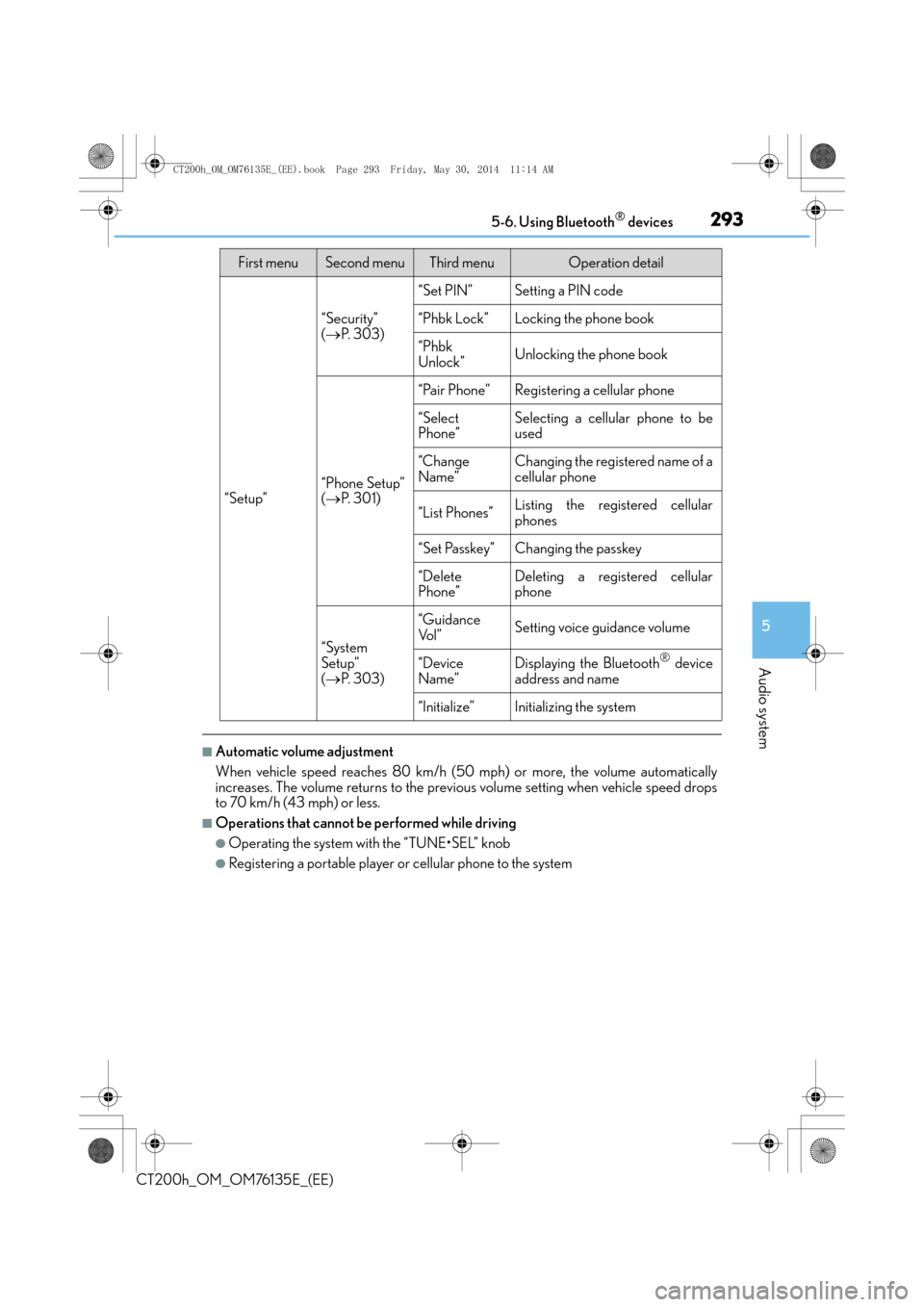
2935-6. Using Bluetooth® devices
5
Audio system
CT200h_OM_OM76135E_(EE)
■Automatic volume adjustment
When vehicle speed reaches 80 km/h (50 mph) or more, the volume automatically
increases. The volume returns to the previous volume setting when vehicle speed drops
to 70 km/h (43 mph) or less.
■Operations that cannot be performed while driving
●Operating the system with the “TUNE•SEL” knob
●Registering a portable player or cellular phone to the system
“Setup”
“Security”
( → P. 3 0 3 )
“Set PIN”Setting a PIN code
“Phbk Lock”Locking the phone book
“Phbk
Unlock”Unlocking the phone book
“Phone Setup”
(→ P. 3 0 1 )
“Pair Phone”Registering a cellular phone
“Select
Phone”Selecting a cellular phone to be
used
“Change
Name”Changing the registered name of a
cellular phone
“List Phones”Listing the registered cellular
phones
“Set Passkey”Changing the passkey
“Delete
Phone”Deleting a registered cellular
phone
“System
Setup”
(→ P. 3 0 3 )
“Guidance
Vo l ”Setting voice guidance volume
“Device
Name”Displaying the Bluetooth® device
address and name
“Initialize”Initializing the system
First menuSecond menuThird menuOperation detail
CT200h_OM_OM76135E_(EE).book Page 293 Friday, May 30, 2014 1 1:14 AM
Page 295 of 622
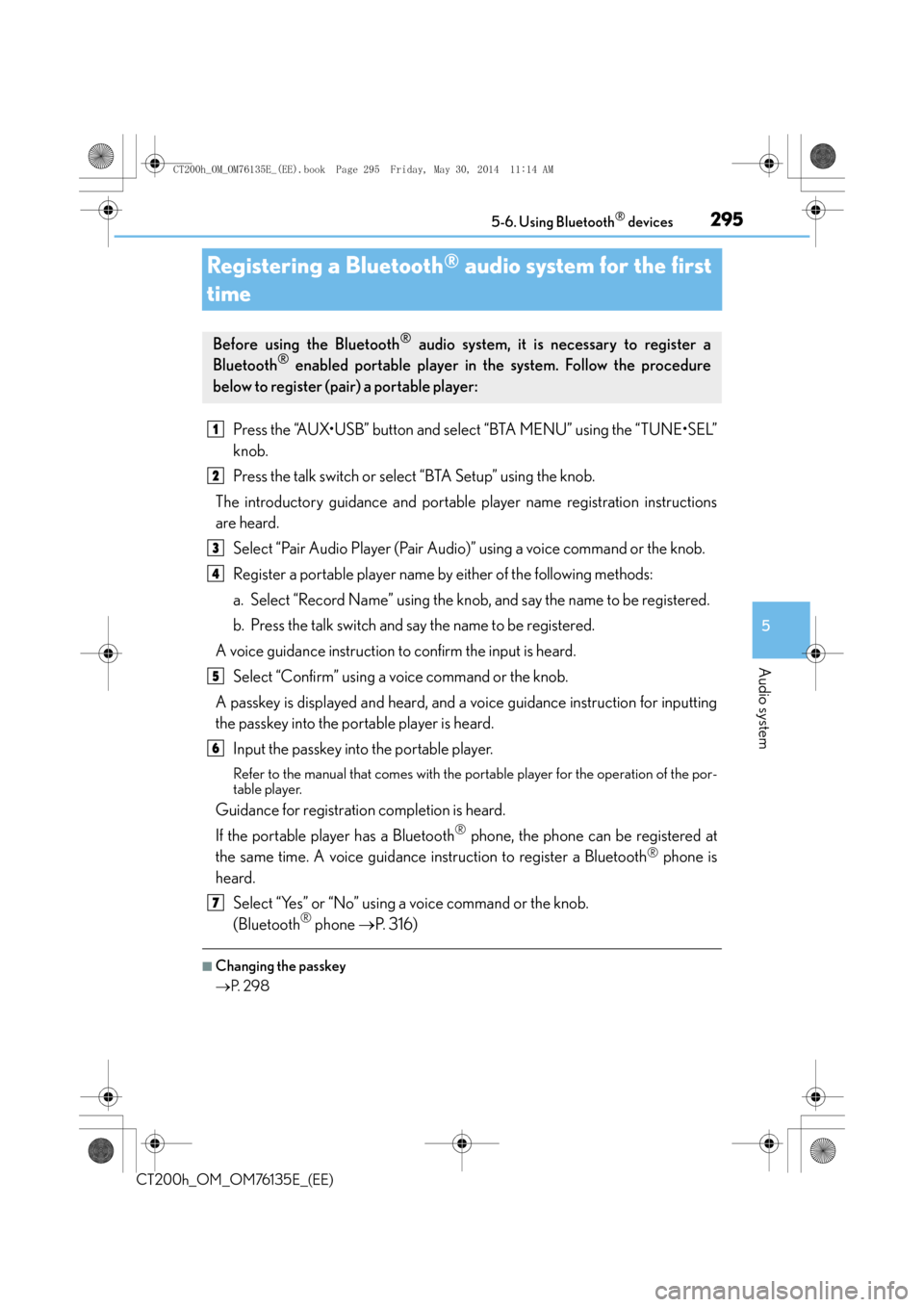
295
5
5-6. Using Bluetooth
® devices
Audio system
CT200h_OM_OM76135E_(EE)
Registering a Bluetooth® audio system for the first
time
Press the “AUX•USB” button and select “BTA MENU” using the “TUNE•SEL”
knob.
Press the talk switch or select “BTA Setup” using the knob.
The introductory guidance and portable player name registration instructions
are heard.
Select “Pair Audio Player (Pair Audio)” using a voice command or the knob.
Register a portable player name by either of the following methods:
a. Select “Record Name” using the knob, and say the name to be registered.
b. Press the talk switch and say the name to be registered.
A voice guidance instruction to confirm the input is heard. Select “Confirm” using a voice command or the knob.
A passkey is displayed and heard, and a voice guidance instruction for inputting
the passkey into the portable player is heard. Input the passkey into the portable player.
Refer to the manual that comes with the portable player for the operation of the por-
table player.
Guidance for registration completion is heard.
If the portable player has a Bluetooth
® phone, the phone can be registered at
the same time. A voice guidance instruction to register a Bluetooth
® phone is
heard.
Select “Yes” or “No” using a voice command or the knob.
(Bluetooth
® phone →P. 316)
■Changing the passkey
→P. 2 9 8
Before using the Bluetooth® audio system, it is necessary to register a
Bluetooth® enabled portable player in the system. Follow the procedure
below to register (pair) a portable player:
1
2
3
4
5
6
7
CT200h_OM_OM76135E_(EE).book Page 295 Friday, May 30, 2014 1 1:14 AM
Page 296 of 622
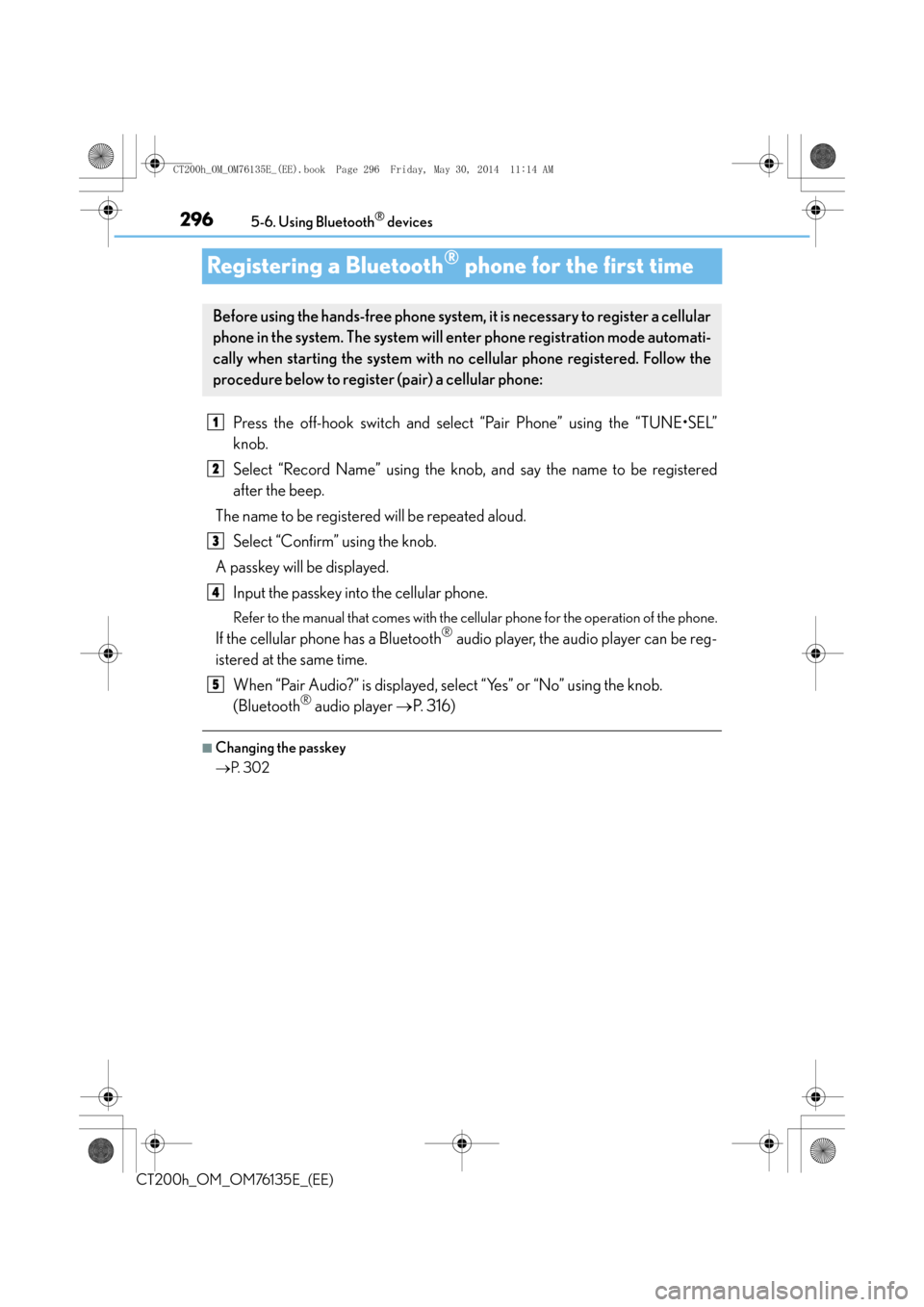
2965-6. Using Bluetooth® devices
CT200h_OM_OM76135E_(EE)
Registering a Bluetooth® phone for the first time
Press the off-hook switch and select “Pair Phone” using the “TUNE•SEL”
knob.
Select “Record Name” using the knob, and say the name to be registered
after the beep.
The name to be registered will be repeated aloud. Select “Confirm” using the knob.
A passkey will be displayed. Input the passkey into the cellular phone.
Refer to the manual that comes with the cellular phone for the operation of the phone.
If the cellular phone has a Bluetooth® audio player, the audio player can be reg-
istered at the same time.
When “Pair Audio?” is displayed, select “Yes” or “No” using the knob.
(Bluetooth
® audio player →P. 316)
■Changing the passkey
→P. 3 0 2
Before using the hands-free phone system, it is necessary to register a cellular
phone in the system. The system will en ter phone registration mode automati-
cally when starting the system with no cellular phone registered. Follow the
procedure below to register (pair) a cellular phone:
1
2
3
4
5
CT200h_OM_OM76135E_(EE).book Page 296 Friday, May 30, 2014 1 1:14 AM
Page 299 of 622
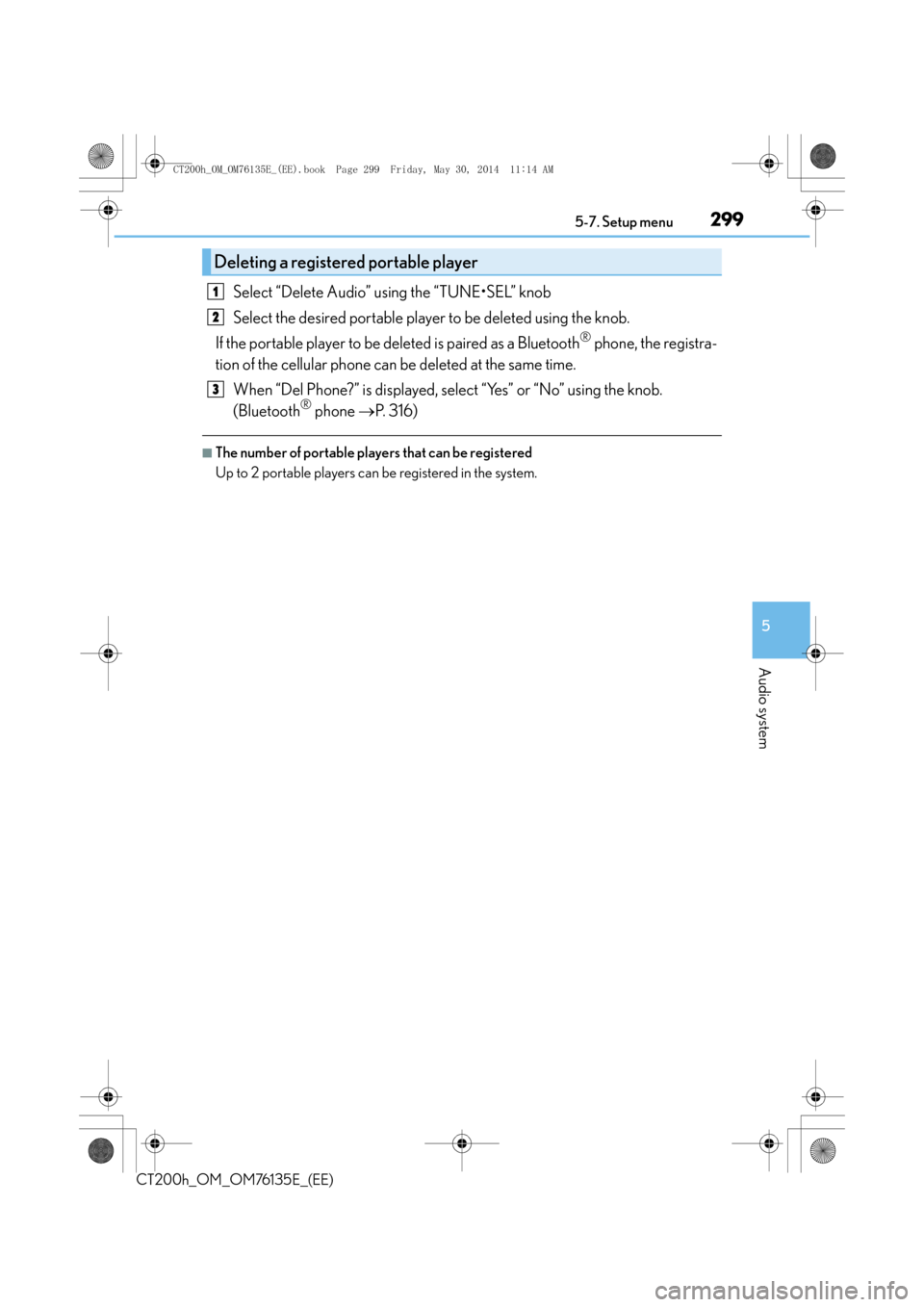
2995-7. Setup menu
5
Audio system
CT200h_OM_OM76135E_(EE)
Select “Delete Audio” using the “TUNE•SEL” knob
Select the desired portable player to be deleted using the knob.
If the portable player to be deleted is paired as a Bluetooth
® phone, the registra-
tion of the cellular phone can be deleted at the same time.
When “Del Phone?” is displayed, select “Yes” or “No” using the knob.
(Bluetooth
® phone →P. 316)
■The number of portable players that can be registered
Up to 2 portable players can be registered in the system.
Deleting a register ed portable player
1
2
3
CT200h_OM_OM76135E_(EE).book Page 299 Friday, May 30, 2014 1 1:14 AM