display Lexus CT200h 2014 Owner's Manual (in English)
[x] Cancel search | Manufacturer: LEXUS, Model Year: 2014, Model line: CT200h, Model: Lexus CT200h 2014Pages: 622
Page 332 of 622
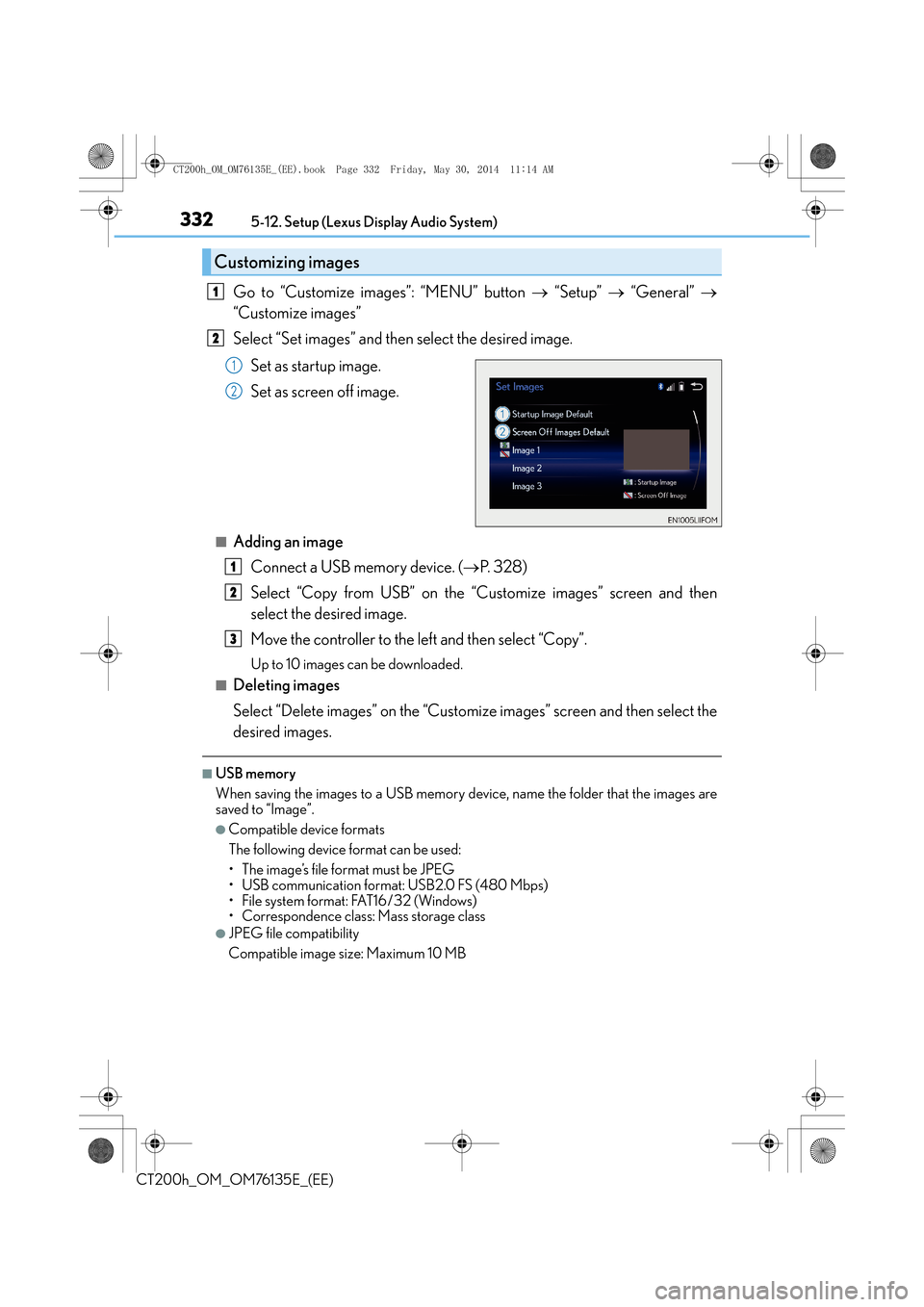
3325-12. Setup (Lexus Display Audio System)
CT200h_OM_OM76135E_(EE)
Go to “Customize images”: “MENU” button → “Setup” → “General” →
“Customize images”
Select “Set images” and then select the desired image.
Set as startup image.
Set as screen off image.
■Adding an imageConnect a USB memory device. ( →P. 3 2 8 )
Select “Copy from USB” on the “C ustomize images” screen and then
select the desired image.
Move the controller to the left and then select “Copy”.
Up to 10 images can be downloaded.
■Deleting images
Select “Delete images” on the “Customize images” screen and then select the
desired images.
■USB memory
When saving the images to a USB memory device, name the folder that the images are
saved to “Image”.
●Compatible device formats
The following device format can be used:
• The image’s file format must be JPEG
• USB communication format: USB2.0 FS (480 Mbps)
• File system format: FAT16/32 (Windows)
• Correspondence class: Mass storage class
●JPEG file compatibility
Compatible image size: Maximum 10 MB
Customizing images
1
2
1
2
1
2
3
CT200h_OM_OM76135E_(EE).book Page 332 Friday, May 30, 2014 1 1:14 AM
Page 333 of 622
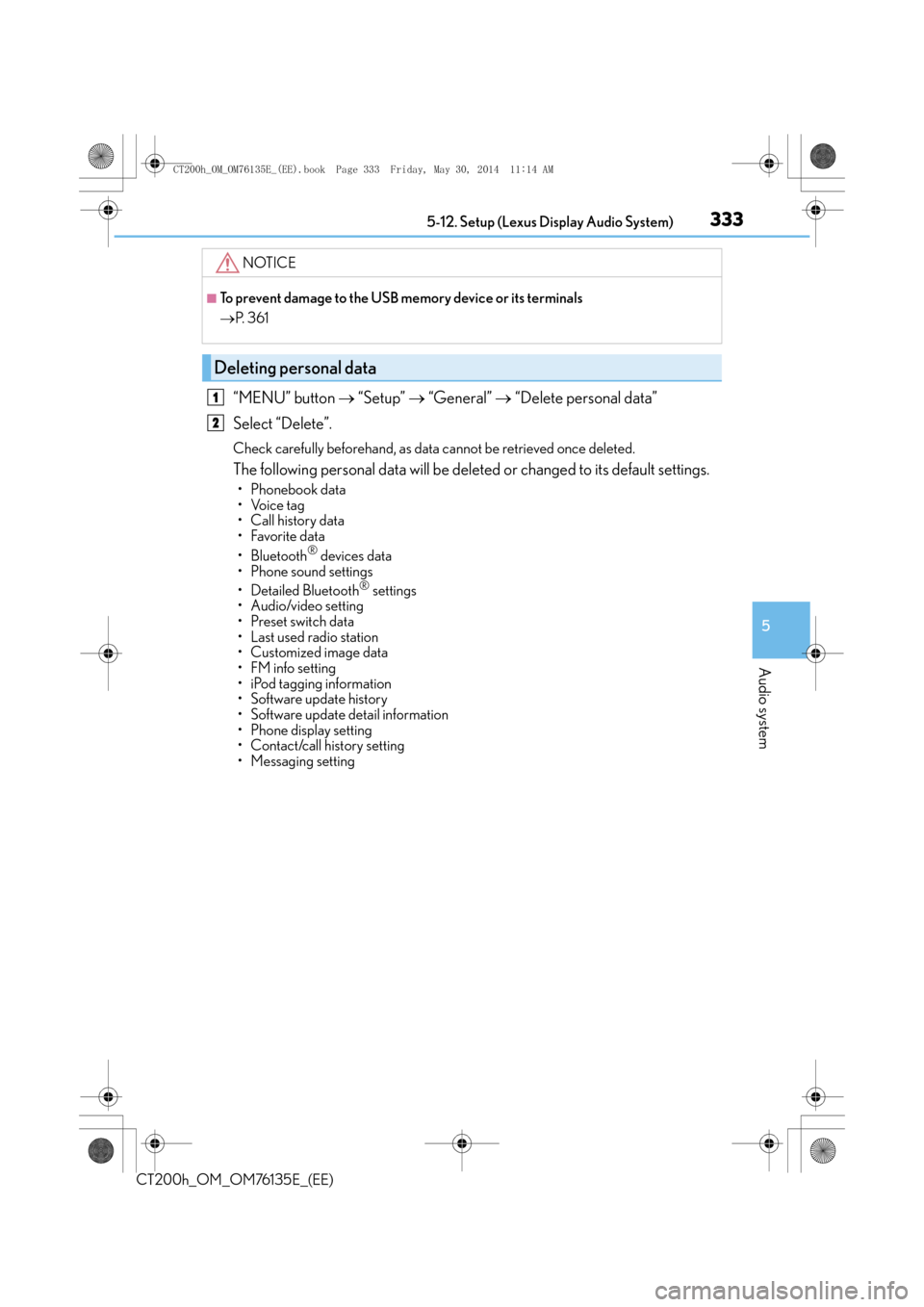
3335-12. Setup (Lexus Display Audio System)
5
Audio system
CT200h_OM_OM76135E_(EE)
“MENU” button → “Setup” → “General” → “Delete personal data”
Select “Delete”.
Check carefully beforehand, as data cannot be retrieved once deleted.
The following personal data will be deleted or changed to its default settings.
•Phonebook data
•Voice tag
• Call history data
•Favorite data
• Bluetooth
® devices data
• Phone sound settings
• Detailed Bluetooth
® settings
• Audio/video setting
• Preset switch data
• Last used radio station
• Customized image data
•FM info setting
• iPod tagging information
• Software update history
• Software update detail information
• Phone display setting
• Contact/call history setting
• Messaging setting
NOTICE
■To prevent damage to the USB memory device or its terminals
→ P. 3 6 1
Deleting personal data
1
2
CT200h_OM_OM76135E_(EE).book Page 333 Friday, May 30, 2014 1 1:14 AM
Page 334 of 622
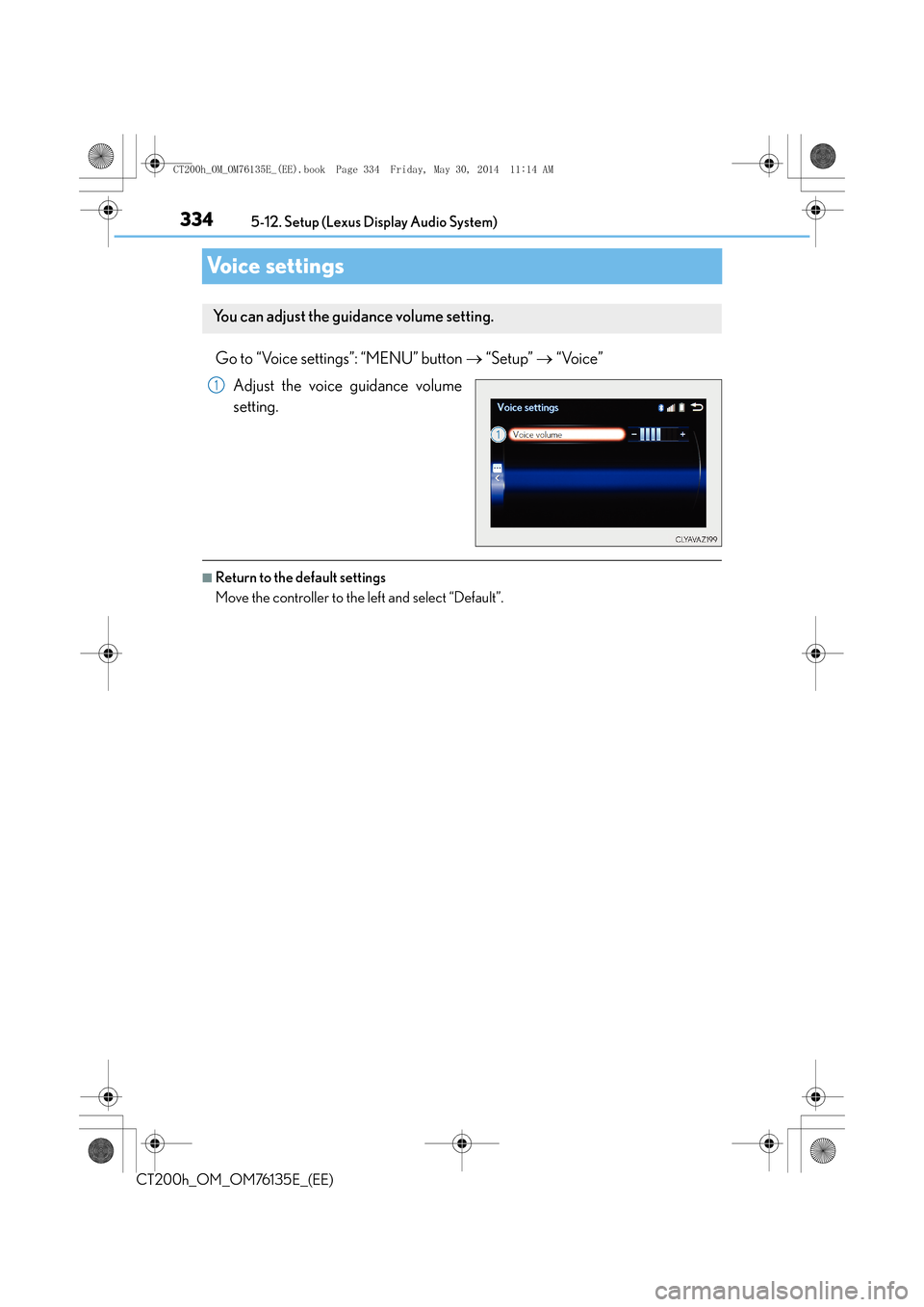
3345-12. Setup (Lexus Display Audio System)
CT200h_OM_OM76135E_(EE)
Voice settings
Go to “Voice settings”: “MENU” button → “Setup” → “Voice”
Adjust the voice guidance volume
setting.
■Return to the default settings
Move the controller to the left and select “Default”.
You can adjust the guidance volume setting.
1
CT200h_OM_OM76135E_(EE).book Page 334 Friday, May 30, 2014 1 1:14 AM
Page 335 of 622
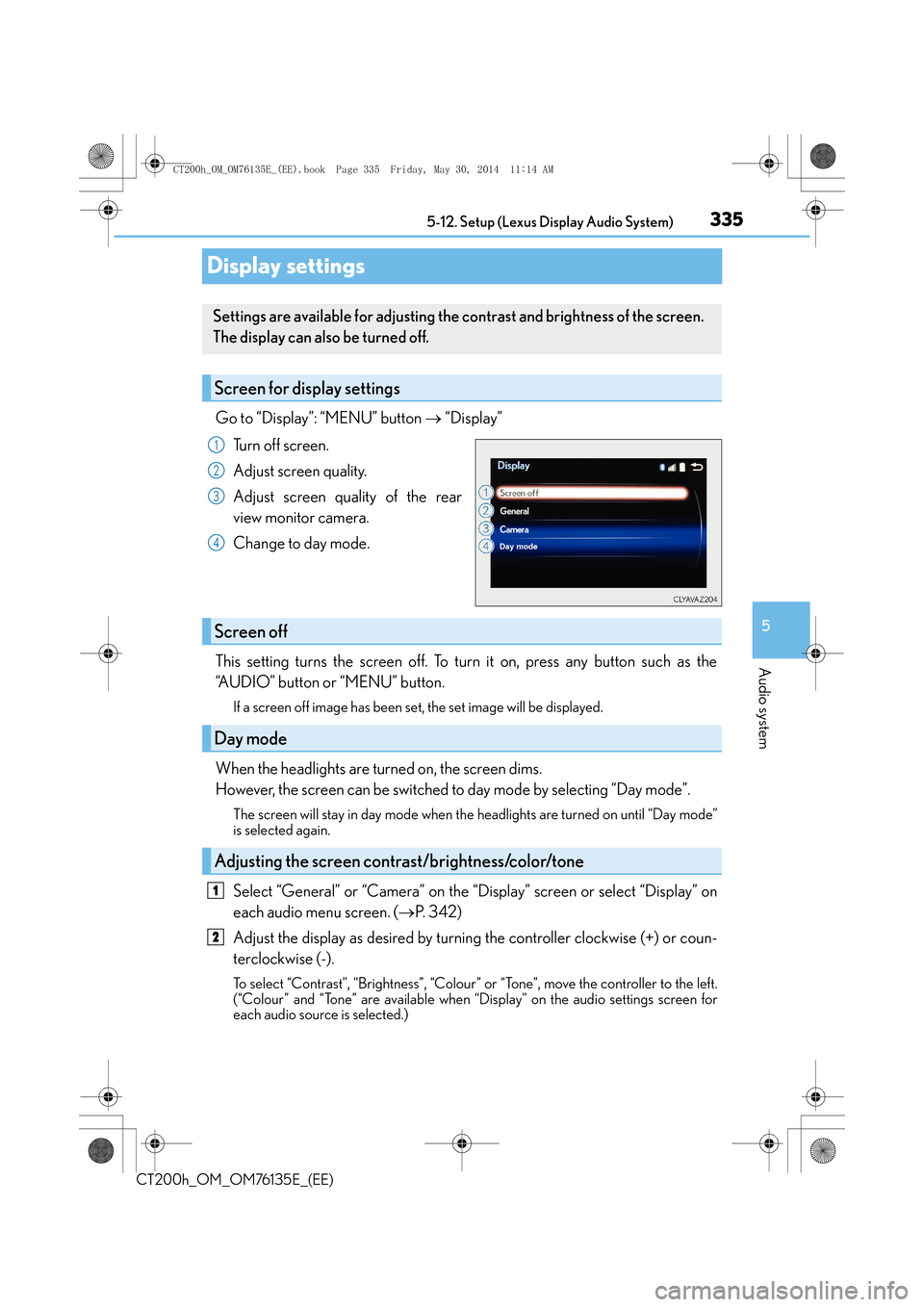
335
5
5-12. Setup (Lexus Display Audio System)
Audio system
CT200h_OM_OM76135E_(EE)
Display settings
Go to “Display”: “MENU” button
→ “Display”
Turn off screen.
Adjust screen quality.
Adjust screen quality of the rear
view monitor camera.
Change to day mode.
This setting turns the screen off. To turn it on, press any button such as the
“AUDIO” button or “MENU” button.
If a screen off image has been se t, the set image will be displayed.
When the headlights are turned on, the screen dims.
However, the screen can be switched to day mode by selecting “Day mode”.
The screen will stay in day mode when the headlights are turned on until “Day mode”
is selected again.
Select “General” or “Camera” on the “Display” screen or select “Display” on
each audio menu screen. ( →P. 3 4 2 )
Adjust the display as desired by turning the controller clockwise (+) or coun-
terclockwise (-).
To select “Contrast”, “Brightness”, “Colour” or “Tone”, move the controller to the left.
(“Colour” and “Tone” are available when “Display” on the audio settings screen for
each audio source is selected.)
Settings are available for adjusting the contrast and brightness of the screen.
The display can also be turned off.
Screen for display settings
1
2
3
4
Screen off
Day mode
Adjusting the screen contrast/brightness/color/tone
1
2
CT200h_OM_OM76135E_(EE).book Page 335 Friday, May 30, 2014 1 1:14 AM
Page 336 of 622
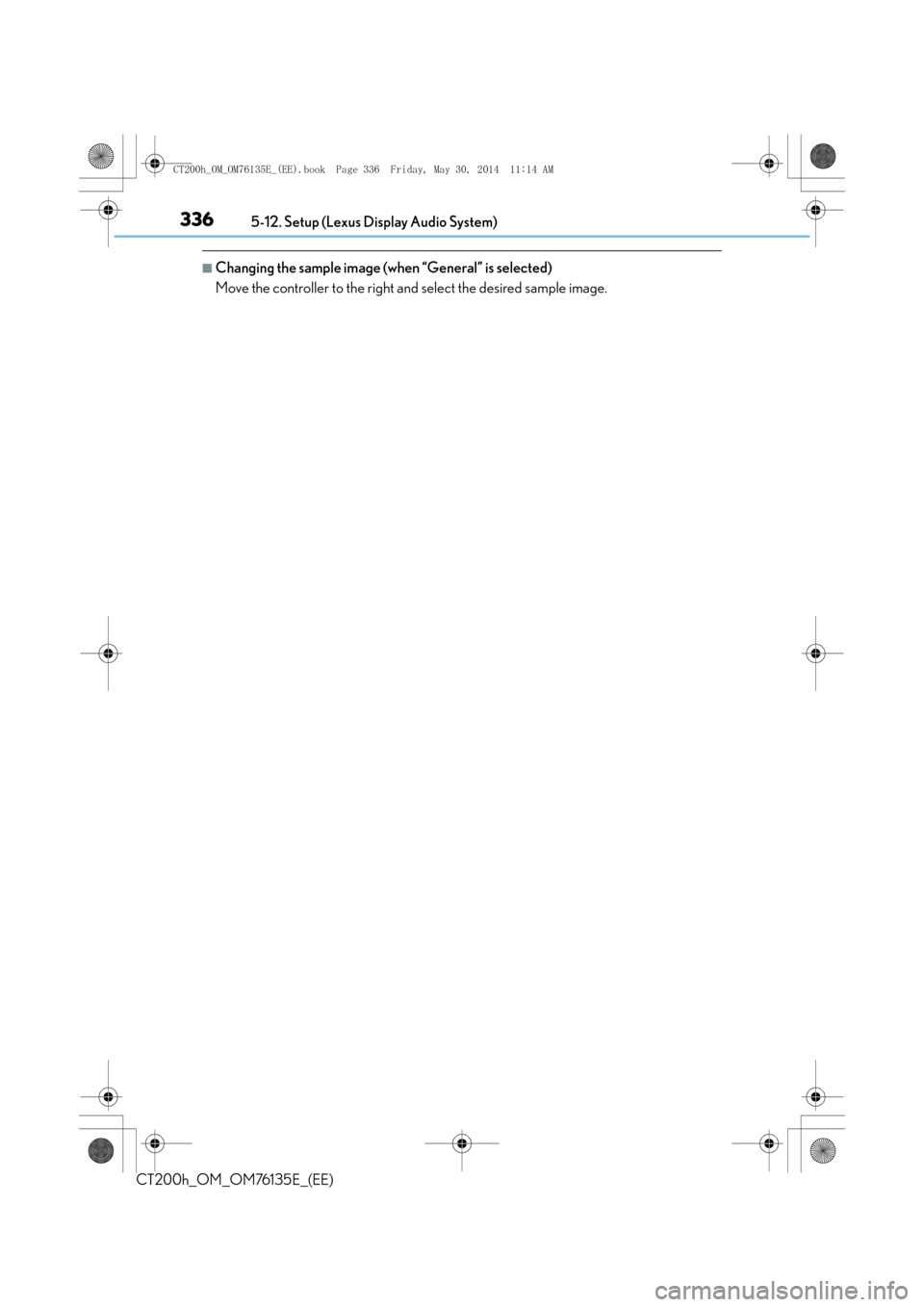
3365-12. Setup (Lexus Display Audio System)
CT200h_OM_OM76135E_(EE)
■Changing the sample image (when “General” is selected)
Move the controller to the right and select the desired sample image.
CT200h_OM_OM76135E_(EE).book Page 336 Friday, May 30, 2014 11:14 AM
Page 337 of 622
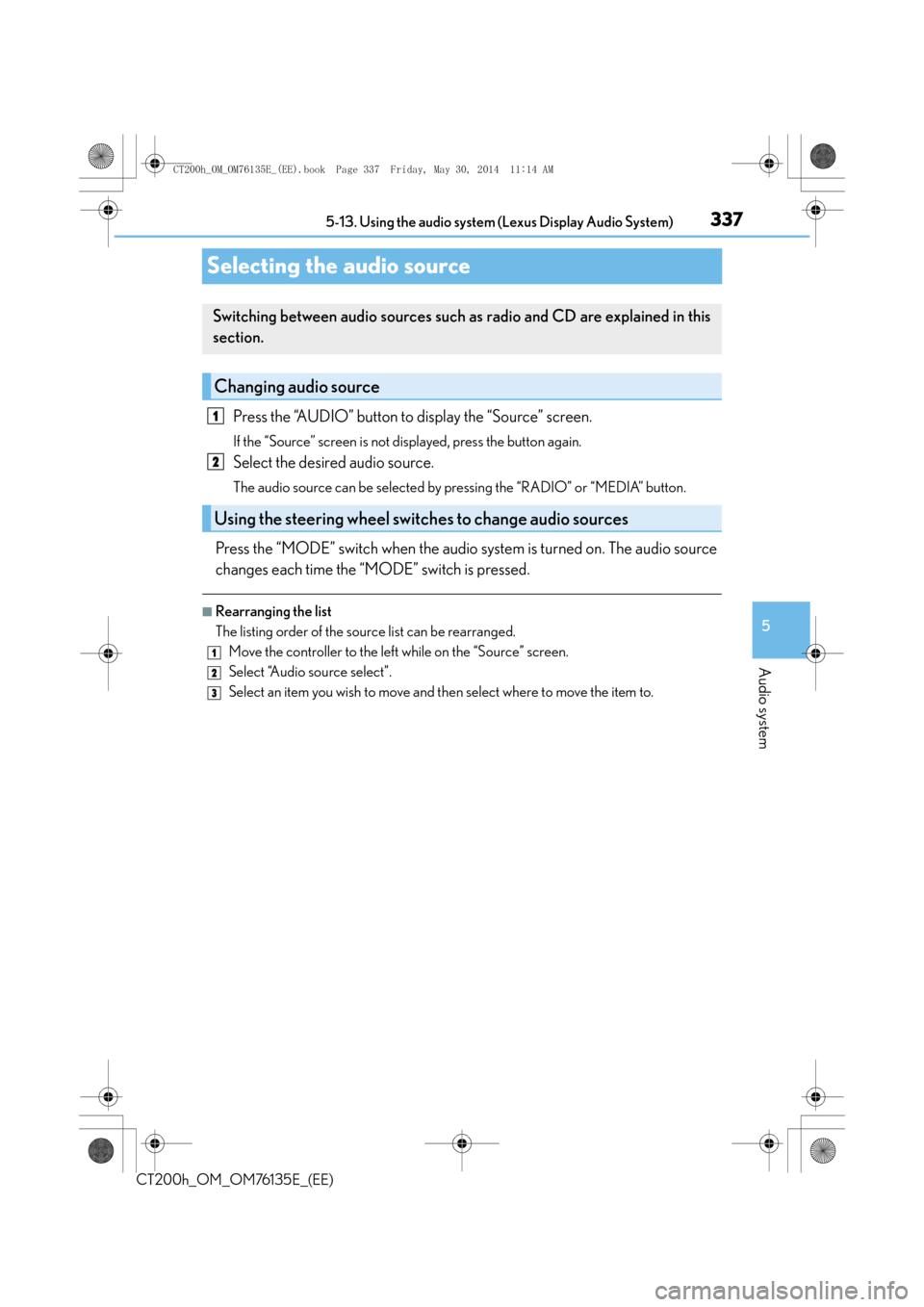
337
5
5-13. Using the audio system (Lexus Display Audio System)
Audio system
CT200h_OM_OM76135E_(EE)
Selecting the audio source
Press the “AUDIO” button to display the “Source” screen.
If the “Source” screen is not displayed, press the button again.
Select the desired audio source.
The audio source can be selected by pressing the “RADIO” or “MEDIA” button.
Press the “MODE” switch when the audio system is turned on. The audio source
changes each time the “MODE” switch is pressed.
■Rearranging the list
The listing order of the source list can be rearranged.
Move the controller to the left while on the “Source” screen.
Select “Audio source select”.
Select an item you wish to move and th en select where to move the item to.
Switching between audio sources such as radio and CD are explained in this
section.
Changing audio source
Using the steering wheel switches to change audio sources
1
2
1
2
3
CT200h_OM_OM76135E_(EE).book Page 337 Friday, May 30, 2014 1 1:14 AM
Page 338 of 622
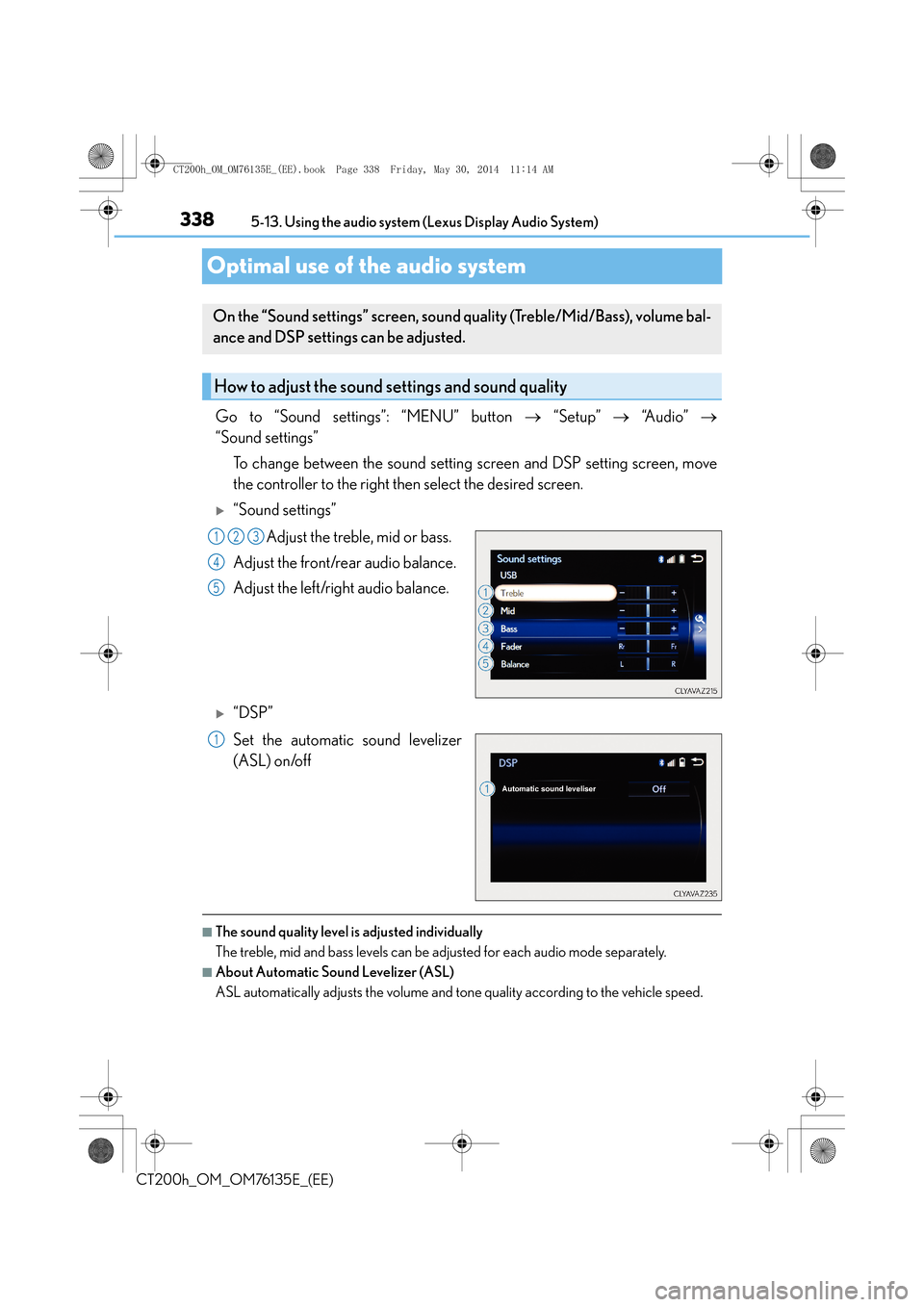
3385-13. Using the audio system (Lexus Display Audio System)
CT200h_OM_OM76135E_(EE)
Optimal use of the audio system
Go to “Sound settings”: “MENU” button → “Setup” → “A u d i o ” →
“Sound settings”
To change between the sound setting screen and DSP setting screen, move
the controller to the right then select the desired screen.
�X“Sound settings”
Adjust the treble, mid or bass.
Adjust the front/rear audio balance.
Adjust the left/right audio balance.
�X“DSP”
Set the automatic sound levelizer
(ASL) on/off
■The sound quality level is adjusted individually
The treble, mid and bass levels can be adjusted for each audio mode separately.
■About Automatic Sound Levelizer (ASL)
ASL automatically adjusts the volume and tone quality according to the vehicle speed.
On the “Sound settings” screen, sound quality (Treble/Mid/Bass), volume bal-
ance and DSP settings can be adjusted.
How to adjust the sound settings and sound quality
123
4
5
1
CT200h_OM_OM76135E_(EE).book Page 338 Friday, May 30, 2014 1 1:14 AM
Page 339 of 622
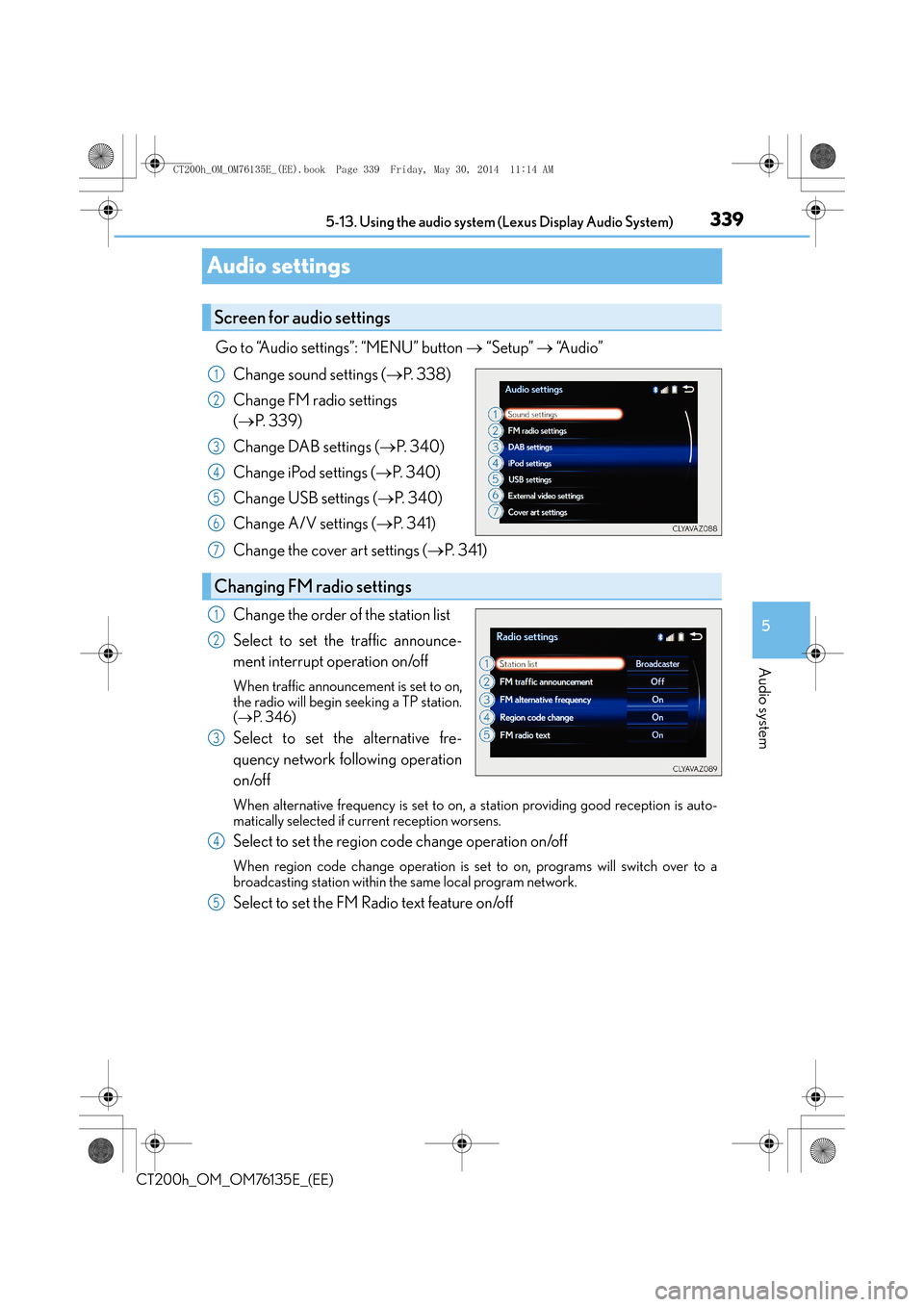
339
5
5-13. Using the audio system (Lexus Display Audio System)
Audio system
CT200h_OM_OM76135E_(EE)
Audio settings
Go to “Audio settings”: “MENU” button
→ “Setup” → “A u d i o ”
Change sound settings ( →P. 3 3 8 )
Change FM radio settings
( → P. 3 3 9 )
Change DAB settings ( →P. 3 4 0 )
Change iPod settings ( →P. 3 4 0 )
Change USB settings ( →P. 3 4 0 )
Change A/V settings ( →P. 3 4 1 )
Change the cover art settings ( →P. 3 4 1 )
Change the order of the station list
Select to set the traffic announce-
ment interrupt operation on/off
When traffic announcement is set to on,
the radio will begin seeking a TP station.
( → P. 3 4 6 )
Select to set the alternative fre-
quency network following operation
on/off
When alternative frequency is set to on, a station providing good reception is auto-
matically selected if current reception worsens.
Select to set the region code change operation on/off
When region code change operation is se t to on, programs will switch over to a
broadcasting station within the same local program network.
Select to set the FM Radio text feature on/off
Screen for audio settings
1
2
3
4
5
6
Changing FM radio settings
7
1
2
3
4
5
CT200h_OM_OM76135E_(EE).book Page 339 Friday, May 30, 2014 1 1:14 AM
Page 340 of 622
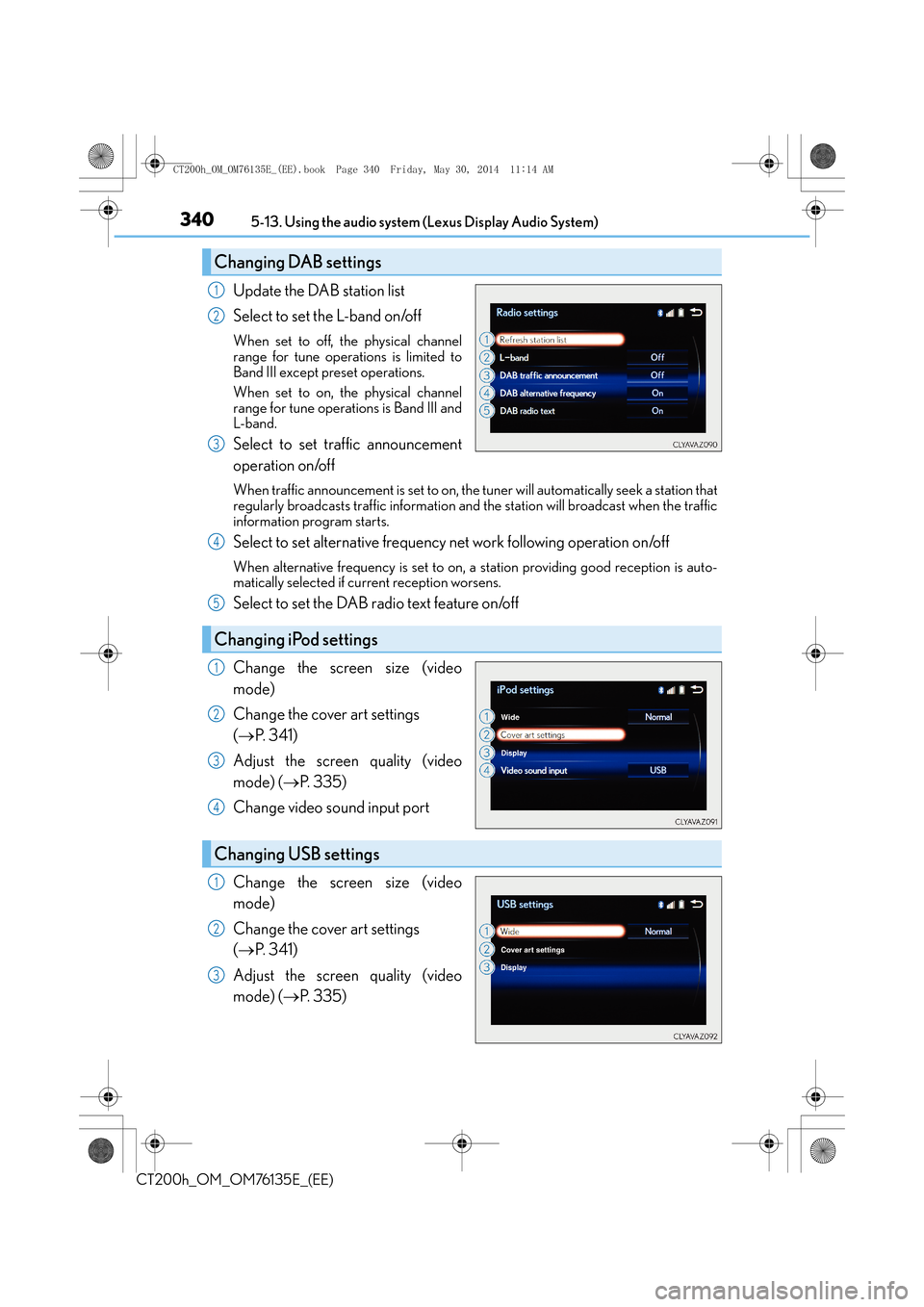
3405-13. Using the audio system (Lexus Display Audio System)
CT200h_OM_OM76135E_(EE)
Update the DAB station list
Select to set the L-band on/off
When set to off, the physical channel
range for tune operations is limited to
Band III except preset operations.
When set to on, the physical channel
range for tune operations is Band III and
L-band.
Select to set traffic announcement
operation on/off
When traffic announcement is set to on, the tuner will automatically seek a station that
regularly broadcasts traffic information and the station will broadcast when the traffic
information program starts.
Select to set alternative frequency net work following operation on/off
When alternative frequency is set to on, a station providing good reception is auto-
matically selected if current reception worsens.
Select to set the DAB radio text feature on/off
Change the screen size (video
mode)
Change the cover art settings
( → P. 3 4 1 )
Adjust the screen quality (video
mode) ( →P. 3 3 5 )
Change video so und input port
Change the screen size (video
mode)
Change the cover art settings
( → P. 3 4 1 )
Adjust the screen quality (video
mode) ( →P. 3 3 5 )
Changing DAB settings
1
2
3
Changing iPod settings
4
5
1
2
3
4
Changing USB settings
1
2
3
CT200h_OM_OM76135E_(EE).book Page 340 Friday, May 30, 2014 1 1:14 AM
Page 341 of 622

3415-13. Using the audio system (Lexus Display Audio System)
5
Audio system
CT200h_OM_OM76135E_(EE)
Change the screen size
Change the video signal
Adjust the screen quality (→P. 3 3 5 )
Select to set the cover art display of
DISC mode on/off.
Select to set the cover art display of
USB mode on/off.
Change the priority of the cover art
display for USB mode.
Select to set the cover art display of
iPod mode on/off.
Change the priority of the cover art display for iPod mode.
Changing A/V settings
1
2
3
Changing the cover art settings
1
2
3
4
5
CT200h_OM_OM76135E_(EE).book Page 341 Friday, May 30, 2014 1 1:14 AM