MAZDA CX90 2024 Owners Manual
Manufacturer: MAZDA, Model Year: 2024, Model line: CX90, Model: MAZDA CX90 2024Pages: 687, PDF Size: 15.46 MB
Page 431 of 687
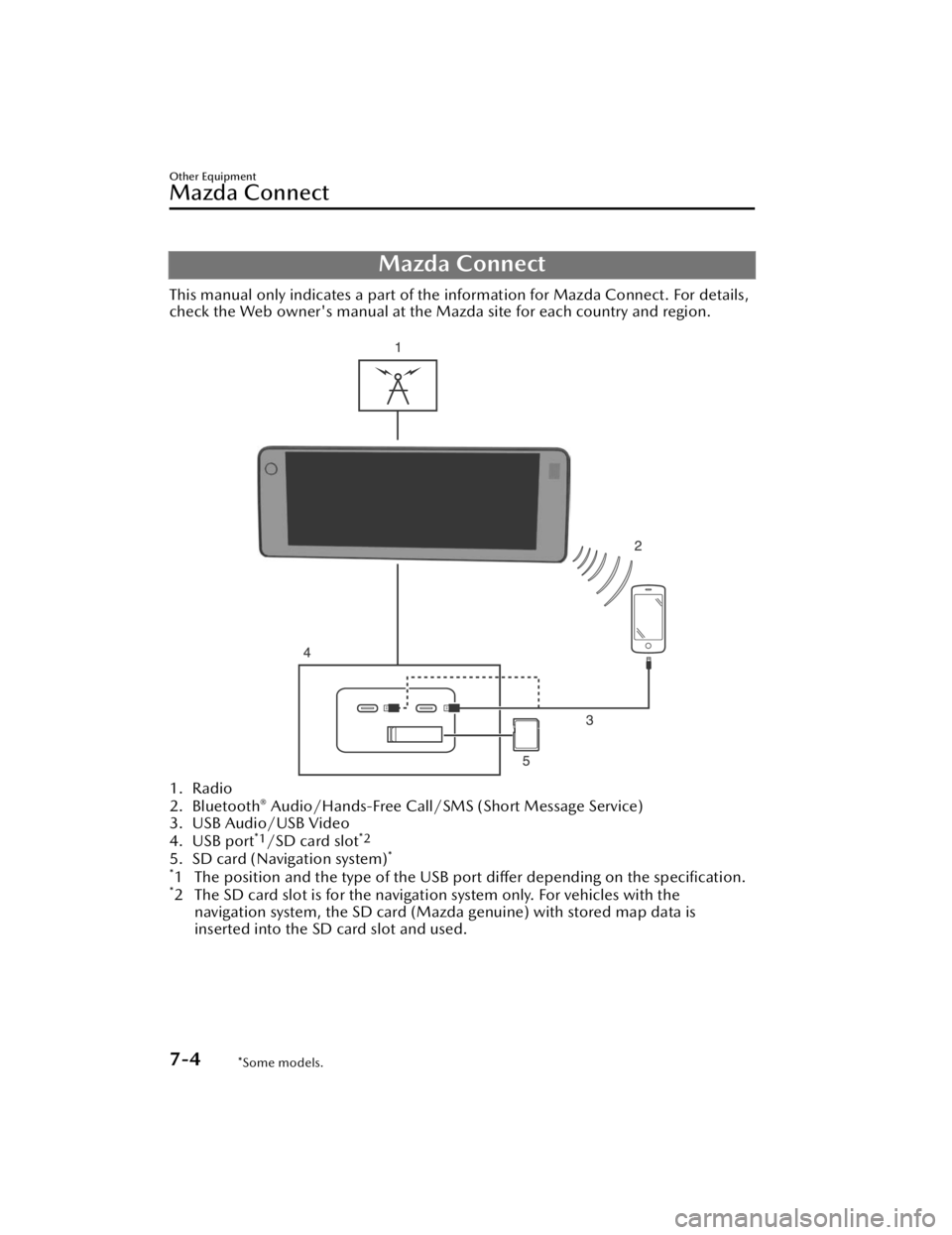
Mazda Connect
This manual only indicates a part of the information for Mazda Connect. For details,
check the Web owner's manual at the Mazda site for each country and region.
1. Radio
2. Bluetooth® Audio/Hands-Free Call/SMS (Short Message Service)
3. USB Audio/USB Video
4. USB port
*1/SD card slot*2
5. SD card (Navigation system)*
*
1 The position and the type of the USB po rt differ depending on the specification.*2 The SD card slot is for the navigation system only. For vehicles with the
navigation system, the SD card (Mazda genuine) with stored map data is
inserted into the SD card slot and used.
Other Equipment
Mazda Connect
7-4*Some models.
CX-90_8KG7-EA-22L_Edition1_new 2022-11-17 16:05:04
Page 432 of 687
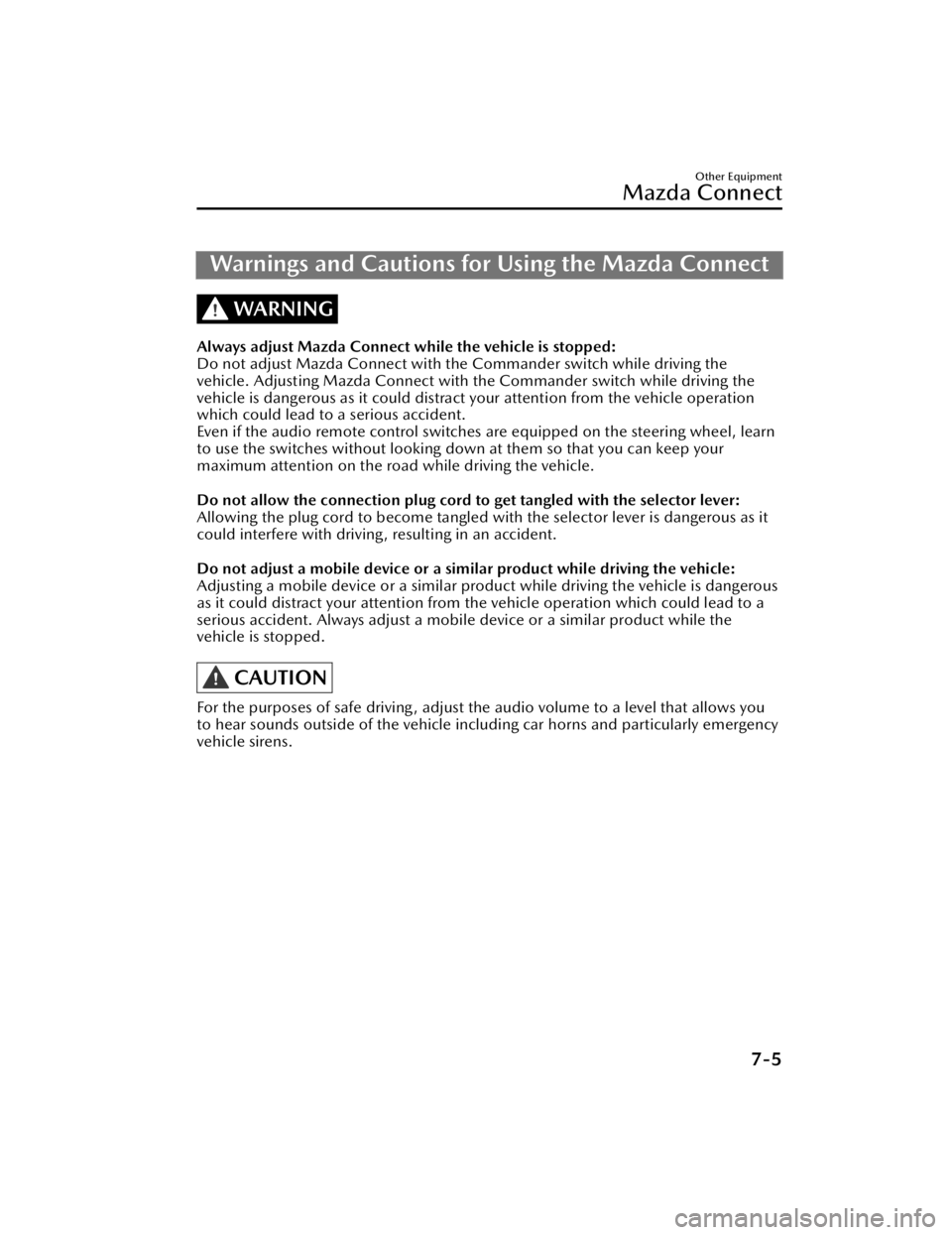
Warnings and Cautions for Using the Mazda Connect
WARNING
Always adjust Mazda Connect while the vehicle is stopped:
Do not adjust Mazda Connect with th e Commander switch while driving the
vehicle. Adjusting Mazda Connect with the Commander switch while driving the
vehicle is dangerous as it could distract your attention from the vehicle operation
which could lead to a serious accident.
Even if the audio remote control switches are equipped on the steering wheel, learn
to use the switches without looking down at them so that you can keep your
maximum attention on the road while driving the vehicle.
Do not allow the connection plug cord to get tangled with the selector lever:
Allowing the plug cord to become tangled with the selector lever is dangerous as it
could interfere with driving , resulting in an accident.
Do not adjust a mobile device or a similar product while driving the vehicle:
Adjusting a mobile device or a similar product while driving the vehicle is dangerous
as it could distract your attention from the vehicle operation which could lead to a
serious accident. Always adjust a mobile device or a similar product while the
vehicle is stopped.
CAUTION
For the purposes of safe driving , adjust the audio volume to a level that allows you
to hear sounds outside of the vehicle incl uding car horns and particularly emergency
vehicle sirens.
Other Equipment
Mazda Connect
7-5
CX-90_8KG7-EA-22L_Edition1_new 2022-11-17 16:05:04
Page 433 of 687

How to Use the Mazda Connect
Information
Drive Efficiency Monitor:
Monitor vehicle efficiency history and system status in real time.
High Voltage Battery Monitor
:
View high voltage battery charge level, charging schedule, and more.
SiriusXM Travel Link
*:
Access traffic information, weather, pa rking information and sports scores.
Vehicle Status Monitor
:
View important vehicle maintenance messages, information, and intervals.
Entertainment
FM
AM
SiriusXM
*
Pa n d o ra*
Bluetooth
USB1 Audio/USB2 Audio
USB1 Video/USB2 Video
Phone Connectivity/Apple CarPlay/Android Auto
Audio Off
Notifications
Displays text messages received by the mobile device paired to Mazda Connect and
notifications from the vehicle.
Communication
By connecting your mobile device, such as a Smartphone, to Mazda Connect via
Bluetooth®, you can use the hands-free call and short message functions.
Other Equipment
Mazda Connect
7-6*Some models.
CX-90_8KG7-EA-22L_Edition1_new 2022-11-17 16:05:04
Page 434 of 687
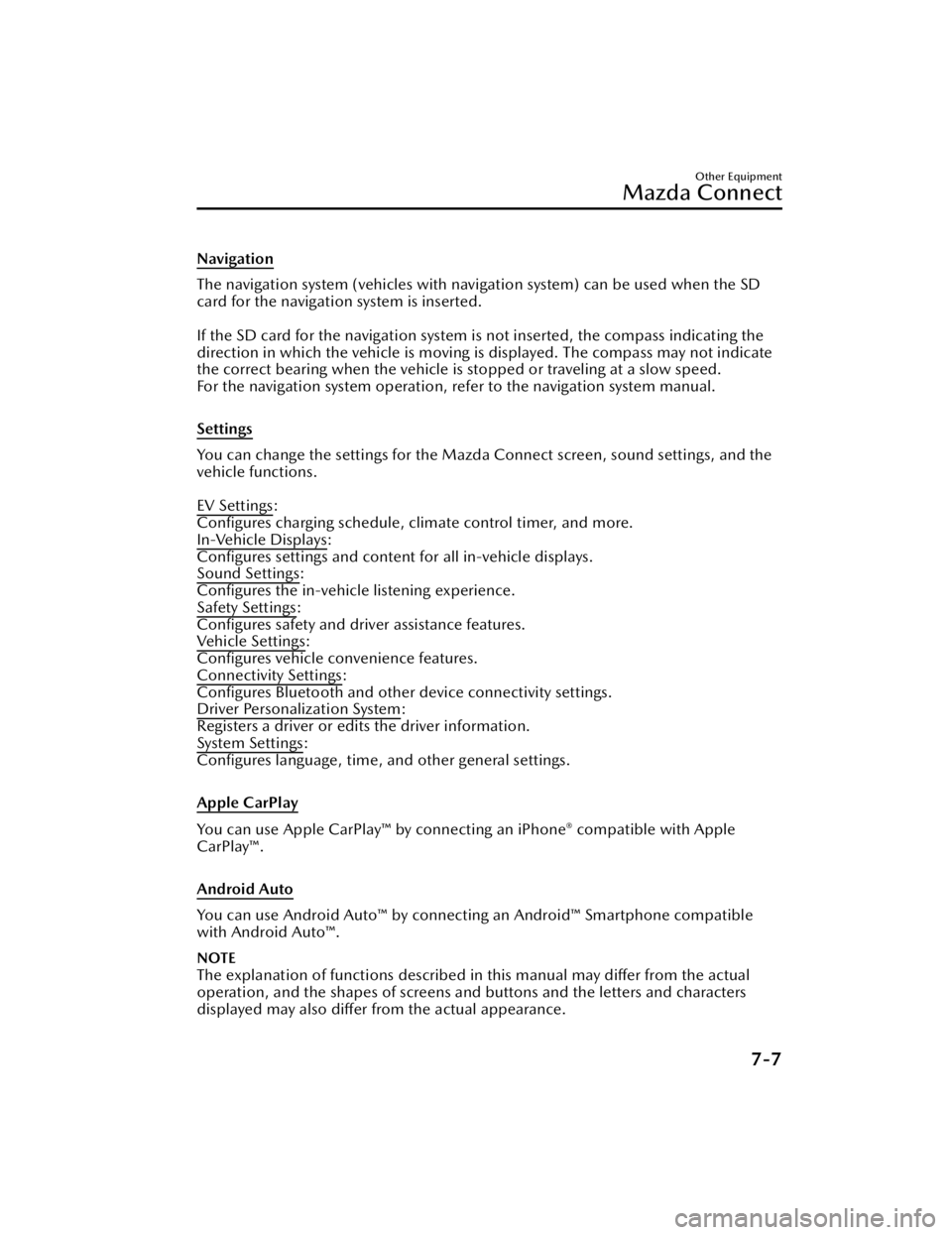
Navigation
The navigation system (vehicles with navigation system) can be used when the SD
card for the navigation system is inserted.
If the SD card for the navigation system is not inserted, the compass indicating the
direction in which the vehicle is moving is displayed. The compass may not indicate
the correct bearing when the vehicle is stopped or traveling at a slow speed.
For the navigation system operation, refer to the navigation system manual.
Settings
You can change the settings for the Mazd a Connect screen, sound settings, and the
vehicle functions.
EV Settings
:
Configures charging schedule, climate control timer, and more.
In-Vehicle Displays
:
Configures settings and content for all in-vehicle displays.
Sound Settings
:
Configures the in-vehicle listening experience.
Safety Settings
:
Configures safety and driver assistance features.
Ve h i c l e S e t t i n g s
:
Configures vehicle convenience features.
Connectivity Settings
:
Configures Bluetooth and other device connectivity settings.
Driver Personalization System
:
Registers a driver or edits the driver information.
System Settings
:
Configures language, time, an d other general settings.
Apple CarPlay
You can use Apple CarPlay™ by connecting an iPhone® compatible with Apple
CarPlay™.
Android Auto
You can use Android Auto™ by connecting an Android™ Smartphone compatible
with Android Auto™.
NOTE
The explanation of functions described in this manual may differ from the actual
operation, and the shapes of screens and buttons and the letters and characters
displayed may also differ from the actual appearance.
Other Equipment
Mazda Connect
7-7
CX-90_8KG7-EA-22L_Edition1_new 2022-11-17 16:05:04
Page 435 of 687
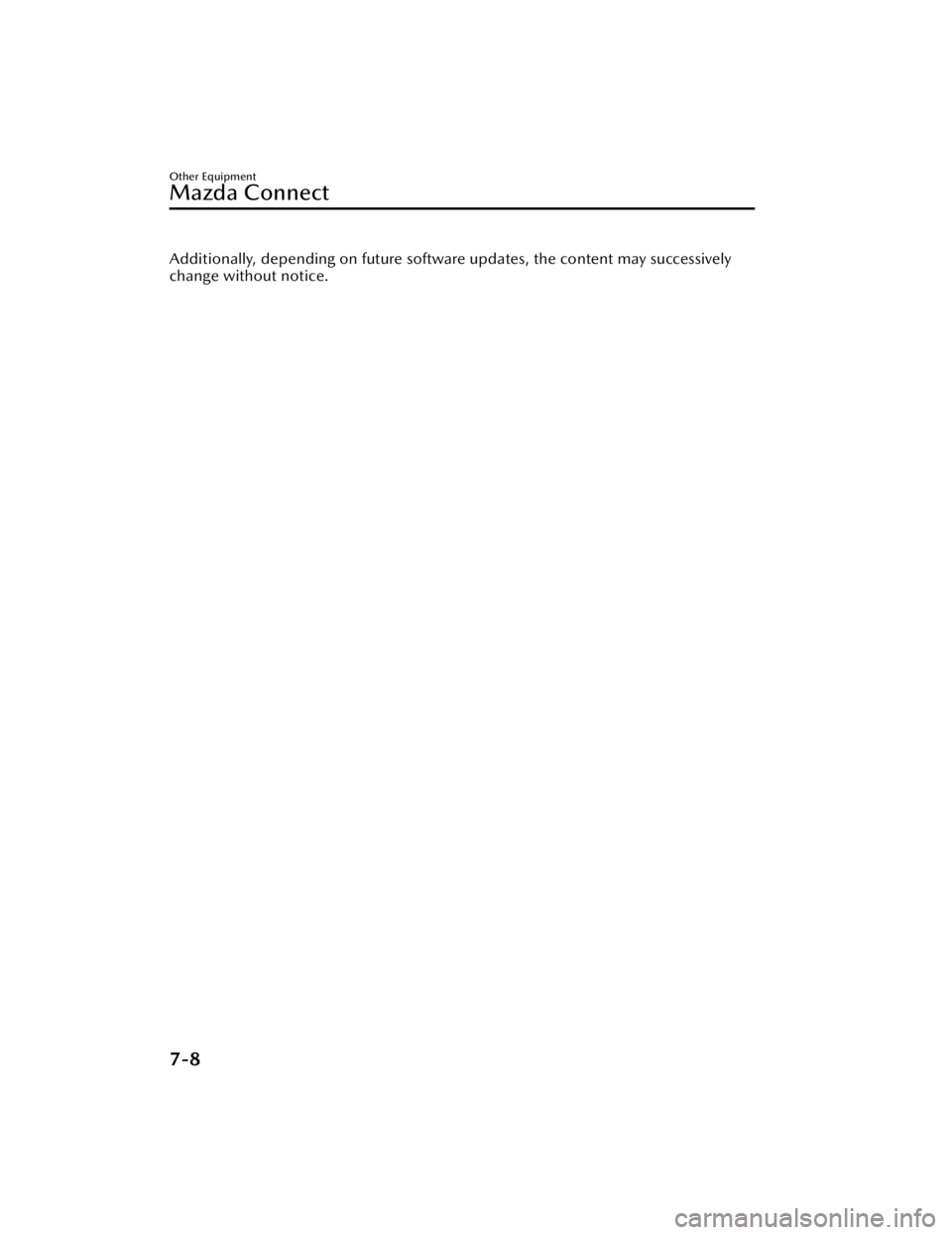
Additionally, depending on future software updates, the content may successively
change without notice.
Other Equipment
Mazda Connect
7-8
CX-90_8KG7-EA-22L_Edition1_new 2022-11-17 16:05:04
Page 436 of 687
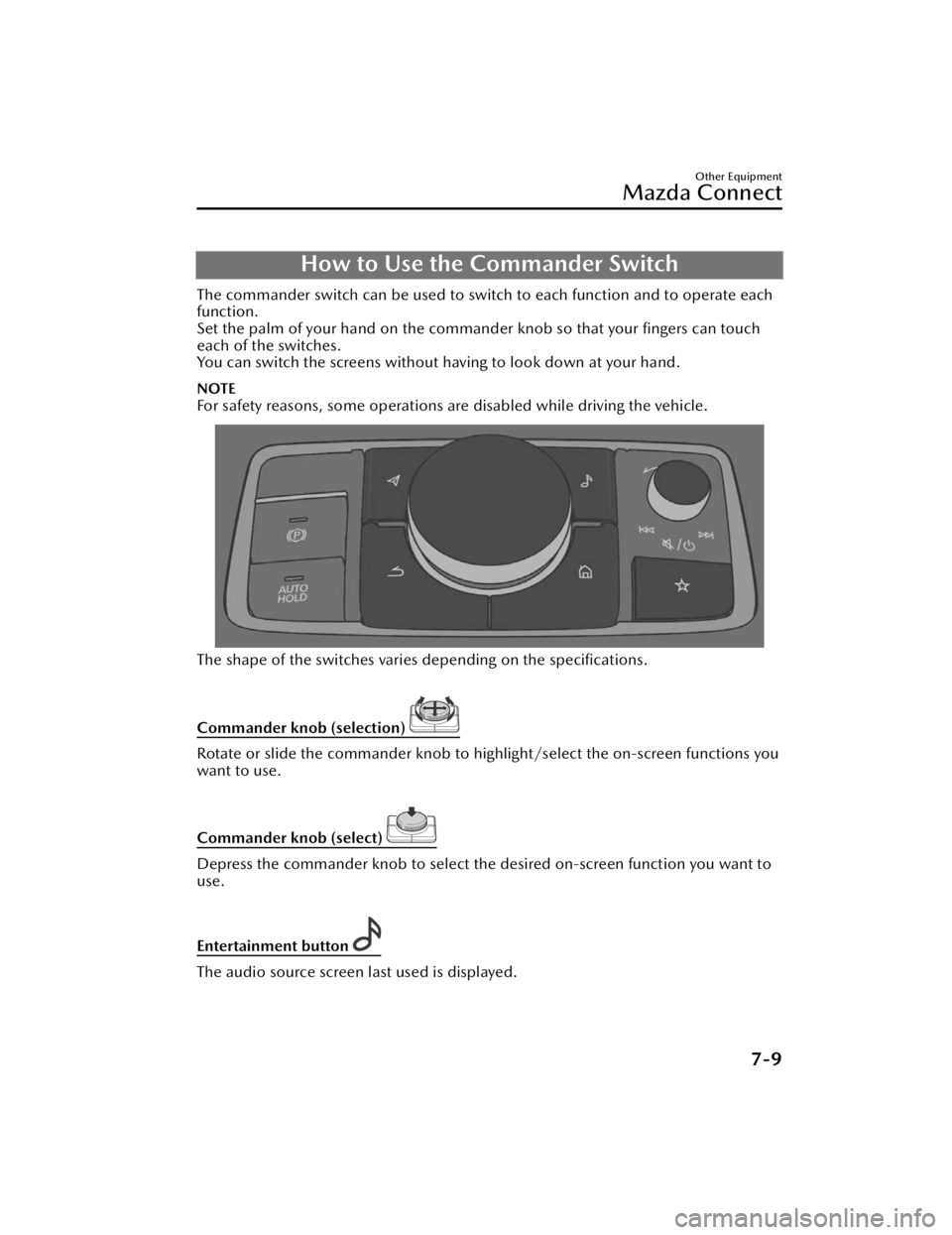
How to Use the Commander Switch
The commander switch can be used to switch to each function and to operate each
function.
Set the palm of your hand on the commander knob so that your fingers can touch
each of the switches.
You can switch the screens without ha ving to look down at your hand.
NOTE
For safety reasons, some operations are disabled while driving the vehicle.
The shape of the switches varies depending on the specifications.
Commander knob (selection)
Rotate or slide the commander knob to highlight/select the on-screen functions you
want to use.
Commander knob (select)
Depress the commander knob to select the desired on-screen function you want to
use.
Entertainment button
The audio source screen last used is displayed.
Other Equipment
Mazda Connect
7-9
CX-90_8KG7-EA-22L_Edition1_new 2022-11-17 16:05:04
Page 437 of 687

(During Apple CarPlay™ or Android Auto™ music playback)
Displays the Apple CarPlay™ or Android Auto™ now playing screen.
Vo l u m e k n o b
Vo l u m e a d j u s t m e n t
Adjust the volume by turning the volume knob.
If you adjust the volume during voice guidance, the volume of the voice guidance
will change.
If you adjust the volume during a hands-free call, the conversation volume will
change.
Press the volume knob to mute/pause the audio. Press the knob again to resume.
Powe r o ff /o n
Press and hold to turn off the Mazda Connect power and turn off the screen.
Press again to turn on the Mazda Connect power.
NOTE
If you press the volume knob to mute an audio source which can be paused, such
as Apple CarPlay™, USB audio, or Bluetooth® audio, while it is playing, the song
playback pauses. Press the volume knob again to cancel the mute and the pause
at the same time.
When the Mazda Connect power is turned off and the commander switch is
pressed, the Mazda Co nnect power turns on.
Selecting a radio station
Radio stations saved to your Favorites ca n be selected by sliding the volume knob
left (SEEK DOWN)/right (SEEK UP) while listening to FM/AM/SiriusXM
®*. The
station will change each time you slide the volume knob.
If you want to manually tune to the next available station before or after the
currently selected station, slide and hold the volume knob left (SEEK DOWN) or
right (SEEK UP) until you hear a beep and the tuner will select the next available
station.
Playback Control
Music and video files can be cued when listening to stored content via USB,
Bluetooth
®, and SiriusXM®*, audio, or video.
Other Equipment
Mazda Connect
7-10*Some models.
CX-90_8KG7-EA-22L_Edition1_new 2022-11-17 16:05:04
Page 438 of 687
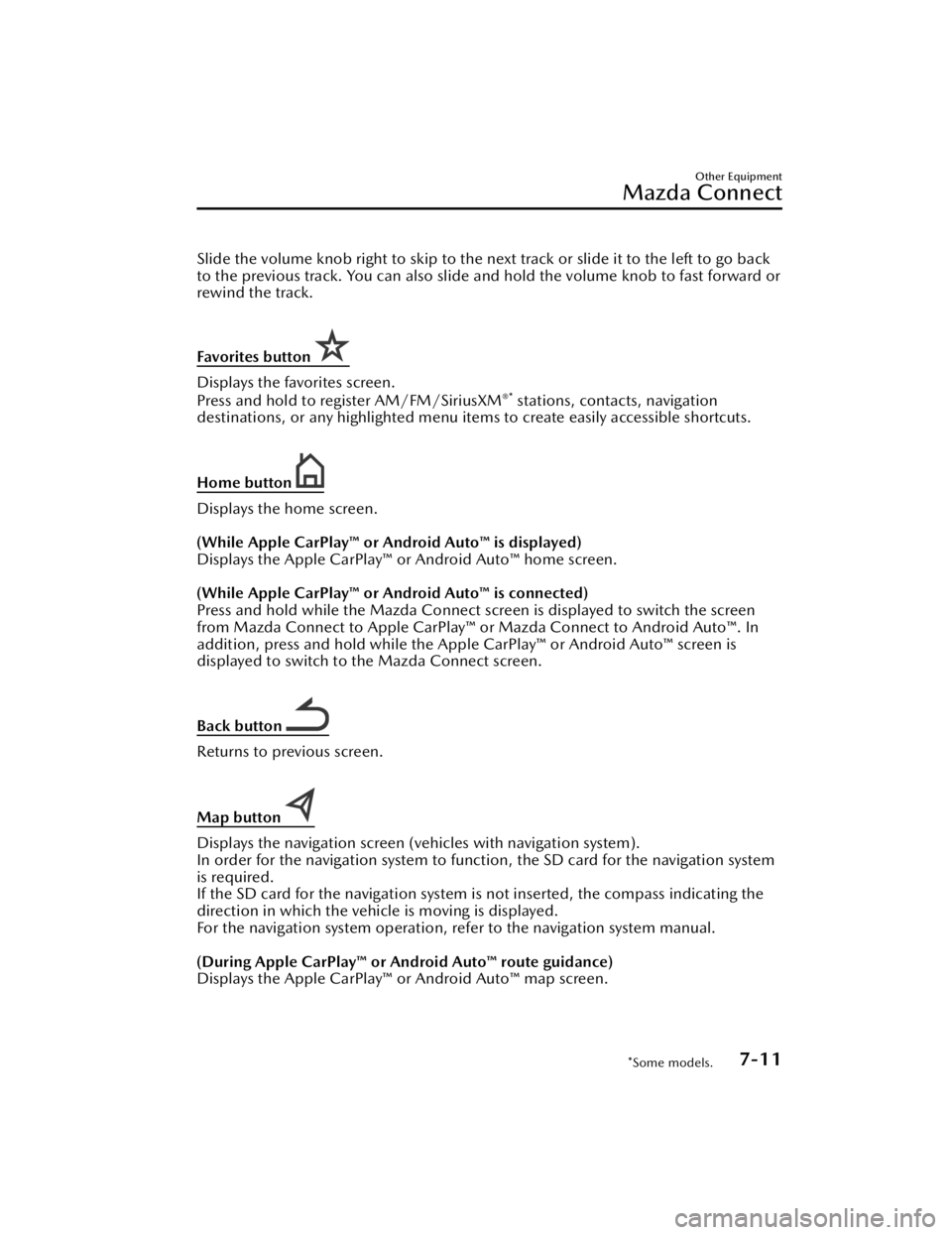
Slide the volume knob right to skip to the next track or slide it to the left to go back
to the previous track. You can also slide and hold the volume knob to fast forward or
rewind the track.
Favorites button
Displays the favorites screen.
Press and hold to register AM/FM/SiriusXM®* stations, contacts, navigation
destinations, or any highlighted menu item s to create easily accessible shortcuts.
Home button
Displays the home screen.
(While Apple CarPlay™ or Android Auto™ is displayed)
Displays the Apple CarPlay™ or Android Auto™ home screen.
(While Apple CarPlay™ or Android Auto™ is connected)
Press and hold while the Mazda Connect screen is displayed to switch the screen
from Mazda Connect to Apple CarPlay™ or Mazda Connect to Android Auto™. In
addition, press and hold while the Apple CarPlay™ or Android Auto™ screen is
displayed to switch to the Mazda Connect screen.
Back button
Returns to previous screen.
Map button
Displays the navigation screen (vehicles with navigation system).
In order for the navigation system to func tion, the SD card for the navigation system
is required.
If the SD card for the navigation system is not inserted, the compass indicating the
direction in which the vehicle is moving is displayed.
For the navigation system operation, refer to the navigation system manual.
(During Apple CarPlay™ or Android Auto™ route guidance)
Displays the Apple CarPlay™ or Android Auto™ map screen.
Other Equipment
Mazda Connect
*Some models.7-11
CX-90_8KG7-EA-22L_Edition1_new 2022-11-17 16:05:04
Page 439 of 687

NOTE
With an active Mazda Navigation route, pressing the Map button will repeat the
navigation voice guidance.
Other Equipment
Mazda Connect
7-12
CX-90_8KG7-EA-22L_Edition1_new2022-11-17 16:05:04
Page 440 of 687

How to Use the Audio Remote Control Switch
The audio remote control switch is on the left side of the steering wheel. You can
operate basic audio functions, pick up/hang up the phone, or activate voice
control using the switch.
The shape of the switches may differ depending on the specifications.
Volume adjustment button
/
Press the (+) or (-) button to adjust the volume.
If you adjust the volume during voice guidance, the volume of the voice guidance
will change.
If you adjust the volume during a hands-free call, the conversation volume will
change.
Seek Switch
(SEEK UP)/(SEEK DOWN)
Selecting a radio station
Radio stations saved to your Favorites can be selected by pressing the seek
switch while listening to FM/AM radio. The station will change to the previous or
next favorite station each time you press the seek switch. If you want to manually
tune to the next available station before or after the currently selected station, press
and hold the seek switch until it beeps and the tuner will select the next available
station.
Playback Control
Music and video files can be cued when listening to stored content via USB,
Bluetooth
®, and SiriusXM®*, audio, or video.
Other Equipment
Mazda Connect
*Some models.7-13
CX-90_8KG7-EA-22L_Edition1_new 2022-11-17 16:05:04