MERCEDES-BENZ C-Class 2015 W205 Comand Manual
Manufacturer: MERCEDES-BENZ, Model Year: 2015, Model line: C-Class, Model: MERCEDES-BENZ C-Class 2015 W205Pages: 214, PDF Size: 5.16 MB
Page 61 of 214

Configuration via the AGILITY SELECT
switch
X Using the AGILITY SELECT switch, select
the Individual
Individual drive program (see the
vehicle Operator's Manual).
A window appears after a short while.
X To confirm Adjust Adjust: press the controller.
The menu for setting the Individual
Individual drive
program appears.
X To select Drive
Drive, Suspension
Suspension orSteer‐
Steer‐
ing
ing : turn and press the controller.
X To select individual settings: turn the con-
troller and press to confirm. Setting options
You can choose from the following settings
for the drive: C Comfort
S Sport
S+ Sport +
M Manual
E Eco
You can make the following settings for the
suspension:
C Comfort
S Sport
S+ Sport +
You can make the following settings for the
steering:
C Comfort
S Sport
You can find further information on the indi-
vidual drive program in the vehicle Operator's
Manual. AGILITY SELECT
59Vehicle functions
Page 62 of 214
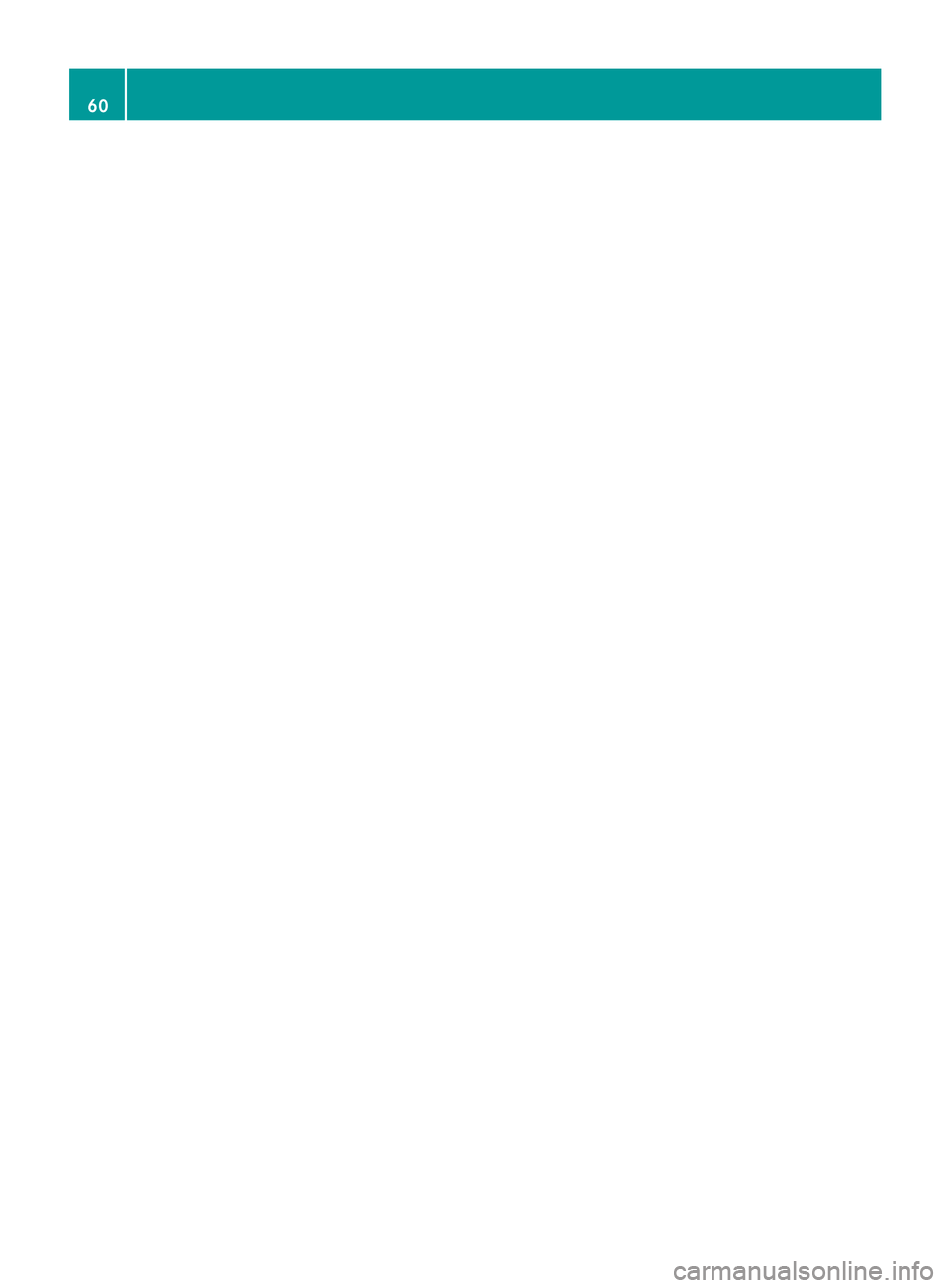
60
Page 63 of 214
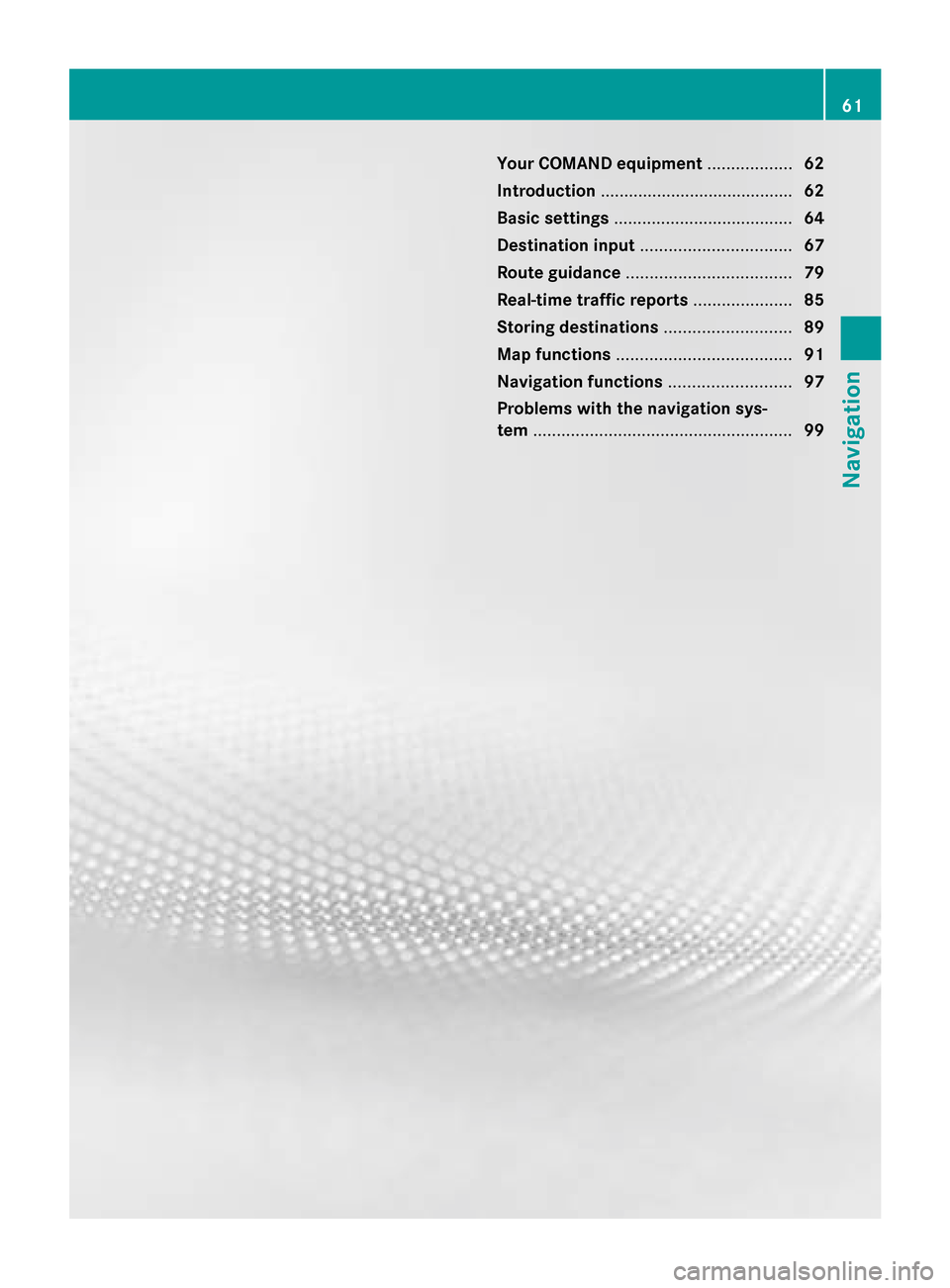
Your COMAND equipment
..................62
Introduction ......................................... 62
Basic settings ...................................... 64
Destination input ................................ 67
Route guidance ................................... 79
Real-time traffic reports .....................85
Storing destinations ...........................89
Map functions ..................................... 91
Navigation functions ..........................97
Problems with the navigation sys-
tem ....................................................... 99 61Navigation
Page 64 of 214
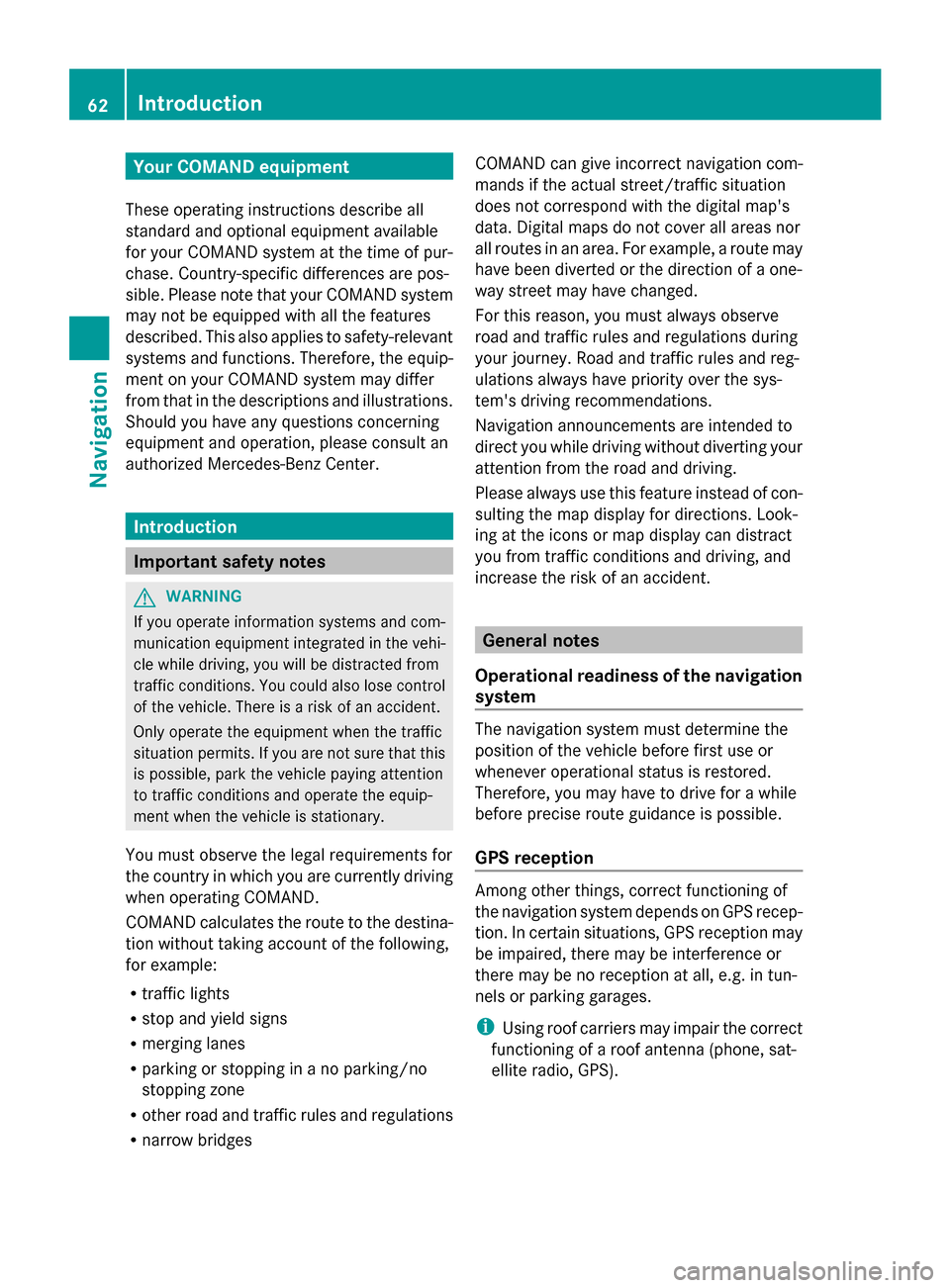
Your COMAND equipment
These operating instructions describe all
standard and optional equipment available
for your COMAND system at the time of pur-
chase. Country-specific differences are pos-
sible. Please note that your COMAND system
may not be equipped with all the features
described. This also applies to safety-relevant
systems and functions. Therefore, the equip-
ment on your COMAND system may differ
from that in the descriptions and illustrations.
Should you have any questions concerning
equipment and operation, please consult an
authorized Mercedes-Benz Center. Introduction
Important safety notes
G
WARNING
If you operate information systems and com-
munication equipment integrated in the vehi-
cle while driving, you will be distracted from
traffic conditions. You could also lose control
of the vehicle. There is a risk of an accident.
Only operate the equipment when the traffic
situation permits. If you are not sure that this
is possible, park the vehicle paying attention
to traffic conditions and operate the equip-
ment when the vehicle is stationary.
You must observe the legal requirements for
the country in which you are currently driving
when operating COMAND.
COMAND calculates the route to the destina-
tion without taking account of the following,
for example:
R traffic lights
R stop and yield signs
R merging lanes
R parking or stopping in a no parking/no
stopping zone
R other road and traffic rules and regulations
R narrow bridges COMAND can give incorrect navigation com-
mands if the actual street/traffic situation
does not correspond with the digital map's
data. Digital maps do not cover all areas nor
all routes in an area. For example, a route may
have been diverted or the direction of a one-
way street may have changed.
For this reason, you must always observe
road and traffic rules and regulations during
your journey. Road and traffic rules and reg-
ulations always have priority over the sys-
tem's driving recommendations.
Navigation announcements are intended to
direct you while driving without diverting your
attention from the road and driving.
Please always use this feature instead of con-
sulting the map display for directions. Look-
ing at the icons or map display can distract
you from traffic conditions and driving, and
increase the risk of an accident.
General notes
Operational readiness of the navigation
system The navigation system must determine the
position of the vehicle before first use or
whenever operational status is restored.
Therefore, you may have to drive for a while
before precise route guidance is possible.
GPS reception Among other things, correct functioning of
the navigation system depends on GPS recep-
tion. In certain situations, GPS reception may
be impaired, there may be interference or
there may be no reception at all, e.g. in tun-
nels or parking garages.
i Using roof carriers may impair the correct
functioning of a roof antenna (phone, sat-
ellite radio, GPS). 62
Int
roductionNavigation
Page 65 of 214
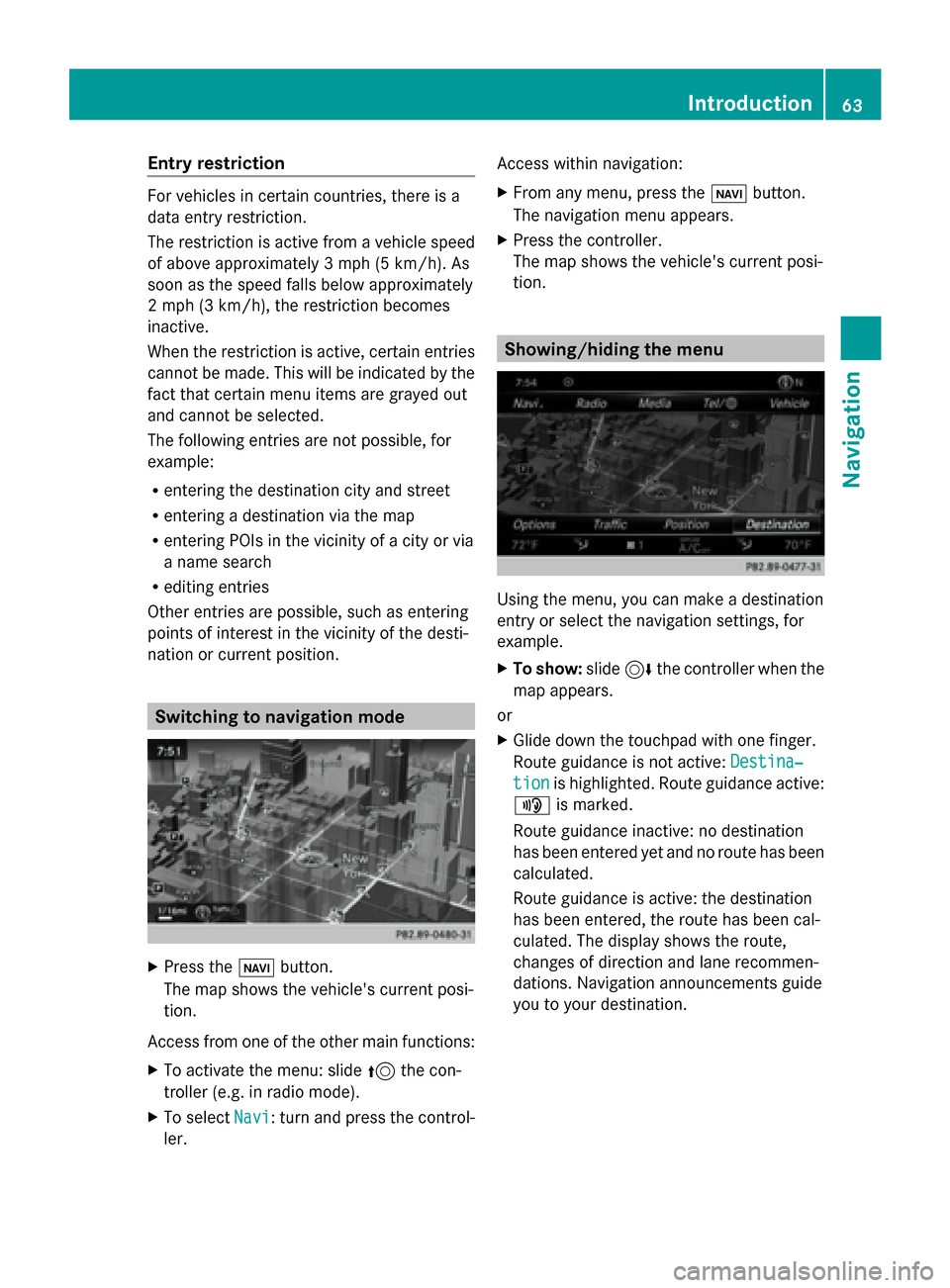
Entry restriction
For vehicles in certain countries, there is a
data entry restriction.
The restriction is active from a vehicle speed
of above approximately 3 mph (5 km/h). As
soon as the speed falls below approximately
2 mph (3 km/h), the restriction becomes
inactive.
When the restriction is active, certain entries
cannot be made. This will be indicated by the
fact that certain menu items are grayed out
and cannot be selected.
The following entries are not possible, for
example:
R entering the destination city and street
R entering a destination via the map
R entering POIs in the vicinity of a city or via
a name search
R editing entries
Other entries are possible, such as entering
points of interest in the vicinity of the desti-
nation or current position. Switching to navigation mode
X
Press the 00CBbutton.
The map shows the vehicle's current posi-
tion.
Access from one of the other main functions:
X To activate the menu: slide 5the con-
troller (e.g. in radio mode).
X To select Navi
Navi: turn and press the control-
ler. Access within navigation:
X
From any menu, press the 00CBbutton.
The navigation menu appears.
X Press the controller.
The map shows the vehicle's current posi-
tion. Showing/hiding the menu
Using the menu, you can make a destination
entry or select the navigation settings, for
example.
X
To show: slide6the controller when the
map appears.
or
X Glide down the touchpad with one finger.
Route guidance is not active: Destina‐
Destina‐
tion tion is highlighted. Route guidance active:
008F is marked.
Route guidance inactive: no destination
has been entered yet and no route has been
calculated.
Route guidance is active: the destination
has been entered, the route has been cal-
culated. The display shows the route,
changes of direction and lane recommen-
dations. Navigation announcements guide
you to your destination. Introduction
63Navigation Z
Page 66 of 214
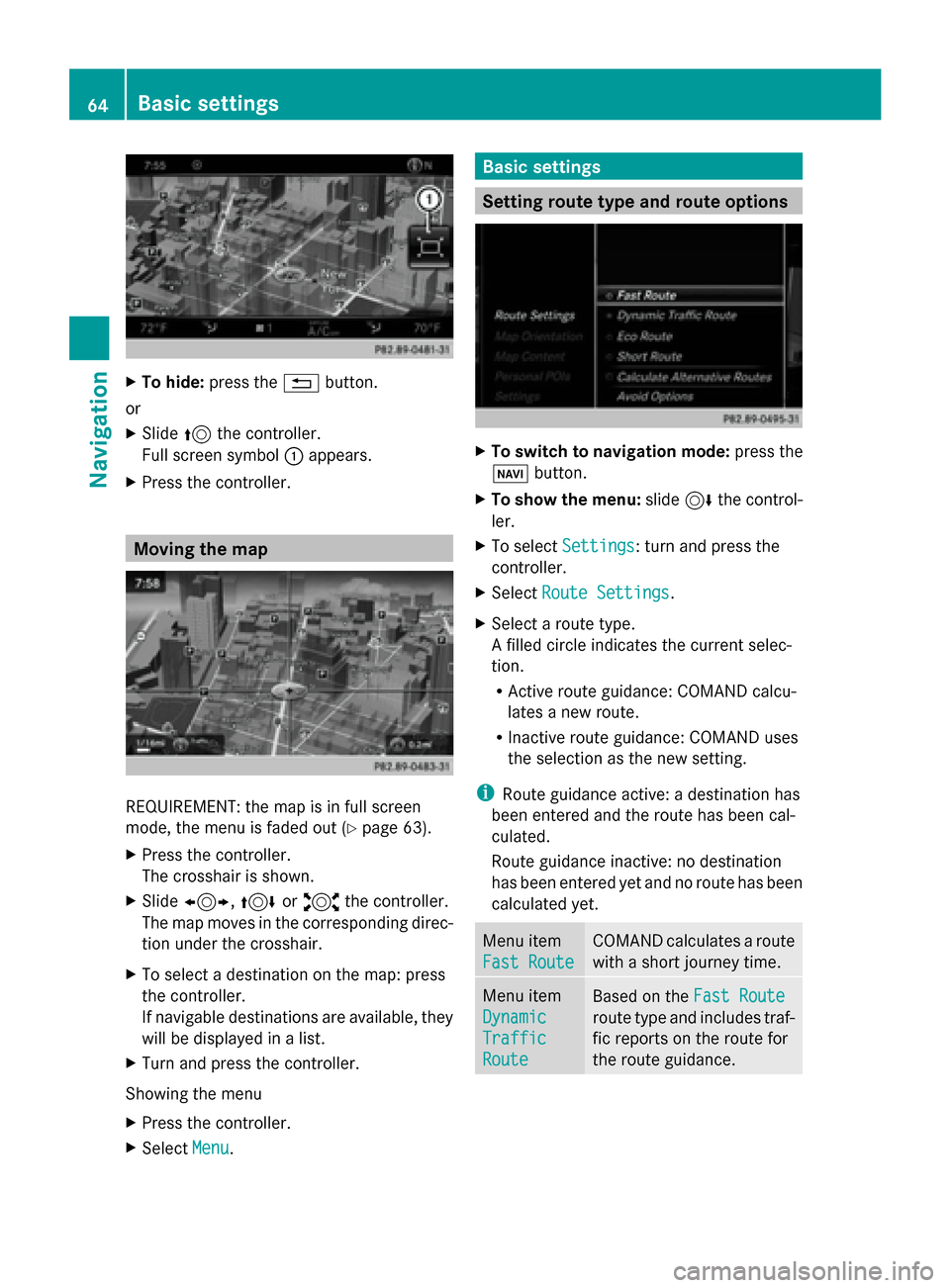
X
To hide: press the 0038button.
or
X Slide 5the controller.
Full screen symbol 0043appears.
X Press the controller. Moving the map
REQUIREMENT: the map is in full screen
mode, the menu is faded out (Y
page 63).
X Press the controller.
The crosshair is shown.
X Slide 1, 4or2 the controller.
The map moves in the corresponding direc-
tion under the crosshair.
X To select a destination on the map: press
the controller.
If navigable destinations are available, they
will be displayed in a list.
X Turn and press the controller.
Showing the menu
X Press the controller.
X Select Menu
Menu. Basic settings
Setting route type and route options
X
To switch to navigation mode: press the
00BE button.
X To show the menu: slide6the control-
ler.
X To select Settings Settings: turn and press the
controller.
X Select Route Settings
Route Settings.
X Select a route type.
A filled circle indicates the current selec-
tion.
R
Active route guidance: COMAND calcu-
lates a new route.
R Inactive route guidance: COMAND uses
the selection as the new setting.
i Route guidance active: a destination has
been entered and the route has been cal-
culated.
Route guidance inactive: no destination
has been entered yet and no route has been
calculated yet. Menu item
Fast Route Fast Route COMAND calculates a route
with a short journey time.
Menu item
Dynamic Dynamic
Traffic Traffic
Route Route
Based on the
Fast Route
Fast Route
route type and includes traf-
fic reports on the route for
the route guidance. 64
Basic settingsNavigation
Page 67 of 214
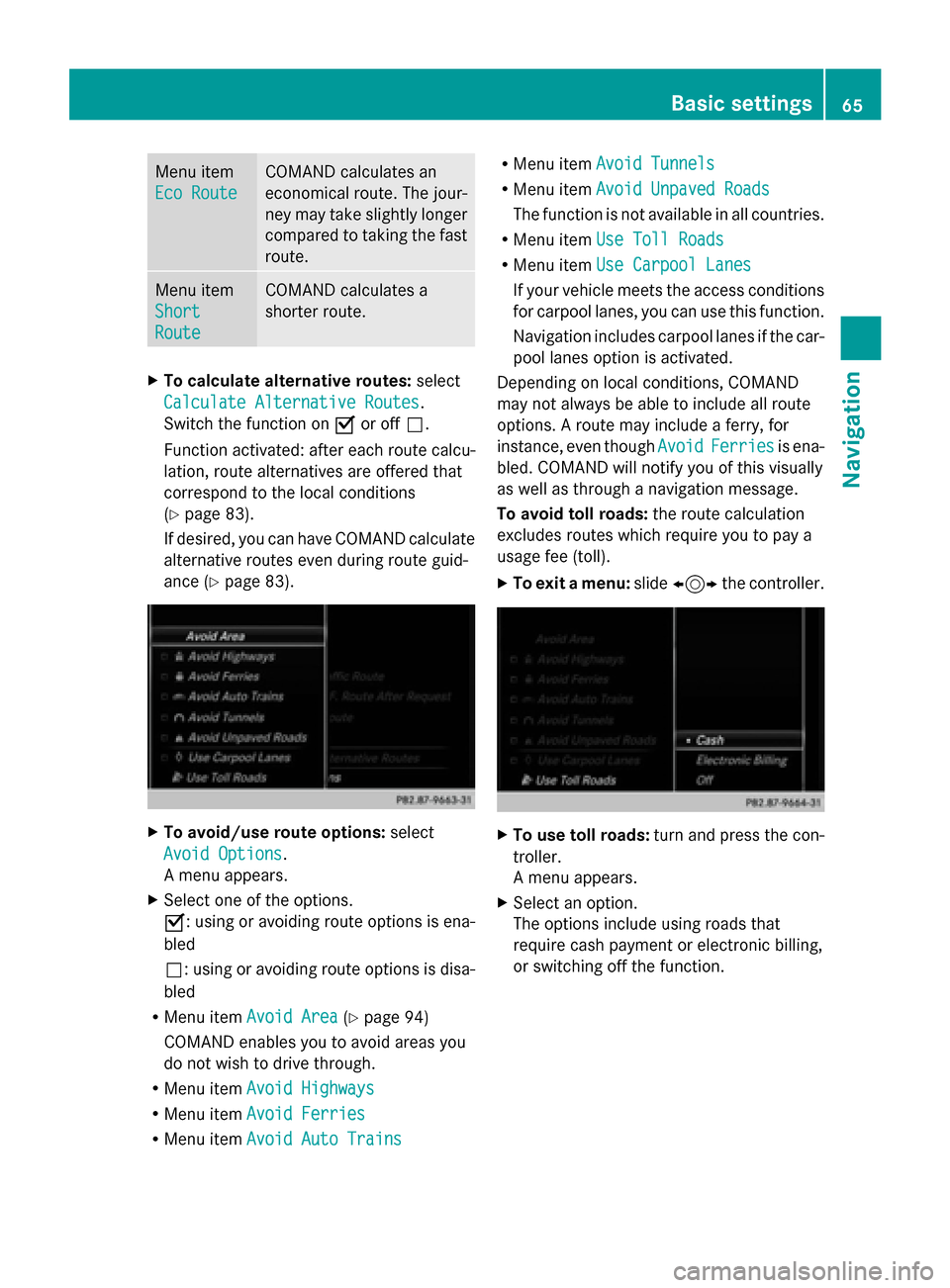
Menu item
Eco Route Eco Route COMAND calculates an
economical route. The jour-
ney may take slightly longer
compared to taking the fast
route.
Menu item
Short Short
Route Route COMAND calculates a
shorter route.
X
To calculate alternative routes: select
Calculate Alternative Routes Calculate Alternative Routes.
Switch the function on 0073or off 0053.
Function activated: after each route calcu-
lation, route alternatives are offered that
correspond to the local conditions
(Y page 83).
If desired, you can have COMAND calculate
alternative routes even during route guid-
ance (Y page 83). X
To avoid/use route options: select
Avoid Options Avoid Options.
A menu appears.
X Select one of the options.
0073: using or avoiding route options is ena-
bled
0053: using or avoiding route options is disa-
bled
R Menu item Avoid Area Avoid Area (Ypage 94)
COMAND enables you to avoid areas you
do not wish to drive through.
R Menu item Avoid Highways Avoid Highways
R Menu item Avoid Ferries
Avoid Ferries
R Menu item Avoid Auto Trains
Avoid Auto Trains R
Menu item Avoid Tunnels
Avoid Tunnels
R Menu item Avoid Unpaved Roads
Avoid Unpaved Roads
The function is not available in all countries.
R Menu item Use Toll Roads
Use Toll Roads
R Menu item Use Carpool Lanes
Use Carpool Lanes
If your vehicle meets the access conditions
for carpool lanes, you can use this function.
Navigation includes carpool lanes if the car-
pool lanes option is activated.
Depending on local conditions, COMAND
may not always be able to include all route
options. A route may include a ferry, for
instance, even though Avoid AvoidFerries
Ferries is ena-
bled. COMAND will notify you of this visually
as well as through a navigation message.
To avoid toll roads: the route calculation
excludes routes which require you to pay a
usage fee (toll).
X To exit a menu: slide1 the controller. X
To use toll roads: turn and press the con-
troller.
A menu appears.
X Select an option.
The options include using roads that
require cash payment or electronic billing,
or switching off the function. Basic settings
65Navigation Z
Page 68 of 214
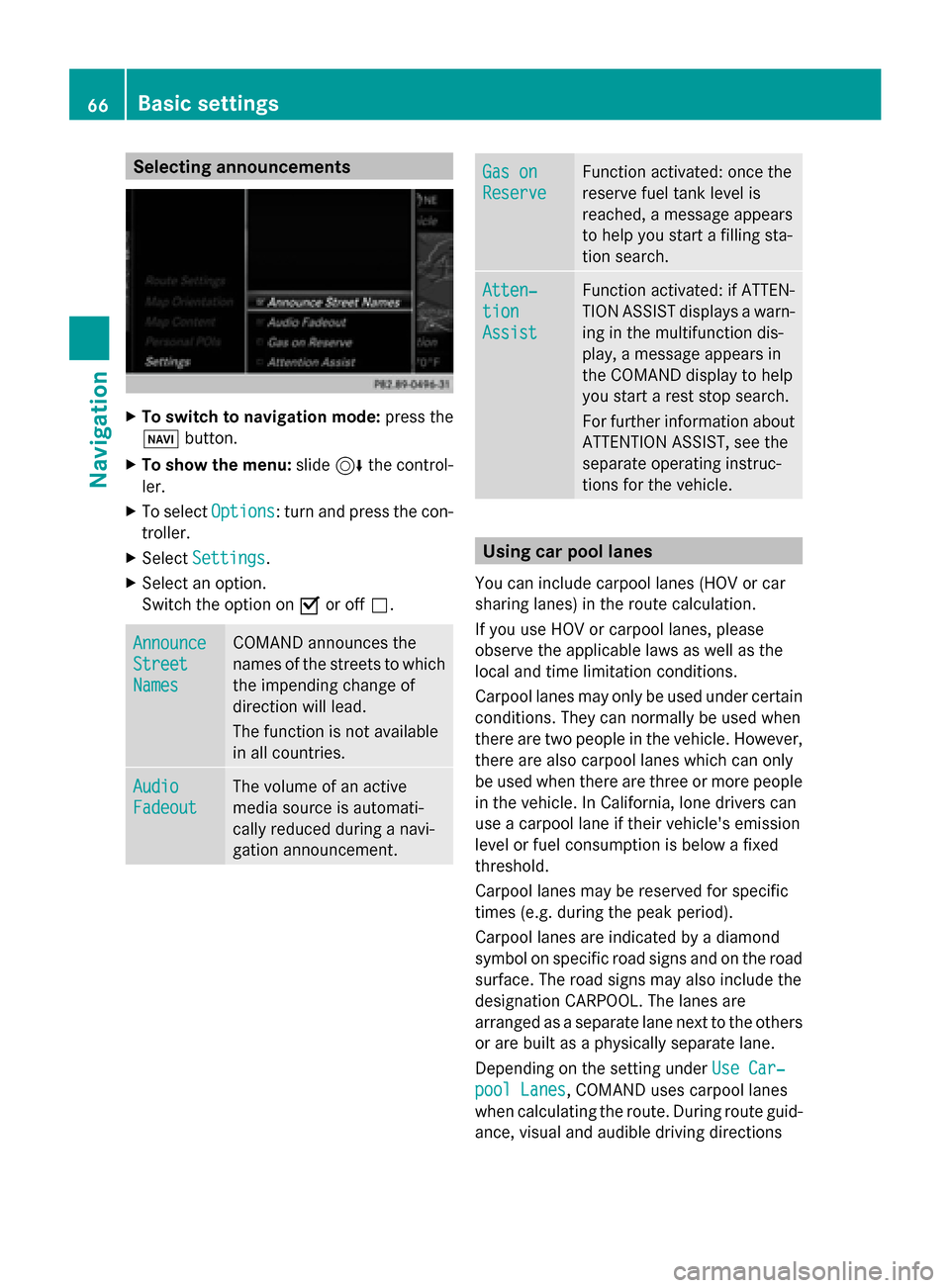
Selecting announcements
X
To switch to navigation mode: press the
00BE button.
X To show the menu: slide6the control-
ler.
X To select Options
Options: turn and press the con-
troller.
X Select Settings
Settings.
X Select an option.
Switch the option on 0073or off 0053. Announce Announce
Street Street
Names Names COMAND announces the
names of the streets to which
the impending change of
direction will lead.
The function is not available
in all countries.
Audio Audio
Fadeout Fadeout The volume of an active
media source is automati-
cally reduced during a navi-
gation announcement. Gas on Gas on
Reserve Reserve Function activated: once the
reserve fuel tank level is
reached, a message appears
to help you start a filling sta-
tion search. Atten‐ Atten‐
tion tion
Assist Assist Function activated: if ATTEN-
TION ASSIST displays a warn-
ing in the multifunction dis-
play, a message appears in
the COMAND display to help
you start a rest stop search.
For further information about
ATTENTION ASSIST, see the
separate operating instruc-
tions for the vehicle. Using car pool lanes
You can include carpool lanes (HOV or car
sharing lanes) in the route calculation.
If you use HOV or carpool lanes, please
observe the applicable laws as well as the
local and time limitation conditions.
Carpool lanes may only be used under certain
conditions. They can normally be used when
there are two people in the vehicle. However,
there are also carpool lanes which can only
be used when there are three or more people
in the vehicle. In California, lone drivers can
use a carpool lane if their vehicle's emission
level or fuel consumption is below a fixed
threshold.
Carpool lanes may be reserved for specific
times (e.g. during the peak period).
Carpool lanes are indicated by a diamond
symbol on specific road signs and on the road
surface. The road signs may also include the
designation CARPOOL. The lanes are
arranged as a separate lane next to the others
or are built as a physically separate lane.
Depending on the setting under Use Car‐ Use Car‐
pool Lanes
pool Lanes, COMAND uses carpool lanes
when calculating the route. During route guid-
ance, visual and audible driving directions 66
Basic settingsNavigation
Page 69 of 214
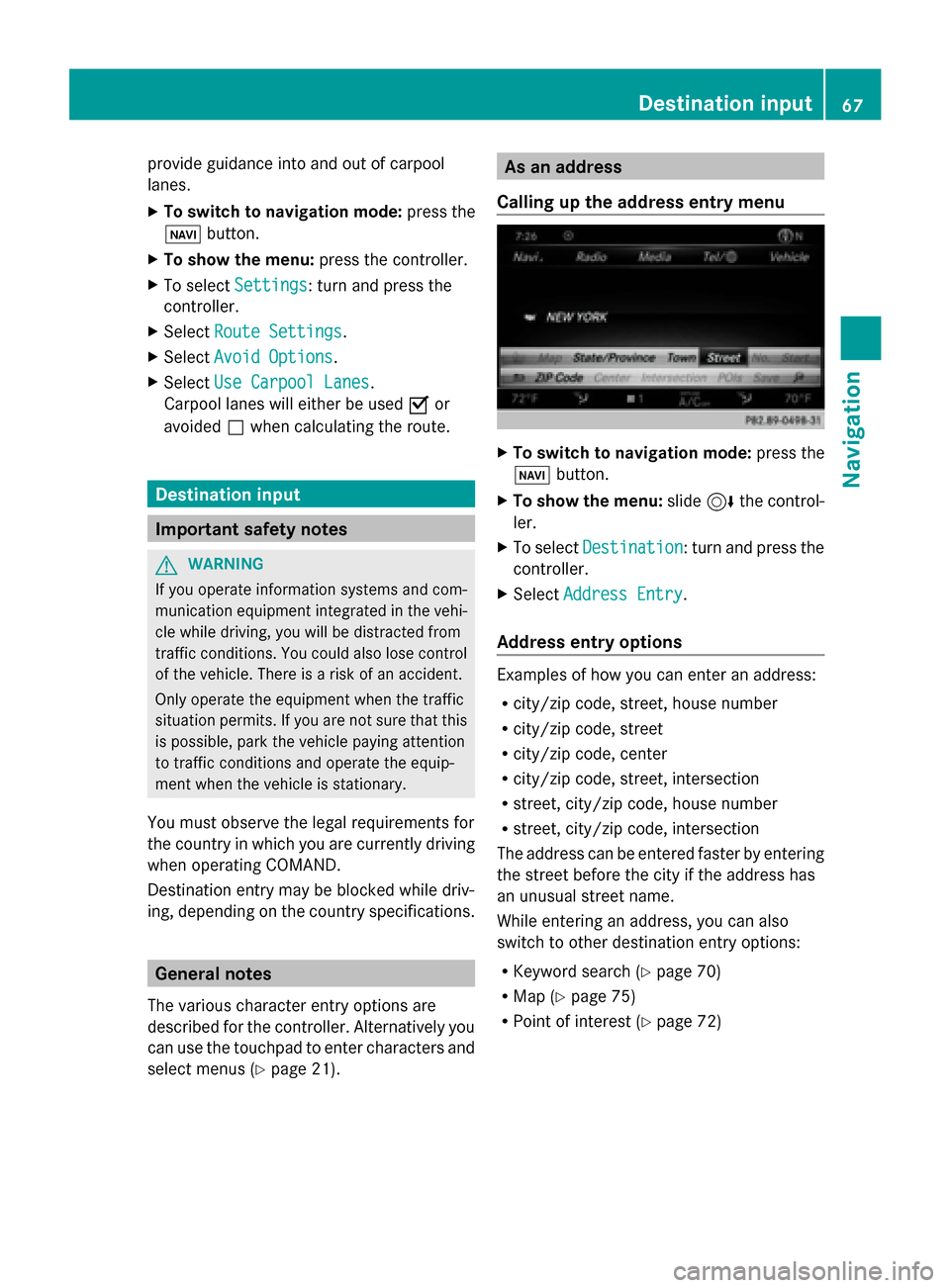
provide guidance into and out of carpool
lanes.
X
To switch to navigation mode: press the
00CB button.
X To show the menu: press the controller.
X To select Settings Settings: turn and press the
controller.
X Select Route Settings
Route Settings.
X Select Avoid Options Avoid Options.
X Select Use Carpool Lanes
Use Carpool Lanes.
Carpool lanes will either be used 0073or
avoided 0053when calculating the route. Destination input
Important safety notes
G
WARNING
If you operate information systems and com-
munication equipment integrated in the vehi-
cle while driving, you will be distracted from
traffic conditions. You could also lose control
of the vehicle. There is a risk of an accident.
Only operate the equipment when the traffic
situation permits. If you are not sure that this
is possible, park the vehicle paying attention
to traffic conditions and operate the equip-
ment when the vehicle is stationary.
You must observe the legal requirements for
the country in which you are currently driving
when operating COMAND.
Destination entry may be blocked while driv-
ing, depending on the country specifications. General notes
The various character entry options are
described for the controller. Alternatively you
can use the touchpad to enter characters and
select menus (Y page 21). As an address
Calling up the address entry menu X
To switch to navigation mode: press the
00BE button.
X To show the menu: slide6the control-
ler.
X To select Destination Destination: turn and press the
controller.
X Select Address Entry
Address Entry.
Address entry options Examples of how you can enter an address:
R
city/zip code, street, house number
R city/zip code, street
R city/zip code, center
R city/zip code, street, intersection
R street, city/zip code, house number
R street, city/zip code, intersection
The address can be entered faster by entering
the street before the city if the address has
an unusual street name.
While entering an address, you can also
switch to other destination entry options:
R Keyword search (Y page 70)
R Map (Y page 75)
R Point of interest (Y page 72) Destination input
67Navigation Z
Page 70 of 214
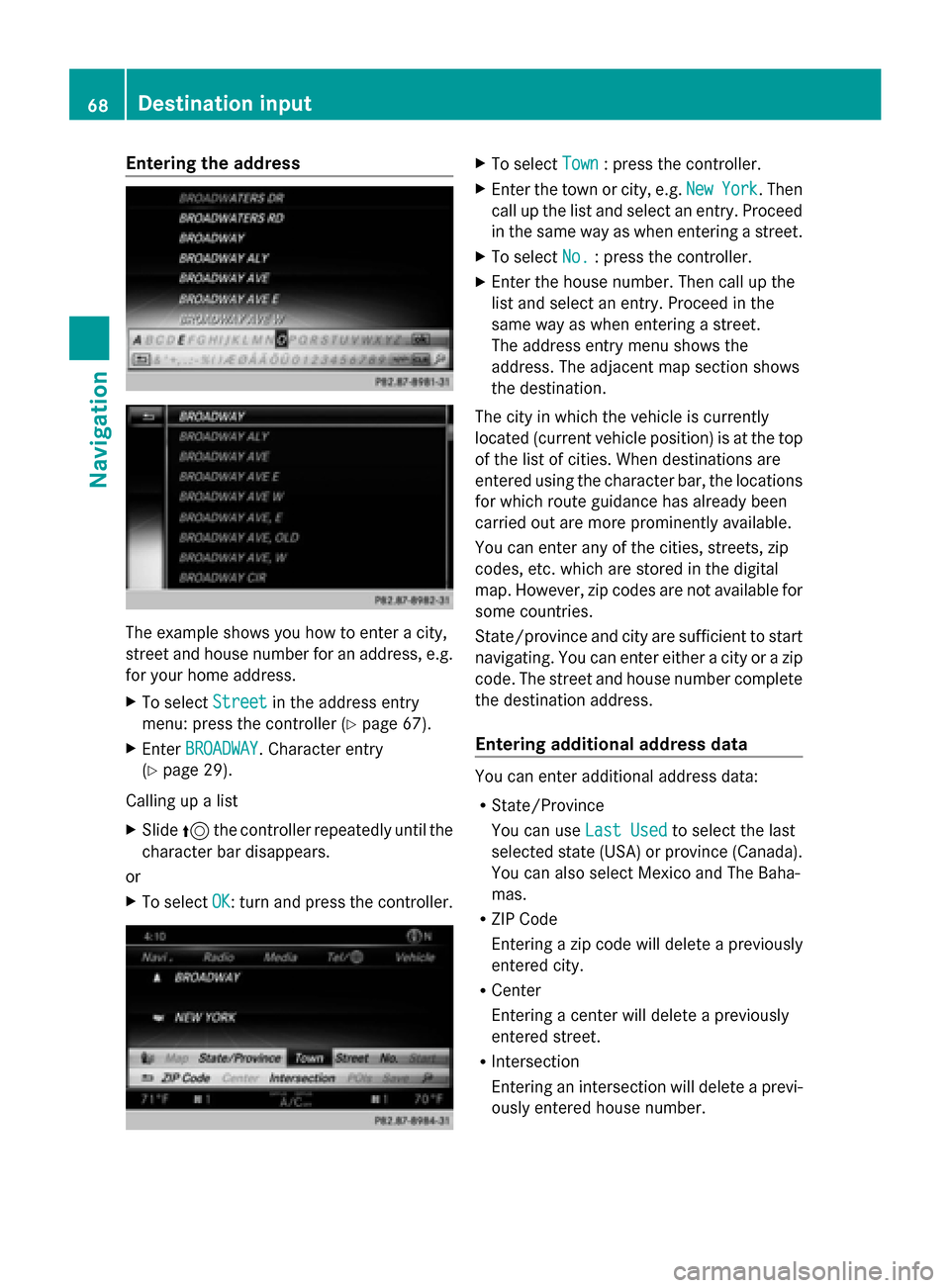
Entering the address
The example shows you how to enter a city,
street and house number for an address, e.g.
for your home address.
X To select Street Streetin the address entry
menu: press the controller (Y page 67).
X Enter BROADWAY
BROADWAY. Character entry
(Y page 29).
Calling up a list
X Slide 5the controller repeatedly until the
character bar disappears.
or
X To select OK OK: turn and press the controller. X
To select Town
Town: press the controller.
X Enter the town or city, e.g. New
NewYork
York . Then
call up the list and select an entry. Proceed
in the same way as when entering a street.
X To select No. No.: press the controller.
X Enter the house number. Then call up the
list and select an entry. Proceed in the
same way as when entering a street.
The address entry menu shows the
address. The adjacent map section shows
the destination.
The city in which the vehicle is currently
located (current vehicle position) is at the top
of the list of cities. When destinations are
entered using the character bar, the locations
for which route guidance has already been
carried out are more prominently available.
You can enter any of the cities, streets, zip
codes, etc. which are stored in the digital
map. However, zip codes are not available for
some countries.
State/province and city are sufficient to start
navigating. You can enter either a city or a zip
code. The street and house number complete
the destination address.
Entering additional address data You can enter additional address data:
R
State/Province
You can use Last Used Last Usedto select the last
selected state (USA) or province (Canada).
You can also select Mexico and The Baha-
mas.
R ZIP Code
Entering a zip code will delete a previously
entered city.
R Center
Entering a center will delete a previously
entered street.
R Intersection
Entering an intersection will delete a previ-
ously entered house number. 68
Destination inputNavigation