MERCEDES-BENZ CL-Class 2012 C216 Owner's Manual
Manufacturer: MERCEDES-BENZ, Model Year: 2012, Model line: CL-Class, Model: MERCEDES-BENZ CL-Class 2012 C216Pages: 488, PDF Size: 21.88 MB
Page 141 of 488
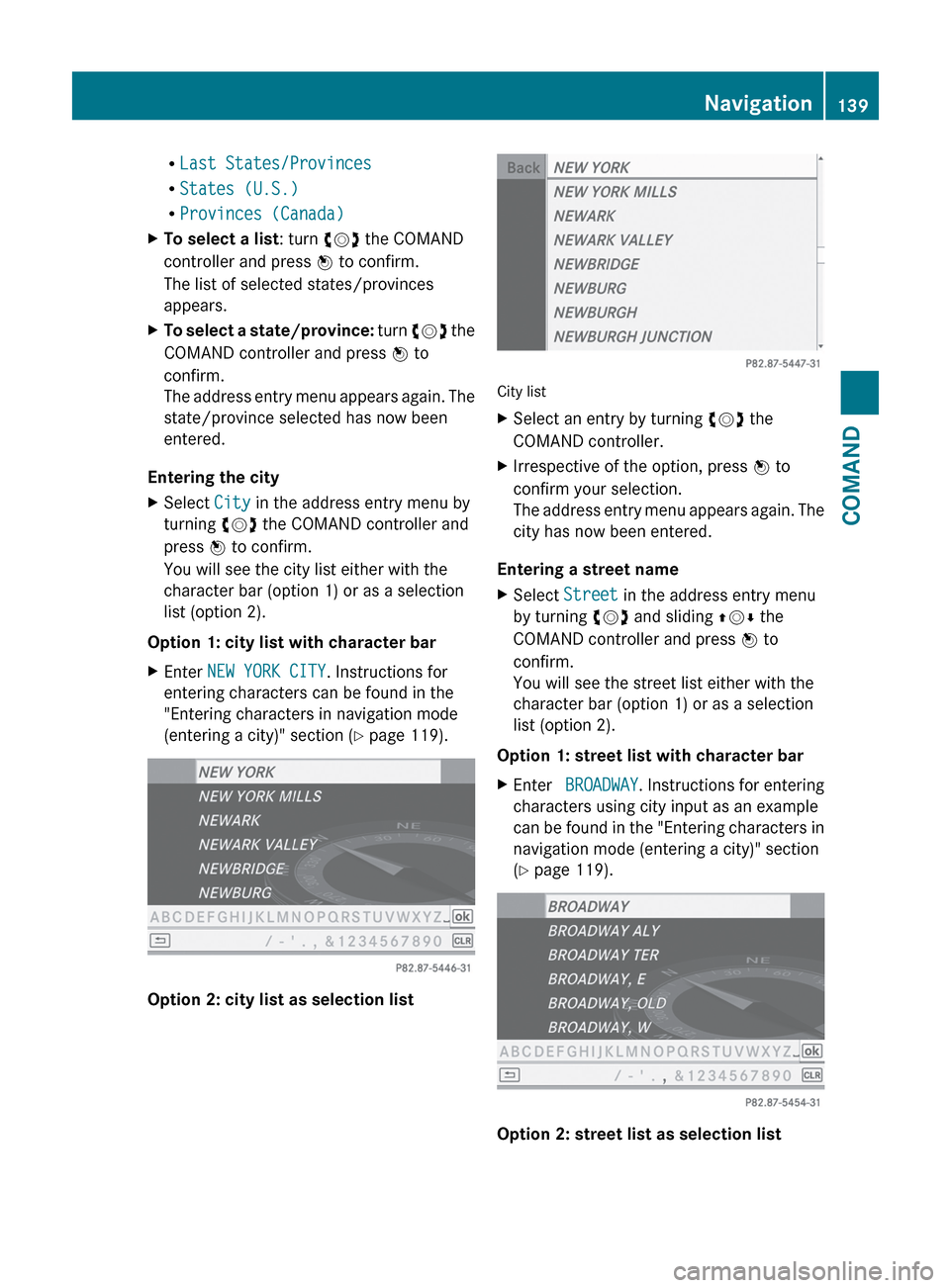
RLast States/Provinces
R States (U.S.)
R Provinces (Canada)XTo select a list : turn cVd the COMAND
controller and press W to confirm.
The list of selected states/provinces
appears.XTo select a state/province: turn cVd the
COMAND controller and press W to
confirm.
The address entry menu appears again. The
state/province selected has now been
entered.
Entering the city
XSelect City in the address entry menu by
turning cVd the COMAND controller and
press W to confirm.
You will see the city list either with the
character bar (option 1) or as a selection
list (option 2).
Option 1: city list with character bar
XEnter NEW YORK CITY . Instructions for
entering characters can be found in the
"Entering characters in navigation mode
(entering a city)" section ( Y page 119).
Option 2: city list as selection list
City list
XSelect an entry by turning cVd the
COMAND controller.XIrrespective of the option, press W to
confirm your selection.
The address entry menu appears again. The
city has now been entered.
Entering a street name
XSelect Street in the address entry menu
by turning cVd and sliding ZVÆ the
COMAND controller and press W to
confirm.
You will see the street list either with the
character bar (option 1) or as a selection
list (option 2).
Option 1: street list with character bar
XEnter BROADWAY . Instructions for entering
characters using city input as an example
can be found in the "Entering characters in
navigation mode (entering a city)" section
( Y page 119).
Option 2: street list as selection list
Navigation139COMANDZ
Page 142 of 488
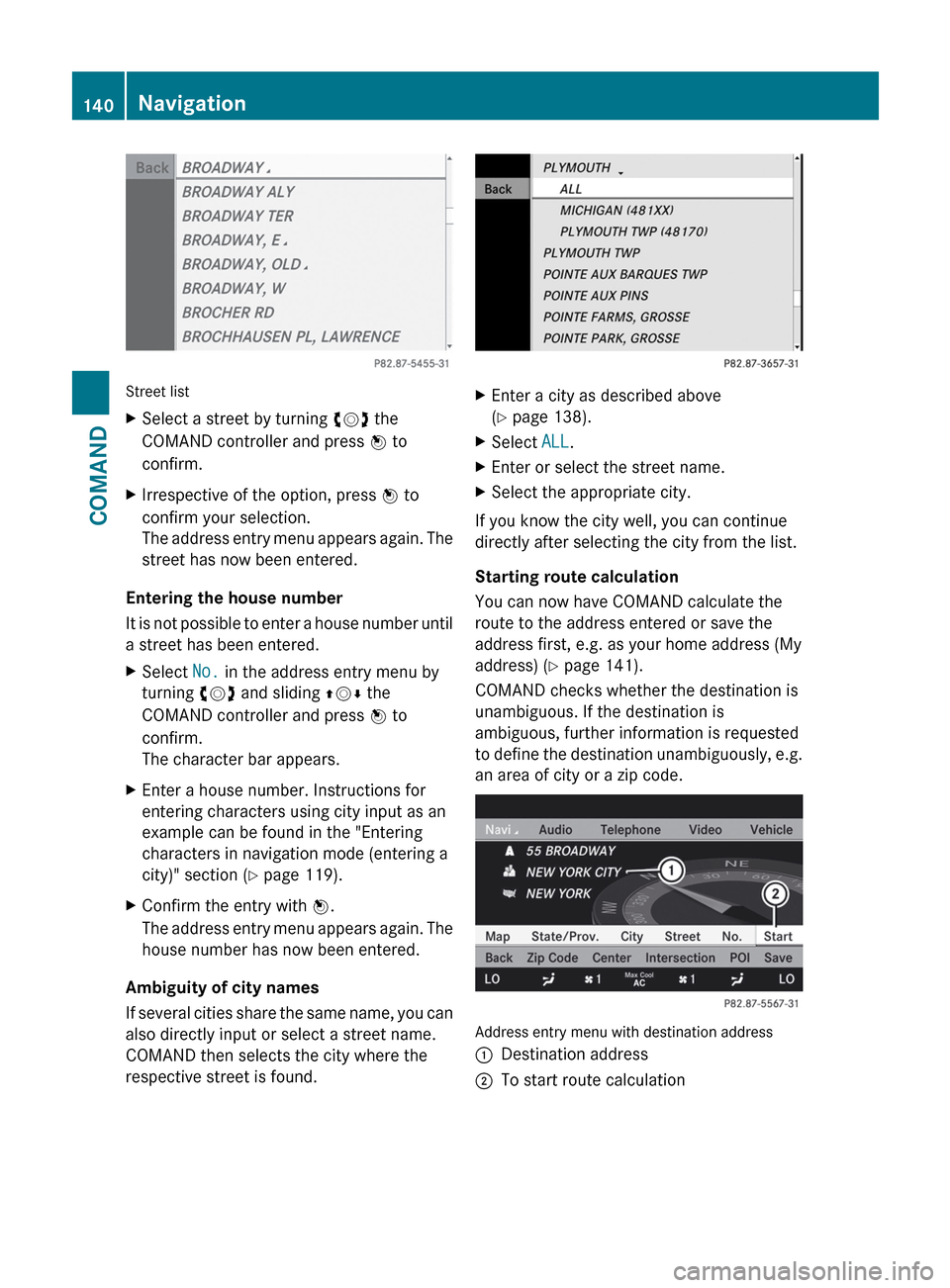
Street list
XSelect a street by turning cVd the
COMAND controller and press W to
confirm.XIrrespective of the option, press W to
confirm your selection.
The address entry menu appears again. The
street has now been entered.
Entering the house number
It is not possible to enter a house number until
a street has been entered.
XSelect No. in the address entry menu by
turning cVd and sliding ZVÆ the
COMAND controller and press W to
confirm.
The character bar appears.XEnter a house number. Instructions for
entering characters using city input as an
example can be found in the "Entering
characters in navigation mode (entering a
city)" section ( Y page 119).XConfirm the entry with W.
The address entry menu appears again. The
house number has now been entered.
Ambiguity of city names
If several cities share the same name, you can
also directly input or select a street name.
COMAND then selects the city where the
respective street is found.
XEnter a city as described above
( Y page 138).XSelect ALL.XEnter or select the street name.XSelect the appropriate city.
If you know the city well, you can continue
directly after selecting the city from the list.
Starting route calculation
You can now have COMAND calculate the
route to the address entered or save the
address first, e.g. as your home address (My
address) ( Y page 141).
COMAND checks whether the destination is
unambiguous. If the destination is
ambiguous, further information is requested
to define the destination unambiguously, e.g.
an area of city or a zip code.
Address entry menu with destination address
:Destination address;To start route calculation140NavigationCOMAND
Page 143 of 488
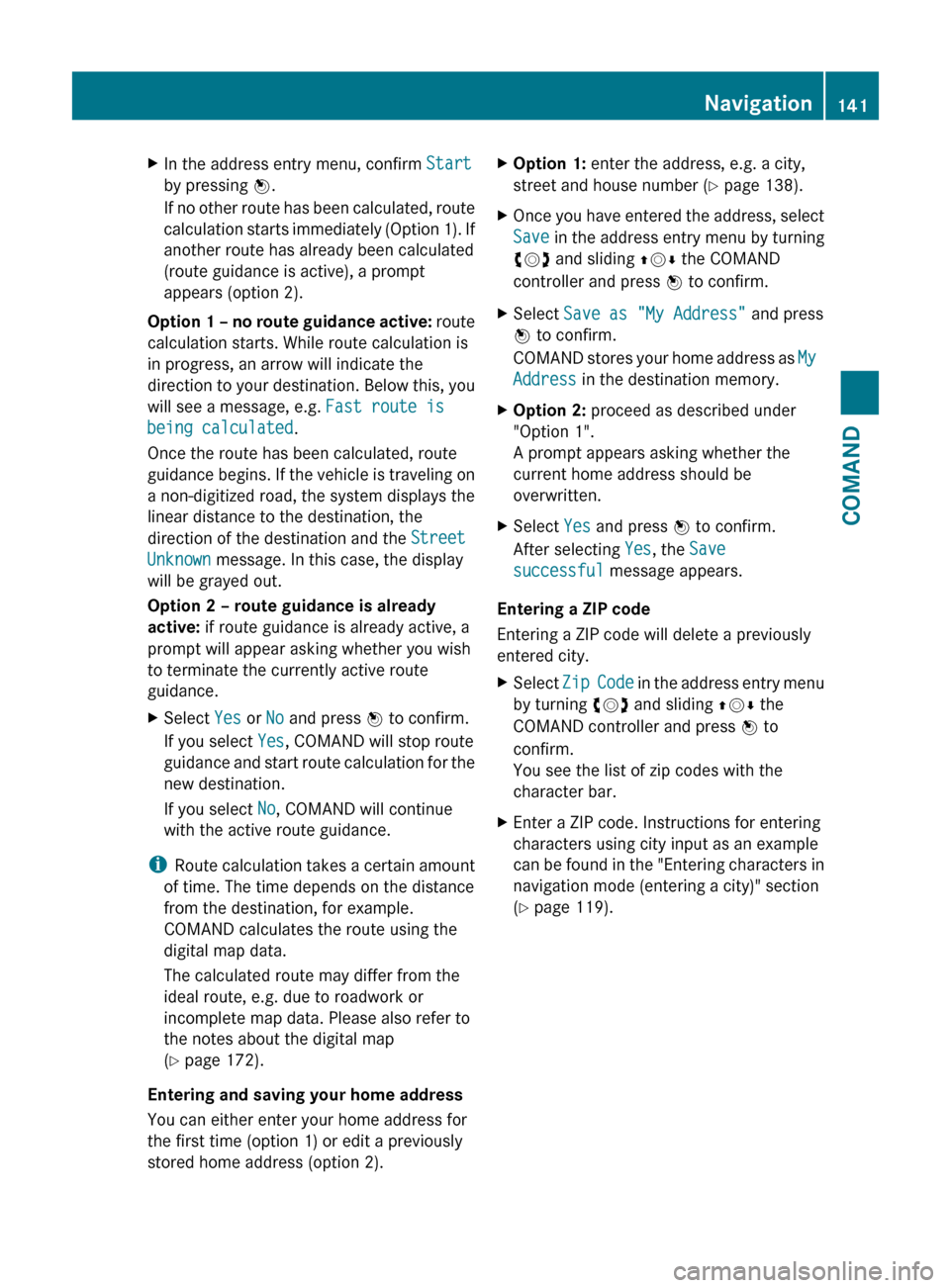
XIn the address entry menu, confirm Start
by pressing W.
If no other route has been calculated, route
calculation starts immediately (Option 1). If
another route has already been calculated
(route guidance is active), a prompt
appears (option 2).
Option 1 – no route guidance active: route
calculation starts. While route calculation is
in progress, an arrow will indicate the
direction to your destination. Below this, you
will see a message, e.g. Fast route is
being calculated .
Once the route has been calculated, route
guidance begins. If the vehicle is traveling on
a non-digitized road, the system displays the
linear distance to the destination, the
direction of the destination and the Street
Unknown message. In this case, the display
will be grayed out.
Option 2 – route guidance is already
active: if route guidance is already active, a
prompt will appear asking whether you wish
to terminate the currently active route
guidance.
XSelect Yes or No and press W to confirm.
If you select Yes, COMAND will stop route
guidance and start route calculation for the
new destination.
If you select No, COMAND will continue
with the active route guidance.
i Route calculation takes a certain amount
of time. The time depends on the distance
from the destination, for example.
COMAND calculates the route using the
digital map data.
The calculated route may differ from the
ideal route, e.g. due to roadwork or
incomplete map data. Please also refer to
the notes about the digital map
( Y page 172).
Entering and saving your home address
You can either enter your home address for
the first time (option 1) or edit a previously
stored home address (option 2).
XOption 1: enter the address, e.g. a city,
street and house number ( Y page 138).XOnce you have entered the address, select
Save in the address entry menu by turning
cVd and sliding ZVÆ the COMAND
controller and press W to confirm.XSelect Save as "My Address" and press
W to confirm.
COMAND stores your home address as My
Address in the destination memory.XOption 2: proceed as described under
"Option 1".
A prompt appears asking whether the
current home address should be
overwritten.XSelect Yes and press W to confirm.
After selecting Yes, the Save
successful message appears.
Entering a ZIP code
Entering a ZIP code will delete a previously
entered city.
XSelect Zip Code in the address entry menu
by turning cVd and sliding ZVÆ the
COMAND controller and press W to
confirm.
You see the list of zip codes with the
character bar.XEnter a ZIP code. Instructions for entering
characters using city input as an example
can be found in the "Entering characters in
navigation mode (entering a city)" section
( Y page 119).Navigation141COMANDZ
Page 144 of 488
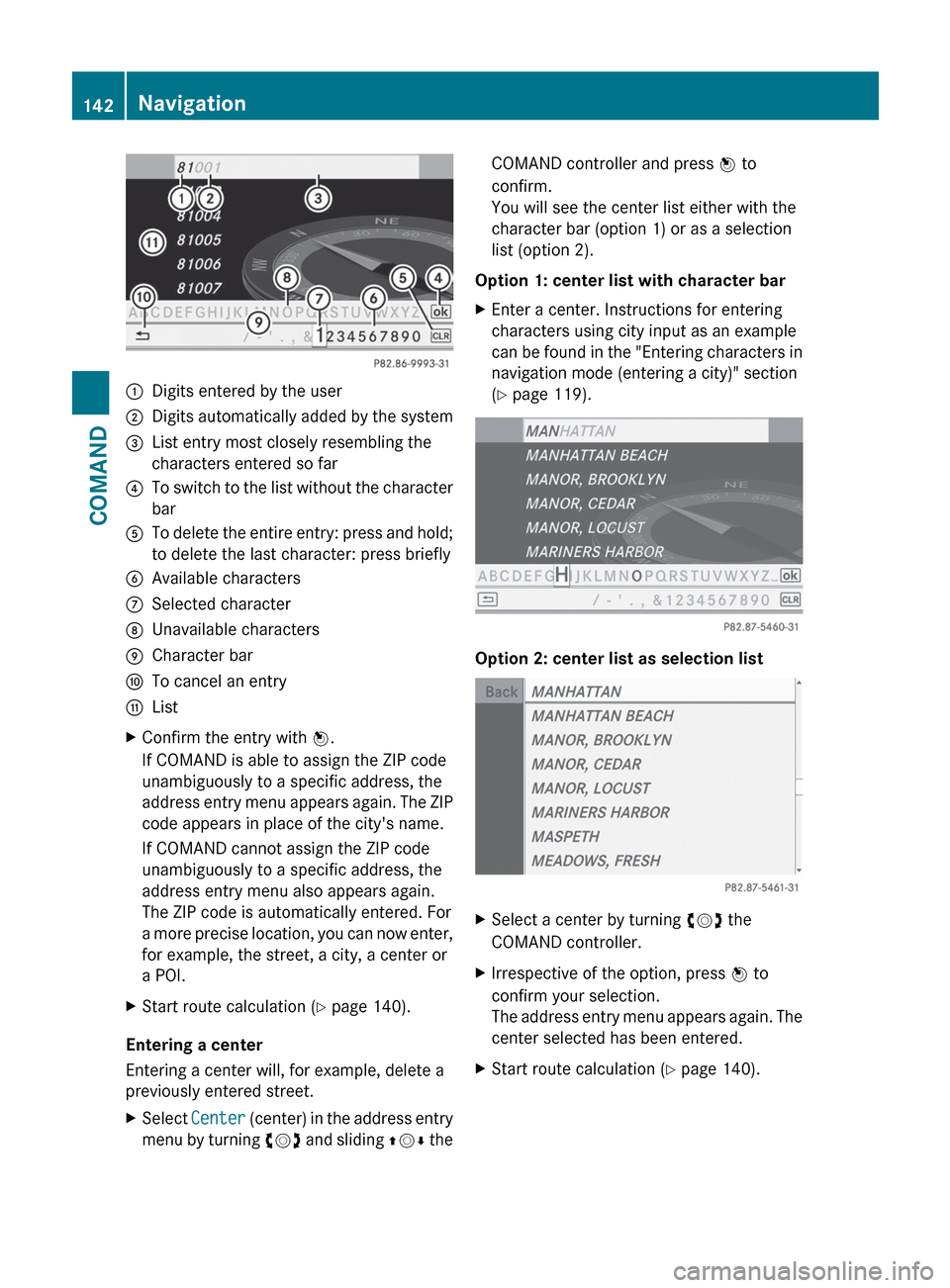
:Digits entered by the user;Digits automatically added by the system=List entry most closely resembling the
characters entered so far?To switch to the list without the character
barATo delete the entire entry: press and hold;
to delete the last character: press brieflyBAvailable charactersCSelected characterDUnavailable charactersECharacter barFTo cancel an entryGListXConfirm the entry with W.
If COMAND is able to assign the ZIP code
unambiguously to a specific address, the
address entry menu appears again. The ZIP
code appears in place of the city's name.
If COMAND cannot assign the ZIP code
unambiguously to a specific address, the
address entry menu also appears again.
The ZIP code is automatically entered. For
a more precise location, you can now enter,
for example, the street, a city, a center or
a POI.XStart route calculation ( Y page 140).
Entering a center
Entering a center will, for example, delete a
previously entered street.
XSelect Center (center) in the address entry
menu by turning cVd and sliding ZVÆ theCOMAND controller and press W to
confirm.
You will see the center list either with the
character bar (option 1) or as a selection
list (option 2).
Option 1: center list with character bar
XEnter a center. Instructions for entering
characters using city input as an example
can be found in the "Entering characters in
navigation mode (entering a city)" section
( Y page 119).
Option 2: center list as selection list
XSelect a center by turning cVd the
COMAND controller.XIrrespective of the option, press W to
confirm your selection.
The address entry menu appears again. The
center selected has been entered.XStart route calculation ( Y page 140).142NavigationCOMAND
Page 145 of 488
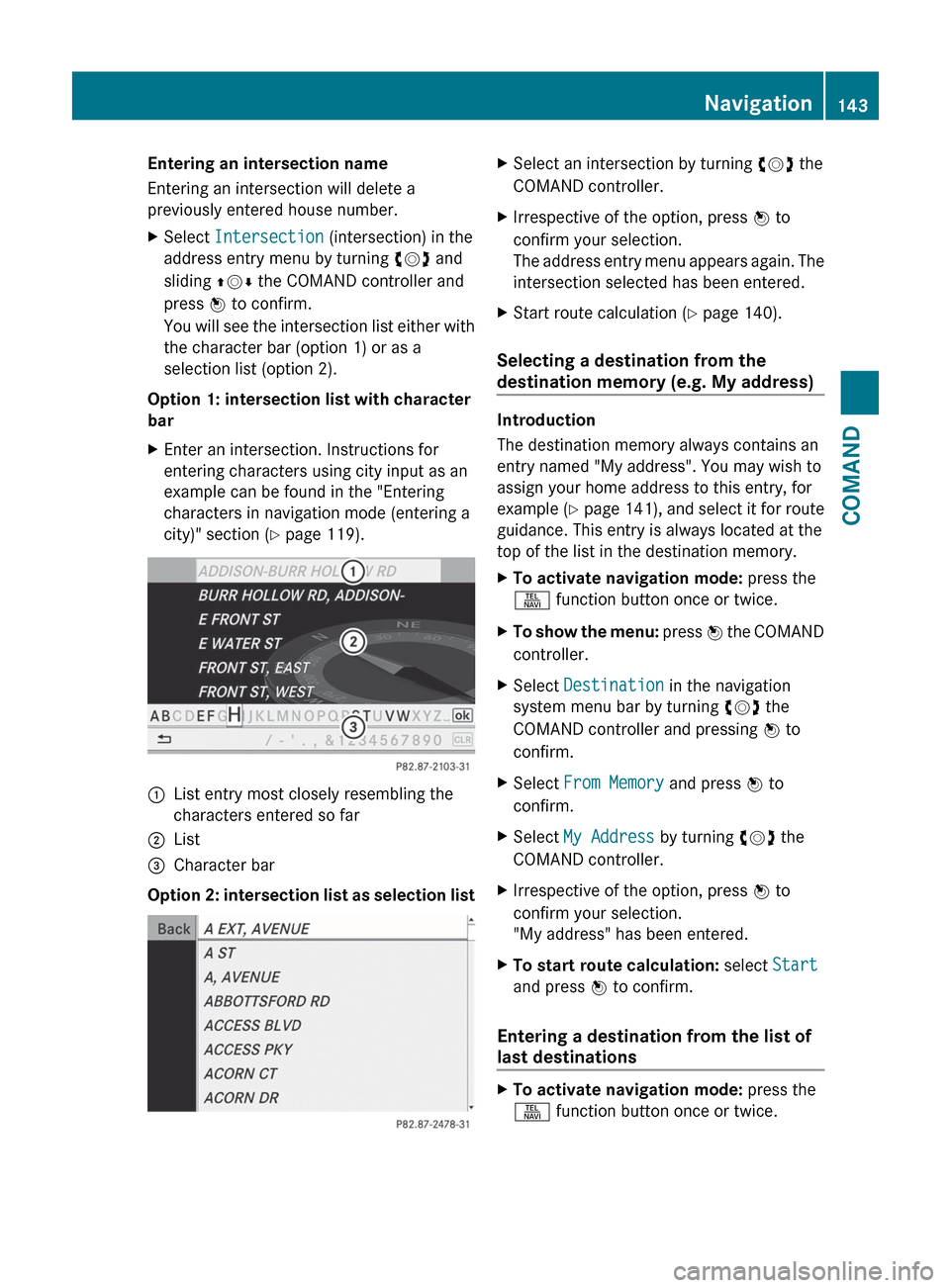
Entering an intersection name
Entering an intersection will delete a
previously entered house number.XSelect Intersection (intersection) in the
address entry menu by turning cVd and
sliding ZVÆ the COMAND controller and
press W to confirm.
You will see the intersection list either with
the character bar (option 1) or as a
selection list (option 2).
Option 1: intersection list with character
bar
XEnter an intersection. Instructions for
entering characters using city input as an
example can be found in the "Entering
characters in navigation mode (entering a
city)" section ( Y page 119).:List entry most closely resembling the
characters entered so far;List=Character bar
Option 2: intersection list as selection list
XSelect an intersection by turning cVd the
COMAND controller.XIrrespective of the option, press W to
confirm your selection.
The address entry menu appears again. The
intersection selected has been entered.XStart route calculation ( Y page 140).
Selecting a destination from the
destination memory (e.g. My address)
Introduction
The destination memory always contains an
entry named "My address". You may wish to
assign your home address to this entry, for
example ( Y page 141) , and select it for route
guidance. This entry is always located at the
top of the list in the destination memory.
XTo activate navigation mode: press the
S function button once or twice.XTo show the menu: press W the COMAND
controller.XSelect Destination in the navigation
system menu bar by turning cVd the
COMAND controller and pressing W to
confirm.XSelect From Memory and press W to
confirm.XSelect My Address by turning cVd the
COMAND controller.XIrrespective of the option, press W to
confirm your selection.
"My address" has been entered.XTo start route calculation: select Start
and press W to confirm.
Entering a destination from the list of
last destinations
XTo activate navigation mode: press the
S function button once or twice.Navigation143COMANDZ
Page 146 of 488
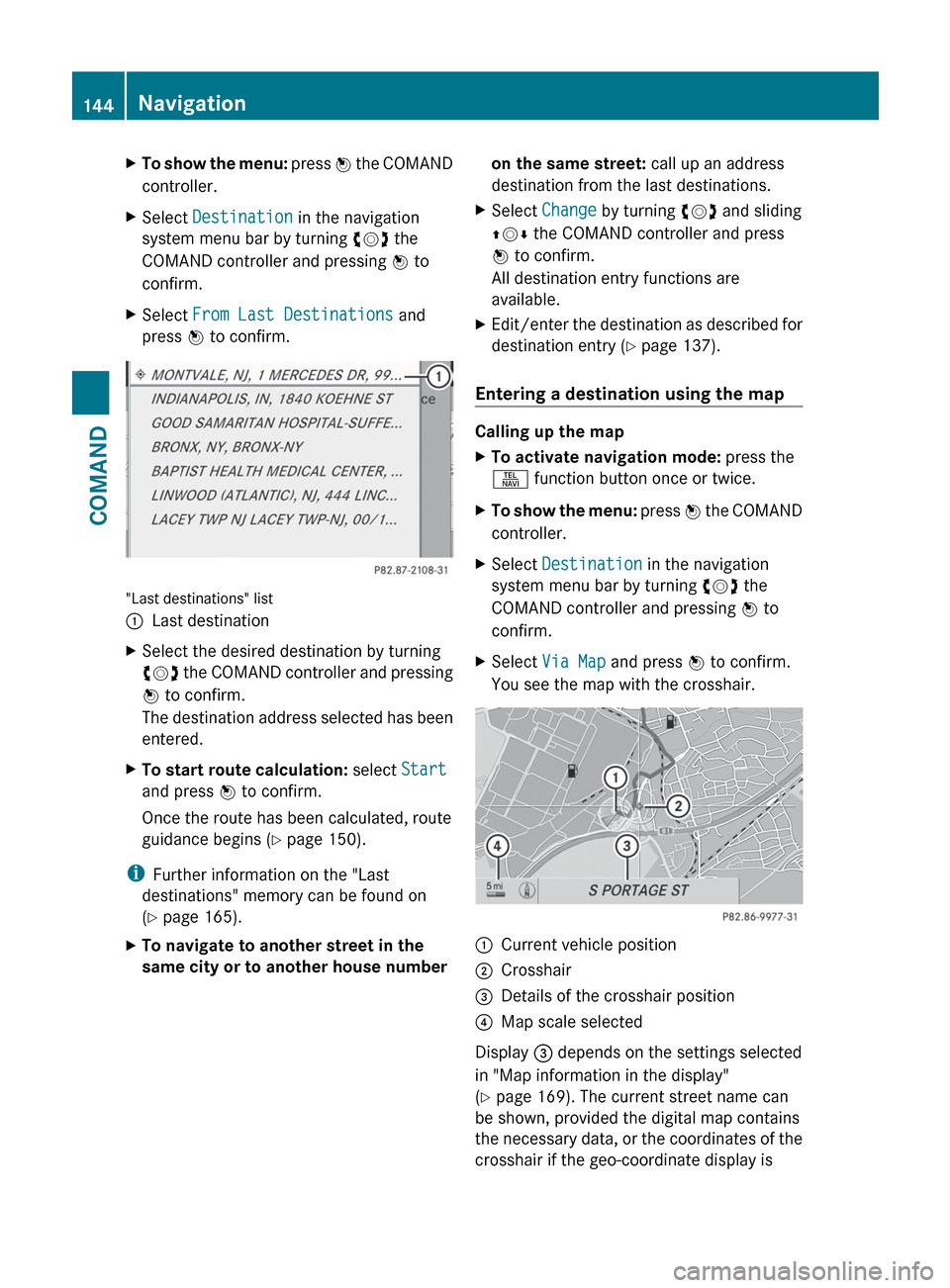
XTo show the menu: press W the COMAND
controller.XSelect Destination in the navigation
system menu bar by turning cVd the
COMAND controller and pressing W to
confirm.XSelect From Last Destinations and
press W to confirm.
"Last destinations" list
:Last destinationXSelect the desired destination by turning
cVd the COMAND controller and pressing
W to confirm.
The destination address selected has been
entered.XTo start route calculation: select Start
and press W to confirm.
Once the route has been calculated, route
guidance begins ( Y page 150).
i
Further information on the "Last
destinations" memory can be found on
( Y page 165).
XTo navigate to another street in the
same city or to another house number on the same street: call up an address
destination from the last destinations.XSelect Change by turning cVd and sliding
ZV Æ the COMAND controller and press
W to confirm.
All destination entry functions are
available.XEdit/enter the destination as described for
destination entry ( Y page 137).
Entering a destination using the map
Calling up the map
XTo activate navigation mode: press the
S function button once or twice.XTo show the menu: press W the COMAND
controller.XSelect Destination in the navigation
system menu bar by turning cVd the
COMAND controller and pressing W to
confirm.XSelect Via Map and press W to confirm.
You see the map with the crosshair.:Current vehicle position;Crosshair=Details of the crosshair position?Map scale selected
Display = depends on the settings selected
in "Map information in the display"
( Y page 169). The current street name can
be shown, provided the digital map contains
the necessary data, or the coordinates of the
crosshair if the geo-coordinate display is
144NavigationCOMAND
Page 147 of 488
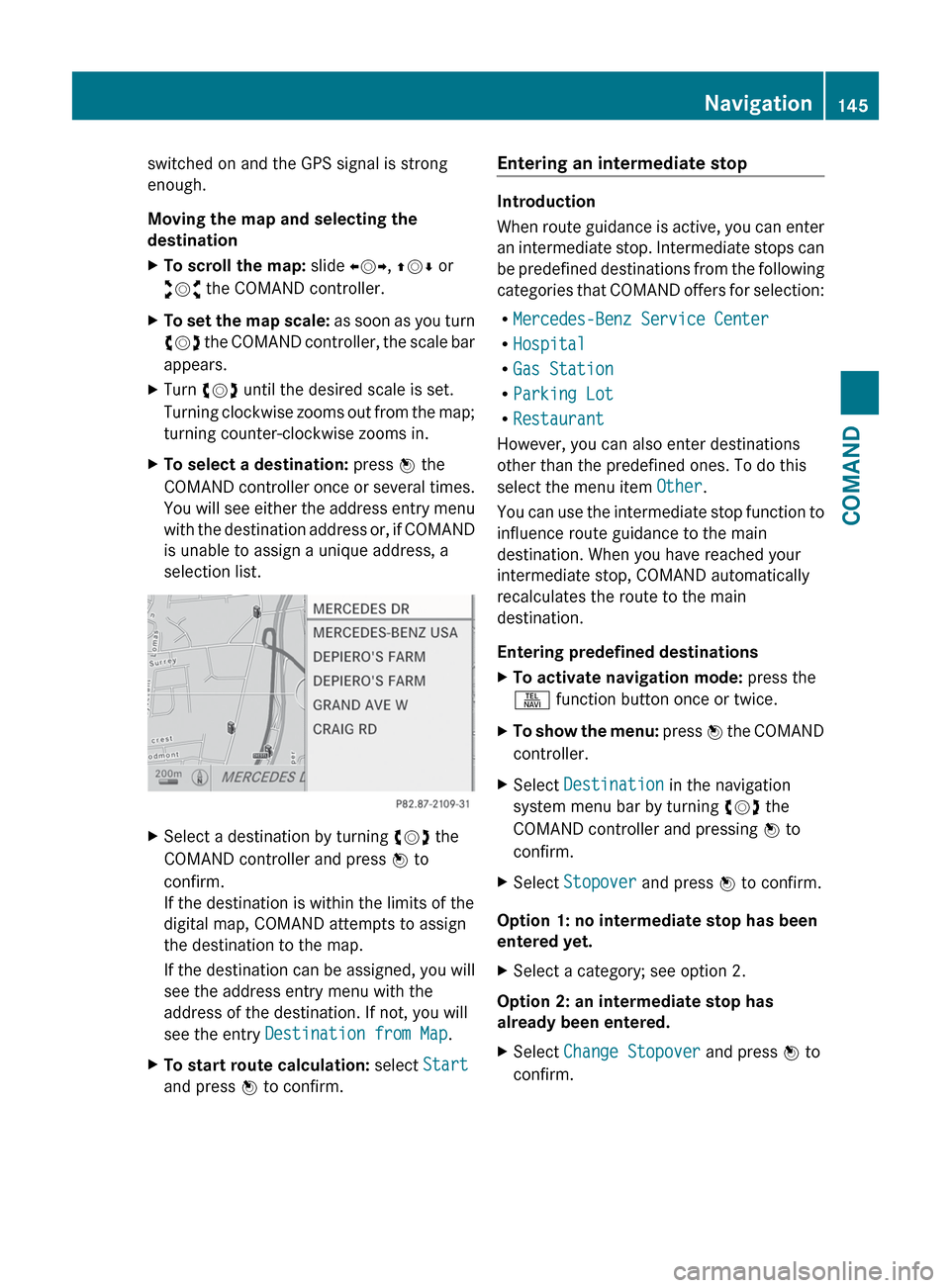
switched on and the GPS signal is strong
enough.
Moving the map and selecting the
destinationXTo scroll the map: slide XVY, ZV Æ or
aVb the COMAND controller.XTo set the map scale: as soon as you turn
cVd the COMAND controller, the scale bar
appears.XTurn cVd until the desired scale is set.
Turning clockwise zooms out from the map;
turning counter-clockwise zooms in.XTo select a destination: press W the
COMAND controller once or several times.
You will see either the address entry menu
with the destination address or, if COMAND
is unable to assign a unique address, a
selection list.XSelect a destination by turning cVd the
COMAND controller and press W to
confirm.
If the destination is within the limits of the
digital map, COMAND attempts to assign
the destination to the map.
If the destination can be assigned, you will
see the address entry menu with the
address of the destination. If not, you will
see the entry Destination from Map .XTo start route calculation: select Start
and press W to confirm.Entering an intermediate stop
Introduction
When route guidance is active, you can enter
an intermediate stop. Intermediate stops can
be predefined destinations from the following
categories that COMAND offers for selection:
R Mercedes-Benz Service Center
R Hospital
R Gas Station
R Parking Lot
R Restaurant
However, you can also enter destinations
other than the predefined ones. To do this
select the menu item Other.
You can use the intermediate stop function to
influence route guidance to the main
destination. When you have reached your
intermediate stop, COMAND automatically
recalculates the route to the main
destination.
Entering predefined destinations
XTo activate navigation mode: press the
S function button once or twice.XTo show the menu: press W the COMAND
controller.XSelect Destination in the navigation
system menu bar by turning cVd the
COMAND controller and pressing W to
confirm.XSelect Stopover and press W to confirm.
Option 1: no intermediate stop has been
entered yet.
XSelect a category; see option 2.
Option 2: an intermediate stop has
already been entered.
XSelect Change Stopover and press W to
confirm.Navigation145COMANDZ
Page 148 of 488
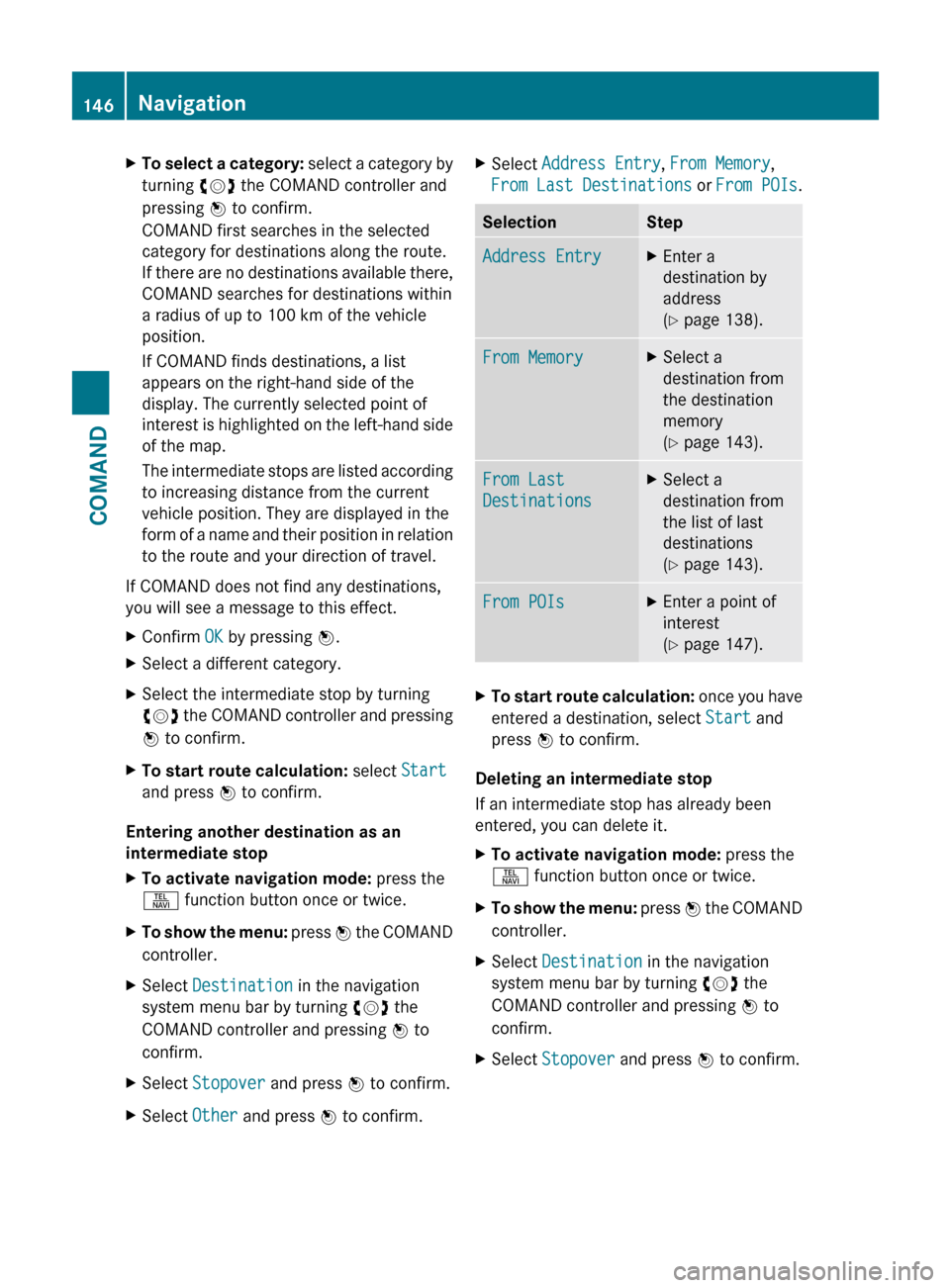
XTo select a category: select a category by
turning cVd the COMAND controller and
pressing W to confirm.
COMAND first searches in the selected
category for destinations along the route.
If there are no destinations available there,
COMAND searches for destinations within
a radius of up to 100 km of the vehicle
position.
If COMAND finds destinations, a list
appears on the right-hand side of the
display. The currently selected point of
interest is highlighted on the left-hand side
of the map.
The intermediate stops are listed according
to increasing distance from the current
vehicle position. They are displayed in the
form of a name and their position in relation
to the route and your direction of travel.
If COMAND does not find any destinations,
you will see a message to this effect.
XConfirm OK by pressing W.XSelect a different category.XSelect the intermediate stop by turning
cVd the COMAND controller and pressing
W to confirm.XTo start route calculation: select Start
and press W to confirm.
Entering another destination as an
intermediate stop
XTo activate navigation mode: press the
S function button once or twice.XTo show the menu: press W the COMAND
controller.XSelect Destination in the navigation
system menu bar by turning cVd the
COMAND controller and pressing W to
confirm.XSelect Stopover and press W to confirm.XSelect Other and press W to confirm.XSelect Address Entry , From Memory ,
From Last Destinations or From POIs .SelectionStepAddress EntryXEnter a
destination by
address
( Y page 138).From MemoryXSelect a
destination from
the destination
memory
( Y page 143).From Last
DestinationsXSelect a
destination from
the list of last
destinations
( Y page 143).From POIsXEnter a point of
interest
( Y page 147).XTo start route calculation: once you have
entered a destination, select Start and
press W to confirm.
Deleting an intermediate stop
If an intermediate stop has already been
entered, you can delete it.
XTo activate navigation mode: press the
S function button once or twice.XTo show the menu: press W the COMAND
controller.XSelect Destination in the navigation
system menu bar by turning cVd the
COMAND controller and pressing W to
confirm.XSelect Stopover and press W to confirm.146NavigationCOMAND
Page 149 of 488
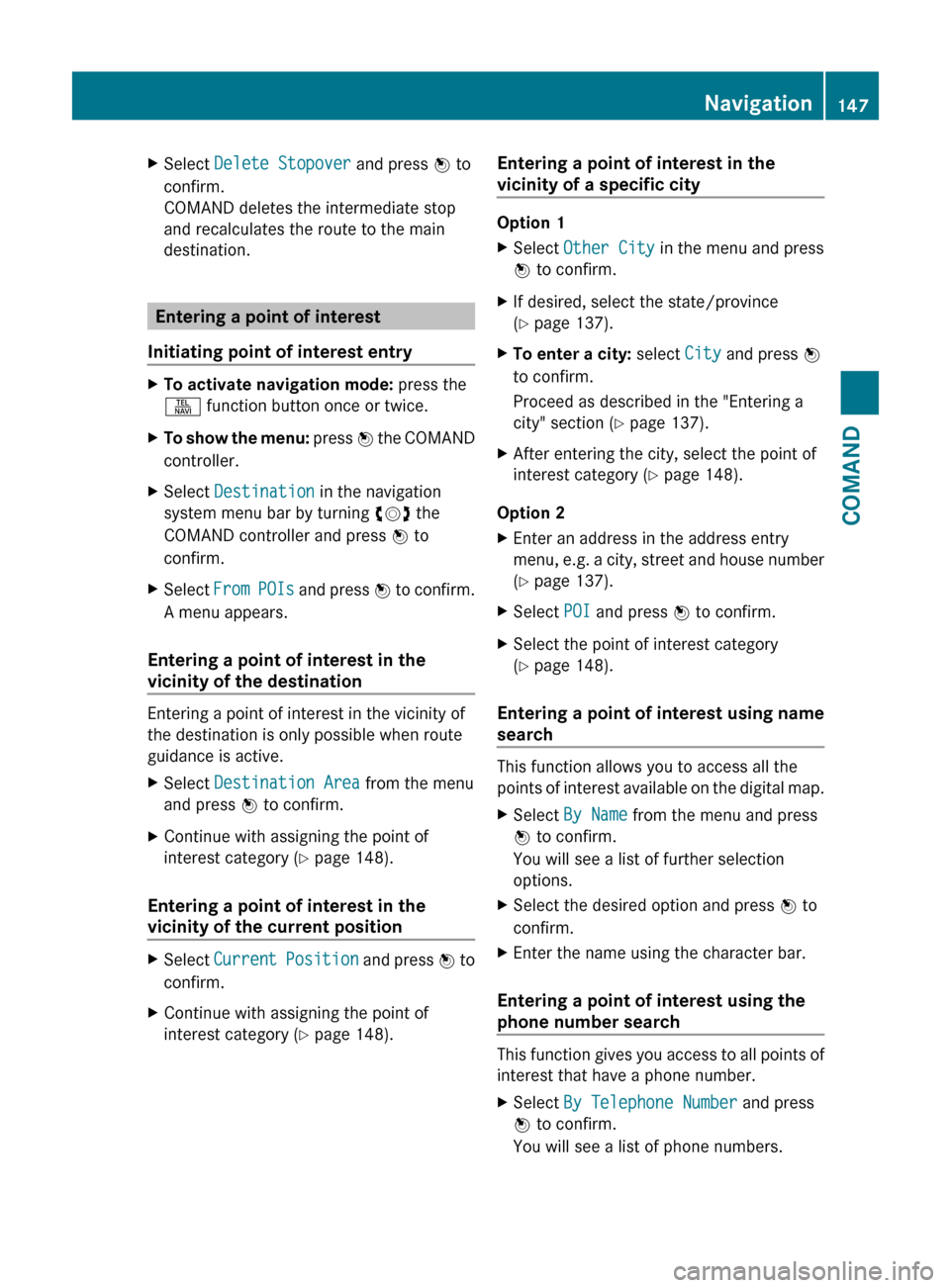
XSelect Delete Stopover and press W to
confirm.
COMAND deletes the intermediate stop
and recalculates the route to the main
destination.
Entering a point of interest
Initiating point of interest entry
XTo activate navigation mode: press the
S function button once or twice.XTo show the menu: press W the COMAND
controller.XSelect Destination in the navigation
system menu bar by turning cVd the
COMAND controller and press W to
confirm.XSelect From POIs and press W to confirm.
A menu appears.
Entering a point of interest in the
vicinity of the destination
Entering a point of interest in the vicinity of
the destination is only possible when route
guidance is active.
XSelect Destination Area from the menu
and press W to confirm.XContinue with assigning the point of
interest category ( Y page 148).
Entering a point of interest in the
vicinity of the current position
XSelect Current Position and press W to
confirm.XContinue with assigning the point of
interest category ( Y page 148).Entering a point of interest in the
vicinity of a specific city
Option 1
XSelect Other City in the menu and press
W to confirm.XIf desired, select the state/province
( Y page 137).XTo enter a city: select City and press W
to confirm.
Proceed as described in the "Entering a
city" section ( Y page 137).XAfter entering the city, select the point of
interest category ( Y page 148).
Option 2
XEnter an address in the address entry
menu, e.g. a city, street and house number
( Y page 137).XSelect POI and press W to confirm.XSelect the point of interest category
( Y page 148).
Entering a point of interest using name
search
This function allows you to access all the
points of interest available on the digital map.
XSelect By Name from the menu and press
W to confirm.
You will see a list of further selection
options.XSelect the desired option and press W to
confirm.XEnter the name using the character bar.
Entering a point of interest using the
phone number search
This function gives you access to all points of
interest that have a phone number.
XSelect By Telephone Number and press
W to confirm.
You will see a list of phone numbers.Navigation147COMANDZ
Page 150 of 488
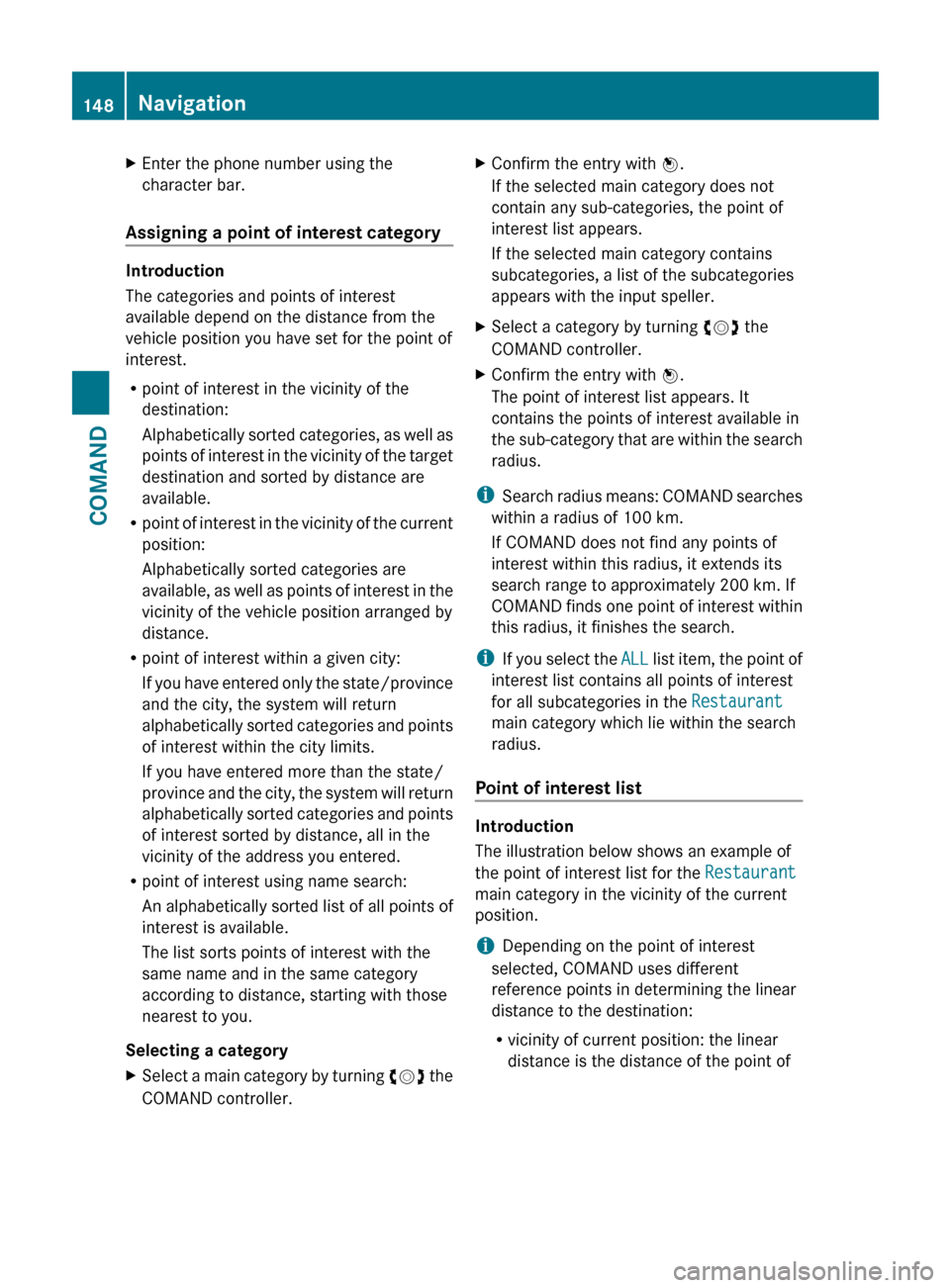
XEnter the phone number using the
character bar.
Assigning a point of interest category
Introduction
The categories and points of interest
available depend on the distance from the
vehicle position you have set for the point of
interest.
R point of interest in the vicinity of the
destination:
Alphabetically sorted categories, as well as
points of interest in the vicinity of the target
destination and sorted by distance are
available.
R point of interest in the vicinity of the current
position:
Alphabetically sorted categories are
available, as well as points of interest in the
vicinity of the vehicle position arranged by
distance.
R point of interest within a given city:
If you have entered only the state/province
and the city, the system will return
alphabetically sorted categories and points
of interest within the city limits.
If you have entered more than the state/
province and the city, the system will return
alphabetically sorted categories and points
of interest sorted by distance, all in the
vicinity of the address you entered.
R point of interest using name search:
An alphabetically sorted list of all points of
interest is available.
The list sorts points of interest with the
same name and in the same category
according to distance, starting with those
nearest to you.
Selecting a category
XSelect a main category by turning cVd the
COMAND controller.XConfirm the entry with W.
If the selected main category does not
contain any sub-categories, the point of
interest list appears.
If the selected main category contains
subcategories, a list of the subcategories
appears with the input speller.XSelect a category by turning cVd the
COMAND controller.XConfirm the entry with W.
The point of interest list appears. It
contains the points of interest available in
the sub-category that are within the search
radius.
i Search radius means: COMAND searches
within a radius of 100 km.
If COMAND does not find any points of
interest within this radius, it extends its
search range to approximately 200 km. If
COMAND finds one point of interest within
this radius, it finishes the search.
i If you select the ALL list item, the point of
interest list contains all points of interest
for all subcategories in the Restaurant
main category which lie within the search
radius.
Point of interest list
Introduction
The illustration below shows an example of
the point of interest list for the Restaurant
main category in the vicinity of the current
position.
i Depending on the point of interest
selected, COMAND uses different
reference points in determining the linear
distance to the destination:
R vicinity of current position: the linear
distance is the distance of the point of
148NavigationCOMAND