MERCEDES-BENZ SL ROADSTER 2012 Owners Manual
Manufacturer: MERCEDES-BENZ, Model Year: 2012, Model line: SL ROADSTER, Model: MERCEDES-BENZ SL ROADSTER 2012Pages: 637, PDF Size: 20.68 MB
Page 321 of 637
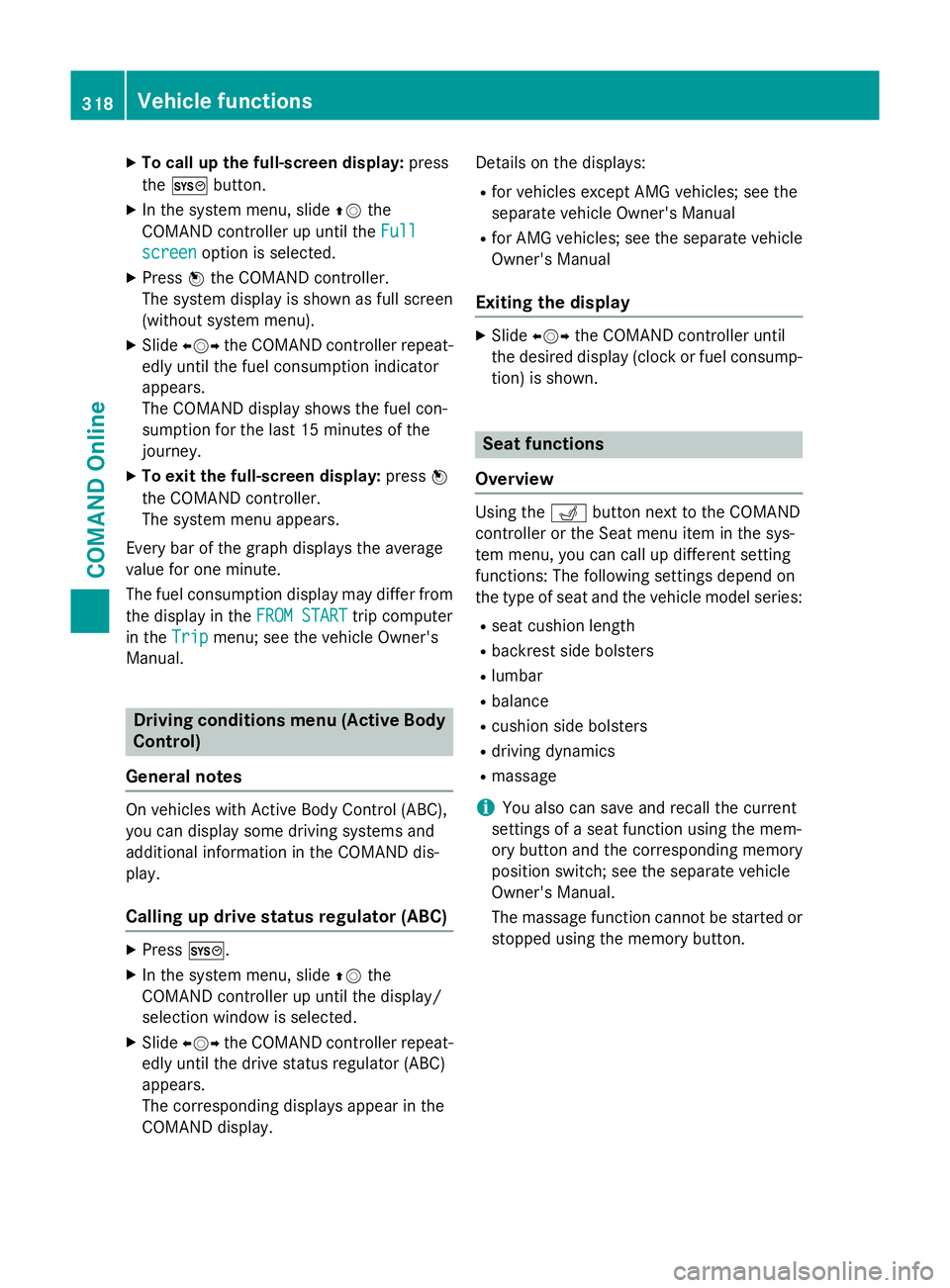
X
To call up the full-screen display: press
the W button.
X In the system menu, slide ZVthe
COMAND controller up until the Full Full
screen screen option is selected.
X Press Wthe COMAND controller.
The system display is shown as full screen
(without system menu).
X Slide XVY the COMAND controller repeat-
edly until the fuel consumption indicator
appears.
The COMAND display shows the fuel con-
sumption for the last 15 minutes of the
journey.
X To exit the full-screen display: pressW
the COMAND controller.
The system menu appears.
Every bar of the graph displays the average
value for one minute.
The fuel consumption display may differ from
the display in the FROM START FROM STARTtrip computer
in the Trip
Trip menu; see the vehicle Owner's
Manual. Driving conditions menu (Active Body
Control)
General notes On vehicles with Active Body Control (ABC),
you can display some driving systems and
additional information in the COMAND dis-
play.
Calling up drive status regulator (ABC) X
Press W.
X In the system menu, slide ZVthe
COMAND controller up until the display/
selection window is selected.
X Slide XVY the COMAND controller repeat-
edly until the drive status regulator (ABC)
appears.
The corresponding displays appear in the
COMAND display. Details on the displays:
R for vehicles except AMG vehicles; see the
separate vehicle Owner's Manual
R for AMG vehicles; see the separate vehicle
Owner's Manual
Exiting the display X
Slide XVY the COMAND controller until
the desired display (clock or fuel consump-
tion) is shown. Seat functions
Overview Using the
Tbutton next to the COMAND
controller or the Seat menu item in the sys-
tem menu, you can call up different setting
functions: The following settings depend on
the type of seat and the vehicle model series:
R seat cushion length
R backrest side bolsters
R lumbar
R balance
R cushion side bolsters
R driving dynamics
R massage
i You also can save and recall the current
settings of a seat function using the mem-
ory button and the corresponding memory
position switch; see the separate vehicle
Owner's Manual.
The massage function cannot be started or
stopped using the memory button. 318
Vehicle functionsCOMAND Online
Page 322 of 637
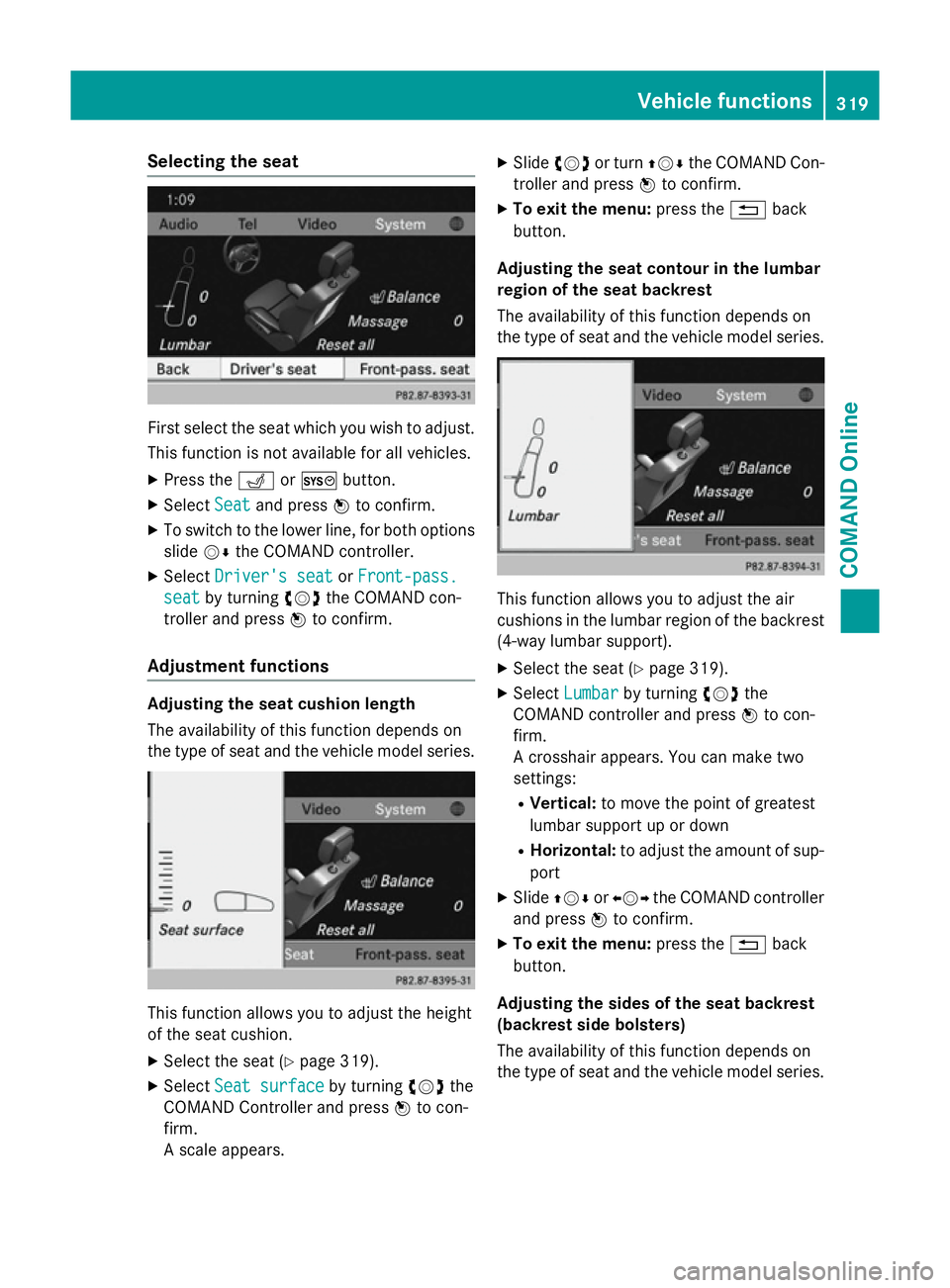
Selecting the seat
First select the seat which you wish to adjust.
This function is not available for all vehicles.
X Press the TorW button.
X Select Seat
Seat and press Wto confirm.
X To switch to the lower line, for both options
slide VÆthe COMAND controller.
X Select Driver's seat
Driver's seat orFront-pass.
Front-pass.
seat
seat by turning cVdthe COMAND con-
troller and press Wto confirm.
Adjustment functions Adjusting the seat cushion length
The availability of this function depends on
the type of seat and the vehicle model series. This function allows you to adjust the height
of the seat cushion.
X Select the seat (Y page 319).
X Select Seat surface
Seat surface by turningcVdthe
COMAND Controller and press Wto con-
firm.
A scale appears. X
Slide cVd or turn ZVÆthe COMAND Con-
troller and press Wto confirm.
X To exit the menu: press the%back
button.
Adjusting the seat contour in the lumbar
region of the seat backrest
The availability of this function depends on
the type of seat and the vehicle model series. This function allows you to adjust the air
cushions in the lumbar region of the backrest
(4-way lumbar support).
X Select the seat (Y page 319).
X Select Lumbar Lumbar by turning cVdthe
COMAND controller and press Wto con-
firm.
A crosshair appears. You can make two
settings:
R Vertical: to move the point of greatest
lumbar support up or down
R Horizontal: to adjust the amount of sup-
port
X Slide ZVÆ orXVY the COMAND controller
and press Wto confirm.
X To exit the menu: press the%back
button.
Adjusting the sides of the seat backrest
(backrest side bolsters)
The availability of this function depends on
the type of seat and the vehicle model series. Vehicle functions
319COMAND Online Z
Page 323 of 637
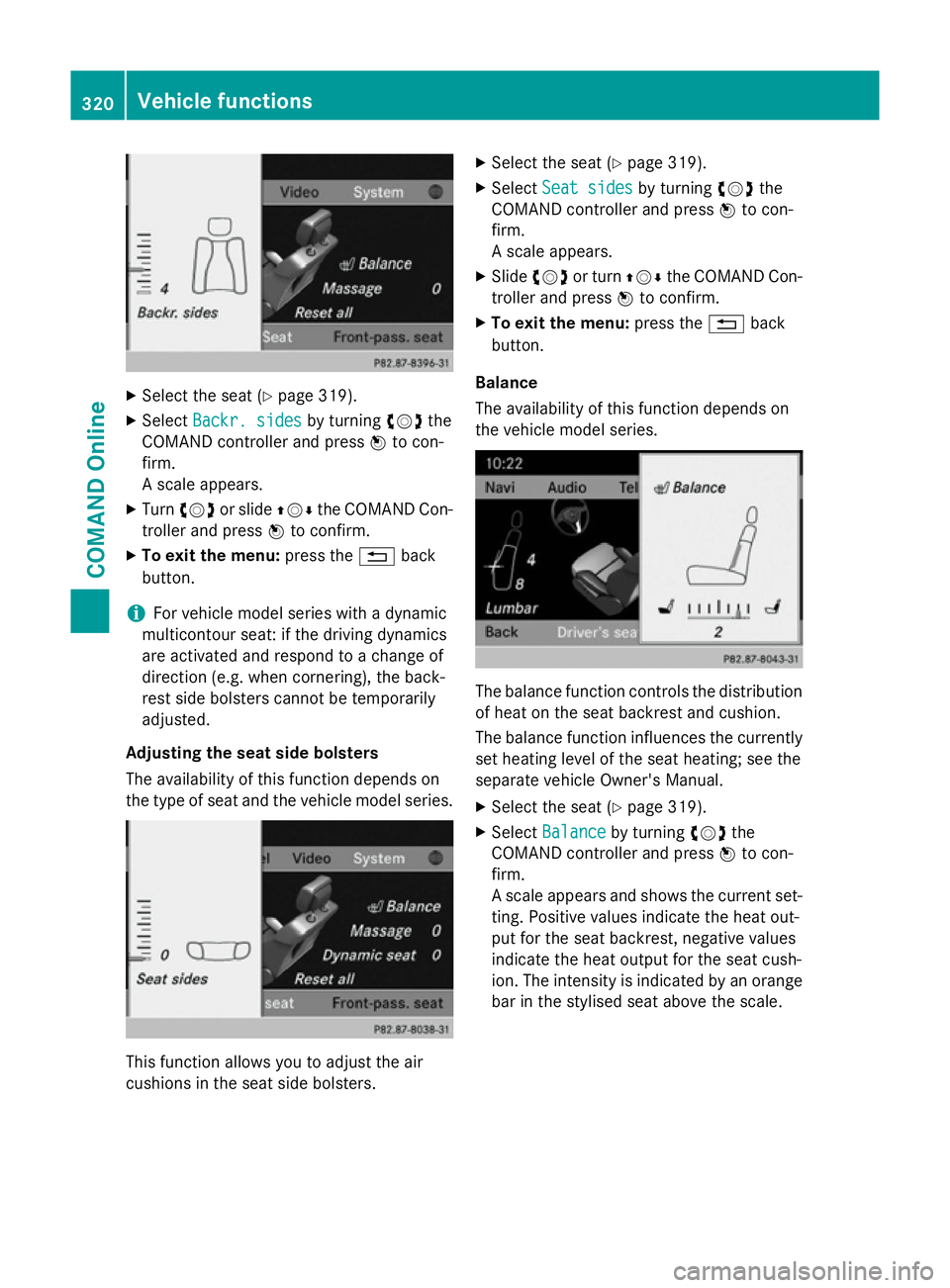
X
Select the seat (Y page 319).
X Select Backr. sides
Backr. sides by turningcVdthe
COMAND controller and press Wto con-
firm.
A scale appears.
X Turn cVd or slide ZVÆthe COMAND Con-
troller and press Wto confirm.
X To exit the menu: press the%back
button.
i For vehicle model series with a dynamic
multicontour seat: if the driving dynamics
are activated and respond to a change of
direction (e.g. when cornering), the back-
rest side bolsters cannot be temporarily
adjusted.
Adjusting the seat side bolsters
The availability of this function depends on
the type of seat and the vehicle model series. This function allows you to adjust the air
cushions in the seat side bolsters. X
Select the seat (Y page 319).
X Select Seat sides Seat sides by turningcVdthe
COMAND controller and press Wto con-
firm.
A scale appears.
X Slide cVd or turn ZVÆthe COMAND Con-
troller and press Wto confirm.
X To exit the menu: press the%back
button.
Balance
The availability of this function depends on
the vehicle model series. The balance function controls the distribution
of heat on the seat backrest and cushion.
The balance function influences the currently
set heating level of the seat heating; see the
separate vehicle Owner's Manual.
X Select the seat (Y page 319).
X Select Balance Balance by turning cVdthe
COMAND controller and press Wto con-
firm.
A scale appears and shows the current set-
ting. Positive values indicate the heat out-
put for the seat backrest, negative values
indicate the heat output for the seat cush-
ion. The intensity is indicated by an orange
bar in the stylised seat above the scale. 320
Vehicle functionsCOMAND Online
Page 324 of 637
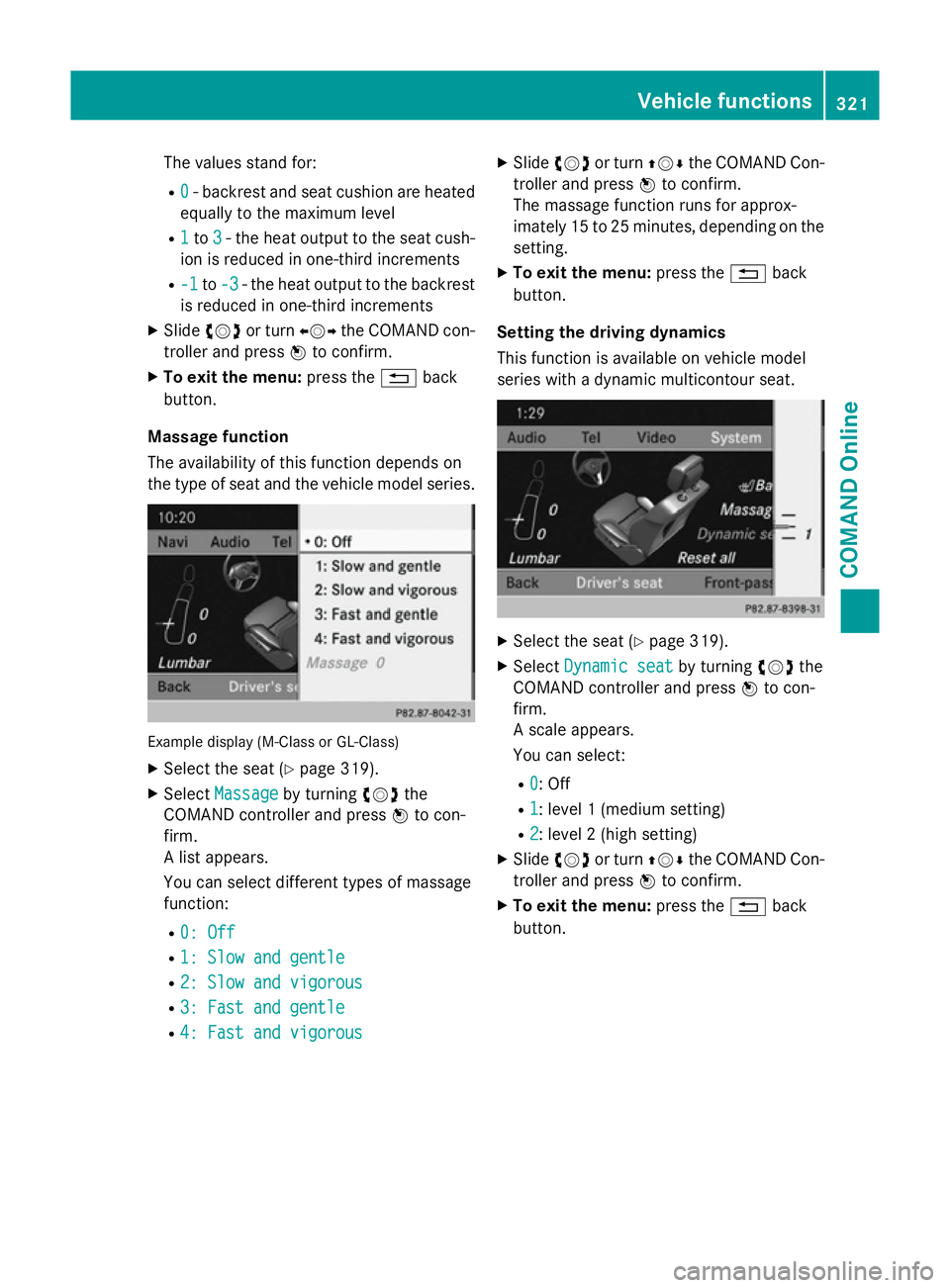
The values stand for:
R 0
0 - backrest and seat cushion are heated
equally to the maximum level
R 1
1to 3
3- the heat output to the seat cush-
ion is reduced in one-third increments
R -1
-1 to-3
-3 - the heat output to the backrest
is reduced in one-third increments
X Slide cVd or turn XVYthe COMAND con-
troller and press Wto confirm.
X To exit the menu: press the%back
button.
Massage function
The availability of this function depends on
the type of seat and the vehicle model series. Example display (M-Class or GL-Class)
X Select the seat (Y page 319).
X Select Massage Massage by turning cVdthe
COMAND controller and press Wto con-
firm.
A list appears.
You can select different types of massage
function:
R 0: Off 0: Off
R 1: Slow and gentle
1: Slow and gentle
R 2: Slow and vigorous
2: Slow and vigorous
R 3: Fast and gentle
3: Fast and gentle
R 4: Fast and vigorous
4: Fast and vigorous X
Slide cVd or turn ZVÆthe COMAND Con-
troller and press Wto confirm.
The massage function runs for approx-
imately 15 to 25 minutes, depending on the
setting.
X To exit the menu: press the%back
button.
Setting the driving dynamics
This function is available on vehicle model
series with a dynamic multicontour seat. X
Select the seat (Y page 319).
X Select Dynamic seat Dynamic seat by turningcVdthe
COMAND controller and press Wto con-
firm.
A scale appears.
You can select:
R 0
0: Off
R 1 1: level 1 (medium setting)
R 2
2: level 2 (high setting)
X Slide cVd or turn ZVÆthe COMAND Con-
troller and press Wto confirm.
X To exit the menu: press the%back
button. Vehicle functions
321COMAND Online Z
Page 325 of 637
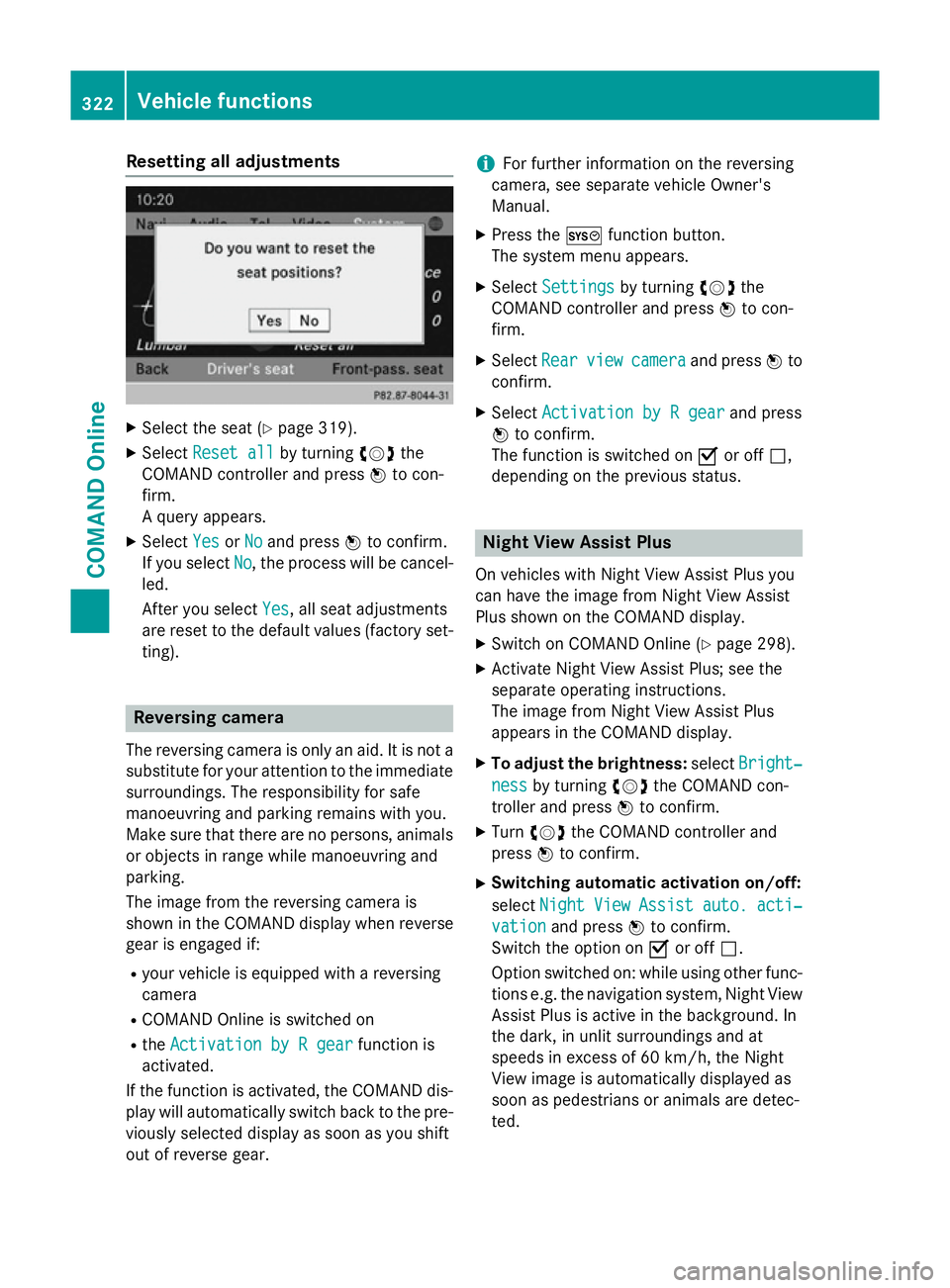
Resetting all adjustments
X
Select the seat (Y page 319).
X Select Reset all
Reset all by turningcVdthe
COMAND controller and press Wto con-
firm.
A query appears.
X Select Yes
Yes orNo No and press Wto confirm.
If you select No
No, the process will be cancel-
led.
After you select Yes Yes, all seat adjustments
are reset to the default values (factory set-
ting). Reversing camera
The reversing camera is only an aid. It is not a
substitute for your attention to the immediate surroundings. The responsibility for safe
manoeuvring and parking remains with you.
Make sure that there are no persons, animals
or objects in range while manoeuvring and
parking.
The image from the reversing camera is
shown in the COMAND display when reverse
gear is engaged if:
R your vehicle is equipped with a reversing
camera
R COMAND Online is switched on
R the Activation by R gear
Activation by R gear function is
activated.
If the function is activated, the COMAND dis- play will automatically switch back to the pre-viously selected display as soon as you shift
out of reverse gear. i
For further information on the reversing
camera, see separate vehicle Owner's
Manual.
X Press the Wfunction button.
The system menu appears.
X Select Settings
Settings by turning cVdthe
COMAND controller and press Wto con-
firm.
X Select Rear Rearview
view camera
camera and press Wto
confirm.
X Select Activation by R gear
Activation by R gear and press
W to confirm.
The function is switched on Oor off ª,
depending on the previous status. Night View Assist Plus
On vehicles with Night View Assist Plus you
can have the image from Night View Assist
Plus shown on the COMAND display. X Switch on COMAND Online (Y page 298).
X Activate Night View Assist Plus; see the
separate operating instructions.
The image from Night View Assist Plus
appears in the COMAND display.
X To adjust the brightness: selectBright‐ Bright‐
ness
ness by turning cVdthe COMAND con-
troller and press Wto confirm.
X Turn cVd the COMAND controller and
press Wto confirm.
X Switching automatic activation on/off:
select Night
Night View
ViewAssist
Assist auto.
auto.acti‐
acti‐
vation
vation and press Wto confirm.
Switch the option on Oor off ª.
Option switched on: while using other func-
tions e.g. the navigation system, Night View Assist Plus is active in the background. In
the dark, in unlit surroundings and at
speeds in excess of 60 km/h, the Night
View image is automatically displayed as
soon as pedestrians or animals are detec-
ted. 322
Vehicle functionsCOMAND Online
Page 326 of 637
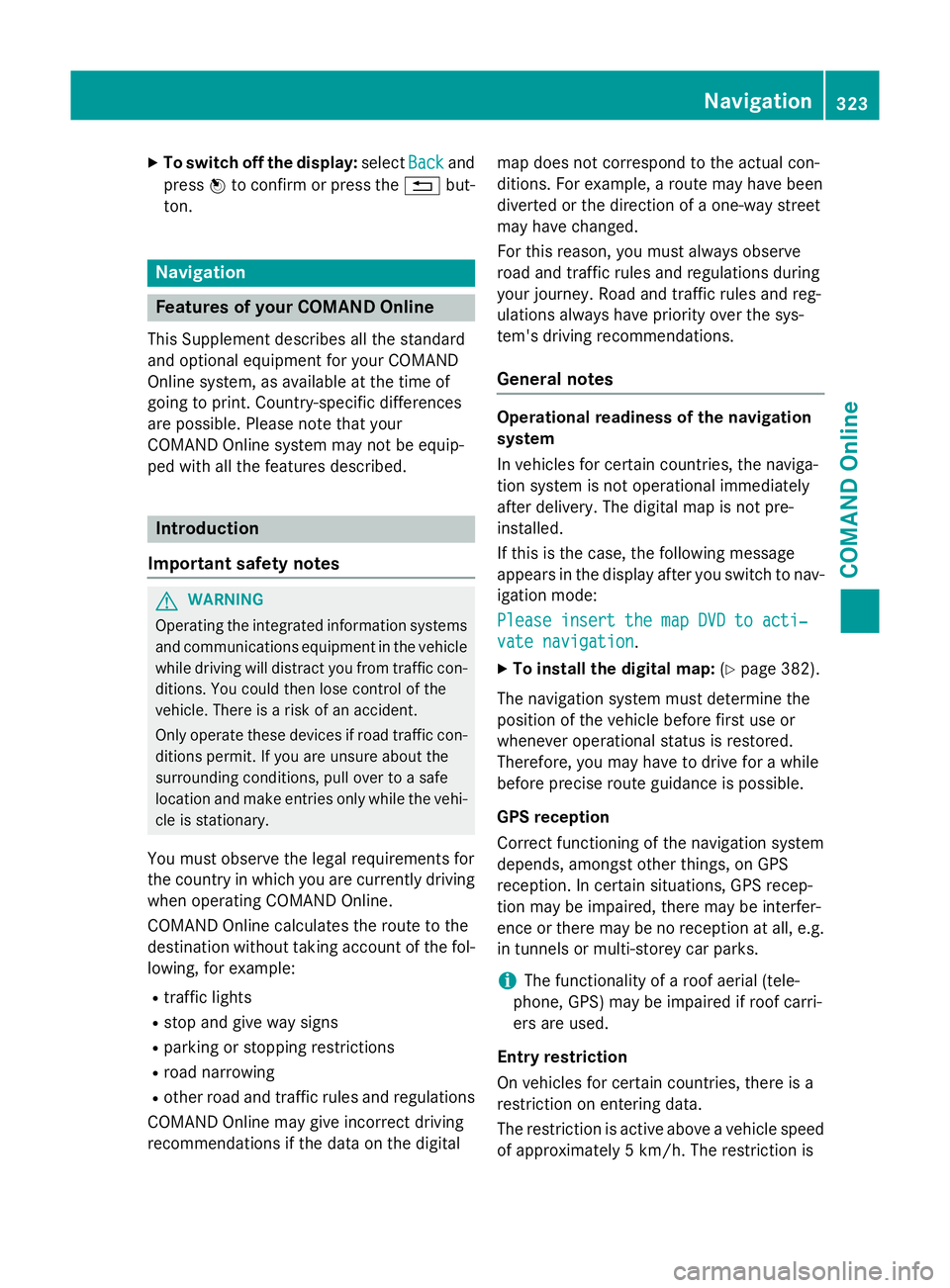
X
To switch off the display: selectBack
Backand
press Wto confirm or press the %but-
ton. Navigation
Features of your COMAND Online
This Supplement describes all the standard
and optional equipment for your COMAND
Online system, as available at the time of
going to print. Country-specific differences
are possible. Please note that your
COMAND Online system may not be equip-
ped with all the features described. Introduction
Important safety notes G
WARNING
Operating the integrated information systems and communications equipment in the vehicle
while driving will distract you from traffic con-
ditions. You could then lose control of the
vehicle. There is a risk of an accident.
Only operate these devices if road traffic con-
ditions permit. If you are unsure about the
surrounding conditions, pull over to a safe
location and make entries only while the vehi-
cle is stationary.
You must observe the legal requirements for
the country in which you are currently driving when operating COMAND Online.
COMAND Online calculates the route to the
destination without taking account of the fol- lowing, for example:
R traffic lights
R stop and give way signs
R parking or stopping restrictions
R road narrowing
R other road and traffic rules and regulations
COMAND Online may give incorrect driving
recommendations if the data on the digital map does not correspond to the actual con-
ditions. For example, a route may have been
diverted or the direction of a one-way street
may have changed.
For this reason, you must always observe
road and traffic rules and regulations during
your journey. Road and traffic rules and reg-
ulations always have priority over the sys-
tem's driving recommendations.
General notes Operational readiness of the navigation
system
In vehicles for certain countries, the naviga-
tion system is not operational immediately
after delivery. The digital map is not pre-
installed.
If this is the case, the following message
appears in the display after you switch to nav-
igation mode:
Please insert the map DVD to acti‐ Please insert the map DVD to acti‐
vate navigation vate navigation.
X To install the digital map: (Ypage 382).
The navigation system must determine the
position of the vehicle before first use or
whenever operational status is restored.
Therefore, you may have to drive for a while
before precise route guidance is possible.
GPS reception
Correct functioning of the navigation system
depends, amongst other things, on GPS
reception. In certain situations, GPS recep-
tion may be impaired, there may be interfer-
ence or there may be no reception at all, e.g.
in tunnels or multi-storey car parks.
i The functionality of a roof aerial (tele-
phone, GPS) may be impaired if roof carri-
ers are used.
Entry restriction
On vehicles for certain countries, there is a
restriction on entering data.
The restriction is active above a vehicle speed of approximately 5 km/h. The restriction is Navigation
323COMAND Online Z
Page 327 of 637
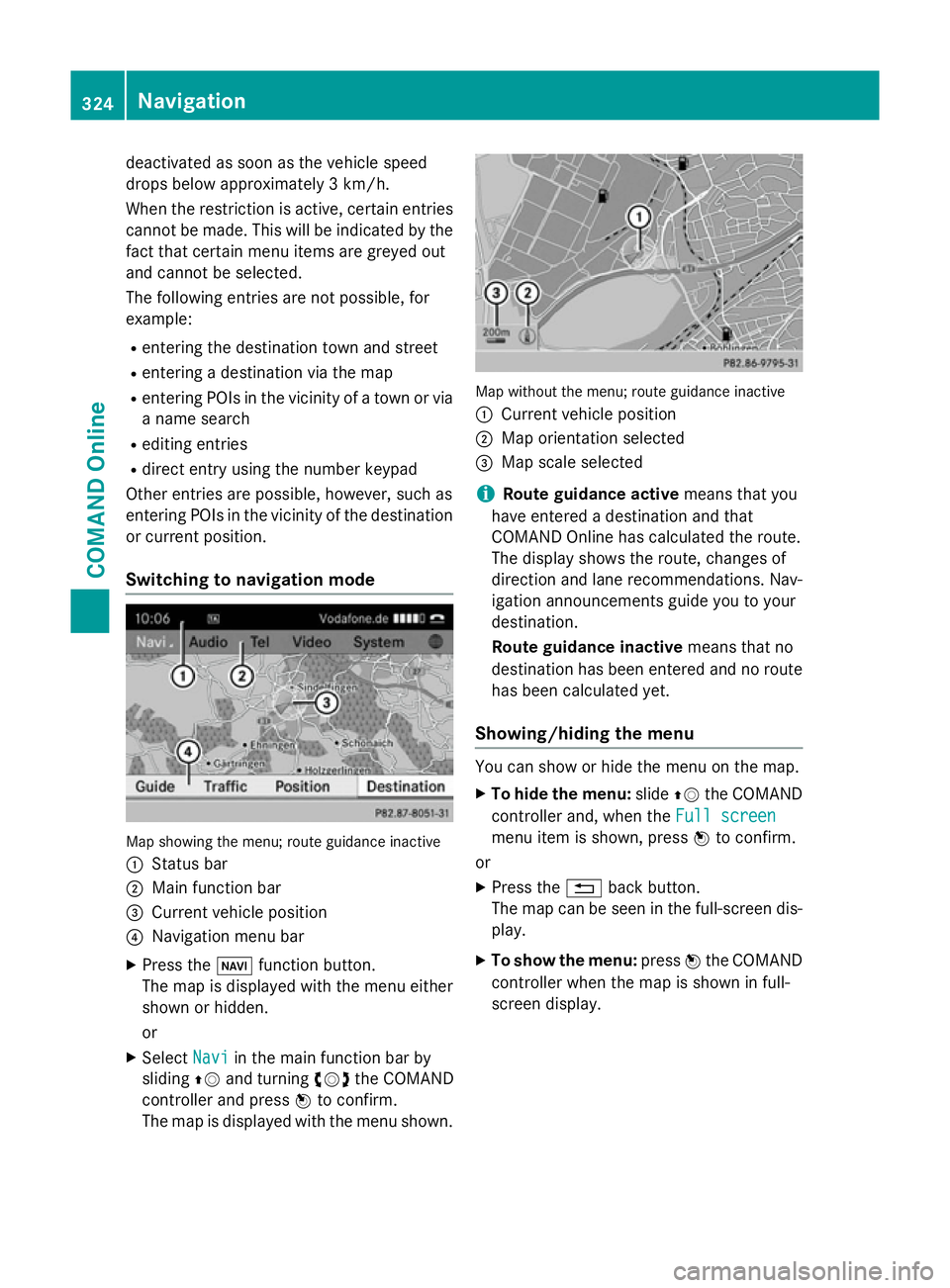
deactivated as soon as the vehicle speed
drops below approximately 3 km/h.
When the restriction is active, certain entries cannot be made. This will be indicated by the fact that certain menu items are greyed out
and cannot be selected.
The following entries are not possible, for
example:
R entering the destination town and street
R entering a destination via the map
R entering POIs in the vicinity of a town or via
a name search
R editing entries
R direct entry using the number keypad
Other entries are possible, however, such as
entering POIs in the vicinity of the destination or current position.
Switching to navigation mode Map showing the menu; route guidance inactive
: Status bar
; Main function bar
= Current vehicle position
? Navigation menu bar
X Press the Øfunction button.
The map is displayed with the menu either
shown or hidden.
or
X Select Navi
Navi in the main function bar by
sliding ZVand turning cVdthe COMAND
controller and press Wto confirm.
The map is displayed with the menu shown. Map without the menu; route guidance inactive
: Current vehicle position
; Map orientation selected
= Map scale selected
i Route guidance active
means that you
have entered a destination and that
COMAND Online has calculated the route.
The display shows the route, changes of
direction and lane recommendations. Nav-
igation announcements guide you to your
destination.
Route guidance inactive means that no
destination has been entered and no route has been calculated yet.
Showing/hiding the menu You can show or hide the menu on the map.
X To hide the menu: slideZVthe COMAND
controller and, when the Full screen Full screen
menu item is shown, press Wto confirm.
or
X Press the %back button.
The map can be seen in the full-screen dis- play.
X To show the menu: pressWthe COMAND
controller when the map is shown in full-
screen display. 324
NavigationCOMAND Online
Page 328 of 637
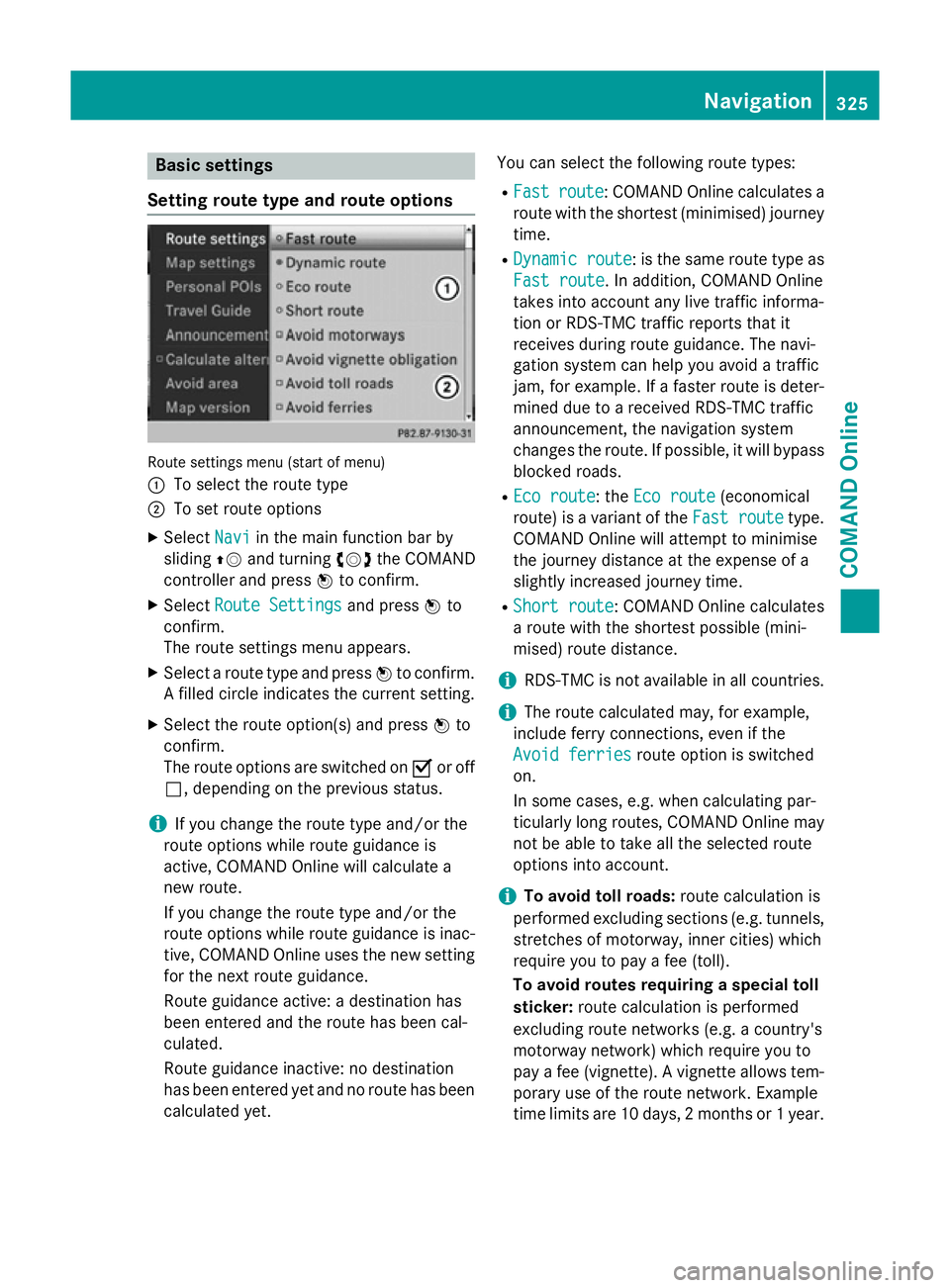
Basic settings
Setting route type and route options Route settings menu (start of menu)
:
To select the route type
; To set route options
X Select Navi Naviin the main function bar by
sliding ZVand turning cVdthe COMAND
controller and press Wto confirm.
X Select Route Settings
Route Settings and pressWto
confirm.
The route settings menu appears.
X Select a route type and press Wto confirm.
A filled circle indicates the current setting.
X Select the route option(s) and press Wto
confirm.
The route options are switched on Oor off
ª, depending on the previous status.
i If you change the route type and/or the
route options while route guidance is
active, COMAND Online will calculate a
new route.
If you change the route type and/or the
route options while route guidance is inac- tive, COMAND Online uses the new setting
for the next route guidance.
Route guidance active: a destination has
been entered and the route has been cal-
culated.
Route guidance inactive: no destination
has been entered yet and no route has been
calculated yet. You can select the following route types:
R Fast
Fast route route: COMAND Online calculates a
route with the shortest (minimised) journey time.
R Dynamic route
Dynamic route : is the same route type as
Fast route
Fast route. In addition, COMAND Online
takes into account any live traffic informa-
tion or RDS-TMC traffic reports that it
receives during route guidance. The navi-
gation system can help you avoid a traffic
jam, for example. If a faster route is deter-
mined due to a received RDS-TMC traffic
announcement, the navigation system
changes the route. If possible, it will bypass
blocked roads.
R Eco route
Eco route: the Eco route Eco route(economical
route) is a variant of the Fast route
Fast routetype.
COMAND Online will attempt to minimise
the journey distance at the expense of a
slightly increased journey time.
R Short route Short route: COMAND Online calculates
a route with the shortest possible (mini-
mised) route distance.
i RDS-TMC is not available in all countries.
i The route calculated may, for example,
include ferry connections, even if the
Avoid ferries
Avoid ferries route option is switched
on.
In some cases, e.g. when calculating par-
ticularly long routes, COMAND Online may
not be able to take all the selected route
options into account.
i To avoid toll roads:
route calculation is
performed excluding sections (e.g. tunnels,
stretches of motorway, inner cities) which
require you to pay a fee (toll).
To avoid routes requiring a special toll
sticker: route calculation is performed
excluding route networks (e.g. a country's
motorway network) which require you to
pay a fee (vignette). A vignette allows tem- porary use of the route network. Example
time limits are 10 days, 2 months or 1 year. Navigation
325COMAND Online Z
Page 329 of 637
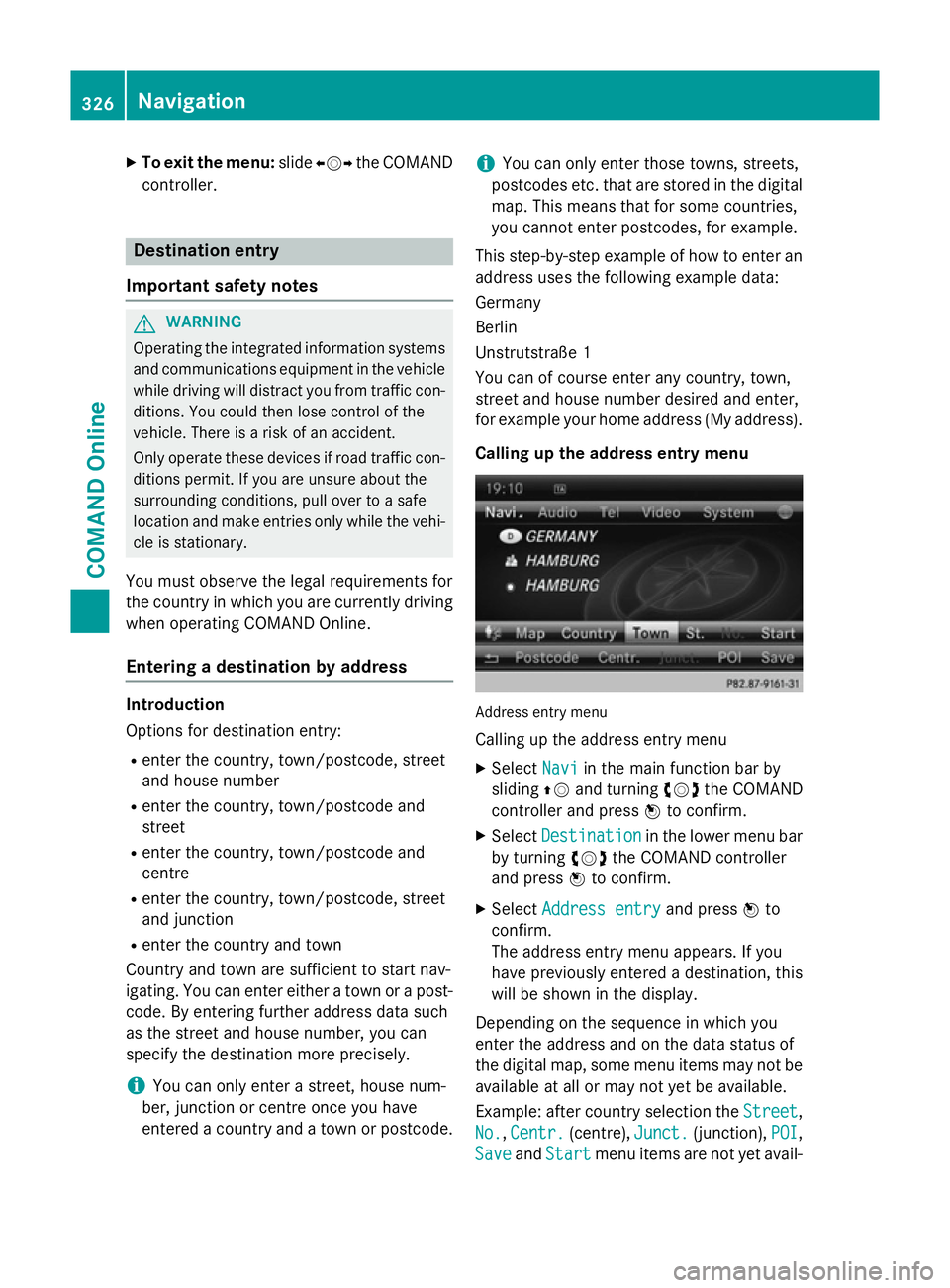
X
To exit the menu: slideXVY the COMAND
controller. Destination entry
Important safety notes G
WARNING
Operating the integrated information systems and communications equipment in the vehicle
while driving will distract you from traffic con-
ditions. You could then lose control of the
vehicle. There is a risk of an accident.
Only operate these devices if road traffic con-
ditions permit. If you are unsure about the
surrounding conditions, pull over to a safe
location and make entries only while the vehi-
cle is stationary.
You must observe the legal requirements for
the country in which you are currently driving when operating COMAND Online.
Entering a destination by address Introduction
Options for destination entry:
R enter the country, town/postcode, street
and house number
R enter the country, town/postcode and
street
R enter the country, town/postcode and
centre
R enter the country, town/postcode, street
and junction
R enter the country and town
Country and town are sufficient to start nav-
igating. You can enter either a town or a post- code. By entering further address data such
as the street and house number, you can
specify the destination more precisely.
i You can only enter a street, house num-
ber, junction or centre once you have
entered a country and a town or postcode. i
You can only enter those towns, streets,
postcodes etc. that are stored in the digital map. This means that for some countries,
you cannot enter postcodes, for example.
This step-by-step example of how to enter an address uses the following example data:
Germany
Berlin
Unstrutstraße 1
You can of course enter any country, town,
street and house number desired and enter,
for example your home address (My address).
Calling up the address entry menu Address entry menu
Calling up the address entry menu
X Select Navi Naviin the main function bar by
sliding ZVand turning cVdthe COMAND
controller and press Wto confirm.
X Select Destination
Destination in the lower menu bar
by turning cVdthe COMAND controller
and press Wto confirm.
X Select Address entry
Address entry and pressWto
confirm.
The address entry menu appears. If you
have previously entered a destination, this
will be shown in the display.
Depending on the sequence in which you
enter the address and on the data status of
the digital map, some menu items may not be
available at all or may not yet be available.
Example: after country selection the Street Street,
No.
No. ,Centr.
Centr. (centre), Junct.
Junct.(junction), POI
POI,
Save
Save andStart
Start menu items are not yet avail- 326
NavigationCOMAND Online
Page 330 of 637
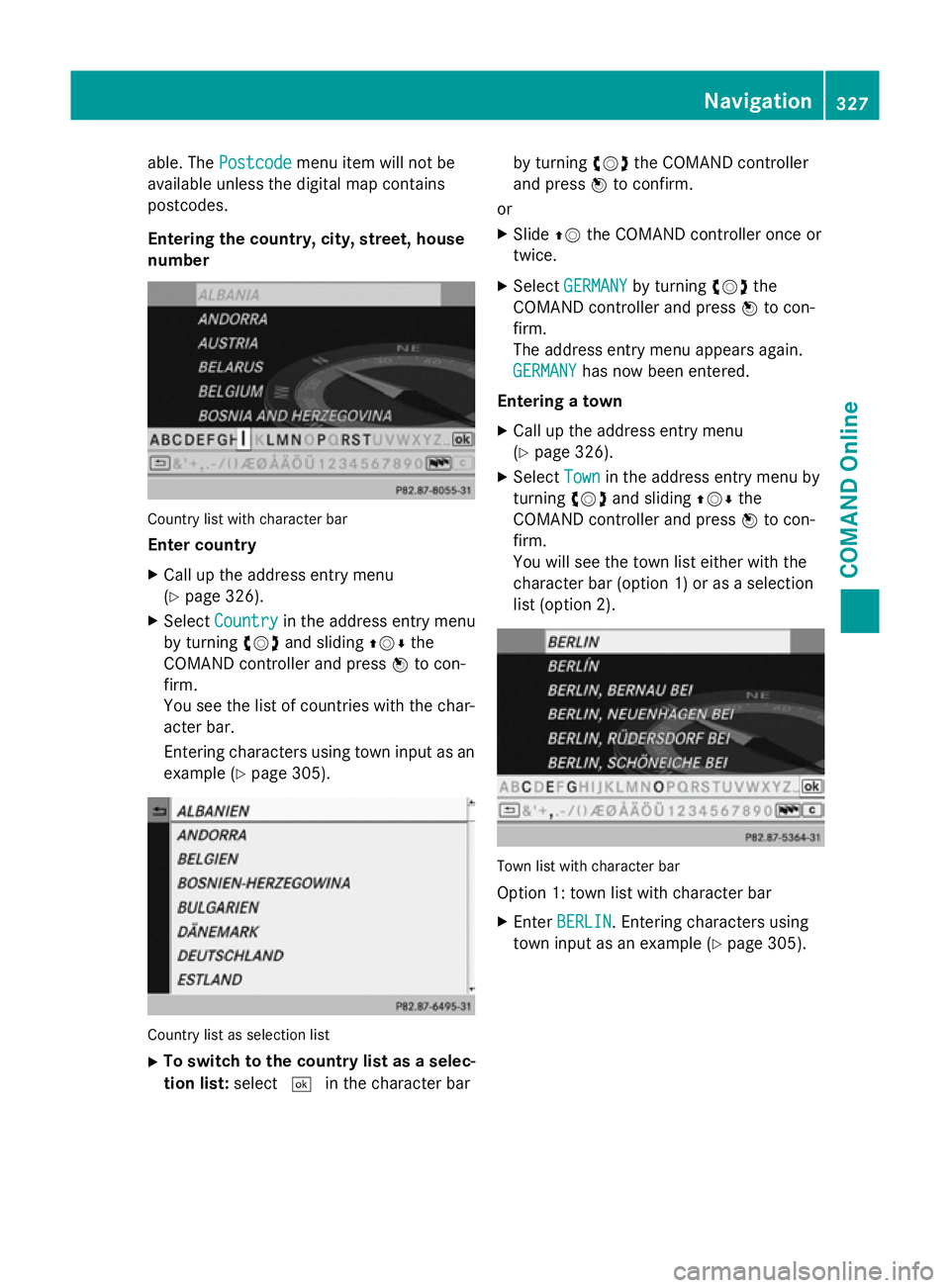
able. The
Postcode
Postcode menu item will not be
available unless the digital map contains
postcodes.
Entering the country, city, street, house
number Country list with character bar
Enter country
X Call up the address entry menu
(Y page 326).
X Select Country Country in the address entry menu
by turning cVdand sliding ZVÆthe
COMAND controller and press Wto con-
firm.
You see the list of countries with the char-
acter bar.
Entering characters using town input as an
example (Y page 305). Country list as selection list
X To switch to the country list as a selec-
tion list: select¬in the character bar by turning
cVdthe COMAND controller
and press Wto confirm.
or X Slide ZVthe COMAND controller once or
twice.
X Select GERMANY GERMANY by turning cVdthe
COMAND controller and press Wto con-
firm.
The address entry menu appears again.
GERMANY
GERMANY has now been entered.
Entering a town X Call up the address entry menu
(Y page 326).
X Select Town Townin the address entry menu by
turning cVdand sliding ZVÆthe
COMAND controller and press Wto con-
firm.
You will see the town list either with the
character bar (option 1) or as a selection
list (option 2). Town list with character bar
Option 1: town list with character bar
X Enter BERLIN BERLIN . Entering characters using
town input as an example (Y page 305). Navigation
327COMAND Online Z