MERCEDES-BENZ SL ROADSTER 2012 Owners Manual
Manufacturer: MERCEDES-BENZ, Model Year: 2012, Model line: SL ROADSTER, Model: MERCEDES-BENZ SL ROADSTER 2012Pages: 637, PDF Size: 20.68 MB
Page 341 of 637
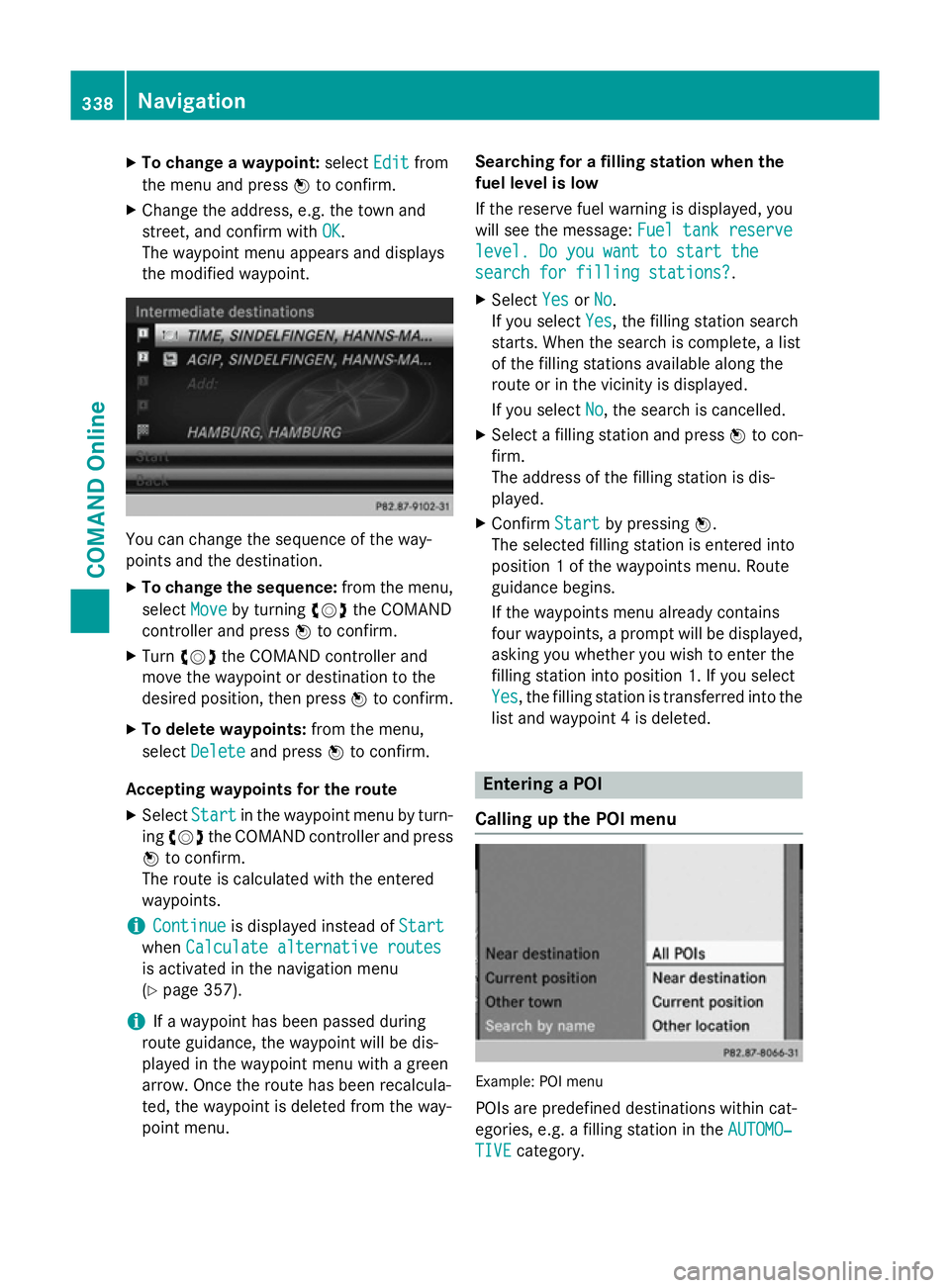
X
To change a waypoint: selectEdit
Editfrom
the menu and press Wto confirm.
X Change the address, e.g. the town and
street, and confirm with OK
OK.
The waypoint menu appears and displays
the modified waypoint. You can change the sequence of the way-
points and the destination.
X To change the sequence: from the menu,
select Move
Move by turning cVdthe COMAND
controller and press Wto confirm.
X Turn cVd the COMAND controller and
move the waypoint or destination to the
desired position, then press Wto confirm.
X To delete waypoints: from the menu,
select Delete
Delete and press Wto confirm.
Accepting waypoints for the route
X Select Start Startin the waypoint menu by turn-
ing cVd the COMAND controller and press
W to confirm.
The route is calculated with the entered
waypoints.
i Continue
Continue is displayed instead of Start
Start
when Calculate alternative routes
Calculate alternative routes
is activated in the navigation menu
(Y page 357).
i If a waypoint has been passed during
route guidance, the waypoint will be dis-
played in the waypoint menu with a green
arrow. Once the route has been recalcula-
ted, the waypoint is deleted from the way-
point menu. Searching for a filling station when the
fuel level is low
If the reserve fuel warning is displayed, you
will see the message:
Fuel tank reserve Fuel tank reserve
level. Do you want to start the
level. Do you want to start the
search for filling stations? search for filling stations? .
X Select Yes
YesorNo
No.
If you select Yes
Yes, the filling station search
starts. When the search is complete, a list
of the filling stations available along the
route or in the vicinity is displayed.
If you select No No, the search is cancelled.
X Select a filling station and press Wto con-
firm.
The address of the filling station is dis-
played.
X Confirm Start
Start by pressing W.
The selected filling station is entered into
position 1 of the waypoints menu. Route
guidance begins.
If the waypoints menu already contains
four waypoints, a prompt will be displayed, asking you whether you wish to enter the
filling station into position 1. If you select
Yes Yes , the filling station is transferred into the
list and waypoint 4 is deleted. Entering a POI
Calling up the POI menu Example: POI menu
POIs are predefined destinations within cat-
egories, e.g. a filling station in the AUTOMO‐ AUTOMO‐
TIVE
TIVE category. 338
NavigationCOMAND Online
Page 342 of 637
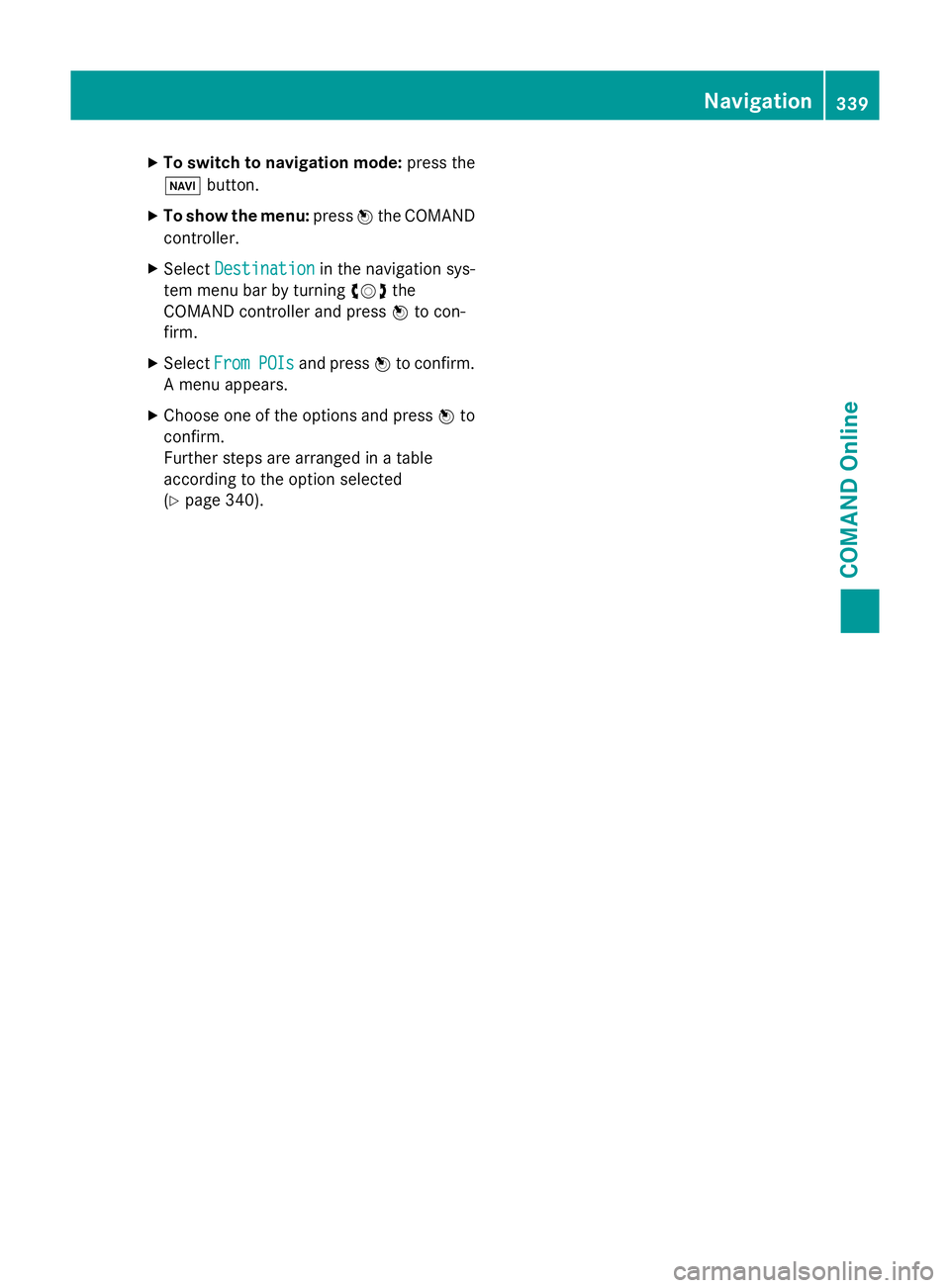
X
To switch to navigation mode: press the
Ø button.
X To show the menu: pressWthe COMAND
controller.
X Select Destination
Destination in the navigation sys-
tem menu bar by turning cVdthe
COMAND controller and press Wto con-
firm.
X Select From
From POIs
POIsand press Wto confirm.
A menu appears.
X Choose one of the options and press Wto
confirm.
Further steps are arranged in a table
according to the option selected
(Y page 340). Navigation
339COMAND Online Z
Page 343 of 637
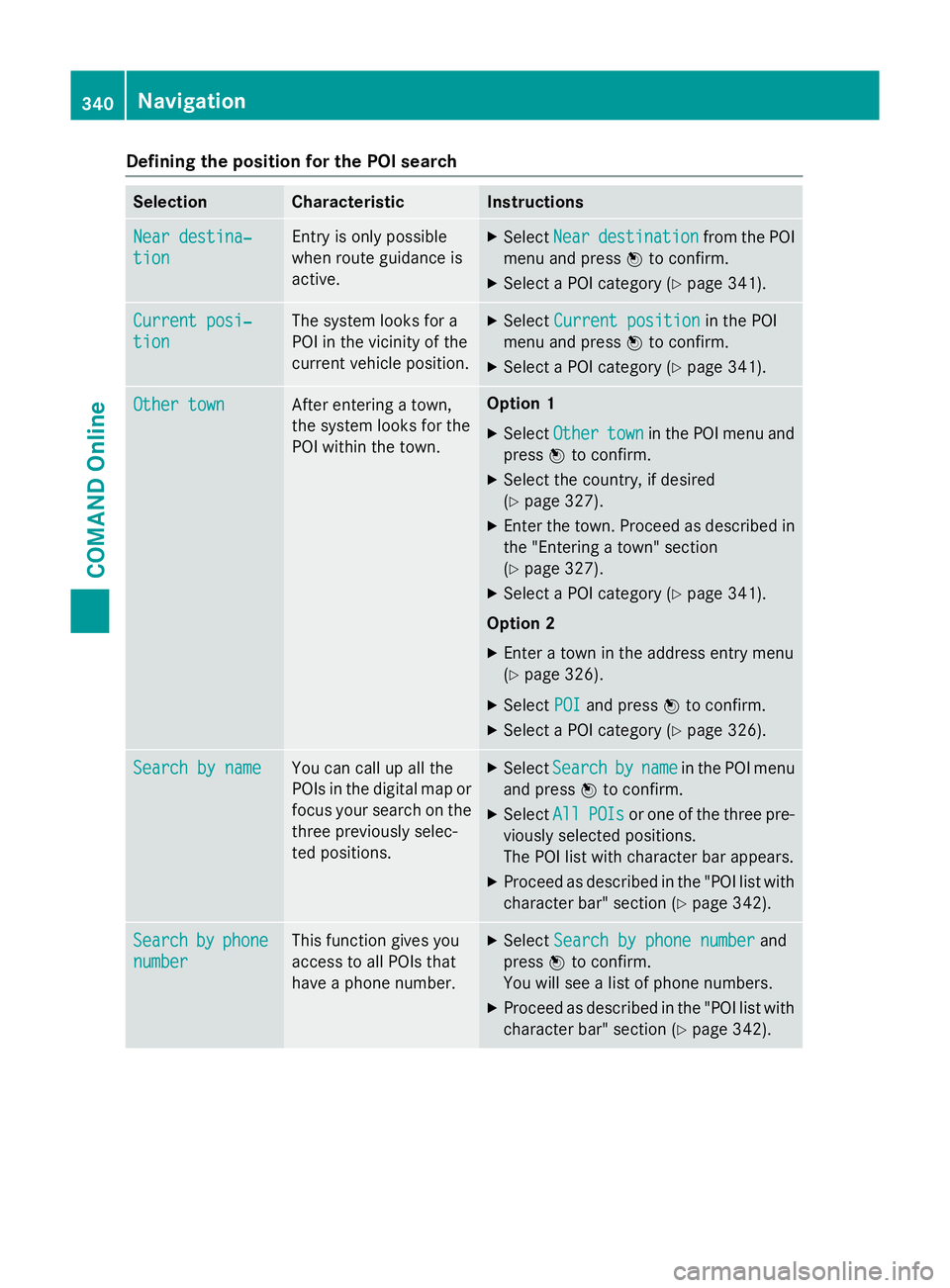
Defining the position for the POI search
Selection Characteristic Instructions
Near destina‐
Near destina‐
tion tion Entry is only possible
when route guidance is
active. X
Select Near Neardestination
destination from the POI
menu and press Wto confirm.
X Select a POI category (Y page 341).Current posi‐
Current posi‐
tion tion The system looks for a
POI in the vicinity of the
current vehicle position. X
Select Current position Current position in the POI
menu and press Wto confirm.
X Select a POI category (Y page 341).Other town
Other town After entering a town,
the system looks for the
POI within the town. Option 1
X Select Other Other town
townin the POI menu and
press Wto confirm.
X Select the country, if desired
(Y page 327).
X Enter the town. Proceed as described in
the "Entering a town" section
(Y page 327).
X Select a POI category (Y page 341).
Option 2
X Enter a town in the address entry menu
(Y page 326).
X Select POI POIand press Wto confirm.
X Select a POI category (Y page 326).Search by name
Search by name You can call up all the
POIs in the digital map or
focus your search on the three previously selec-
ted positions. X
Select Search Search by
byname
name in the POI menu
and press Wto confirm.
X Select All
AllPOIs
POIs or one of the three pre-
viously selected positions.
The POI list with character bar appears.
X Proceed as described in the "POI list with
character bar" section (Y page 342).Search Search
by
byphone
phone
number
number This function gives you
access to all POIs that
have a phone number. X
Select Search by phone number Search by phone number and
press Wto confirm.
You will see a list of phone numbers.
X Proceed as described in the "POI list with
character bar" section (Y page 342).340
NavigationCOMAND Online
Page 344 of 637
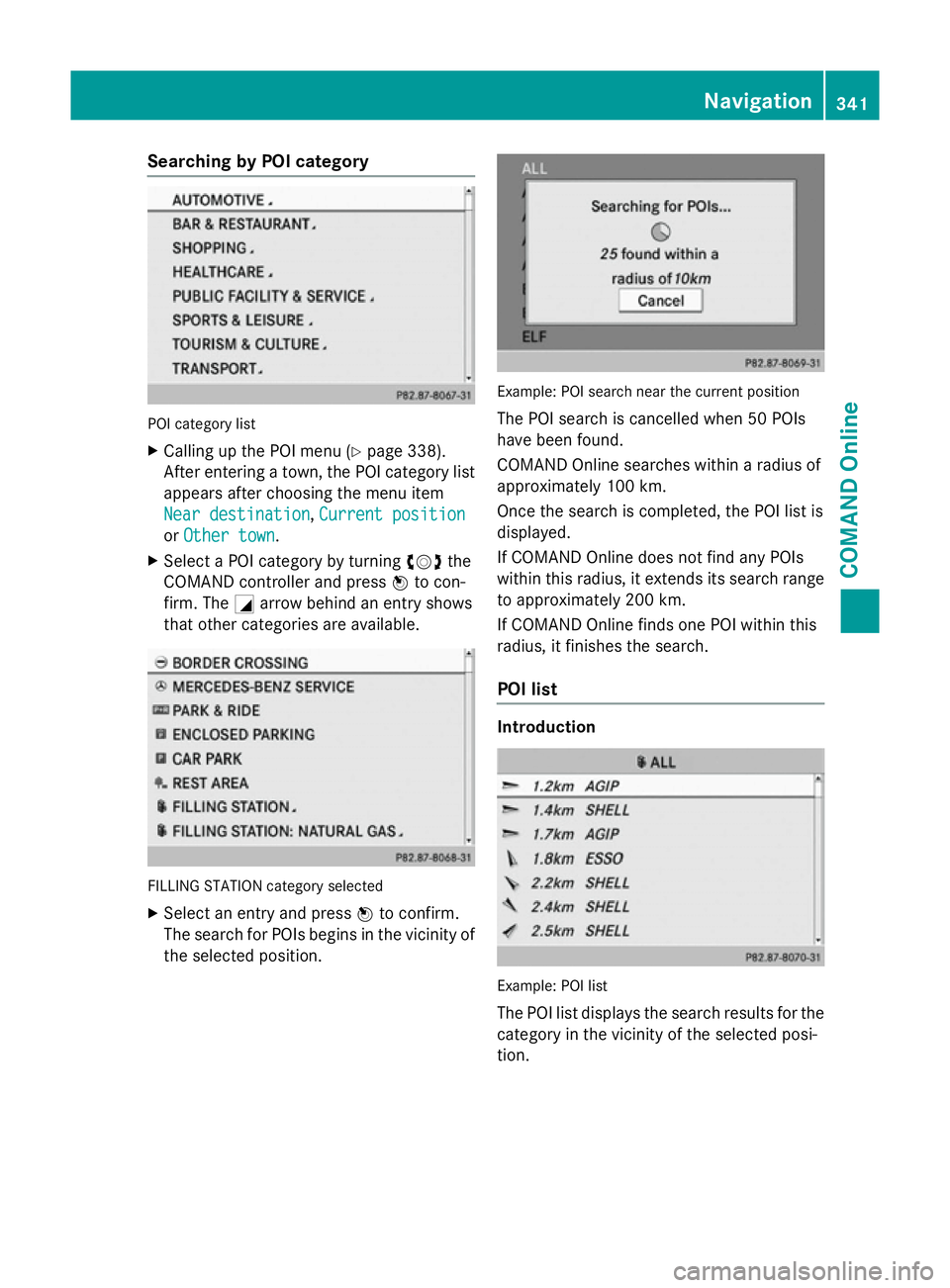
Searching by POI category
POI category list
X Calling up the POI menu (Y page 338).
After entering a town, the POI category list appears after choosing the menu item
Near destination Near destination, Current position
Current position
or Other town
Other town.
X Select a POI category by turning cVdthe
COMAND controller and press Wto con-
firm. The Garrow behind an entry shows
that other categories are available. FILLING STATION category selected
X Select an entry and press Wto confirm.
The search for POIs begins in the vicinity of
the selected position. Example: POI search near the current position
The POI search is cancelled when 50 POIs
have been found.
COMAND Online searches within a radius of
approximately 100 km.
Once the search is completed, the POI list is
displayed.
If COMAND Online does not find any POIs
within this radius, it extends its search range to approximately 200 km.
If COMAND Online finds one POI within this
radius, it finishes the search.
POI list Introduction
Example: POI list
The POI list displays the search results for the
category in the vicinity of the selected posi-
tion. Navigation
341COMAND Online Z
Page 345 of 637
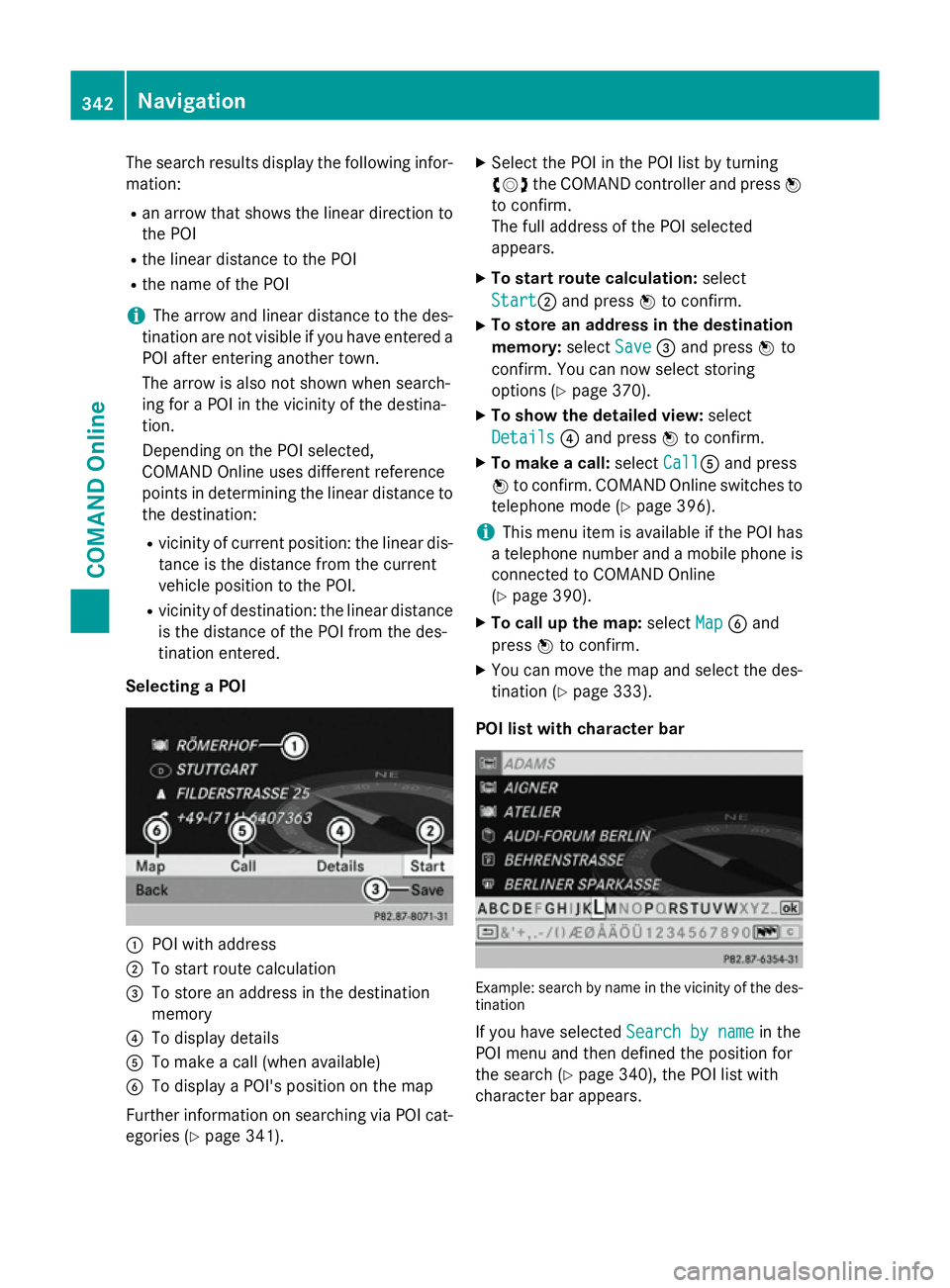
The search results display the following infor-
mation:
R an arrow that shows the linear direction to
the POI
R the linear distance to the POI
R the name of the POI
i The arrow and linear distance to the des-
tination are not visible if you have entered a POI after entering another town.
The arrow is also not shown when search-
ing for a POI in the vicinity of the destina-
tion.
Depending on the POI selected,
COMAND Online uses different reference
points in determining the linear distance to
the destination:
R vicinity of current position: the linear dis-
tance is the distance from the current
vehicle position to the POI.
R vicinity of destination: the linear distance
is the distance of the POI from the des-
tination entered.
Selecting a POI :
POI with address
; To start route calculation
= To store an address in the destination
memory
? To display details
A To make a call (when available)
B To display a POI's position on the map
Further information on searching via POI cat-
egories (Y page 341). X
Select the POI in the POI list by turning
cVd the COMAND controller and press W
to confirm.
The full address of the POI selected
appears.
X To start route calculation: select
Start Start; and press Wto confirm.
X To store an address in the destination
memory: selectSave Save=and press Wto
confirm. You can now select storing
options (Y page 370).
X To show the detailed view: select
Details Details ?and press Wto confirm.
X To make a call: selectCall
CallA and press
W to confirm. COMAND Online switches to
telephone mode (Y page 396).
i This menu item is available if the POI has
a telephone number and a mobile phone is
connected to COMAND Online
(Y page 390).
X To call up the map: selectMap
Map Band
press Wto confirm.
X You can move the map and select the des-
tination (Y page 333).
POI list with character bar Example: search by name in the vicinity of the des-
tination
If you have selected Search by name Search by namein the
POI menu and then defined the position for
the search (Y page 340), the POI list with
character bar appears. 342
NavigationCOMAND Online
Page 346 of 637
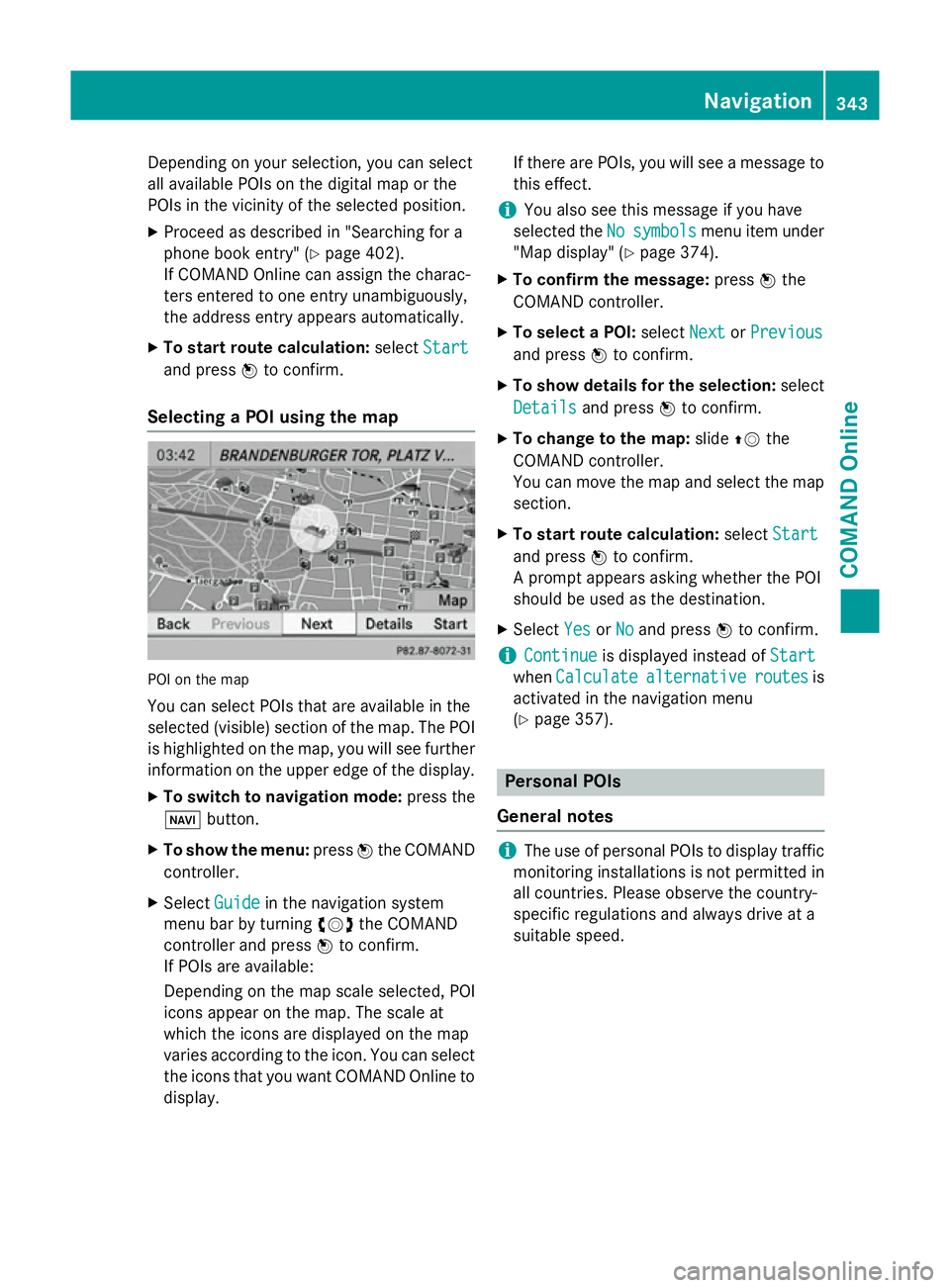
Depending on your selection, you can select
all available POIs on the digital map or the
POIs in the vicinity of the selected position.
X Proceed as described in "Searching for a
phone book entry" (Y page 402).
If COMAND Online can assign the charac-
ters entered to one entry unambiguously,
the address entry appears automatically.
X To start route calculation: selectStart
Start
and press Wto confirm.
Selecting a POI using the map POI on the map
You can select POIs that are available in the
selected (visible) section of the map. The POI is highlighted on the map, you will see further
information on the upper edge of the display.
X To switch to navigation mode: press the
Ø button.
X To show the menu: pressWthe COMAND
controller.
X Select Guide
Guide in the navigation system
menu bar by turning cVdthe COMAND
controller and press Wto confirm.
If POIs are available:
Depending on the map scale selected, POI
icons appear on the map. The scale at
which the icons are displayed on the map
varies according to the icon. You can select the icons that you want COMAND Online to
display. If there are POIs, you will see a message to
this effect.
i You also see this message if you have
selected the No
No symbols symbols menu item under
"Map display" (Y page 374).
X To confirm the message: pressWthe
COMAND controller.
X To select a POI: selectNext
NextorPrevious
Previous
and press Wto confirm.
X To show details for the selection: select
Details Details and press Wto confirm.
X To change to the map: slideZVthe
COMAND controller.
You can move the map and select the map
section.
X To start route calculation: selectStart Start
and press Wto confirm.
A prompt appears asking whether the POI
should be used as the destination.
X Select Yes YesorNo
No and press Wto confirm.
i Continue
Continue
is displayed instead of Start
Start
when Calculate
Calculate alternative
alternative routes
routesis
activated in the navigation menu
(Y page 357). Personal POIs
General notes i
The use of personal POIs to display traffic
monitoring installations is not permitted in
all countries. Please observe the country-
specific regulations and always drive at a
suitable speed. Navigation
343COMAND Online Z
Page 347 of 637
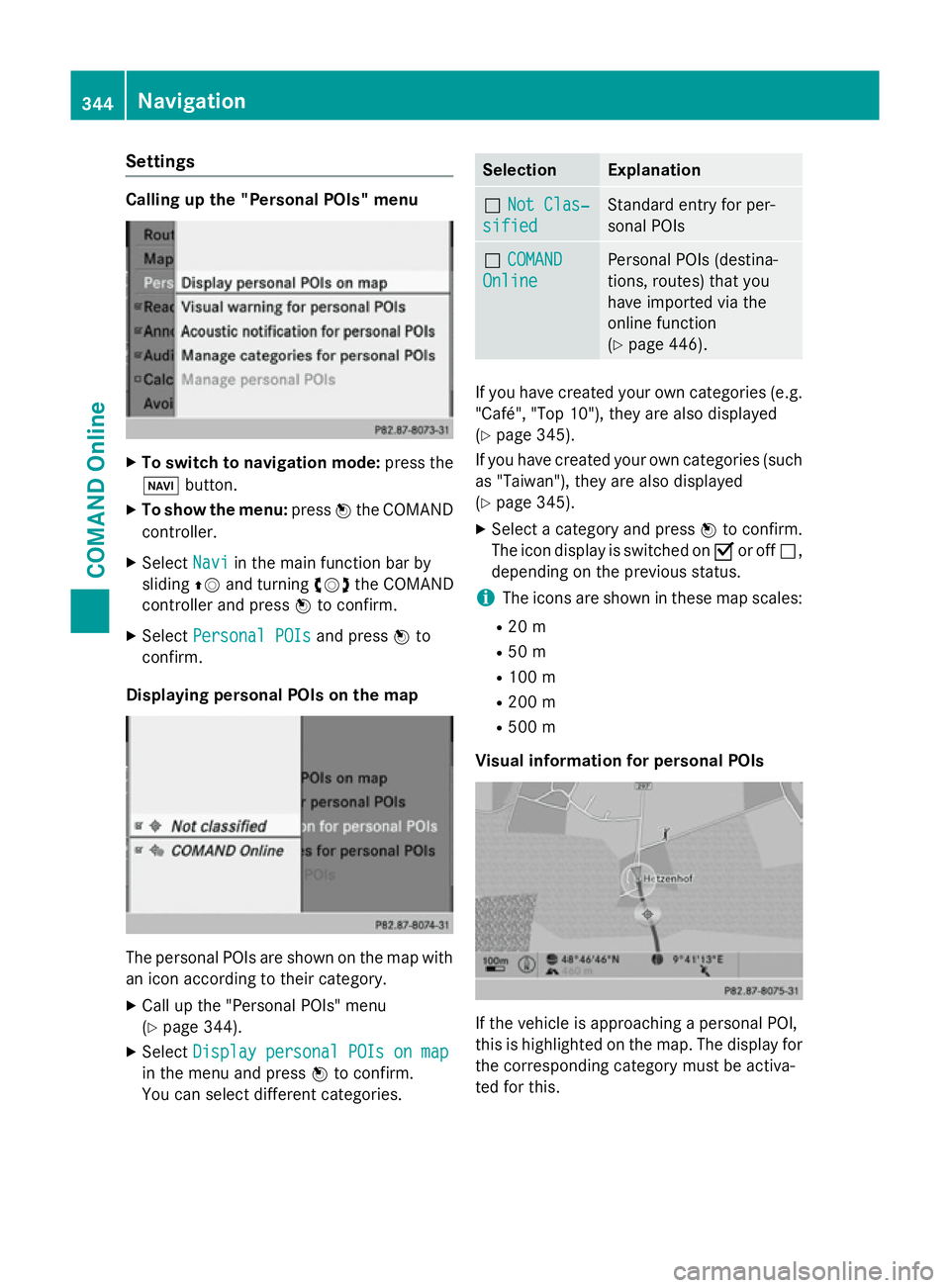
Settings
Calling up the "Personal POIs" menu
X
To switch to navigation mode: press the
Ø button.
X To show the menu: pressWthe COMAND
controller.
X Select Navi
Navi in the main function bar by
sliding ZVand turning cVdthe COMAND
controller and press Wto confirm.
X Select Personal POIs
Personal POIs and pressWto
confirm.
Displaying personal POIs on the map The personal POIs are shown on the map with
an icon according to their category.
X Call up the "Personal POIs" menu
(Y page 344).
X Select Display personal POIs on map Display personal POIs on map
in the menu and press Wto confirm.
You can select different categories. Selection Explanation
ª
Not Clas‐
Not Clas‐
sified
sified Standard entry for per-
sonal POIs
ª
COMAND COMAND
Online
Online Personal POIs (destina-
tions, routes) that you
have imported via the
online function
(Y
page 446). If you have created your own categories (e.g.
"Café", "Top 10"), they are also displayed
(Y page 345).
If you have created your own categories (such
as "Taiwan"), they are also displayed
(Y page 345).
X Select a category and press Wto confirm.
The icon display is switched on Oor off ª,
depending on the previous status.
i The icons are shown in these map scales:
R 20 m
R 50 m
R 100 m
R 200 m
R 500 m
Visual information for personal POIs If the vehicle is approaching a personal POI,
this is highlighted on the map. The display for
the corresponding category must be activa-
ted for this. 344
NavigationCOMAND Online
Page 348 of 637
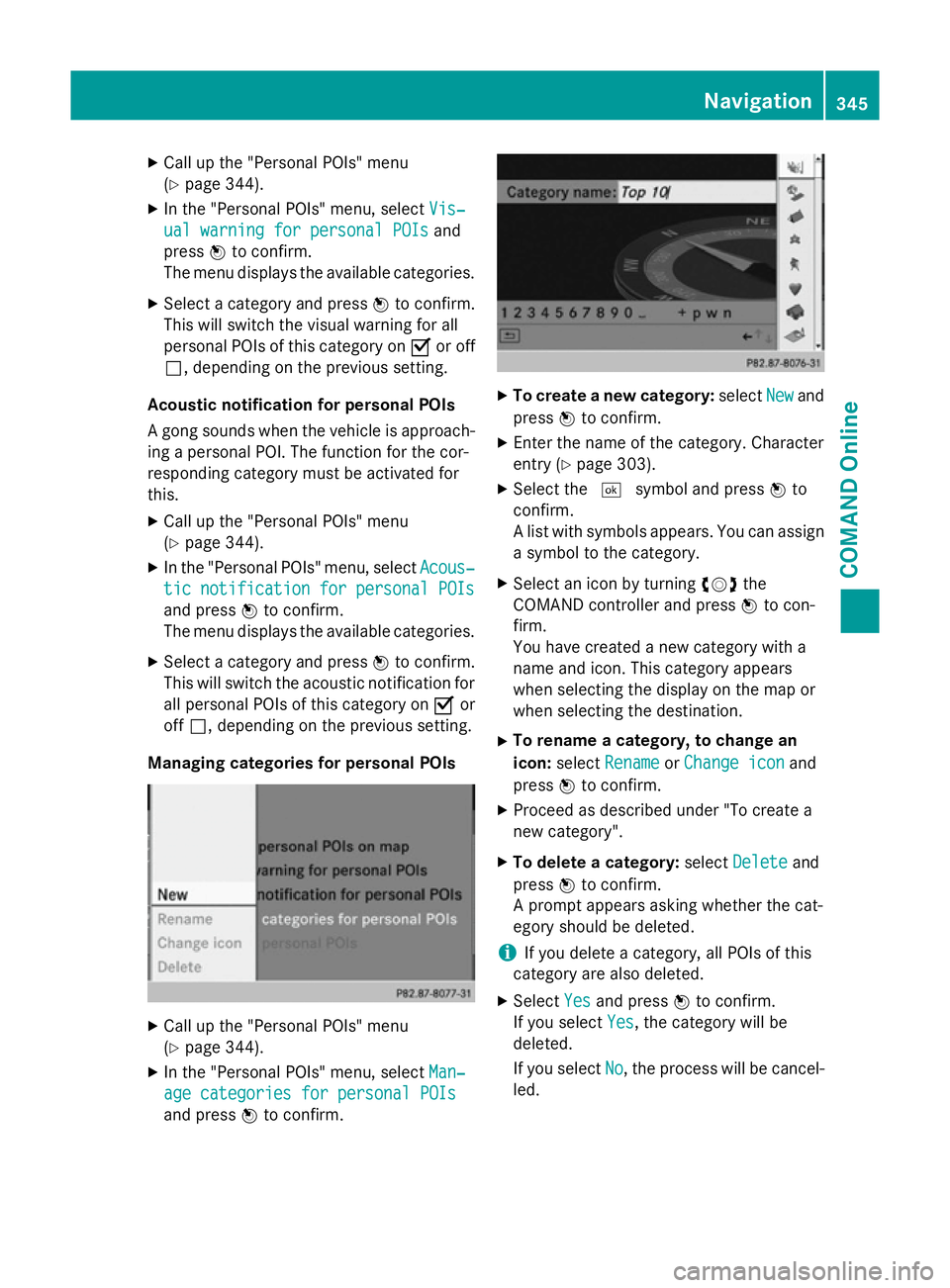
X
Call up the "Personal POIs" menu
(Y page 344).
X In the "Personal POIs" menu, select Vis‐ Vis‐
ual warning for personal POIs
ual warning for personal POIs and
press Wto confirm.
The menu displays the available categories.
X Select a category and press Wto confirm.
This will switch the visual warning for all
personal POIs of this category on Oor off
ª, depending on the previous setting.
Acoustic notification for personal POIs
A gong sounds when the vehicle is approach-
ing a personal POI. The function for the cor-
responding category must be activated for
this.
X Call up the "Personal POIs" menu
(Y page 344).
X In the "Personal POIs" menu, select Acous‐
Acous‐
tic notification for personal POIs tic notification for personal POIs
and press Wto confirm.
The menu displays the available categories.
X Select a category and press Wto confirm.
This will switch the acoustic notification for all personal POIs of this category on Oor
off ª, depending on the previous setting.
Managing categories for personal POIs X
Call up the "Personal POIs" menu
(Y page 344).
X In the "Personal POIs" menu, select Man‐ Man‐
age categories for personal POIs
age categories for personal POIs
and press Wto confirm. X
To create a new category: selectNew
Newand
press Wto confirm.
X Enter the name of the category. Character
entry (Y page 303).
X Select the ¬symbol and press Wto
confirm.
A list with symbols appears. You can assign
a symbol to the category.
X Select an icon by turning cVdthe
COMAND controller and press Wto con-
firm.
You have created a new category with a
name and icon. This category appears
when selecting the display on the map or
when selecting the destination.
X To rename a category, to change an
icon: select Rename Rename orChange icon
Change icon and
press Wto confirm.
X Proceed as described under "To create a
new category".
X To delete a category: selectDelete Delete and
press Wto confirm.
A prompt appears asking whether the cat-
egory should be deleted.
i If you delete a category, all POIs of this
category are also deleted.
X Select Yes Yesand press Wto confirm.
If you select Yes
Yes, the category will be
deleted.
If you select No No, the process will be cancel-
led. Navigation
345COMAND Online Z
Page 349 of 637
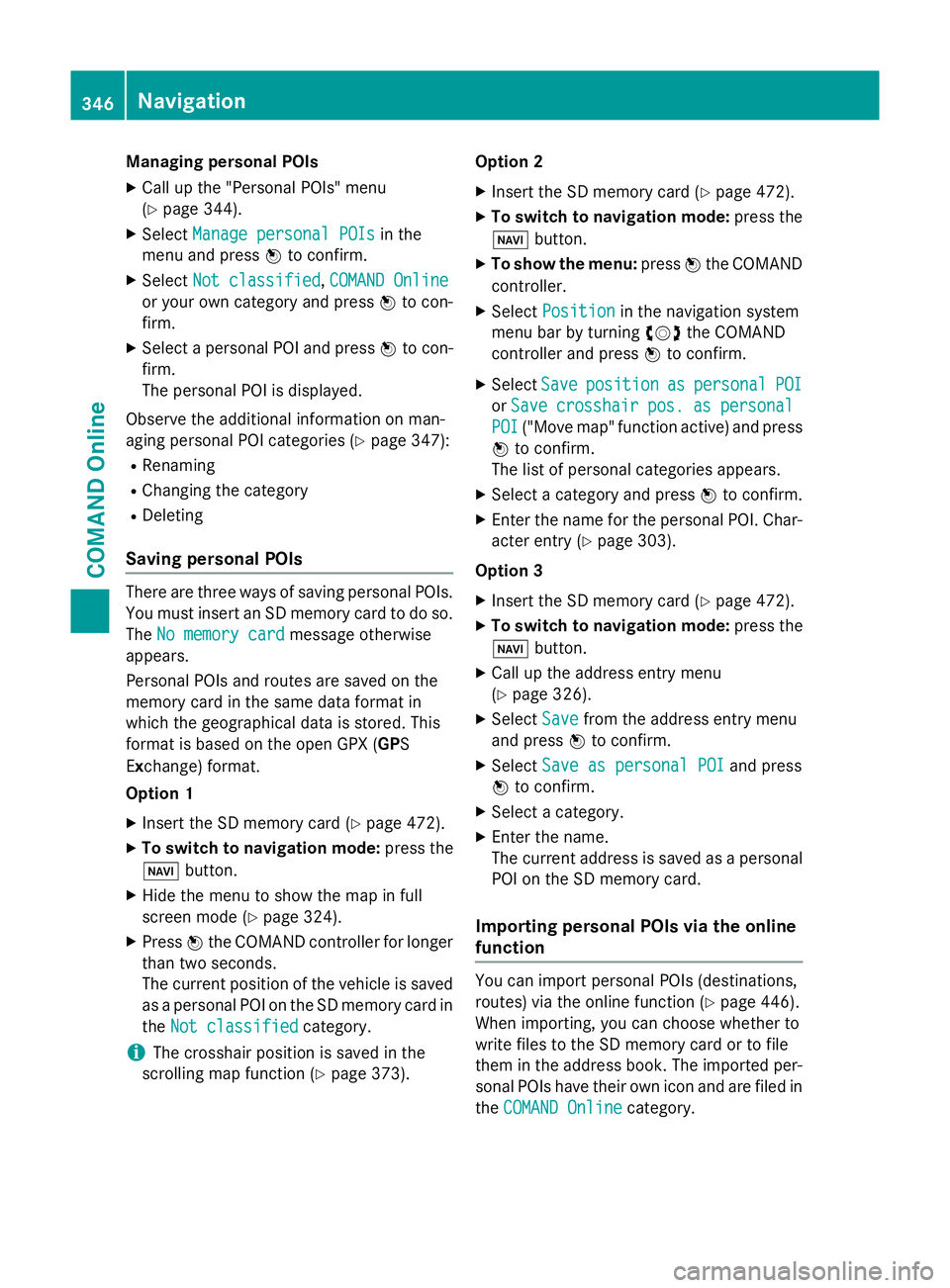
Managing personal POIs
X Call up the "Personal POIs" menu
(Y page 344).
X Select Manage personal POIs Manage personal POIs in the
menu and press Wto confirm.
X Select Not classified
Not classified, COMAND Online
COMAND Online
or your own category and press Wto con-
firm.
X Select a personal POI and press Wto con-
firm.
The personal POI is displayed.
Observe the additional information on man-
aging personal POI categories (Y page 347):
R Renaming
R Changing the category
R Deleting
Saving personal POIs There are three ways of saving personal POIs.
You must insert an SD memory card to do so.
The No memory card No memory card message otherwise
appears.
Personal POIs and routes are saved on the
memory card in the same data format in
which the geographical data is stored. This
format is based on the open GPX (GPS
Exchange) format.
Option 1
X Insert the SD memory card (Y page 472).
X To switch to navigation mode: press the
Ø button.
X Hide the menu to show the map in full
screen mode (Y page 324).
X Press Wthe COMAND controller for longer
than two seconds.
The current position of the vehicle is saved as a personal POI on the SD memory card in
the Not classified
Not classified category.
i The crosshair position is saved in the
scrolling map function (Y page 373).Option 2
X Insert the SD memory card (Y page 472).
X To switch to navigation mode: press the
Ø button.
X To show the menu: pressWthe COMAND
controller.
X Select Position
Position in the navigation system
menu bar by turning cVdthe COMAND
controller and press Wto confirm.
X Select Save Saveposition
position as
aspersonal
personal POI
POI
or Save
Save crosshair
crosshair pos.
pos.as
aspersonal
personal
POI
POI ("Move map" function active) and press
W to confirm.
The list of personal categories appears.
X Select a category and press Wto confirm.
X Enter the name for the personal POI. Char-
acter entry (Y page 303).
Option 3
X Insert the SD memory card (Y page 472).
X To switch to navigation mode: press the
Ø button.
X Call up the address entry menu
(Y page 326).
X Select Save Savefrom the address entry menu
and press Wto confirm.
X Select Save as personal POI Save as personal POI and press
W to confirm.
X Select a category.
X Enter the name.
The current address is saved as a personal
POI on the SD memory card.
Importing personal POIs via the online
function You can import personal POIs (destinations,
routes) via the online function (Y page 446).
When importing, you can choose whether to
write files to the SD memory card or to file
them in the address book. The imported per-
sonal POIs have their own icon and are filed in
the COMAND Online COMAND Online category.346
NavigationCOMAND Online
Page 350 of 637
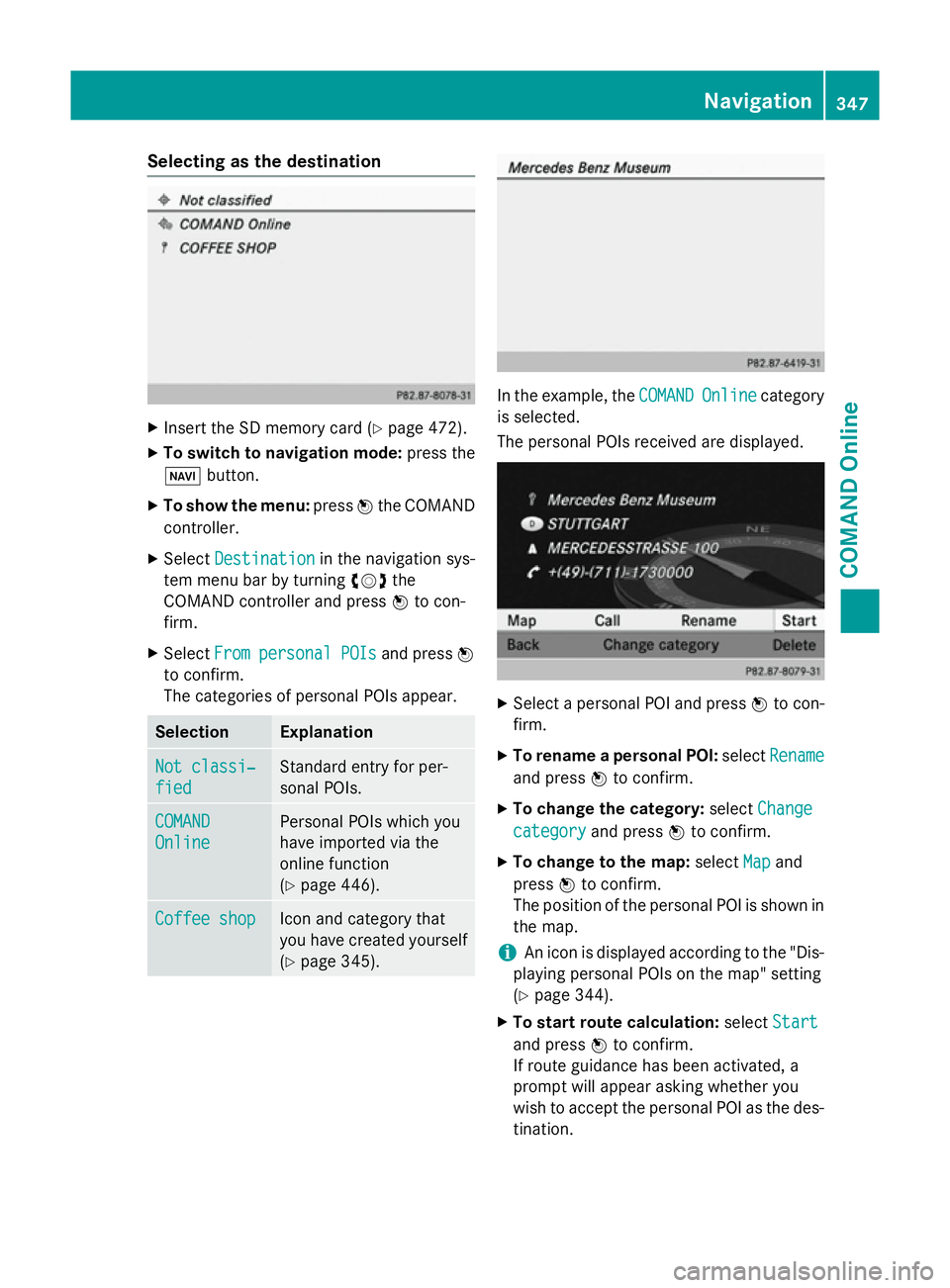
Selecting as the destination
X
Insert the SD memory card (Y page 472).
X To switch to navigation mode: press the
Ø button.
X To show the menu: pressWthe COMAND
controller.
X Select Destination
Destination in the navigation sys-
tem menu bar by turning cVdthe
COMAND controller and press Wto con-
firm.
X Select From
From personal
personal POIs
POIsand press W
to confirm.
The categories of personal POIs appear. Selection Explanation
Not classi‐
Not classi‐
fied fied Standard entry for per-
sonal POIs.
COMAND COMAND
Online Online Personal POIs which you
have imported via the
online function
(Y
page 446). Coffee shop Coffee shop Icon and category that
you have created yourself
(Y page 345). In the example, the
COMAND
COMAND Online Onlinecategory
is selected.
The personal POIs received are displayed. X
Select a personal POI and press Wto con-
firm.
X To rename a personal POI: selectRename Rename
and press Wto confirm.
X To change the category: selectChange
Change
category
category and pressWto confirm.
X To change to the map: selectMap
Mapand
press Wto confirm.
The position of the personal POI is shown in
the map.
i An icon is displayed according to the "Dis-
playing personal POIs on the map" setting
(Y page 344).
X To start route calculation: selectStart Start
and press Wto confirm.
If route guidance has been activated, a
prompt will appear asking whether you
wish to accept the personal POI as the des- tination. Navigation
347COMAND Online Z