MERCEDES-BENZ SL ROADSTER 2012 Owners Manual
Manufacturer: MERCEDES-BENZ, Model Year: 2012, Model line: SL ROADSTER, Model: MERCEDES-BENZ SL ROADSTER 2012Pages: 637, PDF Size: 20.68 MB
Page 331 of 637
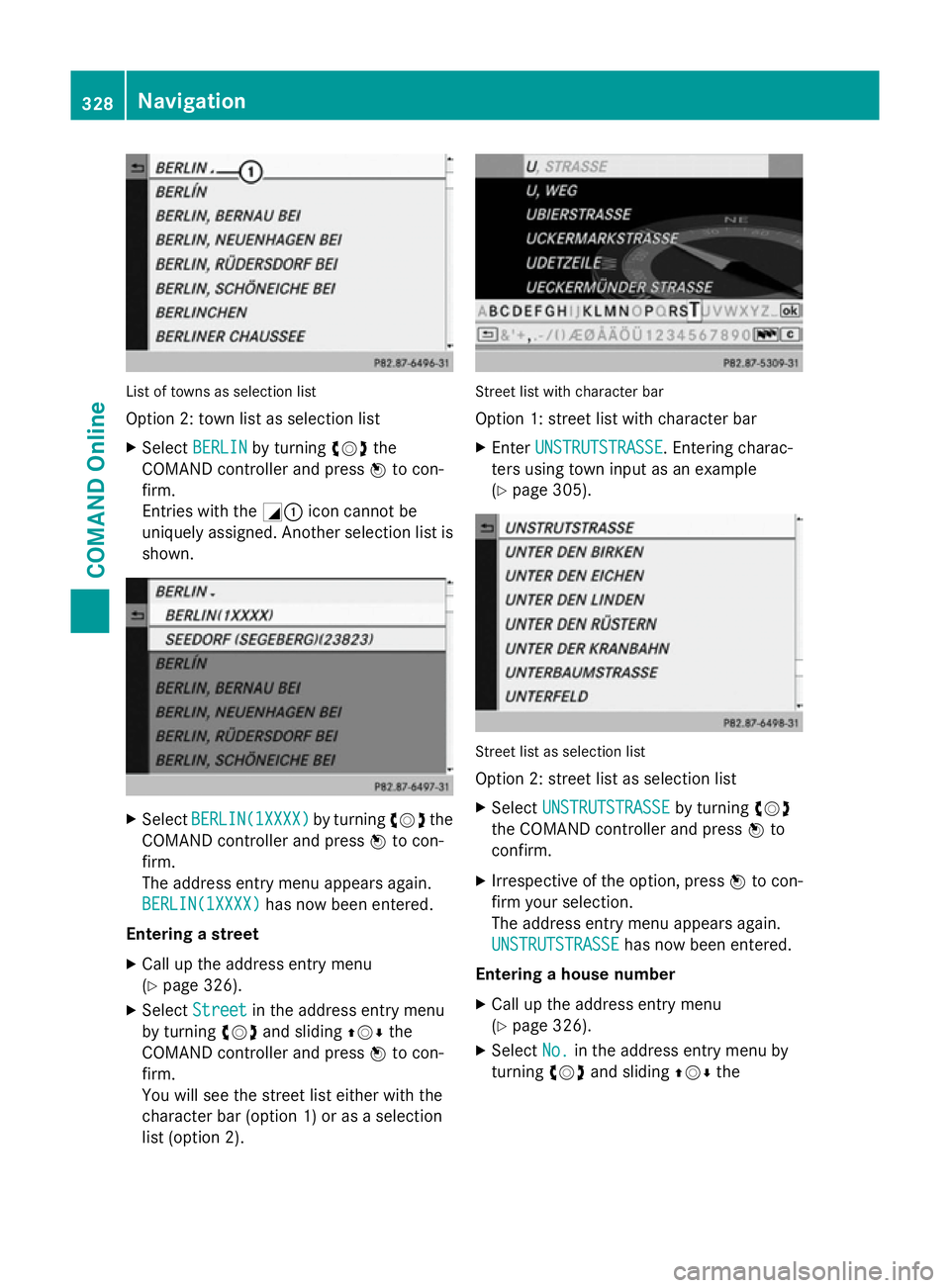
List of towns as selection list
Option 2: town list as selection list
X Select BERLIN
BERLIN by turning cVdthe
COMAND controller and press Wto con-
firm.
Entries with the G:icon cannot be
uniquely assigned. Another selection list is shown. X
Select BERLIN(1XXXX)
BERLIN(1XXXX) by turningcVdthe
COMAND controller and press Wto con-
firm.
The address entry menu appears again.
BERLIN(1XXXX) BERLIN(1XXXX) has now been entered.
Entering a street X Call up the address entry menu
(Y page 326).
X Select Street Street in the address entry menu
by turning cVdand sliding ZVÆthe
COMAND controller and press Wto con-
firm.
You will see the street list either with the
character bar (option 1) or as a selection
list (option 2). Street list with character bar
Option 1: street list with character bar
X Enter UNSTRUTSTRASSE UNSTRUTSTRASSE. Entering charac-
ters using town input as an example
(Y page 305). Street list as selection list
Option 2: street list as selection list
X Select UNSTRUTSTRASSE UNSTRUTSTRASSE by turningcVd
the COMAND controller and press Wto
confirm.
X Irrespective of the option, press Wto con-
firm your selection.
The address entry menu appears again.
UNSTRUTSTRASSE UNSTRUTSTRASSE has now been entered.
Entering a house number X Call up the address entry menu
(Y page 326).
X Select No. No.in the address entry menu by
turning cVdand sliding ZVÆthe 328
NavigationCOMAND Online
Page 332 of 637
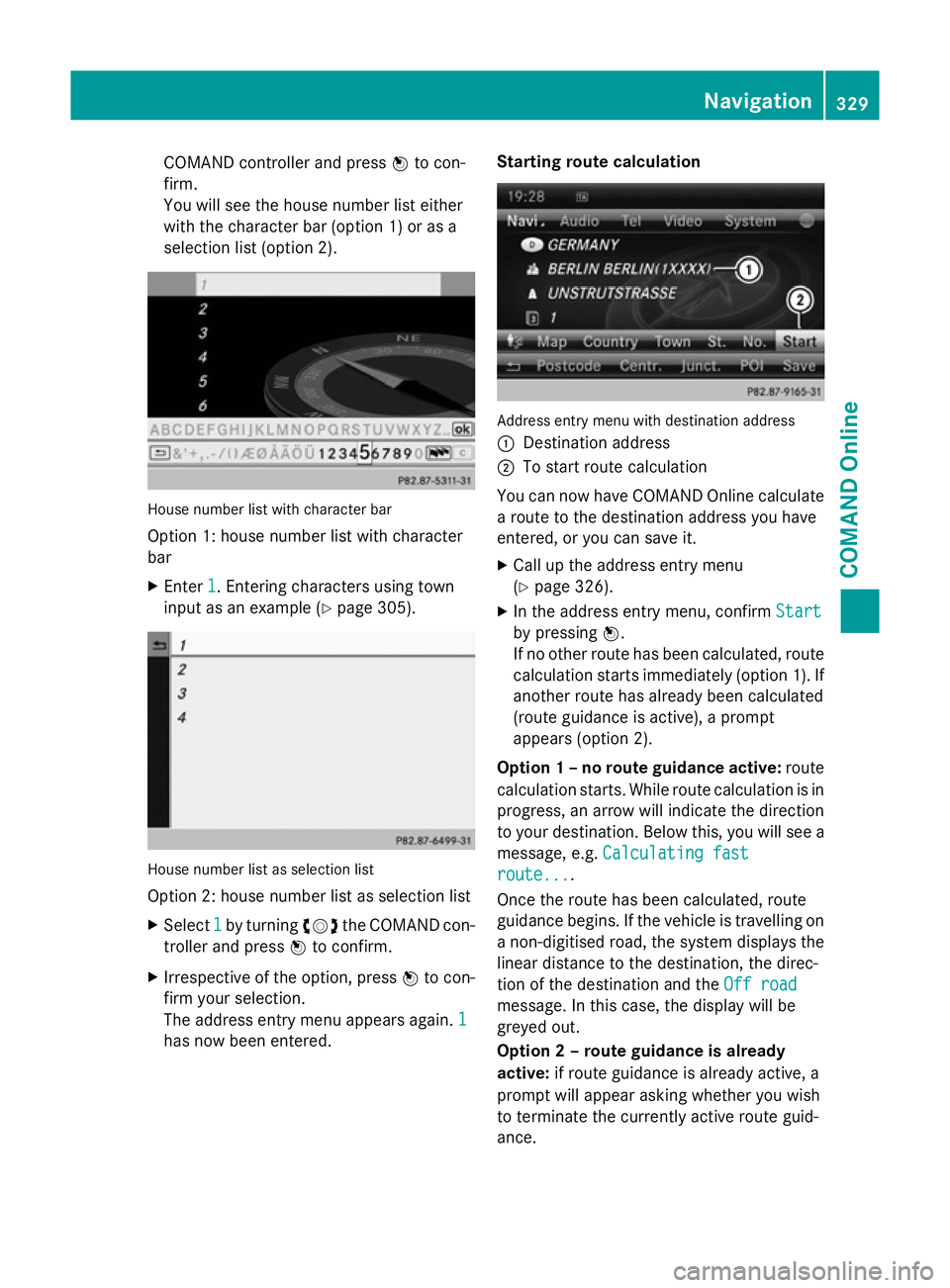
COMAND controller and press
Wto con-
firm.
You will see the house number list either
with the character bar (option 1) or as a
selection list (option 2). House number list with character bar
Option 1: house number list with character
bar
X Enter 1 1. Entering characters using town
input as an example (Y page 305).House number list as selection list
Option 2: house number list as selection list
X Select 1
1 by turning cVdthe COMAND con-
troller and press Wto confirm.
X Irrespective of the option, press Wto con-
firm your selection.
The address entry menu appears again. 1
1
has now been entered. Starting route calculation
Address entry menu with destination address
:
Destination address
; To start route calculation
You can now have COMAND Online calculate a route to the destination address you have
entered, or you can save it.
X Call up the address entry menu
(Y page 326).
X In the address entry menu, confirm Start Start
by pressing W.
If no other route has been calculated, route
calculation starts immediately (option 1). If
another route has already been calculated
(route guidance is active), a prompt
appears (option 2).
Option 1 – no route guidance active: route
calculation starts. While route calculation is in
progress, an arrow will indicate the direction
to your destination. Below this, you will see a
message, e.g. Calculating fast Calculating fast
route...
route....
Once the route has been calculated, route
guidance begins. If the vehicle is travelling on a non-digitised road, the system displays the
linear distance to the destination, the direc-
tion of the destination and the Off road Off road
message. In this case, the display will be
greyed out.
Option 2 – route guidance is already
active: if route guidance is already active, a
prompt will appear asking whether you wish
to terminate the currently active route guid-
ance. Navigation
329COMAND Online Z
Page 333 of 637
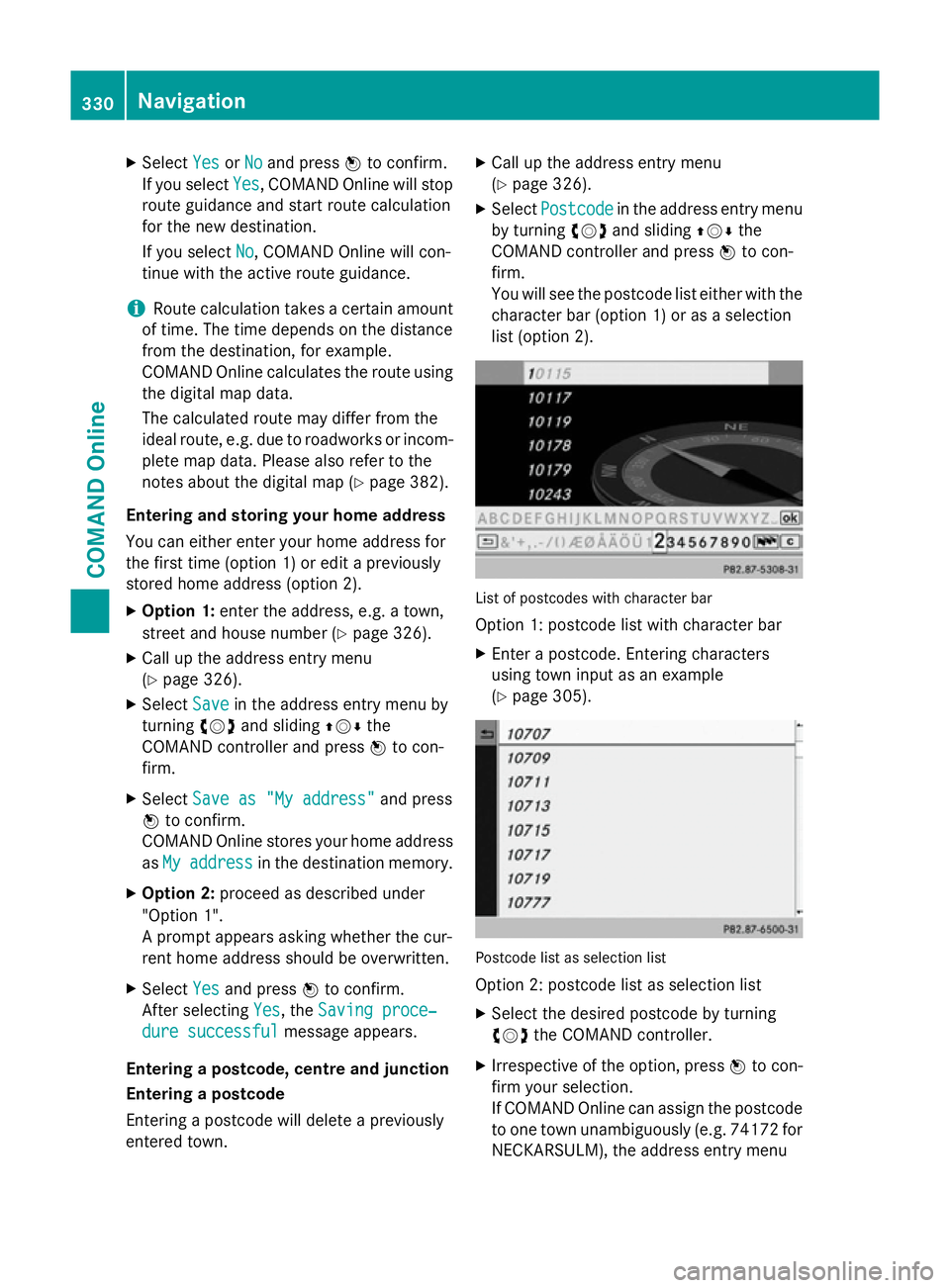
X
Select Yes
YesorNo
No and press Wto confirm.
If you select Yes
Yes, COMAND Online will stop
route guidance and start route calculation
for the new destination.
If you select No No, COMAND Online will con-
tinue with the active route guidance.
i Route calculation takes a certain amount
of time. The time depends on the distance
from the destination, for example.
COMAND Online calculates the route using the digital map data.
The calculated route may differ from the
ideal route, e.g. due to roadworks or incom-
plete map data. Please also refer to the
notes about the digital map (Y page 382).
Entering and storing your home address
You can either enter your home address for
the first time (option 1) or edit a previously
stored home address (option 2).
X Option 1: enter the address, e.g. a town,
street and house number (Y page 326).
X Call up the address entry menu
(Y page 326).
X Select Save
Save in the address entry menu by
turning cVdand sliding ZVÆthe
COMAND controller and press Wto con-
firm.
X Select Save as "My address" Save as "My address" and press
W to confirm.
COMAND Online stores your home address
as My
My address
address in the destination memory.
X Option 2: proceed as described under
"Option 1".
A prompt appears asking whether the cur-
rent home address should be overwritten.
X Select Yes Yesand press Wto confirm.
After selecting Yes
Yes, the Saving proce‐
Saving proce‐
dure successful
dure successful message appears.
Entering a postcode, centre and junction
Entering a postcode
Entering a postcode will delete a previously
entered town. X
Call up the address entry menu
(Y page 326).
X Select Postcode Postcode in the address entry menu
by turning cVdand sliding ZVÆthe
COMAND controller and press Wto con-
firm.
You will see the postcode list either with the
character bar (option 1) or as a selection
list (option 2). List of postcodes with character bar
Option 1: postcode list with character bar
X Enter a postcode. Entering characters
using town input as an example
(Y page 305). Postcode list as selection list
Option 2: postcode list as selection list
X Select the desired postcode by turning
cVd the COMAND controller.
X Irrespective of the option, press Wto con-
firm your selection.
If COMAND Online can assign the postcode to one town unambiguously (e.g. 74172 for
NECKARSULM), the address entry menu 330
NavigationCOMAND Online
Page 334 of 637
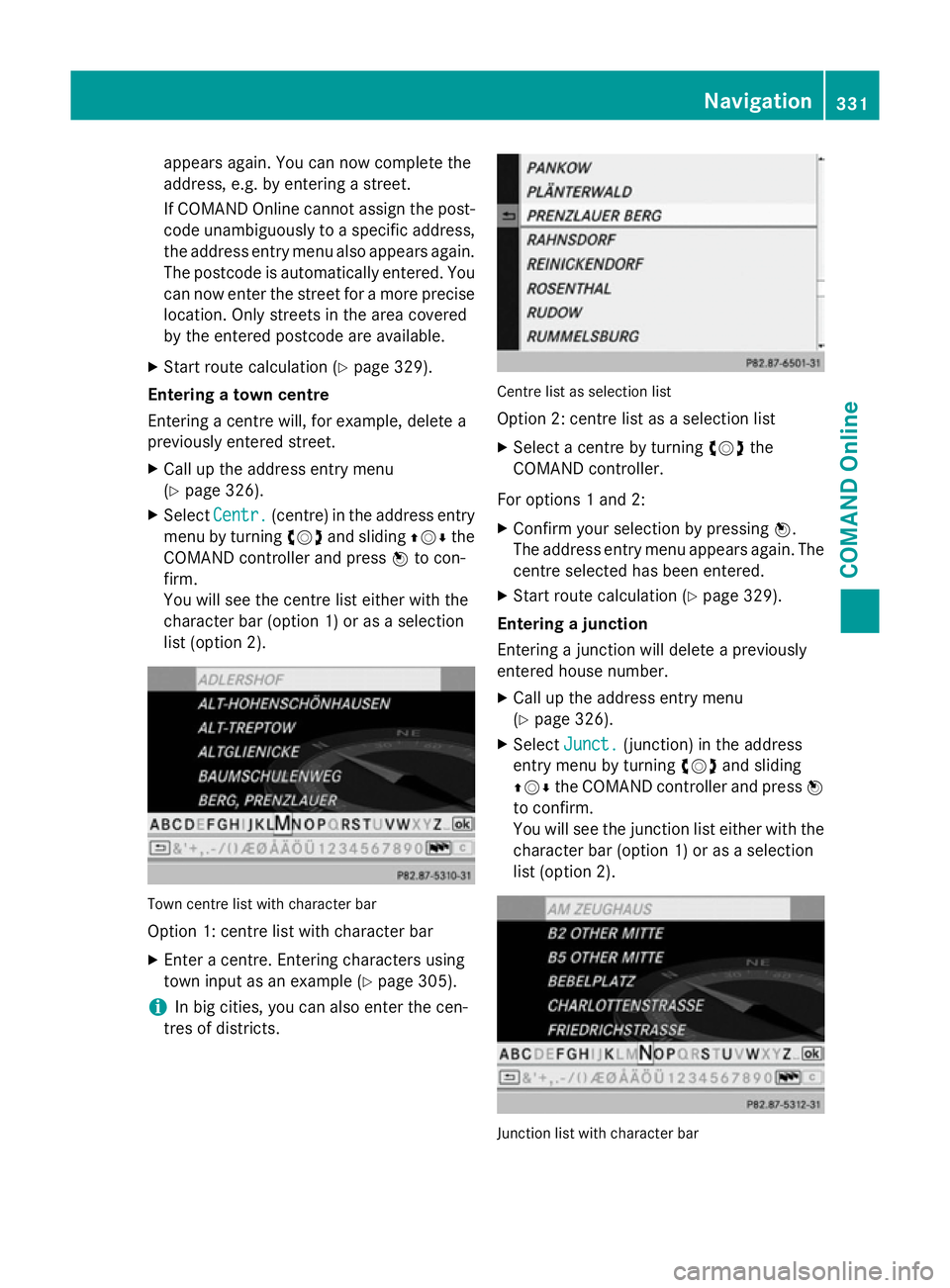
appears again. You can now complete the
address, e.g. by entering a street.
If COMAND Online cannot assign the post-
code unambiguously to a specific address,
the address entry menu also appears again.
The postcode is automatically entered. You can now enter the street for a more precise location. Only streets in the area covered
by the entered postcode are available.
X Start route calculation (Y page 329).
Entering a town centre
Entering a centre will, for example, delete a
previously entered street.
X Call up the address entry menu
(Y page 326).
X Select Centr.
Centr. (centre) in the address entry
menu by turning cVdand sliding ZVÆthe
COMAND controller and press Wto con-
firm.
You will see the centre list either with the
character bar (option 1) or as a selection
list (option 2). Town centre list with character bar
Option 1: centre list with character bar
X Enter a centre. Entering characters using
town input as an example (Y page 305).
i In big cities, you can also enter the cen-
tres of districts. Centre list as selection list
Option 2: centre list as a selection list
X Select a centre by turning cVdthe
COMAND controller.
For options 1 and 2:
X Confirm your selection by pressing W.
The address entry menu appears again. The
centre selected has been entered.
X Start route calculation (Y page 329).
Entering a junction
Entering a junction will delete a previously
entered house number.
X Call up the address entry menu
(Y page 326).
X Select Junct.
Junct. (junction) in the address
entry menu by turning cVdand sliding
ZVÆ the COMAND controller and press W
to confirm.
You will see the junction list either with the
character bar (option 1) or as a selection
list (option 2). Junction list with character bar Navigation
331COMAND Online Z
Page 335 of 637
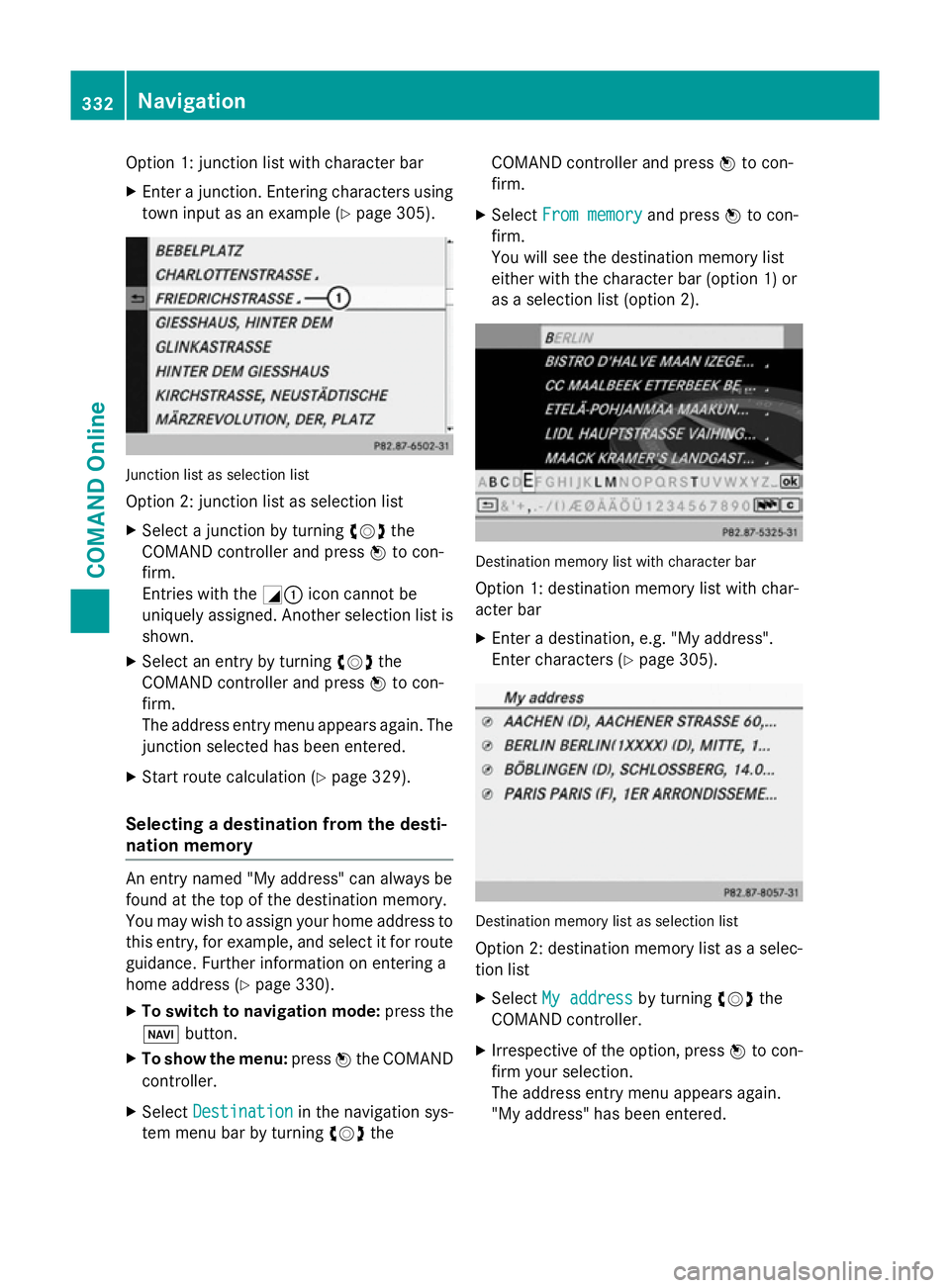
Option 1: junction list with character bar
X Enter a junction. Entering characters using
town input as an example (Y page 305).Junction list as selection list
Option 2: junction list as selection list
X Select a junction by turning cVdthe
COMAND controller and press Wto con-
firm.
Entries with the G:icon cannot be
uniquely assigned. Another selection list is shown.
X Select an entry by turning cVdthe
COMAND controller and press Wto con-
firm.
The address entry menu appears again. The
junction selected has been entered.
X Start route calculation (Y page 329).
Selecting a destination from the desti-
nation memory An entry named "My address" can always be
found at the top of the destination memory.
You may wish to assign your home address to this entry, for example, and select it for routeguidance. Further information on entering a
home address (Y page 330).
X To switch to navigation mode: press the
Ø button.
X To show the menu: pressWthe COMAND
controller.
X Select Destination
Destination in the navigation sys-
tem menu bar by turning cVdthe COMAND controller and press
Wto con-
firm.
X Select From memory
From memory and pressWto con-
firm.
You will see the destination memory list
either with the character bar (option 1) or
as a selection list (option 2). Destination memory list with character bar
Option 1: destination memory list with char-
acter bar
X Enter a destination, e.g. "My address".
Enter characters (Y page 305). Destination memory list as selection list
Option 2: destination memory list as a selec-
tion list
X Select My address My address by turningcVdthe
COMAND controller.
X Irrespective of the option, press Wto con-
firm your selection.
The address entry menu appears again.
"My address" has been entered. 332
NavigationCOMAND Online
Page 336 of 637
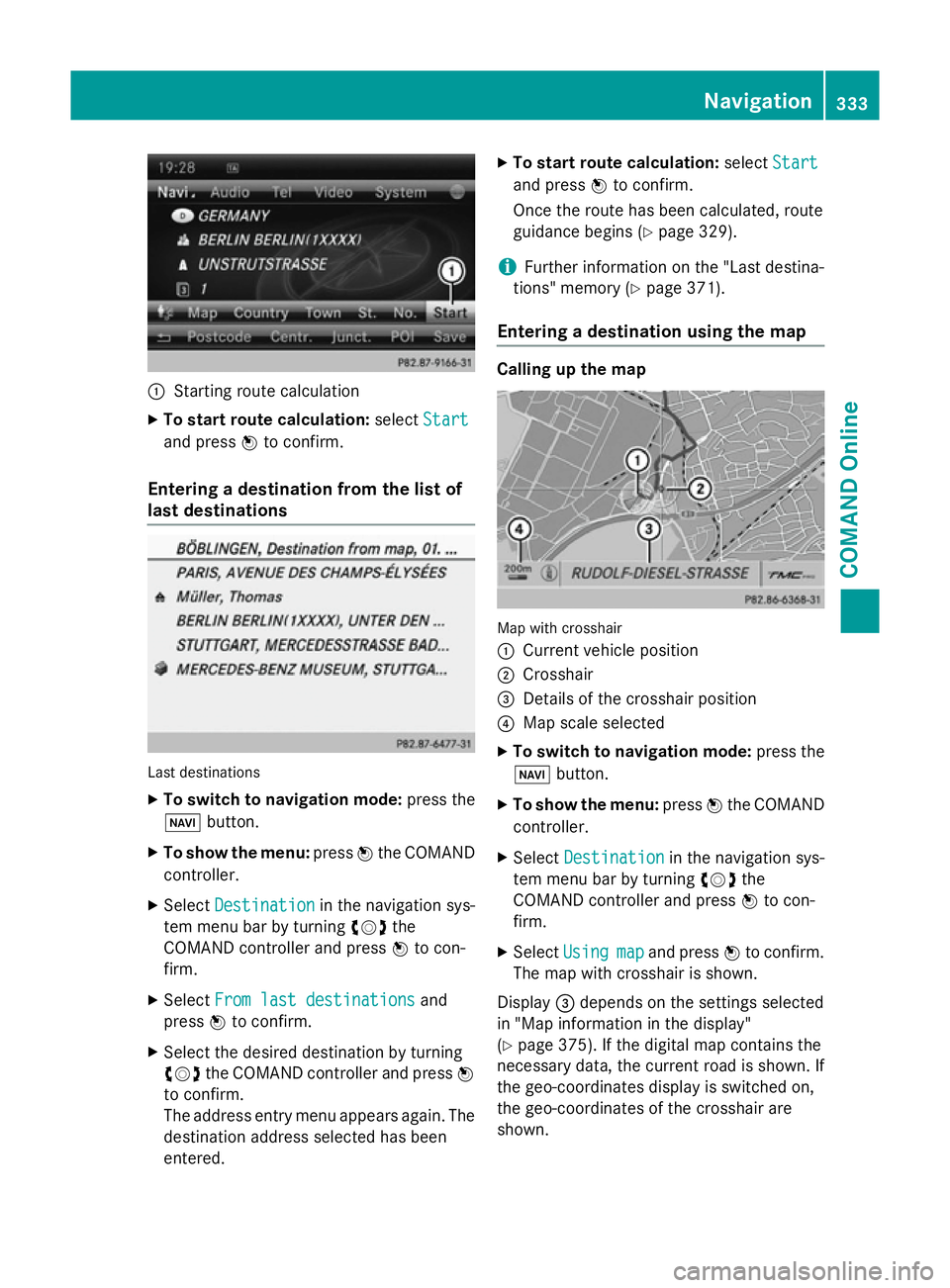
:
Starting route calculation
X To start route calculation: selectStart Start
and press Wto confirm.
Entering a destination from the list of
last destinations Last destinations
X To switch to navigation mode: press the
Ø button.
X To show the menu: pressWthe COMAND
controller.
X Select Destination
Destination in the navigation sys-
tem menu bar by turning cVdthe
COMAND controller and press Wto con-
firm.
X Select From last destinations
From last destinations and
press Wto confirm.
X Select the desired destination by turning
cVd the COMAND controller and press W
to confirm.
The address entry menu appears again. The
destination address selected has been
entered. X
To start route calculation: selectStart
Start
and press Wto confirm.
Once the route has been calculated, route
guidance begins (Y page 329).
i Further information on the "Last destina-
tions" memory (Y page 371).
Entering a destination using the map Calling up the map
Map with crosshair
:
Current vehicle position
; Crosshair
= Details of the crosshair position
? Map scale selected
X To switch to navigation mode: press the
Ø button.
X To show the menu: pressWthe COMAND
controller.
X Select Destination
Destination in the navigation sys-
tem menu bar by turning cVdthe
COMAND controller and press Wto con-
firm.
X Select Using Using map
mapand press Wto confirm.
The map with crosshair is shown.
Display =depends on the settings selected
in "Map information in the display"
(Y page 375). If the digital map contains the
necessary data, the current road is shown. If
the geo-coordinates display is switched on,
the geo-coordinates of the crosshair are
shown. Navigation
333COMAND Online Z
Page 337 of 637
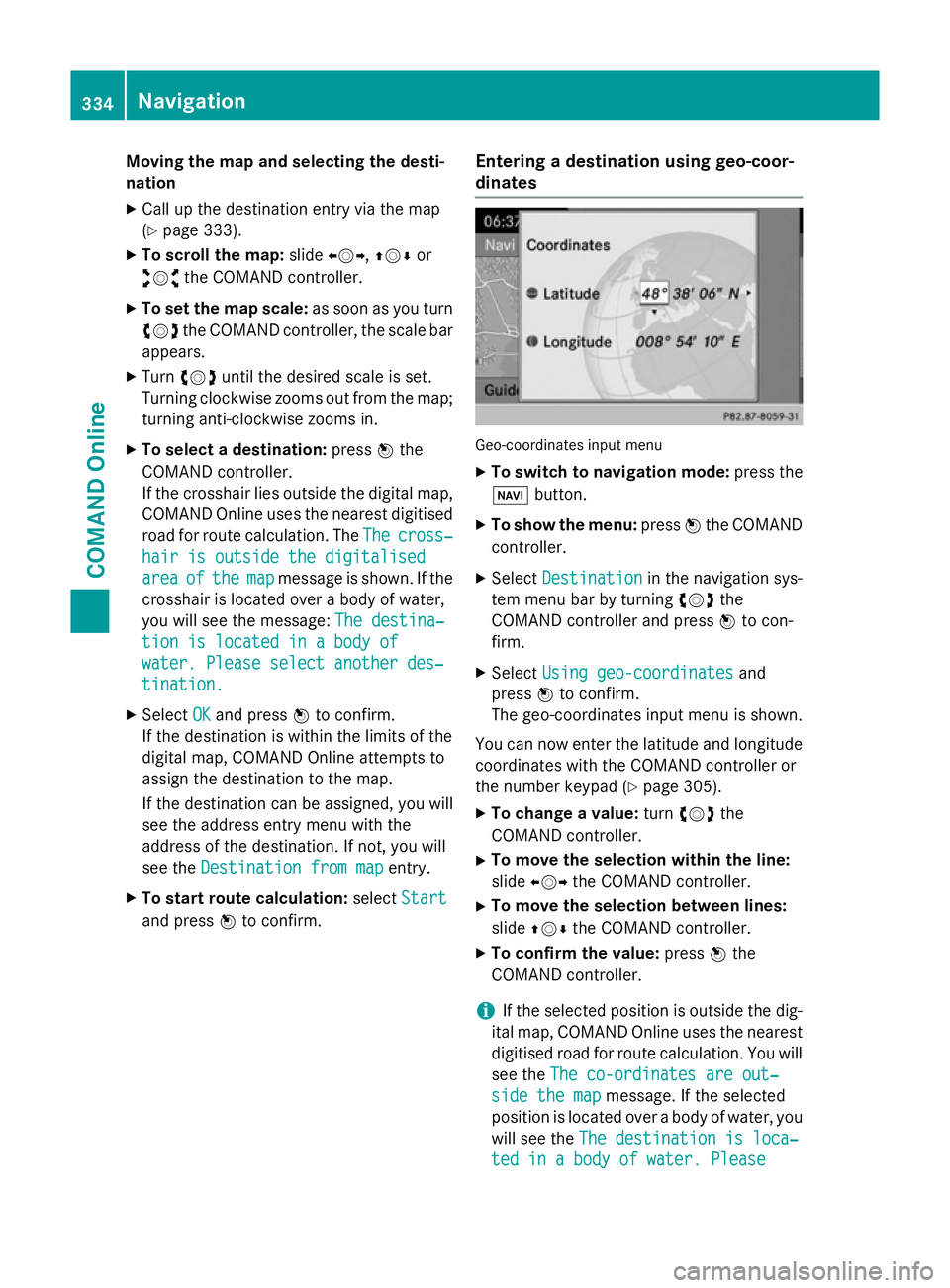
Moving the map and selecting the desti-
nation
X Call up the destination entry via the map
(Y page 333).
X To scroll the map: slideXVY, ZVÆor
aVb the COMAND controller.
X To set the map scale: as soon as you turn
cVd the COMAND controller, the scale bar
appears.
X Turn cVd until the desired scale is set.
Turning clockwise zooms out from the map; turning anti-clockwise zooms in.
X To select a destination: pressWthe
COMAND controller.
If the crosshair lies outside the digital map,
COMAND Online uses the nearest digitised
road for route calculation. The The
The cross‐ cross‐
hair is outside the digitalised
hair is outside the digitalised
area area of
ofthe
the map
mapmessage is shown. If the
crosshair is located over a body of water,
you will see the message: The destina‐ The destina‐
tion is located in a body of
tion is located in a body of
water. Please select another des‐ water. Please select another des‐
tination.
tination.
X Select OK
OKand press Wto confirm.
If the destination is within the limits of the
digital map, COMAND Online attempts to
assign the destination to the map.
If the destination can be assigned, you will see the address entry menu with the
address of the destination. If not, you will
see the Destination from map
Destination from map entry.
X To start route calculation: selectStart
Start
and press Wto confirm. Entering a destination using geo-coor-
dinates Geo-coordinates input menu
X To switch to navigation mode: press the
Ø button.
X To show the menu: pressWthe COMAND
controller.
X Select Destination Destination in the navigation sys-
tem menu bar by turning cVdthe
COMAND controller and press Wto con-
firm.
X Select Using geo-coordinates
Using geo-coordinates and
press Wto confirm.
The geo-coordinates input menu is shown.
You can now enter the latitude and longitude coordinates with the COMAND controller or
the number keypad (Y page 305).
X To change a value: turncVd the
COMAND controller.
X To move the selection within the line:
slide XVY the COMAND controller.
X To move the selection between lines:
slide ZVÆ the COMAND controller.
X To confirm the value: pressWthe
COMAND controller.
i If the selected position is outside the dig-
ital map, COMAND Online uses the nearest
digitised road for route calculation. You will
see the The co-ordinates are out‐ The co-ordinates are out‐
side the map
side the map message. If the selected
position is located over a body of water, you
will see the The destination is loca‐
The destination is loca‐
ted in a body of water. Please
ted in a body of water. Please 334
NavigationCOMAND Online
Page 338 of 637
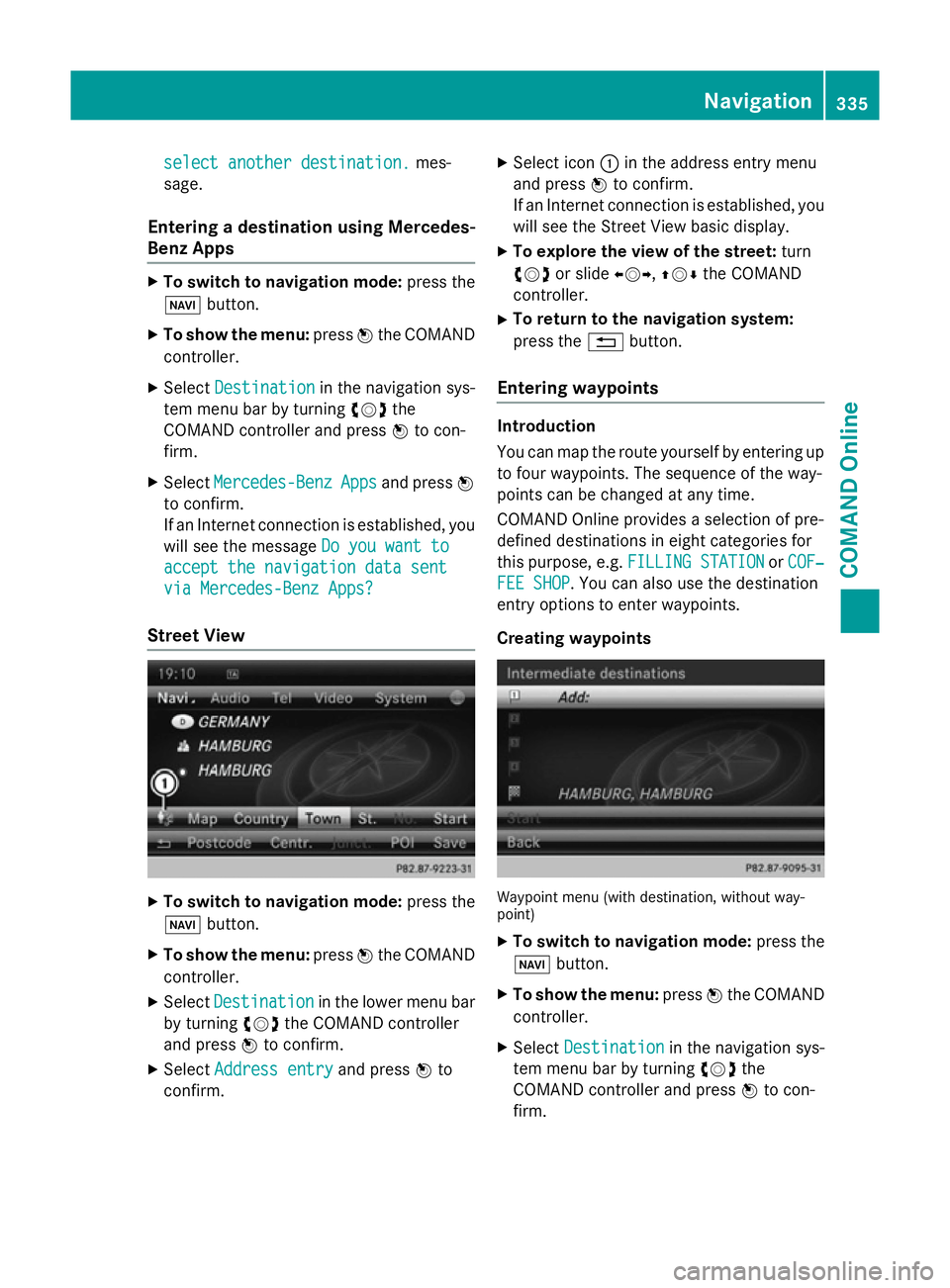
select another destination.
select another destination.
mes-
sage.
Entering a destination using Mercedes-
Benz Apps X
To switch to navigation mode: press the
Ø button.
X To show the menu: pressWthe COMAND
controller.
X Select Destination
Destination in the navigation sys-
tem menu bar by turning cVdthe
COMAND controller and press Wto con-
firm.
X Select Mercedes-Benz Mercedes-Benz Apps
Appsand press W
to confirm.
If an Internet connection is established, you
will see the message Do you want to
Do you want to
accept the navigation data sent
accept the navigation data sent
via Mercedes-Benz Apps?
via Mercedes-Benz Apps?
Street View X
To switch to navigation mode: press the
Ø button.
X To show the menu: pressWthe COMAND
controller.
X Select Destination Destination in the lower menu bar
by turning cVdthe COMAND controller
and press Wto confirm.
X Select Address entry
Address entry and pressWto
confirm. X
Select icon :in the address entry menu
and press Wto confirm.
If an Internet connection is established, you
will see the Street View basic display.
X To explore the view of the street: turn
cVd or slide XVY,ZVÆthe COMAND
controller.
X To return to the navigation system:
press the %button.
Entering waypoints Introduction
You can map the route yourself by entering up
to four waypoints. The sequence of the way-
points can be changed at any time.
COMAND Online provides a selection of pre-
defined destinations in eight categories for
this purpose, e.g. FILLING STATION FILLING STATION orCOF‐
COF‐
FEE SHOP
FEE SHOP. You can also use the destination
entry options to enter waypoints.
Creating waypoints Waypoint menu (with destination, without way-
point)
X To switch to navigation mode: press the
Ø button.
X To show the menu: pressWthe COMAND
controller.
X Select Destination Destination in the navigation sys-
tem menu bar by turning cVdthe
COMAND controller and press Wto con-
firm. Navigation
335COMAND Online Z
Page 339 of 637
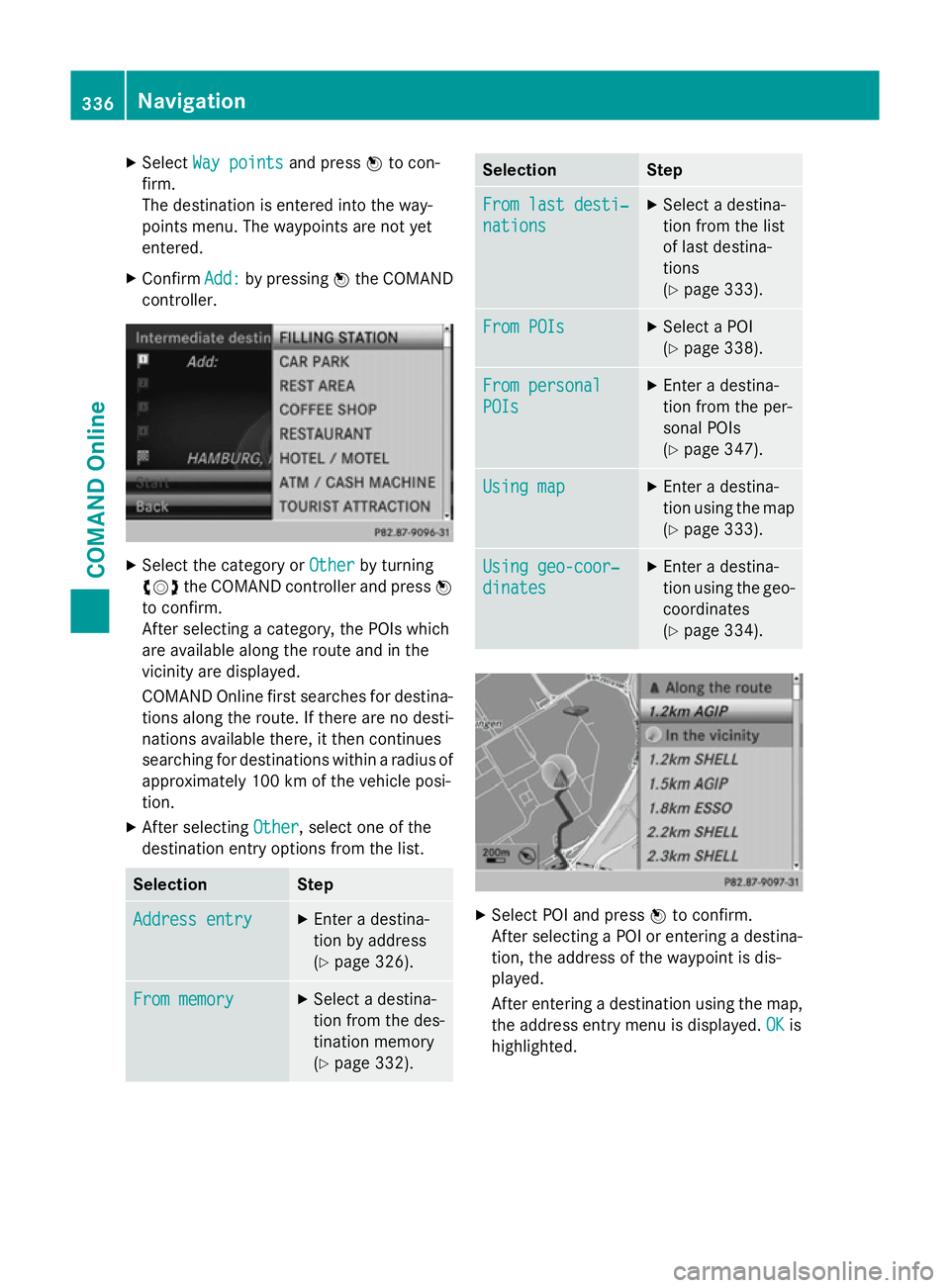
X
Select Way points
Way points and pressWto con-
firm.
The destination is entered into the way-
points menu. The waypoints are not yet
entered.
X Confirm Add:
Add: by pressing Wthe COMAND
controller. X
Select the category or Other Otherby turning
cVd the COMAND controller and press W
to confirm.
After selecting a category, the POIs which
are available along the route and in the
vicinity are displayed.
COMAND Online first searches for destina-
tions along the route. If there are no desti-
nations available there, it then continues
searching for destinations within a radius of approximately 100 km of the vehicle posi-
tion.
X After selecting Other Other, select one of the
destination entry options from the list. Selection Step
Address entry
Address entry X
Enter a destina-
tion by address
(Y page 326). From memory From memory X
Select a destina-
tion from the des-
tination memory
(Y page 332). Selection Step
From last desti‐ From last desti‐
nations nations X
Select a destina-
tion from the list
of last destina-
tions
(Y page 333). From POIs From POIs X
Select a POI
(Y page 338). From personal
From personal
POIs POIs X
Enter a destina-
tion from the per-
sonal POIs
(Y page 347). Using map Using map X
Enter a destina-
tion using the map (Y page 333). Using geo-coor‐
Using geo-coor‐
dinates dinates X
Enter a destina-
tion using the geo- coordinates
(Y page 334). X
Select POI and press Wto confirm.
After selecting a POI or entering a destina- tion, the address of the waypoint is dis-
played.
After entering a destination using the map,
the address entry menu is displayed. OK OKis
highlighted. 336
NavigationCOMAND Online
Page 340 of 637
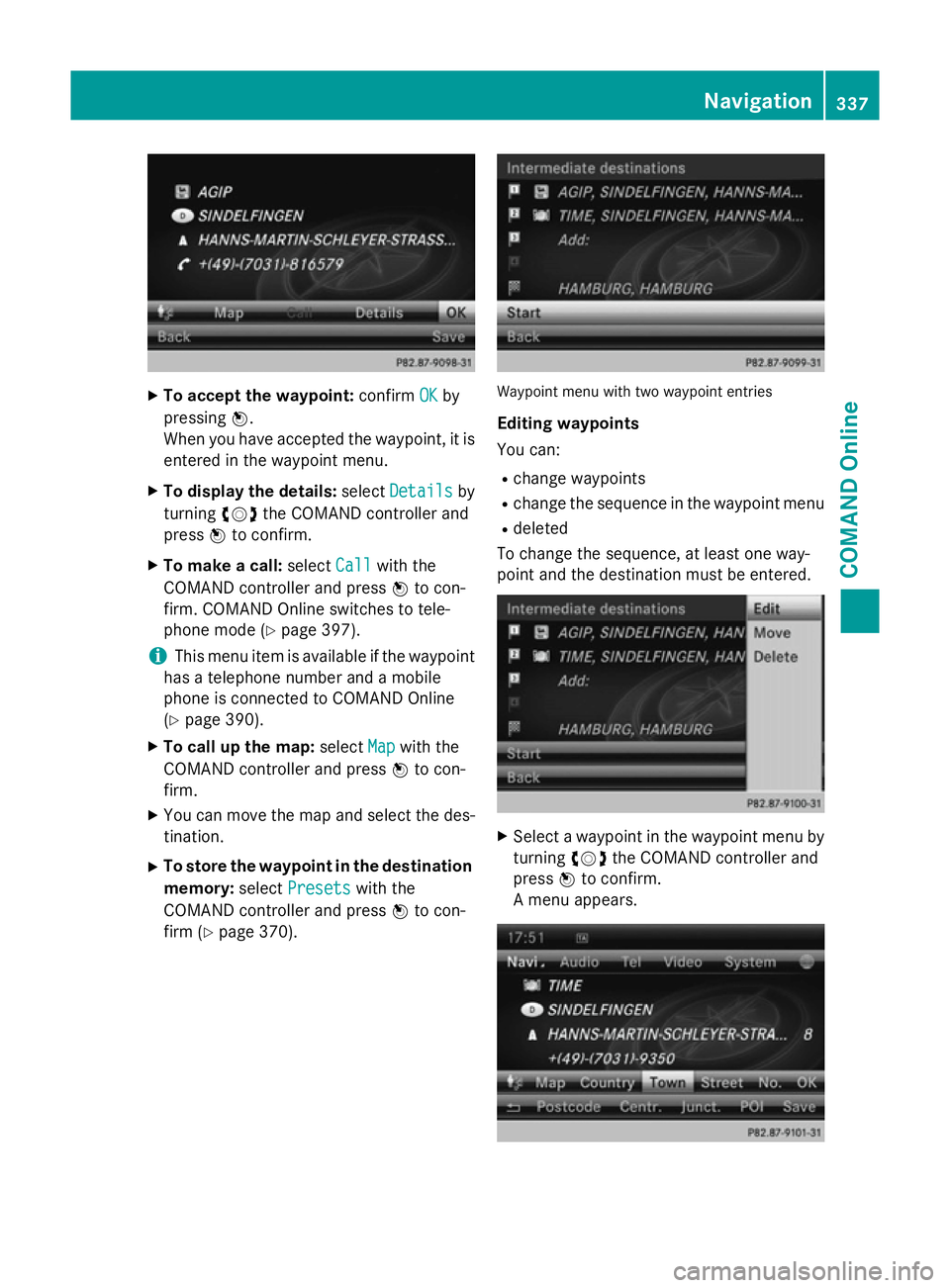
X
To accept the waypoint: confirmOK
OKby
pressing W.
When you have accepted the waypoint, it is entered in the waypoint menu.
X To display the details: selectDetails
Details by
turning cVdthe COMAND controller and
press Wto confirm.
X To make a call: selectCall
Callwith the
COMAND controller and press Wto con-
firm. COMAND Online switches to tele-
phone mode (Y page 397).
i This menu item is available if the waypoint
has a telephone number and a mobile
phone is connected to COMAND Online
(Y page 390).
X To call up the map: selectMap Mapwith the
COMAND controller and press Wto con-
firm.
X You can move the map and select the des-
tination.
X To store the waypoint in the destination
memory: selectPresets
Presets with the
COMAND controller and press Wto con-
firm (Y page 370). Waypoint menu with two waypoint entries
Editing waypoints
You can:
R change waypoints
R change the sequence in the waypoint menu
R deleted
To change the sequence, at least one way-
point and the destination must be entered. X
Select a waypoint in the waypoint menu by
turning cVdthe COMAND controller and
press Wto confirm.
A menu appears. Navigation
337COMAND Online Z