MERCEDES-BENZ SL ROADSTER 2012 Owners Manual
Manufacturer: MERCEDES-BENZ, Model Year: 2012, Model line: SL ROADSTER, Model: MERCEDES-BENZ SL ROADSTER 2012Pages: 637, PDF Size: 20.68 MB
Page 311 of 637
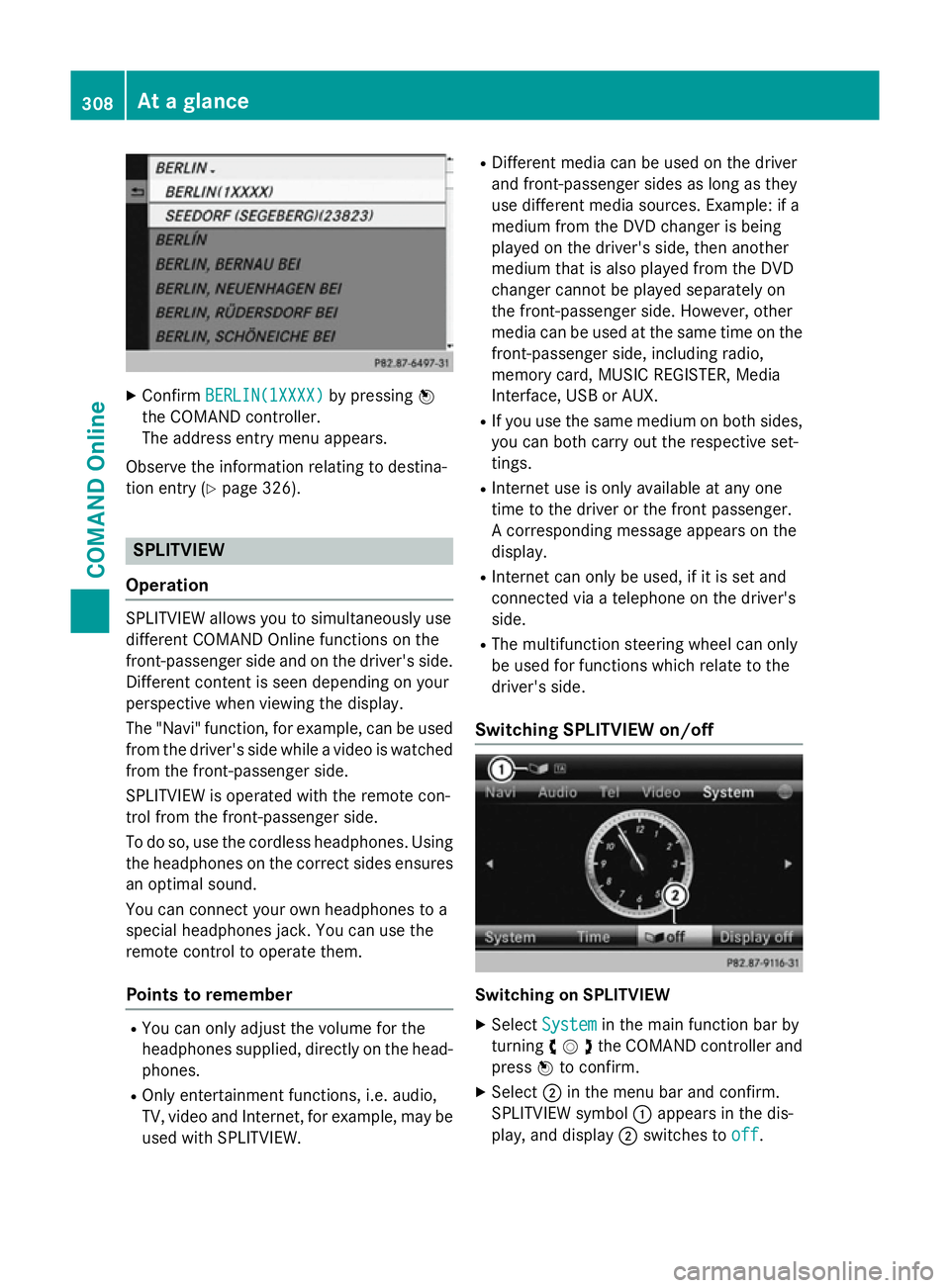
X
Confirm BERLIN(1XXXX)
BERLIN(1XXXX) by pressingW
the COMAND controller.
The address entry menu appears.
Observe the information relating to destina-
tion entry (Y page 326). SPLITVIEW
Operation SPLITVIEW allows you to simultaneously use
different COMAND Online functions on the
front-passenger side and on the driver's side.
Different content is seen depending on your
perspective when viewing the display.
The "Navi" function, for example, can be used
from the driver's side while a video is watched from the front-passenger side.
SPLITVIEW is operated with the remote con-
trol from the front-passenger side.
To do so, use the cordless headphones. Using
the headphones on the correct sides ensures
an optimal sound.
You can connect your own headphones to a
special headphones jack. You can use the
remote control to operate them.
Points to remember R
You can only adjust the volume for the
headphones supplied, directly on the head-
phones.
R Only entertainment functions, i.e. audio,
TV, video and Internet, for example, may be
used with SPLITVIEW. R
Different media can be used on the driver
and front-passenger sides as long as they
use different media sources. Example: if a
medium from the DVD changer is being
played on the driver's side, then another
medium that is also played from the DVD
changer cannot be played separately on
the front-passenger side. However, other
media can be used at the same time on the
front-passenger side, including radio,
memory card, MUSIC REGISTER, Media
Interface, USB or AUX.
R If you use the same medium on both sides,
you can both carry out the respective set-
tings.
R Internet use is only available at any one
time to the driver or the front passenger.
A corresponding message appears on the
display.
R Internet can only be used, if it is set and
connected via a telephone on the driver's
side.
R The multifunction steering wheel can only
be used for functions which relate to the
driver's side.
Switching SPLITVIEW on/off Switching on SPLITVIEW
X Select System System in the main function bar by
turning cVdthe COMAND controller and
press Wto confirm.
X Select ;in the menu bar and confirm.
SPLITVIEW symbol :appears in the dis-
play, and display ;switches to off
off. 308
At a glanceCOMAND Online
Page 312 of 637
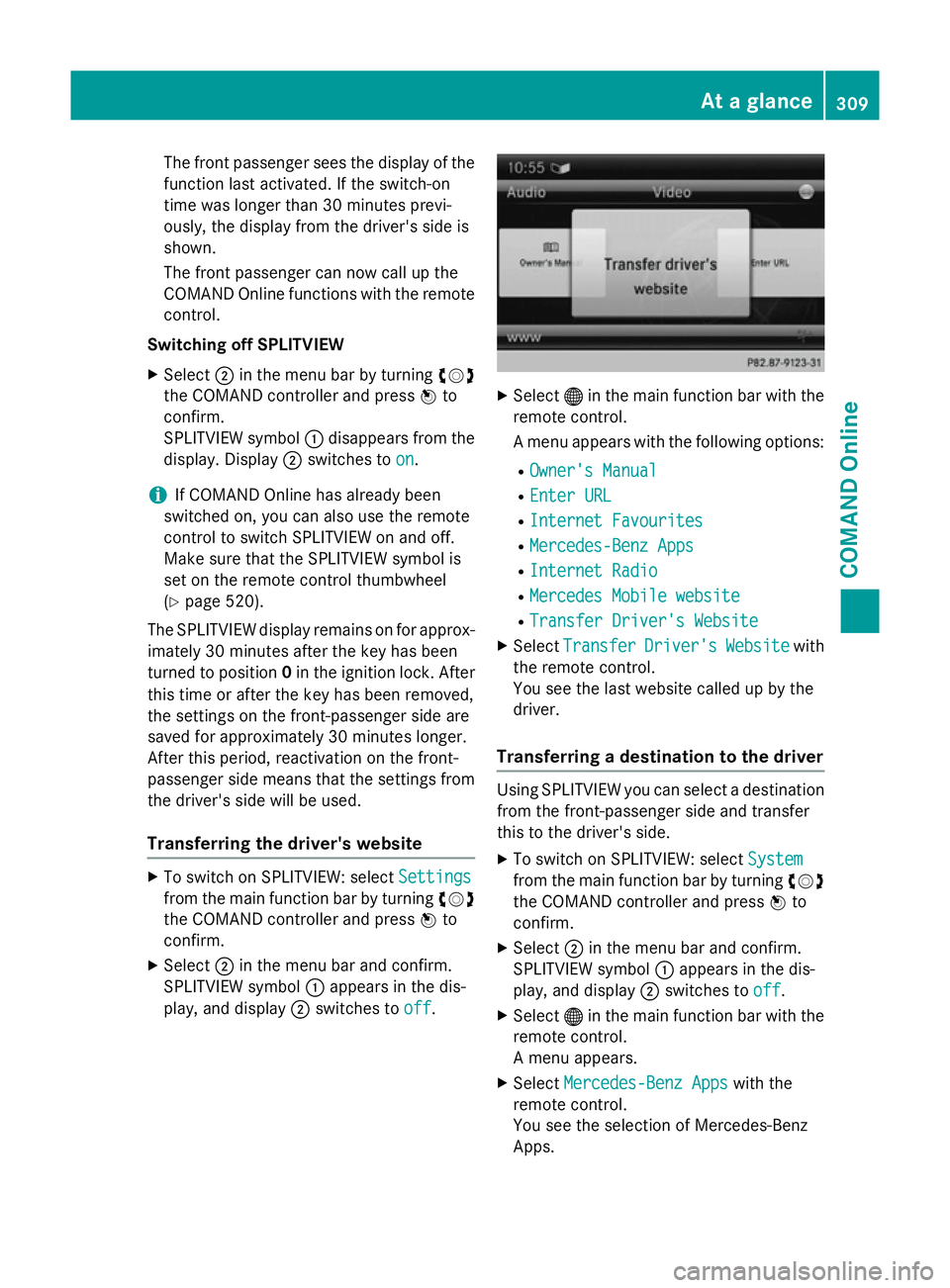
The front passenger sees the display of the
function last activated. If the switch-on
time was longer than 30 minutes previ-
ously, the display from the driver's side is
shown.
The front passenger can now call up the
COMAND Online functions with the remote
control.
Switching off SPLITVIEW
X Select ;in the menu bar by turning cVd
the COMAND controller and press Wto
confirm.
SPLITVIEW symbol :disappears from the
display. Display ;switches to on
on.
i If COMAND Online has already been
switched on, you can also use the remote
control to switch SPLITVIEW on and off.
Make sure that the SPLITVIEW symbol is
set on the remote control thumbwheel
(Y page 520).
The SPLITVIEW display remains on for approx-
imately 30 minutes after the key has been
turned to position 0in the ignition lock. After
this time or after the key has been removed,
the settings on the front-passenger side are
saved for approximately 30 minutes longer.
After this period, reactivation on the front-
passenger side means that the settings from the driver's side will be used.
Transferring the driver's website X
To switch on SPLITVIEW: select Settings Settings
from the main function bar by turning cVd
the COMAND controller and press Wto
confirm.
X Select ;in the menu bar and confirm.
SPLITVIEW symbol :appears in the dis-
play, and display ;switches to off
off. X
Select ®in the main function bar with the
remote control.
A menu appears with the following options:
R Owner's Manual Owner's Manual
R Enter URL
Enter URL
R Internet Favourites
Internet Favourites
R Mercedes-Benz Apps
Mercedes-Benz Apps
R Internet Radio
Internet Radio
R Mercedes Mobile website
Mercedes Mobile website
R Transfer Driver's Website
Transfer Driver's Website
X Select Transfer
Transfer Driver's
Driver'sWebsite
Websitewith
the remote control.
You see the last website called up by the
driver.
Transferring a destination to the driver Using SPLITVIEW you can select a destination
from the front-passenger side and transfer
this to the driver's side.
X To switch on SPLITVIEW: select System System
from the main function bar by turning cVd
the COMAND controller and press Wto
confirm.
X Select ;in the menu bar and confirm.
SPLITVIEW symbol :appears in the dis-
play, and display ;switches to off
off.
X Select ®in the main function bar with the
remote control.
A menu appears.
X Select Mercedes-Benz Apps Mercedes-Benz Apps with the
remote control.
You see the selection of Mercedes-Benz
Apps. At a glance
309COMAND Online Z
Page 313 of 637
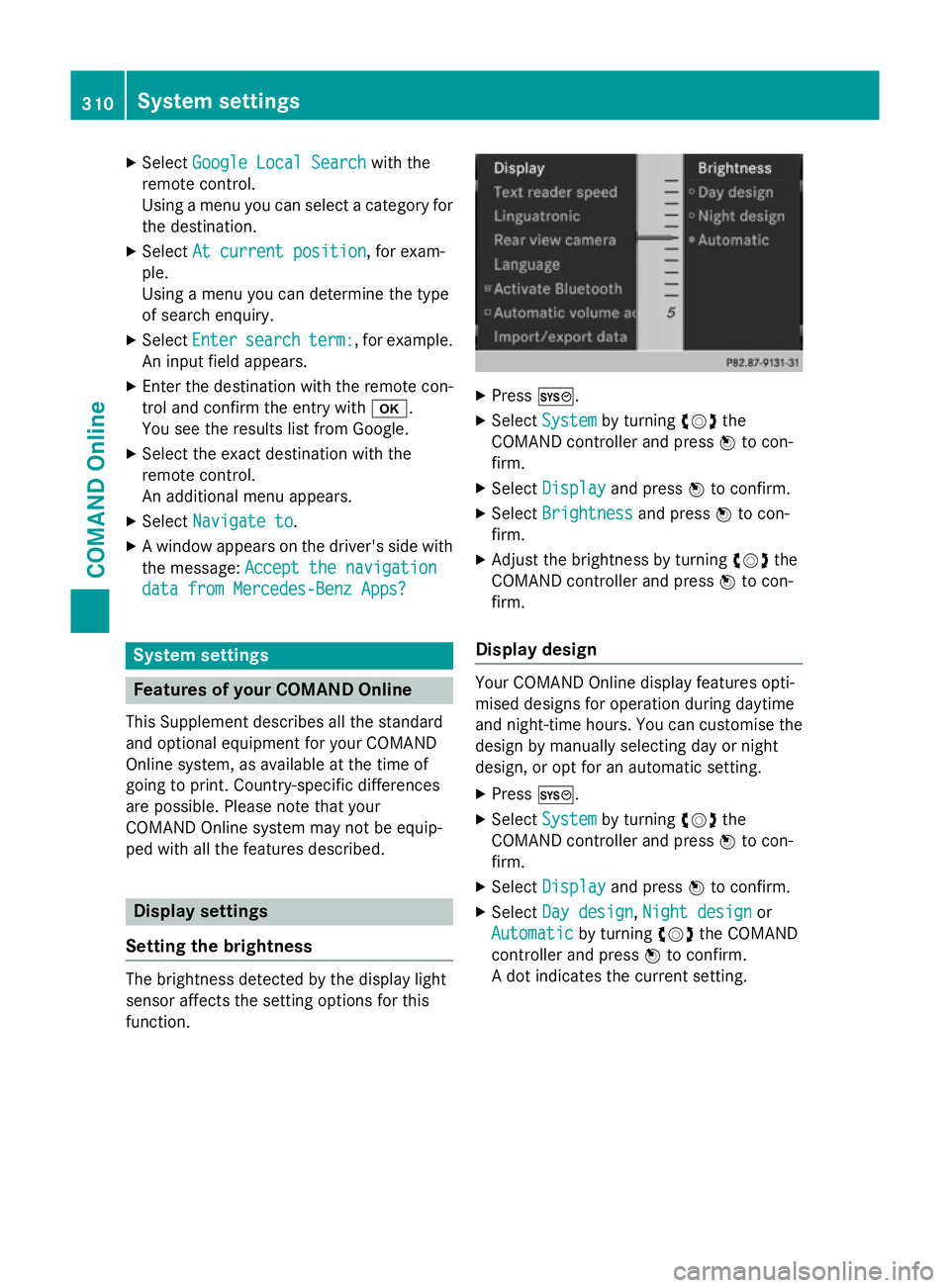
X
Select Google Local Search
Google Local Search with the
remote control.
Using a menu you can select a category for the destination.
X Select At current position
At current position, for exam-
ple.
Using a menu you can determine the type
of search enquiry.
X Select Enter Enter search
search term:
term:, for example.
An input field appears.
X Enter the destination with the remote con-
trol and confirm the entry with b.
You see the results list from Google.
X Select the exact destination with the
remote control.
An additional menu appears.
X Select Navigate to
Navigate to.
X A window appears on the driver's side with
the message: Accept the navigation Accept the navigation
data from Mercedes-Benz Apps?
data from Mercedes-Benz Apps? System settings
Features of your COMAND Online
This Supplement describes all the standard
and optional equipment for your COMAND
Online system, as available at the time of
going to print. Country-specific differences
are possible. Please note that your
COMAND Online system may not be equip-
ped with all the features described. Display settings
Setting the brightness The brightness detected by the display light
sensor affects the setting options for this
function. X
Press W.
X Select System System by turning cVdthe
COMAND controller and press Wto con-
firm.
X Select Display
Display and press Wto confirm.
X Select Brightness
Brightness and pressWto con-
firm.
X Adjust the brightness by turning cVdthe
COMAND controller and press Wto con-
firm.
Display design Your COMAND Online display features opti-
mised designs for operation during daytime
and night-time hours. You can customise the
design by manually selecting day or night
design, or opt for an automatic setting.
X Press W.
X Select System
System by turning cVdthe
COMAND controller and press Wto con-
firm.
X Select Display Display and press Wto confirm.
X Select Day design
Day design ,Night design
Night design or
Automatic
Automatic by turningcVdthe COMAND
controller and press Wto confirm.
A dot indicates the current setting. 310
System settingsCOMAND Online
Page 314 of 637

Design Explanation
Day design
Day design The display is set perma-
nently to day design. Night design
Night design The display is set perma-
nently to night design. Automatic
Automatic If the
Automatic
Automatic setting
is selected, COMAND
Online evaluates the
readings from the auto-
matic vehicle light sen-
sor and automatically
switches between the
display designs. Time settings
General notes If COMAND Online is equipped with a naviga-
tion system and has GPS reception, COMAND
Online automatically sets the time and date.
You can change the time in minute incre-
ments. The date can also be changed.
i If you adjust the time in minute incre-
ments, any time zone settings and settings
for changing between summer and stand-
ard time are lost. Switching between sum-
mer and standard time (Y page 311).
i The following navigation system functions
require the time, time zone and summer/
standard time to be set correctly in order to
work properly:
R route guidance on routes with time-
dependent traffic guidance
R calculation of expected time of arrival
i Use this function to set the time for all
displays in the vehicle.
Setting the time/date format X
Press the Wbutton.
X Select Time Timeby turning cVdthe COMAND
controller and press Wto confirm. X
Select Format
Format and press Wto confirm.
The #symbols show the current settings.
X Set the format by turning cVdthe
COMAND controller and press Wto con-
firm. Abbreviation Meaning
DD
DD
.MM
MM .YY
YY Day . Month . Year
(date format, two digits)
MM MM
/DD
DD /YYYY
YYYY Month/Day/Year
date format, year (all
four digits)
YY YY
/MM
MM /DD
DD Year/Month/Day
date format, year (two
digits) HH HH
:MM
MM
(24 hrs)
(24 hrs) Hours : Minutes
(24 hour time format)
HH HH
:MM
MM (AM/PM)
(AM/PM) Hours : Minutes
(AM/PM time format)
Adjusting the time zone and switching
to summer time
X
Press W.
X Select Time Timeby turning cVdthe COMAND
controller and press Wto confirm.
X Select Time Timezone zoneand press Wto confirm.
A list of countries or time zones appears.
The #dot indicates the current setting.
X Select the country or time zone by turning
cVd the COMAND controller and press W
to confirm.
A time zone list may also be displayed,
depending on the country selected.
X Select the time zone and press Wto con-
firm.
The entry for the Automatic time set‐
Automatic time set‐
tings tings is accepted.
Subsequent operation depends on whether
the automatic changeover function to sum-
mer time is available. System settings
311COMAND Online Z
Page 315 of 637
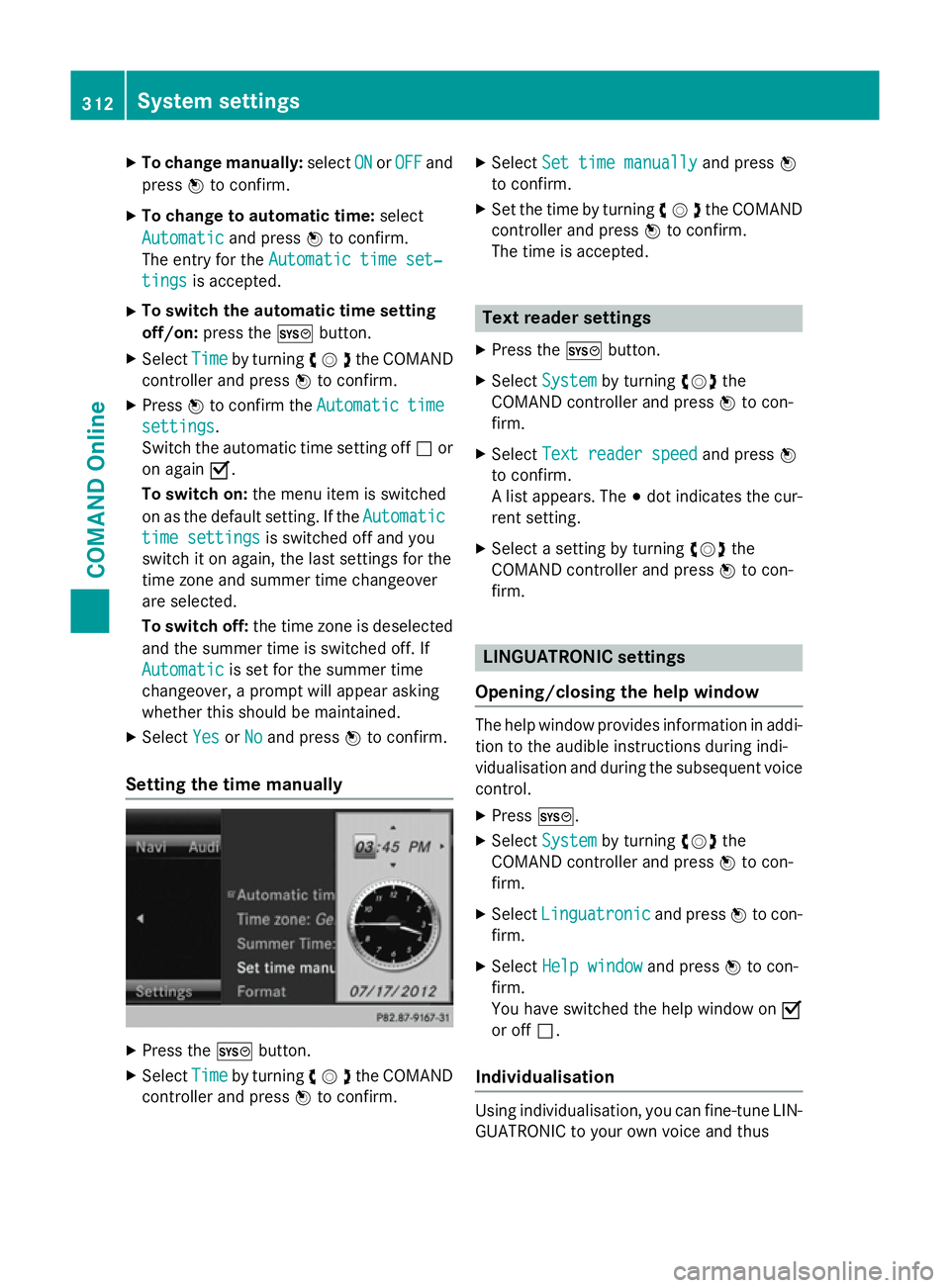
X
To change manually: selectON
ON orOFF
OFF and
press Wto confirm.
X To change to automatic time: select
Automatic
Automatic and pressWto confirm.
The entry for the Automatic time set‐
Automatic time set‐
tings
tings is accepted.
X To switch the automatic time setting
off/on: press the Wbutton.
X Select Time Timeby turning cVdthe COMAND
controller and press Wto confirm.
X Press Wto confirm the Automatic
Automatic time
time
settings
settings.
Switch the automatic time setting off ªor
on again O.
To switch on: the menu item is switched
on as the default setting. If the Automatic Automatic
time settings
time settings is switched off and you
switch it on again, the last settings for the
time zone and summer time changeover
are selected.
To switch off: the time zone is deselected
and the summer time is switched off. If
Automatic Automatic is set for the summer time
changeover, a prompt will appear asking
whether this should be maintained.
X Select Yes
YesorNo
No and press Wto confirm.
Setting the time manually X
Press the Wbutton.
X Select Time Timeby turning cVdthe COMAND
controller and press Wto confirm. X
Select Set time manually
Set time manually and pressW
to confirm.
X Set the time by turning cVdthe COMAND
controller and press Wto confirm.
The time is accepted. Text reader settings
X Press the Wbutton.
X Select System System by turning cVdthe
COMAND controller and press Wto con-
firm.
X Select Text reader speed
Text reader speed and pressW
to confirm.
A list appears. The #dot indicates the cur-
rent setting.
X Select a setting by turning cVdthe
COMAND controller and press Wto con-
firm. LINGUATRONIC settings
Opening/closing the help window The help window provides information in addi-
tion to the audible instructions during indi-
vidualisation and during the subsequent voice
control.
X Press W.
X Select System System by turning cVdthe
COMAND controller and press Wto con-
firm.
X Select Linguatronic
Linguatronic and pressWto con-
firm.
X Select Help window Help window and pressWto con-
firm.
You have switched the help window on O
or off ª.
Individualisation Using individualisation, you can fine-tune LIN-
GUATRONIC to your own voice and thus 312
System settingsCOMAND Online
Page 316 of 637
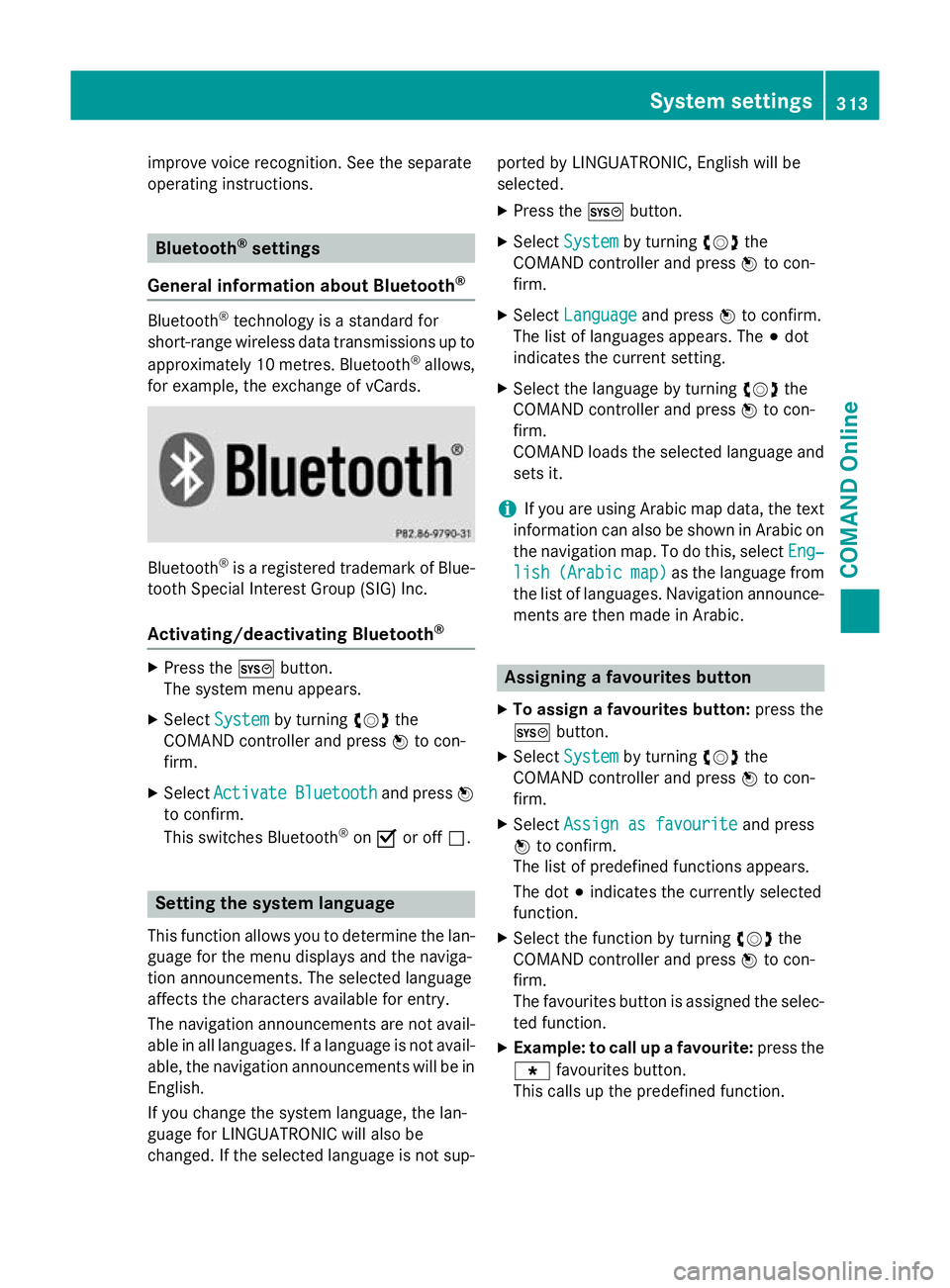
improve voice recognition. See the separate
operating instructions. Bluetooth
®
settings
General information about Bluetooth ®Bluetooth
®
technology is a standard for
short-range wireless data transmissions up to
approximately 10 metres. Bluetooth ®
allows,
for example, the exchange of vCards. Bluetooth
®
is a registered trademark of Blue-
tooth Special Interest Group (SIG) Inc.
Activating/deactivating Bluetooth ®X
Press the Wbutton.
The system menu appears.
X Select System
System by turning cVdthe
COMAND controller and press Wto con-
firm.
X Select Activate
Activate Bluetooth
Bluetooth and pressW
to confirm.
This switches Bluetooth ®
on O or off ª. Setting the system language
This function allows you to determine the lan-
guage for the menu displays and the naviga-
tion announcements. The selected language
affects the characters available for entry.
The navigation announcements are not avail-
able in all languages. If a language is not avail- able, the navigation announcements will be in English.
If you change the system language, the lan-
guage for LINGUATRONIC will also be
changed. If the selected language is not sup- ported by LINGUATRONIC, English will be
selected.
X Press the Wbutton.
X Select System System by turning cVdthe
COMAND controller and press Wto con-
firm.
X Select Language
Language and pressWto confirm.
The list of languages appears. The #dot
indicates the current setting.
X Select the language by turning cVdthe
COMAND controller and press Wto con-
firm.
COMAND loads the selected language and
sets it.
i If you are using Arabic map data, the text
information can also be shown in Arabic on
the navigation map. To do this, select Eng‐ Eng‐
lish
lish (Arabic
(Arabic map)
map)as the language from
the list of languages. Navigation announce-
ments are then made in Arabic. Assigning a favourites button
X To assign a favourites button: press the
W button.
X Select System
System by turning cVdthe
COMAND controller and press Wto con-
firm.
X Select Assign as favourite
Assign as favourite and press
W to confirm.
The list of predefined functions appears.
The dot #indicates the currently selected
function.
X Select the function by turning cVdthe
COMAND controller and press Wto con-
firm.
The favourites button is assigned the selec-
ted function.
X Example: to call up a favourite: press the
g favourites button.
This calls up the predefined function. System settings
313COMAND Online Z
Page 317 of 637
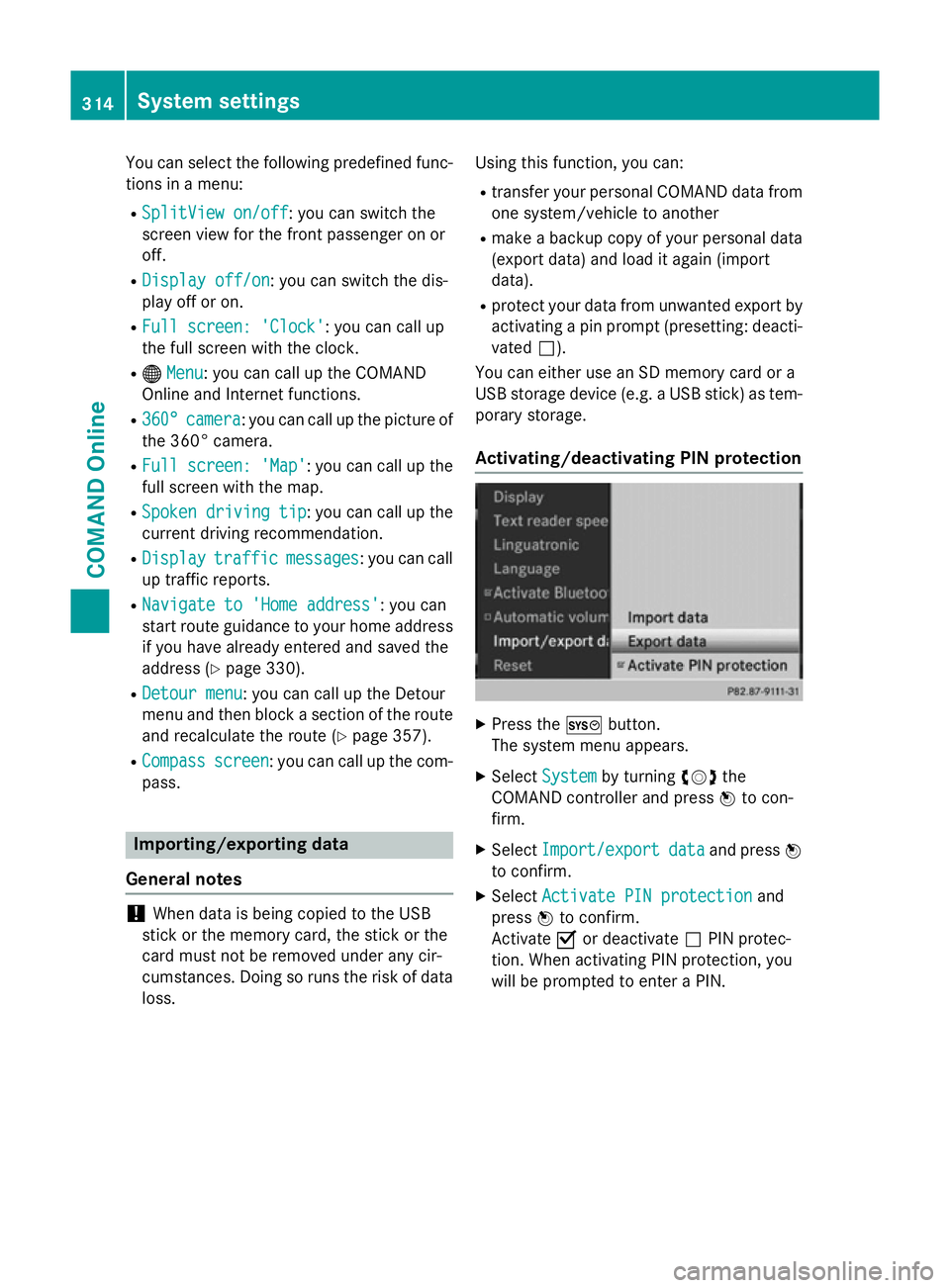
You can select the following predefined func-
tions in a menu:
R SplitView on/off
SplitView on/off: you can switch the
screen view for the front passenger on or
off.
R Display off/on
Display off/on: you can switch the dis-
play off or on.
R Full screen: 'Clock' Full screen: 'Clock': you can call up
the full screen with the clock.
R ® Menu
Menu : you can call up the COMAND
Online and Internet functions.
R 360°
360° camera
camera: you can call up the picture of
the 360° camera.
R Full screen: 'Map'
Full screen: 'Map' : you can call up the
full screen with the map.
R Spoken driving tip
Spoken driving tip : you can call up the
current driving recommendation.
R Display
Display traffic
trafficmessages
messages: you can call
up traffic reports.
R Navigate to 'Home address'
Navigate to 'Home address' : you can
start route guidance to your home address
if you have already entered and saved the
address (Y page 330).
R Detour menu
Detour menu : you can call up the Detour
menu and then block a section of the route
and recalculate the route (Y page 357).
R Compass
Compass screen
screen: you can call up the com-
pass. Importing/exporting data
General notes !
When data is being copied to the USB
stick or the memory card, the stick or the
card must not be removed under any cir-
cumstances. Doing so runs the risk of data loss. Using this function, you can:
R transfer your personal COMAND data from
one system/vehicle to another
R make a backup copy of your personal data
(export data) and load it again (import
data).
R protect your data from unwanted export by
activating a pin prompt (presetting: deacti-
vated ª).
You can either use an SD memory card or a
USB storage device (e.g. a USB stick) as tem- porary storage.
Activating/deactivating PIN protection X
Press the Wbutton.
The system menu appears.
X Select System
System by turning cVdthe
COMAND controller and press Wto con-
firm.
X Select Import/export Import/export data
dataand press W
to confirm.
X Select Activate PIN protection
Activate PIN protection and
press Wto confirm.
Activate Oor deactivate ªPIN protec-
tion. When activating PIN protection, you
will be prompted to enter a PIN. 314
System settingsCOMAND Online
Page 318 of 637
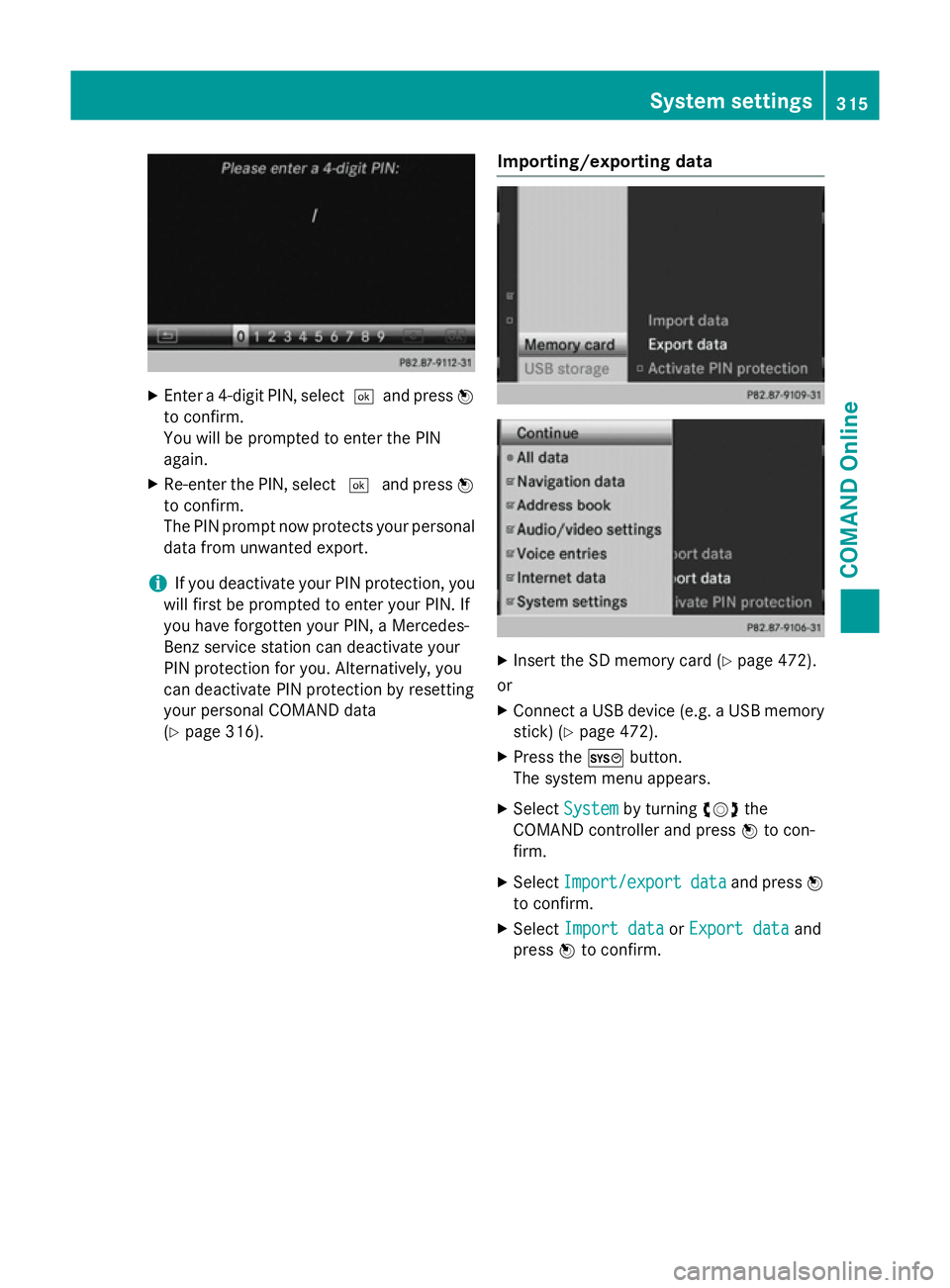
X
Enter a 4-digit PIN, select ¬and pressW
to confirm.
You will be prompted to enter the PIN
again.
X Re-enter the PIN, select ¬and press W
to confirm.
The PIN prompt now protects your personal data from unwanted export.
i If you deactivate your PIN protection, you
will first be prompted to enter your PIN. If
you have forgotten your PIN, a Mercedes-
Benz service station can deactivate your
PIN protection for you. Alternatively, you
can deactivate PIN protection by resetting
your personal COMAND data
(Y page 316). Importing/exporting data X
Insert the SD memory card (Y page 472).
or
X Connect a USB device (e.g. a USB memory
stick) (Y page 472).
X Press the Wbutton.
The system menu appears.
X Select System System by turning cVdthe
COMAND controller and press Wto con-
firm.
X Select Import/export
Import/export data
dataand press W
to confirm.
X Select Import data
Import data orExport data
Export data and
press Wto confirm. System settings
315COMAND Online Z
Page 319 of 637
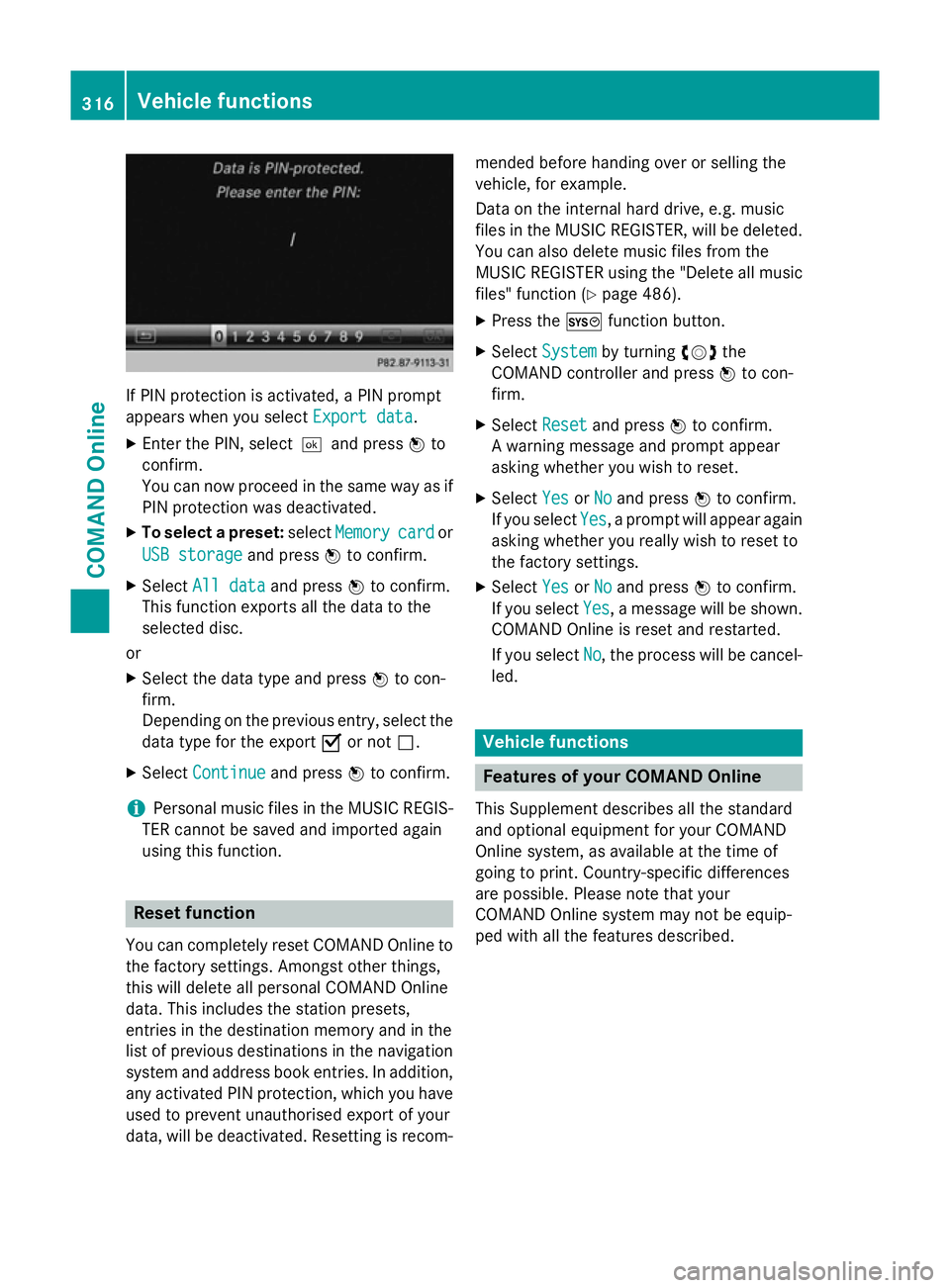
If PIN protection is activated, a PIN prompt
appears when you select Export data
Export data.
X Enter the PIN, select ¬and pressWto
confirm.
You can now proceed in the same way as if
PIN protection was deactivated.
X To select a preset: selectMemory
Memory card cardor
USB storage
USB storage and pressWto confirm.
X Select All data
All data and pressWto confirm.
This function exports all the data to the
selected disc.
or
X Select the data type and press Wto con-
firm.
Depending on the previous entry, select the
data type for the export Oor not ª.
X Select Continue
Continue and pressWto confirm.
i Personal music files in the MUSIC REGIS-
TER cannot be saved and imported again
using this function. Reset function
You can completely reset COMAND Online to
the factory settings. Amongst other things,
this will delete all personal COMAND Online
data. This includes the station presets,
entries in the destination memory and in the
list of previous destinations in the navigation system and address book entries. In addition, any activated PIN protection, which you have
used to prevent unauthorised export of your
data, will be deactivated. Resetting is recom- mended before handing over or selling the
vehicle, for example.
Data on the internal hard drive, e.g. music
files in the MUSIC REGISTER, will be deleted.
You can also delete music files from the
MUSIC REGISTER using the "Delete all music
files" function (Y page 486).
X Press the Wfunction button.
X Select System
System by turning cVdthe
COMAND controller and press Wto con-
firm.
X Select Reset Resetand press Wto confirm.
A warning message and prompt appear
asking whether you wish to reset.
X Select Yes
Yes orNo No and press Wto confirm.
If you select Yes
Yes, a prompt will appear again
asking whether you really wish to reset to
the factory settings.
X Select Yes
Yes orNo No and press Wto confirm.
If you select Yes
Yes, a message will be shown.
COMAND Online is reset and restarted.
If you select No
No, the process will be cancel-
led. Vehicle functions
Features of your COMAND Online
This Supplement describes all the standard
and optional equipment for your COMAND
Online system, as available at the time of
going to print. Country-specific differences
are possible. Please note that your
COMAND Online system may not be equip-
ped with all the features described. 316
Vehicle functionsCOMAND Online
Page 320 of 637
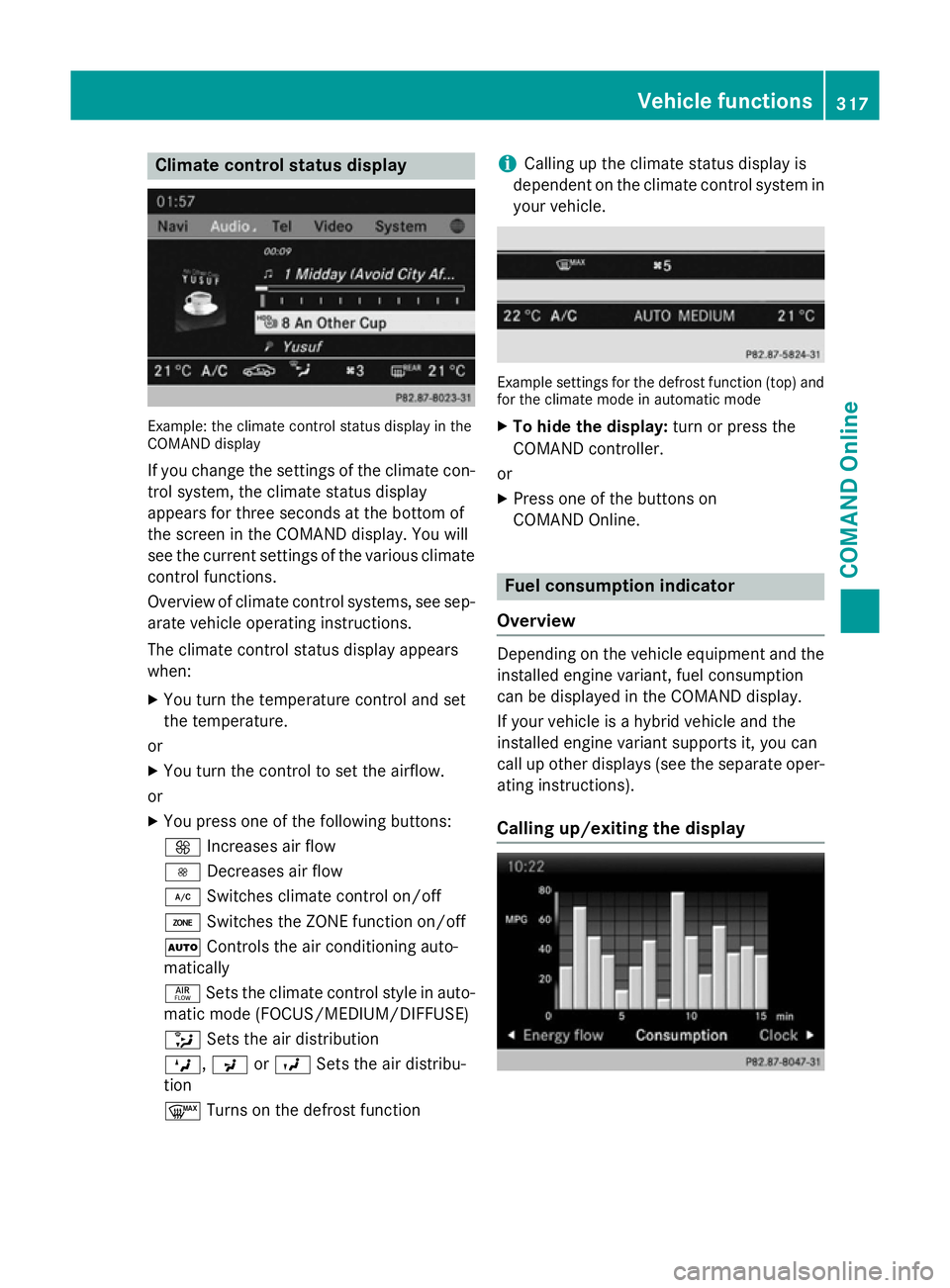
Climate control status display
Example: the climate control status display in the
COMAND display
If you change the settings of the climate con-
trol system, the climate status display
appears for three seconds at the bottom of
the screen in the COMAND display. You will
see the current settings of the various climate control functions.
Overview of climate control systems, see sep- arate vehicle operating instructions.
The climate control status display appears
when:
X You turn the temperature control and set
the temperature.
or
X You turn the control to set the airflow.
or X You press one of the following buttons:
K Increases air flow
I Decreases air flow
¿ Switches climate control on/off
á Switches the ZONE function on/off
à Controls the air conditioning auto-
matically
ñ Sets the climate control style in auto-
matic mode (FOCUS/MEDIUM/DIFFUSE)
_ Sets the air distribution
M, PorO Sets the air distribu-
tion
¬ Turns on the defrost function i
Calling up the climate status display is
dependent on the climate control system in your vehicle. Example settings for the defrost function (top) and
for the climate mode in automatic mode
X To hide the display: turn or press the
COMAND controller.
or
X Press one of the buttons on
COMAND Online. Fuel consumption indicator
Overview Depending on the vehicle equipment and the
installed engine variant, fuel consumption
can be displayed in the COMAND display.
If your vehicle is a hybrid vehicle and the
installed engine variant supports it, you can
call up other displays (see the separate oper-
ating instructions).
Calling up/exiting the display Vehicle functions
317COMAND Online Z