MERCEDES-BENZ SL ROADSTER 2012 Owners Manual
Manufacturer: MERCEDES-BENZ, Model Year: 2012, Model line: SL ROADSTER, Model: MERCEDES-BENZ SL ROADSTER 2012Pages: 637, PDF Size: 20.68 MB
Page 301 of 637
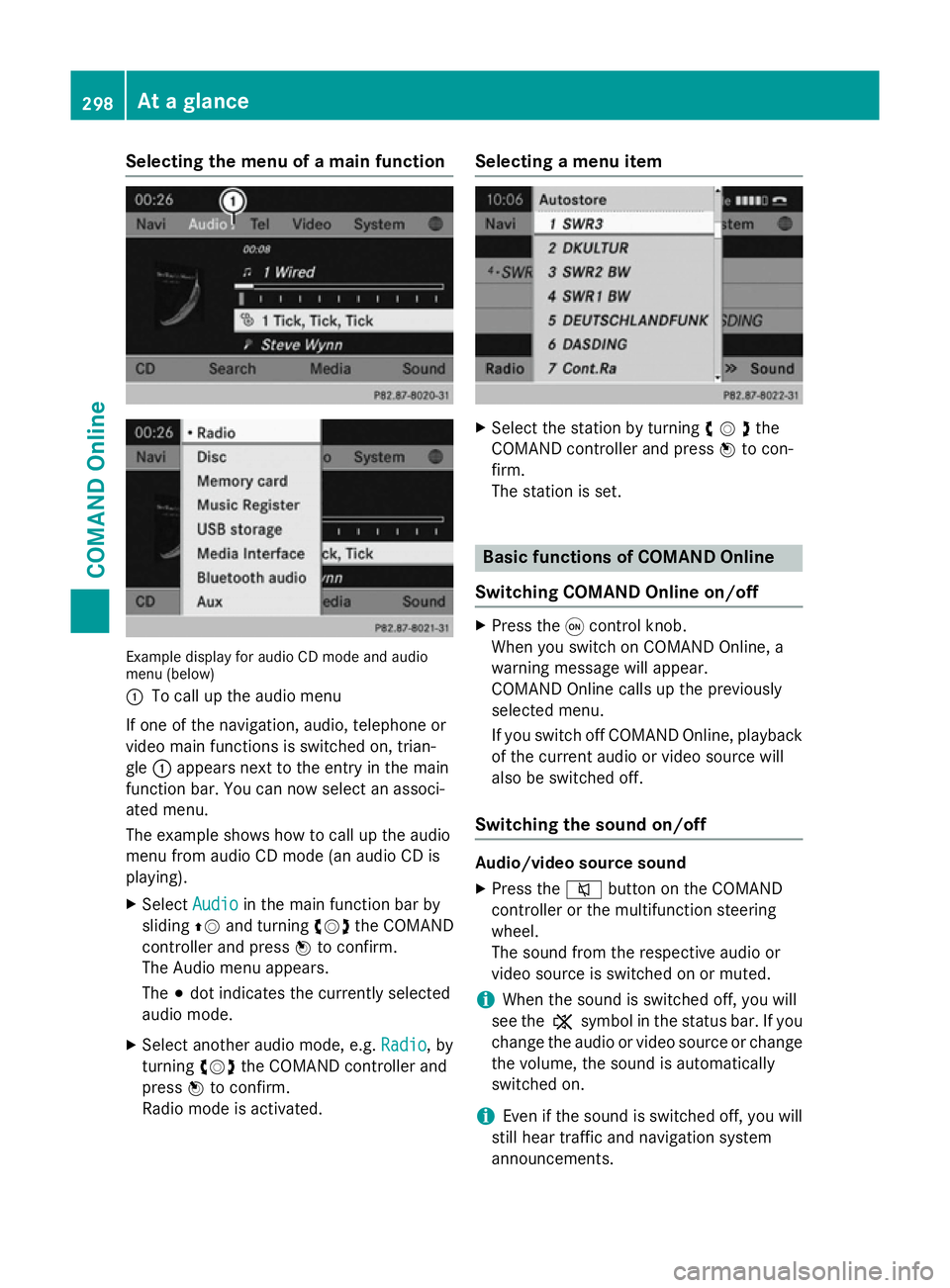
Selecting the menu of a main function
Example display for audio CD mode and audio
menu (below)
: To call up the audio menu
If one of the navigation, audio, telephone or
video main functions is switched on, trian-
gle :appears next to the entry in the main
function bar. You can now select an associ-
ated menu.
The example shows how to call up the audio
menu from audio CD mode (an audio CD is
playing).
X Select Audio
Audio in the main function bar by
sliding ZVand turning cVdthe COMAND
controller and press Wto confirm.
The Audio menu appears.
The #dot indicates the currently selected
audio mode.
X Select another audio mode, e.g. Radio Radio, by
turning cVdthe COMAND controller and
press Wto confirm.
Radio mode is activated. Selecting a menu item
X
Select the station by turning cVdthe
COMAND controller and press Wto con-
firm.
The station is set. Basic functions of COMAND Online
Switching COMAND Online on/off X
Press the qcontrol knob.
When you switch on COMAND Online, a
warning message will appear.
COMAND Online calls up the previously
selected menu.
If you switch off COMAND Online, playback of the current audio or video source will
also be switched off.
Switching the sound on/off Audio/video source sound
X Press the 8button on the COMAND
controller or the multifunction steering
wheel.
The sound from the respective audio or
video source is switched on or muted.
i When the sound is switched off, you will
see the ,symbol in the status bar. If you
change the audio or video source or change
the volume, the sound is automatically
switched on.
i Even if the sound is switched off, you will
still hear traffic and navigation system
announcements. 298
At a glanceCOMAND Online
Page 302 of 637
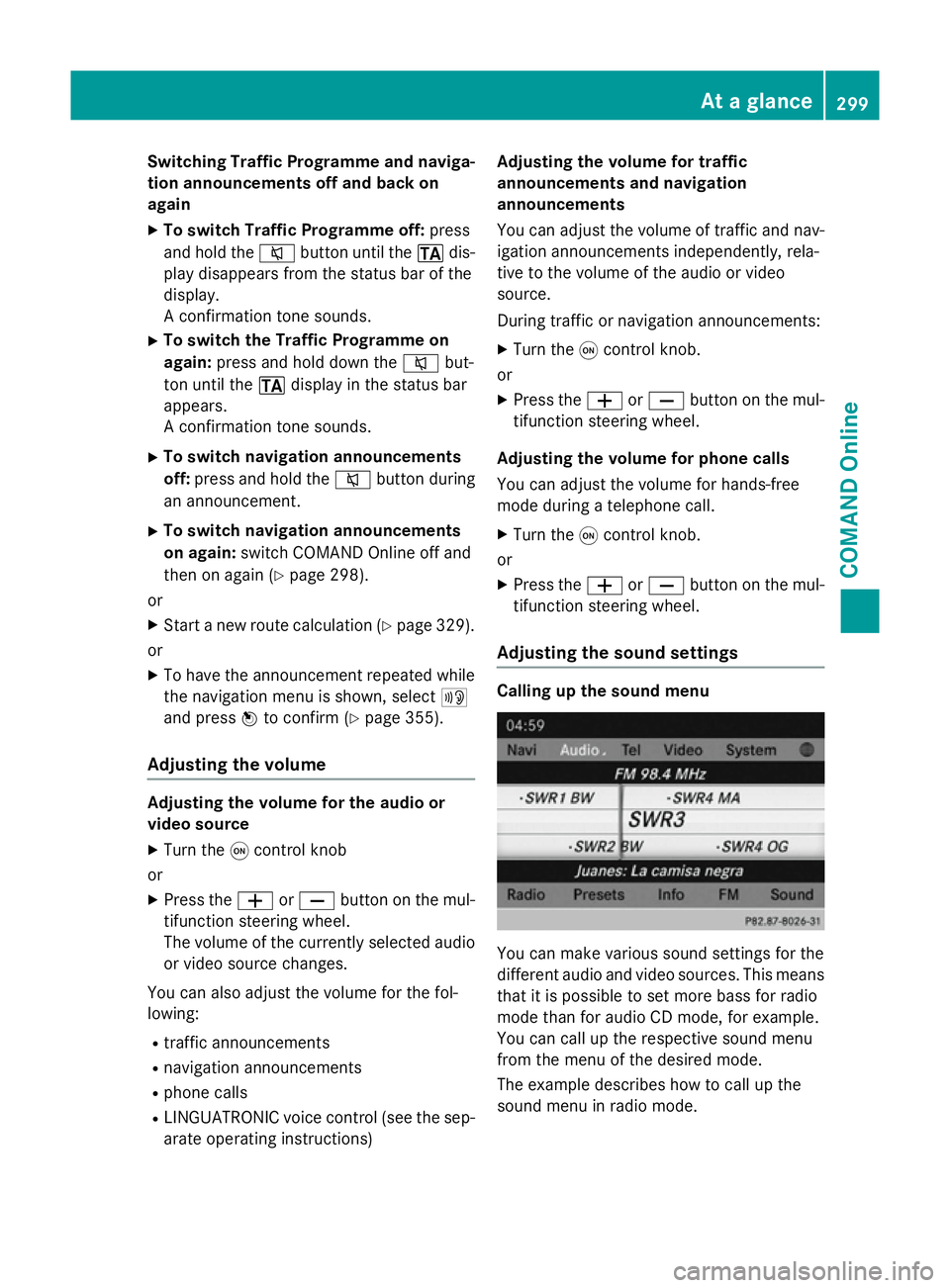
Switching Traffic Programme and naviga-
tion announcements off and back on
again
X To switch Traffic Programme off: press
and hold the 8button until the .dis-
play disappears from the status bar of the
display.
A confirmation tone sounds.
X To switch the Traffic Programme on
again: press and hold down the 8but-
ton until the .display in the status bar
appears.
A confirmation tone sounds.
X To switch navigation announcements
off: press and hold the 8button during
an announcement.
X To switch navigation announcements
on again: switch COMAND Online off and
then on again (Y page 298).
or
X Start a new route calculation (Y page 329).
or
X To have the announcement repeated while
the navigation menu is shown, select +
and press Wto confirm (Y page 355).
Adjusting the volume Adjusting the volume for the audio or
video source
X Turn the qcontrol knob
or X Press the WorX button on the mul-
tifunction steering wheel.
The volume of the currently selected audio
or video source changes.
You can also adjust the volume for the fol-
lowing:
R traffic announcements
R navigation announcements
R phone calls
R LINGUATRONIC voice control (see the sep-
arate operating instructions) Adjusting the volume for traffic
announcements and navigation
announcements
You can adjust the volume of traffic and nav-
igation announcements independently, rela-
tive to the volume of the audio or video
source.
During traffic or navigation announcements:
X Turn the qcontrol knob.
or X Press the WorX button on the mul-
tifunction steering wheel.
Adjusting the volume for phone calls
You can adjust the volume for hands-free
mode during a telephone call. X Turn the qcontrol knob.
or X Press the WorX button on the mul-
tifunction steering wheel.
Adjusting the sound settings Calling up the sound menu
You can make various sound settings for the
different audio and video sources. This means
that it is possible to set more bass for radio
mode than for audio CD mode, for example.
You can call up the respective sound menu
from the menu of the desired mode.
The example describes how to call up the
sound menu in radio mode. At a glance
299COMAND Online Z
Page 303 of 637
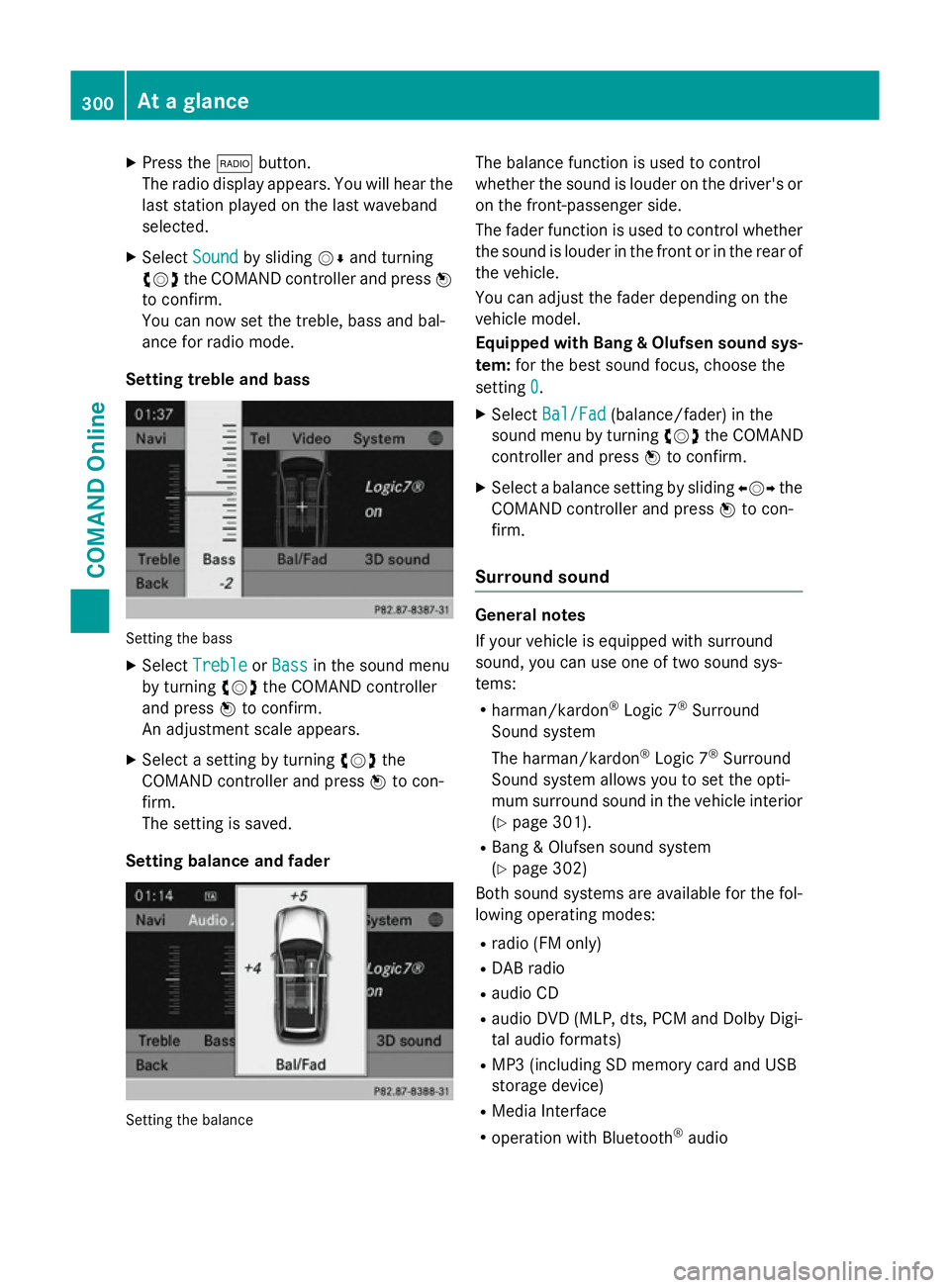
X
Press the $button.
The radio display appears. You will hear the
last station played on the last waveband
selected.
X Select Sound
Sound by sliding VÆand turning
cVd the COMAND controller and press W
to confirm.
You can now set the treble, bass and bal-
ance for radio mode.
Setting treble and bass Setting the bass
X Select Treble Treble orBass
Bass in the sound menu
by turning cVdthe COMAND controller
and press Wto confirm.
An adjustment scale appears.
X Select a setting by turning cVdthe
COMAND controller and press Wto con-
firm.
The setting is saved.
Setting balance and fader Setting the balance The balance function is used to control
whether the sound is louder on the driver's or
on the front-passenger side.
The fader function is used to control whether
the sound is louder in the front or in the rear of the vehicle.
You can adjust the fader depending on the
vehicle model.
Equipped with Bang & Olufsen sound sys-
tem: for the best sound focus, choose the
setting 0 0.
X Select Bal/Fad
Bal/Fad (balance/fader) in the
sound menu by turning cVdthe COMAND
controller and press Wto confirm.
X Select a balance setting by sliding XVYthe
COMAND controller and press Wto con-
firm.
Surround sound General notes
If your vehicle is equipped with surround
sound, you can use one of two sound sys-
tems:
R harman/kardon ®
Logic 7 ®
Surround
Sound system
The harman/kardon ®
Logic 7 ®
Surround
Sound system allows you to set the opti-
mum surround sound in the vehicle interior
(Y page 301).
R Bang & Olufsen sound system
(Y page 302)
Both sound systems are available for the fol-
lowing operating modes:
R radio (FM only)
R DAB radio
R audio CD
R audio DVD (MLP, dts, PCM and Dolby Digi-
tal audio formats)
R MP3 (including SD memory card and USB
storage device)
R Media Interface
R operation with Bluetooth ®
audio 300
At a glanceCOMAND Online
Page 304 of 637
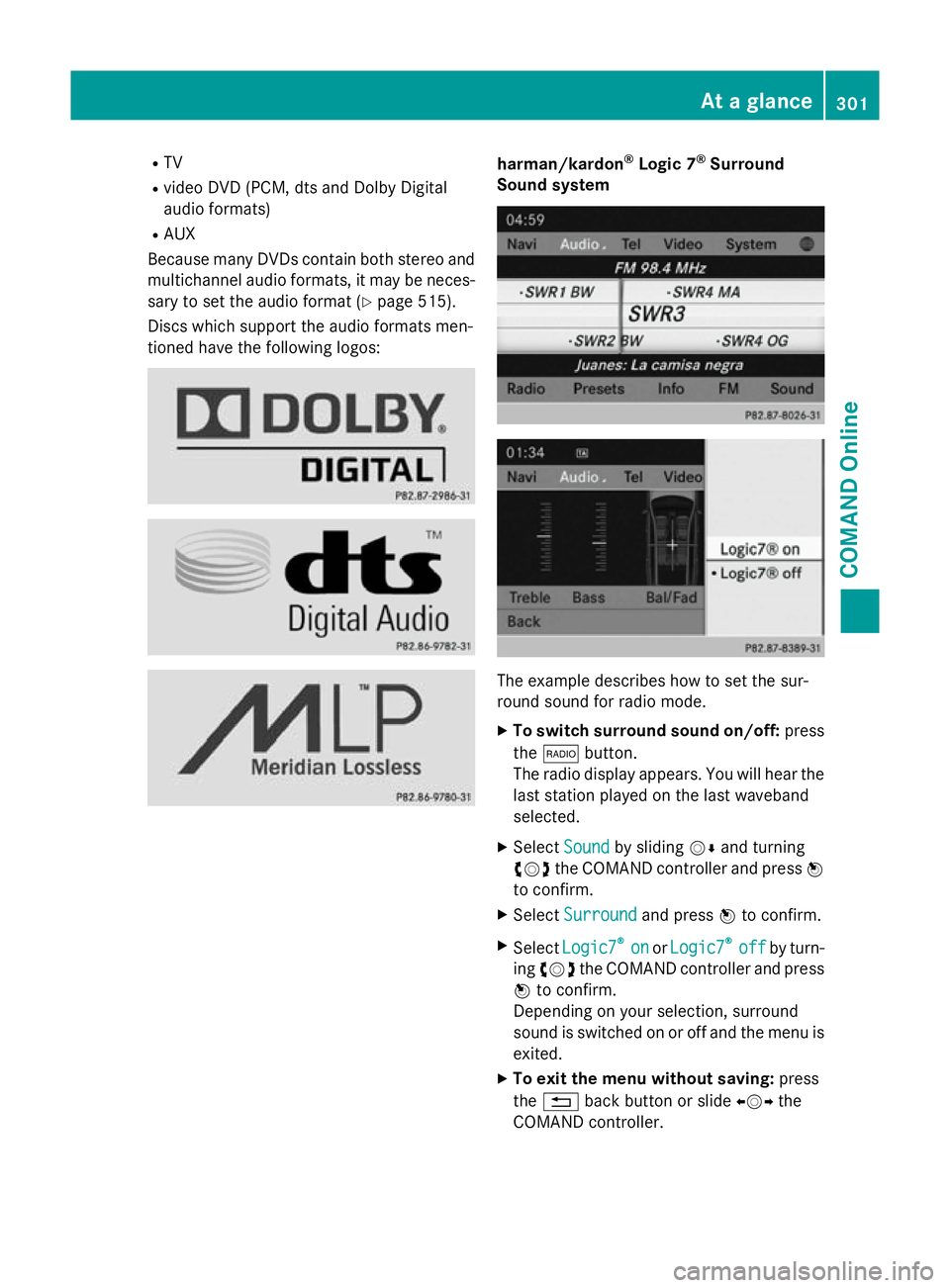
R
TV
R video DVD (PCM, dts and Dolby Digital
audio formats)
R AUX
Because many DVDs contain both stereo and
multichannel audio formats, it may be neces- sary to set the audio format (Y page 515).
Discs which support the audio formats men-
tioned have the following logos: harman/kardon
®
Logic 7 ®
Surround
Sound system The example describes how to set the sur-
round sound for radio mode.
X To switch surround sound on/off: press
the $ button.
The radio display appears. You will hear the
last station played on the last waveband
selected.
X Select Sound Soundby sliding VÆand turning
cVd the COMAND controller and press W
to confirm.
X Select Surround
Surround and pressWto confirm.
X Select Logic7
Logic7 ®
®
on
on orLogic7
Logic7 ®
®
off
off by turn-
ing cVd the COMAND controller and press
W to confirm.
Depending on your selection, surround
sound is switched on or off and the menu is
exited.
X To exit the menu without saving: press
the % back button or slide XVYthe
COMAND controller. At a glance
301COMAND Online Z
Page 305 of 637
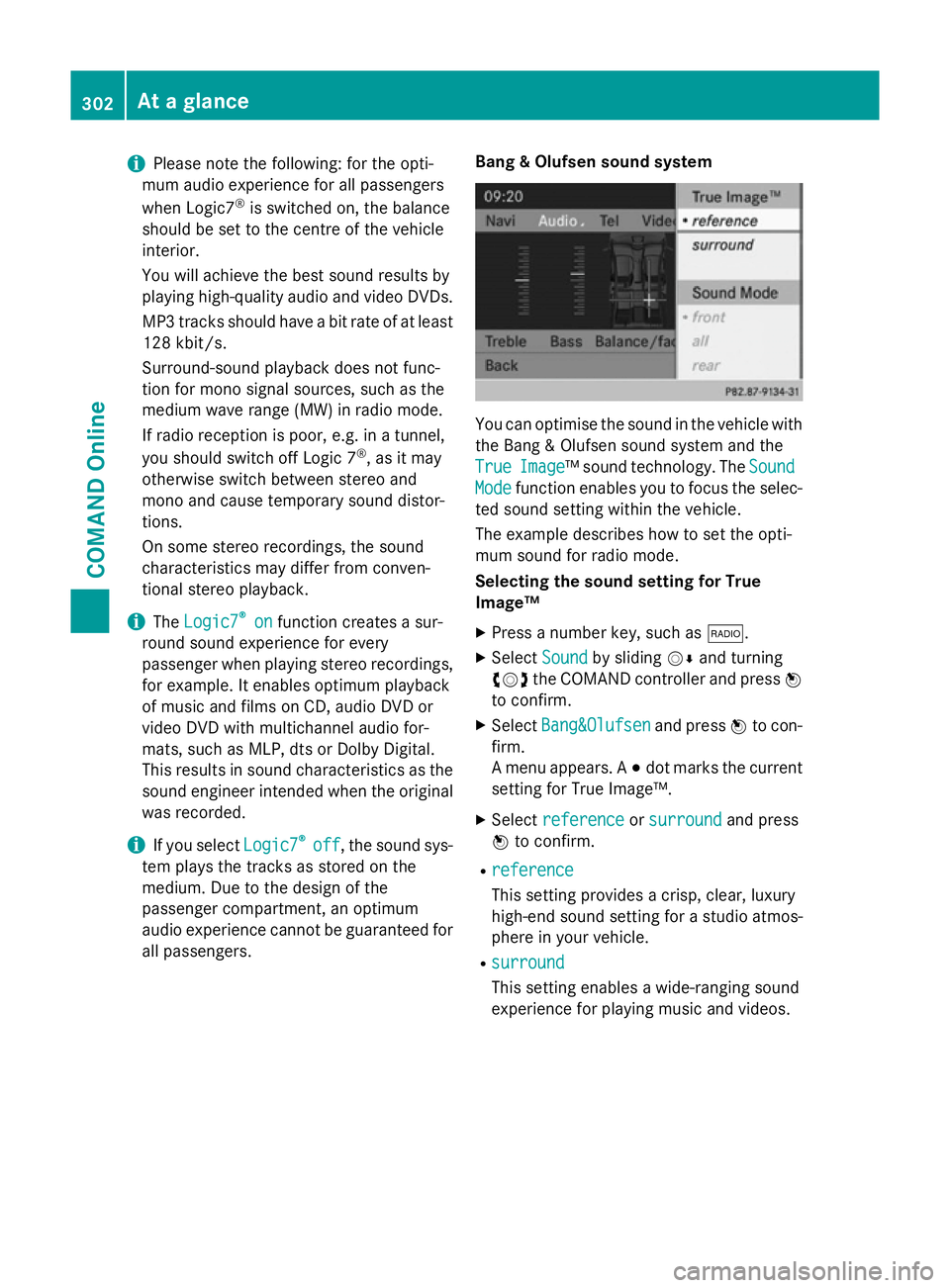
i
Please note the following: for the opti-
mum audio experience for all passengers
when Logic7 ®
is switched on, the balance
should be set to the centre of the vehicle
interior.
You will achieve the best sound results by
playing high-quality audio and video DVDs.
MP3 tracks should have a bit rate of at least
128 kbit/ s.
Surround-sound playback does not func-
tion for mono signal sources, such as the
medium wave range (MW) in radio mode.
If radio reception is poor, e.g. in a tunnel,
you should switch off Logic 7 ®
, as it may
otherwise switch between stereo and
mono and cause temporary sound distor-
tions.
On some stereo recordings, the sound
characteristics may differ from conven-
tional stereo playback.
i The
Logic7
Logic7 ® ®
on
on function creates a sur-
round sound experience for every
passenger when playing stereo recordings, for example. It enables optimum playback
of music and films on CD, audio DVD or
video DVD with multichannel audio for-
mats, such as MLP, dts or Dolby Digital.
This results in sound characteristics as the
sound engineer intended when the original was recorded.
i If you select
Logic7 Logic7®
®
off
off , the sound sys-
tem plays the tracks as stored on the
medium. Due to the design of the
passenger compartment, an optimum
audio experience cannot be guaranteed for
all passengers. Bang & Olufsen sound system You can optimise the sound in the vehicle with
the Bang & Olufsen sound system and the
True True Image
Image™ sound technology. The Sound
Sound
Mode
Mode function enables you to focus the selec-
ted sound setting within the vehicle.
The example describes how to set the opti-
mum sound for radio mode.
Selecting the sound setting for True
Image™
X Press a number key, such as $.
X Select Sound Soundby sliding VÆand turning
cVd the COMAND controller and press W
to confirm.
X Select Bang&Olufsen
Bang&Olufsen and pressWto con-
firm.
A menu appears. A #dot marks the current
setting for True Image™.
X Select reference reference orsurround
surround and press
W to confirm.
R reference
reference
This setting provides a crisp, clear, luxury
high-end sound setting for a studio atmos-
phere in your vehicle.
R surround surround
This setting enables a wide-ranging sound
experience for playing music and videos. 302
At a glanceCOMAND Online
Page 306 of 637
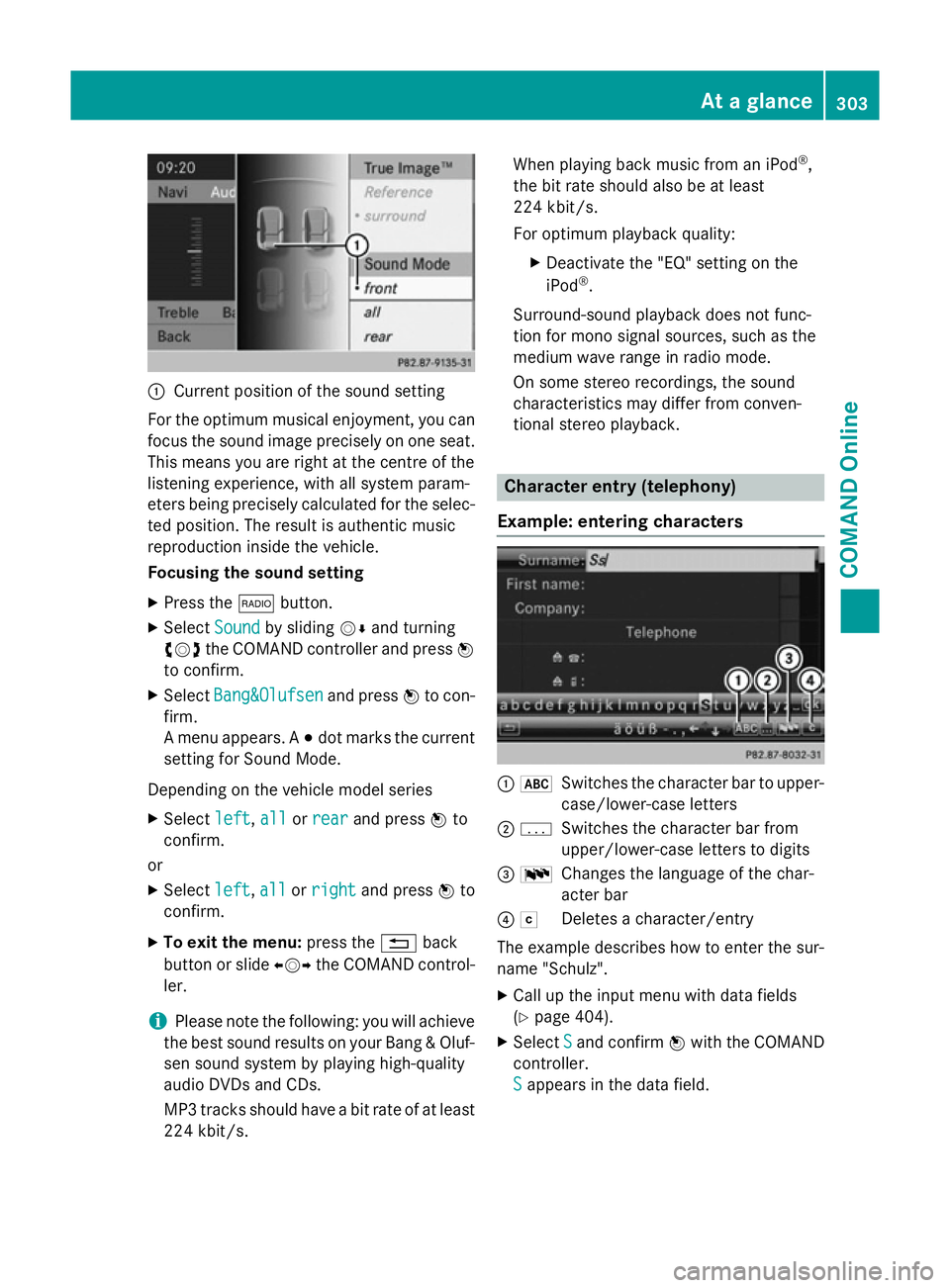
:
Current position of the sound setting
For the optimum musical enjoyment, you can
focus the sound image precisely on one seat. This means you are right at the centre of the
listening experience, with all system param-
eters being precisely calculated for the selec-
ted position. The result is authentic music
reproduction inside the vehicle.
Focusing the sound setting
X Press the $button.
X Select Sound Soundby sliding VÆand turning
cVd the COMAND controller and press W
to confirm.
X Select Bang&Olufsen
Bang&Olufsen and pressWto con-
firm.
A menu appears. A #dot marks the current
setting for Sound Mode.
Depending on the vehicle model series X Select left
left, all allorrear
rear and press Wto
confirm.
or
X Select left
left,all
allorright
right and press Wto
confirm.
X To exit the menu: press the%back
button or slide XVYthe COMAND control-
ler.
i Please note the following: you will achieve
the best sound results on your Bang & Oluf- sen sound system by playing high-quality
audio DVDs and CDs.
MP3 tracks should have a bit rate of at least
224 kbit/s. When playing back music from an iPod
®
,
the bit rate should also be at least
224 kbit/s.
For optimum playback quality:
XDeactivate the "EQ" setting on the
iPod ®
.
Surround-sound playback does not func-
tion for mono signal sources, such as the
medium wave range in radio mode.
On some stereo recordings, the sound
characteristics may differ from conven-
tional stereo playback. Character entry (telephony)
Example: entering characters :
*
Switches the character bar to upper-
case/lower-case letters
; p
Switches the character bar from
upper/lower-case letters to digits
= B
Changes the language of the char-
acter bar
? F
Deletes a character/entry
The example describes how to enter the sur-
name "Schulz".
X Call up the input menu with data fields
(Y page 404).
X Select S
S and confirm Wwith the COMAND
controller.
S S appears in the data field. At a glance
303COMAND Online Z
Page 307 of 637
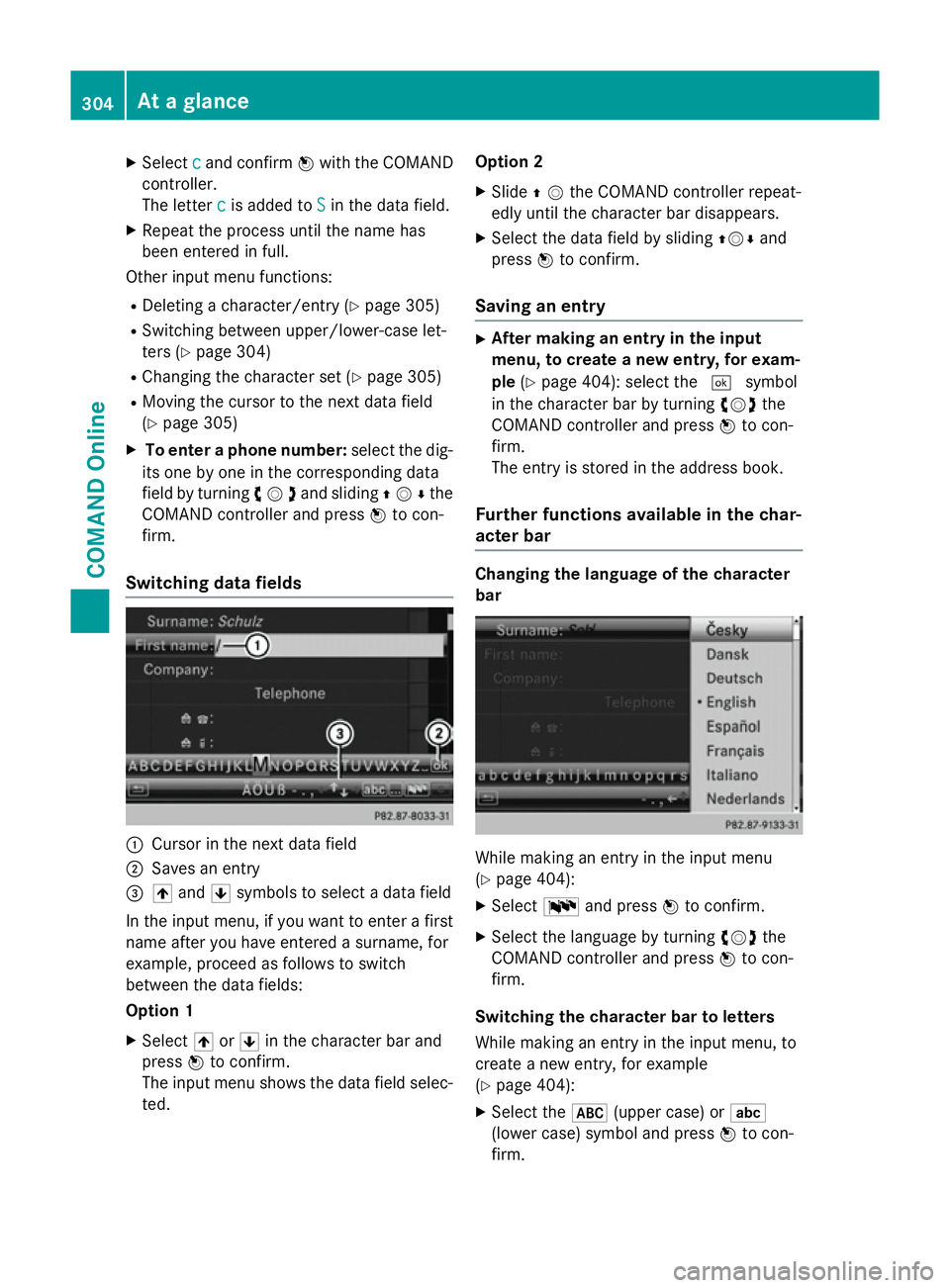
X
Select c
cand confirm Wwith the COMAND
controller.
The letter c
c is added to S Sin the data field.
X Repeat the process until the name has
been entered in full.
Other input menu functions:
R Deleting a character/entry (Y page 305)
R Switching between upper/lower-case let-
ters (Y page 304)
R Changing the character set (Y page 305)
R Moving the cursor to the next data field
(Y page 305)
X To enter a phone number: select the dig-
its one by one in the corresponding data
field by turning cVdand sliding ZVÆthe
COMAND controller and press Wto con-
firm.
Switching data fields :
Cursor in the next data field
; Saves an entry
= 4 and 5symbols to select a data field
In the input menu, if you want to enter a first name after you have entered a surname, for
example, proceed as follows to switch
between the data fields:
Option 1
X Select 4or5 in the character bar and
press Wto confirm.
The input menu shows the data field selec-
ted. Option 2
X Slide ZVthe COMAND controller repeat-
edly until the character bar disappears.
X Select the data field by sliding ZVÆand
press Wto confirm.
Saving an entry X
After making an entry in the input
menu, to create a new entry, for exam-
ple (Ypage 404): select the ¬symbol
in the character bar by turning cVdthe
COMAND controller and press Wto con-
firm.
The entry is stored in the address book.
Further functions available in the char-
acter bar Changing the language of the character
bar While making an entry in the input menu
(Y
page 404):
X Select Band press Wto confirm.
X Select the language by turning cVdthe
COMAND controller and press Wto con-
firm.
Switching the character bar to letters
While making an entry in the input menu, to
create a new entry, for example
(Y page 404):
X Select the *(upper case) or E
(lower case) symbol and press Wto con-
firm. 304
At a glanceCOMAND Online
Page 308 of 637
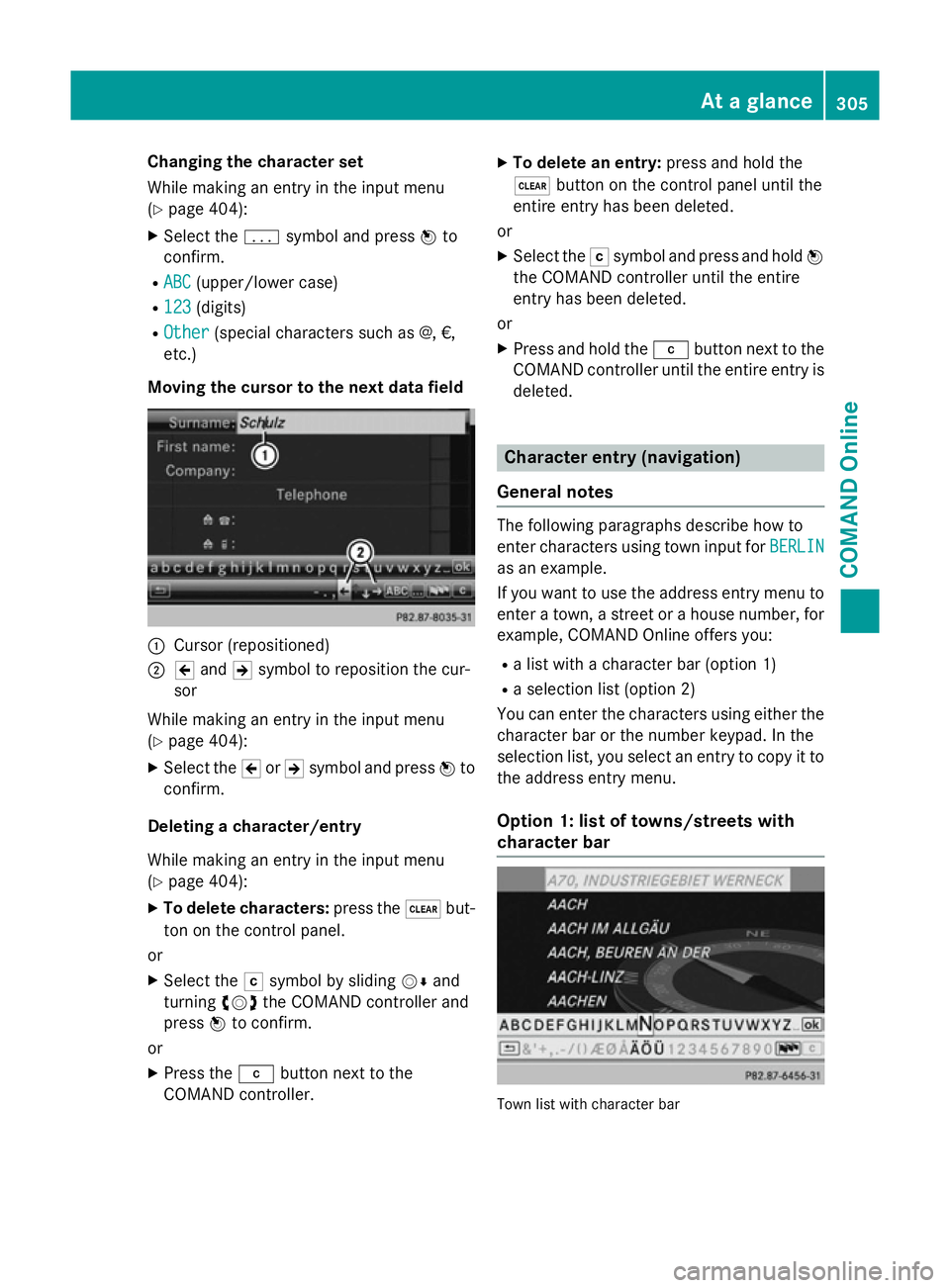
Changing the character set
While making an entry in the input menu
(Y page 404):
X Select the psymbol and press Wto
confirm.
R ABC
ABC (upper/lower case)
R 123 123 (digits)
R Other
Other (special characters such as @, €,
etc.)
Moving the cursor to the next data field :
Cursor (repositioned)
; 2 and 3symbol to reposition the cur-
sor
While making an entry in the input menu
(Y page 404):
X Select the 2or3 symbol and press Wto
confirm.
Deleting a character/entry
While making an entry in the input menu
(Y page 404):
X To delete characters: press the$but-
ton on the control panel.
or
X Select the Fsymbol by sliding VÆand
turning cVdthe COMAND controller and
press Wto confirm.
or X Press the jbutton next to the
COMAND controller. X
To delete an entry: press and hold the
$ button on the control panel until the
entire entry has been deleted.
or X Select the Fsymbol and press and hold W
the COMAND controller until the entire
entry has been deleted.
or
X Press and hold the jbutton next to the
COMAND controller until the entire entry is deleted. Character entry (navigation)
General notes The following paragraphs describe how to
enter characters using town input for BERLIN BERLIN
as an example.
If you want to use the address entry menu to enter a town, a street or a house number, for
example, COMAND Online offers you:
R a list with a character bar (option 1)
R a selection list (option 2)
You can enter the characters using either the character bar or the number keypad. In the
selection list, you select an entry to copy it tothe address entry menu.
Option 1: list of towns/streets with
character bar Town list with character bar At a glance
305COMAND Online Z
Page 309 of 637
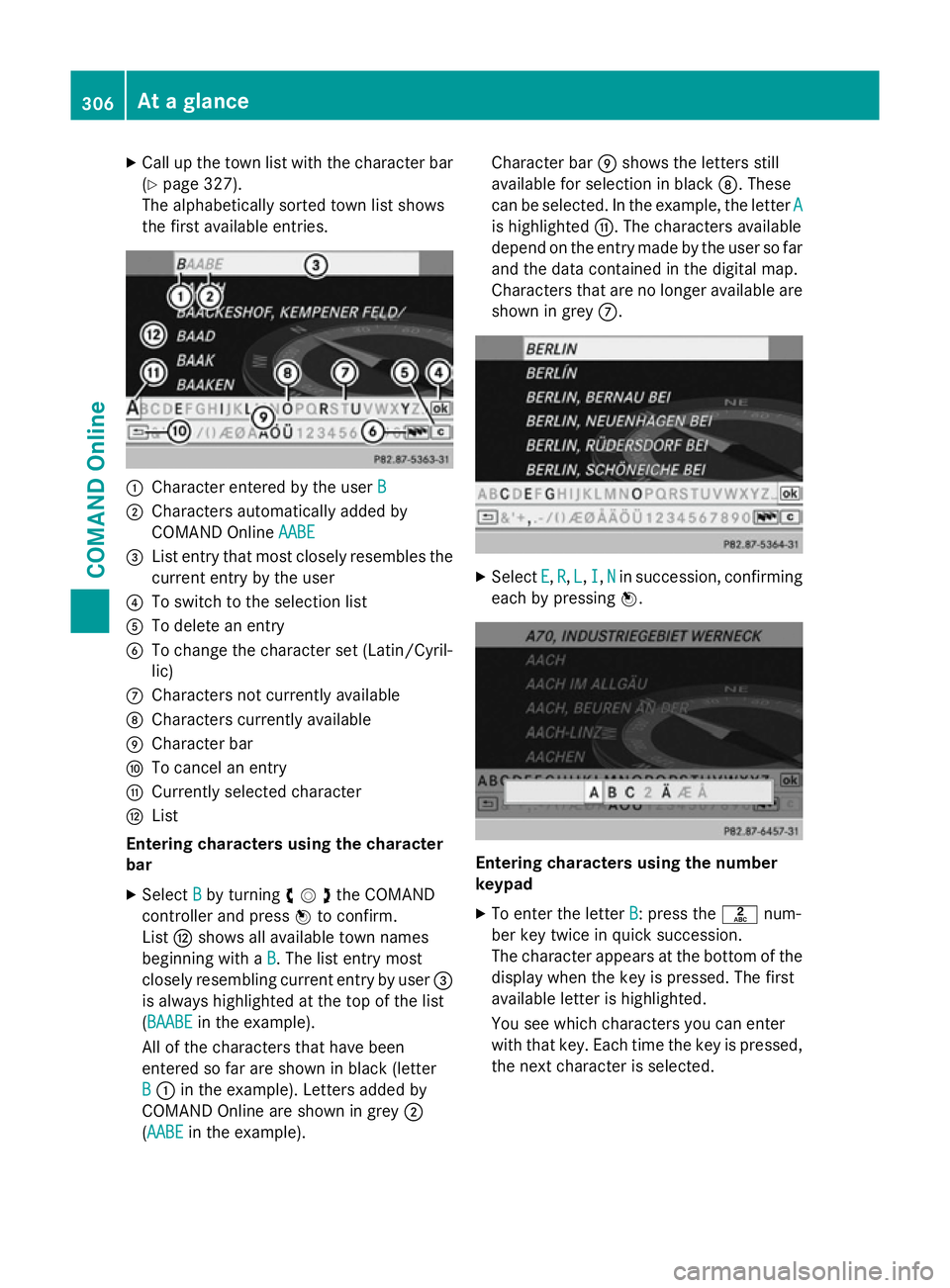
X
Call up the town list with the character bar
(Y page 327).
The alphabetically sorted town list shows
the first available entries. :
Character entered by the user B
B
; Characters automatically added by
COMAND Online AABE
AABE
= List entry that most closely resembles the
current entry by the user
? To switch to the selection list
A To delete an entry
B To change the character set (Latin/Cyril-
lic)
C Characters not currently available
D Characters currently available
E Character bar
F To cancel an entry
G Currently selected character
H List
Entering characters using the character
bar
X Select B
B by turning cVdthe COMAND
controller and press Wto confirm.
List Hshows all available town names
beginning with a B
B. The list entry most
closely resembling current entry by user =
is always highlighted at the top of the list
(BAABE BAABE in the example).
All of the characters that have been
entered so far are shown in black (letter
B
B : in the example). Letters added by
COMAND Online are shown in grey ;
(AABE AABE in the example). Character bar
Eshows the letters still
available for selection in black D. These
can be selected. In the example, the letter A A
is highlighted G. The characters available
depend on the entry made by the user so far and the data contained in the digital map.
Characters that are no longer available are
shown in grey C. X
Select E E,R
R, L
L, I
I,N
Nin succession, confirming
each by pressing W. Entering characters using the number
keypad
X To enter the letter B
B: press thelnum-
ber key twice in quick succession.
The character appears at the bottom of the
display when the key is pressed. The first
available letter is highlighted.
You see which characters you can enter
with that key. Each time the key is pressed,
the next character is selected. 306
At a glanceCOMAND Online
Page 310 of 637
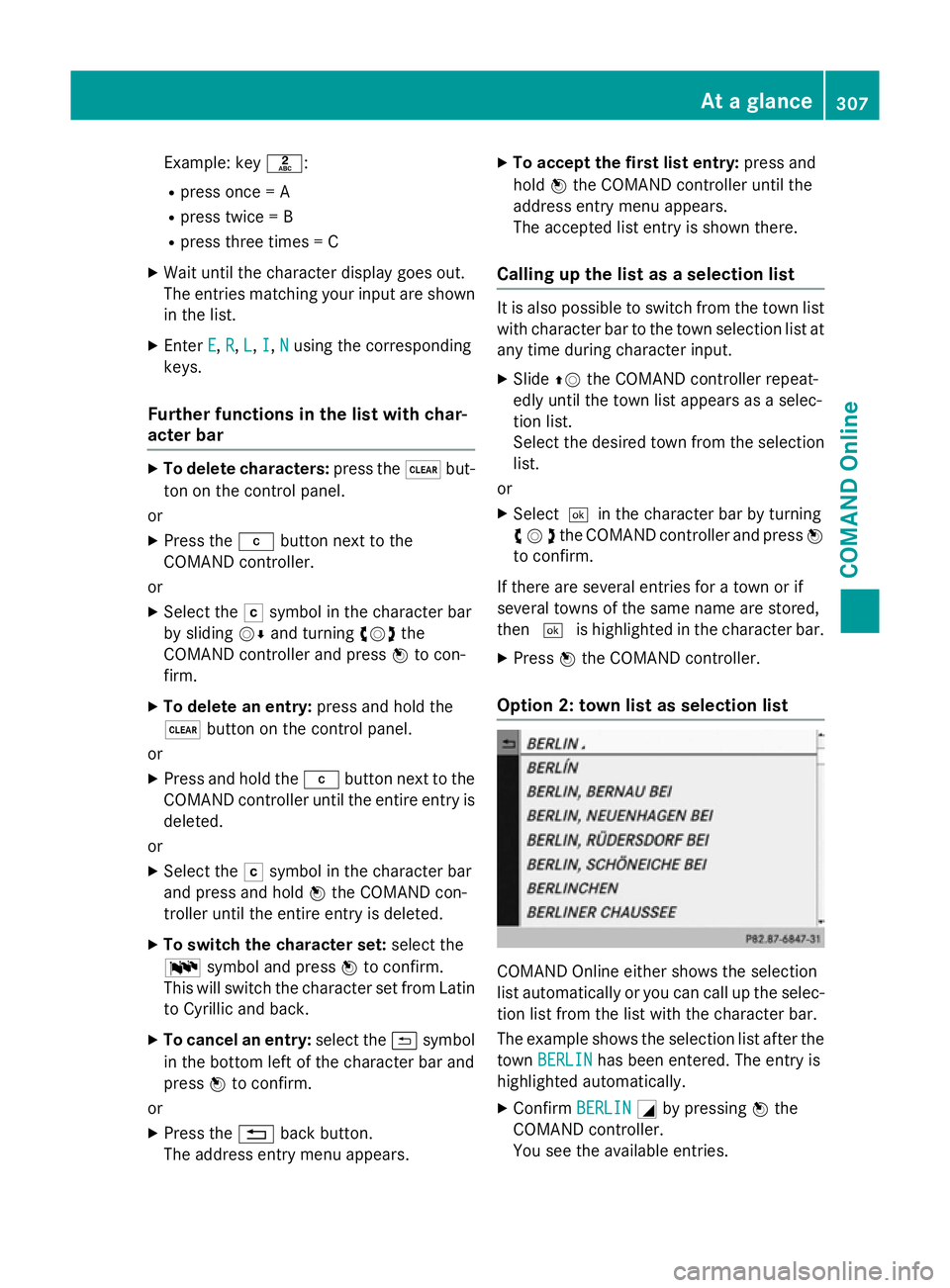
Example: key
l:
R press once = A
R press twice = B
R press three times = C
X Wait until the character display goes out.
The entries matching your input are shown
in the list.
X Enter E
E, R
R,L
L,I
I,N
Nusing the corresponding
keys.
Further functions in the list with char-
acter bar X
To delete characters: press the$but-
ton on the control panel.
or
X Press the jbutton next to the
COMAND controller.
or
X Select the Fsymbol in the character bar
by sliding VÆand turning cVdthe
COMAND controller and press Wto con-
firm.
X To delete an entry: press and hold the
$ button on the control panel.
or
X Press and hold the jbutton next to the
COMAND controller until the entire entry is deleted.
or
X Select the Fsymbol in the character bar
and press and hold Wthe COMAND con-
troller until the entire entry is deleted.
X To switch the character set: select the
B symbol and press Wto confirm.
This will switch the character set from Latin to Cyrillic and back.
X To cancel an entry: select the&symbol
in the bottom left of the character bar and
press Wto confirm.
or
X Press the %back button.
The address entry menu appears. X
To accept the first list entry: press and
hold Wthe COMAND controller until the
address entry menu appears.
The accepted list entry is shown there.
Calling up the list as a selection list It is also possible to switch from the town list
with character bar to the town selection list atany time during character input.
X Slide ZVthe COMAND controller repeat-
edly until the town list appears as a selec-
tion list.
Select the desired town from the selection
list.
or
X Select¬ in the character bar by turning
cVdthe COMAND controller and press W
to confirm.
If there are several entries for a town or if
several towns of the same name are stored,
then ¬ is highlighted in the character bar.
X Press Wthe COMAND controller.
Option 2: town list as selection list COMAND Online either shows the selection
list automatically or you can call up the selec- tion list from the list with the character bar.
The example shows the selection list after the
town BERLIN BERLIN has been entered. The entry is
highlighted automatically.
X Confirm BERLIN
BERLINGby pressing Wthe
COMAND controller.
You see the available entries. At a glance
307COMAND Online Z