MERCEDES-BENZ SL ROADSTER 2012 Owners Manual
Manufacturer: MERCEDES-BENZ, Model Year: 2012, Model line: SL ROADSTER, Model: MERCEDES-BENZ SL ROADSTER 2012Pages: 637, PDF Size: 20.68 MB
Page 351 of 637
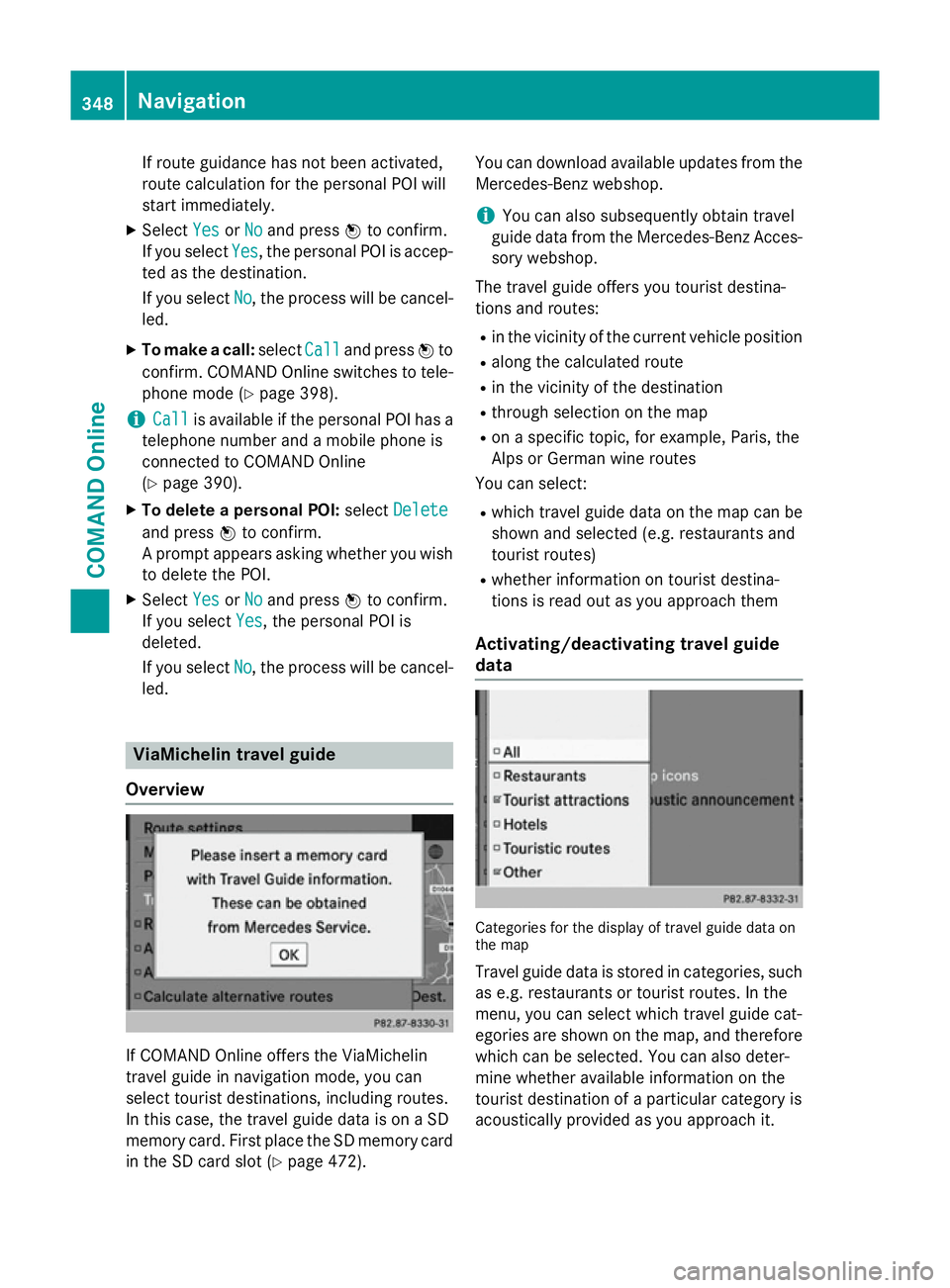
If route guidance has not been activated,
route calculation for the personal POI will
start immediately.
X Select Yes
Yes orNo No and press Wto confirm.
If you select Yes
Yes, the personal POI is accep-
ted as the destination.
If you select No No, the process will be cancel-
led.
X To make a call: selectCall
Calland press Wto
confirm. COMAND Online switches to tele-
phone mode (Y page 398).
i Call
Call is available if the personal POI has a
telephone number and a mobile phone is
connected to COMAND Online
(Y page 390).
X To delete a personal POI: selectDelete
Delete
and press Wto confirm.
A prompt appears asking whether you wish to delete the POI.
X Select Yes YesorNo
No and press Wto confirm.
If you select Yes
Yes, the personal POI is
deleted.
If you select No No, the process will be cancel-
led. ViaMichelin travel guide
Overview If COMAND Online offers the ViaMichelin
travel guide in navigation mode, you can
select tourist destinations, including routes.
In this case, the travel guide data is on a SD
memory card. First place the SD memory card
in the SD card slot (Y page 472). You can download available updates from the
Mercedes-Benz webshop.
i You can also subsequently obtain travel
guide data from the Mercedes-Benz Acces- sory webshop.
The travel guide offers you tourist destina-
tions and routes: R in the vicinity of the current vehicle position
R along the calculated route
R in the vicinity of the destination
R through selection on the map
R on a specific topic, for example, Paris, the
Alps or German wine routes
You can select:
R which travel guide data on the map can be
shown and selected (e.g. restaurants and
tourist routes)
R whether information on tourist destina-
tions is read out as you approach them
Activating/deactivating travel guide
data Categories for the display of travel guide data on
the map
Travel guide data is stored in categories, such as e.g. restaurants or tourist routes. In the
menu, you can select which travel guide cat-
egories are shown on the map, and thereforewhich can be selected. You can also deter-
mine whether available information on the
tourist destination of a particular category is
acoustically provided as you approach it. 348
NavigationCOMAND Online
Page 352 of 637
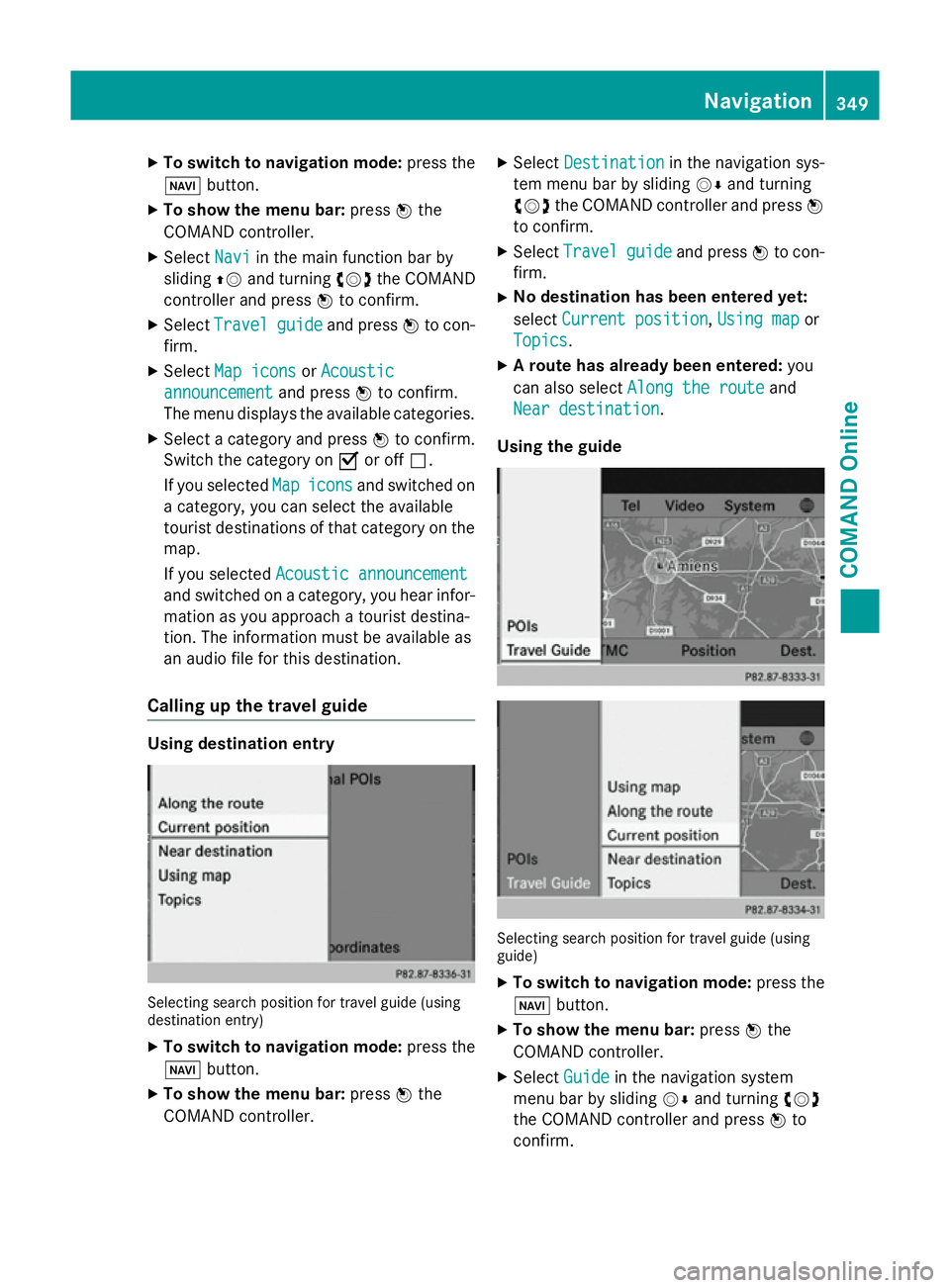
X
To switch to navigation mode: press the
Ø button.
X To show the menu bar: pressWthe
COMAND controller.
X Select Navi
Navi in the main function bar by
sliding ZVand turning cVdthe COMAND
controller and press Wto confirm.
X Select Travel
Travel guide
guideand press Wto con-
firm.
X Select Map icons
Map icons orAcoustic
Acoustic
announcement
announcement and pressWto confirm.
The menu displays the available categories.
X Select a category and press Wto confirm.
Switch the category on Oor off ª.
If you selected Map
Mapicons
icons and switched on
a category, you can select the available
tourist destinations of that category on the map.
If you selected Acoustic announcement Acoustic announcement
and switched on a category, you hear infor-
mation as you approach a tourist destina-
tion. The information must be available as
an audio file for this destination.
Calling up the travel guide Using destination entry
Selecting search position for travel guide (using
destination entry)
X To switch to navigation mode: press the
Ø button.
X To show the menu bar: pressWthe
COMAND controller. X
Select Destination Destination in the navigation sys-
tem menu bar by sliding VÆand turning
cVd the COMAND controller and press W
to confirm.
X Select Travel
Travel guide
guideand press Wto con-
firm.
X No destination has been entered yet:
select Current position Current position, Using map
Using mapor
Topics
Topics .
X A route has already been entered: you
can also select Along the route
Along the route and
Near destination
Near destination.
Using the guide Selecting search position for travel guide (using
guide)
X To switch to navigation mode: press the
Ø button.
X To show the menu bar: pressWthe
COMAND controller.
X Select Guide
Guide in the navigation system
menu bar by sliding VÆand turning cVd
the COMAND controller and press Wto
confirm. Navigation
349COMAND Online Z
Page 353 of 637
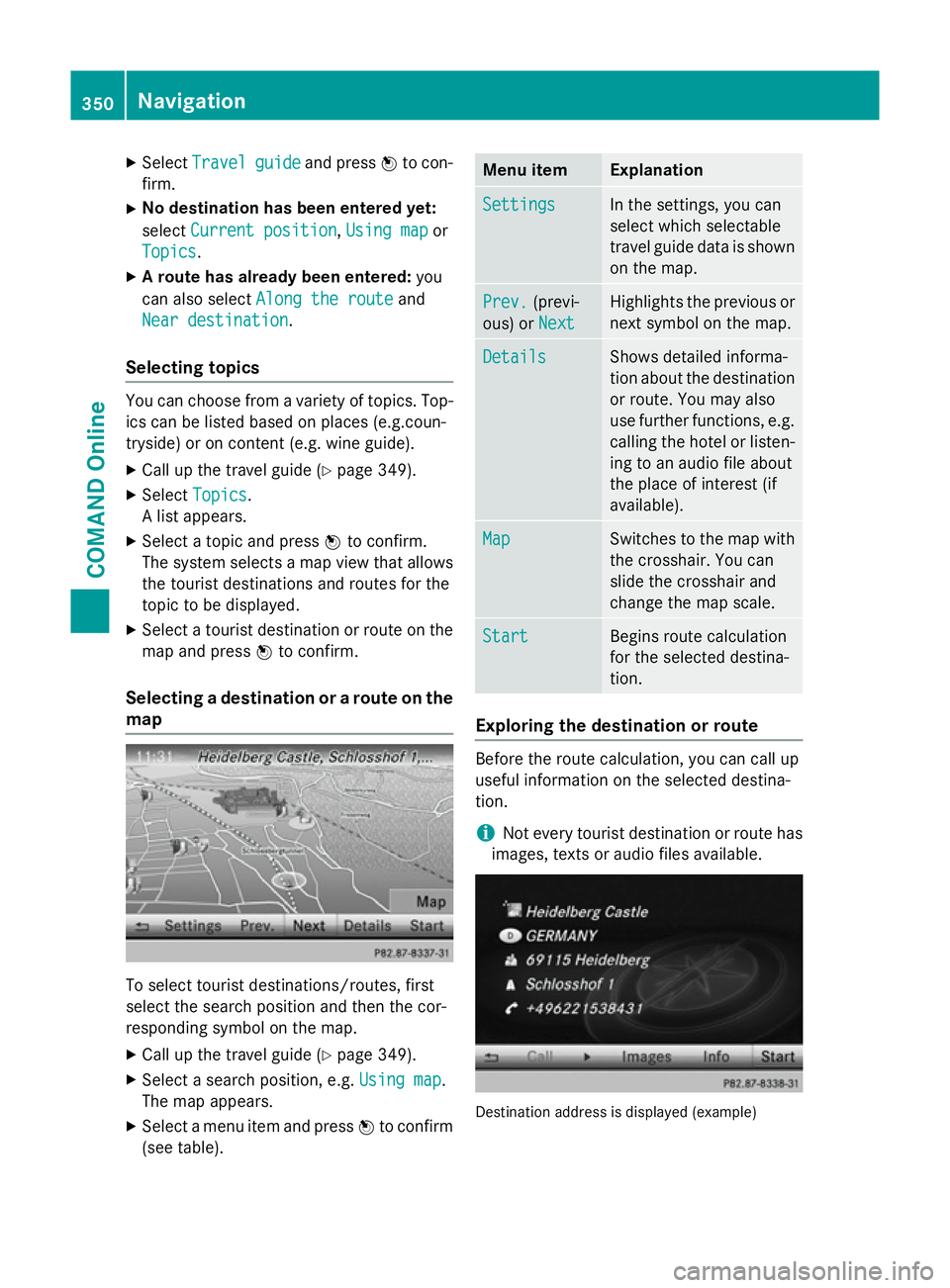
X
Select Travel
Travel guide
guideand press Wto con-
firm.
X No destination has been entered yet:
select Current position
Current position, Using map
Using map or
Topics
Topics .
X A route has already been entered: you
can also select Along the route
Along the route and
Near destination
Near destination.
Selecting topics You can choose from a variety of topics. Top-
ics can be listed based on places (e.g.coun-
tryside) or on content (e.g. wine guide).
X Call up the travel guide (Y page 349).
X Select Topics
Topics .
A list appears.
X Select a topic and press Wto confirm.
The system selects a map view that allows the tourist destinations and routes for the
topic to be displayed.
X Select a tourist destination or route on the
map and press Wto confirm.
Selecting a destination or a route on the map To select tourist destinations/routes, first
select the search position and then the cor-
responding symbol on the map.
X Call up the travel guide (Y page 349).
X Select a search position, e.g. Using map Using map.
The map appears.
X Select a menu item and press Wto confirm
(see table). Menu item Explanation
Settings
Settings In the settings, you can
select which selectable
travel guide data is shown
on the map. Prev. Prev.
(previ-
ous) or Next
Next Highlights the previous or
next symbol on the map. Details
Details Shows detailed informa-
tion about the destination
or route. You may also
use further functions, e.g.
calling the hotel or listen-
ing to an audio file about
the place of interest (if
available). Map Map Switches to the map with
the crosshair. You can
slide the crosshair and
change the map scale. Start Start Begins route calculation
for the selected destina-
tion.
Exploring the destination or route
Before the route calculation, you can call up
useful information on the selected destina-
tion.
i Not every tourist destination or route has
images, texts or audio files available. Destination address is displayed (example)350
NavigationCOMAND Online
Page 354 of 637
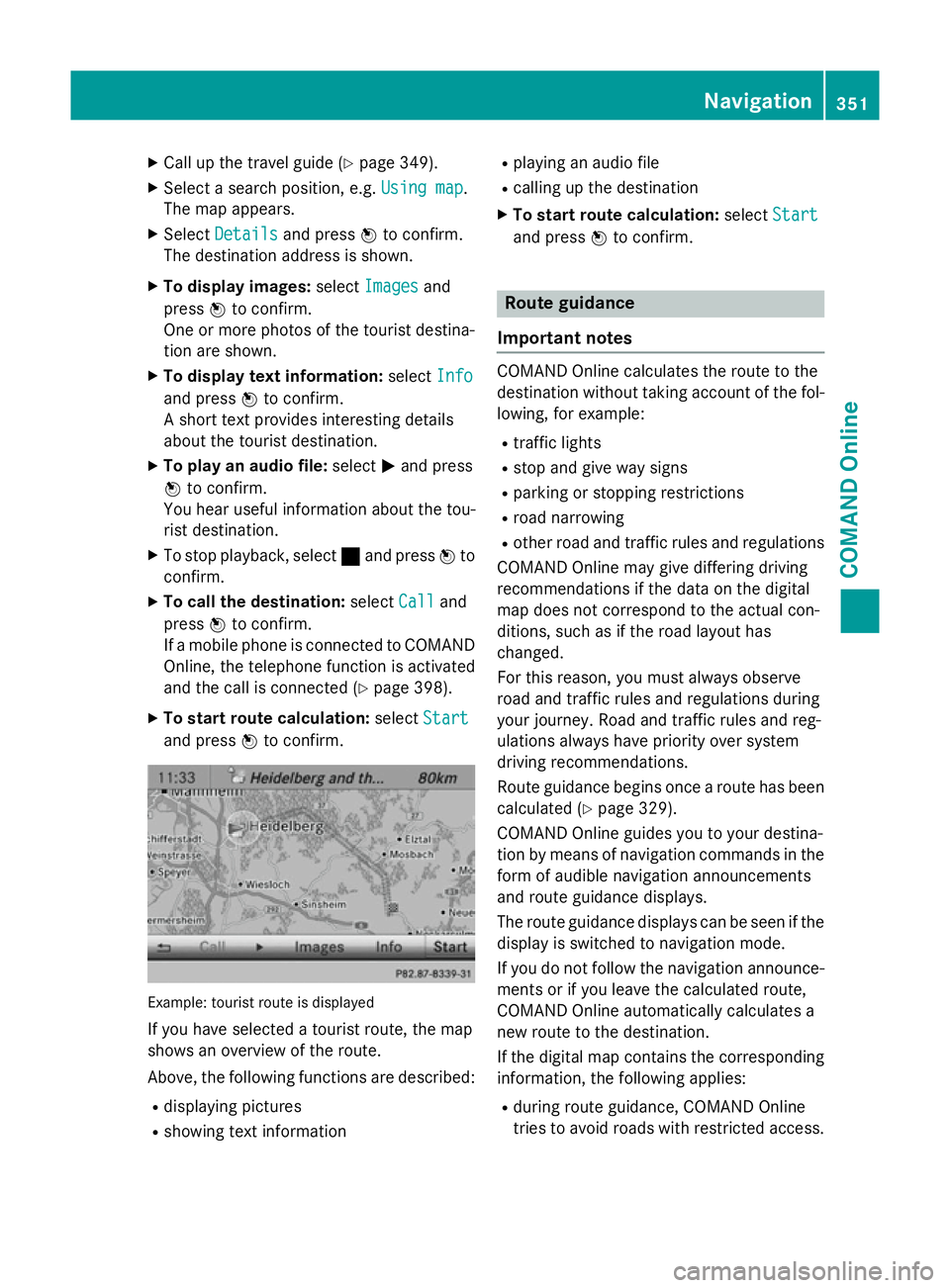
X
Call up the travel guide (Y page 349).
X Select a search position, e.g. Using map
Using map .
The map appears.
X Select Details
Details and press Wto confirm.
The destination address is shown.
X To display images: selectImages
Images and
press Wto confirm.
One or more photos of the tourist destina-
tion are shown.
X To display text information: selectInfo
Info
and press Wto confirm.
A short text provides interesting details
about the tourist destination.
X To play an audio file: selectMand press
W to confirm.
You hear useful information about the tou-
rist destination.
X To stop playback, select ¯and press Wto
confirm.
X To call the destination: selectCall
Call and
press Wto confirm.
If a mobile phone is connected to COMAND Online, the telephone function is activated
and the call is connected (Y page 398).
X To start route calculation: selectStart
Start
and press Wto confirm. Example: tourist route is displayed
If you have selected a tourist route, the map
shows an overview of the route.
Above, the following functions are described:
R displaying pictures
R showing text information R
playing an audio file
R calling up the destination
X To start route calculation: selectStart
Start
and press Wto confirm. Route guidance
Important notes COMAND Online calculates the route to the
destination without taking account of the fol-
lowing, for example:
R traffic lights
R stop and give way signs
R parking or stopping restrictions
R road narrowing
R other road and traffic rules and regulations
COMAND Online may give differing driving
recommendations if the data on the digital
map does not correspond to the actual con-
ditions, such as if the road layout has
changed.
For this reason, you must always observe
road and traffic rules and regulations during
your journey. Road and traffic rules and reg-
ulations always have priority over system
driving recommendations.
Route guidance begins once a route has been
calculated (Y page 329).
COMAND Online guides you to your destina-
tion by means of navigation commands in the
form of audible navigation announcements
and route guidance displays.
The route guidance displays can be seen if the
display is switched to navigation mode.
If you do not follow the navigation announce- ments or if you leave the calculated route,
COMAND Online automatically calculates a
new route to the destination.
If the digital map contains the corresponding
information, the following applies:
R during route guidance, COMAND Online
tries to avoid roads with restricted access. Navigation
351COMAND Online Z
Page 355 of 637
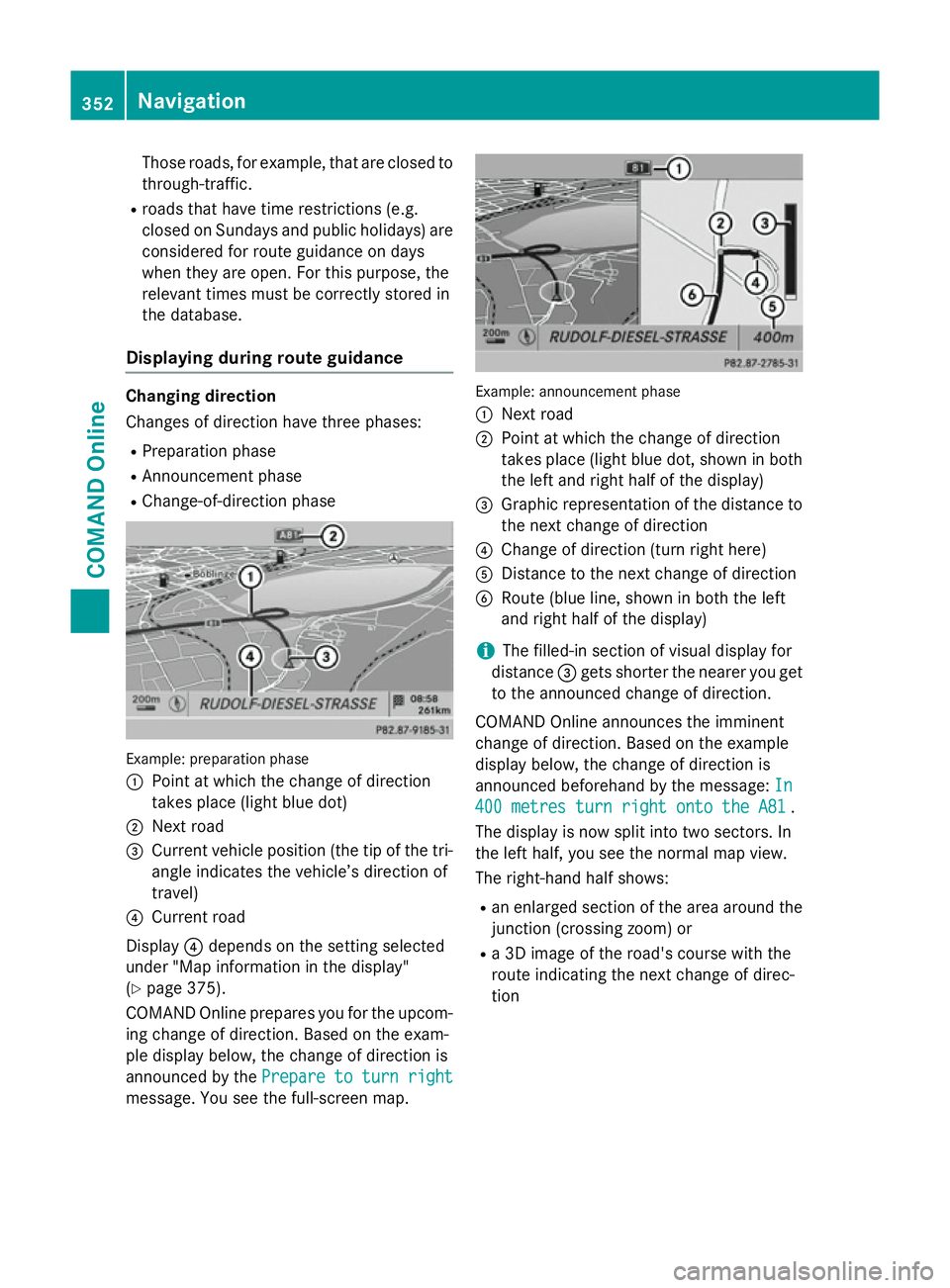
Those roads, for example, that are closed to
through-traffic.
R roads that have time restrictions (e.g.
closed on Sundays and public holidays) are
considered for route guidance on days
when they are open. For this purpose, the
relevant times must be correctly stored in
the database.
Displaying during route guidance Changing direction
Changes of direction have three phases:
R Preparation phase
R Announcement phase
R Change-of-direction phase Example: preparation phase
:
Point at which the change of direction
takes place (light blue dot)
; Next road
= Current vehicle position (the tip of the tri-
angle indicates the vehicle’s direction of
travel)
? Current road
Display ?depends on the setting selected
under "Map information in the display"
(Y page 375).
COMAND Online prepares you for the upcom-
ing change of direction. Based on the exam-
ple display below, the change of direction is
announced by the Prepare to turn right
Prepare to turn right
message. You see the full-screen map. Example: announcement phase
:
Next road
; Point at which the change of direction
takes place (light blue dot, shown in both
the left and right half of the display)
= Graphic representation of the distance to
the next change of direction
? Change of direction (turn right here)
A Distance to the next change of direction
B Route (blue line, shown in both the left
and right half of the display)
i The filled-in section of visual display for
distance =gets shorter the nearer you get
to the announced change of direction.
COMAND Online announces the imminent
change of direction. Based on the example
display below, the change of direction is
announced beforehand by the message: In In
400 metres turn right onto the A81
400 metres turn right onto the A81 .
The display is now split into two sectors. In
the left half, you see the normal map view.
The right-hand half shows:
R an enlarged section of the area around the
junction (crossing zoom) or
R a 3D image of the road's course with the
route indicating the next change of direc-
tion 352
NavigationCOMAND Online
Page 356 of 637
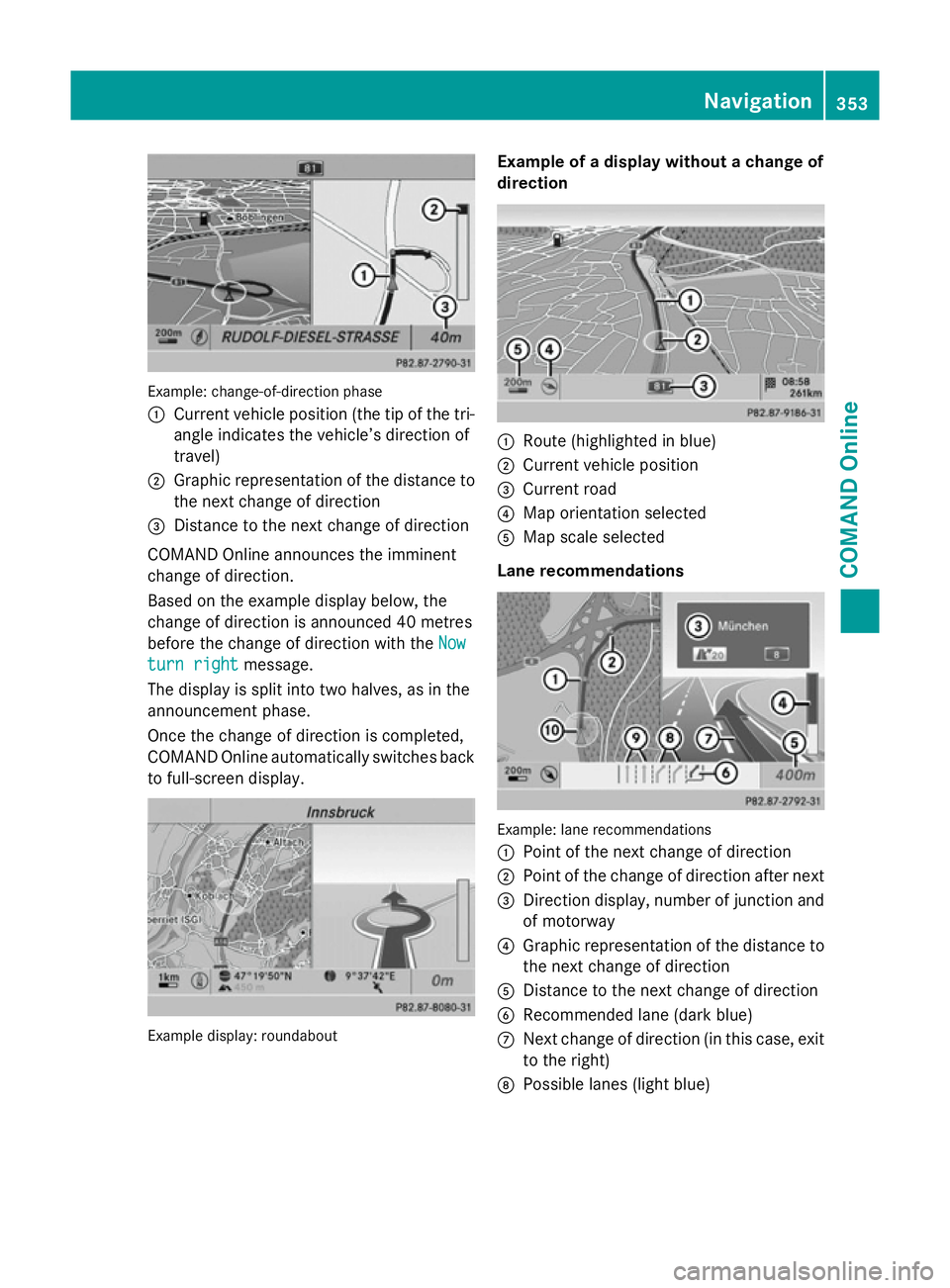
Example: change-of-direction phase
:
Current vehicle position (the tip of the tri-
angle indicates the vehicle’s direction of
travel)
; Graphic representation of the distance to
the next change of direction
= Distance to the next change of direction
COMAND Online announces the imminent
change of direction.
Based on the example display below, the
change of direction is announced 40 metres
before the change of direction with the Now
Now
turn right turn right message.
The display is split into two halves, as in the
announcement phase.
Once the change of direction is completed,
COMAND Online automatically switches back to full-screen display. Example display: roundabout Example of a display without a change of
direction
:
Route (highlighted in blue)
; Current vehicle position
= Current road
? Map orientation selected
A Map scale selected
Lane recommendations Example: lane recommendations
:
Point of the next change of direction
; Point of the change of direction after next
= Direction display, number of junction and
of motorway
? Graphic representation of the distance to
the next change of direction
A Distance to the next change of direction
B Recommended lane (dark blue)
C Next change of direction (in this case, exit
to the right)
D Possible lanes (light blue) Navigation
353COMAND Online Z
Page 357 of 637
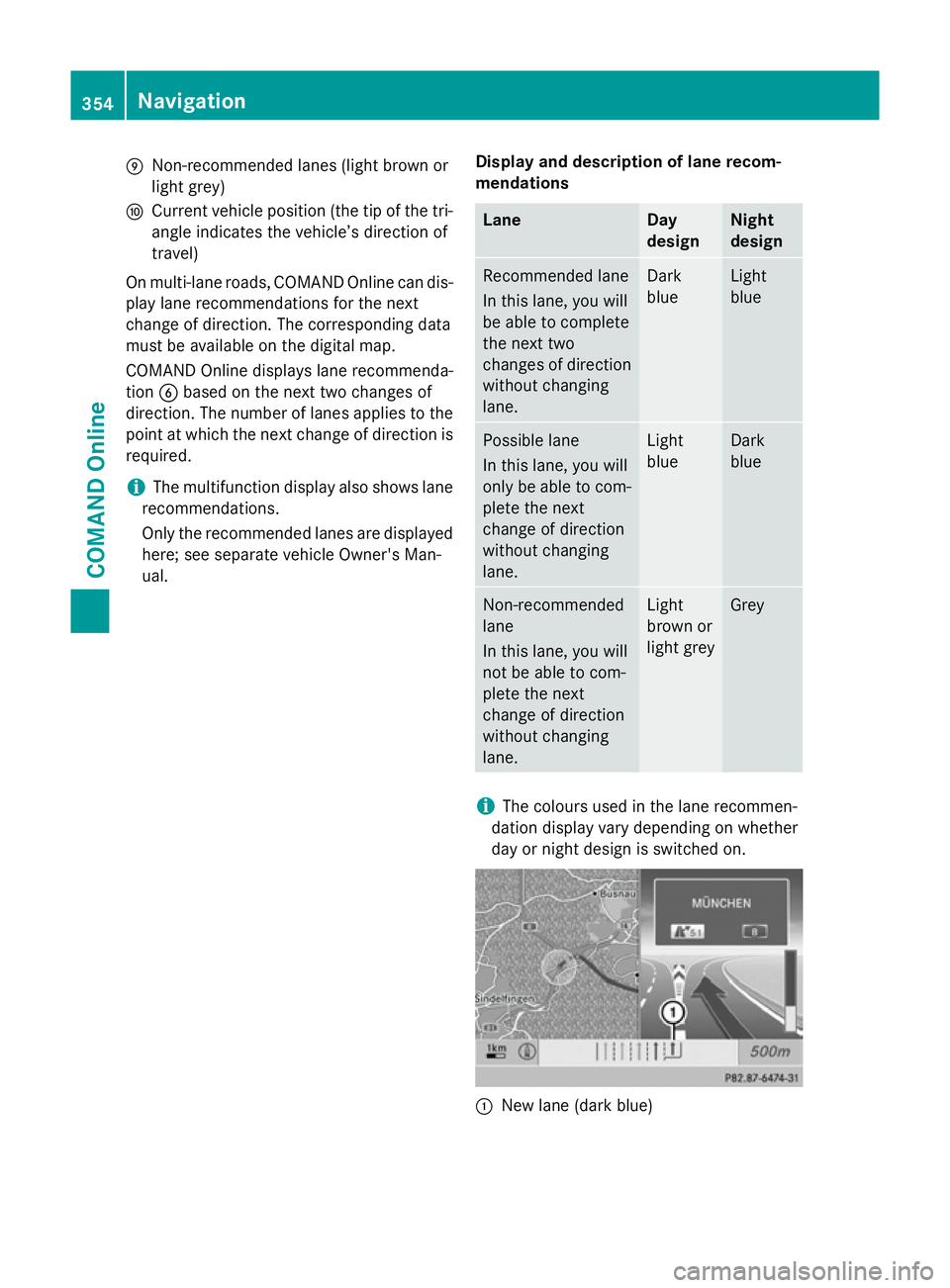
E
Non-recommended lanes (light brown or
light grey)
F Current vehicle position (the tip of the tri-
angle indicates the vehicle’s direction of
travel)
On multi-lane roads, COMAND Online can dis- play lane recommendations for the next
change of direction. The corresponding data
must be available on the digital map.
COMAND Online displays lane recommenda-
tion Bbased on the next two changes of
direction. The number of lanes applies to the
point at which the next change of direction is
required.
i The multifunction display also shows lane
recommendations.
Only the recommended lanes are displayed
here; see separate vehicle Owner's Man-
ual. Display and description of lane recom-
mendations Lane Day
design Night
design
Recommended lane
In this lane, you will
be able to complete
the next two
changes of direction
without changing
lane. Dark
blue Light
blue
Possible lane
In this lane, you will
only be able to com-
plete the next
change of direction
without changing
lane. Light
blue Dark
blue
Non-recommended
lane
In this lane, you will
not be able to com-
plete the next
change of direction
without changing
lane. Light
brown or
light grey Grey
i
The colours used in the lane recommen-
dation display vary depending on whether
day or night design is switched on. :
New lane (dark blue) 354
NavigationCOMAND Online
Page 358 of 637
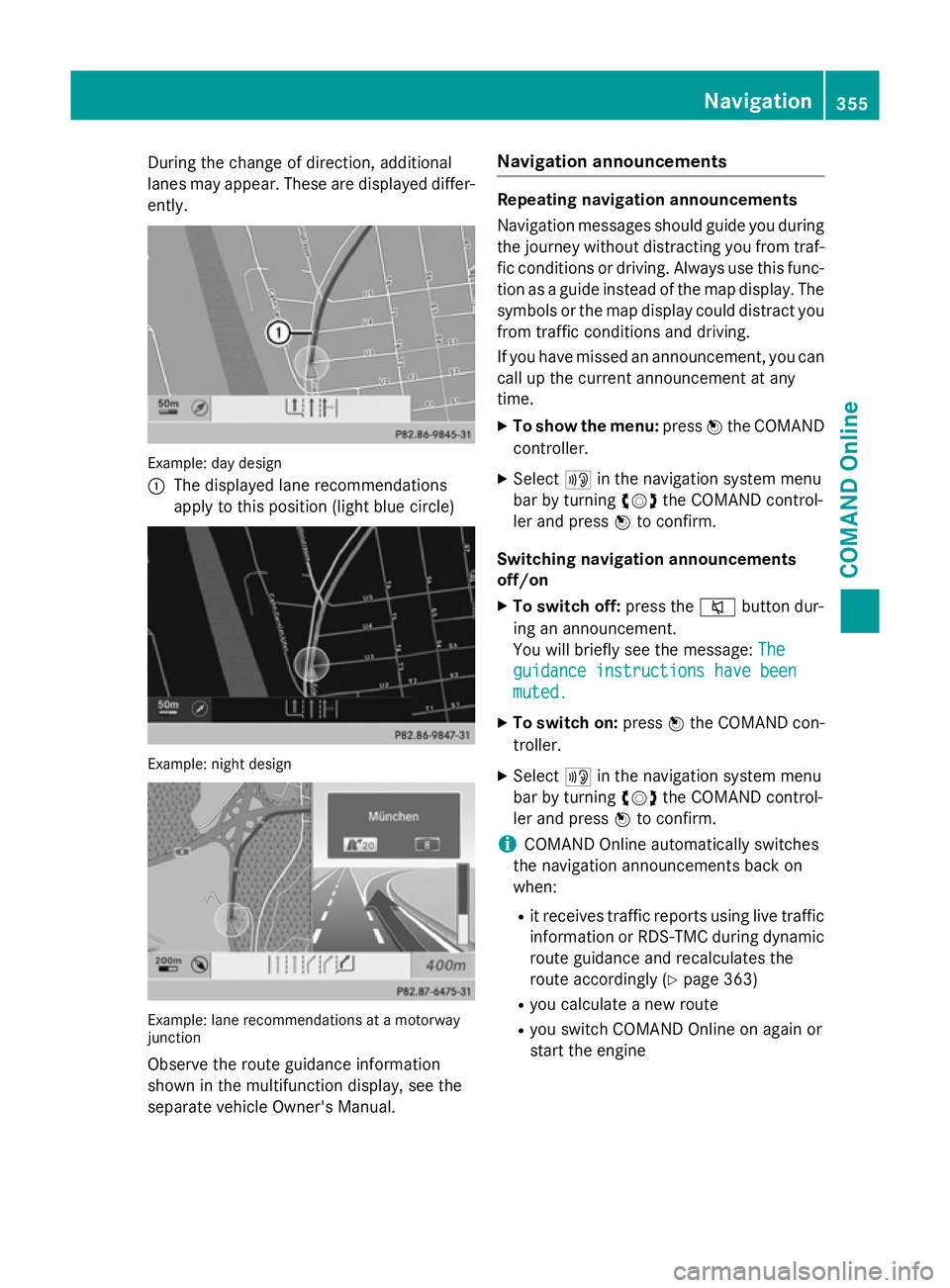
During the change of direction, additional
lanes may appear. These are displayed differ-
ently. Example: day design
:
The displayed lane recommendations
apply to this position (light blue circle) Example: night design
Example: lane recommendations at a motorway
junction
Observe the route guidance information
shown in the multifunction display, see the
separate vehicle Owner's Manual. Navigation announcements Repeating navigation announcements
Navigation messages should guide you during
the journey without distracting you from traf- fic conditions or driving. Always use this func-
tion as a guide instead of the map display. The
symbols or the map display could distract you from traffic conditions and driving.
If you have missed an announcement, you can call up the current announcement at any
time.
X To show the menu: pressWthe COMAND
controller.
X Select +in the navigation system menu
bar by turning cVdthe COMAND control-
ler and press Wto confirm.
Switching navigation announcements
off/on X To switch off: press the8button dur-
ing an announcement.
You will briefly see the message: The The
guidance instructions have been guidance instructions have been
muted. muted.
X To switch on: pressWthe COMAND con-
troller.
X Select +in the navigation system menu
bar by turning cVdthe COMAND control-
ler and press Wto confirm.
i COMAND Online automatically switches
the navigation announcements back on
when:
R it receives traffic reports using live traffic
information or RDS-TMC during dynamic
route guidance and recalculates the
route accordingly (Y page 363)
R you calculate a new route
R you switch COMAND Online on again or
start the engine Navigation
355COMAND Online Z
Page 359 of 637
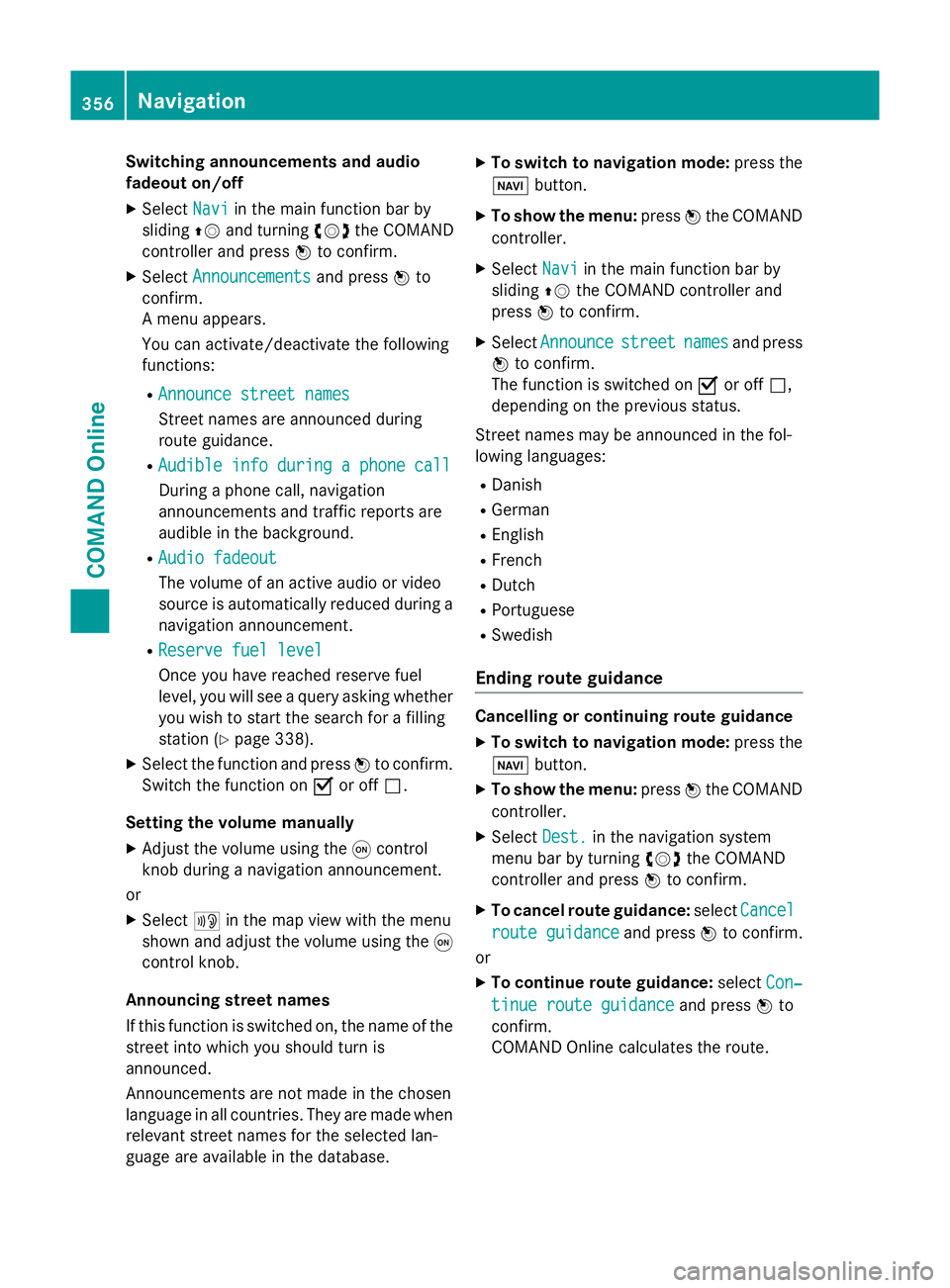
Switching announcements and audio
fadeout on/off
X Select Navi
Navi in the main function bar by
sliding ZVand turning cVdthe COMAND
controller and press Wto confirm.
X Select Announcements
Announcements and pressWto
confirm.
A menu appears.
You can activate/deactivate the following
functions:
R Announce street names
Announce street names
Street names are announced during
route guidance.
R Audible info during a phone call Audible info during a phone call
During a phone call, navigation
announcements and traffic reports are
audible in the background.
R Audio fadeout
Audio fadeout
The volume of an active audio or video
source is automatically reduced during a
navigation announcement.
R Reserve fuel level Reserve fuel level
Once you have reached reserve fuel
level, you will see a query asking whether
you wish to start the search for a filling
station (Y page 338).
X Select the function and press Wto confirm.
Switch the function on Oor off ª.
Setting the volume manually
X Adjust the volume using the qcontrol
knob during a navigation announcement.
or
X Select +in the map view with the menu
shown and adjust the volume using the q
control knob.
Announcing street names
If this function is switched on, the name of the
street into which you should turn is
announced.
Announcements are not made in the chosen
language in all countries. They are made when
relevant street names for the selected lan-
guage are available in the database. X
To switch to navigation mode: press the
Ø button.
X To show the menu: pressWthe COMAND
controller.
X Select Navi
Navi in the main function bar by
sliding ZVthe COMAND controller and
press Wto confirm.
X Select Announce
Announce street streetnames
names and press
W to confirm.
The function is switched on Oor off ª,
depending on the previous status.
Street names may be announced in the fol-
lowing languages:
R Danish
R German
R English
R French
R Dutch
R Portuguese
R Swedish
Ending route guidance Cancelling or continuing route guidance
X To switch to navigation mode: press the
Ø button.
X To show the menu: pressWthe COMAND
controller.
X Select Dest.
Dest.in the navigation system
menu bar by turning cVdthe COMAND
controller and press Wto confirm.
X To cancel route guidance: selectCancel
Cancel
route guidance
route guidance and pressWto confirm.
or
X To continue route guidance: selectCon‐
Con‐
tinue route guidance
tinue route guidance and pressWto
confirm.
COMAND Online calculates the route. 356
NavigationCOMAND Online
Page 360 of 637
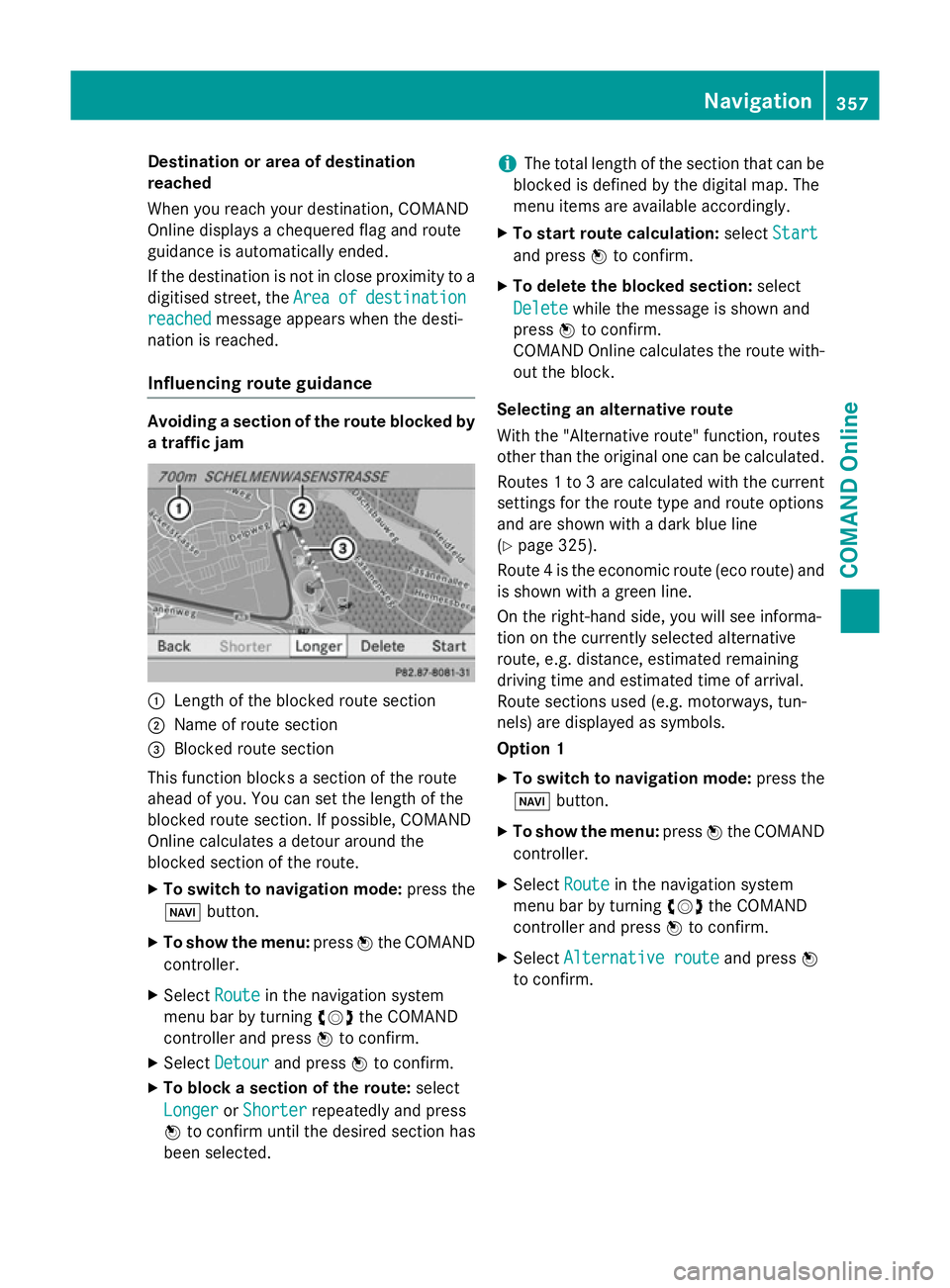
Destination or area of destination
reached
When you reach your destination, COMAND
Online displays a chequered flag and route
guidance is automatically ended.
If the destination is not in close proximity to a
digitised street, the Area
Area of ofdestination
destination
reached
reached message appears when the desti-
nation is reached.
Influencing route guidance Avoiding a section of the route blocked by
a traffic jam :
Length of the blocked route section
; Name of route section
= Blocked route section
This function blocks a section of the route
ahead of you. You can set the length of the
blocked route section. If possible, COMAND
Online calculates a detour around the
blocked section of the route.
X To switch to navigation mode: press the
Ø button.
X To show the menu: pressWthe COMAND
controller.
X Select Route
Route in the navigation system
menu bar by turning cVdthe COMAND
controller and press Wto confirm.
X Select Detour
Detour and press Wto confirm.
X To block a section of the route: select
Longer
Longer orShorter
Shorter repeatedly and press
W to confirm until the desired section has
been selected. i
The total length of the section that can be
blocked is defined by the digital map. The
menu items are available accordingly.
X To start route calculation: selectStart
Start
and press Wto confirm.
X To delete the blocked section: select
Delete Delete while the message is shown and
press Wto confirm.
COMAND Online calculates the route with-
out the block.
Selecting an alternative route
With the "Alternative route" function, routes
other than the original one can be calculated.
Routes 1 to 3 are calculated with the current settings for the route type and route options
and are shown with a dark blue line
(Y page 325).
Route 4 is the economic route (eco route) and is shown with a green line.
On the right-hand side, you will see informa-
tion on the currently selected alternative
route, e.g. distance, estimated remaining
driving time and estimated time of arrival.
Route sections used (e.g. motorways, tun-
nels) are displayed as symbols.
Option 1
X To switch to navigation mode: press the
Ø button.
X To show the menu: pressWthe COMAND
controller.
X Select Route
Route in the navigation system
menu bar by turning cVdthe COMAND
controller and press Wto confirm.
X Select Alternative route Alternative route and pressW
to confirm. Navigation
357COMAND Online Z