MERCEDES-BENZ SL ROADSTER 2012 Owners Manual
Manufacturer: MERCEDES-BENZ, Model Year: 2012, Model line: SL ROADSTER, Model: MERCEDES-BENZ SL ROADSTER 2012Pages: 637, PDF Size: 20.68 MB
Page 291 of 637
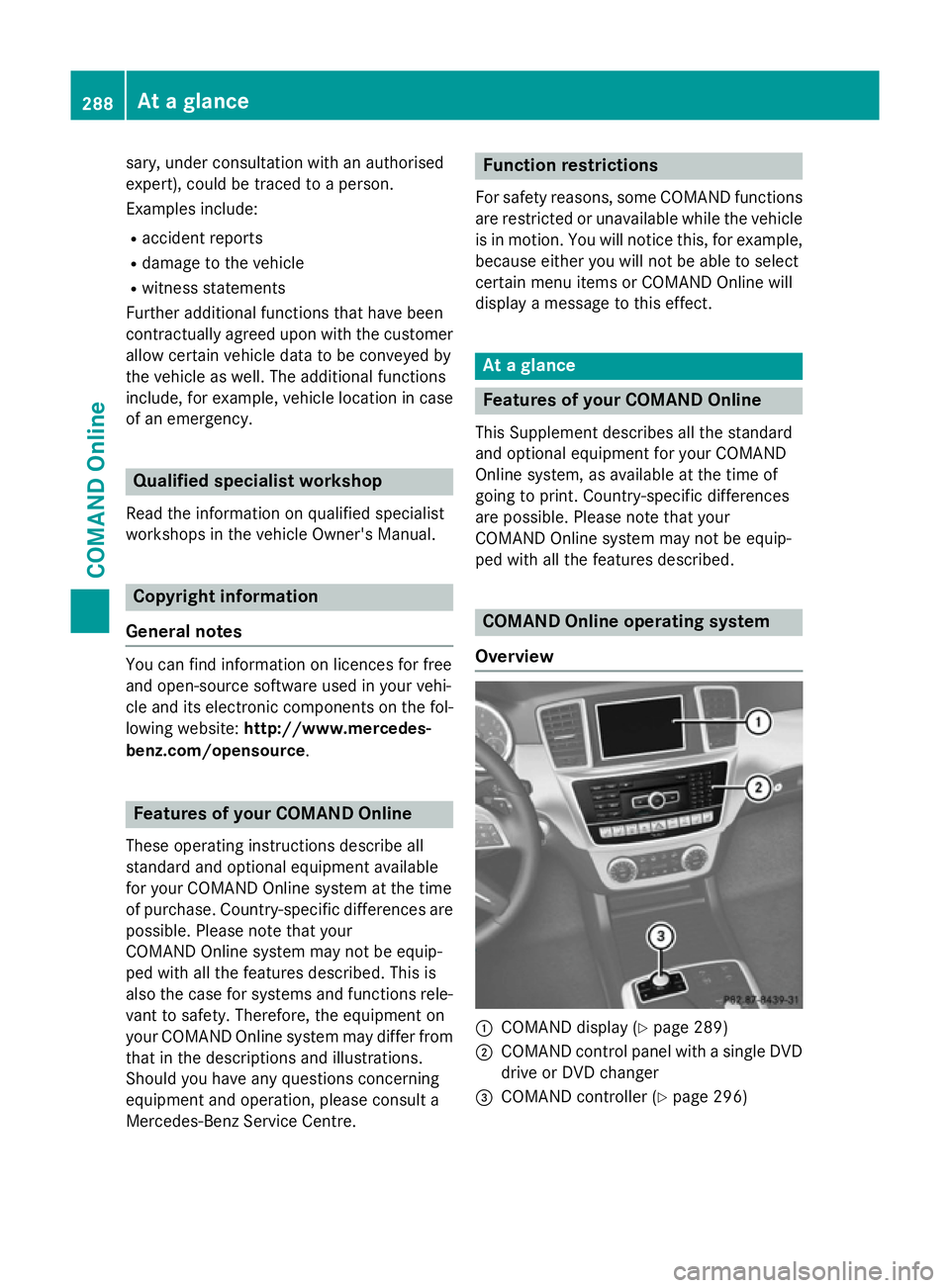
sary, under consultation with an authorised
expert), could be traced to a person.
Examples include:
R accident reports
R damage to the vehicle
R witness statements
Further additional functions that have been
contractually agreed upon with the customer
allow certain vehicle data to be conveyed by
the vehicle as well. The additional functions
include, for example, vehicle location in case of an emergency. Qualified specialist workshop
Read the information on qualified specialist
workshops in the vehicle Owner's Manual. Copyright information
General notes You can find information on licences for free
and open-source software used in your vehi-
cle and its electronic components on the fol-
lowing website: http://www.mercedes-
benz.com/opensource .Features of your COMAND Online
These operating instructions describe all
standard and optional equipment available
for your COMAND Online system at the time
of purchase. Country-specific differences are possible. Please note that your
COMAND Online system may not be equip-
ped with all the features described. This is
also the case for systems and functions rele-
vant to safety. Therefore, the equipment on
your COMAND Online system may differ from
that in the descriptions and illustrations.
Should you have any questions concerning
equipment and operation, please consult a
Mercedes-Benz Service Centre. Function restrictions
For safety reasons, some COMAND functions are restricted or unavailable while the vehicle
is in motion. You will notice this, for example, because either you will not be able to select
certain menu items or COMAND Online will
display a message to this effect. At a glance
Features of your COMAND Online
This Supplement describes all the standard
and optional equipment for your COMAND
Online system, as available at the time of
going to print. Country-specific differences
are possible. Please note that your
COMAND Online system may not be equip-
ped with all the features described. COMAND Online operating system
Overview :
COMAND display (Y page 289)
; COMAND control panel with a single DVD
drive or DVD changer
= COMAND controller (Y page 296)288
At a glanceCOMAND Online
Page 292 of 637
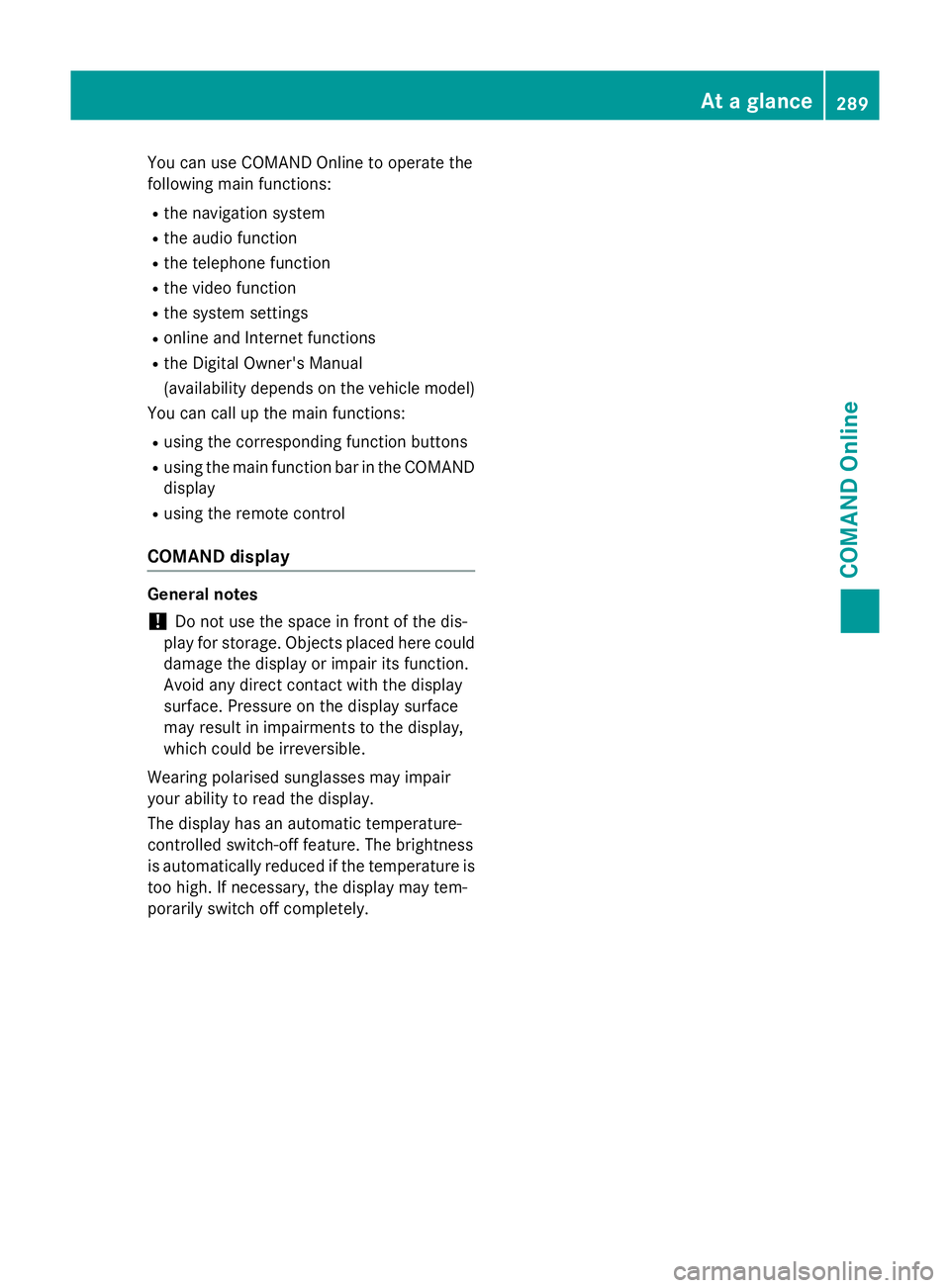
You can use COMAND Online to operate the
following main functions:
R the navigation system
R the audio function
R the telephone function
R the video function
R the system settings
R online and Internet functions
R the Digital Owner's Manual
(availability depends on the vehicle model)
You can call up the main functions:
R using the corresponding function buttons
R using the main function bar in the COMAND
display
R using the remote control
COMAND display General notes
! Do not use the space in front of the dis-
play for storage. Objects placed here could
damage the display or impair its function.
Avoid any direct contact with the display
surface. Pressure on the display surface
may result in impairments to the display,
which could be irreversible.
Wearing polarised sunglasses may impair
your ability to read the display.
The display has an automatic temperature-
controlled switch-off feature. The brightness
is automatically reduced if the temperature is
too high. If necessary, the display may tem-
porarily switch off completely. At a glance
289COMAND Online Z
Page 293 of 637
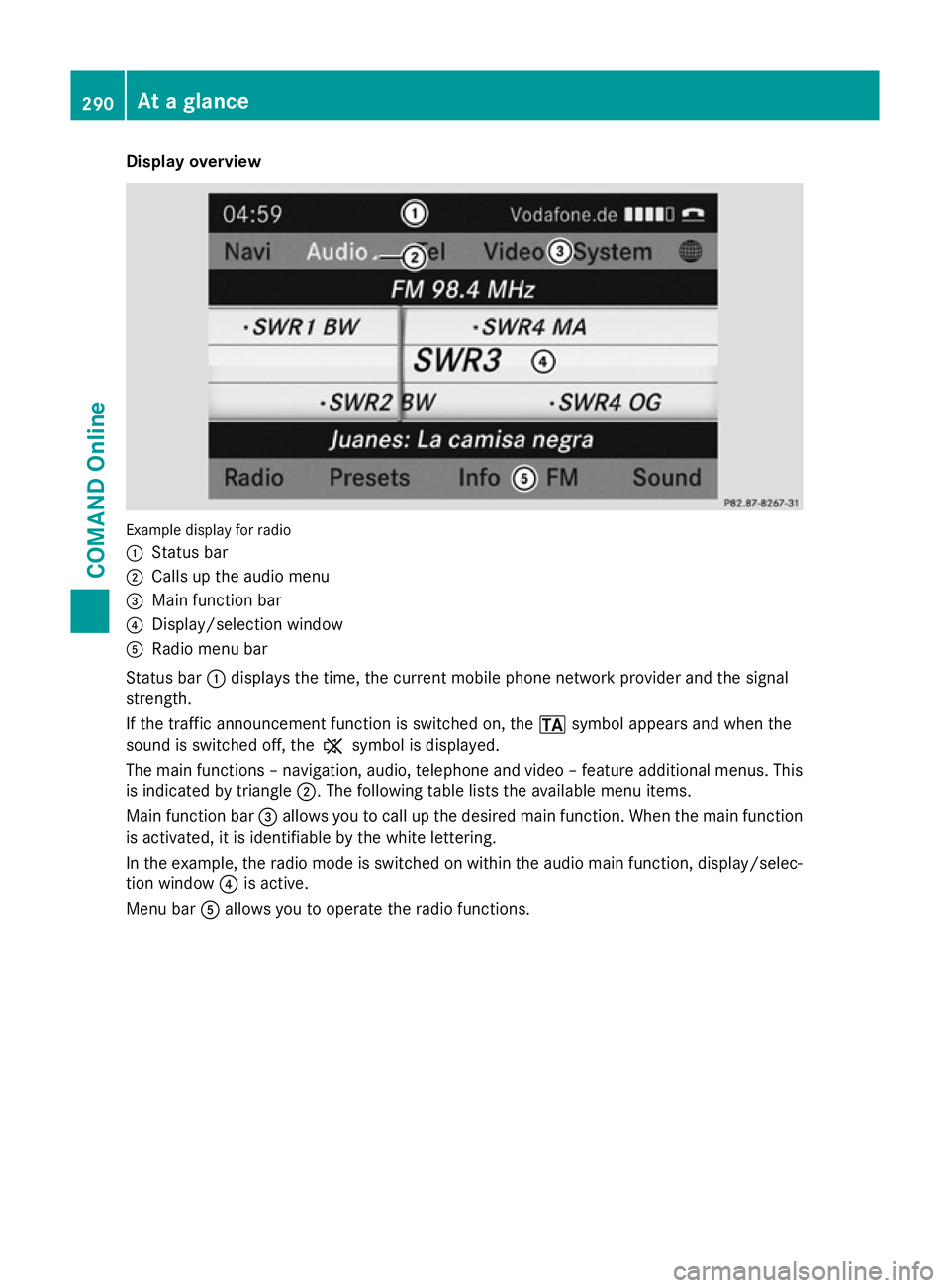
Display overview
Example display for radio
:
Status bar
; Calls up the audio menu
= Main function bar
? Display/selection window
A Radio menu bar
Status bar :displays the time, the current mobile phone network provider and the signal
strength.
If the traffic announcement function is switched on, the .symbol appears and when the
sound is switched off, the ,symbol is displayed.
The main functions – navigation, audio, telephone and video – feature additional menus. This
is indicated by triangle ;. The following table lists the available menu items.
Main function bar =allows you to call up the desired main function. When the main function
is activated, it is identifiable by the white lettering.
In the example, the radio mode is switched on within the audio main function, display/selec-
tion window ?is active.
Menu bar Aallows you to operate the radio functions. 290
At a glanceCOMAND Online
Page 294 of 637
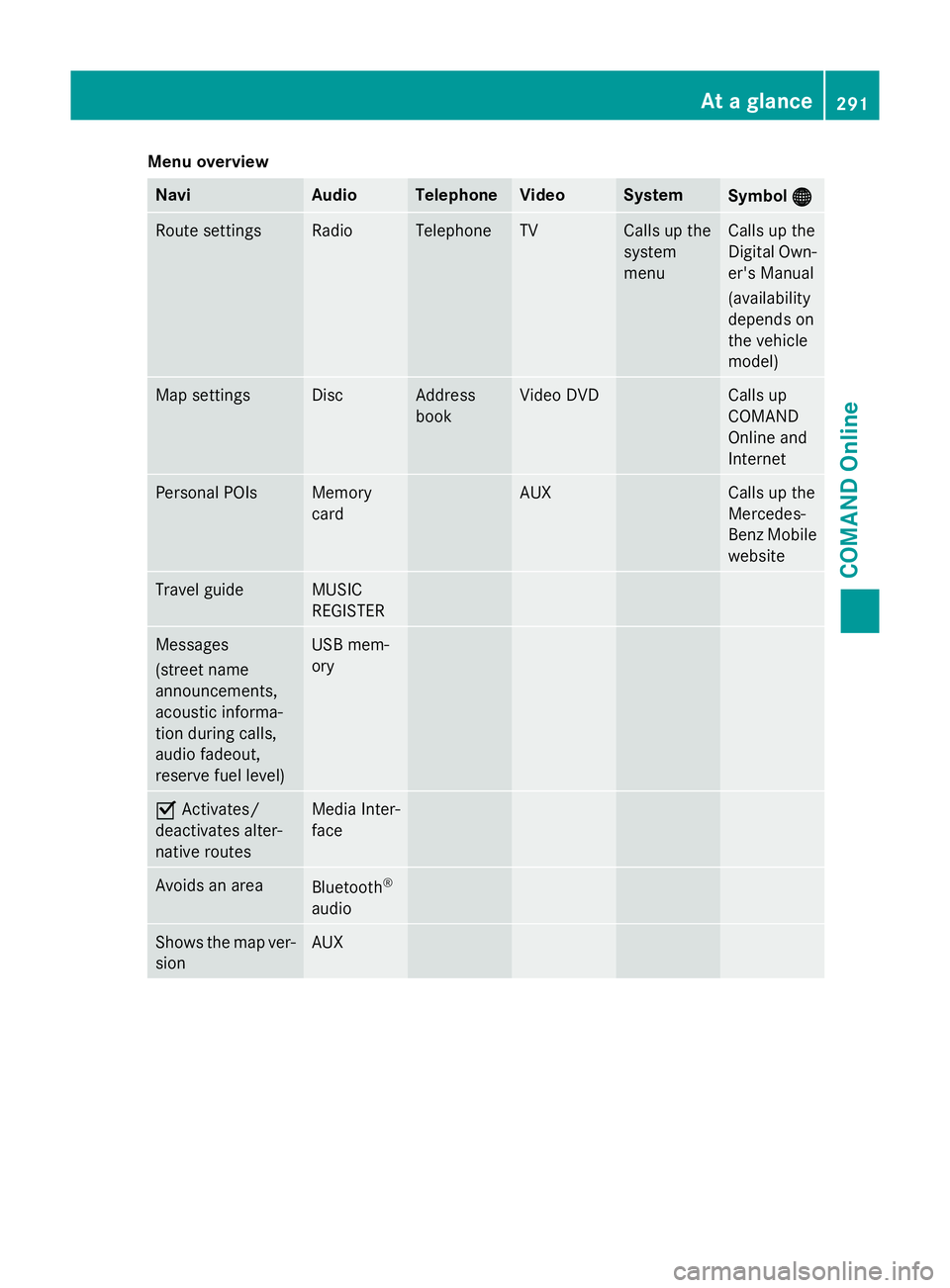
Menu overview
Navi Audio Telephone Video System
Symbol
®
® Route settings Radio Telephone TV Calls up the
system
menu Calls up the
Digital Own-
er's Manual
(availability
depends on
the vehicle
model) Map settings Disc Address
book Video DVD Calls up
COMAND
Online and
Internet
Personal POIs Memory
card AUX Calls up the
Mercedes-
Benz Mobile
website Travel guide MUSIC
REGISTER
Messages
(street name
announcements,
acoustic informa-
tion during calls,
audio fadeout,
reserve fuel level) USB mem-
ory
O
Activates/
deactivates alter-
native routes Media Inter-
face
Avoids an area
Bluetooth
®
audio Shows the map ver-
sion AUX At a glance
291COMAND Online Z
Page 295 of 637
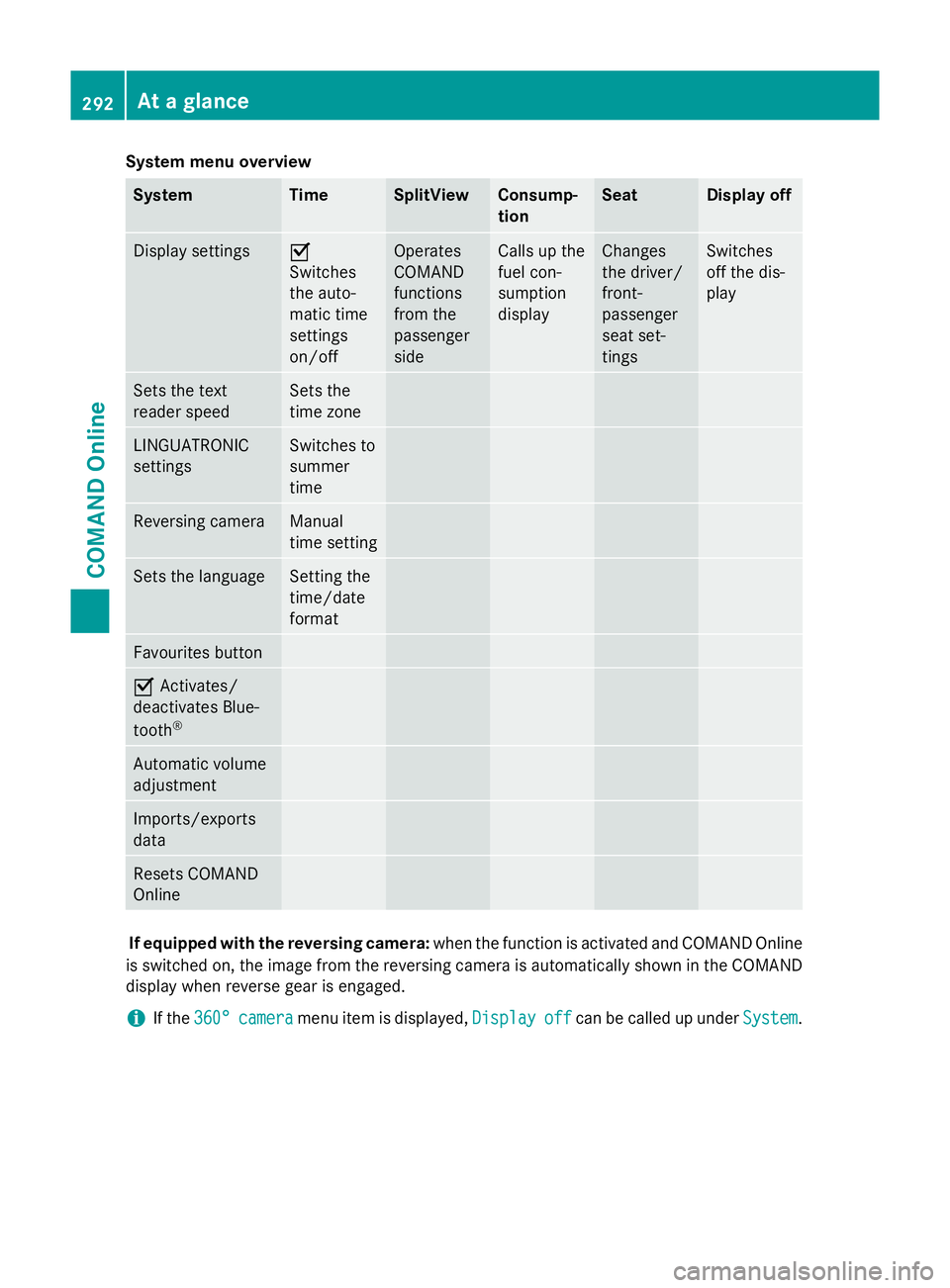
System menu overview
System Time SplitView Consump-
tion Seat Display off
Display settings O
Switches
the auto-
matic time
settings
on/off
Operates
COMAND
functions
from the
passenger
side Calls up the
fuel con-
sumption
display Changes
the driver/
front-
passenger
seat set-
tings Switches
off the dis-
play
Sets the text
reader speed Sets the
time zone
LINGUATRONIC
settings Switches to
summer
time
Reversing camera Manual
time setting
Sets the language Setting the
time/date
format
Favourites button
O
Activates/
deactivates Blue-
tooth ® Automatic volume
adjustment
Imports/exports
data
Resets COMAND
Online
If equipped with the reversing camera:
when the function is activated and COMAND Online
is switched on, the image from the reversing camera is automatically shown in the COMAND display when reverse gear is engaged.
i If the
360°
360° camera camera menu item is displayed, Display
Displayoff
offcan be called up under System
System.292
At a glanceCOMAND Online
Page 296 of 637
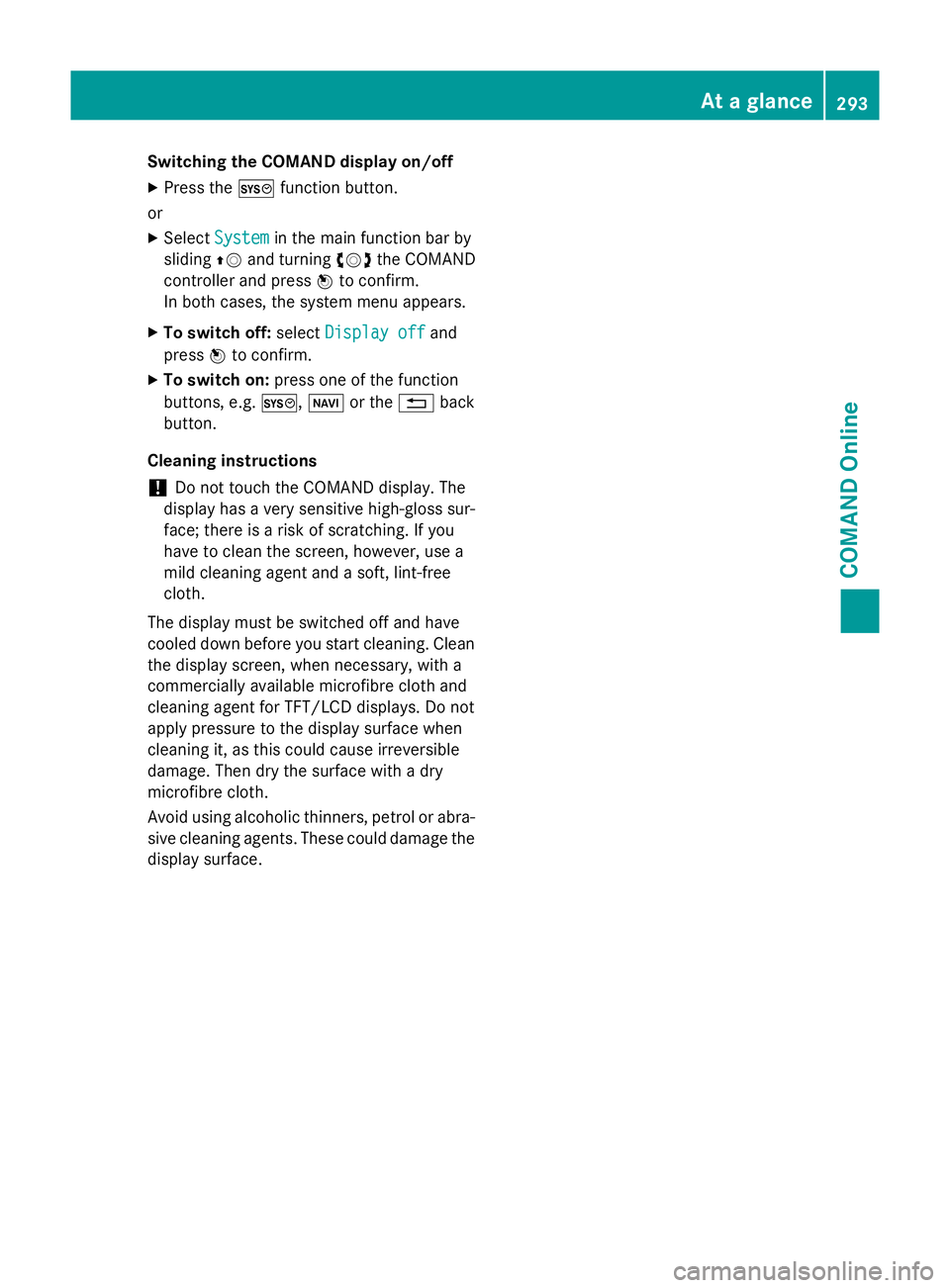
Switching the COMAND display on/off
X Press the Wfunction button.
or X Select System
System in the main function bar by
sliding ZVand turning cVdthe COMAND
controller and press Wto confirm.
In both cases, the system menu appears.
X To switch off: selectDisplay off
Display off and
press Wto confirm.
X To switch on: press one of the function
buttons, e.g. W,Øor the %back
button.
Cleaning instructions
! Do not touch the COMAND display. The
display has a very sensitive high-gloss sur-
face; there is a risk of scratching. If you
have to clean the screen, however, use a
mild cleaning agent and a soft, lint-free
cloth.
The display must be switched off and have
cooled down before you start cleaning. Clean
the display screen, when necessary, with a
commercially available microfibre cloth and
cleaning agent for TFT/LCD displays. Do not
apply pressure to the display surface when
cleaning it, as this could cause irreversible
damage. Then dry the surface with a dry
microfibre cloth.
Avoid using alcoholic thinners, petrol or abra- sive cleaning agents. These could damage the
display surface. At a glance
293COMAND Online Z
Page 297 of 637
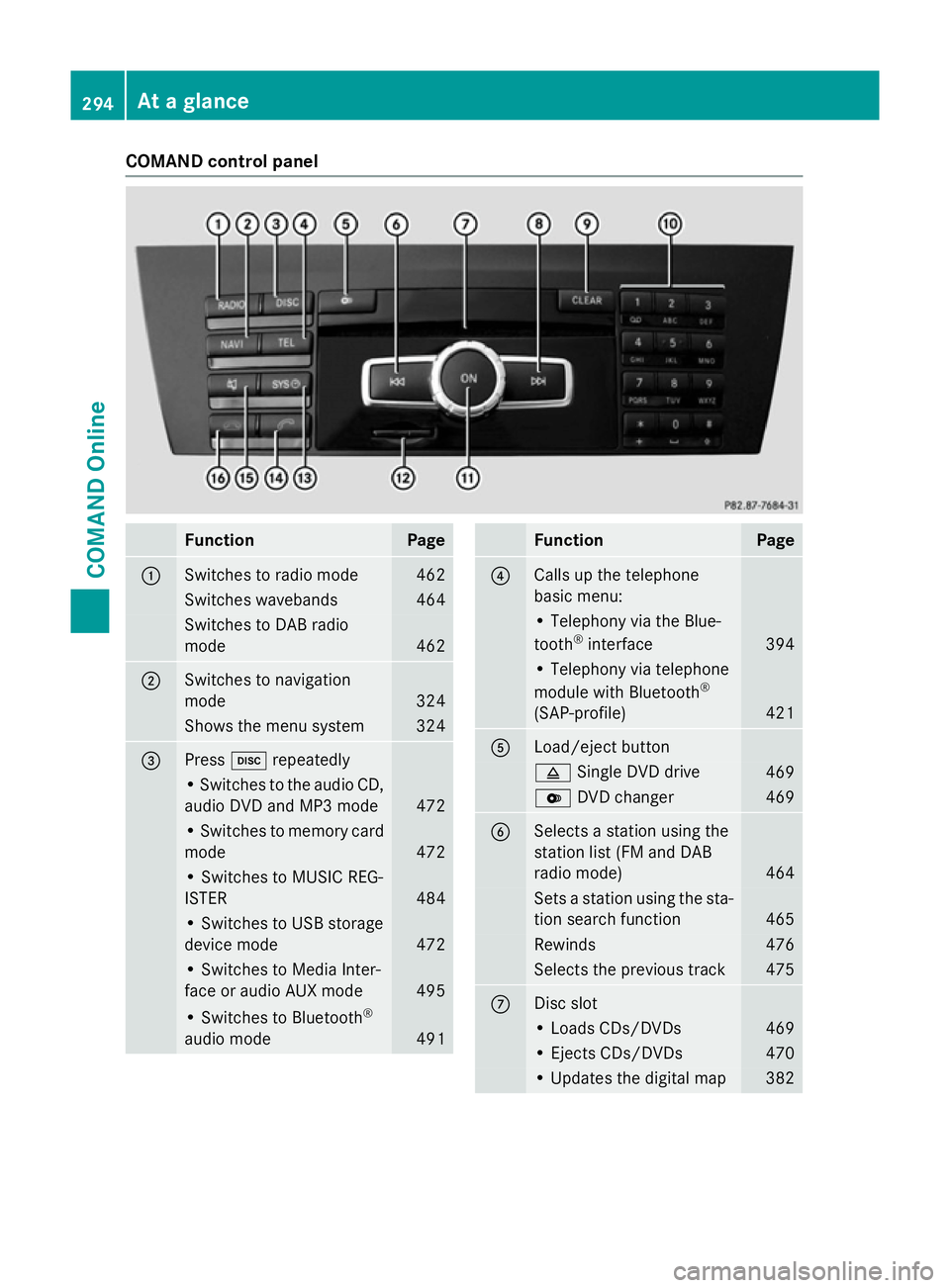
COMAND control panel
Function Page
:
Switches to radio mode 462
Switches wavebands 464
Switches to DAB radio
mode
462
;
Switches to navigation
mode
324
Shows the menu system 324
=
Press
hrepeatedly • Switches to the audio CD,
audio DVD and MP3 mode 472
• Switches to memory card
mode 472
• Switches to MUSIC REG-
ISTER
484
• Switches to USB storage
device mode
472
• Switches to Media Inter-
face or audio AUX mode
495
• Switches to Bluetooth
®
audio mode 491 Function Page
?
Calls up the telephone
basic menu:
• Telephony via the Blue-
tooth
®
interface 394
• Telephony via telephone
module with Bluetooth
®
(SAP-profile) 421
A
Load/eject button
8
Single DVD drive 469
V
DVD changer 469
B
Selects a station using the
station list (FM and DAB
radio mode)
464
Sets a station using the sta-
tion search function 465
Rewinds 476
Selects the previous track 475
C
Disc slot
• Loads CDs/DVDs 469
• Ejects CDs/DVDs 470
• Updates the digital map 382294
At a glanceCOMAND Online
Page 298 of 637
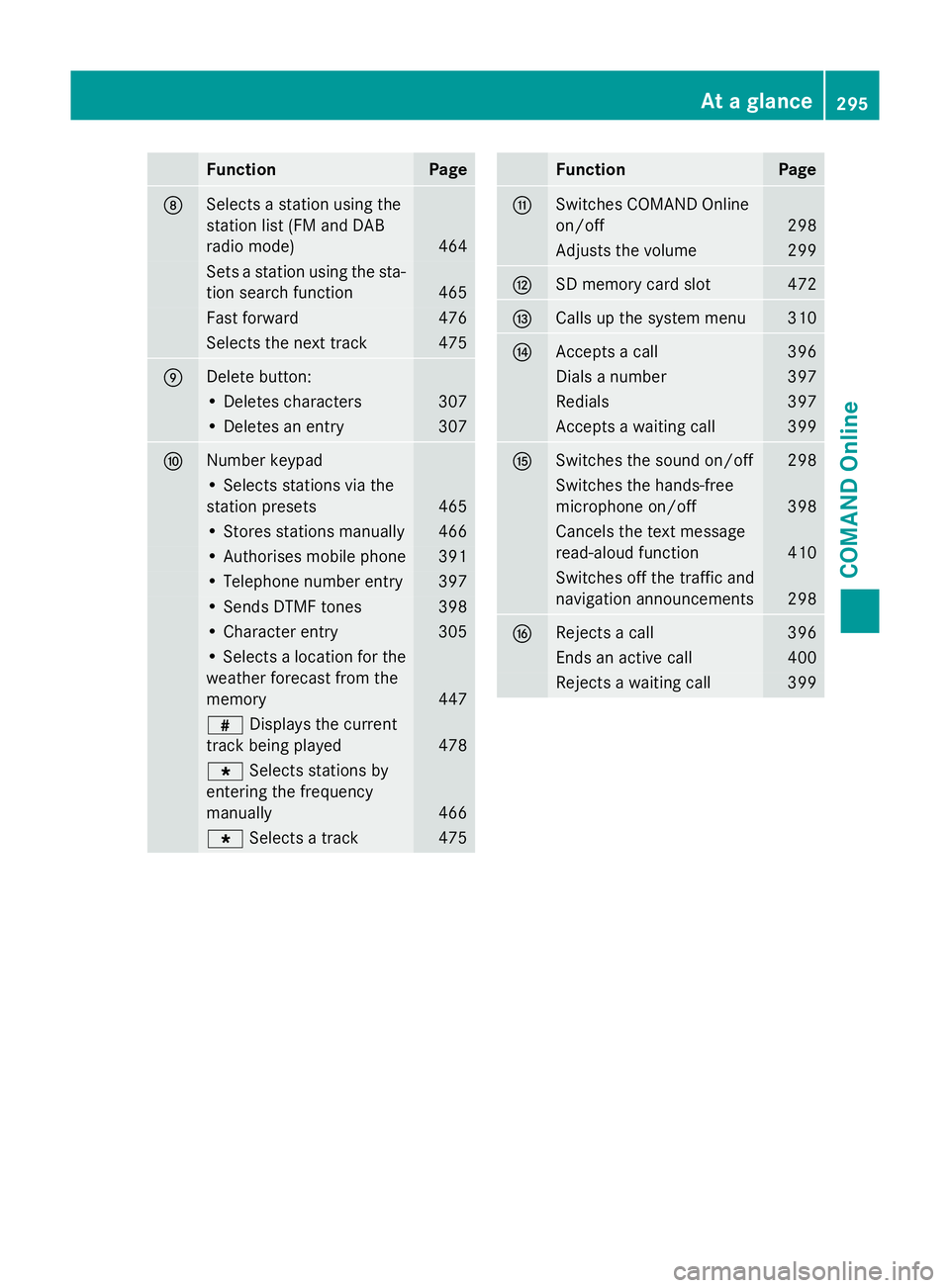
Function Page
D
Selects a station using the
station list (FM and DAB
radio mode) 464
Sets a station using the sta-
tion search function 465
Fast forward 476
Selects the next track 475
E
Delete button:
• Deletes characters 307
• Deletes an entry 307
F
Number keypad
• Selects stations via the
station presets 465
• Stores stations manually 466
• Authorises mobile phone 391
• Telephone number entry 397
• Sends DTMF tones 398
• Character entry 305
• Selects a location for the
weather forecast from the
memory 447
z
Displays the current
track being played 478
g
Selects stations by
entering the frequency
manually 466
g
Selects a track 475 Function Page
G
Switches COMAND Online
on/off
298
Adjusts the volume 299
H
SD memory card slot 472
I
Calls up the system menu 310
J
Accepts a call 396
Dials a number 397
Redials 397
Accepts a waiting call 399
K
Switches the sound on/off 298
Switches the hands-free
microphone on/off
398
Cancels the text message
read-aloud function
410
Switches off the traffic and
navigation announcements 298
L
Rejects a call 396
Ends an active call 400
Rejects a waiting call 399At a glance
295COMAND Online Z
Page 299 of 637
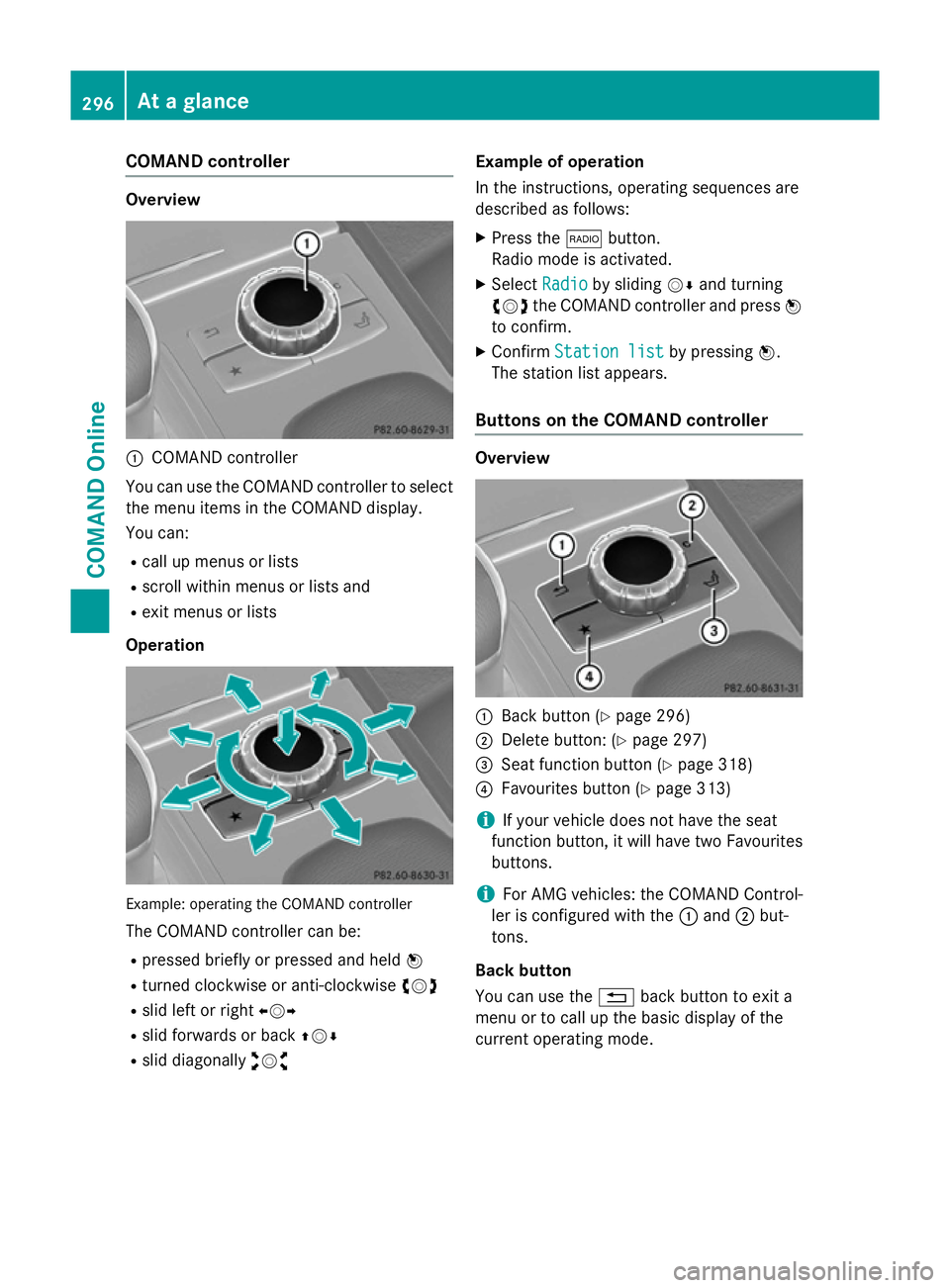
COMAND controller
Overview
:
COMAND controller
You can use the COMAND controller to select the menu items in the COMAND display.
You can:
R call up menus or lists
R scroll within menus or lists and
R exit menus or lists
Operation Example: operating the COMAND controller
The COMAND controller can be:
R pressed briefly or pressed and held W
R turned clockwise or anti-clockwise cVd
R slid left or right XVY
R slid forwards or back ZVÆ
R slid diagonally aVb Example of operation
In the instructions, operating sequences are
described as follows:
X Press the $button.
Radio mode is activated.
X Select Radio Radioby sliding VÆand turning
cVd the COMAND controller and press W
to confirm.
X Confirm Station list Station list by pressingW.
The station list appears.
Buttons on the COMAND controller Overview
:
Back button (Y page 296)
; Delete button: (Y page 297)
= Seat function button (Y page 318)
? Favourites button (Y page 313)
i If your vehicle does not have the seat
function button, it will have two Favourites buttons.
i For AMG vehicles: the COMAND Control-
ler is configured with the :and ;but-
tons.
Back button
You can use the %back button to exit a
menu or to call up the basic display of the
current operating mode. 296
At a glanceCOMAND Online
Page 300 of 637
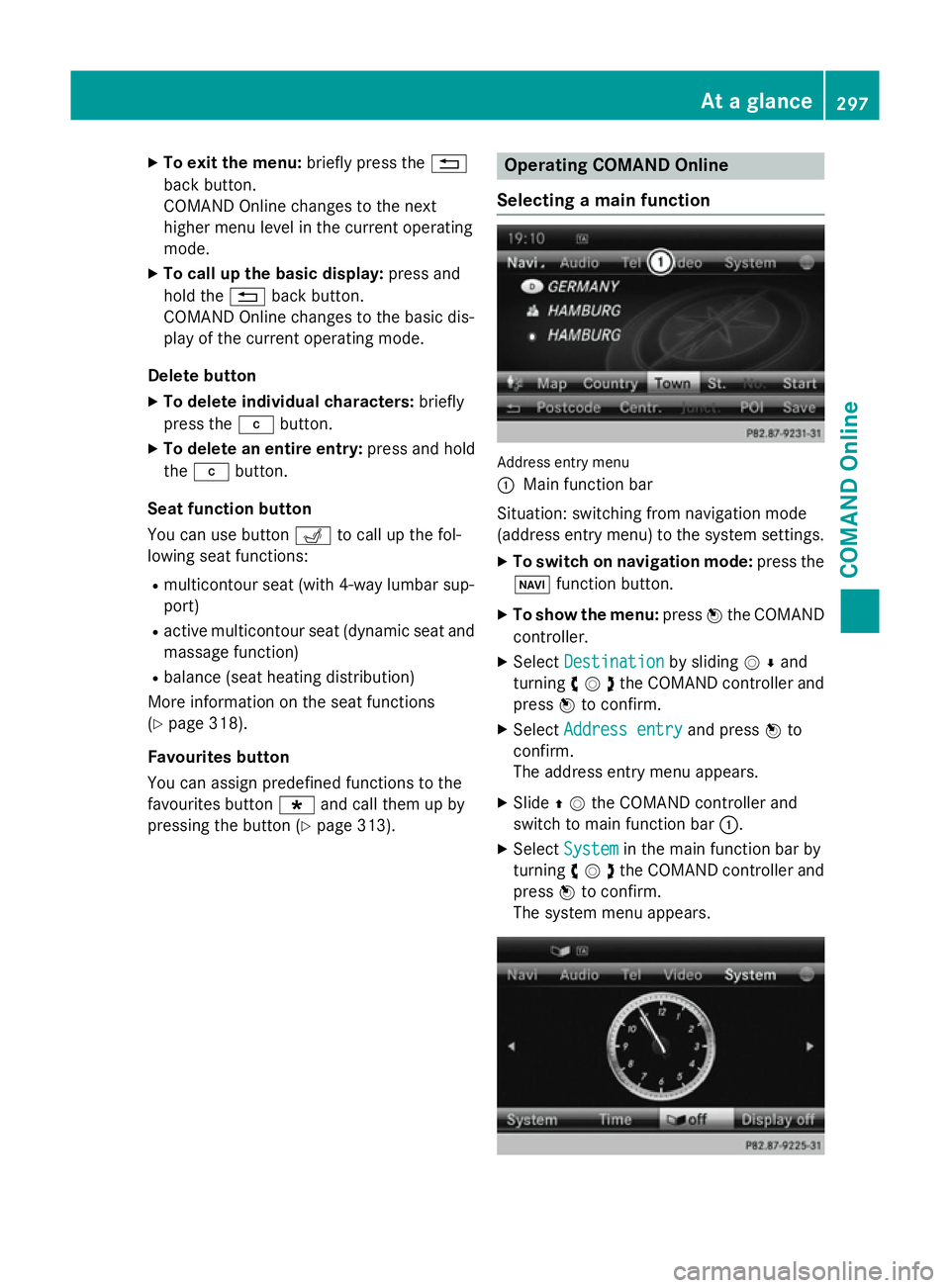
X
To exit the menu: briefly press the%
back button.
COMAND Online changes to the next
higher menu level in the current operating
mode.
X To call up the basic display: press and
hold the %back button.
COMAND Online changes to the basic dis-
play of the current operating mode.
Delete button
X To delete individual characters: briefly
press the jbutton.
X To delete an entire entry: press and hold
the j button.
Seat function button
You can use button Tto call up the fol-
lowing seat functions:
R multicontour seat (with 4-way lumbar sup-
port)
R active multicontour seat (dynamic seat and
massage function)
R balance (seat heating distribution)
More information on the seat functions
(Y page 318).
Favourites button
You can assign predefined functions to the
favourites button ;and call them up by
pressing the button (Y page 313). Operating COMAND Online
Selecting a main function Address entry menu
:
Main function bar
Situation: switching from navigation mode
(address entry menu) to the system settings.
X To switch on navigation mode: press the
Ø function button.
X To show the menu: pressWthe COMAND
controller.
X Select Destination Destination by slidingVÆand
turning cVdthe COMAND controller and
press Wto confirm.
X Select Address entry
Address entry and pressWto
confirm.
The address entry menu appears.
X Slide ZVthe COMAND controller and
switch to main function bar :.
X Select System System in the main function bar by
turning cVdthe COMAND controller and
press Wto confirm.
The system menu appears. At a glance
297COMAND Online Z