MERCEDES-BENZ SPRINTER 2015 MY15 Operator’s Manual
Manufacturer: MERCEDES-BENZ, Model Year: 2015, Model line: SPRINTER, Model: MERCEDES-BENZ SPRINTER 2015Pages: 334, PDF Size: 5.94 MB
Page 191 of 334
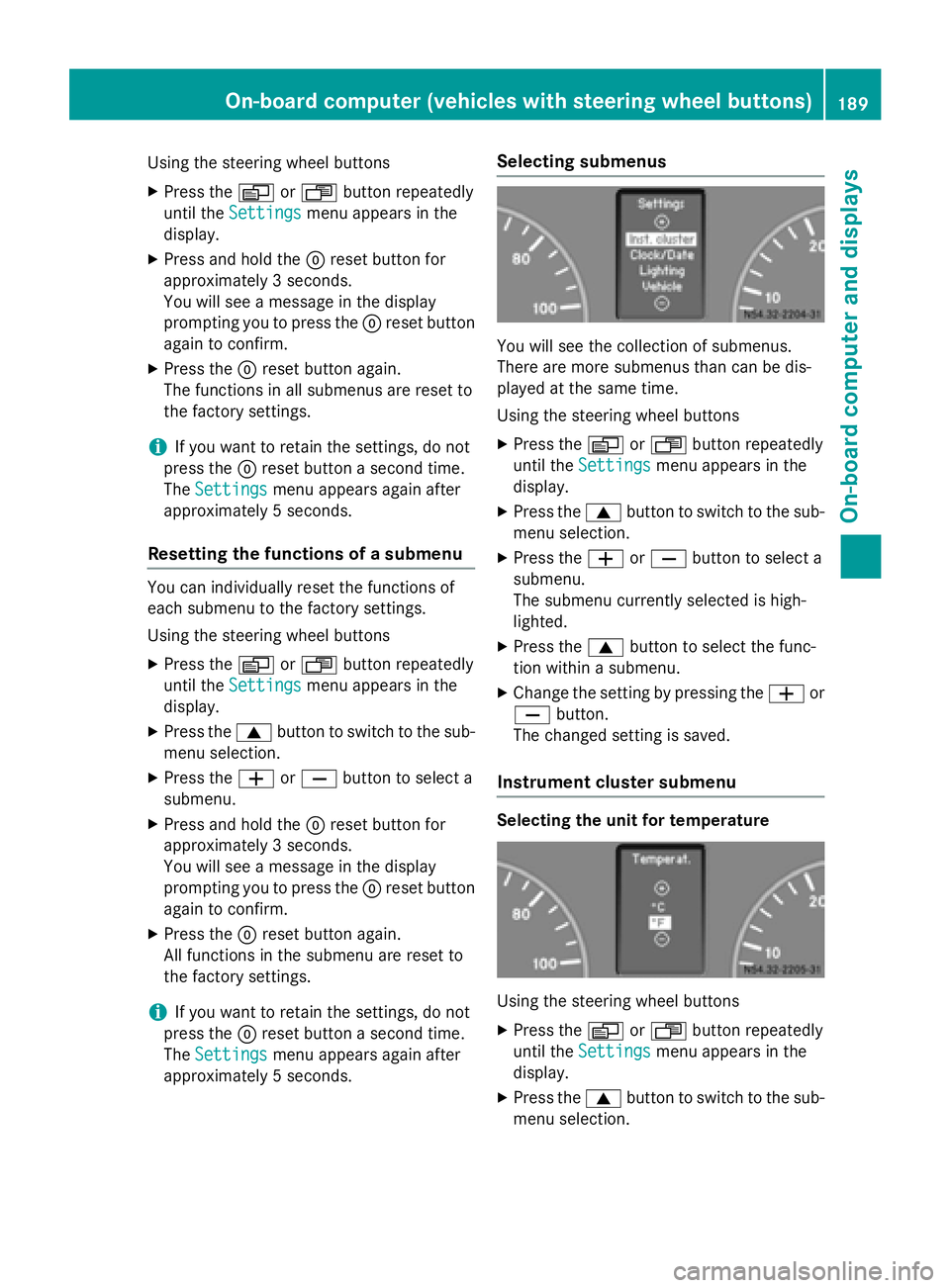
Using the steering wheel buttons
X Press the 0080or007F button repeatedly
until the Settings
Settings menu appears in the
display.
X Press and hold the 0045reset button for
approximately 3 seconds.
You will see a message in the display
prompting you to press the 0045reset button
again to confirm.
X Press the 0045reset button again.
The functions in all submenus are reset to
the factory settings.
i If you want to retain the settings, do not
press the 0045reset button a second time.
The Settings
Settings menu appears again after
approximately 5 seconds.
Resetting the functions of a submenu You can individually reset the functions of
each submenu to the factory settings.
Using the steering wheel buttons
X Press the 0080or007F button repeatedly
until the Settings
Settings menu appears in the
display.
X Press the 0063button to switch to the sub-
menu selection.
X Press the 0081or0082 button to select a
submenu.
X Press and hold the 0045reset button for
approximately 3 seconds.
You will see a message in the display
prompting you to press the 0045reset button
again to confirm.
X Press the 0045reset button again.
All functions in the submenu are reset to
the factory settings.
i If you want to retain the settings, do not
press the 0045reset button a second time.
The Settings Settings menu appears again after
approximately 5 seconds. Selecting submenus You will see the collection of submenus.
There are more submenus than can be dis-
played at the same time.
Using the steering wheel buttons
X Press the 0080or007F button repeatedly
until the Settings
Settings menu appears in the
display.
X Press the 0063button to switch to the sub-
menu selection.
X Press the 0081or0082 button to select a
submenu.
The submenu currently selected is high-
lighted.
X Press the 0063button to select the func-
tion within a submenu.
X Change the setting by pressing the 0081or
0082 button.
The changed setting is saved.
Instrument cluster submenu Selecting the unit for temperature
Using the steering wheel buttons
X Press the 0080or007F button repeatedly
until the Settings Settings menu appears in the
display.
X Press the 0063button to switch to the sub-
menu selection. On-board computer (vehicles with steering wheel buttons)
189On-board computer and displays Z
Page 192 of 334
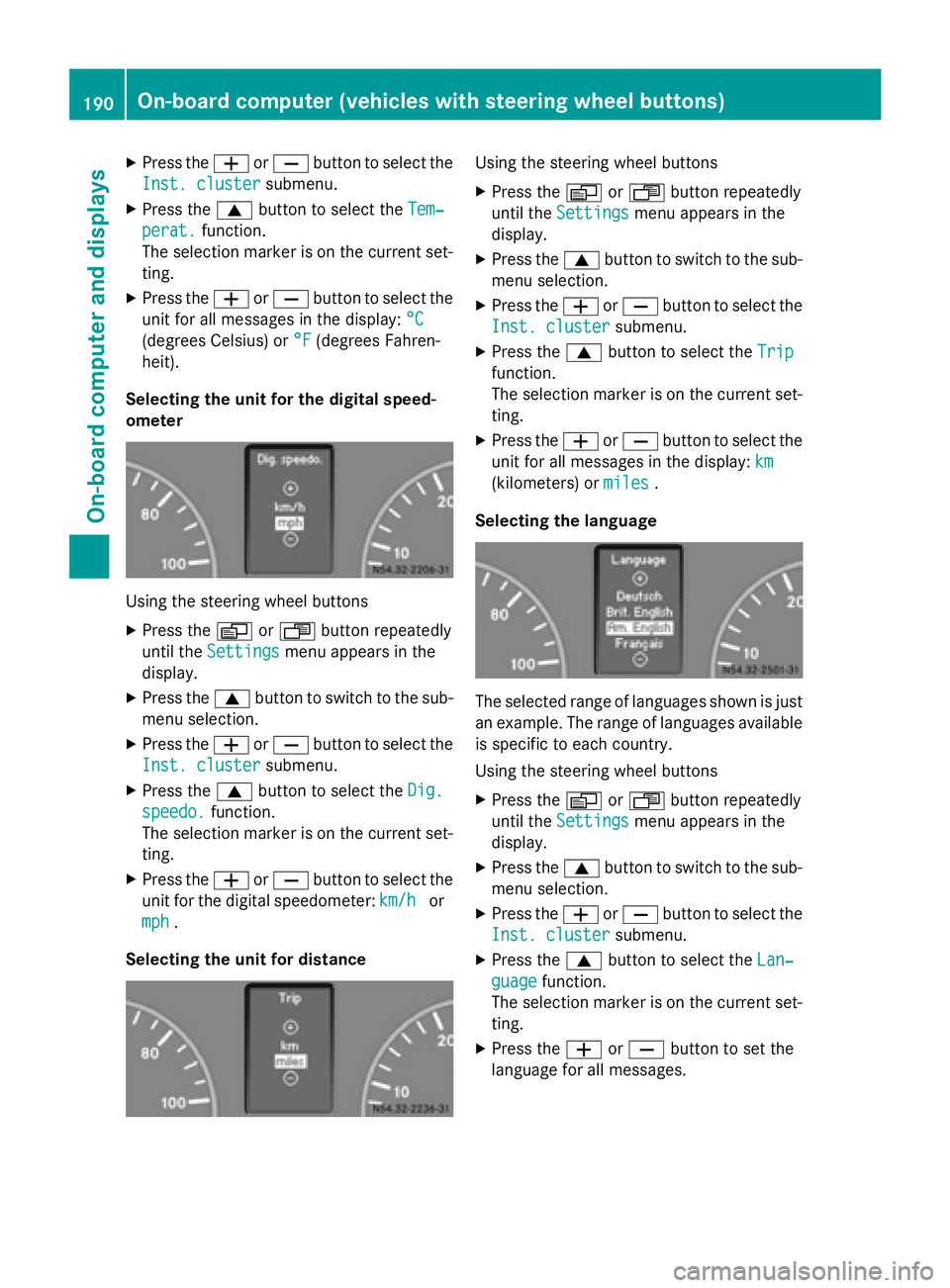
X
Press the 0081or0082 button to select the
Inst. cluster
Inst. cluster submenu.
X Press the 0063button to select the Tem‐
Tem‐
perat.
perat. function.
The selection marker is on the current set-
ting.
X Press the 0081or0082 button to select the
unit for all messages in the display: °C
°C
(degrees Celsius) or °F
°F (degrees Fahren-
heit).
Selecting the unit for the digital speed-
ometer Using the steering wheel buttons
X Press the 0080or007F button repeatedly
until the Settings Settings menu appears in the
display.
X Press the 0063button to switch to the sub-
menu selection.
X Press the 0081or0082 button to select the
Inst. cluster
Inst. cluster submenu.
X Press the 0063button to select the Dig.
Dig.
speedo.
speedo. function.
The selection marker is on the current set-
ting.
X Press the 0081or0082 button to select the
unit for the digital speedometer: km/h
km/h or
mph
mph .
Selecting the unit for distance Using the steering wheel buttons
X Press the 0080or007F button repeatedly
until the Settings
Settings menu appears in the
display.
X Press the 0063button to switch to the sub-
menu selection.
X Press the 0081or0082 button to select the
Inst. cluster
Inst. cluster submenu.
X Press the 0063button to select the Trip
Trip
function.
The selection marker is on the current set-
ting.
X Press the 0081or0082 button to select the
unit for all messages in the display: km km
(kilometers) or miles
miles.
Selecting the language The selected range of languages shown is just
an example. The range of languages available is specific to each country.
Using the steering wheel buttons
X Press the 0080or007F button repeatedly
until the Settings
Settings menu appears in the
display.
X Press the 0063button to switch to the sub-
menu selection.
X Press the 0081or0082 button to select the
Inst. cluster
Inst. cluster submenu.
X Press the 0063button to select the Lan‐
Lan‐
guage
guage function.
The selection marker is on the current set-
ting.
X Press the 0081or0082 button to set the
language for all messages. 190
On-board computer (vehicles with steering wheel buttons)On-board computer and displays
Page 193 of 334
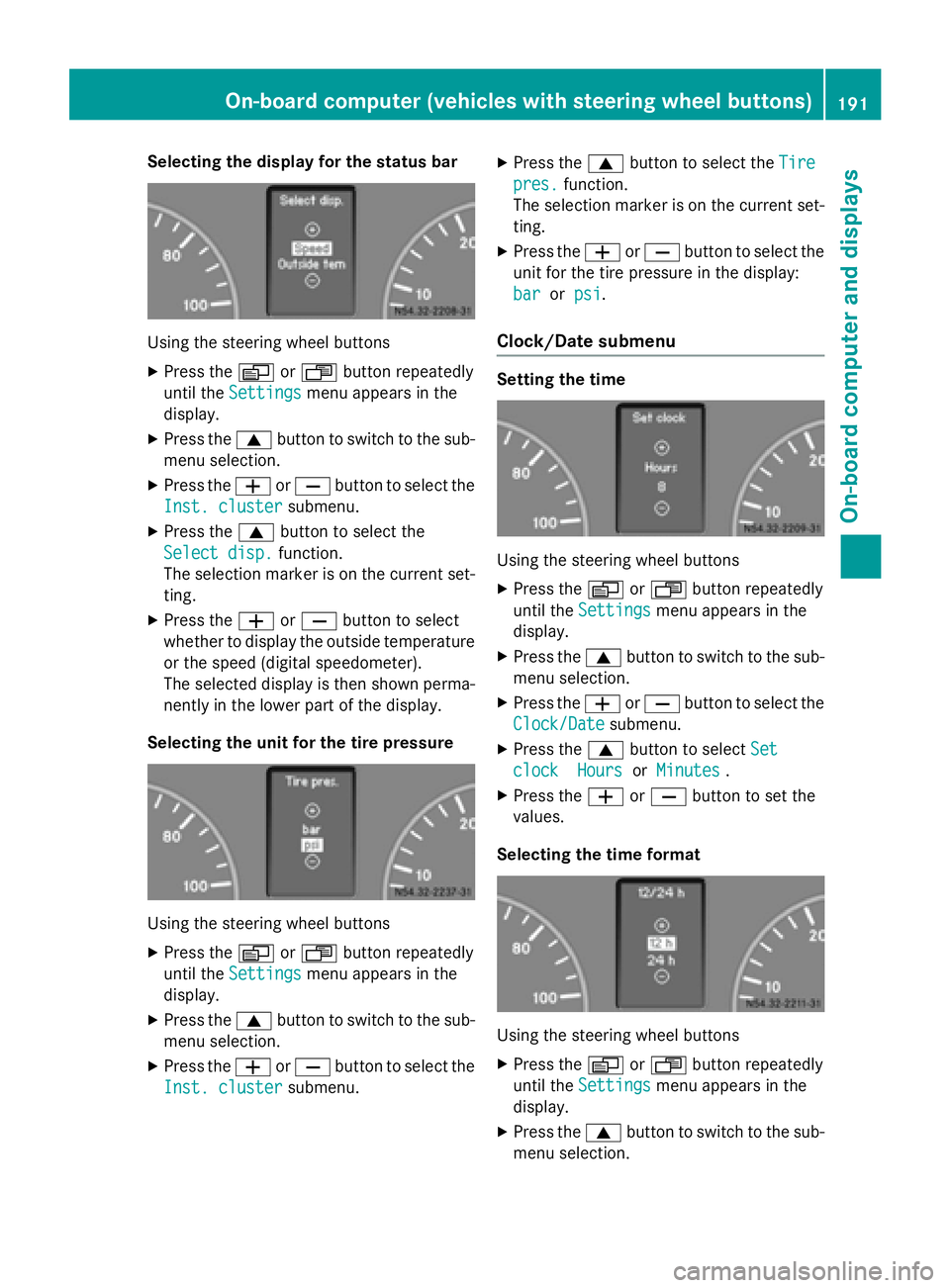
Selecting the display for the status bar
Using the steering wheel buttons
X Press the 0080or007F button repeatedly
until the Settings
Settings menu appears in the
display.
X Press the 0063button to switch to the sub-
menu selection.
X Press the 0081or0082 button to select the
Inst. cluster
Inst. cluster submenu.
X Press the 0063button to select the
Select disp.
Select disp. function.
The selection marker is on the current set-
ting.
X Press the 0081or0082 button to select
whether to display the outside temperature or the speed (digital speedometer).
The selected display is then shown perma-
nently in the lower part of the display.
Selecting the unit for the tire pressure Using the steering wheel buttons
X Press the 0080or007F button repeatedly
until the Settings Settings menu appears in the
display.
X Press the 0063button to switch to the sub-
menu selection.
X Press the 0081or0082 button to select the
Inst. cluster Inst. cluster submenu. X
Press the 0063button to select the Tire Tire
pres. pres. function.
The selection marker is on the current set-
ting.
X Press the 0081or0082 button to select the
unit for the tire pressure in the display:
bar
bar orpsi
psi.
Clock/Date submenu Setting the time
Using the steering wheel buttons
X Press the 0080or007F button repeatedly
until the Settings
Settings menu appears in the
display.
X Press the 0063button to switch to the sub-
menu selection.
X Press the 0081or0082 button to select the
Clock/Date
Clock/Date submenu.
X Press the 0063button to select Set
Set
clock
clock Hours
HoursorMinutes
Minutes .
X Press the 0081or0082 button to set the
values.
Selecting the time format Using the steering wheel buttons
X Press the 0080or007F button repeatedly
until the Settings
Settings menu appears in the
display.
X Press the 0063button to switch to the sub-
menu selection. On-board computer (vehicles with steering wheel buttons)
191On-board computer and displays Z
Page 194 of 334

X
Press the 0081or0082 button to select the
Clock/Date
Clock/Date submenu.
X Press the 0063button to select the
12/24 h
12/24 h function.
The selection marker is on the current set-
ting.
X Press the 0081or0082 button to select the
12 h
12 h or24 h
24 h clock format.
Lighting submenu Activating/deactivating Highbeam Assist
Using the steering wheel buttons
X Press the 0080or007F button repeatedly
until the Settings
Settings menu appears in the
display.
X Press the 0063button to switch to the sub-
menu selection.
X Press the 0081or0082 button to select the
Lighting
Lighting submenu.
X Press the 0063button to select the High‐
High‐
beam Assist
beam Assist function.
The selection marker is on the current set-
ting.
X Press the 0081or0082 button to switch
Highbeam Assist On
OnorOff
Off .
i For safety reasons, it is not possible to
reset the Highbeam
Highbeam Assist
Assistfunction to the
factory settings during a journey. You will
see the following message in the display:
Setting only possible at stand‐
Setting only possible at stand‐
still still.
For further information about Highbeam
Assist, see (Y page 96). Switching the daytime running lamps on/
off If you switch the daytime running lamps func-
tion to On
On, the daytime running lamps will
automatically light up when the engine is run- ning.
For safety reasons, it is only possible to
change this setting when the vehicle is sta-
tionary. The factory setting is On Onin countries
in which daytime running lamp mode or day-
time running lamps are mandatory .
Using the steering wheel buttons
X Press the 0080or007F button repeatedly
until the Settings Settings menu appears in the
display.
X Press the 0063button to switch to the sub-
menu selection.
X Press the 0081or0082 button to select the
Lighting
Lighting submenu.
X Press the 0063button to select the Day‐
Day‐
time runn. lamps
time runn. lamps function.
The selection marker is on the current set- ting.
X Press the 0081or0082 button to switch
the daytime running lamps On
OnorOff
Off.
i If you turn the light switch to
0060or
0058, the corresponding lamp switches on. If you turn the light switch to 0058, the
daytime running lamps remain switched
on.
i For safety reasons, it is not possible to
reset the Daytime runn. lamps Daytime runn. lamps function
to the factory setting while the vehicle is in
motion. You will see the following message
in the display: Setting only possible
Setting only possible
at standstill
at standstill. 192
On-board computer (vehicles with steering wheel buttons)On-board computer and displays
Page 195 of 334
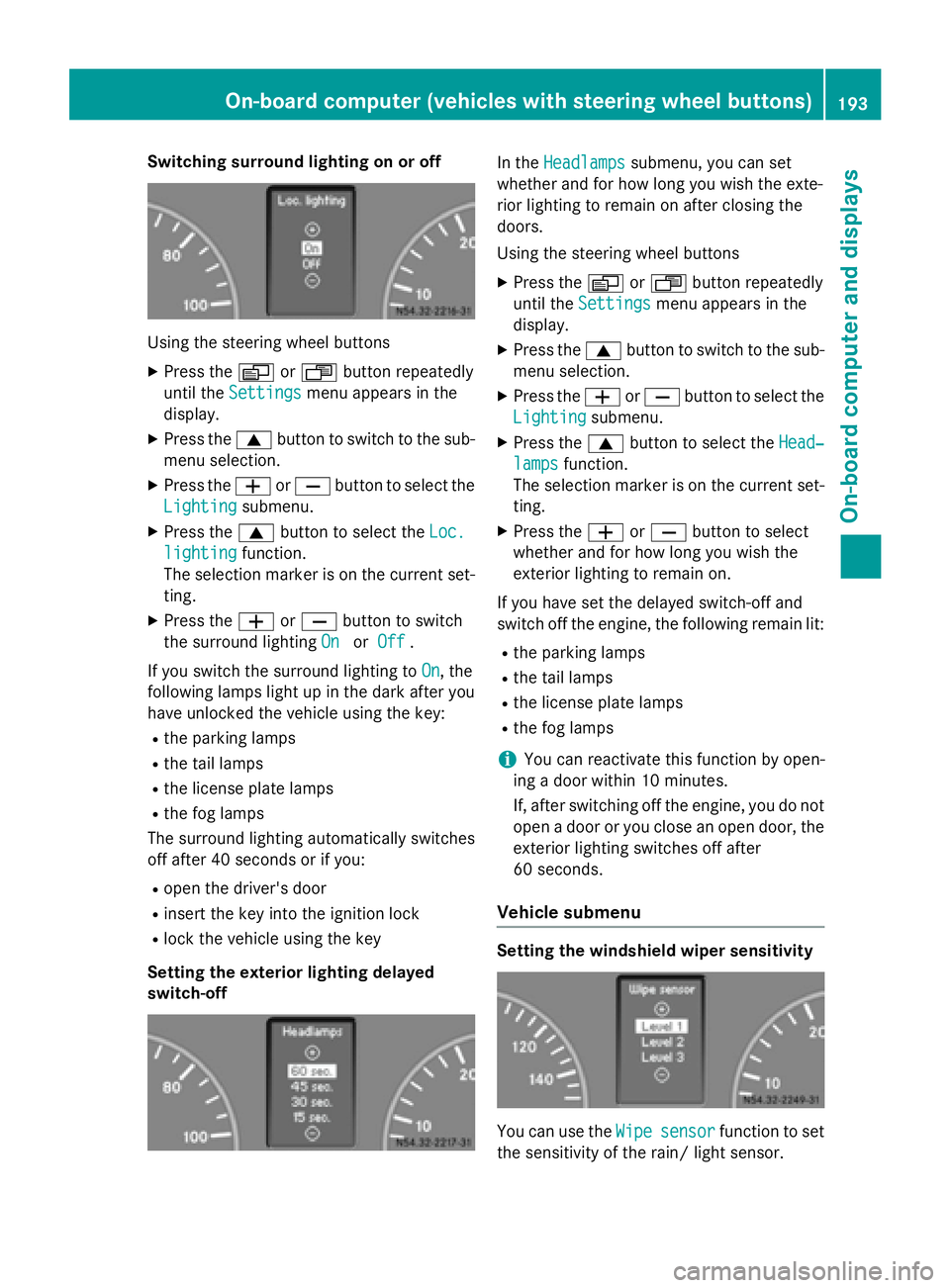
Switching surround lighting on or off
Using the steering wheel buttons
X Press the 0080or007F button repeatedly
until the Settings
Settings menu appears in the
display.
X Press the 0063button to switch to the sub-
menu selection.
X Press the 0081or0082 button to select the
Lighting
Lighting submenu.
X Press the 0063button to select the Loc.
Loc.
lighting
lighting function.
The selection marker is on the current set-
ting.
X Press the 0081or0082 button to switch
the surround lighting On
OnorOff
Off .
If you switch the surround lighting to On
On, the
following lamps light up in the dark after you
have unlocked the vehicle using the key:
R the parking lamps
R the tail lamps
R the license plate lamps
R the fog lamps
The surround lighting automatically switches
off after 40 seconds or if you:
R open the driver's door
R insert the key into the ignition lock
R lock the vehicle using the key
Setting the exterior lighting delayed
switch-off In the
Headlamps Headlamps submenu, you can set
whether and for how long you wish the exte-
rior lighting to remain on after closing the
doors.
Using the steering wheel buttons
X Press the 0080or007F button repeatedly
until the Settings Settings menu appears in the
display.
X Press the 0063button to switch to the sub-
menu selection.
X Press the 0081or0082 button to select the
Lighting
Lighting submenu.
X Press the 0063button to select the Head‐
Head‐
lamps
lamps function.
The selection marker is on the current set-
ting.
X Press the 0081or0082 button to select
whether and for how long you wish the
exterior lighting to remain on.
If you have set the delayed switch-off and
switch off the engine, the following remain lit:
R the parking lamps
R the tail lamps
R the license plate lamps
R the fog lamps
i You can reactivate this function by open-
ing a door within 10 minutes.
If, after switching off the engine, you do not open a door or you close an open door, the
exterior lighting switches off after
60 seconds.
Vehicle submenu Setting the windshield wiper sensitivity
You can use the
Wipe Wipesensor
sensor function to set
the sensitivity of the rain/ light sensor. On-board computer (vehicles with steering wheel buttons)
193On-board computer and displays Z
Page 196 of 334
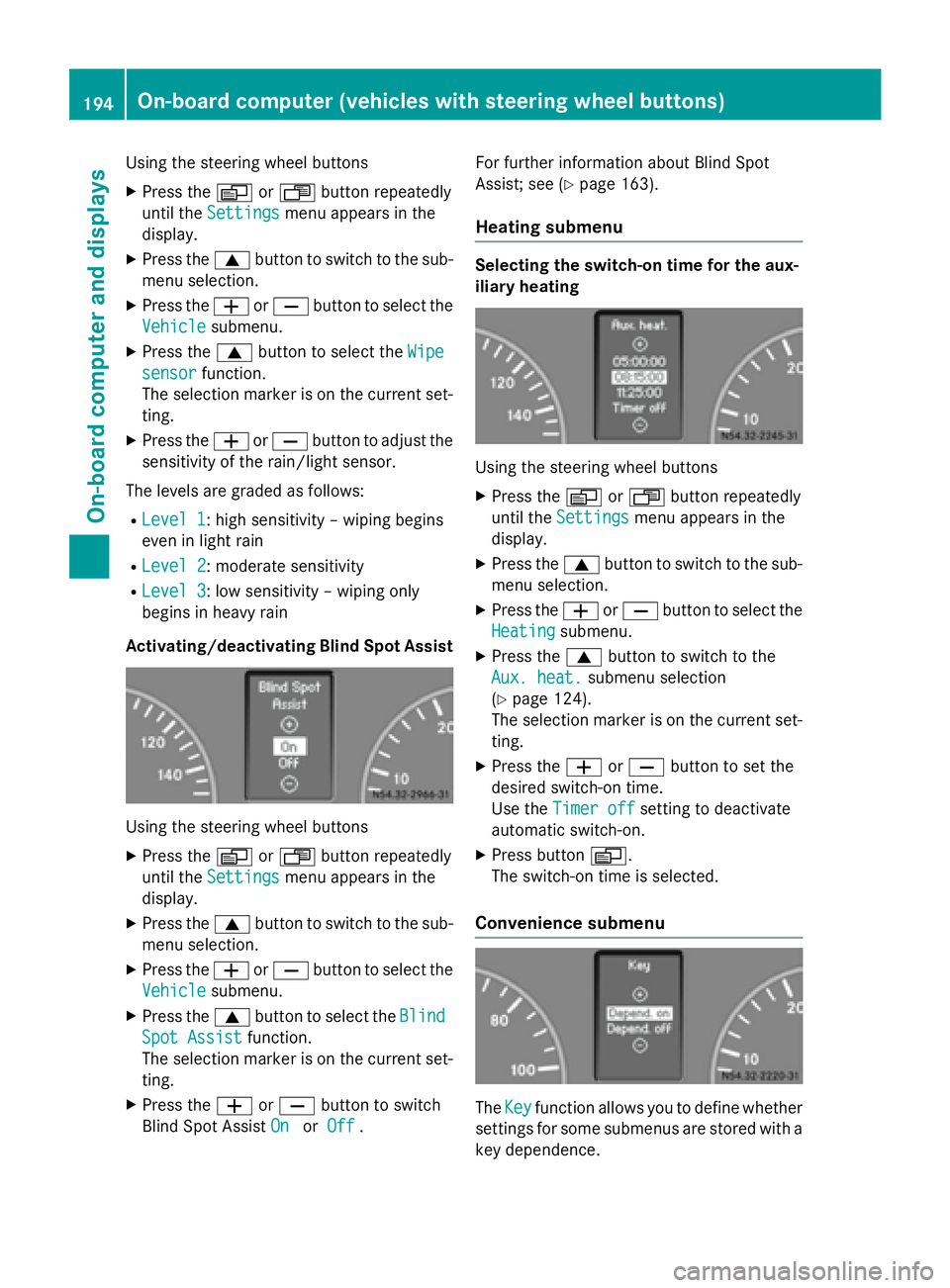
Using the steering wheel buttons
X Press the 0080or007F button repeatedly
until the Settings
Settings menu appears in the
display.
X Press the 0063button to switch to the sub-
menu selection.
X Press the 0081or0082 button to select the
Vehicle
Vehicle submenu.
X Press the 0063button to select the Wipe
Wipe
sensor
sensor function.
The selection marker is on the current set-
ting.
X Press the 0081or0082 button to adjust the
sensitivity of the rain/light sensor.
The levels are graded as follows:
R Level 1
Level 1: high sensitivity – wiping begins
even in light rain
R Level 2
Level 2: moderate sensitivity
R Level 3 Level 3: low sensitivity – wiping only
begins in heavy rain
Activating/deactivating Blind Spot Assist Using the steering wheel buttons
X Press the 0080or007F button repeatedly
until the Settings Settings menu appears in the
display.
X Press the 0063button to switch to the sub-
menu selection.
X Press the 0081or0082 button to select the
Vehicle
Vehicle submenu.
X Press the 0063button to select the Blind Blind
Spot Assist Spot Assist function.
The selection marker is on the current set-
ting.
X Press the 0081or0082 button to switch
Blind Spot Assist On
On orOff
Off . For further information about Blind Spot
Assist; see (Y
page 163).
Heating submenu Selecting the switch-on time for the aux-
iliary heating
Using the steering wheel buttons
X Press the 0080or007F button repeatedly
until the Settings Settings menu appears in the
display.
X Press the 0063button to switch to the sub-
menu selection.
X Press the 0081or0082 button to select the
Heating
Heating submenu.
X Press the 0063button to switch to the
Aux. heat.
Aux. heat. submenu selection
(Y page 124).
The selection marker is on the current set-
ting.
X Press the 0081or0082 button to set the
desired switch-on time.
Use the Timer off Timer off setting to deactivate
automatic switch-on.
X Press button 0080.
The switch-on time is selected.
Convenience submenu The
Key Key function allows you to define whether
settings for some submenus are stored with a
key dependence. 194
On-board computer (vehicles with steering wheel buttons)On-board computer and displays
Page 197 of 334
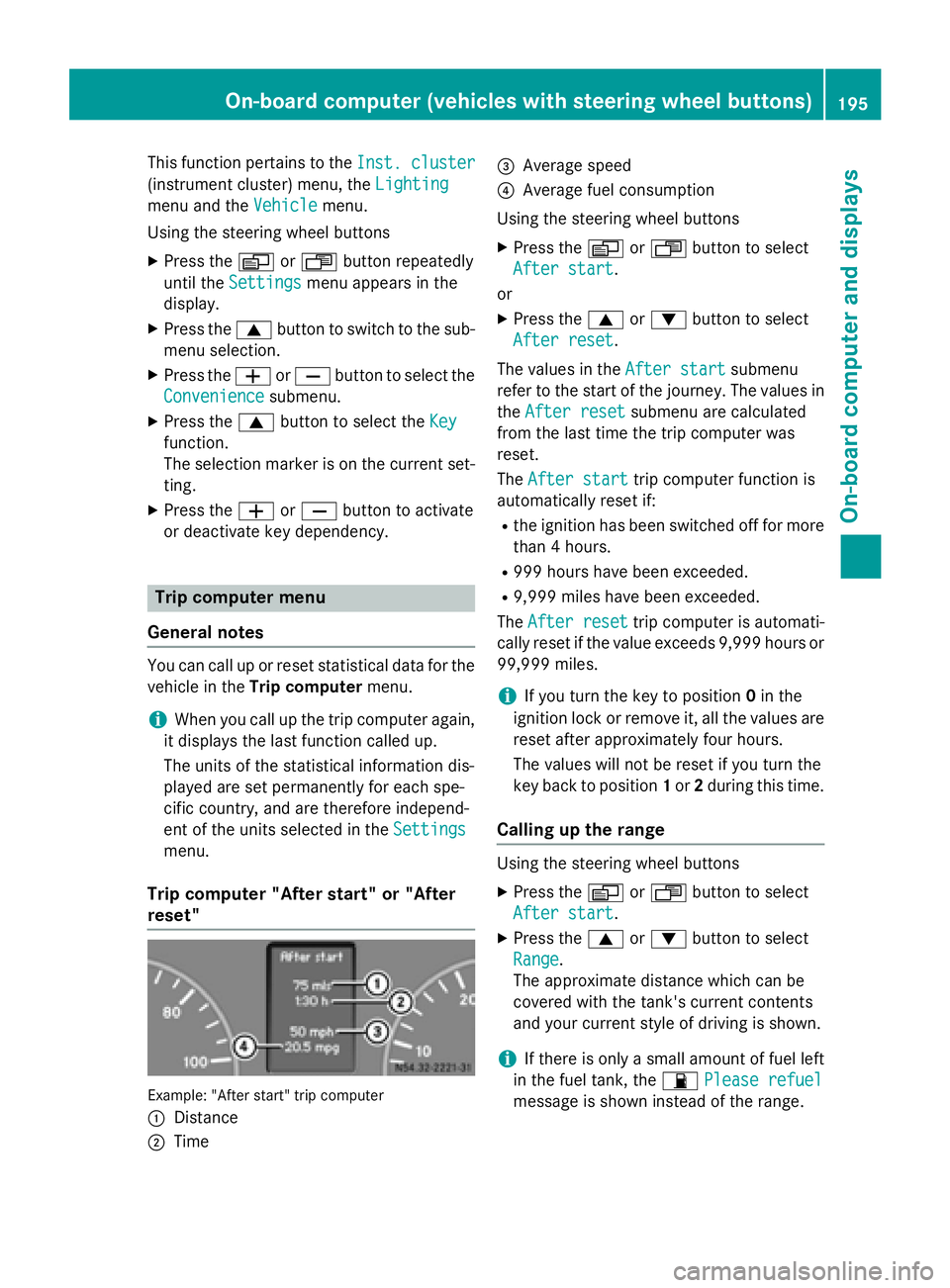
This function pertains to the
Inst. cluster
Inst. cluster
(instrument cluster) menu, the Lighting
Lighting
menu and the Vehicle
Vehiclemenu.
Using the steering wheel buttons
X Press the 0080or007F button repeatedly
until the Settings
Settings menu appears in the
display.
X Press the 0063button to switch to the sub-
menu selection.
X Press the 0081or0082 button to select the
Convenience
Convenience submenu.
X Press the 0063button to select the Key
Key
function.
The selection marker is on the current set-
ting.
X Press the 0081or0082 button to activate
or deactivate key dependency. Trip computer menu
General notes You can call up or reset statistical data for the
vehicle in the Trip computer menu.
i When you call up the trip computer again,
it displays the last function called up.
The units of the statistical information dis-
played are set permanently for each spe-
cific country, and are therefore independ-
ent of the units selected in the Settings
Settings
menu.
Trip computer "After start" or "After
reset" Example: "After start" trip computer
0043 Distance
0044 Time 0087
Average speed
0085 Average fuel consumption
Using the steering wheel buttons
X Press the 0080or007F button to select
After start After start.
or X Press the 0063or0064 button to select
After reset After reset.
The values in the After start
After startsubmenu
refer to the start of the journey. The values in
the After reset
After reset submenu are calculated
from the last time the trip computer was
reset.
The After start After start trip computer function is
automatically reset if:
R the ignition has been switched off for more
than 4 hours.
R 999 hours have been exceeded.
R 9,999 miles have been exceeded.
The After reset
After reset trip computer is automati-
cally reset if the value exceeds 9,999 hours or 99,999 miles.
i If you turn the key to position
0in the
ignition lock or remove it, all the values are
reset after approximately four hours.
The values will not be reset if you turn the
key back to position 1or 2during this time.
Calling up the range Using the steering wheel buttons
X Press the 0080or007F button to select
After start After start.
X Press the 0063or0064 button to select
Range
Range.
The approximate distance which can be
covered with the tank's current contents
and your current style of driving is shown.
i If there is only a small amount of fuel left
in the fuel tank, the 00B5Please refuel Please refuel
message is shown instead of the range. On-board computer (vehicles with steering wheel buttons)
195On-board computer and displays Z
Page 198 of 334
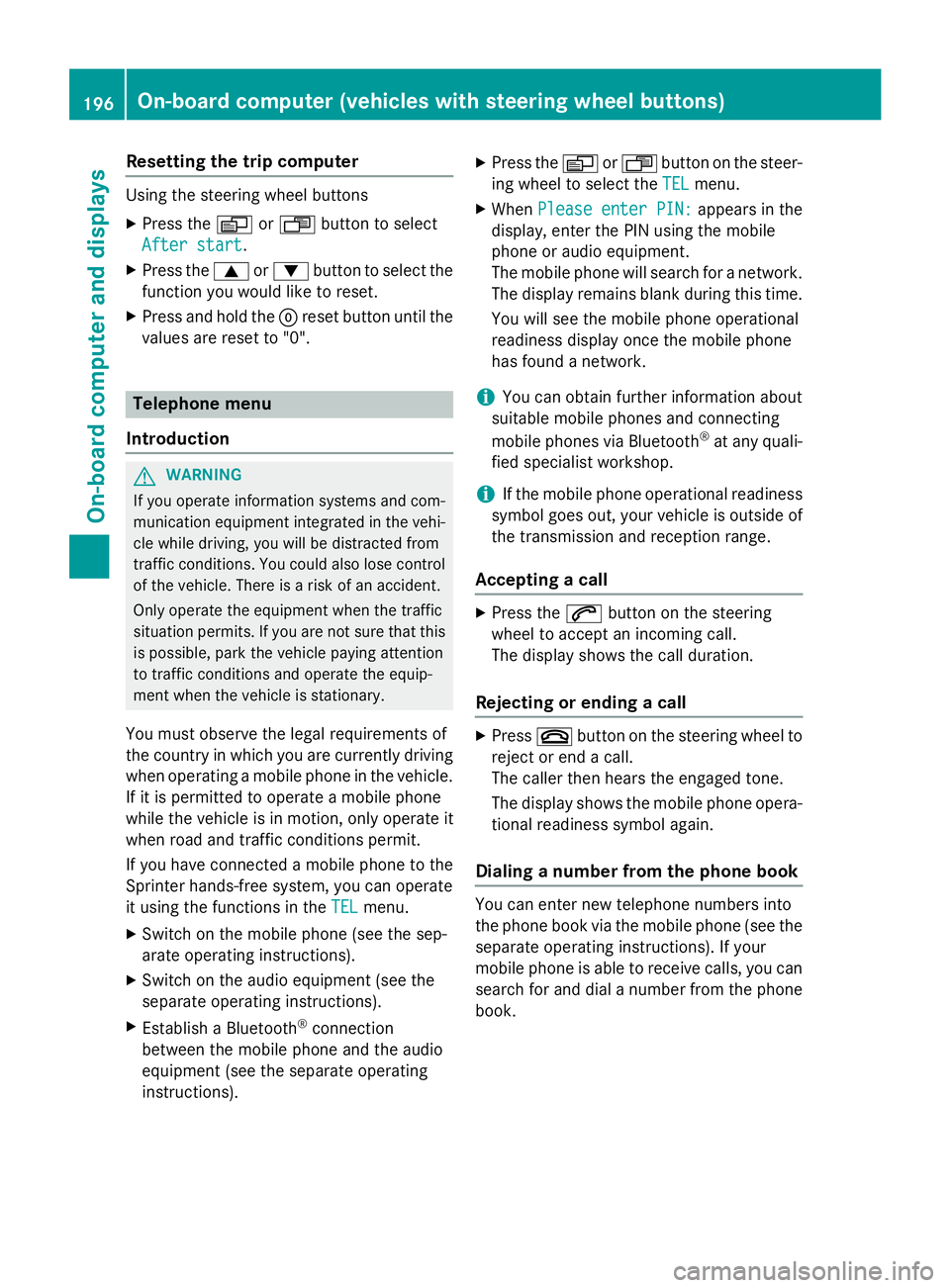
Resetting the trip computer
Using the steering wheel buttons
X Press the 0080or007F button to select
After start
After start.
X Press the 0063or0064 button to select the
function you would like to reset.
X Press and hold the 0045reset button until the
values are reset to "0". Telephone menu
Introduction G
WARNING
If you operate information systems and com-
munication equipment integrated in the vehi- cle while driving, you will be distracted from
traffic conditions. You could also lose control of the vehicle. There is a risk of an accident.
Only operate the equipment when the traffic
situation permits. If you are not sure that this
is possible, park the vehicle paying attention
to traffic conditions and operate the equip-
ment when the vehicle is stationary.
You must observe the legal requirements of
the country in which you are currently driving when operating a mobile phone in the vehicle.
If it is permitted to operate a mobile phone
while the vehicle is in motion, only operate it
when road and traffic conditions permit.
If you have connected a mobile phone to the
Sprinter hands-free system, you can operate
it using the functions in the TEL
TEL menu.
X Switch on the mobile phone (see the sep-
arate operating instructions).
X Switch on the audio equipment (see the
separate operating instructions).
X Establish a Bluetooth ®
connection
between the mobile phone and the audio
equipment (see the separate operating
instructions). X
Press the 0080or007F button on the steer-
ing wheel to select the TEL TELmenu.
X When Please enter PIN:
Please enter PIN: appears in the
display, enter the PIN using the mobile
phone or audio equipment.
The mobile phone will search for a network. The display remains blank during this time.
You will see the mobile phone operational
readiness display once the mobile phone
has found a network.
i You can obtain further information about
suitable mobile phones and connecting
mobile phones via Bluetooth ®
at any quali-
fied specialist workshop.
i If the mobile phone operational readiness
symbol goes out, your vehicle is outside of
the transmission and reception range.
Accepting a call X
Press the 0061button on the steering
wheel to accept an incoming call.
The display shows the call duration.
Rejecting or ending a call X
Press 0076button on the steering wheel to
reject or end a call.
The caller then hears the engaged tone.
The display shows the mobile phone opera- tional readiness symbol again.
Dialing a number from the phone book You can enter new telephone numbers into
the phone book via the mobile phone (see the
separate operating instructions). If your
mobile phone is able to receive calls, you can
search for and dial a number from the phone book. 196
On-board computer (vehicles with steering wheel buttons)On-board computer and displays
Page 199 of 334
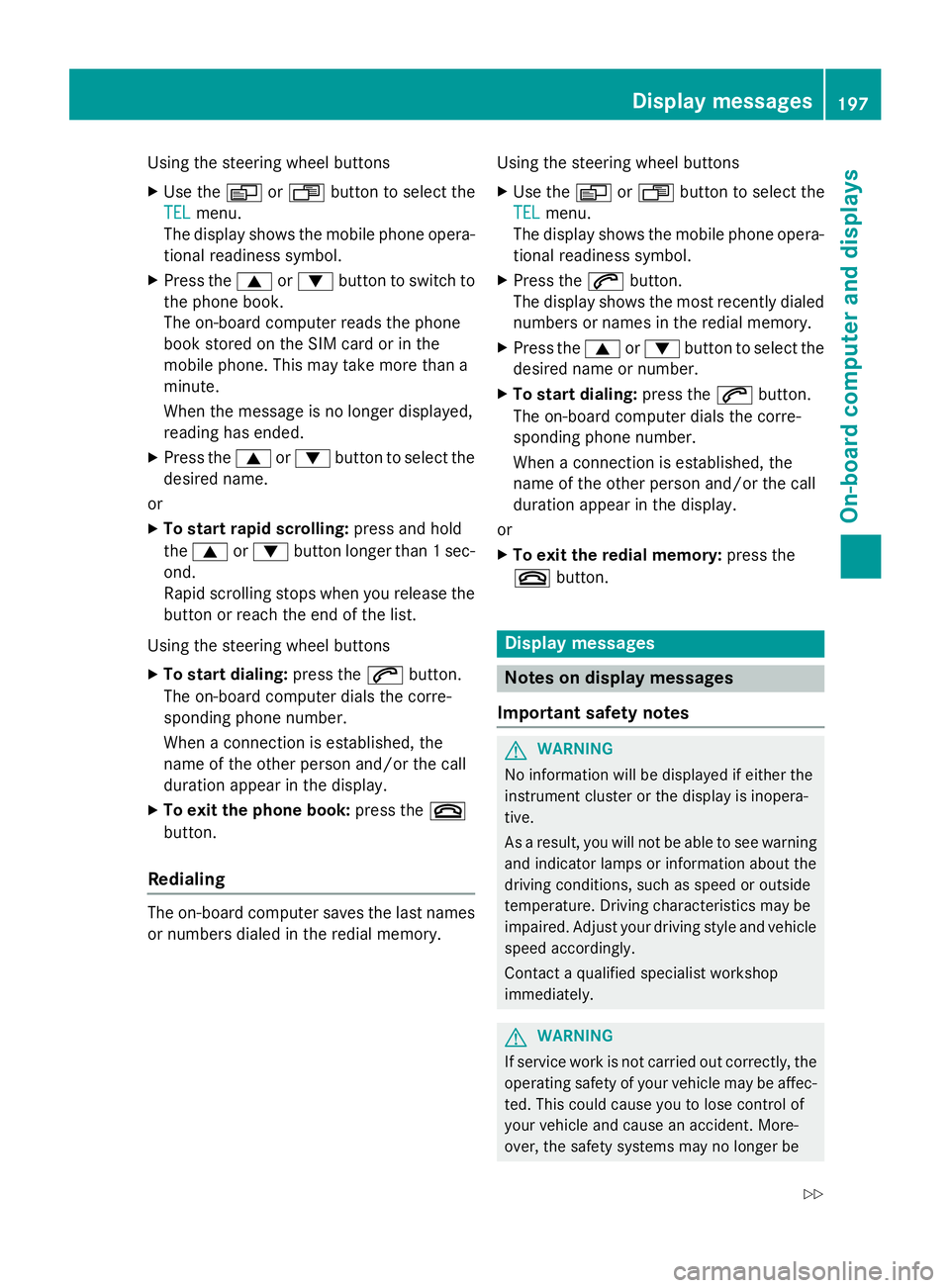
Using the steering wheel buttons
X Use the 0080or007F button to select the
TEL
TEL menu.
The display shows the mobile phone opera- tional readiness symbol.
X Press the 0063or0064 button to switch to
the phone book.
The on-board computer reads the phone
book stored on the SIM card or in the
mobile phone. This may take more than a
minute.
When the message is no longer displayed,
reading has ended.
X Press the 0063or0064 button to select the
desired name.
or X To start rapid scrolling: press and hold
the 0063 or0064 button longer than 1 sec-
ond.
Rapid scrolling stops when you release the button or reach the end of the list.
Using the steering wheel buttons X To start dialing: press the0061button.
The on-board computer dials the corre-
sponding phone number.
When a connection is established, the
name of the other person and/or the call
duration appear in the display.
X To exit the phone book: press the0076
button.
Redialing The on-board computer saves the last names
or numbers dialed in the redial memory. Using the steering wheel buttons
X Use the 0080or007F button to select the
TEL TEL menu.
The display shows the mobile phone opera-
tional readiness symbol.
X Press the 0061button.
The display shows the most recently dialed
numbers or names in the redial memory.
X Press the 0063or0064 button to select the
desired name or number.
X To start dialing: press the0061button.
The on-board computer dials the corre-
sponding phone number.
When a connection is established, the
name of the other person and/or the call
duration appear in the display.
or X To exit the redial memory: press the
0076 button. Display messages
Notes on display messages
Important safety notes G
WARNING
No information will be displayed if either the
instrument cluster or the display is inopera-
tive.
As a result, you will not be able to see warning and indicator lamps or information about the
driving conditions, such as speed or outside
temperature. Driving characteristics may be
impaired. Adjust your driving style and vehiclespeed accordingly.
Contact a qualified specialist workshop
immediately. G
WARNING
If service work is not carried out correctly, the operating safety of your vehicle may be affec-
ted. This could cause you to lose control of
your vehicle and cause an accident. More-
over, the safety systems may no longer be Display messages
197On-board computer and displays
Z
Page 200 of 334
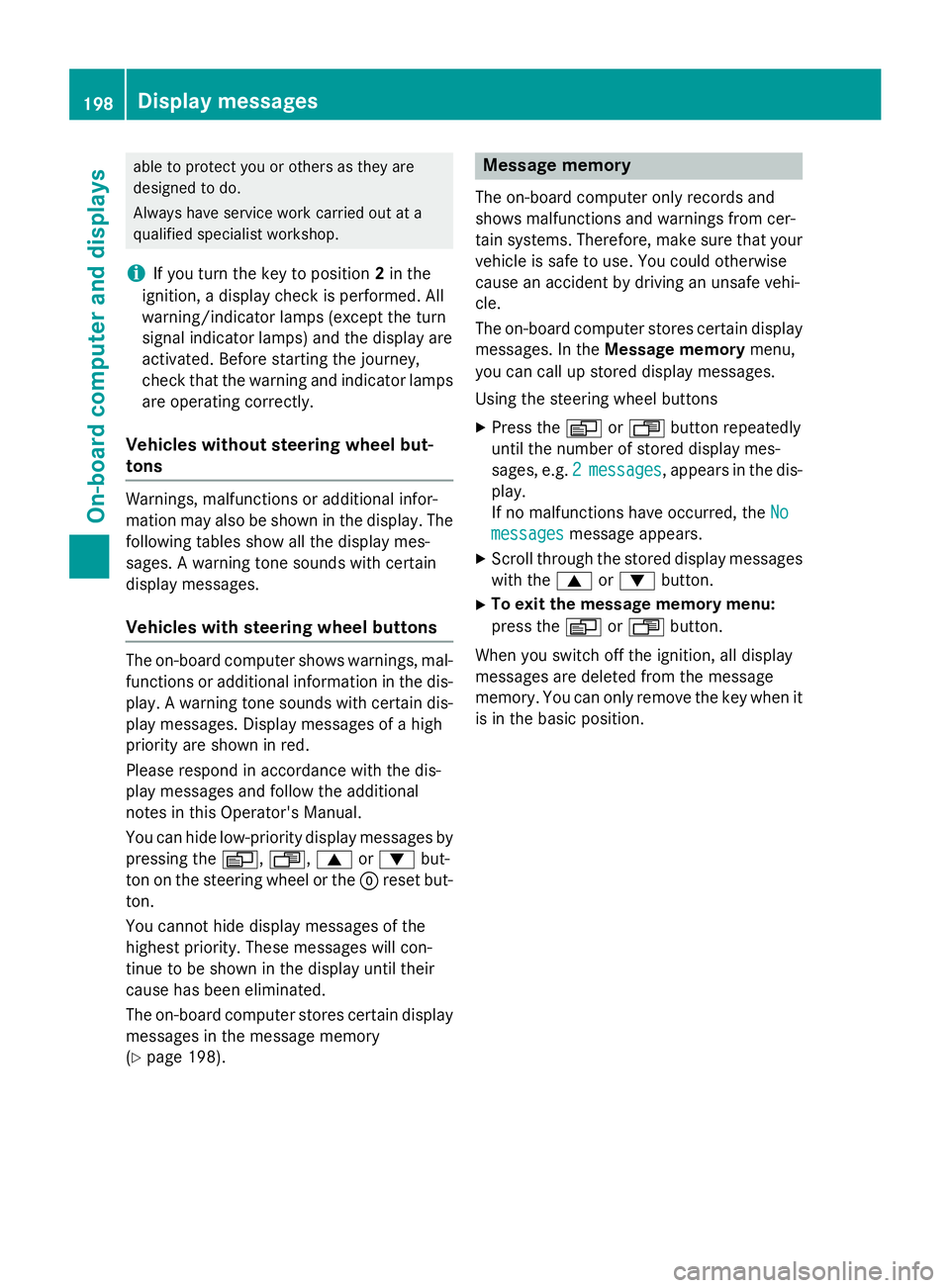
able to protect you or others as they are
designed to do.
Always have service work carried out at a
qualified specialist workshop.
i If you turn the key to position
2in the
ignition, a display check is performed. All
warning/indicator lamps (except the turn
signal indicator lamps) and the display are
activated. Before starting the journey,
check that the warning and indicator lamps
are operating correctly.
Vehicles without steering wheel but-
tons Warnings, malfunctions or additional infor-
mation may also be shown in the display. The following tables show all the display mes-
sages. A warning tone sounds with certain
display messages.
Vehicles with steering wheel buttons The on-board computer shows warnings, mal-
functions or additional information in the dis-
play. A warning tone sounds with certain dis- play messages. Display messages of a high
priority are shown in red.
Please respond in accordance with the dis-
play messages and follow the additional
notes in this Operator's Manual.
You can hide low-priority display messages by pressing the 0080,007F,0063or0064 but-
ton on the steering wheel or the 0045reset but-
ton.
You cannot hide display messages of the
highest priority. These messages will con-
tinue to be shown in the display until their
cause has been eliminated.
The on-board computer stores certain display messages in the message memory
(Y page 198). Message memory
The on-board computer only records and
shows malfunctions and warnings from cer-
tain systems. Therefore, make sure that your
vehicle is safe to use. You could otherwise
cause an accident by driving an unsafe vehi-
cle.
The on-board computer stores certain display messages. In the Message memory menu,
you can call up stored display messages.
Using the steering wheel buttons
X Press the 0080or007F button repeatedly
until the number of stored display mes-
sages, e.g. 2 2messages
messages, appears in the dis-
play.
If no malfunctions have occurred, the No No
messages
messages message appears.
X Scroll through the stored display messages
with the 0063or0064 button.
X To exit the message memory menu:
press the 0080or007F button.
When you switch off the ignition, all display
messages are deleted from the message
memory. You can only remove the key when it
is in the basic position. 198
Display messagesOn-board computer and displays