MITSUBISHI L200 2015 Owner's Manual (in English)
Manufacturer: MITSUBISHI, Model Year: 2015, Model line: L200, Model: MITSUBISHI L200 2015Pages: 418, PDF Size: 25.8 MB
Page 291 of 418
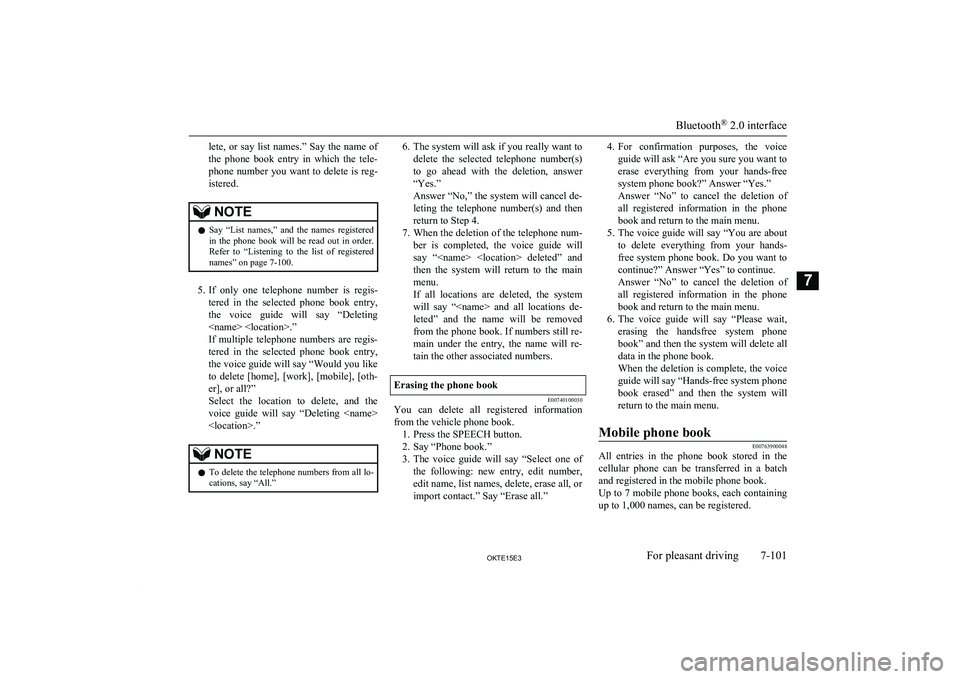
lete, or say list names.” Say the name ofthe phone book entry in which the tele-
phone number you want to delete is reg-
istered.NOTEl Say “List names,” and the names registered
in the phone book will be read out in order.
Refer to “Listening to the list of registered names” on page 7-100.
5. If only one telephone number is regis-
tered in the selected phone book entry, the voice guide will say “Deleting
If multiple telephone numbers are regis- tered in the selected phone book entry,
the voice guide will say “Would you like to delete [home], [work], [mobile], [oth-
er], or all?”
Select the location to delete, and the voice guide will say “Deleting
NOTEl To delete the telephone numbers from all lo-
cations, say “All.”6. The system will ask if you really want to
delete the selected telephone number(s)
to go ahead with the deletion, answer
“Yes.”
Answer “No,” the system will cancel de- leting the telephone number(s) and thenreturn to Step 4.
7. When the deletion of the telephone num-
ber is completed, the voice guide will
say “
menu.
If all locations are deleted, the system
will say “
leted” and the name will be removed from the phone book. If numbers still re-
main under the entry, the name will re- tain the other associated numbers.Erasing the phone book
E00740100030
You can delete all registered information from the vehicle phone book. 1. Press the SPEECH button.
2. Say “Phone book.”
3. The voice guide will say “Select one of
the following: new entry, edit number,
edit name, list names, delete, erase all, or
import contact.” Say “Erase all.”
4. For confirmation purposes, the voice
guide will ask “Are you sure you want toerase everything from your hands-free system phone book?” Answer “Yes.”
Answer “No” to cancel the deletion of
all registered information in the phone
book and return to the main menu.
5. The voice guide will say “You are about
to delete everything from your hands- free system phone book. Do you want to
continue?” Answer “Yes” to continue.
Answer “No” to cancel the deletion of
all registered information in the phone
book and return to the main menu.
6. The voice guide will say “Please wait,
erasing the handsfree system phone
book” and then the system will delete all data in the phone book.
When the deletion is complete, the voice guide will say “Hands-free system phone
book erased” and then the system will
return to the main menu.Mobile phone book
E00763900048
All entries in the phone book stored in the cellular phone can be transferred in a batch
and registered in the mobile phone book.
Up to 7 mobile phone books, each containing
up to 1,000 names, can be registered.
Bluetooth ®
2.0 interface
7-101OKTE15E3For pleasant driving7
Page 292 of 418
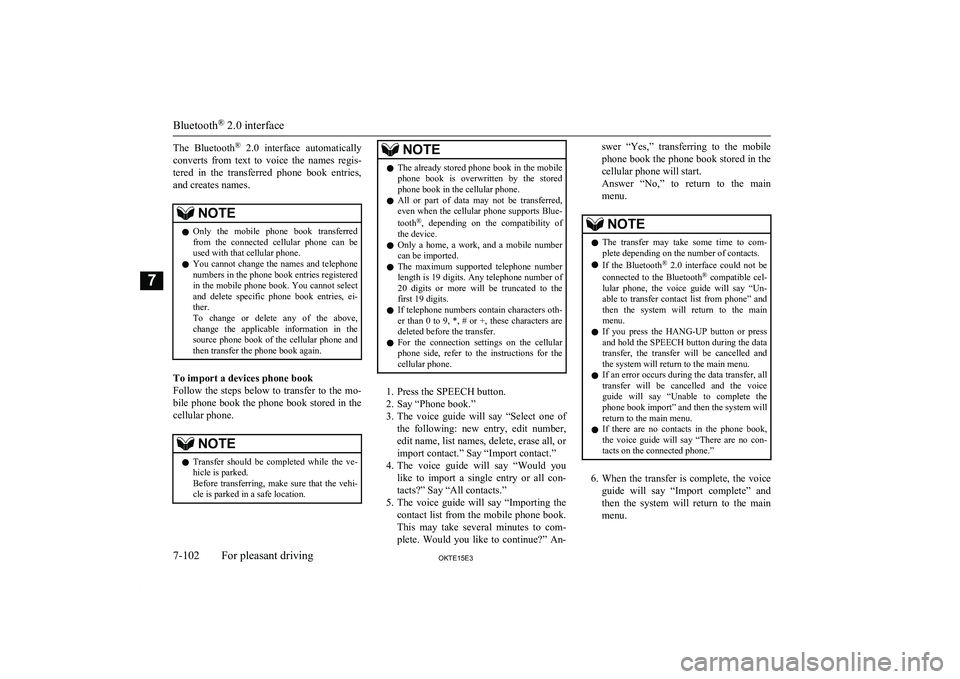
The Bluetooth®
2.0 interface automatically
converts from text to voice the names regis- tered in the transferred phone book entries, and creates names.NOTEl Only the mobile phone book transferred
from the connected cellular phone can be
used with that cellular phone.
l You cannot change the names and telephone
numbers in the phone book entries registered
in the mobile phone book. You cannot select and delete specific phone book entries, ei- ther.
To change or delete any of the above, change the applicable information in the
source phone book of the cellular phone and then transfer the phone book again.
To import a devices phone book
Follow the steps below to transfer to the mo- bile phone book the phone book stored in the
cellular phone.
NOTEl Transfer should be completed while the ve-
hicle is parked.
Before transferring, make sure that the vehi- cle is parked in a safe location.NOTEl The already stored phone book in the mobile
phone book is overwritten by the storedphone book in the cellular phone.
l All or part of data may not be transferred,
even when the cellular phone supports Blue-
tooth ®
, depending on the compatibility of
the device.
l Only a home, a work, and a mobile number
can be imported.
l The maximum supported telephone number
length is 19 digits. Any telephone number of
20 digits or more will be truncated to the first 19 digits.
l If telephone numbers contain characters oth-
er than 0 to 9, *, # or +, these characters aredeleted before the transfer.
l For the connection settings on the cellular
phone side, refer to the instructions for the
cellular phone.
1. Press the SPEECH button.
2. Say “Phone book.”
3. The voice guide will say “Select one of
the following: new entry, edit number, edit name, list names, delete, erase all, or
import contact.” Say “Import contact.”
4. The voice guide will say “Would you
like to import a single entry or all con-
tacts?” Say “All contacts.”
5. The voice guide will say “Importing the
contact list from the mobile phone book. This may take several minutes to com-
plete. Would you like to continue?” An-
swer “Yes,” transferring to the mobile
phone book the phone book stored in the cellular phone will start.
Answer “No,” to return to the main menu.NOTEl The transfer may take some time to com-
plete depending on the number of contacts.
l If the Bluetooth ®
2.0 interface could not be
connected to the Bluetooth ®
compatible cel-
lular phone, the voice guide will say “Un- able to transfer contact list from phone” and
then the system will return to the main menu.
l If you press the
HANG-UP button or press
and hold the SPEECH button during the data
transfer, the transfer will be cancelled and
the system will return to the main menu.
l If an error occurs during the data transfer, all
transfer will be cancelled and the voice
guide will say “Unable to complete the phone book import” and then the system willreturn to the main menu.
l If there are no contacts in the phone book,
the voice guide will say “There are no con- tacts on the connected phone.”
6. When the transfer is complete, the voice
guide will say “Import complete” and then the system will return to the main
menu.
Bluetooth ®
2.0 interface
7-102OKTE15E3For pleasant driving7
Page 293 of 418
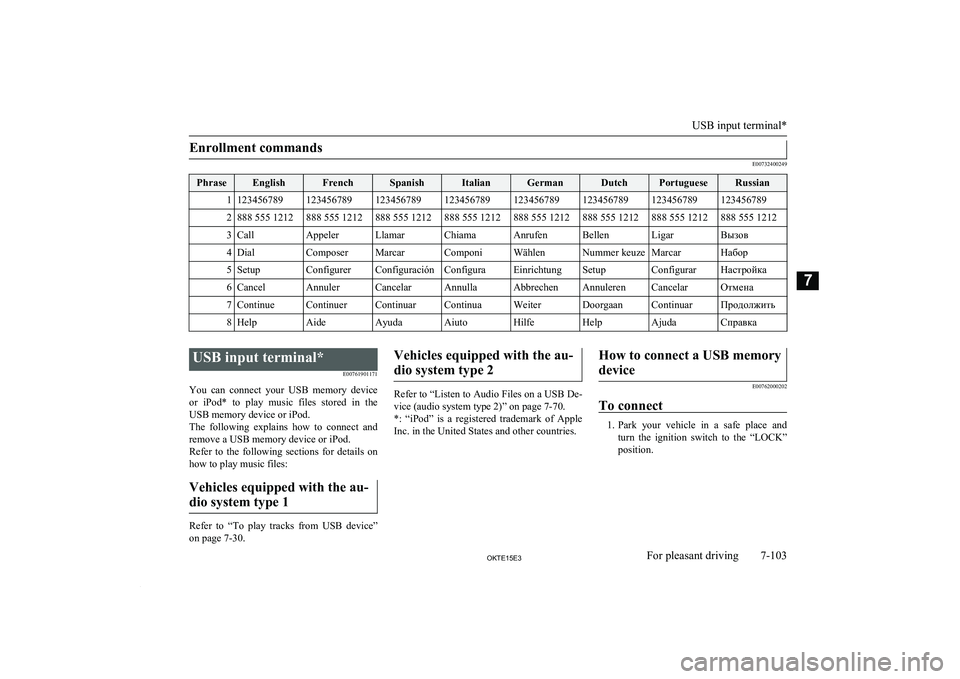
Enrollment commands
E00732400249
PhraseEnglishFrenchSpanishItalianGermanDutchPortugueseRussian11234567891234567891234567891234567891234567891234567891234567891234567892888 555 1212888 555 1212888 555 1212888 555 1212888 555 1212888 555 1212888 555 1212888 555 12123CallAppelerLlamarChiamaAnrufenBellenLigarВызов4DialComposerMarcarComponiWählenNummer keuzeMarcarНабор5SetupConfigurerConfiguraciónConfiguraEinrichtungSetupConfigurarНастройка6CancelAnnulerCancelarAnnullaAbbrechenAnnulerenCancelarОтмена7ContinueContinuerContinuarContinuaWeiterDoorgaanContinuarПродолжить8HelpAideAyudaAiutoHilfeHelpAjudaСправка
USB input terminal*E00761901171
You can connect your USB memory device or iPod* to play music files stored in the USB memory device or iPod.
The following explains how to connect and
remove a USB memory device or iPod.
Refer to the following sections for details on
how to play music files:
Vehicles equipped with the au-dio system type 1
Refer to “To play tracks from USB device”
on page 7-30.
Vehicles equipped with the au-
dio system type 2
Refer to “Listen to Audio Files on a USB De-
vice (audio system type 2)” on page 7-70.
*: “iPod” is a registered trademark of Apple Inc. in the United States and other countries.
How to connect a USB memory
device
E00762000202
To connect
1. Park your vehicle in a safe place and
turn the ignition switch to the “LOCK” position.
USB input terminal*
7-103OKTE15E3For pleasant driving7
Page 294 of 418
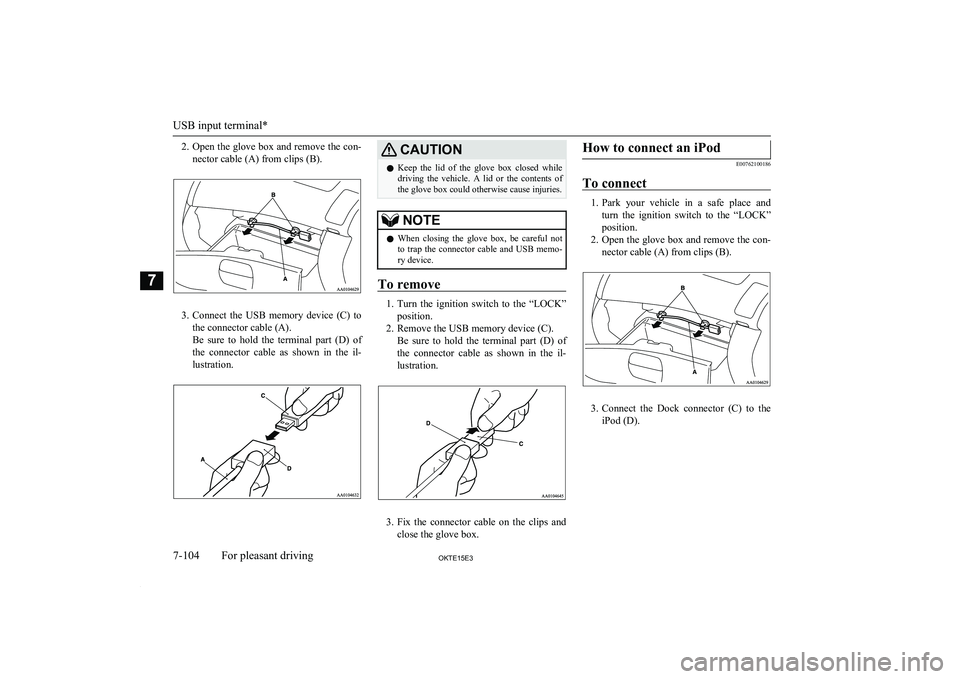
2.Open the glove box and remove the con-
nector cable (A) from clips (B).
3. Connect the USB memory device (C) to
the connector cable (A).
Be sure to hold the terminal part (D) of
the connector cable as shown in the il-
lustration.
CAUTIONl Keep the lid of the glove box closed while
driving the vehicle. A lid or the contents of the glove box could otherwise cause injuries.NOTEl When closing the glove box, be careful not
to trap the connector cable and USB memo- ry device.
To remove
1. Turn the ignition switch to the “LOCK”
position.
2. Remove the USB memory device (C). Be sure to hold the terminal part (D) of
the connector cable as shown in the il-
lustration.
3. Fix the connector cable on the clips and
close the glove box.
How to connect an iPod
E00762100186
To connect
1. Park your vehicle in a safe place and
turn the ignition switch to the “LOCK”
position.
2. Open the glove box and remove the con-
nector cable (A) from clips (B).
3. Connect the Dock connector (C) to the
iPod (D).
USB input terminal*
7-104OKTE15E3For pleasant driving7
Page 295 of 418

NOTElUse a genuine Dock connector from Apple
Inc.
4. Connect the Dock connector (C) to the
connector cable (A).
Be sure to hold the terminal part (E) of the connector cable as shown in the il-
lustration.
CAUTIONl Keep the lid of the glove box closed while
driving the vehicle. A lid or the contents of the glove box could otherwise cause injuries.NOTEl When closing the glove box, be careful not
to trap the connector cable and iPod.
To remove
1. Turn the ignition switch to the “LOCK”
position.
2. Remove the Dock connector (C). Be sure to hold the terminal part (E) ofthe connector cable as shown in the il-
lustration.
3. Fix the connector cable on the clips and
close the glove box.
Types of connectable devices
and supported file specifica-tions
E00762200015
Device types
E00762300306
Devices of the following types can be con- nected.
Model nameConditionUSB memory deviceStorage capacity of
256 Mbytes or moreiPod touch *F/W Ver.1.1.1 or lat-
eriPod classic *F/W Ver.1.0 or lateriPod (fifth genera-
tion) *F/W Ver.1.2.2 or lat-
eriPod nano (fifth gen-
eration) *F/W Ver.1.2 or lateriPod nano (second
generation) *F/W Ver.1.1.2 or lat-
erModels other than
USB memory devi- ces and iPodsDigital audio player
supporting mass stor-
age class* : “iPod touch,” “iPod classic,” “iPod” and
“iPod nano” are registered trademarks of
Apple Inc. in the United States and other
countries.
USB input terminal*
7-105OKTE15E3For pleasant driving7
Page 296 of 418
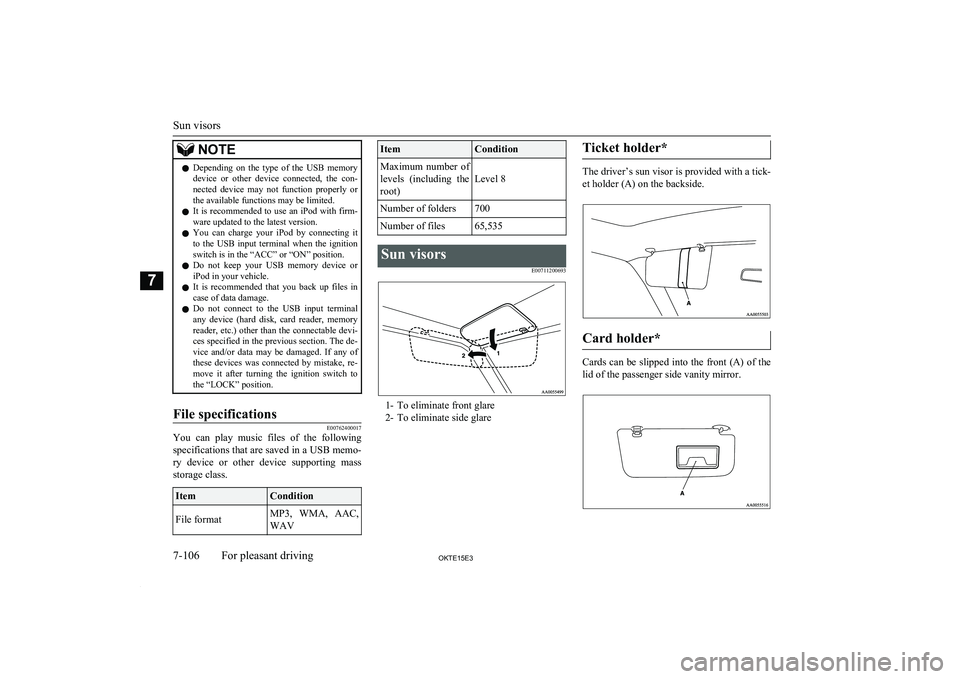
NOTElDepending on the type of the USB memory
device or other device connected, the con-
nected device may not function properly or the available functions may be limited.
l It is recommended to use an iPod with firm-
ware updated to the latest version.
l You can charge your iPod by connecting it
to the USB input terminal when the ignition switch is in the “ACC” or “ON” position.
l Do not keep your USB memory device or
iPod in your vehicle.
l It is recommended that you back up files in
case of data damage.
l Do not connect to the USB input terminal
any device (hard disk, card reader, memory reader, etc.) other than the connectable devi- ces specified in the previous section. The de-
vice and/or data may be damaged. If any of these devices was connected by mistake, re-move it after turning the ignition switch to
the “LOCK” position.File specifications
E00762400017
You can play music files of the following
specifications that are saved in a USB memo-ry device or other device supporting mass
storage class.
ItemConditionFile formatMP3, WMA, AAC,
WAVItemConditionMaximum number of levels (including the
root)
Level 8
Number of folders700Number of files65,535Sun visors
E00711200693
1- To eliminate front glare2- To eliminate side glare
Ticket holder*
The driver’s sun visor is provided with a tick-
et holder (A) on the backside.
Card holder*
Cards can be slipped into the front (A) of the lid of the passenger side vanity mirror.
Sun visors
7-106OKTE15E3For pleasant driving7
Page 297 of 418
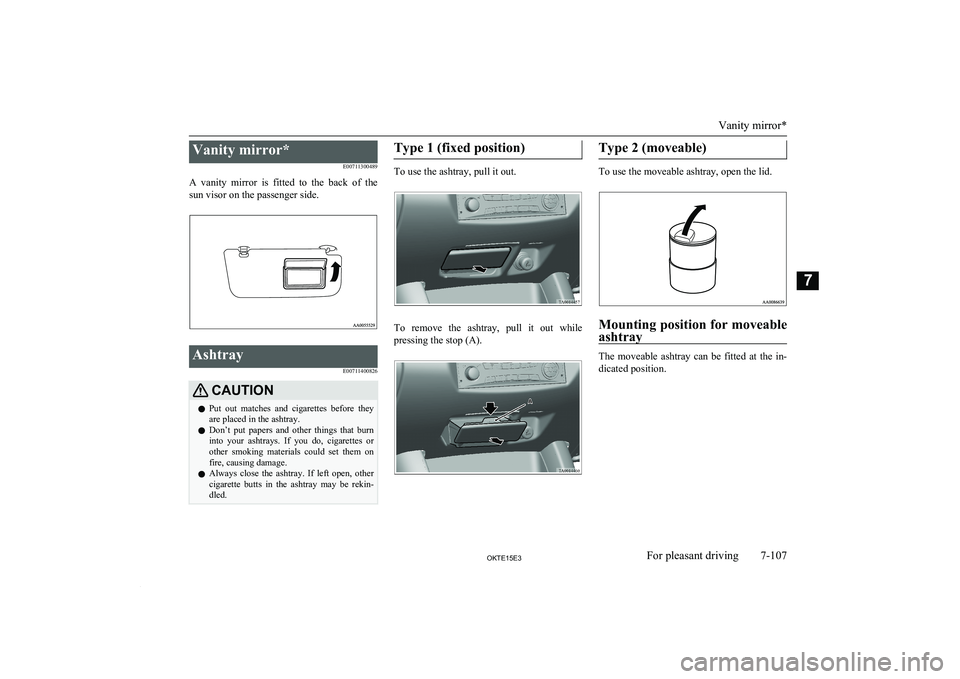
Vanity mirror*E00711300489
A vanity mirror is fitted to the back of the sun visor on the passenger side.Ashtray
E00711400826CAUTIONlPut out matches and cigarettes before they
are placed in the ashtray.
l Don’t put papers and other things that burn
into your ashtrays. If you do, cigarettes or
other smoking materials could set them on fire, causing damage.
l Always close the ashtray. If left open, other
cigarette butts in the ashtray may be rekin-
dled.Type 1 (fixed position)
To use the ashtray, pull it out.
To remove the ashtray, pull it out while
pressing the stop (A).
Type 2 (moveable)
To use the moveable ashtray, open the lid.
Mounting position for moveable
ashtray
The moveable ashtray can be fitted at the in- dicated position.
Vanity mirror*
7-107OKTE15E3For pleasant driving7
Page 298 of 418
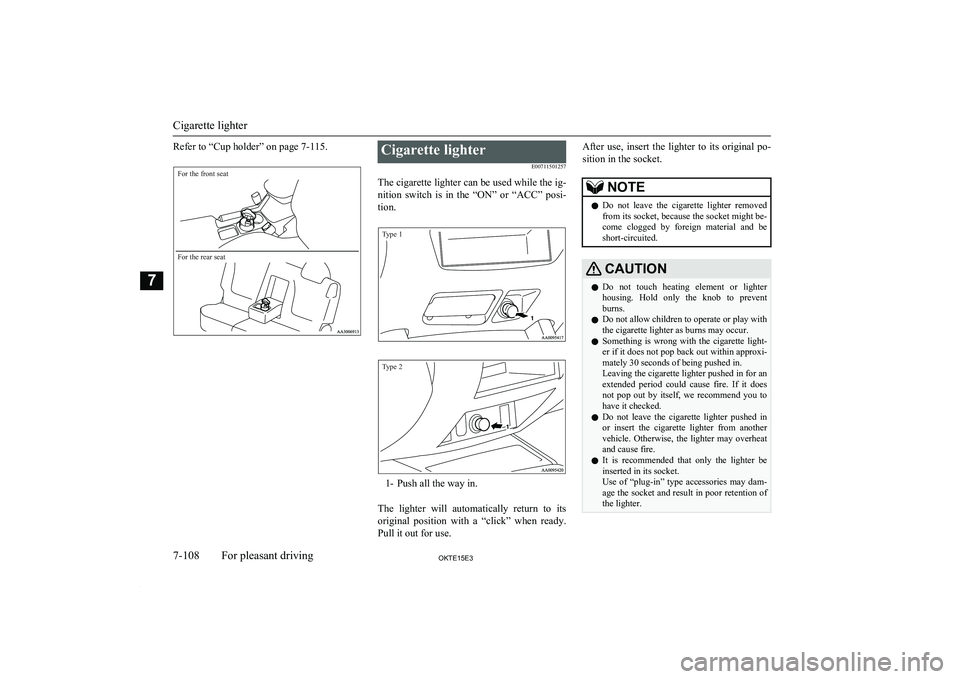
Refer to “Cup holder” on page 7-115.For the front seatFor the rear seat
Cigarette lighterE00711501257
The cigarette lighter can be used while the ig- nition switch is in the “ON” or “ACC” posi-
tion.
Type 1Type 2
1- Push all the way in.
The lighter will automatically return to its original position with a “click” when ready.
Pull it out for use.
After use, insert the lighter to its original po-
sition in the socket.NOTEl Do not leave the cigarette lighter removed
from its socket, because the socket might be- come clogged by foreign material and be
short-circuited.CAUTIONl Do not touch heating element or lighter
housing. Hold only the knob to preventburns.
l Do not allow children to operate or play with
the cigarette lighter as burns may occur.
l Something is wrong with the cigarette light-
er if it does not pop back out within approxi-
mately 30 seconds of being pushed in.
Leaving the cigarette lighter pushed in for an
extended period could cause fire. If it does not pop out by itself, we recommend you to
have it checked.
l Do not leave the cigarette lighter pushed in
or insert the cigarette lighter from another
vehicle. Otherwise, the lighter may overheat
and cause fire.
l It is recommended that only the lighter be
inserted in its socket.
Use of “plug-in” type accessories may dam-
age the socket and result in poor retention of the lighter.
Cigarette lighter
7-108OKTE15E3For pleasant driving7
Page 299 of 418
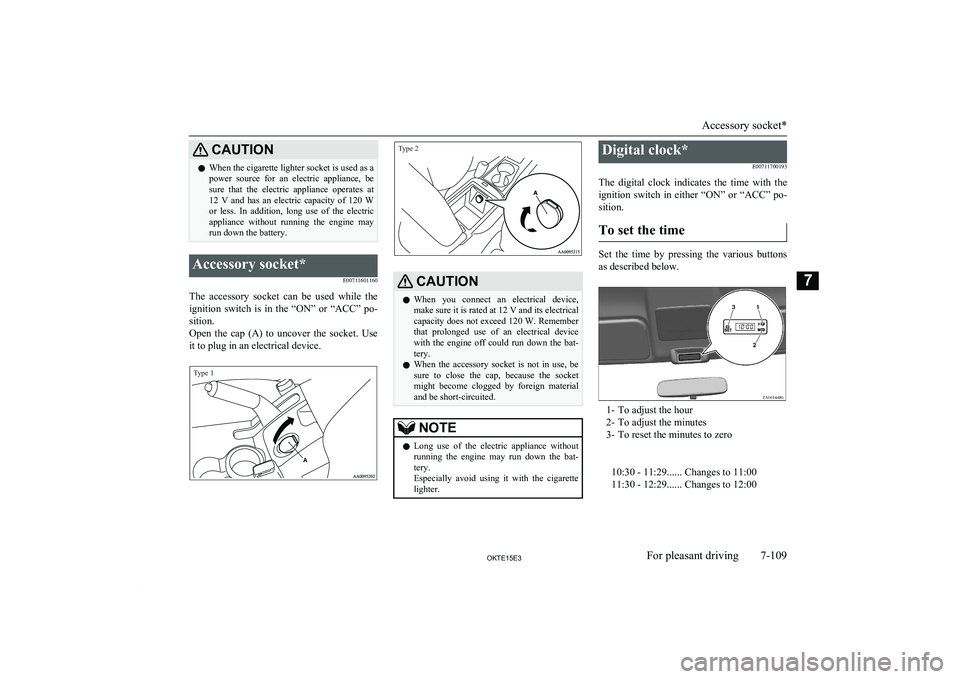
CAUTIONlWhen the cigarette lighter socket is used as a
power source for an electric appliance, be sure that the electric appliance operates at
12 V and has an electric capacity of 120 W or less. In addition, long use of the electricappliance without running the engine may
run down the battery.Accessory socket*
E00711601160
The accessory socket can be used while theignition switch is in the “ON” or “ACC” po-
sition.
Open the cap (A) to uncover the socket. Use it to plug in an electrical device.
Type 1Type 2
CAUTIONl When you connect an electrical device,
make sure it is rated at 12 V and its electrical
capacity does not exceed 120 W. Remember
that prolonged use of an electrical device with the engine off could run down the bat-
tery.
l When the accessory socket is not in use, be
sure to close the cap, because the socket might become clogged by foreign materialand be short-circuited.NOTEl Long use of the electric appliance without
running the engine may run down the bat-
tery.
Especially avoid using it with the cigarette lighter.Digital clock*
E00711700193
The digital clock indicates the time with the
ignition switch in either “ON” or “ACC” po- sition.
To set the time
Set the time by pressing the various buttons
as described below.
1- To adjust the hour
2- To adjust the minutes
3- To reset the minutes to zero
10:30 - 11:29...... Changes to 11:00
11:30 - 12:29...... Changes to 12:00
Accessory socket*
7-109OKTE15E3For pleasant driving7
Page 300 of 418
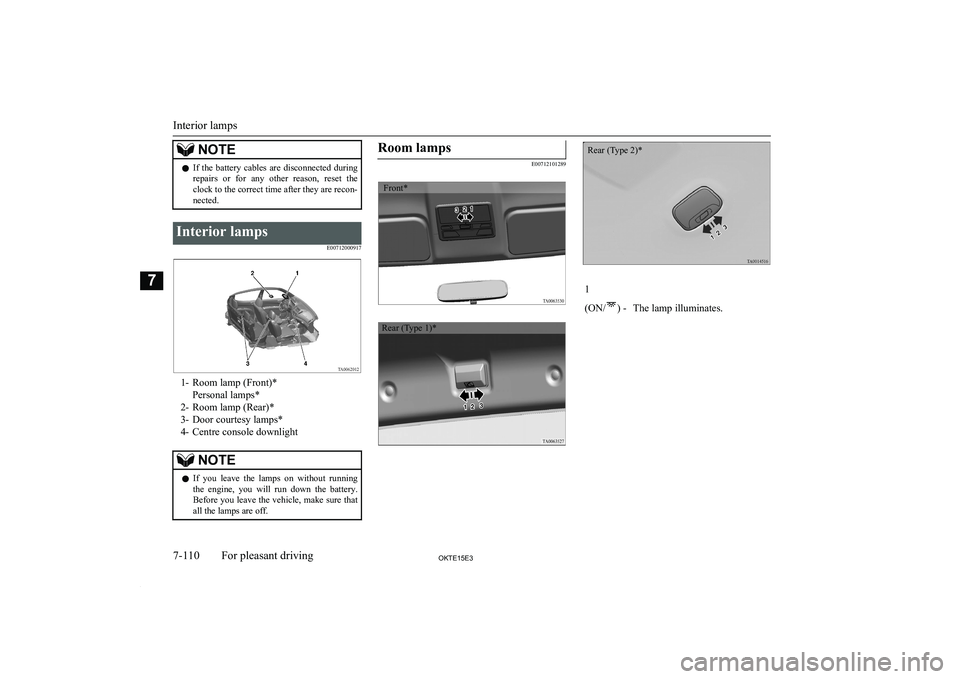
NOTElIf the battery cables are disconnected during
repairs or for any other reason, reset the
clock to the correct time after they are recon-
nected.Interior lamps
E00712000917
1- Room lamp (Front)*Personal lamps*
2- Room lamp (Rear)*
3- Door courtesy lamps*
4- Centre console downlight
NOTEl If you leave the lamps on without running
the engine, you will run down the battery.
Before you leave the vehicle, make sure that
all the lamps are off.Room lamps
E00712101289
1
(ON/
) -The lamp illuminates.Interior lamps
7-110OKTE15E3For pleasant driving7 Front* Rear (Type 1)* Rear (Type 2)*