MITSUBISHI L200 2015 Owner's Manual (in English)
Manufacturer: MITSUBISHI, Model Year: 2015, Model line: L200, Model: MITSUBISHI L200 2015Pages: 418, PDF Size: 25.8 MB
Page 281 of 418
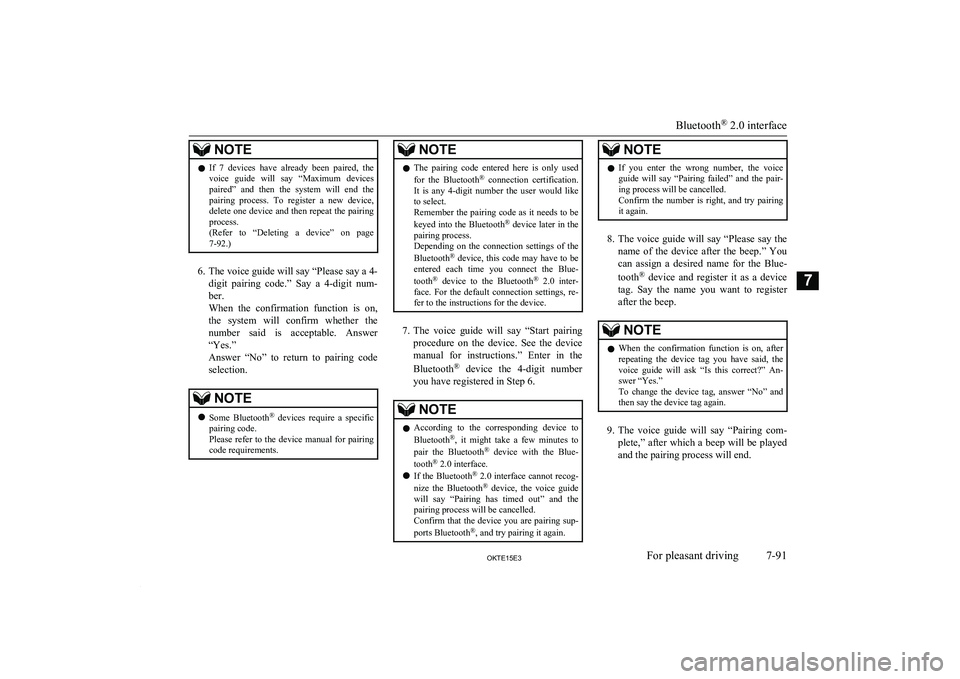
NOTElIf 7 devices have already been paired, the
voice guide will say “Maximum devicespaired” and then the system will end the
pairing process. To register a new device, delete one device and then repeat the pairing
process.
(Refer to “Deleting a device” on page 7-92.)
6. The voice guide will say “Please say a 4-
digit pairing code.” Say a 4-digit num- ber.
When the confirmation function is on, the system will confirm whether the
number said is acceptable. Answer
“Yes.”
Answer “No” to return to pairing code selection.
NOTEl Some Bluetooth ®
devices require a specific
pairing code.
Please refer to the device manual for pairing
code requirements.NOTEl The pairing code entered here is only used
for the Bluetooth ®
connection certification.
It is any 4-digit number the user would like
to select.
Remember the pairing code as it needs to be
keyed into the Bluetooth ®
device later in the
pairing process.
Depending on the connection settings of the
Bluetooth ®
device, this code may have to be
entered each time you connect the Blue-
tooth ®
device to the Bluetooth ®
2.0 inter-
face. For the default connection settings, re-
fer to the instructions for the device.
7. The voice guide will say “Start pairing
procedure on the device. See the device manual for instructions.” Enter in the
Bluetooth ®
device the 4-digit number
you have registered in Step 6.
NOTEl According to the corresponding device to
Bluetooth ®
, it might take a few minutes to
pair the Bluetooth ®
device with the Blue-
tooth ®
2.0 interface.
l If the Bluetooth ®
2.0 interface cannot recog-
nize the Bluetooth ®
device, the voice guide
will say “Pairing has timed out” and the pairing process will be cancelled.
Confirm that the device you are pairing sup-
ports Bluetooth ®
, and try pairing it again.NOTEl If you enter the wrong number, the voice
guide will say “Pairing failed” and the pair-
ing process will be cancelled.
Confirm the number is right, and try pairing it again.
8. The voice guide will say “Please say the
name of the device after the beep.” You
can assign a desired name for the Blue-
tooth ®
device and register it as a device
tag. Say the name you want to register
after the beep.
NOTEl When the confirmation function is on, after
repeating the device tag you have said, the
voice guide will ask “Is this correct?” An-
swer “Yes.”
To change the device tag, answer “No” and then say the device tag again.
9. The voice guide will say “Pairing com-
plete,” after which a beep will be played
and the pairing process will end.
Bluetooth ®
2.0 interface
7-91OKTE15E3For pleasant driving7
Page 282 of 418
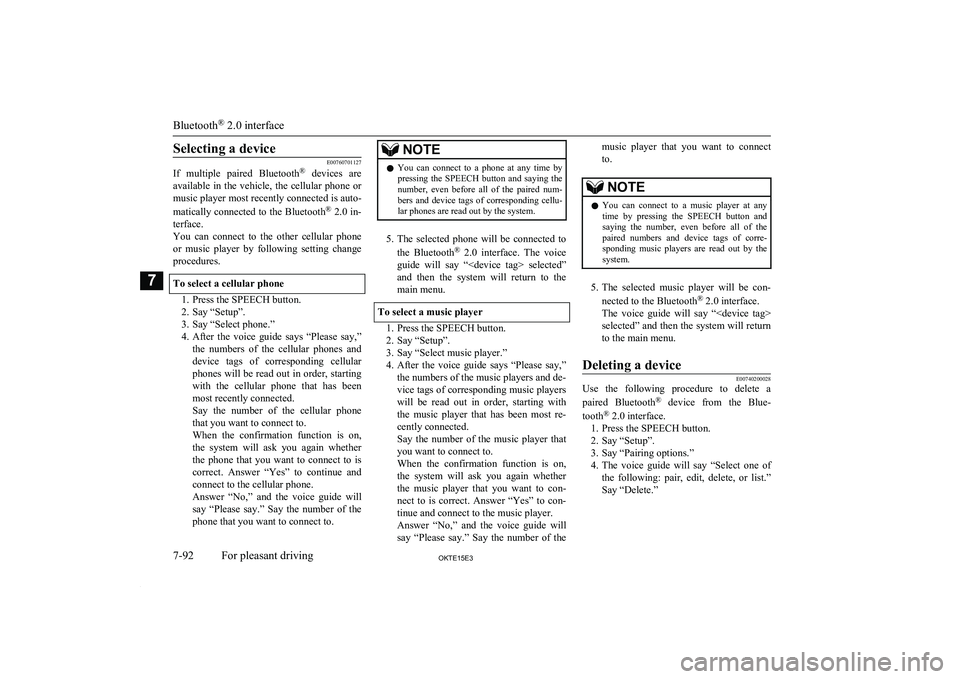
Selecting a device
E00760701127
If multiple paired Bluetooth ®
devices are
available in the vehicle, the cellular phone or music player most recently connected is auto-
matically connected to the Bluetooth ®
2.0 in-
terface.
You can connect to the other cellular phone
or music player by following setting change procedures.
To select a cellular phone
1. Press the SPEECH button.
2. Say “Setup”.
3. Say “Select phone.”
4. After the voice guide says “Please say,”
the numbers of the cellular phones and
device tags of corresponding cellular
phones will be read out in order, starting
with the cellular phone that has been most recently connected.
Say the number of the cellular phone
that you want to connect to.
When the confirmation function is on, the system will ask you again whether the phone that you want to connect to is
correct. Answer “Yes” to continue and connect to the cellular phone.
Answer “No,” and the voice guide will say “Please say.” Say the number of the
phone that you want to connect to.
NOTEl You can connect to a phone at any time by
pressing the SPEECH button and saying thenumber, even before all of the paired num- bers and device tags of corresponding cellu-
lar phones are read out by the system.
5. The selected phone will be connected to
the Bluetooth ®
2.0 interface. The voice
guide will say “
and then the system will return to the
main menu.
To select a music player
1. Press the SPEECH button.
2. Say “Setup”.
3. Say “Select music player.”
4. After the voice guide says “Please say,”
the numbers of the music players and de-
vice tags of corresponding music players
will be read out in order, starting with
the music player that has been most re- cently connected.
Say the number of the music player that you want to connect to.
When the confirmation function is on, the system will ask you again whether the music player that you want to con-
nect to is correct. Answer “Yes” to con- tinue and connect to the music player.
Answer “No,” and the voice guide will say “Please say.” Say the number of the
music player that you want to connect
to.NOTEl You can connect to a music player at any
time by pressing the SPEECH button andsaying the number, even before all of thepaired numbers and device tags of corre-
sponding music players are read out by the
system.
5. The selected music player will be con-
nected to the Bluetooth ®
2.0 interface.
The voice guide will say “
selected” and then the system will return to the main menu.
Deleting a device
E00740200028
Use the following procedure to delete a
paired Bluetooth ®
device from the Blue-
tooth ®
2.0 interface.
1. Press the SPEECH button.
2. Say “Setup”.
3. Say “Pairing options.”
4. The voice guide will say “Select one of
the following: pair, edit, delete, or list.”
Say “Delete.”
Bluetooth ®
2.0 interface
7-92OKTE15E3For pleasant driving7
Page 283 of 418
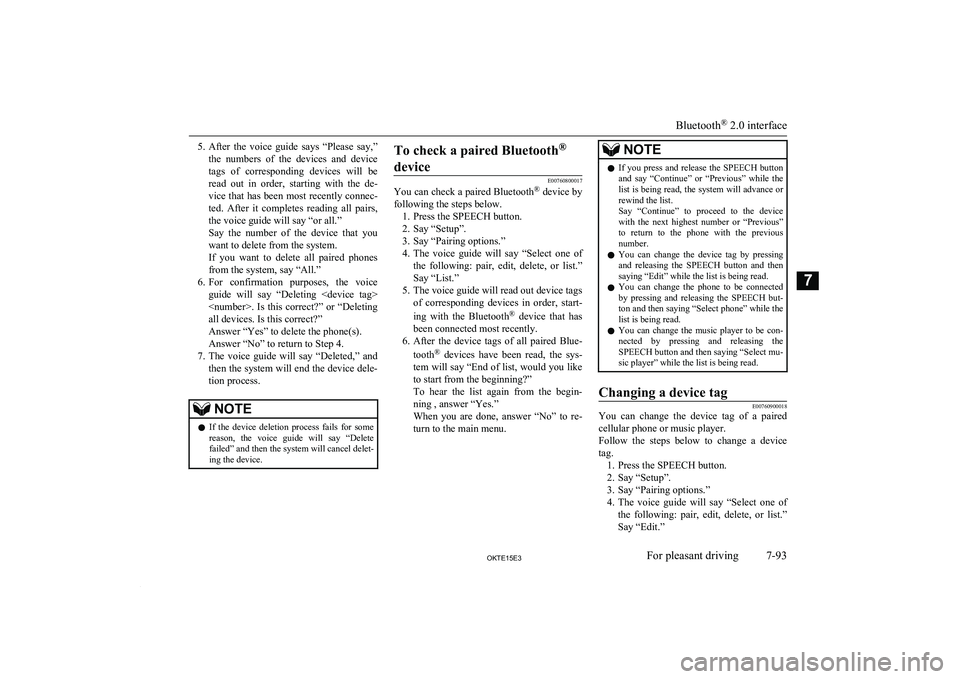
5.After the voice guide says “Please say,”
the numbers of the devices and device
tags of corresponding devices will be read out in order, starting with the de-
vice that has been most recently connec-
ted. After it completes reading all pairs, the voice guide will say “or all.”
Say the number of the device that you
want to delete from the system.
If you want to delete all paired phones
from the system, say “All.”
6. For confirmation purposes, the voice
guide will say “Deleting
Answer “Yes” to delete the phone(s). Answer “No” to return to Step 4.
7. The voice guide will say “Deleted,” and
then the system will end the device dele-
tion process.NOTEl If the device deletion process fails for some
reason, the voice guide will say “Delete failed” and then the system will cancel delet- ing the device.To check a paired Bluetooth ®
device
E00760800017
You can check a paired Bluetooth ®
device by
following the steps below. 1. Press the SPEECH button.
2. Say “Setup”.
3. Say “Pairing options.”
4. The voice guide will say “Select one of
the following: pair, edit, delete, or list.”
Say “List.”
5. The voice guide will read out device tags of corresponding devices in order, start-
ing with the Bluetooth ®
device that has
been connected most recently.
6. After the device tags of all paired Blue-
tooth ®
devices have been read, the sys-
tem will say “End of list, would you like
to start from the beginning?”
To hear the list again from the begin- ning , answer “Yes.”
When you are done, answer “No” to re- turn to the main menu.
NOTEl If you press and release the SPEECH button
and say “Continue” or “Previous” while the list is being read, the system will advance or
rewind the list.
Say “Continue” to proceed to the device with the next highest number or “Previous”
to return to the phone with the previous
number.
l You can change the device tag by pressing
and releasing the SPEECH button and then
saying “Edit” while the list is being read.
l You can change the phone to be connected
by pressing and releasing the SPEECH but-
ton and then saying “Select phone” while the list is being read.
l You can change the music player to be con-
nected by pressing and releasing the SPEECH button and then saying “Select mu-
sic player” while the list is being read.Changing a device tag
E00760900018
You can change the device tag of a paired
cellular phone or music player.
Follow the steps below to change a device
tag. 1. Press the SPEECH button.
2. Say “Setup”.
3. Say “Pairing options.”
4. The voice guide will say “Select one of
the following: pair, edit, delete, or list.”
Say “Edit.”
Bluetooth ®
2.0 interface
7-93OKTE15E3For pleasant driving7
Page 284 of 418
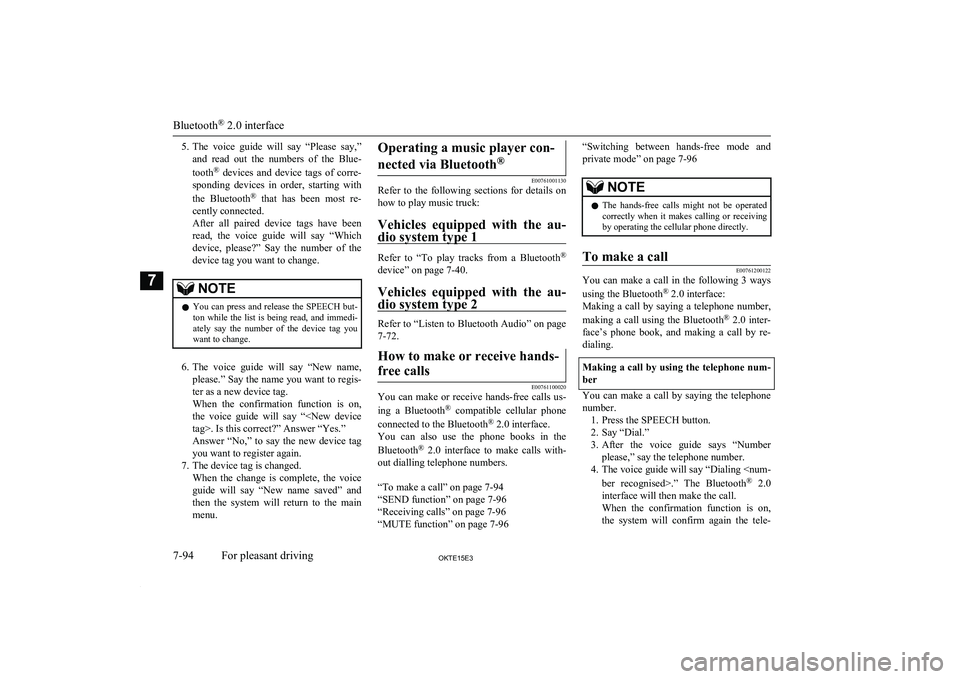
5.The voice guide will say “Please say,”
and read out the numbers of the Blue-
tooth ®
devices and device tags of corre-
sponding devices in order, starting with
the Bluetooth ®
that has been most re-
cently connected.
After all paired device tags have been
read, the voice guide will say “Which device, please?” Say the number of thedevice tag you want to change.NOTEl You can press and release the SPEECH but-
ton while the list is being read, and immedi- ately say the number of the device tag you
want to change.
6. The voice guide will say “New name,
please.” Say the name you want to regis-
ter as a new device tag.
When the confirmation function is on, the voice guide will say “
Answer “No,” to say the new device tag
you want to register again.
7. The device tag is changed. When the change is complete, the voice
guide will say “New name saved” and then the system will return to the main
menu.
Operating a music player con-
nected via Bluetooth ®
E00761001130
Refer to the following sections for details on
how to play music truck:
Vehicles equipped with the au-
dio system type 1
Refer to “To play tracks from a Bluetooth ®
device” on page 7-40.
Vehicles equipped with the au- dio system type 2
Refer to “Listen to Bluetooth Audio” on page7-72.
How to make or receive hands-
free calls
E00761100020
You can make or receive hands-free calls us- ing a Bluetooth ®
compatible cellular phone
connected to the Bluetooth ®
2.0 interface.
You can also use the phone books in the
Bluetooth ®
2.0 interface to make calls with-
out dialling telephone numbers.
“To make a call” on page 7-94
“SEND function” on page 7-96
“Receiving calls” on page 7-96
“MUTE function” on page 7-96
“Switching between hands-free mode and
private mode” on page 7-96NOTEl The hands-free calls might not be operated
correctly when it makes calling or receiving
by operating the cellular phone directly.To make a call
E00761200122
You can make a call in the following 3 ways
using the Bluetooth ®
2.0 interface:
Making a call by saying a telephone number,
making a call using the Bluetooth ®
2.0 inter-
face’s phone book, and making a call by re-
dialing.
Making a call by using the telephone num-
ber
You can make a call by saying the telephone number. 1. Press the SPEECH button.
2. Say “Dial.”
3. After the voice guide says “Number
please,” say the telephone number.
4. The voice guide will say “Dialing
2.0
interface will then make the call.
When the confirmation function is on, the system will confirm again the tele-
Bluetooth ®
2.0 interface
7-94OKTE15E3For pleasant driving7
Page 285 of 418

phone number. To continue with that
number, answer “Yes.”
To change the telephone number, answer
“No.” The system will say “Number please” then say the telephone number
again.NOTEl In the case of English, the system will recog-
nise both “zero” and “oh” (Letter “o”) for the number “0.”
l The Bluetooth ®
2.0 interface supports num-
bers (0 to 9) and characters (+, # and *).
l The maximum supported telephone number
length is as follows:
• International telephone number: + and tel-
ephone numbers (to 18 digits).
• Except for international telephone num-
ber: telephone numbers (to 19 digits).
Making a call using a phone book
You can make calls using the vehicle phone
book or mobile phone book of the Blue-
tooth ®
2.0 interface.
For details on the phone books, refer to
“Phone book function” on page 7-96. 1. Press the SPEECH button.
2. Say “Call.”
NOTEl If you say “Call” when the vehicle phone
book and the mobile phone book are empty, the voice guide will say “The vehicle phone book is empty. Would you like to add a new
entry now?”
Answer “Yes,” and the voice guide will say “Entering the phone book - new entry
menu.” You can now create data in the vehi- cle phone book.
Answer “No,” to return to the main menu.
3. After the voice guide says “Name
please,” say the name you want to call, from those registered in the phone book.
4. If there is only 1 match, the system will
proceed to Step 5. If there are 2 or more
matches, the voice guide will say “More than one match was found, would you
like to call
person is the one you want to call, an- swer “Yes.”
Answer “No,” and the name of the next
matching person will be uttered by the
voice guide.
NOTEl If you say “No” to all names read by the sys-
tem, the voice guide will say “Name not found, returning to main menu” and the sys-
tem will return to the main menu.5. If only one telephone number is regis-
tered under the name you just said, the
voice guide proceeds to Step 6.
If two or more telephone numbers are registered that match the name you just
said, the voice guide will say “Would you like to call
location to call.NOTEl If the name you selected has matching data
in the vehicle phone book but no telephone
number is registered under the selected loca- tion, the voice guide will say “{home/work/
mobile/other} not found for
Say “Add location” and you can register an
additional telephone number under the selec-
ted location.
l If the name you selected has matching data
in the mobile phone book but no telephone
number is registered under the selected loca- tion, the voice guide will say “{home/work/
mobile/other} not found for
Answer “Yes,” and the system will return to Step 3.
Answer “No,” and the call will be cancelled. Start over again from Step 1.
Bluetooth ®
2.0 interface
7-95OKTE15E3For pleasant driving7
Page 286 of 418
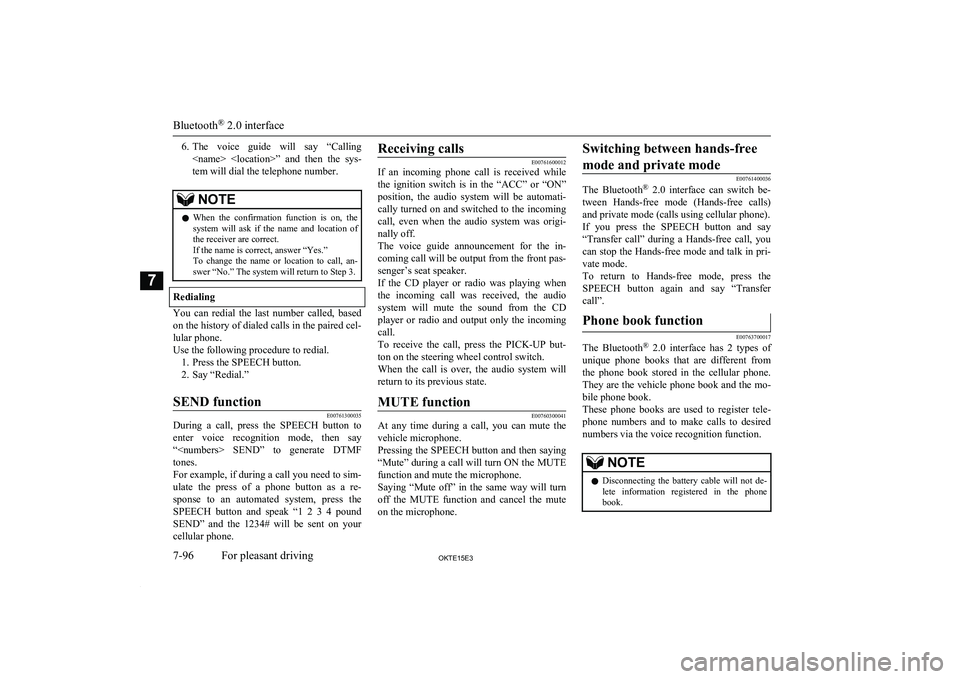
6.The voice guide will say “Calling
tem will dial the telephone number.NOTEl When the confirmation function is on, the
system will ask if the name and location of the receiver are correct.
If the name is correct, answer “Yes.”
To change the name or location to call, an- swer “No.” The system will return to Step 3.
Redialing
You can redial the last number called, based
on the history of dialed calls in the paired cel-
lular phone.
Use the following procedure to redial. 1. Press the SPEECH button.
2. Say “Redial.”
SEND function
E00761300035
During a call, press the SPEECH button to
enter voice recognition mode, then say “
For example, if during a call you need to sim- ulate the press of a phone button as a re-
sponse to an automated system, press the SPEECH button and speak “1 2 3 4 pound SEND” and the 1234# will be sent on your
cellular phone.
Receiving calls
E00761600012
If an incoming phone call is received while
the ignition switch is in the “ACC” or “ON”
position, the audio system will be automati- cally turned on and switched to the incomingcall, even when the audio system was origi-
nally off.
The voice guide announcement for the in- coming call will be output from the front pas- senger’s seat speaker.
If the CD player or radio was playing when
the incoming call was received, the audio
system will mute the sound from the CD player or radio and output only the incomingcall.
To receive the call, press the PICK-UP but- ton on the steering wheel control switch.
When the call is over, the audio system will
return to its previous state.
MUTE function
E00760300041
At any time during a call, you can mute the
vehicle microphone.
Pressing the SPEECH button and then saying
“Mute” during a call will turn ON the MUTE
function and mute the microphone.
Saying “Mute off” in the same way will turn off the MUTE function and cancel the muteon the microphone.
Switching between hands-free
mode and private mode
E00761400036
The Bluetooth ®
2.0 interface can switch be-
tween Hands-free mode (Hands-free calls) and private mode (calls using cellular phone).If you press the SPEECH button and say “Transfer call” during a Hands-free call, you
can stop the Hands-free mode and talk in pri-
vate mode.
To return to Hands-free mode, press the SPEECH button again and say “Transfer
call”.
Phone book function
E00763700017
The Bluetooth ®
2.0 interface has 2 types of
unique phone books that are different from
the phone book stored in the cellular phone. They are the vehicle phone book and the mo-
bile phone book.
These phone books are used to register tele- phone numbers and to make calls to desired
numbers via the voice recognition function.
NOTEl Disconnecting the battery cable will not de-
lete information registered in the phone
book.
Bluetooth ®
2.0 interface
7-96OKTE15E3For pleasant driving7
Page 287 of 418
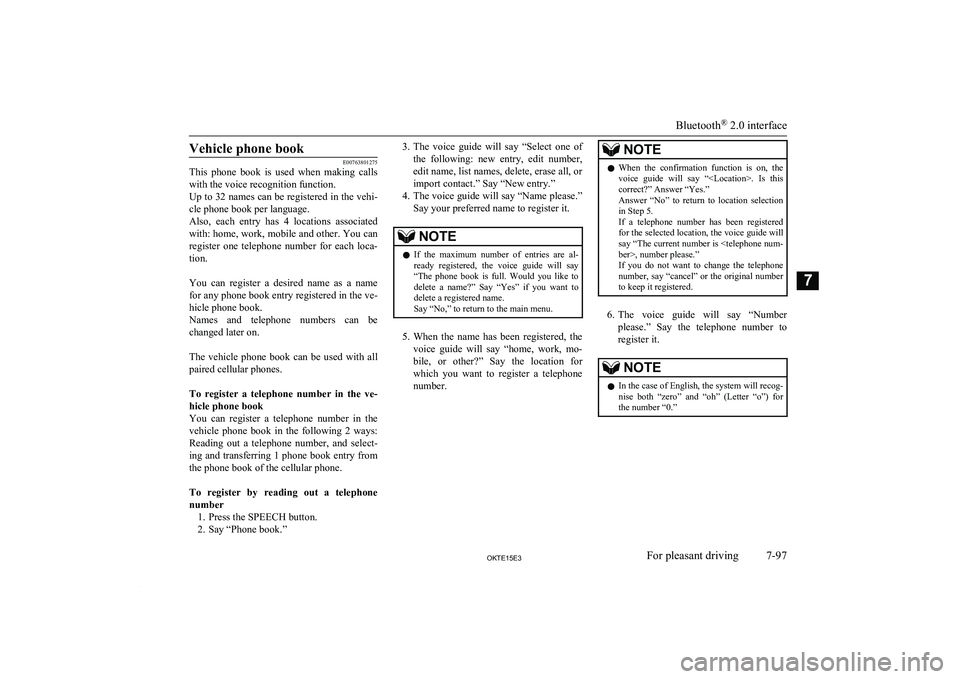
Vehicle phone book
E00763801275
This phone book is used when making calls
with the voice recognition function.
Up to 32 names can be registered in the vehi-
cle phone book per language.
Also, each entry has 4 locations associated with: home, work, mobile and other. You can
register one telephone number for each loca- tion.
You can register a desired name as a name
for any phone book entry registered in the ve- hicle phone book.
Names and telephone numbers can be
changed later on.
The vehicle phone book can be used with all paired cellular phones.
To register a telephone number in the ve- hicle phone book
You can register a telephone number in the vehicle phone book in the following 2 ways:
Reading out a telephone number, and select- ing and transferring 1 phone book entry fromthe phone book of the cellular phone.
To register by reading out a telephone
number 1. Press the SPEECH button.
2. Say “Phone book.”
3. The voice guide will say “Select one of
the following: new entry, edit number,
edit name, list names, delete, erase all, or
import contact.” Say “New entry.”
4. The voice guide will say “Name please.”
Say your preferred name to register it.NOTEl If the maximum number of entries are al-
ready registered, the voice guide will say“The phone book is full. Would you like to
delete a name?” Say “Yes” if you want to
delete a registered name.
Say “No,” to return to the main menu.
5. When the name has been registered, the
voice guide will say “home, work, mo- bile, or other?” Say the location forwhich you want to register a telephone
number.
NOTEl When the confirmation function is on, the
voice guide will say “
Answer “No” to return to location selection in Step 5.
If a telephone number has been registered for the selected location, the voice guide will say “The current number is
If you do not want to change the telephone number, say “cancel” or the original number to keep it registered.
6. The voice guide will say “Number
please.” Say the telephone number to register it.
NOTEl In the case of English, the system will recog-
nise both “zero” and “oh” (Letter “o”) for the number “0.”
Bluetooth ®
2.0 interface
7-97OKTE15E3For pleasant driving7
Page 288 of 418
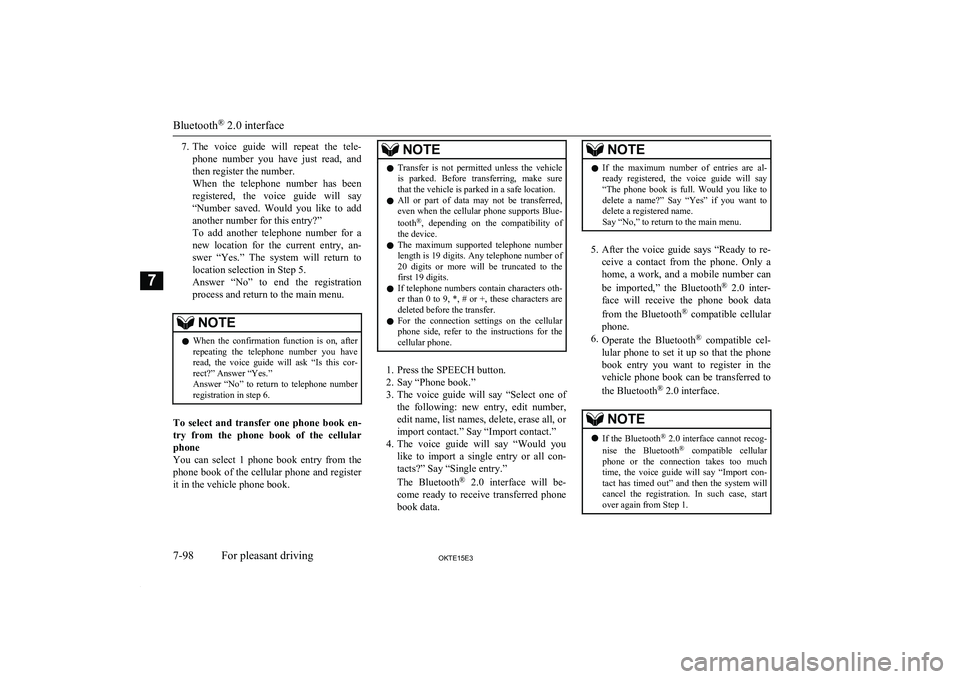
7.The voice guide will repeat the tele-
phone number you have just read, and
then register the number.
When the telephone number has been registered, the voice guide will say
“Number saved. Would you like to add
another number for this entry?”
To add another telephone number for a
new location for the current entry, an-
swer “Yes.” The system will return to location selection in Step 5.
Answer “No” to end the registration process and return to the main menu.NOTEl When the confirmation function is on, after
repeating the telephone number you have
read, the voice guide will ask “Is this cor- rect?” Answer “Yes.”
Answer “No” to return to telephone number registration in step 6.
To select and transfer one phone book en-
try from the phone book of the cellular
phone
You can select 1 phone book entry from the phone book of the cellular phone and register
it in the vehicle phone book.
NOTEl Transfer is not permitted unless the vehicle
is parked. Before transferring, make sure
that the vehicle is parked in a safe location.
l All or part of data may not be transferred,
even when the cellular phone supports Blue-
tooth ®
, depending on the compatibility of
the device.
l The maximum supported telephone number
length is 19 digits. Any telephone number of
20 digits or more will be truncated to the
first 19 digits.
l If telephone numbers contain characters oth-
er than 0 to 9, *, # or +, these characters are deleted before the transfer.
l For the connection settings on the cellular
phone side, refer to the instructions for the
cellular phone.
1. Press the SPEECH button.
2. Say “Phone book.”
3. The voice guide will say “Select one of
the following: new entry, edit number, edit name, list names, delete, erase all, or
import contact.” Say “Import contact.”
4. The voice guide will say “Would you
like to import a single entry or all con-
tacts?” Say “Single entry.”
The Bluetooth ®
2.0 interface will be-
come ready to receive transferred phone book data.
NOTEl If the maximum number of entries are al-
ready registered, the voice guide will say“The phone book is full. Would you like to
delete a name?” Say “Yes” if you want to
delete a registered name.
Say “No,” to return to the main menu.
5. After the voice guide says “Ready to re-
ceive a contact from the phone. Only a home, a work, and a mobile number can
be imported,” the Bluetooth ®
2.0 inter-
face will receive the phone book data
from the Bluetooth ®
compatible cellular
phone.
6. Operate the Bluetooth ®
compatible cel-
lular phone to set it up so that the phone book entry you want to register in the
vehicle phone book can be transferred to
the Bluetooth ®
2.0 interface.
NOTEl If the Bluetooth ®
2.0 interface cannot recog-
nise the Bluetooth ®
compatible cellular
phone or the connection takes too much time, the voice guide will say “Import con- tact has timed out” and then the system will
cancel the registration. In such case, start
over again from Step 1.
Bluetooth ®
2.0 interface
7-98OKTE15E3For pleasant driving7
Page 289 of 418
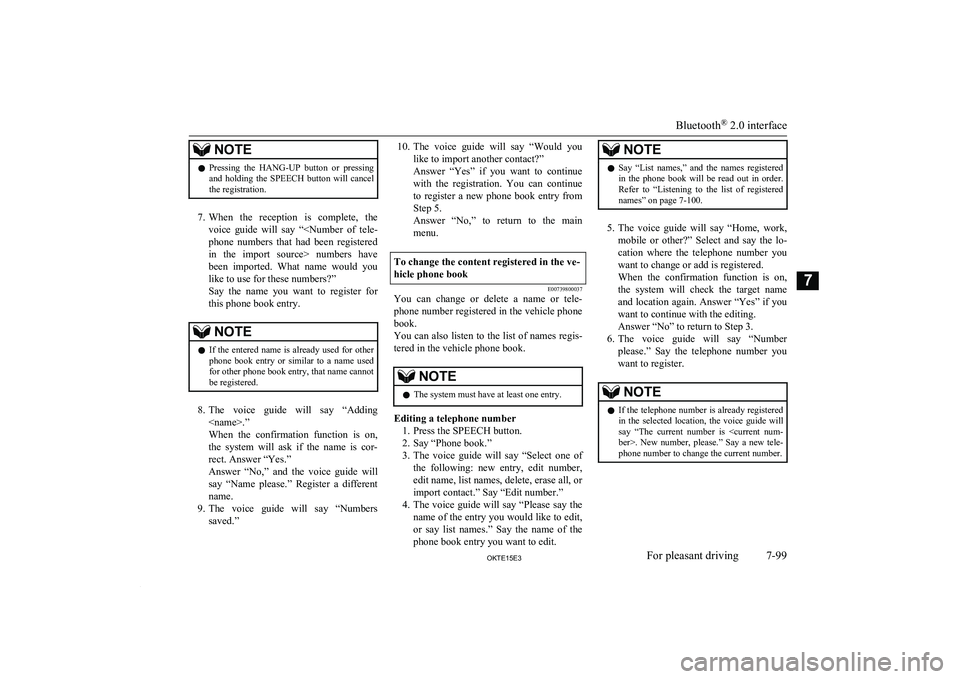
NOTElPressing the HANG-UP button or pressing
and holding the SPEECH button will cancelthe registration.
7. When the reception is complete, the
voice guide will say “
like to use for these numbers?”
Say the name you want to register for
this phone book entry.
NOTEl If the entered name is already used for other
phone book entry or similar to a name used
for other phone book entry, that name cannot
be registered.
8. The voice guide will say “Adding
When the confirmation function is on,
the system will ask if the name is cor-
rect. Answer “Yes.”
Answer “No,” and the voice guide will say “Name please.” Register a differentname.
9. The voice guide will say “Numbers
saved.”
10. The voice guide will say “Would you
like to import another contact?”
Answer “Yes” if you want to continue with the registration. You can continueto register a new phone book entry from
Step 5.
Answer “No,” to return to the main menu.To change the content registered in the ve-hicle phone book
E00739800037
You can change or delete a name or tele- phone number registered in the vehicle phonebook.
You can also listen to the list of names regis-
tered in the vehicle phone book.
NOTEl The system must have at least one entry.
Editing a telephone number
1. Press the SPEECH button.
2. Say “Phone book.”
3. The voice guide will say “Select one of
the following: new entry, edit number, edit name, list names, delete, erase all, or
import contact.” Say “Edit number.”
4. The voice guide will say “Please say the
name of the entry you would like to edit, or say list names.” Say the name of the
phone book entry you want to edit.
NOTEl Say “List names,” and the names registered
in the phone book will be read out in order.
Refer to “Listening to the list of registered names” on page 7-100.
5. The voice guide will say “Home, work,
mobile or other?” Select and say the lo- cation where the telephone number youwant to change or add is registered.
When the confirmation function is on, the system will check the target name
and location again. Answer “Yes” if you want to continue with the editing.
Answer “No” to return to Step 3.
6. The voice guide will say “Number
please.” Say the telephone number you
want to register.
NOTEl If the telephone number is already registered
in the selected location, the voice guide will
say “The current number is
Bluetooth ®
2.0 interface
7-99OKTE15E3For pleasant driving7
Page 290 of 418

7.The voice guide will repeat the tele-
phone number.
When the confirmation function is on, the system will ask if the number is cor-
rect. Answer “Yes.”
Answer “No” to return to Step 3.
8. Once the telephone number is registered,
the voice guide will say “Number saved”
and then the system will return to the main menu.NOTEl If the location where a telephone number
was already registered has been overwritten
with a new number, the voice guide will say “Number changed” and then the system will return to the main menu.
Editing a name
1. Press the SPEECH button.
2. Say “Phone book.”
3. The voice guide will say “Select one of
the following: new entry, edit number,
edit name, list names, delete, erase all, or
import contact.” Say “Edit name.”
4. The voice guide will say “Please say the
name of the entry you would like to edit, or say list names.” Say the name you want to edit.
NOTEl Say “List names,” and the names registered
in the phone book will be read out in order.
Refer to “Listening to the list of registered names” on page 7-100.
5. The voice guide will say “Changing
When the confirmation function is on, the system will ask if the name is cor-
rect. Answer “Yes” if you want to con-
tinue with the editing based on this in- formation.
Answer “No” to return to Step 4.
6. The voice guide will say “Name please.”
Say the new name you want to register.
7. The registered name will be changed. When the change is complete, the sys-
tem will return to the main menu.
Listening to the list of registered names
E00739900038
1. Press the SPEECH button.
2. Say “Phone book.”
3. The voice guide will say “Select one of
the following: new entry, edit number,
edit name, list names, delete, erase all, or
import contact.” Say “List names.”
4. Bluetooth ®
2.0 interface will read out
the entries in the phone book in order.
5. When the voice guide is done reading
the list, it will say “End of list, would
you like to start from the beginning?” When you want to check the list againfrom the beginning, answer “Yes.”
When you are done, answer “No” to re- turn to the previous or main menu.NOTEl You can call, edit or delete a name that is
being read out.
Press the SPEECH button and say “Call” to call the name, “Edit name” to edit it, or “De-
lete” to delete it.
The system will beep and then execute your command.
l If you press the SPEECH button and say
“Continue” or “Previous” while the list isbeing read, the system will advance or re- wind the list. Say “Continue” to proceed to the next entry or “Previous” to return to the
previous entry.Deleting a telephone number
E00740000039
1. Press the SPEECH button.
2. Say “Phone book.”
3. The voice guide will say “Select one of
the following: new entry, edit number,
edit name, list names, delete, erase all, or
import contact.” Say “Delete.”
4. The voice guide will say “Please say the
name of the entry you would like to de-
Bluetooth ®
2.0 interface
7-100OKTE15E3For pleasant driving7