MITSUBISHI MIRAGE 2017 6.G Owners Manual
Manufacturer: MITSUBISHI, Model Year: 2017, Model line: MIRAGE, Model: MITSUBISHI MIRAGE 2017 6.GPages: 305, PDF Size: 8.67 MB
Page 211 of 305
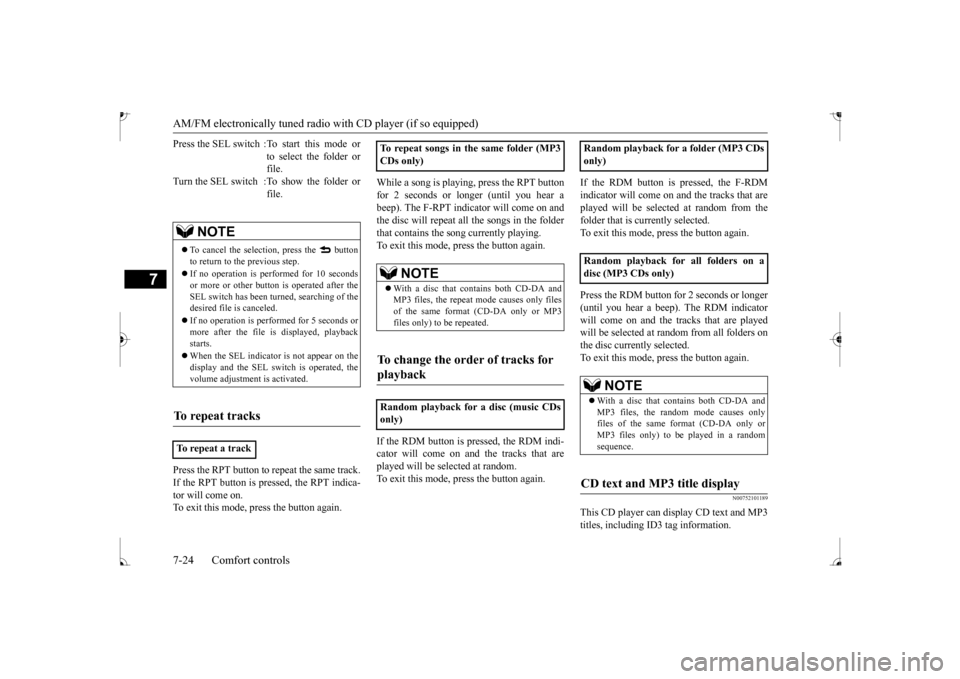
AM/FM electronically tuned radio with CD player (if so equipped) 7-24 Comfort controls
7
Press the RPT button to repeat the same track. If the RPT button is pressed, the RPT indica- tor will come on. To exit this mode, press the button again.
While a song is playing, press the RPT button for 2 seconds or longer (until you hear a beep). The F-RPT indicator will come on and the disc will repeat all the songs in the folderthat contains the s
ong currently playing.
To exit this mode, press the button again. If the RDM button is pr
essed, the RDM indi-
cator will come on and the tracks that areplayed will be selected at random. To exit this mode, press the button again.
If the RDM button is pressed, the F-RDM indicator will come on and the tracks that are played will be select
ed at random from the
folder that is currently selected.To exit this mode, press the button again. Press the RDM button for 2 seconds or longer (until you hear a beep). The RDM indicator will come on and the tracks that are played will be selected at
random from all folders on
the disc currently selected. To exit this mode, press the button again.
N00752101189
This CD player can display CD text and MP3titles, including ID
3 tag information.
Press the SEL switch :To start this mode or
to select the folder or file.
Turn the SEL switch :To show the folder or
file.
NOTE
To cancel the selection, press the button to return to the previous step. If no operation is perfo
rmed for 10 seconds
or more or other butt
on is operated after the
SEL switch has been turned, searching of the desired file is canceled. If no operation is performed for 5 seconds or more after the file is
displayed, playback
starts. When the SEL indicator
is not appear on the
display and the SEL switch is operated, thevolume adjustment is activated.
To repeat tracks
To repeat a track
To repeat songs in the same folder (MP3 CDs only)
NOTE
With a disc that contains both CD-DA and MP3 files, the repeat
mode causes only files
of the same format (CD-DA only or MP3files only) to be repeated.
To change the order of tracks for playback
Random playback for a disc (music CDs only)
only) Random playback for all folders on a disc (MP3 CDs only)
NOTE
With a disc that contains both CD-DA and MP3 files, the random mode causes onlyfiles of the same fo
rmat (CD-DA only or
MP3 files only) to be played in a random sequence.
CD text and MP3 title display
BK0235100US.book 24 ページ 2015年11月20日 金曜日 午後3時12分
Page 212 of 305
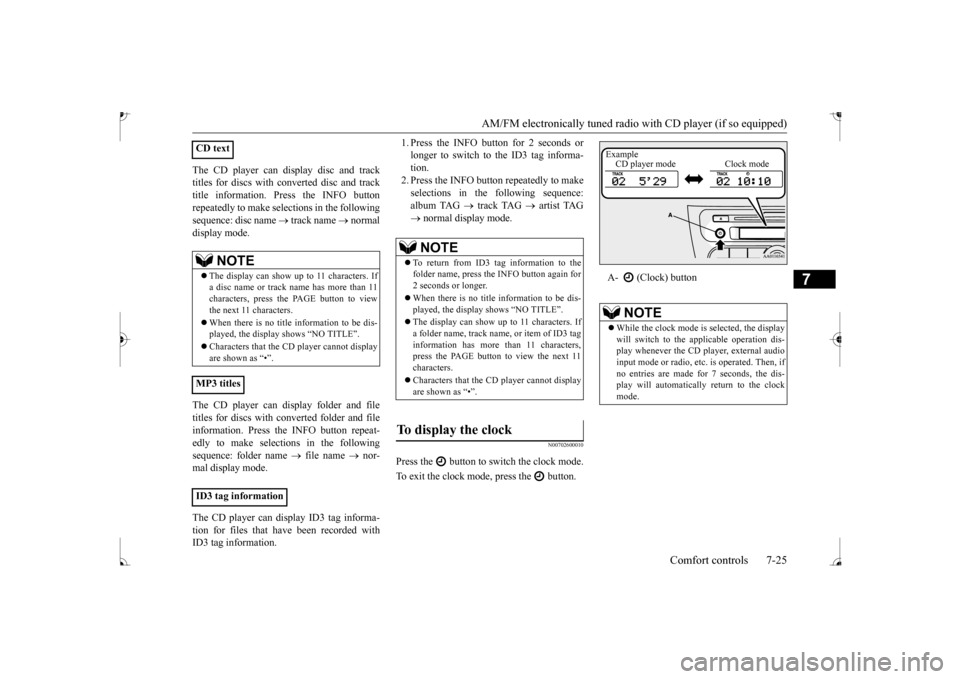
AM/FM electronically tuned radio with CD player (if so equipped)
Comfort controls 7-25
7
The CD player can display disc and track titles for discs with c
onverted disc and track
title information. Press the INFO button repeatedly to make selections in the following sequence: disc name
track name
normal
display mode. The CD player can display folder and file titles for discs with converted folder and fileinformation. Press the INFO button repeat- edly to make selections in the following sequence: folder name
file name
nor-
mal display mode. The CD player can display ID3 tag informa- tion for files that have been recorded with ID3 tag information.
1. Press the INFO button for 2 seconds or longer to switch to
the ID3 tag informa-
tion. 2. Press the INFO button repeatedly to make selections in the following sequence:album TAG
track TAG
artist TAG
normal display mode.
N00702600010
Press the button to switch the clock mode. To exit the clock mode, press the button.
CD text
NOTE
The display can show up to 11 characters. If a disc name or track name has more than 11characters, press the PAGE button to view the next 11 characters. When there is no title information to be dis- played, the display
shows “NO TITLE”.
player cannot display
are shown as “•”.
MP3 titles ID3 tag information
NOTE
To return from ID3 tag information to the folder name, press the INFO button again for 2 seconds or longer. When there is no title information to be dis- played, the display shows “NO TITLE”. The display can show up to 11 characters. If a folder name, track name
, or item of ID3 tag
information has more than 11 characters, press the PAGE button to view the next 11 characters. Characters that the CD
player cannot display
are shown as “•”.
To display the clock
A- (Clock) button
NOTE
While the clock mode is
selected, the display
will switch to the a
pplicable operation dis-
play whenever the CD player, external audioinput mode or radio, et
c. is operated. Then, if
no entries are made for 7 seconds, the dis- play will automatically return to the clockmode.Example CD player mode Clock mode
BK0235100US.book 25 ページ 2015年11月20日 金曜日 午後3時12分
Page 213 of 305
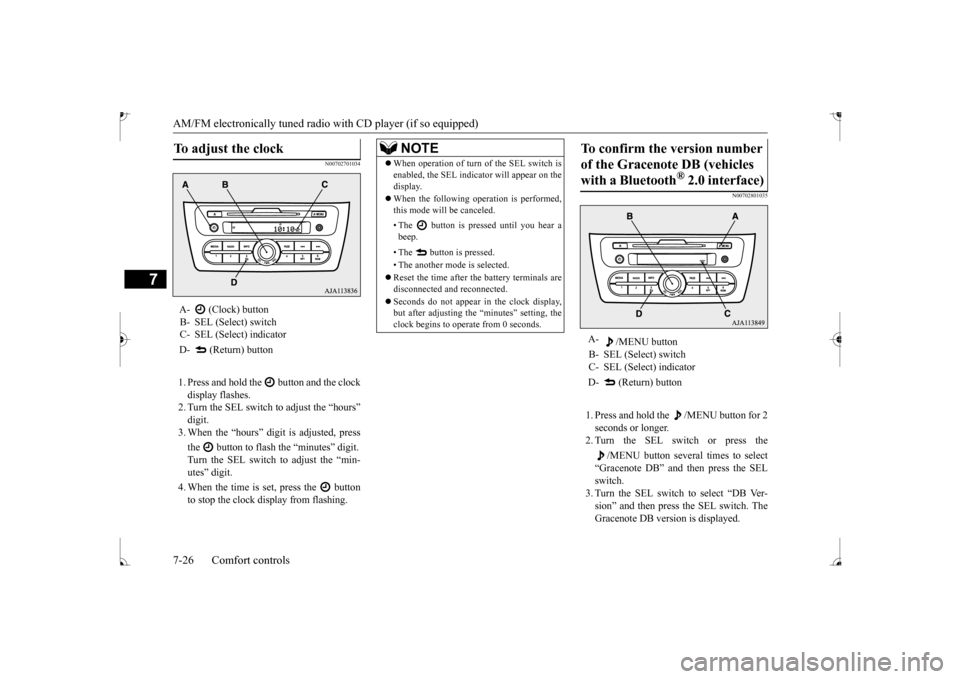
AM/FM electronically tuned radio with CD player (if so equipped) 7-26 Comfort controls
7
N00702701034
1. Press and hold the button and the clock display flashes. 2. Turn the SEL switch to adjust the “hours”digit. 3. When the “hours” digit is adjusted, press the button to flash
the “minutes” digit.
Turn the SEL switch to adjust the “min- utes” digit. 4. When the time is set, press the button to stop the clock display from flashing.
N00702801035
1. Press and hold the /MENU button for 2 seconds or longer. 2. Turn the SEL switch or press the
/MENU button several times to select
“Gracenote DB” and then press the SEL switch. 3. Turn the SEL switch to select “DB Ver-sion” and then press the SEL switch. The Gracenote DB vers
ion is displayed.
To adjust the clock
A- (Clock) button B- SEL (Select) switch C- SEL (Select) indicator D- (Return) button
NOTE
When operation of turn of the SEL switch is enabled, the SEL indica
tor will appear on the
display. When the following operation is performed, this mode will be canceled. • The button is pressed until you hear a beep. • The button is pressed. • The another mode is selected. Reset the time after the battery terminals are disconnected an
d reconnected.
Seconds do not appear
in the clock display,
but after adjusting the
“minutes” setting, the
clock begins to operate from 0 seconds.
To confirm the version number of the Gracenote DB (vehicles with a Bluetooth
® 2.0 interface)
A-
/MENU button
B- SEL (Select) switch C- SEL (Select) indicator D- (Return) button
BK0235100US.book 26 ページ 2015年11月20日 金曜日 午後3時12分
Page 214 of 305
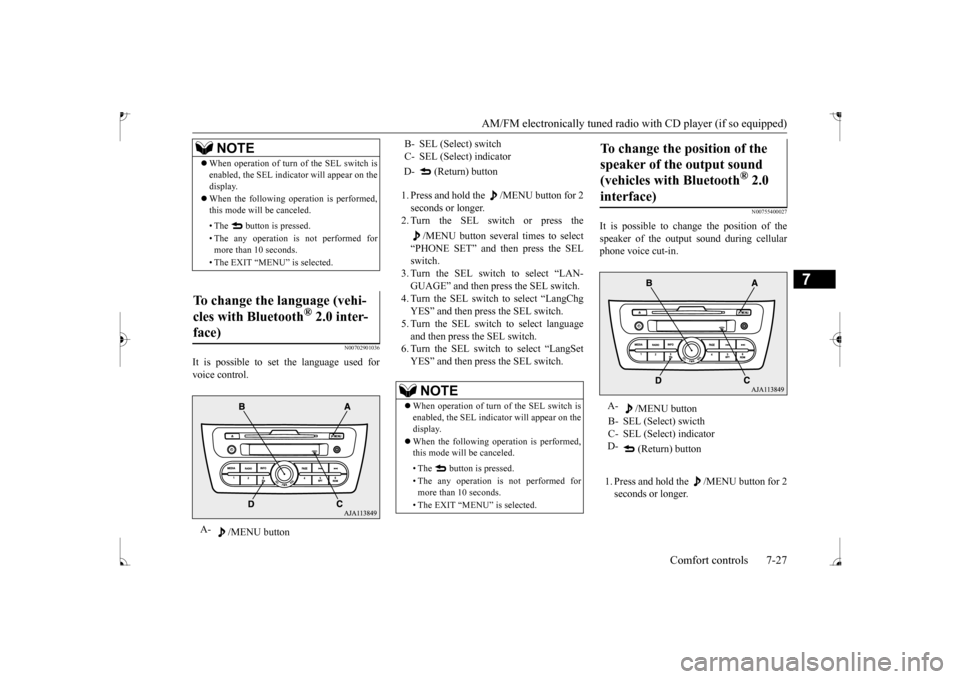
AM/FM electronically tuned radio with CD player (if so equipped)
Comfort controls 7-27
7
N00702901036
It is possible to set the language used for voice control.
1. Press and hold the /MENU button for 2 seconds or longer. 2. Turn the SEL switch or press the
/MENU button several times to select
“PHONE SET” and then press the SELswitch. 3. Turn the SEL switch to select “LAN- GUAGE” and then press the SEL switch.4. Turn the SEL switch to select “LangChg YES” and then press the SEL switch. 5. Turn the SEL switch to select language and then press the SEL switch. 6. Turn the SEL switch to select “LangSetYES” and then press the SEL switch.
N00755400027
It is possible to cha
nge the position of the
speaker of the output sound during cellular phone voice cut-in. 1. Press and hold the /MENU button for 2 seconds or longer.
NOTE
When operation of turn
of the SEL switch is
enabled, the SEL indica
tor will appear on the
display. When the following operation is performed, this mode will be canceled. • The button is pressed. • The any operation is not performed for more than 10 seconds. • The EXIT “MENU” is selected.
To change the language (vehi- cles with Bluetooth
® 2.0 inter-
face)A-
/MENU button
B- SEL (Select) switch C- SEL (Select) indicator D- (Return) button
NOTE
When operation of turn
of the SEL switch is
enabled, the SEL indica
tor will appear on the
display. When the following ope
ration is performed,
this mode will be canceled. • The button is pressed. • The any operation is
not performed for
more than 10 seconds. • The EXIT “MENU” is selected.
To change the position of the speaker of the output sound (vehicles with Bluetooth
® 2.0
interface)
A-
/MENU button
B- SEL (Select) swicth C- SEL (Select) indicator D-
(Return) button
BK0235100US.book 27 ページ 2015年11月20日 金曜日 午後3時12分
Page 215 of 305
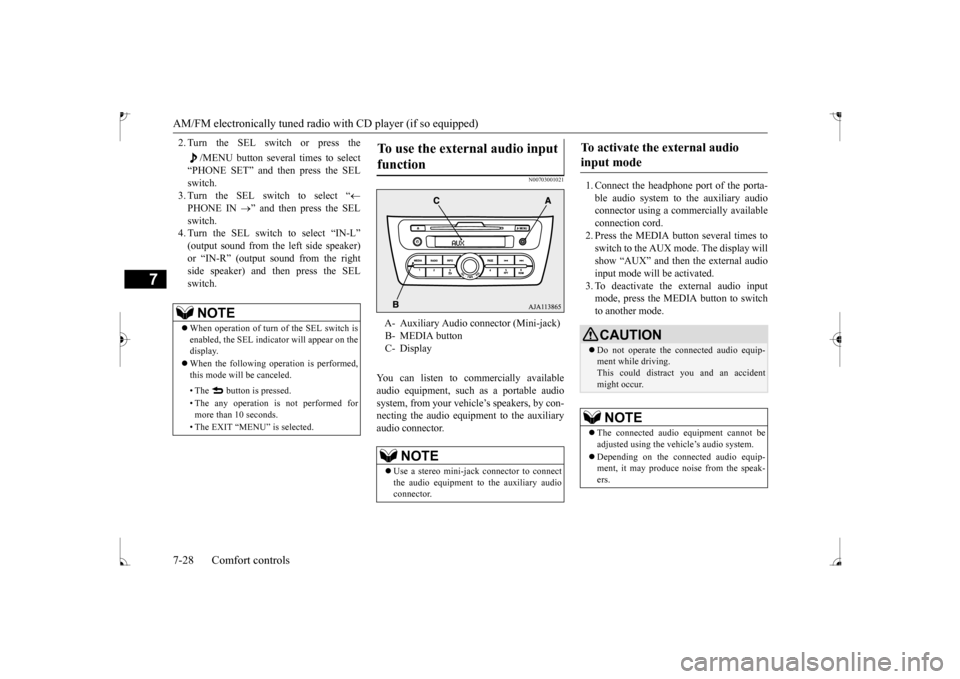
AM/FM electronically tuned radio with CD player (if so equipped) 7-28 Comfort controls
7
2. Turn the SEL switch or press the
/MENU button several times to select
“PHONE SET” and then press the SEL switch. 3. Turn the SEL switch to select “
PHONE IN
” and then press the SEL
switch. 4. Turn the SEL switch to select “IN-L” or
Page 216 of 305
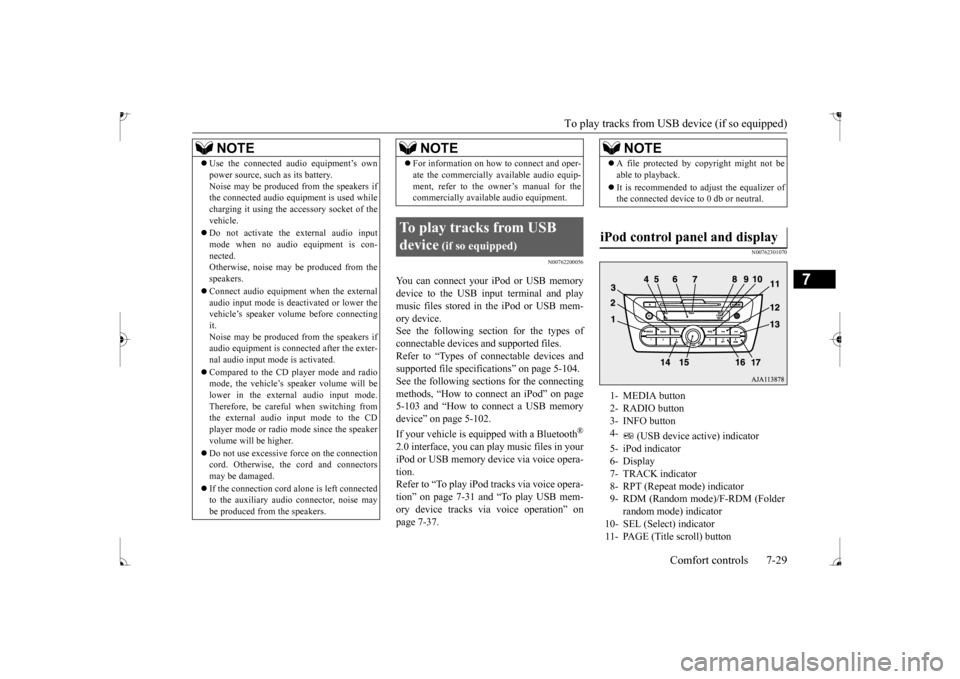
To play tracks from USB device (if so equipped)
Comfort controls 7-29
7
N00762200056
You can connect your
iPod or USB memory
device to the USB input terminal and play music files stored in the iPod or USB mem- ory device.See the following section for the types of connectable devices
and supported files.
Refer to “Types of c
onnectable devices and
supported file specific
ations” on page 5-104.
See the following sections for the connecting methods, “How to connect an iPod” on page5-103 and “How to connect a USB memory device” on page 5-102. If your vehicle is equipped with a Bluetooth
®
2.0 interface, you can play music files in your iPod or USB memory de
vice via voice opera-
tion.Refer to “To play iPod tracks via voice opera- tion” on page 7-31 and “To play USB mem- ory device tracks via voice operation” onpage 7-37.
N00762301070
Use the connected a
udio equipment’s own
power source, such as its battery.Noise may be produced from the speakers ifthe connected audio equipment is used while charging it using the accessory socket of the vehicle. Do not activate the
external audio input
mode when no audio equipment is con-nected. Otherwise, noise may be produced from the speakers. Connect audio equipmen
t when the external
audio input mode is de
activated or lower the
vehicle’s speaker volum
e before connecting
it. Noise may be produced from the speakers ifaudio equipment is conne
cted after the exter-
nal audio input m
ode is activated.
Compared to the CD player mode and radio mode, the vehicle’s speaker volume will be lower in the external audio input mode.Therefore, be careful when switching from the external audio input mode to the CD player mode or radio mode since the speakervolume will be higher. Do not use excessive
force on the connection
cord. Otherwise, the cord and connectors may be damaged. If the connection cord
alone is left connected
to the auxiliary audi
o connector, noise may
be produced from the speakers.NOTE
For information on how to connect and oper- ate the commercially av
ailable audio equip-
ment, refer to the owner’s manual for thecommercially availabl
e audio equipment.
To play tracks from USB device
(if so equipped)
NOTE
NOTE
A file protected by c
opyright might not be
able to playback. It is recommended to adjust the equalizer of the connected device to 0 db or neutral.
iPod control panel and display
1- MEDIA button 2- RADIO button 3- INFO button 4-
(USB device ac
tive) indicator
5- iPod indicator6- Display 7- TRACK indicator 8- RPT (Repeat mode) indicator9- RDM (Random mode)/F-RDM (Folder
random mode) indicator
10- SEL (Select)
indicator
11- PAGE (Title scroll) button
BK0235100US.book 29 ページ 2015年11月20日 金曜日 午後3時12分
Page 217 of 305
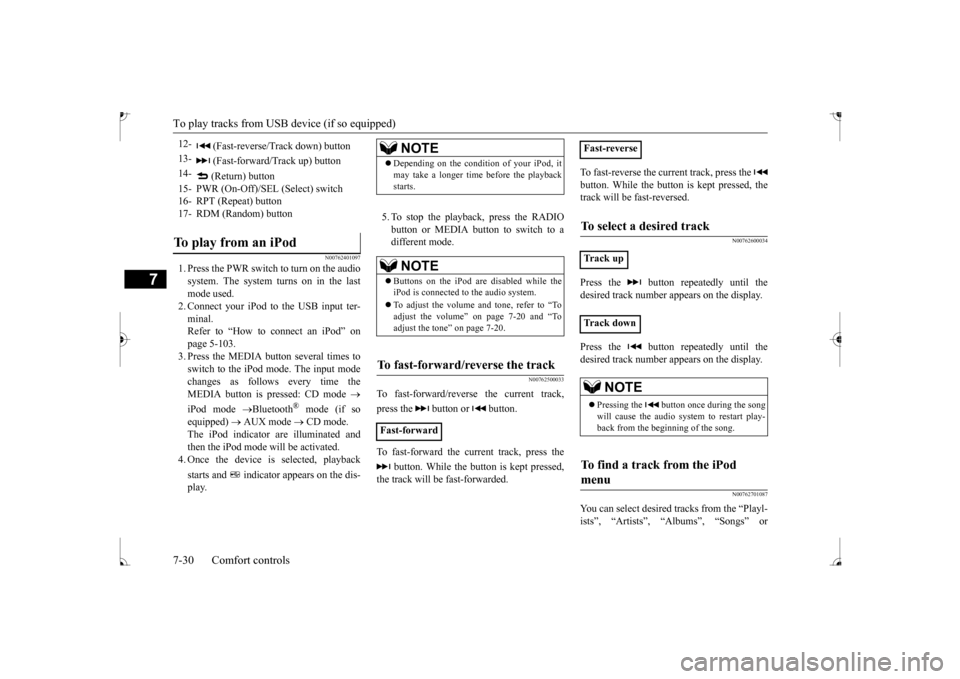
To play tracks from USB device (if so equipped)
7
N00762401097
1. Press the PWR switch to turn on the audio system. The system turns on in the last mode used.2. Connect your iPod to the USB input ter- minal. Refer to “How to connect an iPod” onpage 5-103. 3. Press the MEDIA button several times to switch to the iPod mode. The input modechanges as follows every time the MEDIA button is pressed: CD mode
iPod mode
Bluetooth
® mode (if so
equipped)
AUX mode
CD mode.
The iPod indicator are illuminated and then the iPod mode will be activated.4. Once the device is
selected, playback
starts and indicator appears on the dis- play.
5. To stop the playback, press the RADIO button or MEDIA button to switch to adifferent mode.
N00762500033
To fast-forward/revers
e the current track,
press the button or button. To fast-forward the current track, press the
button. While the button is kept pressed,
the track will be fast-forwarded.
To fast-reverse the current track, press the button. While the button is kept pressed, the track will be fast-reversed.
N00762600034
Press the button repeatedly until the desired track number appears on the display. Press the button repeatedly until the desired track number appears on the display.
N00762701087
You can select desired
tracks from the “Playl-
ists”, “Artists”,
“Albums”, “Songs” or
12-
(Fast-reverse/Track down) button
13-
(Fast-forward/Track up) button
14-
(Return) button
15- PWR (On-Off)/SE
L (Select) switch
16- RPT (Repeat) button17- RDM (Random) buttonTo play from an iPod
NOTE
Depending on the conditi
on of your iPod, it
may take a longer time
before the playback
starts.NOTE
Buttons on the iPod are disabled while the iPod is connected to
the audio system.
To adjust the volume and tone, refer to “To adjust the volume” on page 7-20 and “To adjust the tone” on page 7-20.
To fast-forward/reverse the track
Fast-forward
Fast-reverseTo select a desired track
Track up Track down
NOTE
Pressing the button once during the song will cause the audio system to restart play- back from the beginning of the song.
To find a track from the iPod menu
BK0235100US.book 30 ページ 2015年11月20日 金曜日 午後3時12分
Page 218 of 305
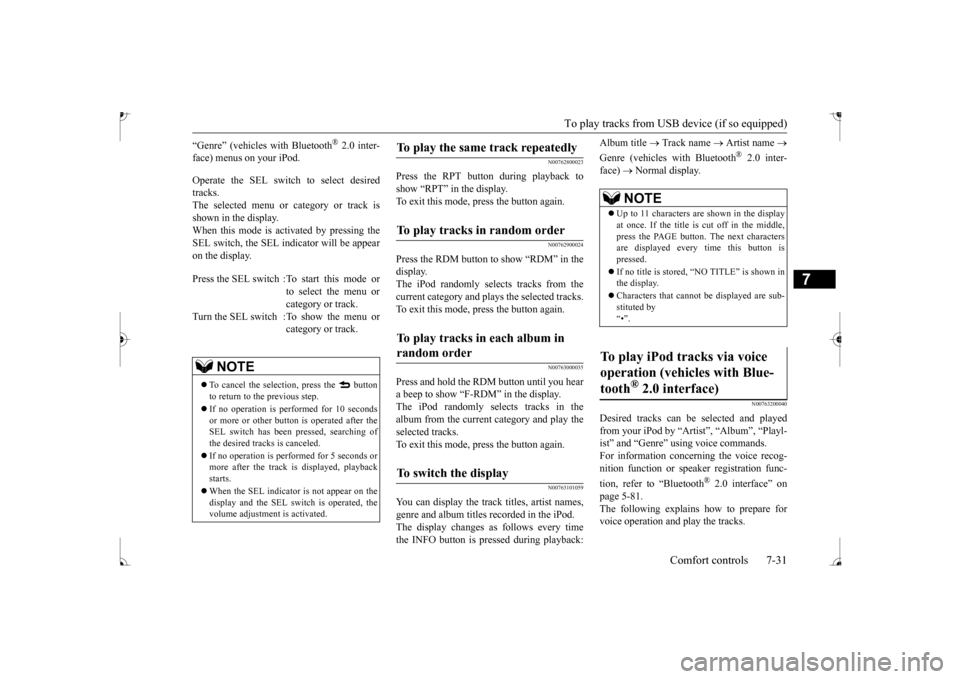
To play tracks from USB device (if so equipped)
Comfort controls 7-31
7
“Genre” (vehicles with Bluetooth
® 2.0 inter-
face) menus on your iPod. Operate the SEL switch to select desired tracks. The selected menu or category or track is shown in the display.When this mode is activated by pressing the SEL switch, the SEL indicator will be appear on the display.
N00762800023
Press the RPT button during playback to show “RPT” in the display. To exit this mode, press the button again.
N00762900024
Press the RDM button to show “RDM” in thedisplay. The iPod randomly selects tracks from the current category and plays the selected tracks.To exit this mode, press the button again.
N00763000035
Press and hold the RDM button until you heara beep to show “F-RDM” in the display.The iPod randomly selects tracks in the album from the current
category and play the
selected tracks.To exit this mode, press the button again.
N00763101059
You can display the track titles, artist names,genre and album titles recorded in the iPod. The display changes as follows every time the INFO button is pressed during playback:
Album title
Track name
Artist name
Genre (vehicles with Bluetooth
® 2.0 inter-
face)
Normal display.
N00763200040
Desired tracks can be
selected and played
from your iPod by “Artist”, “Album”, “Playl-ist” and “Genre” us
ing voice commands.
For information concerning the voice recog- nition function or spea
ker registration func-
tion, refer to “Bluetooth
® 2.0 interface” on
page 5-81. The following explains how to prepare forvoice operation and play the tracks.
Press the SEL switch :To start this mode or
to select the menu or category or track.
Turn the SEL switch :To show the menu or
category or track.
NOTE
To cancel the selecti
on, press the button
to return to the previous step. If no operation is performed for 10 seconds or more or other button is operated after the SEL switch has been
pressed, searching of
the desired tracks is canceled. If no operation is perf
ormed for 5 seconds or
more after the track is displayed, playbackstarts. When the SEL indicator
is not appear on the
display and the SEL swit
ch is operated, the
volume adjustment
is activated.
To play the same track repeatedly
To play tracks in random order
To play tracks in each album in random order
To switch the display
NOTE
Up to 11 characters are shown in the display at once. If the title is cut off in the middle,press the PAGE button.
The next characters
are displayed every
time this button is
pressed. If no title is stored, “NO TITLE” is shown in the display. Characters that cannot
be displayed are sub-
stituted by “•”.
To play iPod tracks via voice operation (vehicles with Blue- tooth
® 2.0 interface)
BK0235100US.book 31 ページ 2015年11月20日 金曜日 午後3時12分
Page 219 of 305
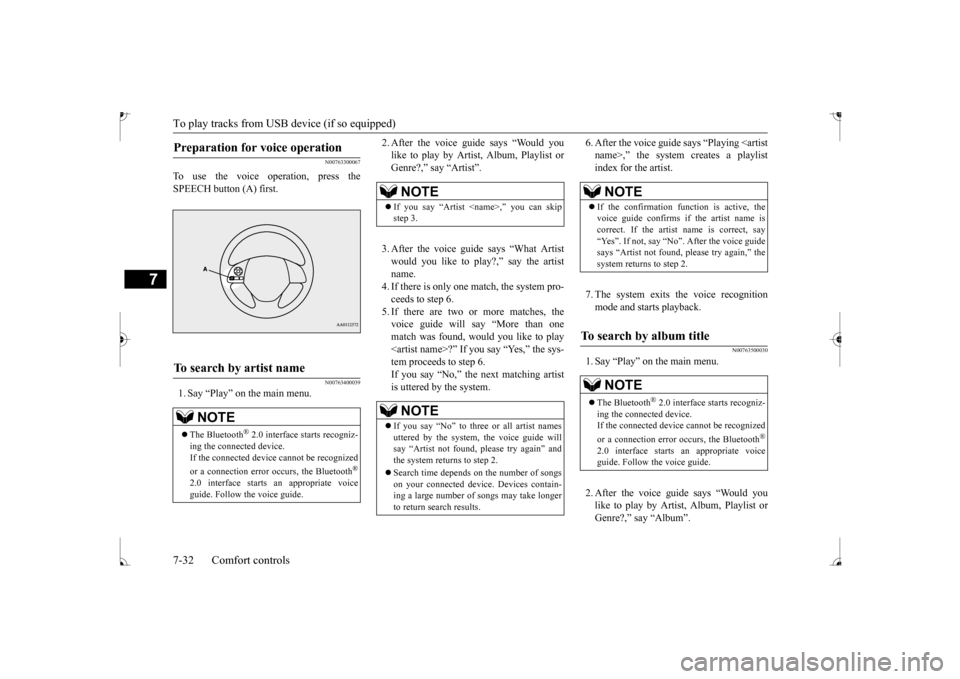
To play tracks from USB device (if so equipped)
7
N00763300067
To use the voice operation, press the SPEECH button (A) first.
N00763400039
1. Say “Play” on the main menu.
2. After the voice guide says “Would you like to play by Artist, Album, Playlist orGenre?,” say “Artist”. 3. After the voice guide says “What Artist would you like to play?,” say the artist name.4. If there is only one match, the system pro- ceeds to step 6. 5. If there are two or more matches, thevoice guide will say “More than one match was found, would you like to play
6. After the voice guide
says “Playing
N00763500030
1. Say “Play” on the main menu. 2. After the voice guide says “Would you like to play by Artist, Album, Playlist orGenre?,” say “Album”.
Preparation for voice operation
To search by artist name
NOTE
The Bluetooth
® 2.0 interface starts recogniz-
ing the connected device. If the connected device
cannot be recognized
or a connection error
occurs, the Bluetooth
®
2.0 interface starts
an appropriate voice
guide. Follow the voice guide.
NOTE
If you say “Artist
If you say “No” to three or all artist names uttered by the system, the voice guide willsay “Artist not found, pl
ease try again” and
the system returns to step 2. Search time depends on the number of songs on your connected devi
ce. Devices contain-
ing a large number of
songs may take longer
to return search results.
NOTE
If the confirmation function is active, the voice guide confirms if the artist name is correct. If the artist name is correct, say “Yes”. If not, say “No”. After the voice guidesays “Artist not found, please try again,” the system returns to step 2.
To search by album title
NOTE
The Bluetooth
® 2.0 interface starts recogniz-
ing the connect
ed device.
If the connected device
cannot be recognized
or a connection error occurs, the Bluetooth
®
2.0 interface starts
an appropriate voice
guide. Follow the voice guide.
BK0235100US.book 32 ページ 2015年11月20日 金曜日 午後3時12分
Page 220 of 305
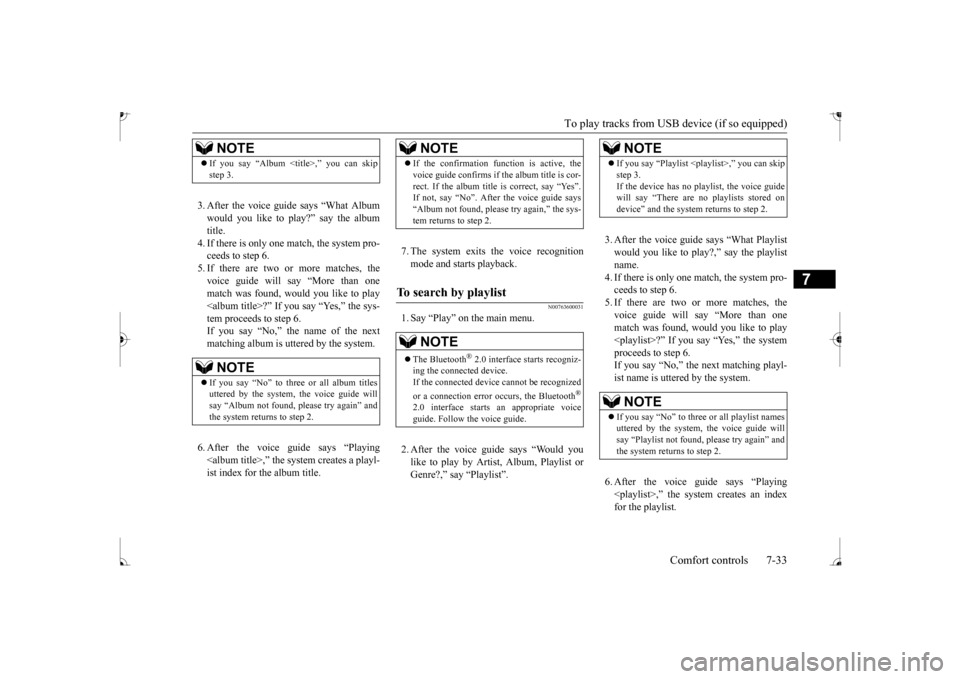
To play tracks from USB device (if so equipped)
Comfort controls 7-33
7
3. After the voice guide says “What Album would you like to play?” say the album title. 4. If there is only one match, the system pro-ceeds to step 6. 5. If there are two or more matches, the voice guide will say “More than onematch was found, would you like to play
de says “Playing
7. The system exits the voice recognition mode and starts playback.
N00763600031
1. Say “Play” on the main menu. 2. After the voice guide says “Would you like to play by Artist, Album, Playlist or Genre?,” say
“Playlist”.
3. After the voice guide says “What Playlist would you like to play?,” say the playlist name. 4. If there is only one match, the system pro-ceeds to step 6. 5. If there are two or more matches, the voice guide will say “More than onematch was found, would you like to play
NOTE
If you say “Album <
title>,” you can skip
step 3.NOTE
If you say “No” to thre
e or all album titles
uttered by the system, the voice guide will say “Album not found, please try again” and the system returns to step 2.
NOTE
If the confirmation function is active, the voice guide confirms if
the album title is cor-
rect. If the album title is correct, say “Yes”.
the voice guide says
“Album not found, please try again,” the sys- tem returns to step 2.
To search by playlist
NOTE
The Bluetooth
® 2.0 interface starts recogniz-
ing the connect
ed device.
If the connected device
cannot be recognized
or a connection error occurs, the Bluetooth
®
2.0 interface starts
an appropriate voice
guide. Follow the voice guide.
NOTE
If you say “Playlist
step 3.If the device has no playlist, the voice guidewill say “There are no
playlists stored on
device” and the system returns to step 2.NOTE
If you say “No” to three or all playlist names uttered by the system, the voice guide will say “Playlist not found,
please try again” and
the system returns to step 2.
BK0235100US.book 33 ページ 2015年11月20日 金曜日 午後3時12分