Peugeot 206 CC 2003 Workshop Manual
Manufacturer: PEUGEOT, Model Year: 2003, Model line: 206 CC, Model: Peugeot 206 CC 2003Pages: 135, PDF Size: 2.11 MB
Page 51 of 135

30-06-2003
YOUR 206 CC IN DETAIL
50
The complete destination is displayed. Select the "Vali-
date" function then press the "VAL"button.
Note: you can also change the destination or store it in
one of the two directories (see the section on storing an address in a directory). Select a criterion from the list offered then confirm (
"VAL"
button). When the criterion of your choice is selected,select the "Validate" function then press the "VAL" but-
ton. Guidance begins, follow the instructions.
The last guidance criterion used is displayed.
Guidance begins automatically, retaining this criterion if there is no action within 5 seconds or following confirma-tion of the "NO"function.
Follow the instructions. If you wish to change the guidance criterion, select the "YES" function then press the "VAL" button.
Page 52 of 135

30-06-2003
YOUR 206 CC IN DETAIL
51
Selecting a service The last address entered is displayed. There are 3 options for defining the location in which you wish to obtain a service:
- resume the last address entered by means of the "Validate" function.
- enter the name of a new town then enter the street (or the "City centre" function) by means of the "Change"
function.
- automatically enter your current location by using the "Current location" function.
The address of the required service is displayed. An indication on the right-hand side of the screen (e.g. 1/50) indicates whether there are any other establish-
ments (50 maximum) offering the same service within aradius of approximately 30 miles (50 km). Use the "Next"or "Previous" functions to consult the list
offered.When the establishment of your choice is displayed, select the "Validate" function then press the "VAL" button.
Select a guidance criterion. Guidance begins, follow theinstructions.
After confirming the address, select a service by scrolling through the list using the direction arrows then press the
"VAL" button.
A cursor on the left-hand side of the screen indicates yourposition in the list.
Page 53 of 135

30-06-2003
YOUR 206 CC IN DETAIL
52
Storing an address in a directory When a new address is entered, you can store it by select- ing the"Store" function.
Enter the description of the address. If the description
already exists for a different address, you can replace theold address with a new one.
Select the Personal or Professional directory, then press the "VAL" button. The address is then stored in the direc-
tory of your choice (directory capacity 100 addresses).Selecting a stored destination Using the direction arrows, select the directory in which the address you are looking for is stored then press the
"VAL" button.
The stored addresses are displayed.
A cursor on the left-hand side of the screen indicates your position in the list. Select a description, by scrolling throughthe list using the direction arrows, then press the "VAL"but-
ton. The complete address is displayed. Select the "Vali-
date" function then press the "VAL"button. Select a guid-
ance criterion. Guidance begins, follow the instructions.
Page 54 of 135

30-06-2003
YOUR 206 CC IN DETAIL
53
Display configuration From the general menu, the"Configure display" menu
gives access to the following parameters:
- Adjustment of the display brightness;
- Adjustment of the date and time;
- Selection of the language of the display and voice infor- mation (English, German, Spanish, French, Italian, Dutch);
- Adjustment of formats and units. This enables you to choose between Km/h or mph and degrees Celsius orFahrenheit and to modify the format for the hours (12 or24 hour mode).Navigation options From the navigation/guidance menu, the "Navigation
options" menu offers the following options:
- Management of the directories. It enables an address stored under a description to be renamed or deleted. To do this, select the directory and the description to bechanged;
- Voice synthesis volume adjustment;
- Deletion of all data stored in the two directories;
- Stopping or resuming of guidance. Two messages may be displayed depending on the previous status: "Resu-
me guidance" or "Stop guidance" .
Page 55 of 135

30-06-2003
YOUR 206 CC IN DETAIL
54
Guidance tools Access to the "Guidance tools" menu is by pressing the
"VAL" button during guidance.
It enables:
- the current guidance criterion to be changed,
- the programmed destination to be displayed or changed,
- the voice synthesis volume to be adjusted,
- the current guidance to be stopped.
Page 56 of 135

30-06-2003
YOUR 206 CC IN DETAIL
56
Page 57 of 135
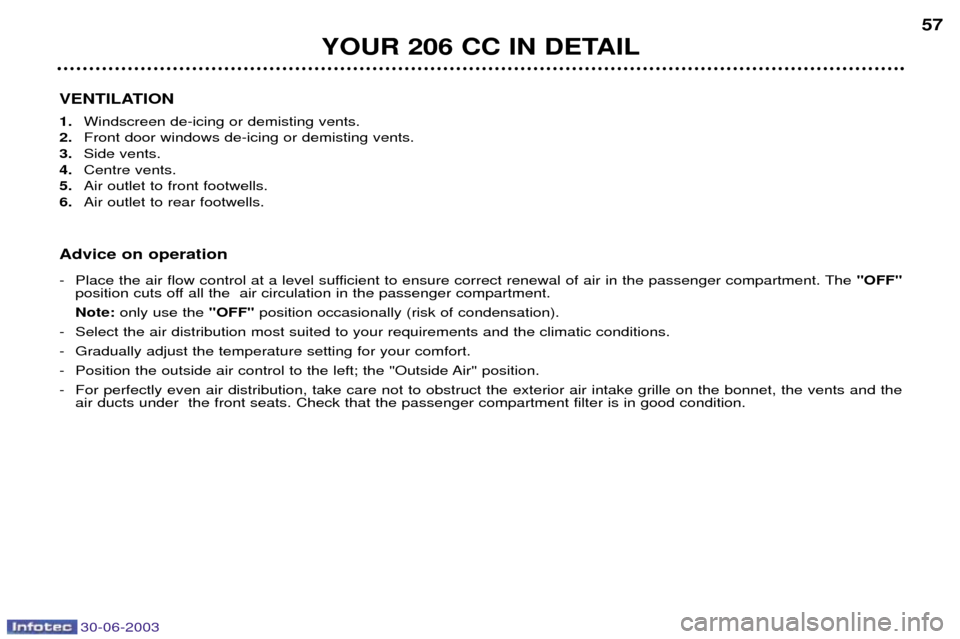
30-06-2003
YOUR 206 CC IN DETAIL57
VENTILATION 1. Windscreen de-icing or demisting vents.
2. Front door windows de-icing or demisting vents.
3. Side vents.
4. Centre vents.
5. Air outlet to front footwells.
6. Air outlet to rear footwells.
Advice on operation
- Place the air flow control at a level sufficient to ensure correct renewal of air in the passenger compartment. The ''OFF''
position cuts off all the air circulation in the passenger compartment. Note: only use the ''OFF''position occasionally (risk of condensation).
- Select the air distribution most suited to your requirements and the climatic conditions.
- Gradually adjust the temperature setting for your comfort.
- Position the outside air control to the left; the ''Outside Air'' position.
- For perfectly even air distribution, take care not to obstruct the exterior air intake grille on the bonnet, the vents and the air ducts under the front seats. Check that the passenger compartment filter is in good condition.
Page 58 of 135

30-06-2003
YOUR 206 CC IN DETAIL
58
HEATING/VENTILATION
2. Air distribution adjustmentWindscreen and side win- dows (demisting/de-icing).
To quickly de-ice or demist the wind-screen and the side windows: - place the outside air intake control
to the left, in "Outside Air" posi-tion,
- set the heating and air flow con- trols to maximum,
- close the centre vents.
1. Temperature adjustment
To be adjusted according to your requirements. From blue (outside airtemperature) to red (hot).
Page 59 of 135
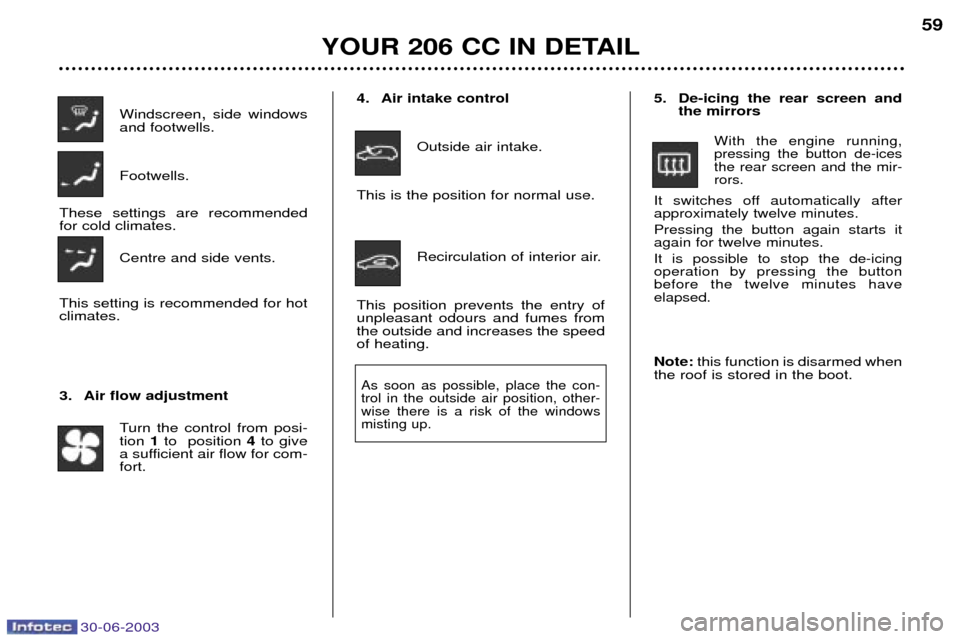
30-06-2003
YOUR 206 CC IN DETAIL59
Windscreen ,side windows
and footwells. Footwells.
These settings are recommended for cold climates. Centre and side vents.
This setting is recommended for hotclimates.
3. Air flow adjustment Turn the control from posi- tion 1to position 4to give
a sufficient air flow for com-fort. 4. Air intake control
Outside air intake.
This is the position for normal use.
Recirculation of interior air.
This position prevents the entry ofunpleasant odours and fumes fromthe outside and increases the speedof heating.
As soon as possible, place the con-trol in the outside air position, other-wise there is a risk of the windowsmisting up.
5. De-icing the rear screen and the mirrors
With the engine running, pressing the button de-icesthe rear screen and the mir-rors.
It switches off automatically afterapproximately twelve minutes. Pressing the button again starts it again for twelve minutes.
It is possible to stop the de-icingoperation by pressing the buttonbefore the twelve minutes haveelapsed.
Note: this function is disarmed when
the roof is stored in the boot.
Page 60 of 135
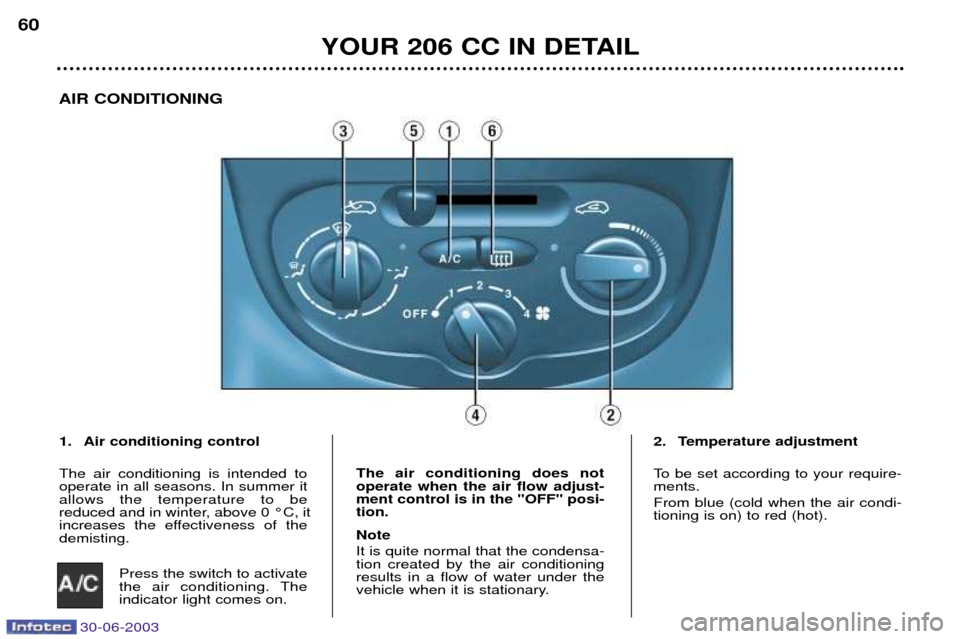
30-06-2003
YOUR 206 CC IN DETAIL
60
AIR CONDITIONING
1. Air conditioning control The air conditioning is intended to operate in all seasons. In summer itallows the temperature to be
reduced and in winter, above 0 ¡C, it
increases the effectiveness of thedemisting. Press the switch to activate
the air conditioning. Theindicator light comes on. The air conditioning does notoperate when the air flow adjust-ment control is in the "OFF" posi-tion. Note It is quite normal that the condensa- tion created by the air conditioningresults in a flow of water under the
vehicle when it is stationary.
2. Temperature adjustment
To be set according to your require- ments. From blue (cold when the air condi- tioning is on) to red (hot).