Peugeot 508 RXH 2014 Owner's Manual
Manufacturer: PEUGEOT, Model Year: 2014, Model line: 508 RXH, Model: Peugeot 508 RXH 2014Pages: 338, PDF Size: 10.81 MB
Page 261 of 338
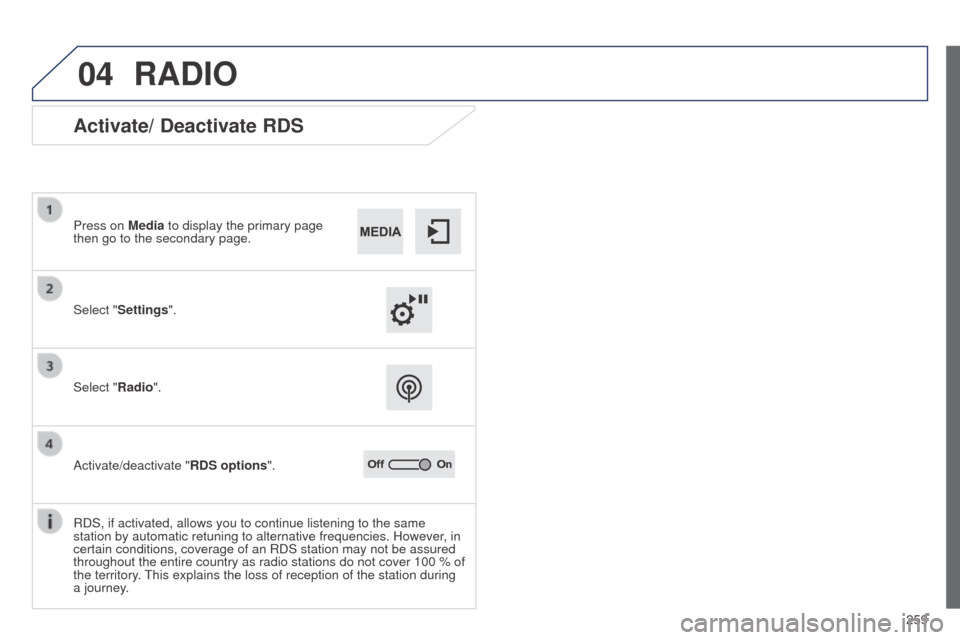
259
04
508RXH_en_Chap11c_SMegplus-i_ed01-2014
RADIO
Activate/ Deactivate RDS
Select "Settings". Press on Media to display the primary page
then go to the secondary page.
Select "Radio".
Activate/deactivate "RDS options".
RDS, if activated, allows you to continue listening to the same
station by automatic retuning to alternative frequencies. However, in
certain conditions, coverage of an RDS station may not be assured
throughout the entire country as radio stations do not cover 100 % of
the territory.
t
his explains the loss of reception of the station during
a journey.
Page 262 of 338
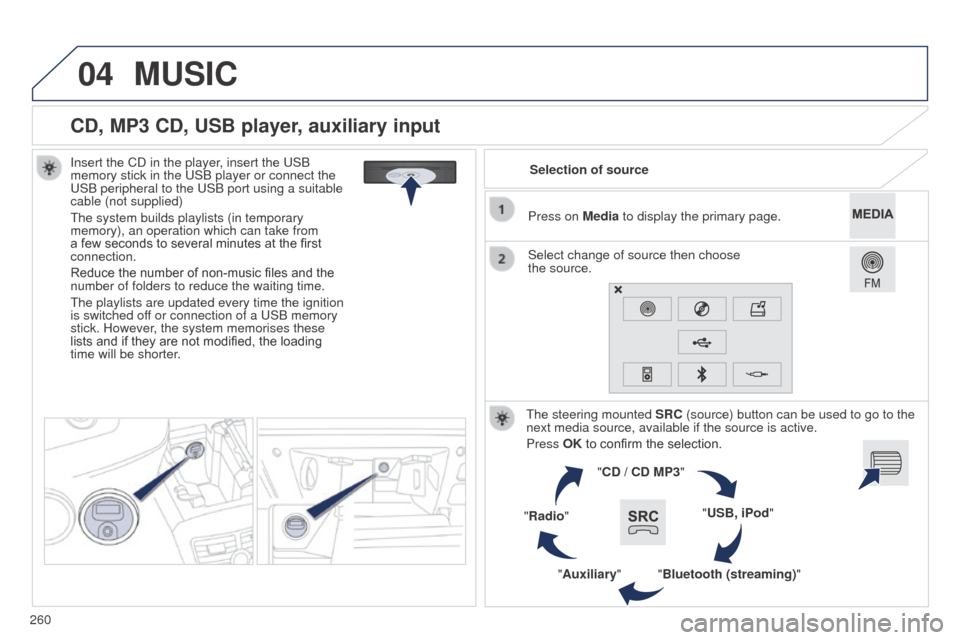
260
04
508RXH_en_Chap11c_SMegplus-i_ed01-2014
CD, MP3 CD, USB player, auxiliary input
Insert the CD in the player, insert the uSB
memory stick in the u SB player or connect the
u
SB peripheral to the u SB port using a suitable
cable (not supplied)
t
he system builds playlists (in temporary
memory), an operation which can take from
a few seconds to several minutes at the first
connection.
Reduce the number of non-music files and the
number of folders to reduce the waiting time.
t
he playlists are updated every time the ignition
is switched off or connection of a
u SB memory
stick. However, the system memorises these
lists and if they are not modified, the loading
time will be shorter. Selection of source
t
he steering mounted SRC (source) button can be used to go to the
next media source, available if the source is active.
Press OK to confirm the selection.
"CD / CD MP3"
"USB, iPod"
"Bluetooth (streaming)"
"Auxiliary"
"Radio" Select change of source then choose
the
source.
Press on Media to display the primary page.
MUSIC
Page 263 of 338
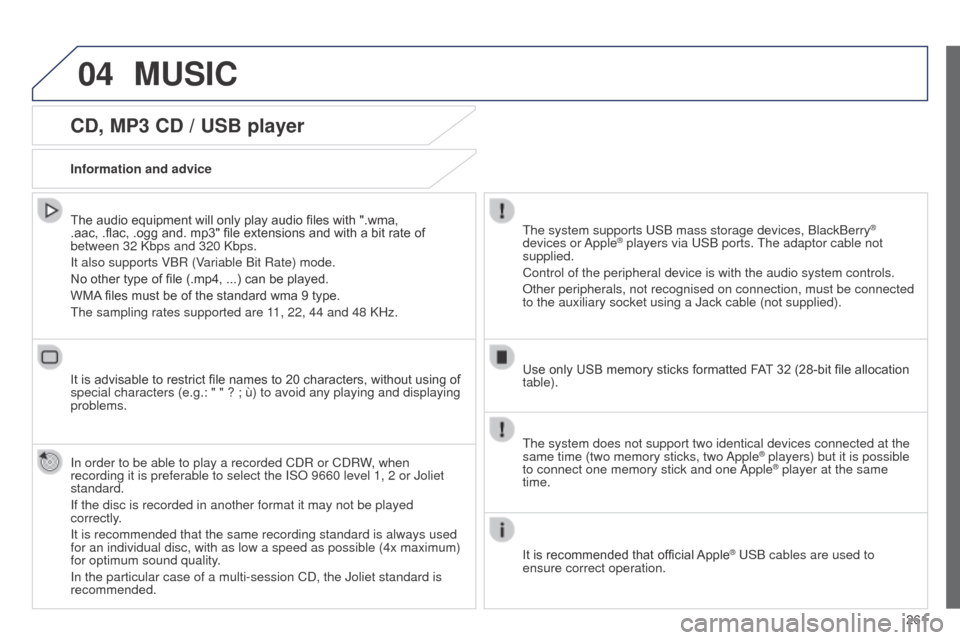
261
04
508RXH_en_Chap11c_SMegplus-i_ed01-2014
CD, MP3 CD / USB player
The audio equipment will only play audio files with ".wma,
.aac, .flac, .ogg and. mp3" file extensions and with a bit rate of
between 32 Kbps and 320 Kbps.
It also supports VBR (Variable Bit Rate) mode.
No other type of file (.mp4, ...) can be played.
WMA files must be of the standard wma 9 type.
t
he sampling rates supported are 11, 22, 44 and 48 KHz.
It is advisable to restrict file names to 20 characters, without using of
special characters (e.g.: " " ? ; ù) to avoid any playing and displ\
aying
problems.
In order to be able to play a recorded CDR or CDRW, when
recording it is preferable to select the ISO 9660 level 1, 2 or Joliet
standard.
If the disc is recorded in another format it may not be played
correctly.
It is recommended that the same recording standard is always used
for an individual disc, with as low a speed as possible (4x maximum)
for optimum sound quality.
In the particular case of a multi-session CD, the Joliet standard is
recommended. Information and advicet he system supports u SB mass storage devices, BlackBerry®
devices or Apple® players via uSB ports. t he adaptor cable not
supplied.
Control of the peripheral device is with the audio system controls.
Other peripherals, not recognised on connection, must be connected
to the auxiliary socket using a Jack cable (not supplied).
Use only USB memory sticks formatted FAT 32 (28-bit file allocation
table).
MUSIC
the system does not support two identical devices connected at the
same time (two memory sticks, two Apple® players) but it is possible
to connect one memory stick and one
Apple® player at the same
time.
It is recommended that official Apple
® uSB cables are used to
ensure correct operation.
Page 264 of 338
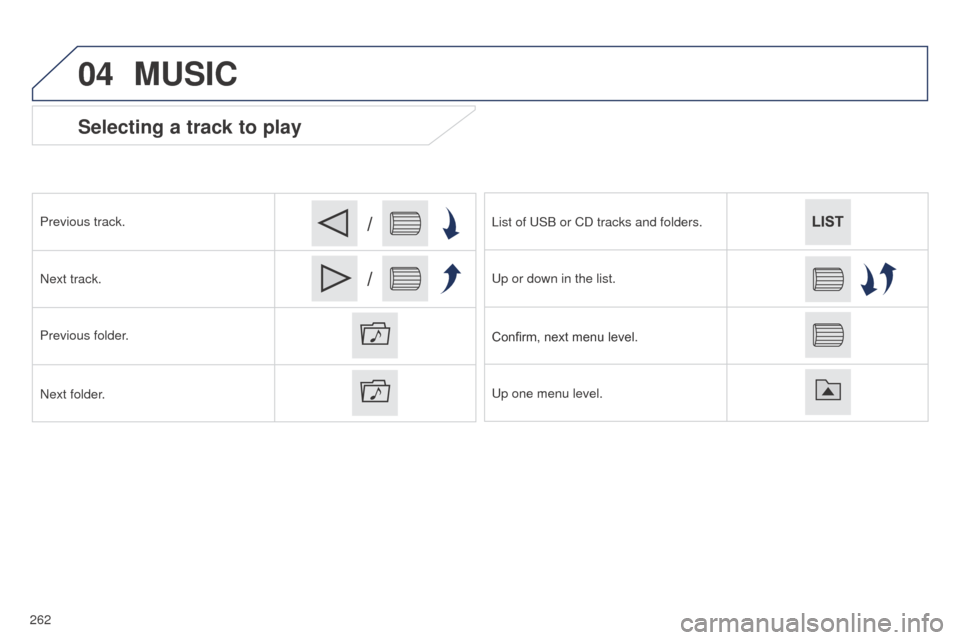
04
/
/
262
508RXH_en_Chap11c_SMegplus-i_ed01-2014
Selecting a track to play
Previous track.
Next track.
Previous folder.
Next folder.List of
u SB or CD tracks and folders.
u
p or down in the list.
Confirm, next menu level.
u
p one menu level.
MUSIC
Page 265 of 338

263
04
508RXH_en_Chap11c_SMegplus-i_ed01-2014
Audio streaming
Streaming allows audio files on your telephone to be played via the
vehicle's speakers.
Connect the telephone: see the "Telephone" section, then
"Bluetooth".
Choose the " Audio" or "All" profile.
If play does not start automatically, it may be necessary to start the
audio playback from the telephone.
Control is from the peripheral device or by using the audio system
buttons.
Once connected in streaming mode, the telephone is considered to
be a media source.
It is recommended that you activate "Repeat" on the Bluetooth
peripheral.
Connecting APPLE® players
Connect the Apple® player to one of the uSB ports using a suitable
cable (not supplied).
Play starts automatically
.
Control is via the audio system.
The classifications available are those of the portable device
connected (artists / albums / genres / playlists / audiobooks /
podcasts).
The default classification used is by artist. To modify the
classification used, return to the first level of the menu then select
the desired classification (playlists for example) and confirm to go
down through the menu to the desired track.
Copies of photos and album artwork are not compatible with the
audio system.
t
hese appear only with a u SB memory stick.
MUSIC
the version of software in the audio system may not be compatible
with the generation of your Apple® player.
Page 266 of 338
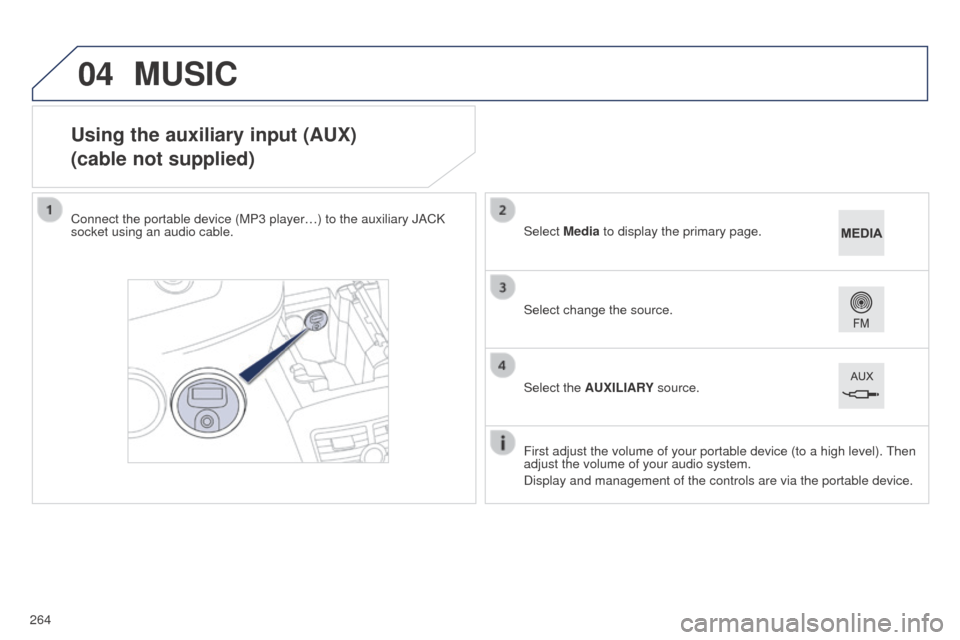
04
264
508RXH_en_Chap11c_SMegplus-i_ed01-2014
Using the auxiliary input (AUX)
(cable not supplied)
Connect the portable device (MP3 player…) to the auxiliary JACK
socket using an audio cable.First adjust the volume of your portable device (to a high level).
t
hen
adjust the volume of your audio system.
Display and management of the controls are via the portable device. Select change the source. Select Media to display the primary page.
Select the AUXILIARY source.
MUSIC
Page 267 of 338
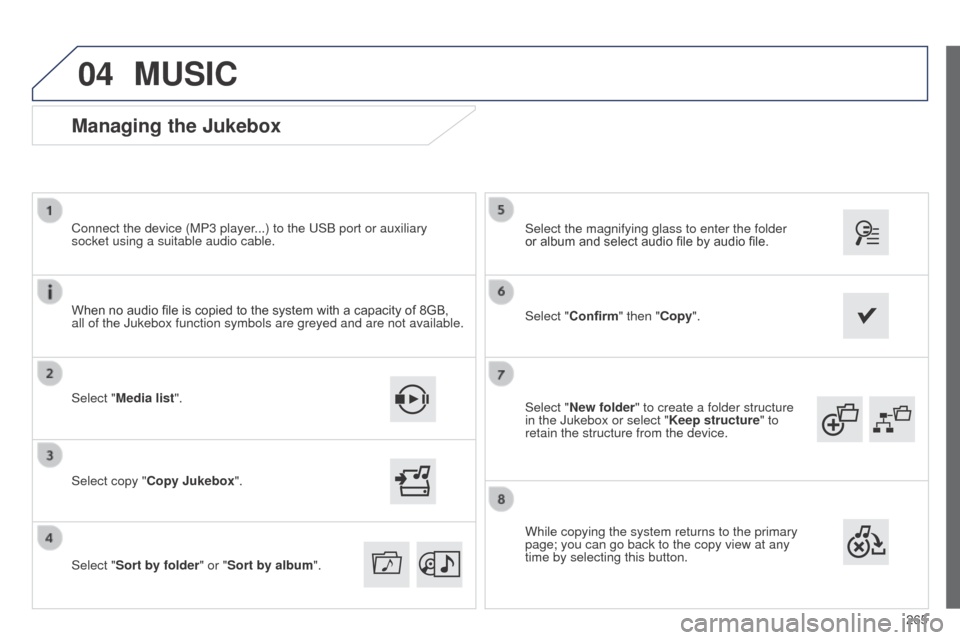
265
04
508RXH_en_Chap11c_SMegplus-i_ed01-2014
Select "New folder" to create a folder structure
in the Jukebox or select "Keep structure" to
retain the structure from the device. Select the magnifying glass to enter the folder
or album and select audio file by audio file.
Managing the Jukebox
Select "Media list". Connect the device (MP3 player...) to the u SB port or auxiliary
socket using a suitable audio cable.
Select copy "Copy Jukebox".
MUSIC
When no audio file is copied to the system with a capacity of 8GB,
all of the Jukebox function symbols are greyed and are not available.
Select "Sort by folder" or "Sort by album ".Select "Confirm" then "Copy".
While copying the system returns to the primary
page; you can go back to the copy view at any
time by selecting this button.
Page 268 of 338
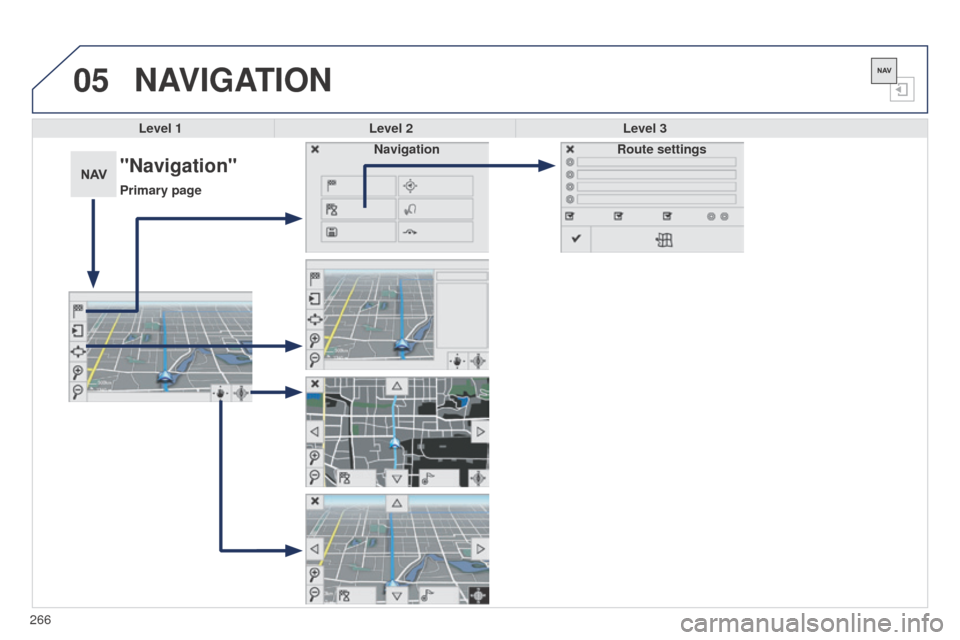
05
266
508RXH_en_Chap11c_SMegplus-i_ed01-2014
NAVIGATION
Level 1Level 2 Level 3
"Navigation"
Primary page Route settings
Navigation
Page 269 of 338
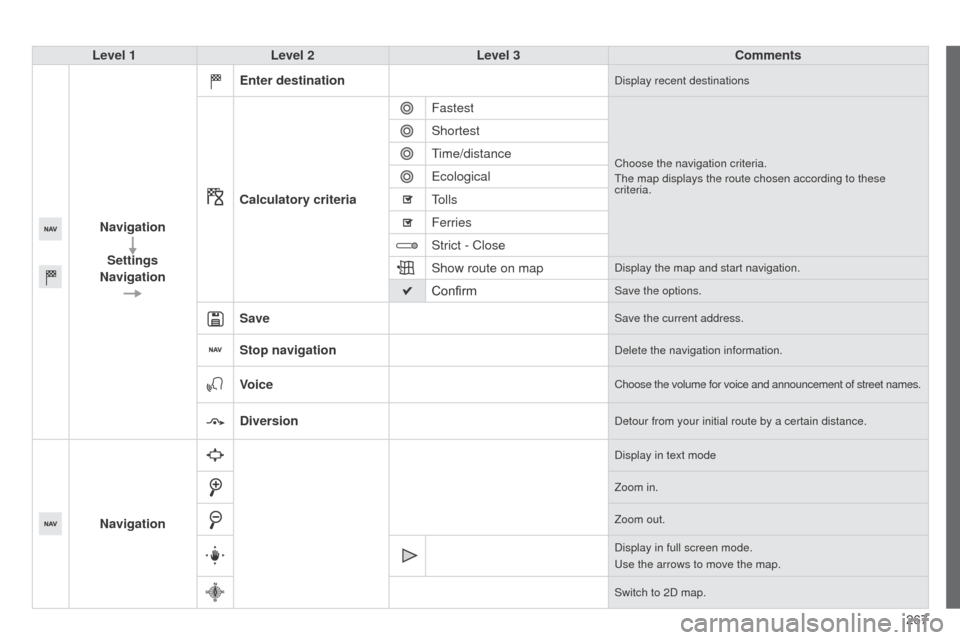
267
508RXH_en_Chap11c_SMegplus-i_ed01-2014
Level 1Level 2 Level 3 Comments
Navigation Settings
Navigation Enter destination
Display recent destinations
Calculatory criteria
Fastest
Choose the navigation criteria.t
he map displays the route chosen according to these
criteria.
Shortest
time/distance
e
cological
tolls
Ferries
Strict - Close
Show route on map
Display the map and start navigation.
ConfirmSave the options.
SaveSave the current address.
Stop navigationDelete the navigation information.
VoiceChoose the volume for voice and announcement of street names.
DiversionDetour from your initial route by a certain distance.
Navigation
Display in text mode
Zoom in.
Zoom out.
Display in full screen mode.
u
se the arrows to move the map.
Switch to 2D map.
Page 270 of 338
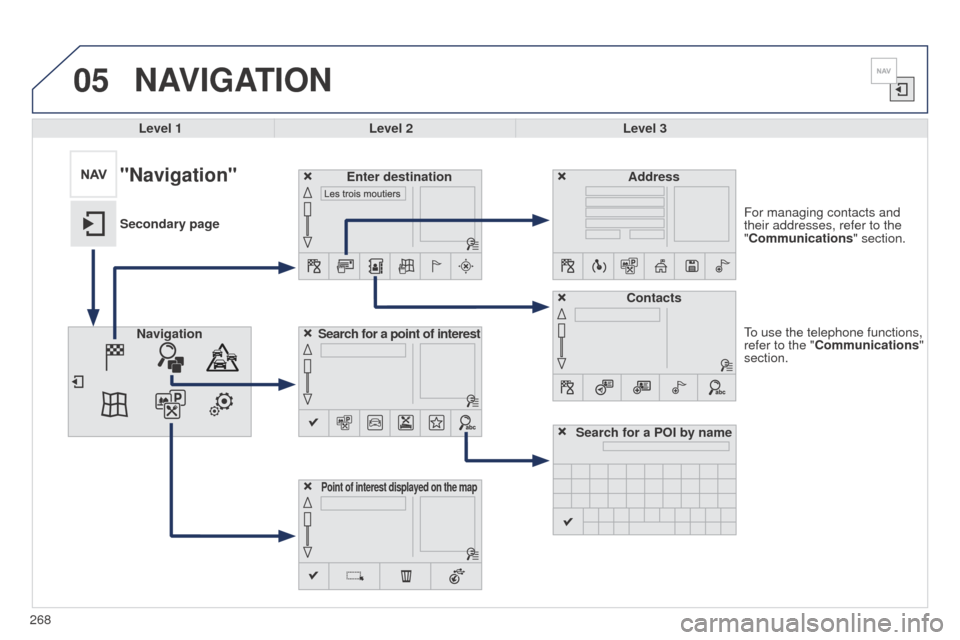
268
05
508RXH_en_Chap11c_SMegplus-i_ed01-2014
to use the telephone functions,
refer to the " Communications"
section. For managing contacts and
their addresses, refer to the
"Communications" section.
NAVIGATION
Search for a point of interest
Navigation Address
Enter destination
Contacts
Point of interest displayed on the map
Level 1Level 2 Level 3
"Navigation"
Secondary page
Search for a POI by name