reset RAM CHASSIS CAB 2021 Owners Manual
[x] Cancel search | Manufacturer: RAM, Model Year: 2021, Model line: CHASSIS CAB, Model: RAM CHASSIS CAB 2021Pages: 463, PDF Size: 21.5 MB
Page 5 of 463
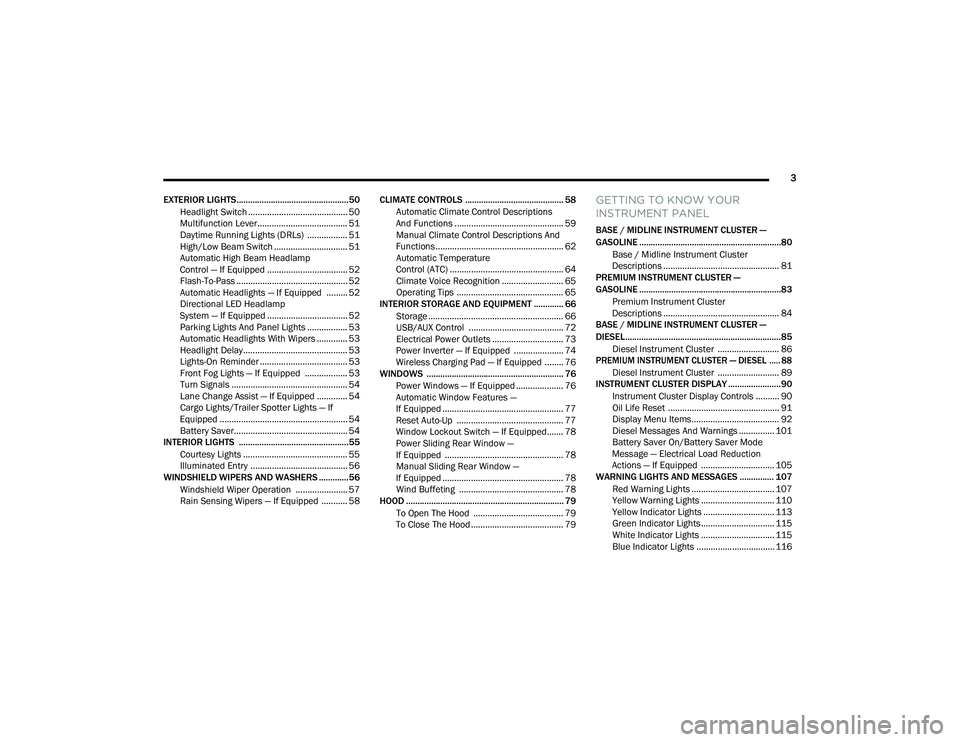
3
EXTERIOR LIGHTS.................................................50 Headlight Switch .......................................... 50
Multifunction Lever ...................................... 51
Daytime Running Lights (DRLs) ................. 51
High/Low Beam Switch ............................... 51
Automatic High Beam Headlamp
Control — If Equipped .................................. 52 Flash-To-Pass ............................................... 52
Automatic Headlights — If Equipped ......... 52
Directional LED Headlamp
System — If Equipped .................................. 52 Parking Lights And Panel Lights ................. 53
Automatic Headlights With Wipers ............. 53
Headlight Delay ............................................ 53
Lights-On Reminder ..................................... 53
Front Fog Lights — If Equipped .................. 53
Turn Signals ................................................. 54
Lane Change Assist — If Equipped ............. 54
Cargo Lights/Trailer Spotter Lights — If
Equipped ...................................................... 54 Battery Saver................................................ 54
INTERIOR LIGHTS ................................................55
Courtesy Lights ............................................ 55
Illuminated Entry ......................................... 56
WINDSHIELD WIPERS AND WASHERS .............56
Windshield Wiper Operation ...................... 57
Rain Sensing Wipers — If Equipped ........... 58 CLIMATE CONTROLS ........................................... 58
Automatic Climate Control Descriptions
And Functions .............................................. 59 Manual Climate Control Descriptions And
Functions...................................................... 62 Automatic Temperature
Control (ATC) ................................................ 64 Climate Voice Recognition .......................... 65
Operating Tips ............................................. 65
INTERIOR STORAGE AND EQUIPMENT ............. 66
Storage ......................................................... 66
USB/AUX Control ........................................ 72
Electrical Power Outlets .............................. 73
Power Inverter — If Equipped ..................... 74
Wireless Charging Pad — If Equipped ........ 76
WINDOWS ............................................................ 76
Power Windows — If Equipped .................... 76
Automatic Window Features —
If Equipped ................................................... 77 Reset Auto-Up ............................................. 77
Window Lockout Switch — If Equipped....... 78
Power Sliding Rear Window —
If Equipped .................................................. 78 Manual Sliding Rear Window —
If Equipped ................................................... 78 Wind Buffeting ............................................ 78
HOOD ..................................................................... 79
To Open The Hood ...................................... 79
To Close The Hood ....................................... 79
GETTING TO KNOW YOUR
INSTRUMENT PANEL
BASE / MIDLINE INSTRUMENT CLUSTER —
GASOLINE ..............................................................80
Base / Midline Instrument Cluster
Descriptions ................................................. 81
PREMIUM INSTRUMENT CLUSTER —
GASOLINE ..............................................................83
Premium Instrument Cluster
Descriptions ................................................. 84
BASE / MIDLINE INSTRUMENT CLUSTER —
DIESEL....................................................................85
Diesel Instrument Cluster .......................... 86
PREMIUM INSTRUMENT CLUSTER — DIESEL ..... 88
Diesel Instrument Cluster .......................... 89
INSTRUMENT CLUSTER DISPLAY .......................90
Instrument Cluster Display Controls .......... 90
Oil Life Reset ............................................... 91
Display Menu Items ..................................... 92
Diesel Messages And Warnings ............... 101 Battery Saver On/Battery Saver Mode
Message — Electrical Load Reduction
Actions — If Equipped ............................... 105
WARNING LIGHTS AND MESSAGES ............... 107
Red Warning Lights ................................... 107
Yellow Warning Lights ............................... 110Yellow Indicator Lights .............................. 113
Green Indicator Lights ............................... 115White Indicator Lights ............................... 115Blue Indicator Lights ................................. 116
21_DPF_OM_EN_USC_t.book Page 3
Page 24 of 463

22GETTING TO KNOW YOUR VEHICLE
Automatic Temperature Control (ATC) — If
Equipped
The climate controls automatically adjust to an
optimal temperature and mode, dependent on
the outside ambient temperature. When the
ignition is placed in the ON/RUN position, the
climate controls will resume their previous
settings.
Manual Temperature Control (MTC) — If
Equipped
In ambient temperatures of 40°F (4.5°C) or
below, the climate settings will default to
maximum heat, with fresh air entering the
cabin. If the front defrost timer expires, the
vehicle will enter Mix Mode.
In ambient temperatures from 40°F (4.5°C)
to 78°F (26°C), the climate settings will be
based on the last settings selected by the
driver.
In ambient temperatures of 78°F (26°C) or
above, the climate settings will default to MAX
A/C, Bi-Level mode, with Recirculation on.
For more information on ATC, MTC, and climate
control settings, see Ú page 58. NOTE:
These features will stay on through the duration
of remote start, or until the ignition is placed in
the ON/RUN position. The climate control
settings will change, and exit the automatic
defaults, if manually adjusted by the driver
while the vehicle is in remote start mode.
This includes turning the climate controls off
using the OFF button.
REMOTE START ABORT MESSAGE
The following messages will display in the
instrument cluster display if the vehicle fails to
remote start or exits remote start prematurely:
Remote Start Cancelled — Door Open
Remote Start Cancelled — Hood Open
Remote Start Cancelled — Fuel Low
Remote Start Cancelled — System Fault
Remote Start Disabled — Start Vehicle to Reset
The instrument cluster display message stays
active until the ignition is placed in the ON/RUN
position.
REMOTE START — IF EQUIPPED (DIESEL)
This system uses the key fob to start
the engine conveniently from outside
the vehicle while still maintaining
security. The system has a range of
approximately 300 ft (91 m).
Remote start is used to defrost windows in cold
weather, and to reach a comfortable climate in
all ambient conditions before the driver enters
the vehicle.
NOTE:
Obstructions between the vehicle and the
key fob may reduce this range.
The Remote Start system will wait for the
Wait To Start Light Úpage 114 to extinguish
before cranking the engine. This allows time
for the intake heater to preheat the incoming
air, and is normal operation in cold weather.
21_DPF_OM_EN_USC_t.book Page 22
Page 34 of 463
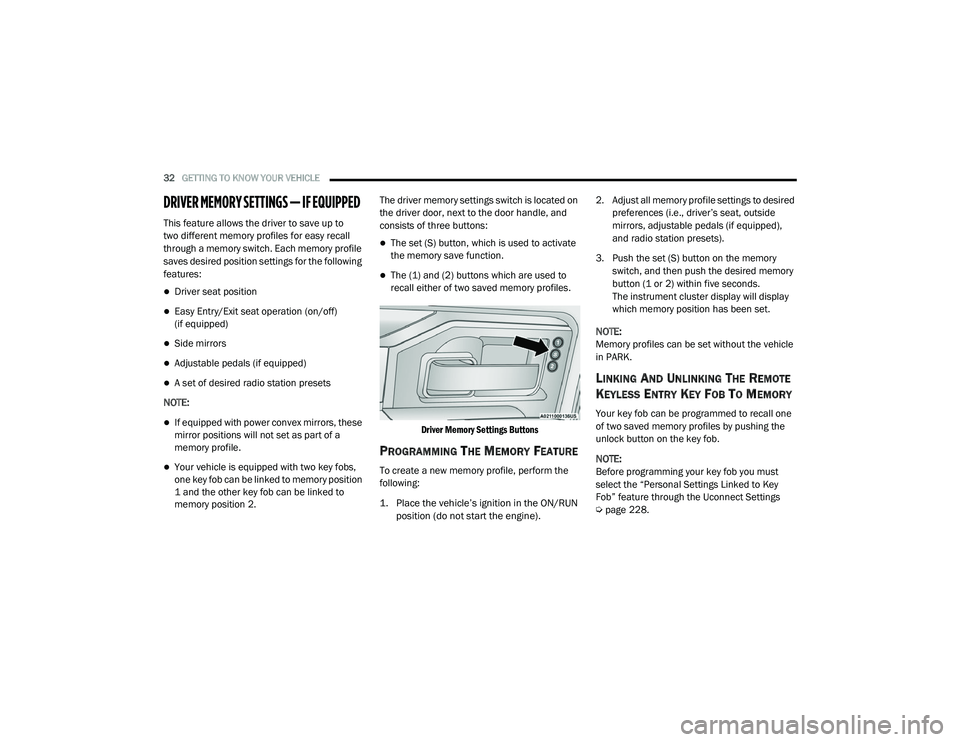
32GETTING TO KNOW YOUR VEHICLE
DRIVER MEMORY SETTINGS — IF EQUIPPED
This feature allows the driver to save up to
two different memory profiles for easy recall
through a memory switch. Each memory profile
saves desired position settings for the following
features:
Driver seat position
Easy Entry/Exit seat operation (on/off)
(if equipped)
Side mirrors
Adjustable pedals (if equipped)
A set of desired radio station presets
NOTE:
If equipped with power convex mirrors, these
mirror positions will not set as part of a
memory profile.
Your vehicle is equipped with two key fobs,
one key fob can be linked to memory position
1 and the other key fob can be linked to
memory position 2. The driver memory settings switch is located on
the driver door, next to the door handle, and
consists of three buttons:
The set (S) button, which is used to activate
the memory save function.
The (1) and (2) buttons which are used to
recall either of two saved memory profiles.
Driver Memory Settings Buttons
PROGRAMMING THE MEMORY FEATURE
To create a new memory profile, perform the
following:
1. Place the vehicle’s ignition in the ON/RUN position (do not start the engine).
2. Adjust all memory profile settings to desired
preferences (i.e., driver’s seat, outside
mirrors, adjustable pedals (if equipped),
and radio station presets).
3. Push the set (S) button on the memory switch, and then push the desired memory
button (1 or 2) within five seconds.
The instrument cluster display will display
which memory position has been set.
NOTE:
Memory profiles can be set without the vehicle
in PARK.
LINKING AND UNLINKING THE REMOTE
K
EYLESS ENTRY KEY FOB TO MEMORY
Your key fob can be programmed to recall one
of two saved memory profiles by pushing the
unlock button on the key fob.
NOTE:
Before programming your key fob you must
select the “Personal Settings Linked to Key
Fob” feature through the Uconnect Settings
Ú page 228.
21_DPF_OM_EN_USC_t.book Page 32
Page 77 of 463
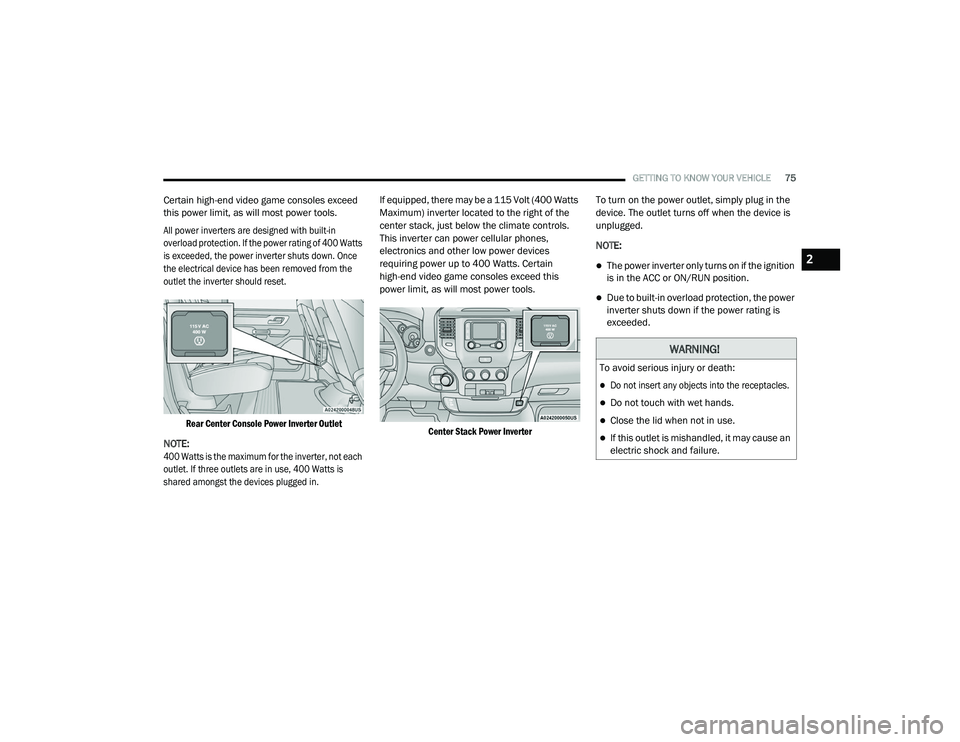
GETTING TO KNOW YOUR VEHICLE75
Certain high-end video game consoles exceed
this power limit, as will most power tools.
All power inverters are designed with built-in
overload protection. If the power rating of 400 Watts
is exceeded, the power inverter shuts down. Once
the electrical device has been removed from the
outlet the inverter should reset.
Rear Center Console Power Inverter Outlet
NOTE:
400 Watts is the maximum for the inverter, not each
outlet. If three outlets are in use, 400 Watts is
shared amongst the devices plugged in.
If equipped, there may be a 115 Volt (400 Watts
Maximum) inverter located to the right of the
center stack, just below the climate controls.
This inverter can power cellular phones,
electronics and other low power devices
requiring power up to 400 Watts. Certain
high-end video game consoles exceed this
power limit, as will most power tools.
Center Stack Power Inverter
To turn on the power outlet, simply plug in the
device. The outlet turns off when the device is
unplugged.
NOTE:
The power inverter only turns on if the ignition
is in the ACC or ON/RUN position.
Due to built-in overload protection, the power
inverter shuts down if the power rating is
exceeded.
WARNING!
To avoid serious injury or death:
Do not insert any objects into the receptacles.
Do not touch with wet hands.
Close the lid when not in use.
If this outlet is mishandled, it may cause an
electric shock and failure.
2
21_DPF_OM_EN_USC_t.book Page 75
Page 79 of 463

GETTING TO KNOW YOUR VEHICLE77
NOTE:
The power window switches will remain active
for up to 10 minutes after the ignition is placed
in the OFF position. Opening either front door
will cancel this feature. The timing is program -
mable within Uconnect Settings Ú page 228.
AUTOMATIC WINDOW FEATURES — IF
E
QUIPPED
Auto-Down Feature
The driver and front passenger door power
window switches have an Auto-Down feature.
Push the window switch down for a short period of time, then release, and the window will go
down automatically.
To stop the window from going all the way down
during the Auto-Down operation, pull up or push
down on the switch briefly.
Auto-Up Feature With Anti-Pinch Protection
Lift the window switch up for a short period
of time and release; the window will go up
automatically.
To stop the window from going all the way up
during the Auto-Up operation, push down on the
switch briefly.
To close the window part way, lift the window
switch briefly and release it when you want the
window to stop.
If the window runs into any obstacle during
auto-closure, it will reverse direction and then
go back down. Remove the obstacle and use
the window switch again to close the window.
NOTE:
Any impact due to rough road conditions may
trigger the auto-reverse function unexpectedly
during auto-closure. If this happens, pull the
switch lightly and hold to close the window
manually.
RESET AUTO-UP
Should the Auto-Up feature stop working, the
window probably needs to be reset. To reset
Auto-Up:
1. Pull the window switch up to close the
window completely and continue to hold
the switch up for an additional two seconds
after the window is closed.
2. Push the window switch down firmly to open the window completely and continue to hold
the switch down for an additional two
seconds after the window is fully open.
WARNING!
Never leave children unattended in a vehicle.
Do not leave the key fob in or near the vehicle
or in a location accessible to children, and do
not leave the ignition of a vehicle equipped
with Keyless Enter-N-Go in the ACC or
ON/RUN mode. Occupants, particularly
unattended children, can become entrapped
by the windows while operating the power
window switches. Such entrapment may
result in serious injury or death.
WARNING!
There is no anti-pinch protection when the
window is almost closed. To avoid personal
injury be sure to clear your arms, hands,
fingers and all objects from the window path
before closing.
2
21_DPF_OM_EN_USC_t.book Page 77
Page 93 of 463

GETTING TO KNOW YOUR INSTRUMENT PANEL91
Trailer Tow
Audio
Messages
Screen Set Up
Vehicle Settings — If Equipped
Commercial Settings — If Equipped
The system allows the driver to select
information by pushing the following instrument
cluster display control buttons located on the
left side of the steering wheel:
Instrument Cluster Display Control Buttons
Up Arrow Button
Push and release the up arrow button to
scroll upward through the main menu items,
submenu screen, and vehicle settings.
Down Arrow Button
Push and release the down arrow button
to scroll downward through the main menu
items, submenu screen, and vehicle settings.
Right Arrow Button
Push and release the right arrow button to
access/select the information screens or
submenu screens of a main menu item.
Push and hold the right arrow button for
two seconds to reset displayed/selected
features that can be reset.
Left Arrow Button
Push and release the left arrow button
to access/select the information screens,
submenu screens of a main menu item, or to
return to the main menu.
OIL LIFE RESET
Your vehicle is equipped with an engine oil
change indicator system. The “Oil Change
Required” message will display in the instrument
cluster display after a single chime has sounded,
to indicate the next scheduled oil change
interval. The engine oil change indicator system
is duty cycle based, which means the engine oil
change interval may fluctuate, dependent upon
your personal driving style.
NOTE:
Use the steering wheel instrument cluster
display controls for the following procedure.
Oil Life Reset Procedure
1. Without pushing the brake pedal, push the ENGINE START/STOP button and place the
ignition to the ON/RUN position (do not
start the engine).
2. Push and release the down arrow button
to scroll downward through the main menu
to “Vehicle Info.”
3. Push and release the right arrow button
to access the ”Vehicle Info” screen, then
scroll up or down to select “Oil Life.”
3
21_DPF_OM_EN_USC_t.book Page 91
Page 94 of 463

92GETTING TO KNOW YOUR INSTRUMENT PANEL
4. Push and hold the right arrow button to
select “Reset”.
5. Push and release the down arrow button
to select “Yes,” then push and release the
right arrow button to reset the Oil Life to
100%.
6. Push and release the up arrow button to
exit the instrument cluster display screen.
Secondary Method Of Resetting Engine Oil Life
1. Without pressing the brake pedal, push the ENGINE START/STOP button and place the
ignition to the ON/RUN position (do not
start the engine).
2. Fully press the accelerator pedal, slowly, three times within ten seconds.
3. Without pushing the brake pedal, push the ENGINE START/STOP button once to return
the ignition to the OFF/LOCK position.
NOTE:
If the indicator message illuminates when
you start the vehicle, the oil change indicator
system did not reset. If necessary, repeat this
procedure.DISPLAY MENU ITEMS
Push and release the up or down arrow
button until the desired selectable menu icon is
highlighted in the instrument cluster display.
Speedometer
Push and release the up or down arrow
button until the speedometer menu item is
highlighted in the instrument cluster display.
Push and release the right arrow button to
cycle the display between mph and km/h.
Vehicle Info
Push and release the up or down arrow
button until the Vehicle Info menu item is
highlighted in the instrument cluster display.
Push and release the right arrow button to
enter the submenus items of Vehicle Info.
Follow the directional prompts to access or
reset any of the following Vehicle Info submenu
items:
Tire Pressure
Coolant Temperature
Transmission Temperature — If Equipped
Oil Temperature
Oil Pressure
Exhaust Brake — If Equipped
Boost Pressure — If Equipped
Diesel Particulate Filter (DPF) — If Equipped
Oil Life
Fuel Filter Life — If Equipped
Battery Voltage
Gauge Summary
Engine Hours
Off-Road
Push and release the up or down arrow
button until the Off-Road menu icon is displayed
in the instrument cluster display. Push and
release the left or right arrow button to
scroll through the information submenus.
Drivetrain
Front Wheel Angle: displays the graphical
and numerical value of calculated
average front wheel angle from the
steering wheel orientation.
21_DPF_OM_EN_USC_t.book Page 92
Page 96 of 463

94GETTING TO KNOW YOUR INSTRUMENT PANEL
Fuel Economy
Push and release the up or down arrow
button until the Fuel Economy menu item is
highlighted in the instrument cluster display.
Push and Hold the right arrow button to reset
Average Fuel Economy.
Current Fuel Economy Gauge
Average Fuel Economy Value
Range To Empty
Fuel Tank Levels — If Equipped
Trip A/Trip B
Push and release the up or down arrow
button until the Trip menu item is highlighted
in the instrument cluster display. Push and
release the right arrow button to enter the
submenus of Trip A and Trip B. The Trip A or Trip
B information will display the following:
Distance
Average Fuel Economy
Elapsed Time
Push and hold right arrow button to reset all
information.
Trailer Tow
Push and release the up or down arrow
button until the Trailer Tow menu item is
highlighted in the instrument cluster display.
Push and release the right or left arrow
button to cycle through the following trailer tow
information:
Trip (trailer specific) Distance: Push and hold
the OK button to reset the distance.
Integrated Trailer Brake Module (ITBM):
Braking Output
Trailer Type
ITBM Gain
Trailer Light Check: Push and hold the
OK button to begin the Trailer Light Test
sequence Ú page 209.
Trailer Tire Pressure Monitoring: The Instru-
ment Cluster Display will display the Trailer
Tire Pressure for a connected trailer with
sensors that match the active trailer profile.
When a low tire is present, the low tire value
will be displayed in red, and the affected low tire will have a red glow. “Trailer Tire Low“ will
be displayed on the center bottom of the
Instrument Cluster Display screen.
Audio
Push and release the
up or down arrow
button until the Audio Menu icon/title is
highlighted in the instrument cluster display.
This menu will display the audio source
information, including the Song name, Artist
name, and audio source with an accompanying
graphic.
Phone Call Status
When a call is incoming, a Phone Call Status
pop-up will display on the screen. The pop-up
will remain until the phone is answered or
ignored.
NOTE:
The call status will temporarily replace the
previous media source information displayed
on the screen. When the pop-up is no longer
displayed, the display will return to the last used
screen.
21_DPF_OM_EN_USC_t.book Page 94
Page 101 of 463

GETTING TO KNOW YOUR INSTRUMENT PANEL99
Daytime Running Lights Daytime Lights On; Off
Flash Lights with Lock Lights w/ Lock On; Off
Auto Lock Doors Auto Lock Doors On; Off
Auto Unlock Doors Auto Unlock Doors On; Off
Sound Horn with Remote Start Horn w/ Rmt Start On; Off
Sound Horn with Remote Lock Horn w/ Rmt Lock Off; 1st Press; 2nd Press
Remote Unlock Sequence Remote Unlock Driver Door; All Doors
Key Fob Linked to Memory Key in Memory On; Off
Passive Entry Passive Entry On; Off
Remote Start Comfort System Rmt Start Comfort Off; Remote Start; All starts
Easy Exit Seat Easy Exit Seat On; Off
Key-off Power Delay Power Off Delay Off; 45 seconds; 5 minutes; 10 minutes
Commercial Settings Commercial
Aux Switches
Power Take-Off
PIN Setup
NOTE:
If the vehicle’s PIN is forgotten or not known, see an authorized dealer to have
the PIN reset.
Trailer Select Trailer Select Trailer 1; Trailer 2; Trailer 3; Trailer 4
Setting NamesSetting Names Abbreviated
(Left Submenu Layer) Submenus (Right Submenu Layer)
3
21_DPF_OM_EN_USC_t.book Page 99
Page 103 of 463

GETTING TO KNOW YOUR INSTRUMENT PANEL101
Commercial Settings — If Equipped
Commercial Settings allows the driver to set
and recall additional features when the
transmission is in PARK.
Push and release the up or down arrow
button until Commercial Settings displays in the
instrument cluster display.
Follow the prompts to enter the required PIN
and enter the Commercial Settings submenu.
NOTE:
If your vehicle is equipped with a touchscreen
radio, “Commercial Settings” will replace
“Vehicle Settings” in the instrument cluster
display. The Commercial Settings menu will only
include the settings below Ú page 228.Commercial Settings allows you to access the
following features (if equipped):
Power Take Off (PTO)
Remote Ignition
Idle Control
Backup Alarm
ParkSense
Aux Switches
PIN Setup
NOTE:
If the vehicle’s PIN is forgotten or not known,
see an authorized dealer to have the PIN reset.
DIESEL MESSAGES AND WARNINGS
Diesel Particulate Filter (DPF) Messages
The Cummins diesel engine meets all diesel
emissions standards, resulting in one of the
lowest emitting diesel engines ever produced.
To achieve these emissions standards, your
vehicle is equipped with a state-of-the-art
engine and exhaust system. These systems are
seamlessly integrated into your vehicle and
managed by the Powertrain Control Module
(PCM). The PCM manages engine combustion
to allow the exhaust system’s catalyst to trap
and burn Particulate Matter (PM) pollutants,
with no input or interaction on your part.
Calibrate Compass
Compass Cal Cancel; Calibrate
Fuel Saver Display Fuel Saver On; Off
Setting NamesSetting Names Abbreviated
(Left Submenu Layer) Submenus (Right Submenu Layer)
3
21_DPF_OM_EN_USC_t.book Page 101