key TOYOTA AYGO 2020 Owners Manual (in English)
[x] Cancel search | Manufacturer: TOYOTA, Model Year: 2020, Model line: AYGO, Model: TOYOTA AYGO 2020Pages: 32, PDF Size: 2.64 MB
Page 14 of 32
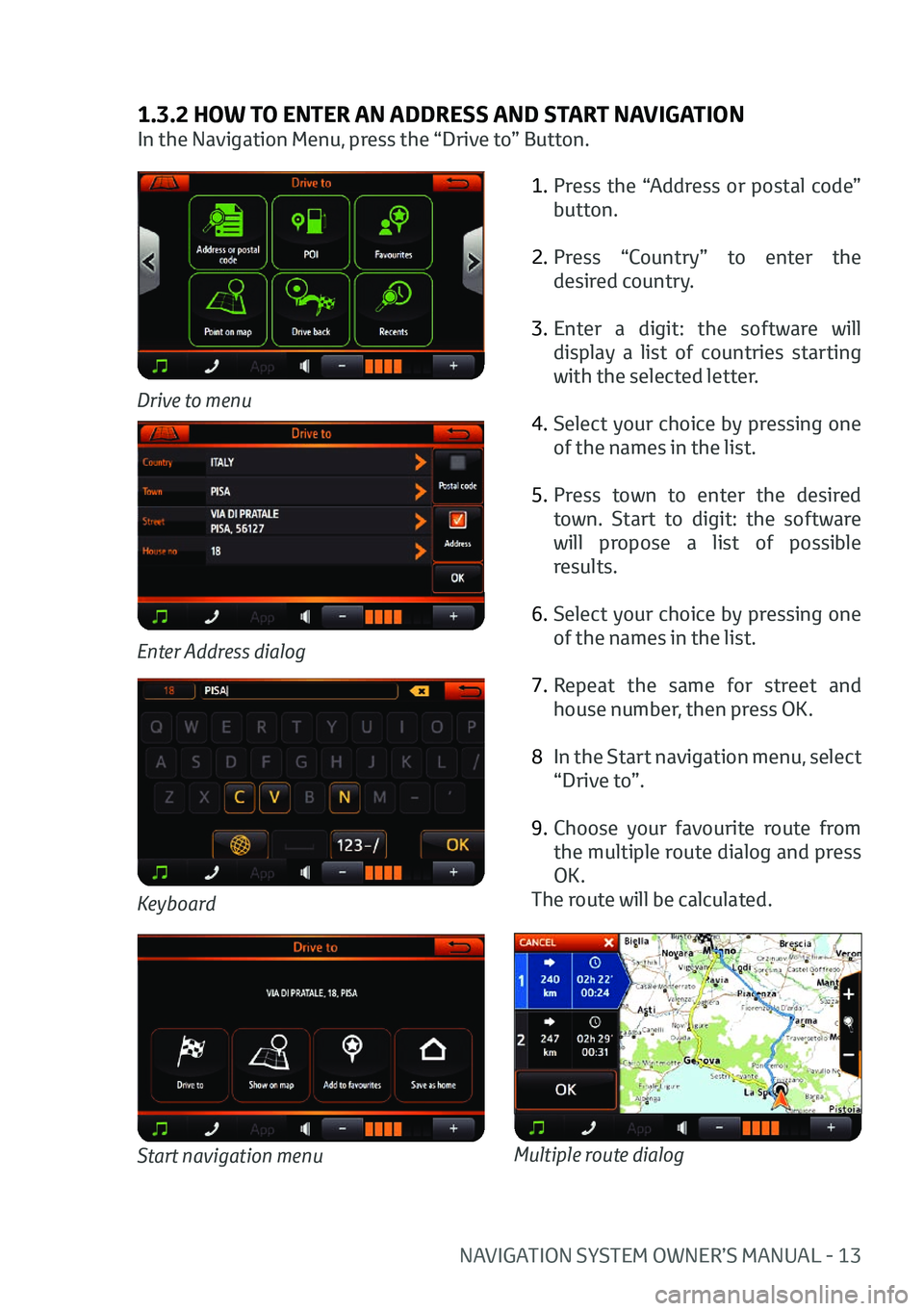
NAVIGATION SYSTEM OWNER’S MANUAL - 13
1.3.2 HOW TO ENTER AN ADDRESS AND START NAVIGATION
In the Navigation Menu, press the “Drive to” Button.1. Press the “Address or postal code”
button.
2. Press “Country” to enter the
desired country.
3. Enter a digit: the software will
display a list of countries starting
with the selected letter.
4. Select your choice by pressing one
of the names in the list.
5. Press town to enter the desired
town. Start to digit: the software
will propose a list of possible
results.
6. Select your choice by pressing one
of the names in the list.
7. Repeat the same for street and
house number, then press OK.
8 In the Start navigation menu, select
“Drive to”.
9. Choose your favourite route from
the multiple route dialog and press
OK.
The route will be calculated.
Drive to menu
Keyboard
Enter Address dialog
Start navigation menuMultiple route dialog
Page 22 of 32
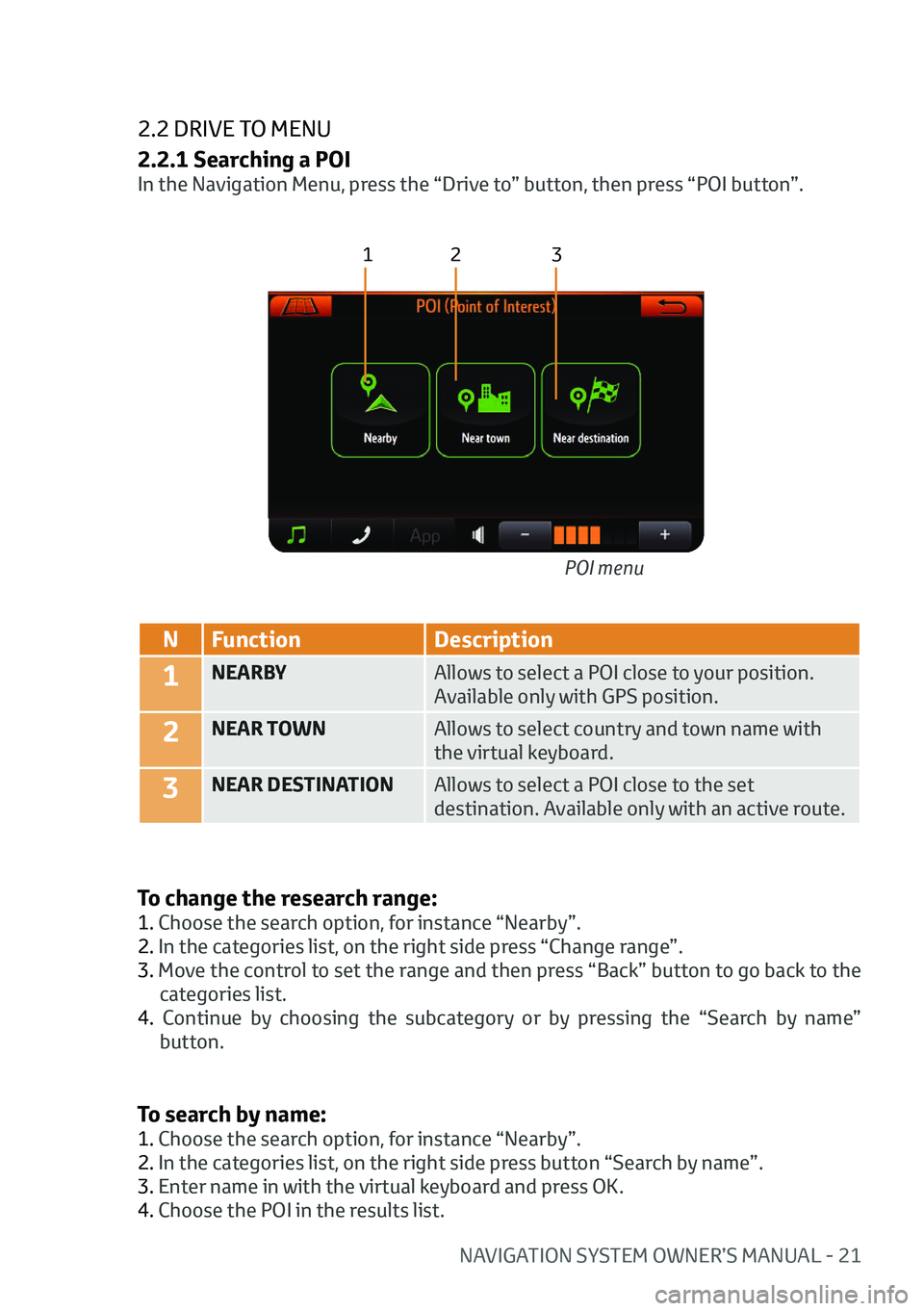
NAVIGATION SYSTEM OWNER’S MANUAL - 21
2.2 DRIVE TO MENU
2.2.1 Searching a POI
In the Navigation Menu, press the “Drive to” button, then press “POI button”.
123
NFunction Description
1NEARBY Allows to select a POI close to your position.
Available only with GPS position.
2NEAR TOWNAllows to select country and town name with
the virtual keyboard.
3NEAR DESTINATIONAllows to select a POI close to the set
destination. Available only with an active route.
To change the research range:
1. Choose the search option, for instance “Nearby”.
2. In the categories list, on the right side press “Change range”.
3. Move the control to set the range and then press “Back” button to go back to the
categories list.
4. Continue by choosing the subcategory or by pressing the “Search by name” button. POI menu
To search by name:
1. Choose the search option, for instance “Nearby”.
2. In the categories list, on the right side press button “Search by name”.
3. Enter name in with the virtual keyboard and press OK.
4. Choose the POI in the results list.
Page 25 of 32
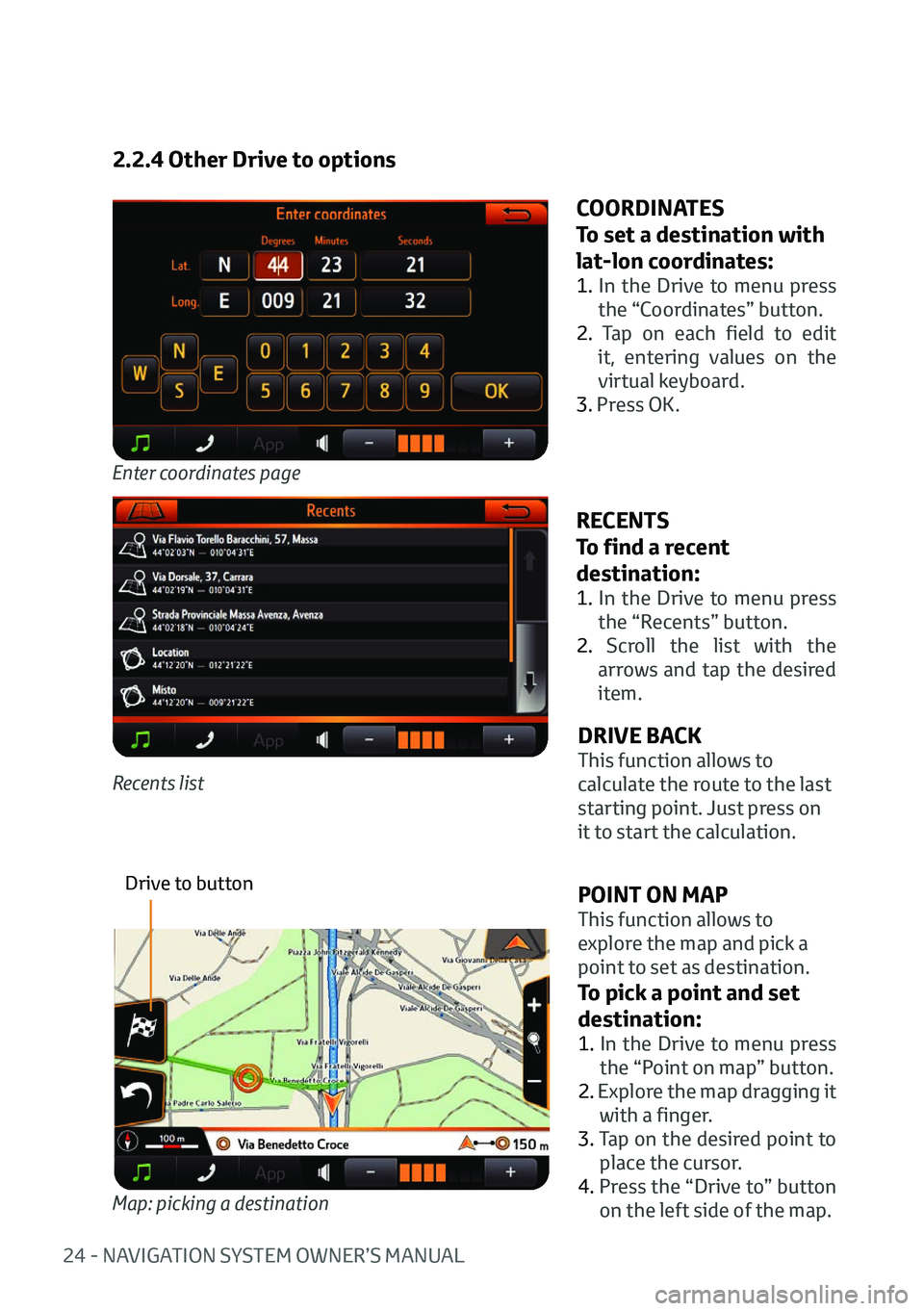
24 - NAVIGATION SYSTEM OWNER’S MANUAL
2.2.4 Other Drive to options
Enter coordinates page
COORDINATES
To set a destination with
lat-lon coordinates:
1. In the Drive to menu press
the “Coordinates” button.
2. Tap on each field to edit it, entering values on the
virtual keyboard.
3. Press OK.
RECENTS
To find a recent
destination:
1. In the Drive to menu press
the “Recents” button.
2. Scroll the list with the arrows and tap the desired
item.
Recents list
POINT ON MAP
This function allows to
explore the map and pick a
point to set as destination.
To pick a point and set
destination:
1. In the Drive to menu press
the “Point on map” button.
2. Explore the map dragging it with a finger.
3. Tap on the desired point to
place the cursor.
4. Press the “Drive to” button on the left side of the map.
Map: picking a destination
Drive to button
DRIVE BACK
This function allows to
calculate the route to the last
starting point. Just press on
it to start the calculation.