TOYOTA C-HR 2019 Accessories, Audio & Navigation (in English)
Manufacturer: TOYOTA, Model Year: 2019, Model line: C-HR, Model: TOYOTA C-HR 2019Pages: 292, PDF Size: 5.26 MB
Page 161 of 292
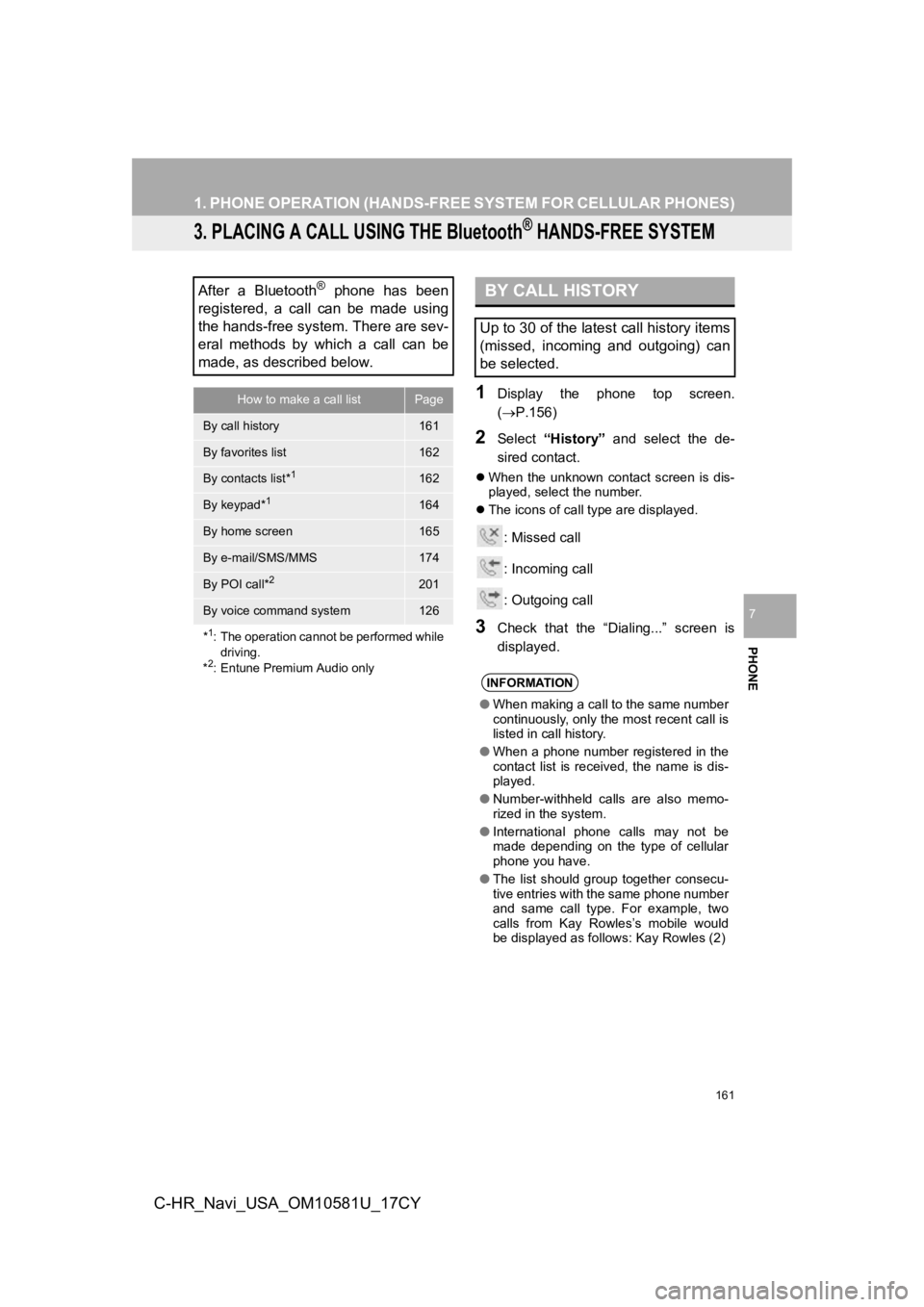
161
1. PHONE OPERATION (HANDS-FREE SYSTEM FOR CELLULAR PHONES)
PHONE
7
C-HR_Navi_USA_OM10581U_17CY
3. PLACING A CALL USING THE Bluetooth® HANDS-FREE SYSTEM
1Display the phone top screen.
(P.156)
2Select “History” and select the de-
sired contact.
When the unknown contact screen is dis-
played, select the number.
The icons of call type are displayed.
: Missed call
: Incoming call
: Outgoing call
3Check that the “Dialing...” screen is
displayed.
After a Bluetooth® phone has been
registered, a call can be made using
the hands-free system. There are sev-
eral methods by which a call can be
made, as described below.
How to make a call listPage
By call history161
By favorites list162
By contacts list*1162
By keypad*1164
By home screen165
By e-mail/SMS/MMS174
By POI call*2201
By voice command system126
*
1: The operation cannot be performed while driving.
*
2: Entune Premium Audio only
BY CALL HISTORY
Up to 30 of the latest call history items
(missed, incoming and outgoing) can
be selected.
INFORMATION
● When making a call to the same number
continuously, only the most recent call is
listed in call history.
● When a phone number registered in the
contact list is received, the name is dis-
played.
● Number-withheld calls are also memo-
rized in the system.
● International phone calls may not be
made depending on the type of cellular
phone you have.
● The list should group together consecu-
tive entries with the same phone number
and same call type. For example, two
calls from Kay Rowles’s mobile would
be displayed as follows: Kay Rowles (2)
Page 162 of 292
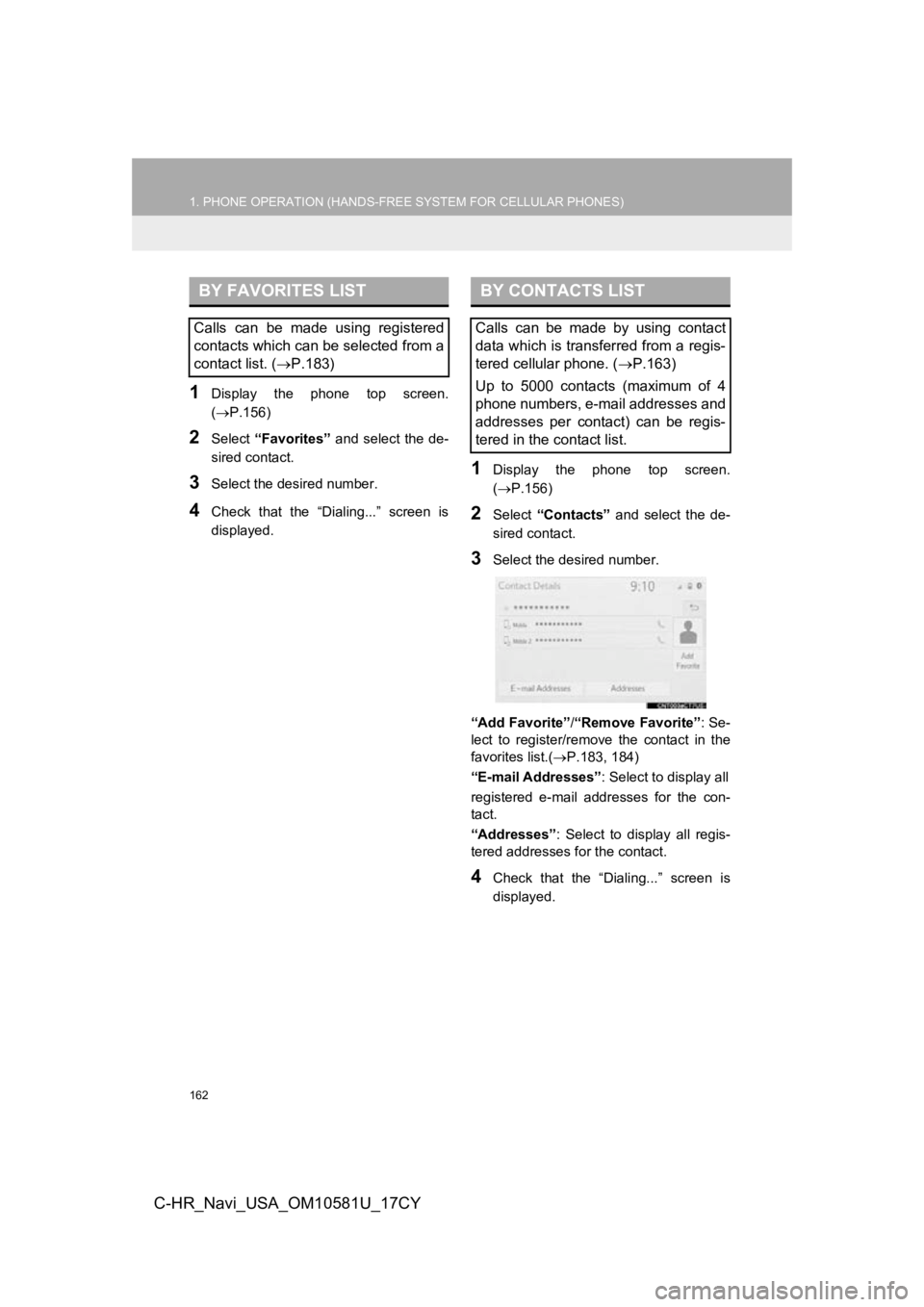
162
1. PHONE OPERATION (HANDS-FREE SYSTEM FOR CELLULAR PHONES)
C-HR_Navi_USA_OM10581U_17CY
1Display the phone top screen.
(P.156)
2Select “Favorites” and select the de-
sired contact.
3Select the desired number.
4Check that the “Dialing...” screen is
displayed.
1Display the phone top screen.
( P.156)
2Select “Contacts” and select the de-
sired contact.
3Select the desired number.
“Add Favorite” /“Remove Favorite” : Se-
lect to register/remove the contact in the
favorites list.( P.183, 184)
“E-mail Addresses” : Select to display all
registered e-mail addresses for the con-
tact.
“Addresses” : Select to display all regis-
tered addresses for the contact.
4Check that the “Dialing...” screen is
displayed.
BY FAVORITES LIST
Calls can be made using registered
contacts which can be selected from a
contact list. ( P.183)
BY CONTACTS LIST
Calls can be made by using contact
data which is transferred from a regis-
tered cellular phone. ( P.163)
Up to 5000 contacts (maximum of 4
phone numbers, e-mail addresses and
addresses per contact) can be regis-
tered in the contact list.
Page 163 of 292
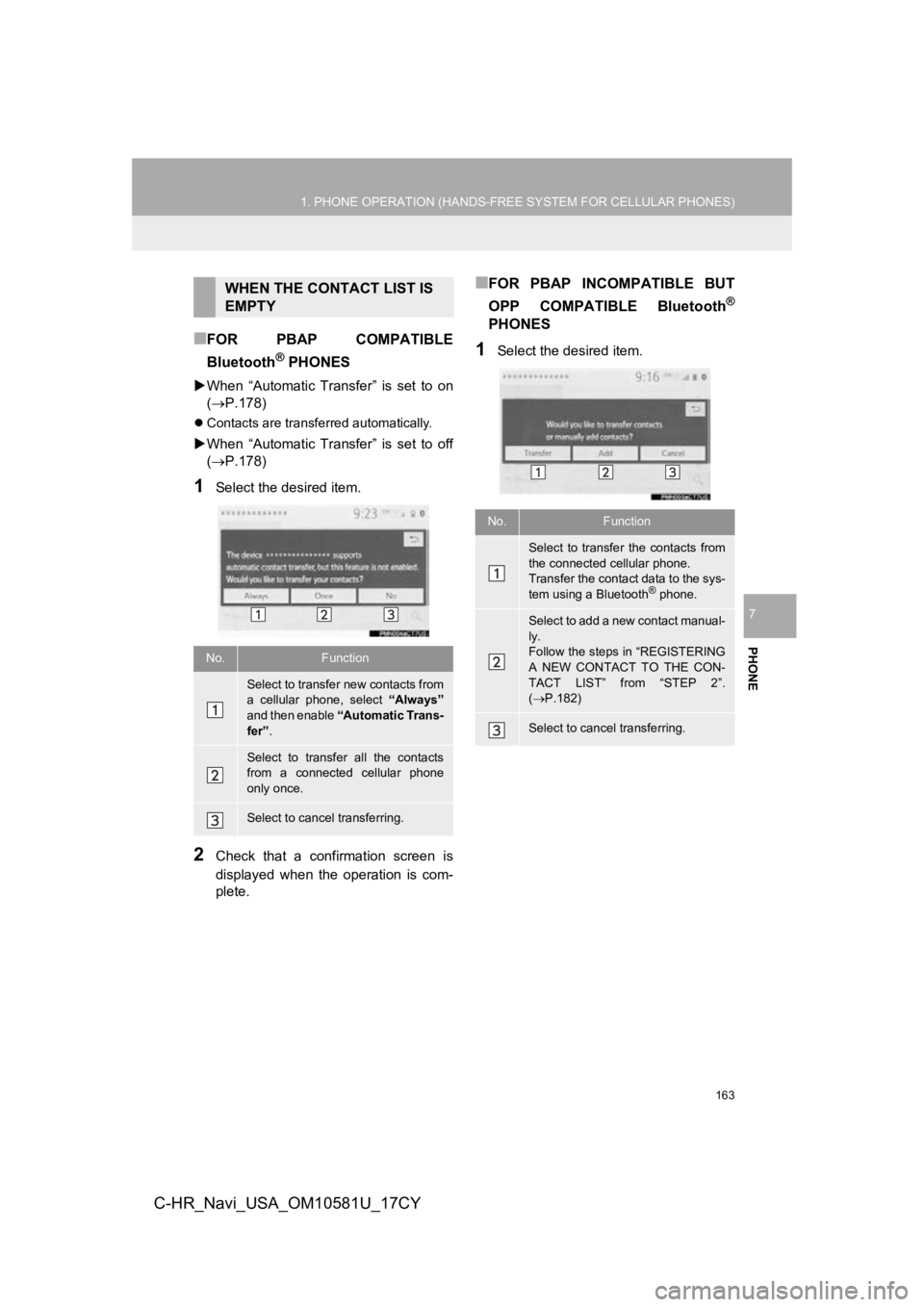
163
1. PHONE OPERATION (HANDS-FREE SYSTEM FOR CELLULAR PHONES)
PHONE
7
C-HR_Navi_USA_OM10581U_17CY
■FOR PBAP COMPATIBLE
Bluetooth
® PHONES
When “Automatic Transfer” is set to on
( P.178)
Contacts are transferred automatically.
When “Automatic Transfer” is set to off
( P.178)
1Select the desired item.
2Check that a confirmation screen is
displayed when the operation is com-
plete.
■FOR PBAP INCOMPATIBLE BUT
OPP COMPATIBLE Bluetooth
®
PHONES
1Select the desired item.
WHEN THE CONTACT LIST IS
EMPTY
No.Function
Select to transfer new contacts from
a cellular phone, select “Always”
and then enable “Automatic Trans-
fer” .
Select to transfer all the contacts
from a connected cellular phone
only once.
Select to cancel transferring.
No.Function
Select to transfer the contacts from
the connected cellular phone.
Transfer the contact data to the sys-
tem using a Bluetooth
® phone.
Select to add a new contact manual-
ly.
Follow the steps in “REGISTERING
A NEW CONTACT TO THE CON-
TACT LIST” from “STEP 2”.
( P.182)
Select to cancel transferring.
Page 164 of 292
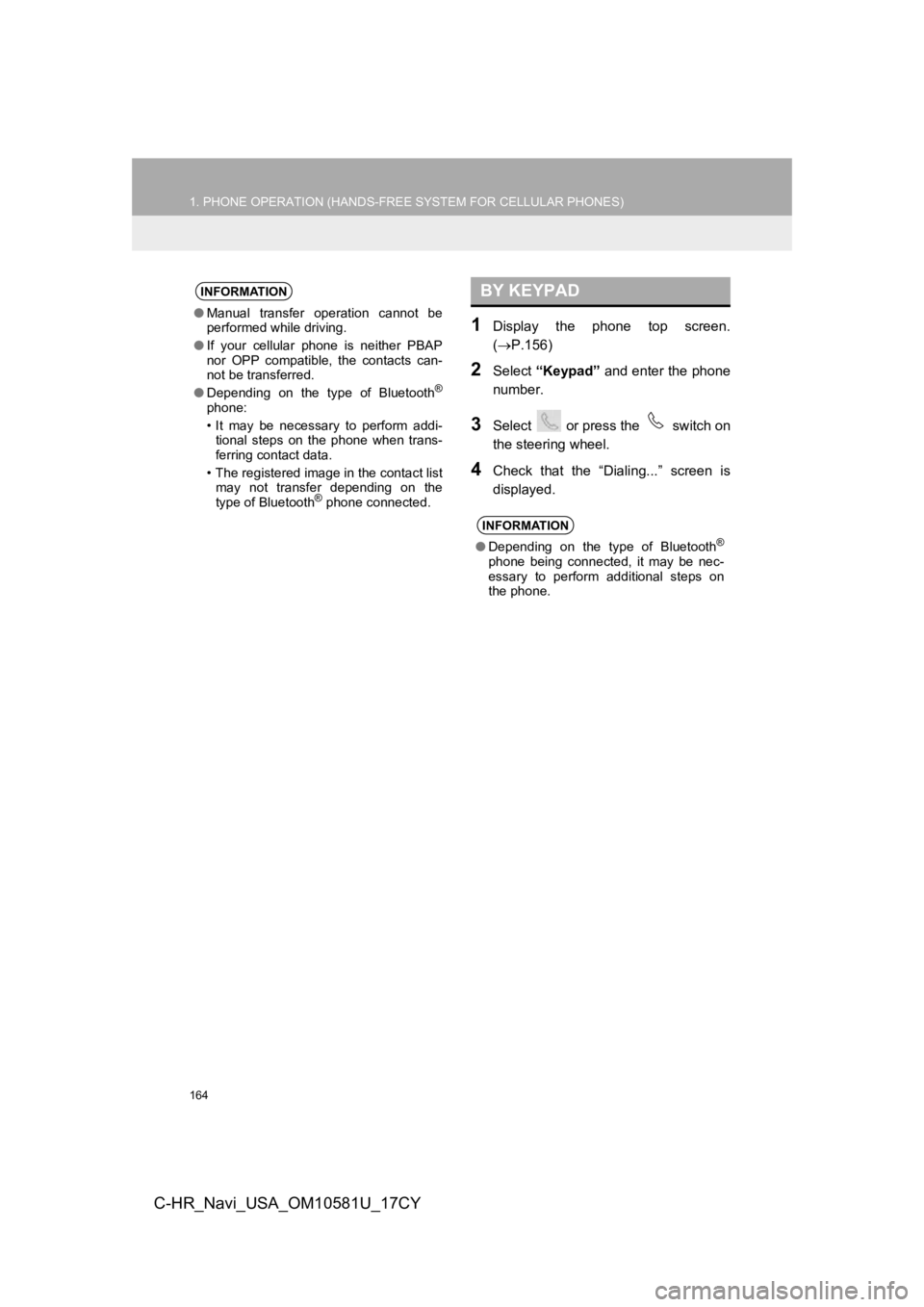
164
1. PHONE OPERATION (HANDS-FREE SYSTEM FOR CELLULAR PHONES)
C-HR_Navi_USA_OM10581U_17CY
1Display the phone top screen.
(P.156)
2Select “Keypad” and enter the phone
number.
3Select or press the switch on
the steering wheel.
4Check that the “Dialing...” screen is
displayed.
INFORMATION
● Manual transfer operation cannot be
performed while driving.
● If your cellular phone is neither PBAP
nor OPP compatible, the contacts can-
not be transferred.
● Depending on the type of Bluetooth
®
phone:
• It may be necessary to perform addi-
tional steps on the phone when trans-
ferring contact data.
• The registered image in the contact list may not transfer depending on the
type of Bluetooth
® phone connected.
BY KEYPAD
INFORMATION
● Depending on the type of Bluetooth®
phone being connected, it may be nec-
essary to perform additional steps on
the phone.
Page 165 of 292
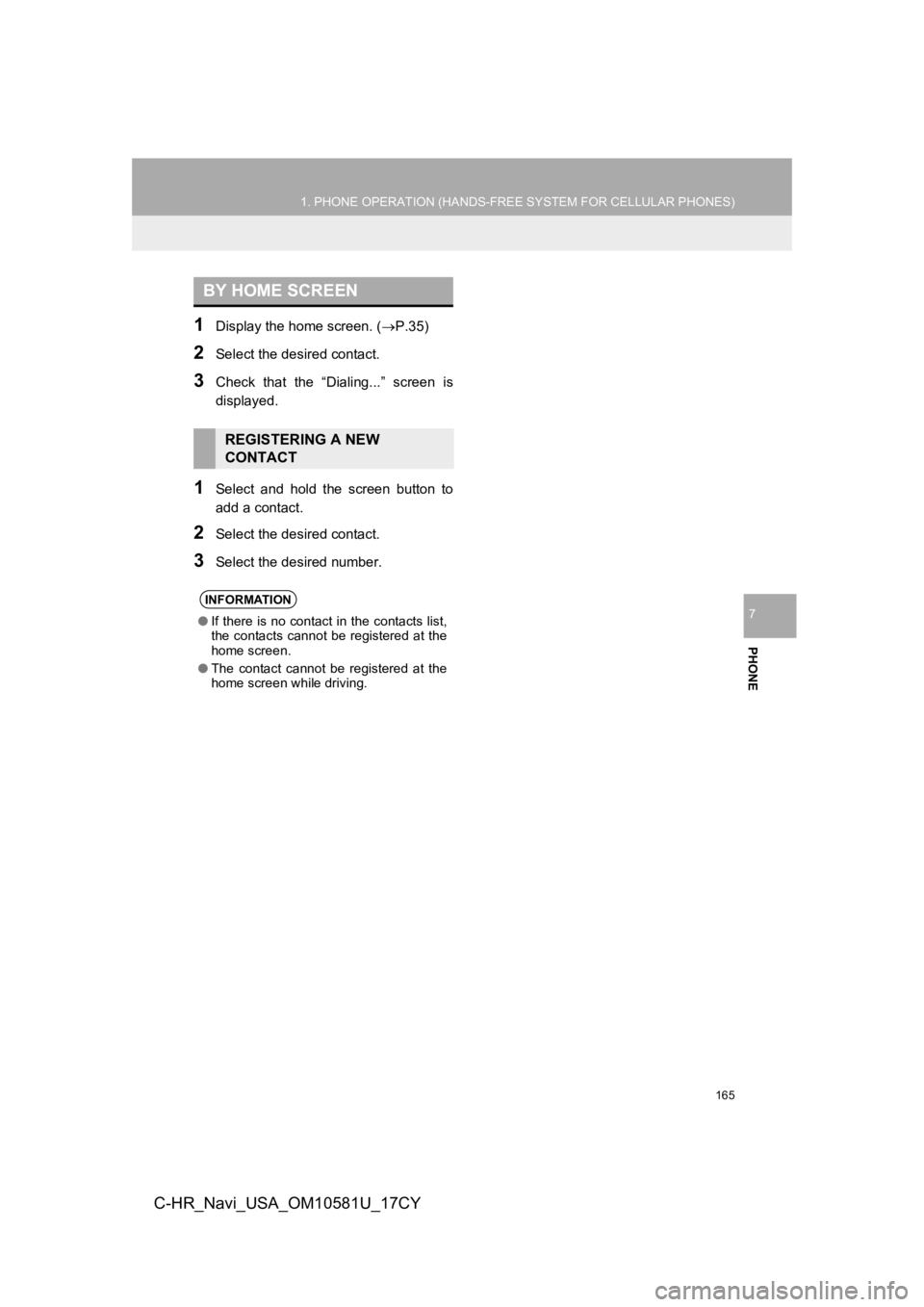
165
1. PHONE OPERATION (HANDS-FREE SYSTEM FOR CELLULAR PHONES)
PHONE
7
C-HR_Navi_USA_OM10581U_17CY
1Display the home screen. (P.35)
2Select the desired contact.
3Check that the “Dialing...” screen is
displayed.
1Select and hold the screen button to
add a contact.
2Select the desired contact.
3Select the desired number.
BY HOME SCREEN
REGISTERING A NEW
CONTACT
INFORMATION
●If there is no contact in the contacts list,
the contacts cannot be registered at the
home screen.
● The contact cannot be registered at the
home screen while driving.
Page 166 of 292
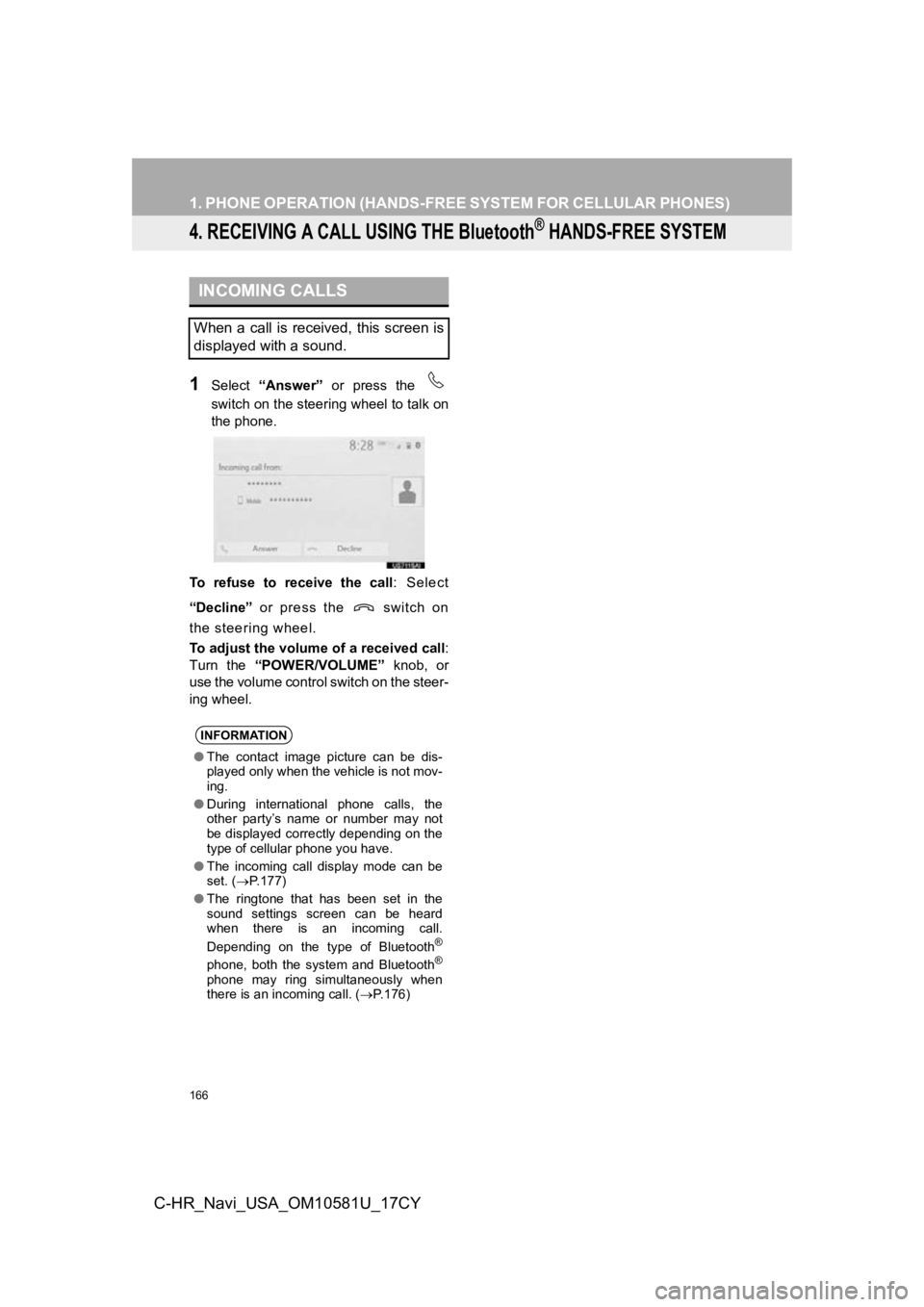
166
1. PHONE OPERATION (HANDS-FREE SYSTEM FOR CELLULAR PHONES)
C-HR_Navi_USA_OM10581U_17CY
4. RECEIVING A CALL USING THE Bluetooth® HANDS-FREE SYSTEM
1Select “Answer” or press the
switch on the steering wheel to talk on
the phone.
To refuse to receive the call : Select
“Decline” or press the switch on
the steering wheel.
To adjust the volume of a received call :
Turn the “POWER/VOLUME” knob, or
use the volume control switch on the steer-
ing wheel.
INCOMING CALLS
When a call is received, this screen is
displayed with a sound.
INFORMATION
● The contact image picture can be dis-
played only when the vehicle is not mov-
ing.
● During international phone calls, the
other party’s name or number may not
be displayed correctly depending on the
type of cellular phone you have.
● The incoming call display mode can be
set. ( P.177)
● The ringtone that has been set in the
sound settings screen can be heard
when there is an incoming call.
Depending on the type of Bluetooth
®
phone, both the system and Bluetooth®
phone may ring simultaneously when
there is an incoming call. ( P.176)
Page 167 of 292
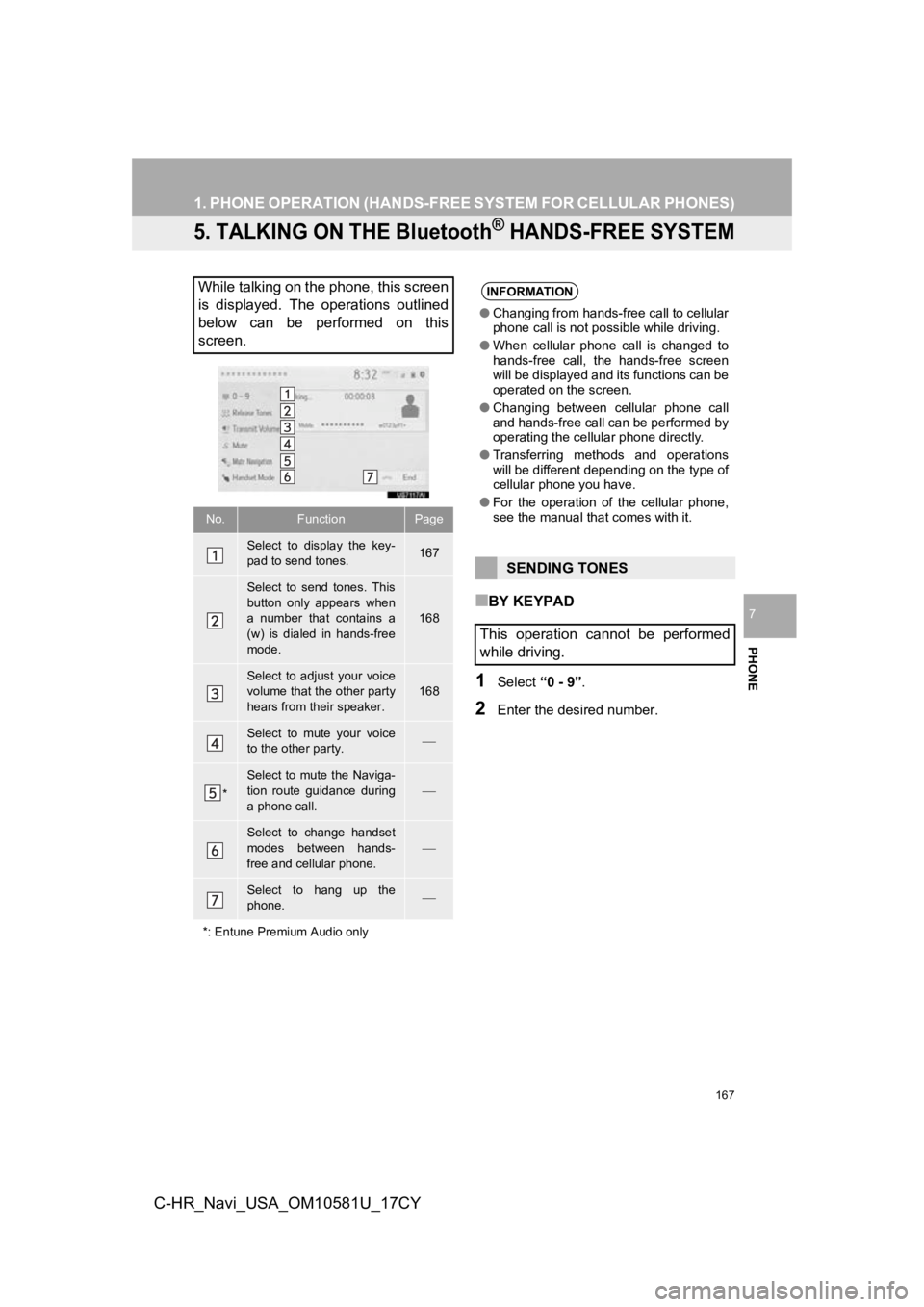
167
1. PHONE OPERATION (HANDS-FREE SYSTEM FOR CELLULAR PHONES)
PHONE
7
C-HR_Navi_USA_OM10581U_17CY
5. TALKING ON THE Bluetooth® HANDS-FREE SYSTEM
■BY KEYPAD
1Select “0 - 9”.
2Enter the desired number.
While talking on the phone, this screen
is displayed. The operations outlined
below can be performed on this
screen.
No.FunctionPage
Select to display the key-
pad to send tones.167
Select to send tones. This
button only appears when
a number that contains a
(w) is dialed in hands-free
mode.
168
Select to adjust your voice
volume that the other party
hears from their speaker.
168
Select to mute your voice
to the other party.
*
Select to mute the Naviga-
tion route guidance during
a phone call.
Select to change handset
modes between hands-
free and cellular phone.
Select to hang up the
phone.
*: Entune Premium Audio only
INFORMATION
● Changing from hands-free call to cellular
phone call is not possible while driving.
● When cellular phone call is changed to
hands-free call, the hands-free screen
will be displayed and its functions can be
operated on the screen.
● Changing between cellular phone call
and hands-free call can be performed by
operating the cellular phone directly.
● Transferring methods and operations
will be different depending on the type of
cellular phone you have.
● For the operation of the cellular phone,
see the manual that comes with it.
SENDING TONES
This operation cannot be performed
while driving.
Page 168 of 292
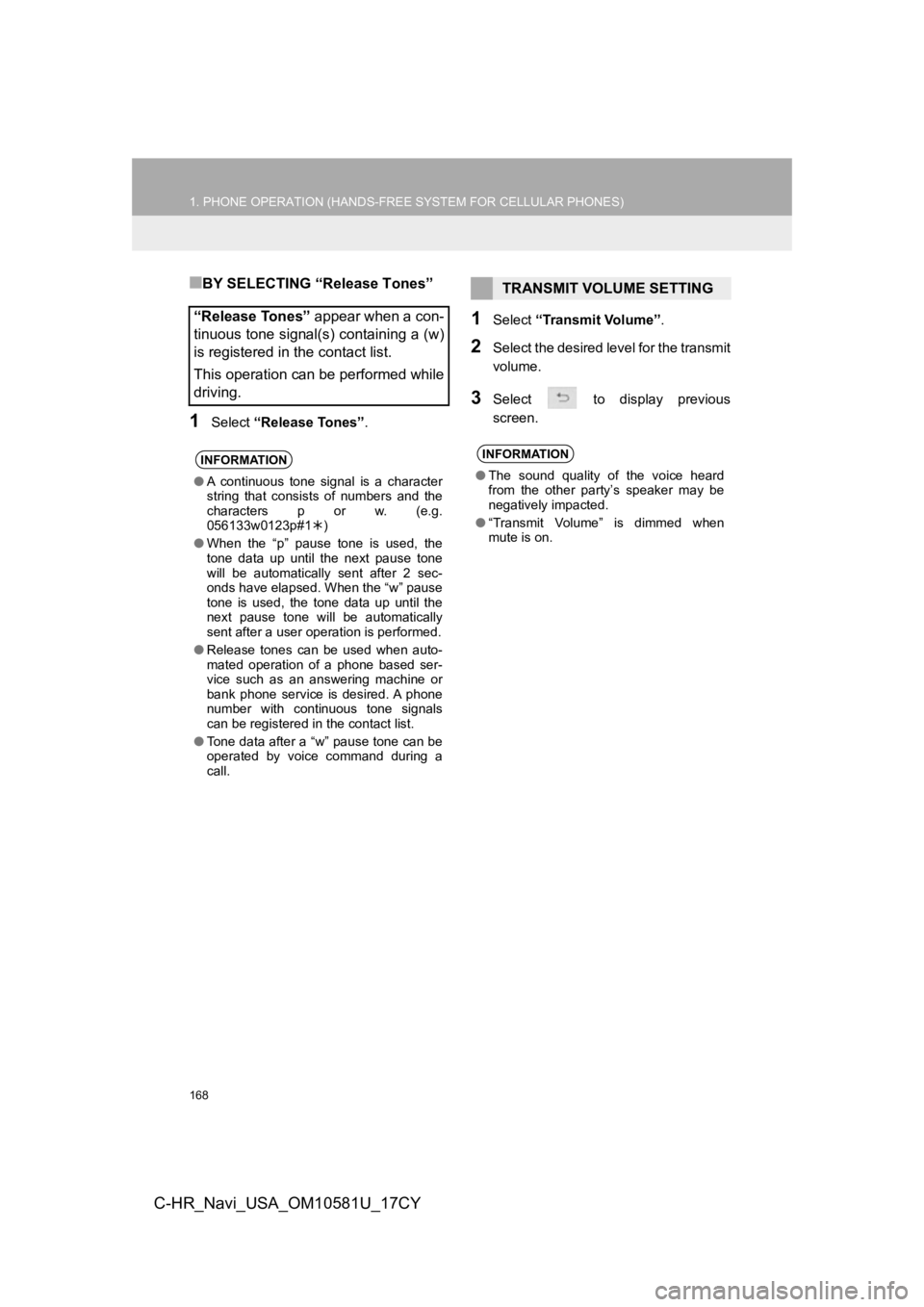
168
1. PHONE OPERATION (HANDS-FREE SYSTEM FOR CELLULAR PHONES)
C-HR_Navi_USA_OM10581U_17CY
■BY SELECTING “Release Tones”
1Select “Release Tones” .
1Select “Transmit Volume”.
2Select the desired level for the transmit
volume.
3Select to display previous
screen.
“Release Tones” appear when a con-
tinuous tone signal(s) containing a (w)
is registered in the contact list.
This operation can be performed while
driving.
INFORMATION
● A continuous tone signal is a character
string that consists of numbers and the
characters p or w. (e.g.
056133w0123p#1 )
● When the “p” pause tone is used, the
tone data up until the next pause tone
will be automatically sent after 2 sec-
onds have elapsed. When the “w” pause
tone is used, the tone data up until the
next pause tone will be automatically
sent after a user operation is performed.
● Release tones can be used when auto-
mated operation of a phone based ser-
vice such as an answering machine or
bank phone service is desired. A phone
number with continuous tone signals
can be registered in the contact list.
● Tone data after a “w” pause tone can be
operated by voice command during a
call.
TRANSMIT VOLUME SETTING
INFORMATION
●The sound quality of the voice heard
from the other party’s speaker may be
negatively impacted.
● “Transmit Volume” is dimmed when
mute is on.
Page 169 of 292
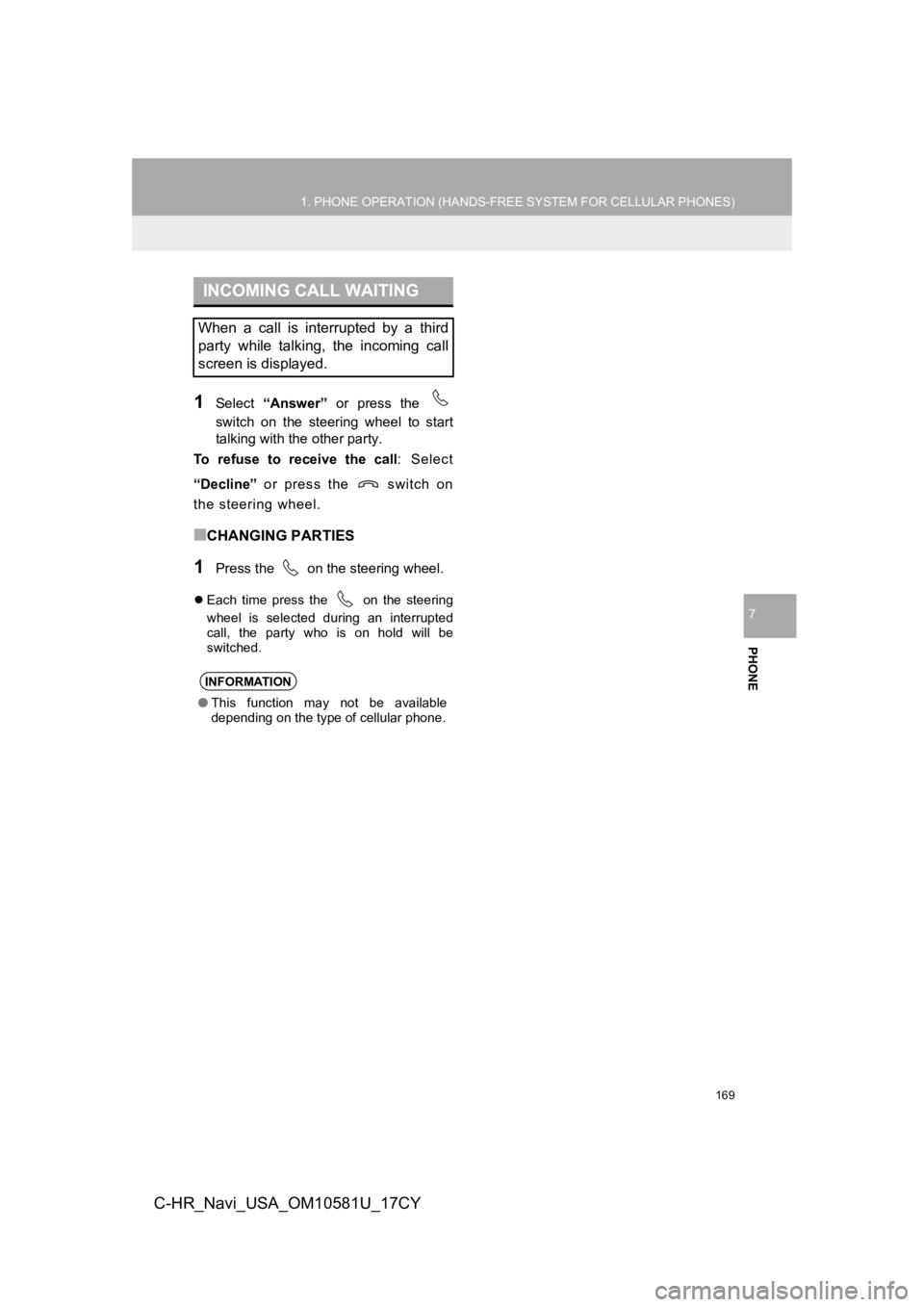
169
1. PHONE OPERATION (HANDS-FREE SYSTEM FOR CELLULAR PHONES)
PHONE
7
C-HR_Navi_USA_OM10581U_17CY
1Select “Answer” or press the
switch on the steering wheel to start
talking with th e other party.
To refuse to receive the call : Select
“Decline” or press the switch on
the steering wheel.
■CHANGING PARTIES
1Press the on the steering wheel.
Each time press the on the steering
wheel is selected during an interrupted
call, the party who is on hold will be
switched.
INCOMING CALL WAITING
When a call is interrupted by a third
party while talking, the incoming call
screen is displayed.
INFORMATION
●This function may not be available
depending on the type of cellular phone.
Page 170 of 292
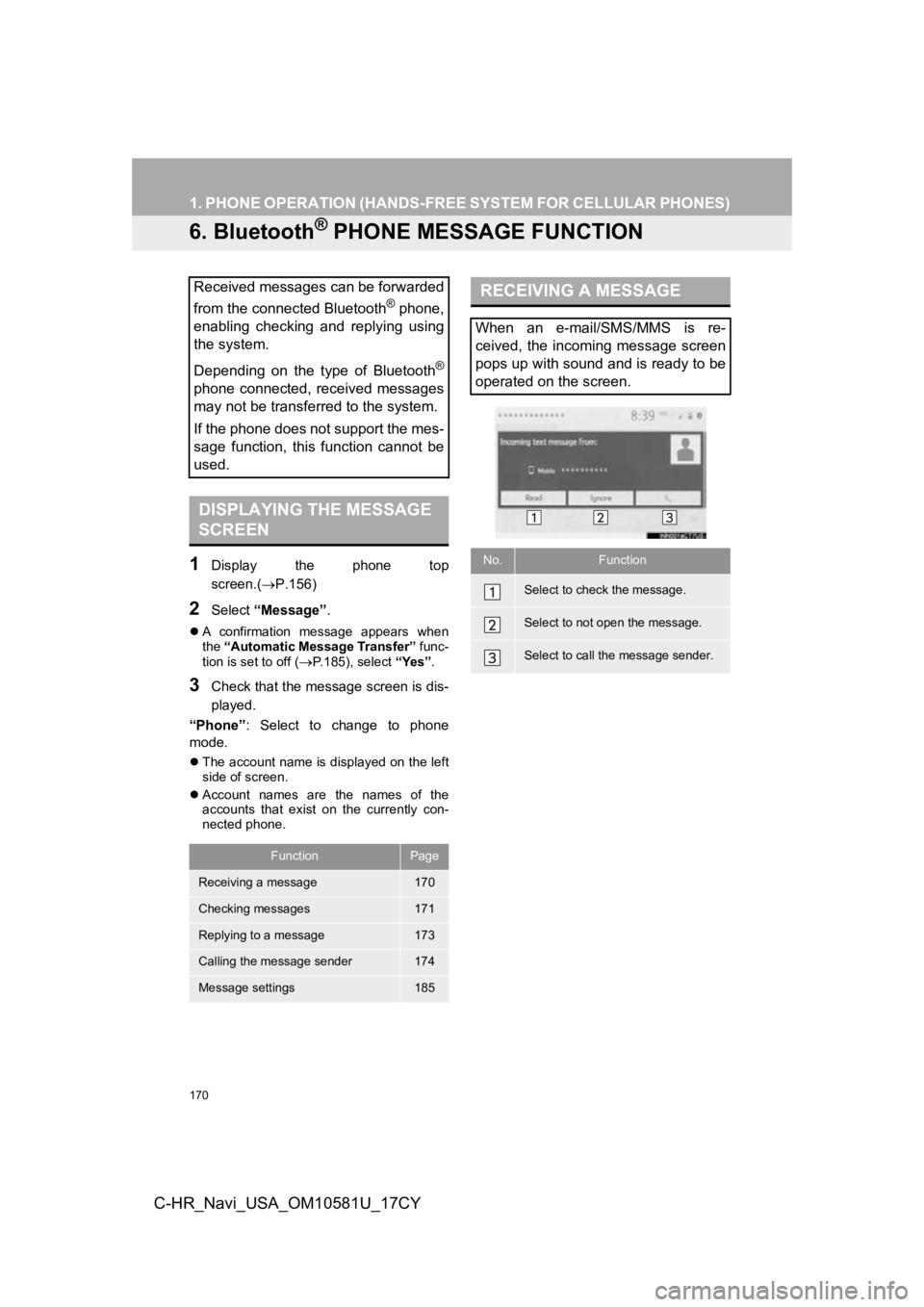
170
1. PHONE OPERATION (HANDS-FREE SYSTEM FOR CELLULAR PHONES)
C-HR_Navi_USA_OM10581U_17CY
6. Bluetooth® PHONE MESSAGE FUNCTION
1Display the phone top
screen.(P.156)
2Select “Message” .
A confirmation message appears when
the “Automatic Message Transfer” func-
tion is set to off (
P.185), select “Yes”.
3Check that the message screen is dis-
played.
“Phone” : Select to change to phone
mode.
The account name is displayed on the left
side of screen.
Account names are the names of the
accounts that exist on the currently con-
nected phone.
Received messages can be forwarded
from the connected Bluetooth
® phone,
enabling checking and replying using
the system.
Depending on the type of Bluetooth
®
phone connected, received messages
may not be transferred to the system.
If the phone does not support the mes-
sage function, this function cannot be
used.
DISPLAYING THE MESSAGE
SCREEN
FunctionPage
Receiving a message170
Checking messages171
Replying to a message173
Calling the message sender174
Message settings185
RECEIVING A MESSAGE
When an e-mail/SMS/MMS is re-
ceived, the incoming message screen
pops up with sound and is ready to be
operated on the screen.
No.Function
Select to check the message.
Select to not open the message.
Select to call the message sender.