TOYOTA C-HR 2019 Accessories, Audio & Navigation (in English)
Manufacturer: TOYOTA, Model Year: 2019, Model line: C-HR, Model: TOYOTA C-HR 2019Pages: 292, PDF Size: 5.26 MB
Page 171 of 292
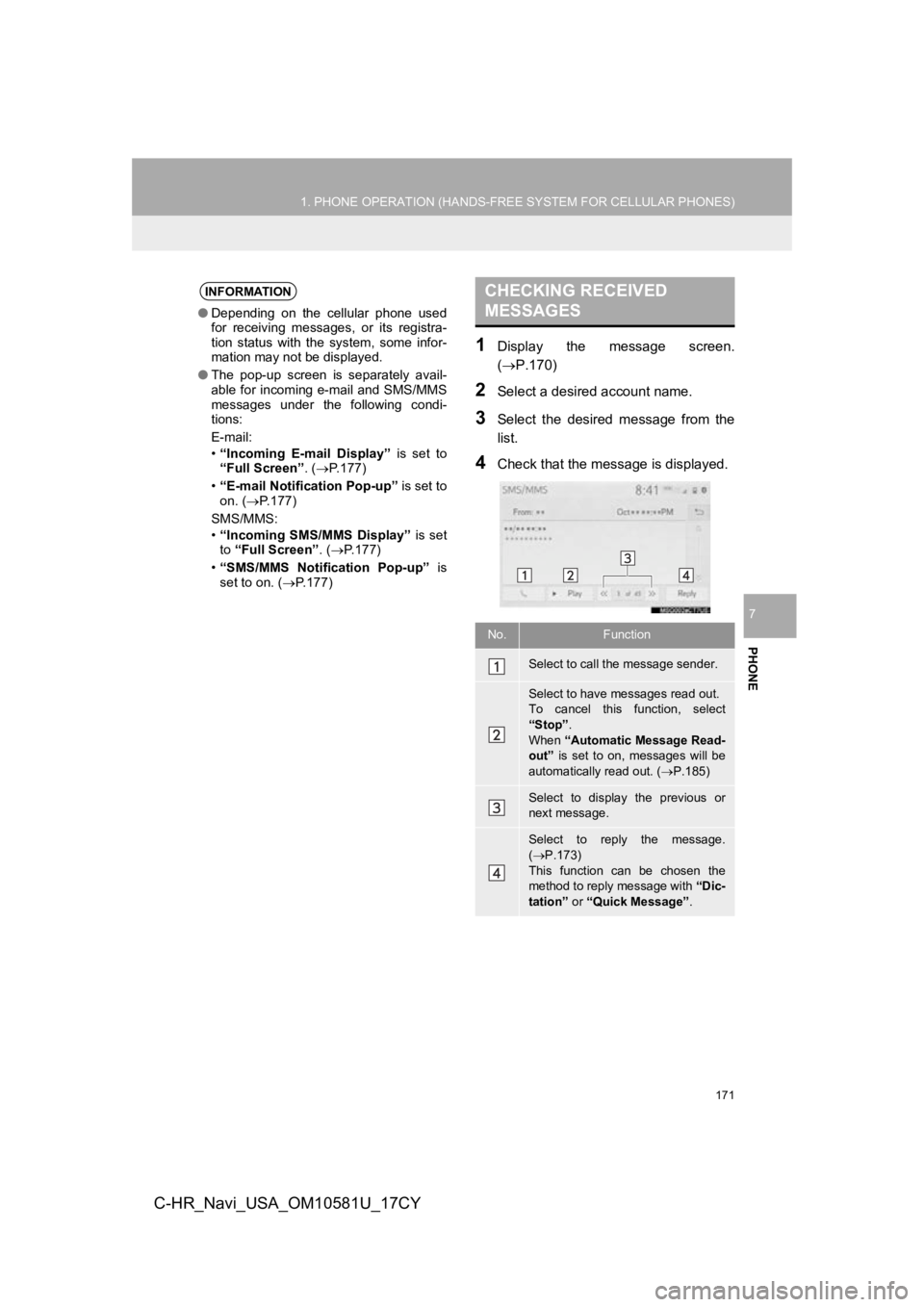
171
1. PHONE OPERATION (HANDS-FREE SYSTEM FOR CELLULAR PHONES)
PHONE
7
C-HR_Navi_USA_OM10581U_17CY
1Display the message screen.
(P.170)
2Select a desired account name.
3Select the desired message from the
list.
4Check that the message is displayed.
INFORMATION
●Depending on the cellular phone used
for receiving messages, or its registra-
tion status with the system, some infor-
mation may not be displayed.
● The pop-up screen is separately avail-
able for incoming e-mail and SMS/MMS
messages under the following condi-
tions:
E-mail:
•“Incoming E-mail Display” is set to
“Full Screen”. ( P.177)
• “E-mail Notification Pop-up” is set to
on. ( P.177)
SMS/MMS:
• “Incoming SMS/MMS Display” is set
to “Full Screen” . ( P.177)
• “SMS/MMS Notification Pop-up” is
set to on. ( P.177)
CHECKING RECEIVED
MESSAGES
No.Function
Select to call the message sender.
Select to have messages read out.
To cancel this function, select
“Stop” .
When “Automatic Message Read-
out” is set to on, messages will be
automatically read out. ( P.185)
Select to display the previous or
next message.
Select to reply the message.
( P.173)
This function can be chosen the
method to reply message with “Dic-
tation” or “Quick Message” .
Page 172 of 292
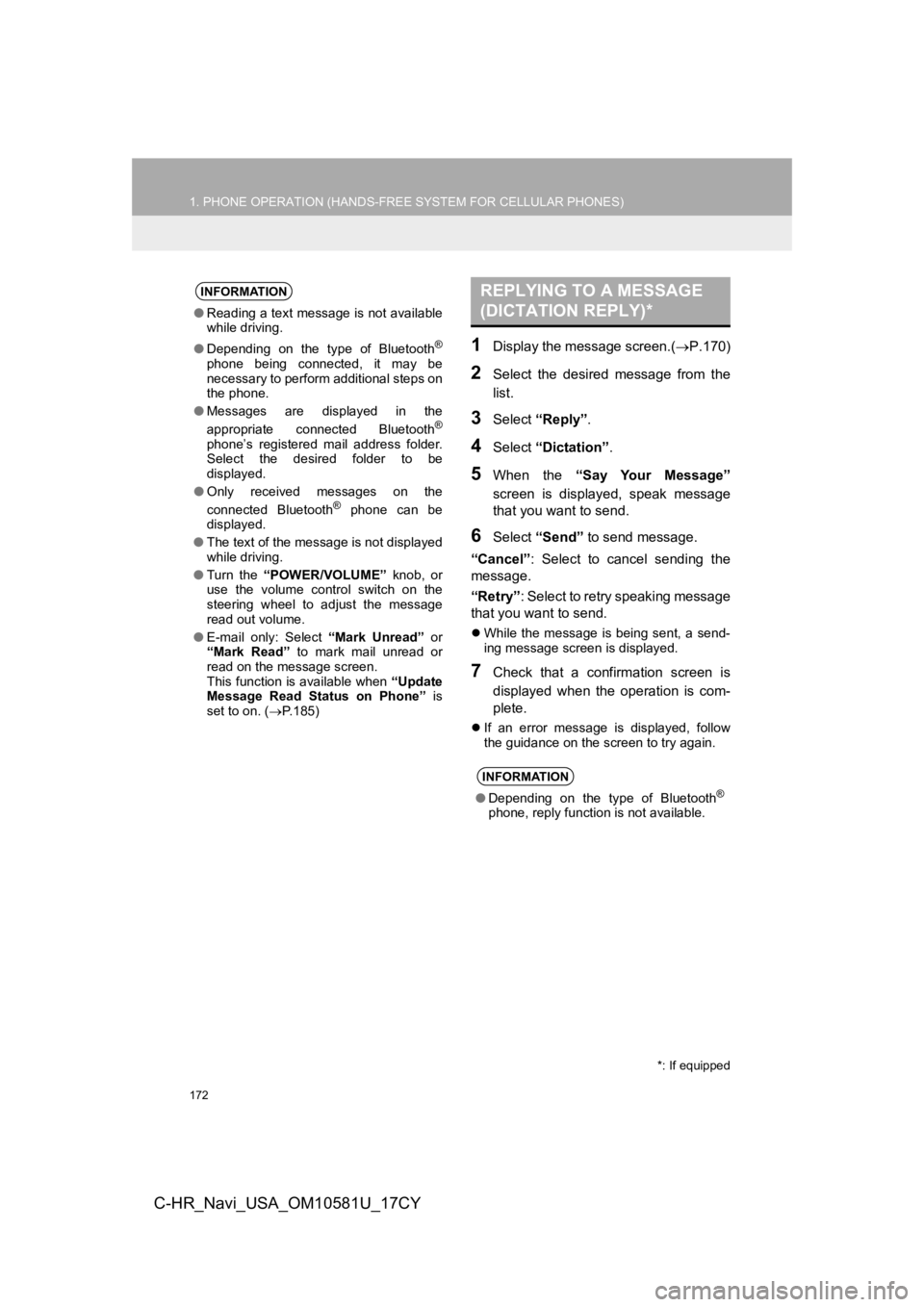
172
1. PHONE OPERATION (HANDS-FREE SYSTEM FOR CELLULAR PHONES)
C-HR_Navi_USA_OM10581U_17CY
1Display the message screen.(P.170)
2Select the desired message from the
list.
3Select “Reply” .
4Select “Dictation”.
5When the “Say Your Message”
screen is displayed, speak message
that you want to send.
6Select “Send” to send message.
“Cancel” : Select to cancel sending the
message.
“Retry” : Select to retry speaking message
that you want to send.
While the message is being sent, a send-
ing message screen is displayed.
7Check that a confirmation screen is
displayed when the operation is com-
plete.
If an error message is displayed, follow
the guidance on the screen to try again.
INFORMATION
●Reading a text message is not available
while driving.
● Depending on the type of Bluetooth
®
phone being connected, it may be
necessary to perform additional steps on
the phone.
● Messages are displayed in the
appropriate connected Bluetooth
®
phone’s registered mail address folder.
Select the desired folder to be
displayed.
● Only received messages on the
connected Bluetooth
® phone can be
displayed.
● The text of the message is not displayed
while driving.
● Turn the “POWER/VOLUME” knob, or
use the volume control switch on the
steering wheel to adjust the message
read out volume.
● E-mail only: Select “Mark Unread” or
“Mark Read” to mark mail unread or
read on the message screen.
This function is available when “Update
Message Read Status on Phone” is
set to on. ( P.185)
REPLYING TO A MESSAGE
(DICTATION REPLY)*
INFORMATION
● Depending on the type of Bluetooth®
phone, reply function is not available.
*: If equipped
Page 173 of 292
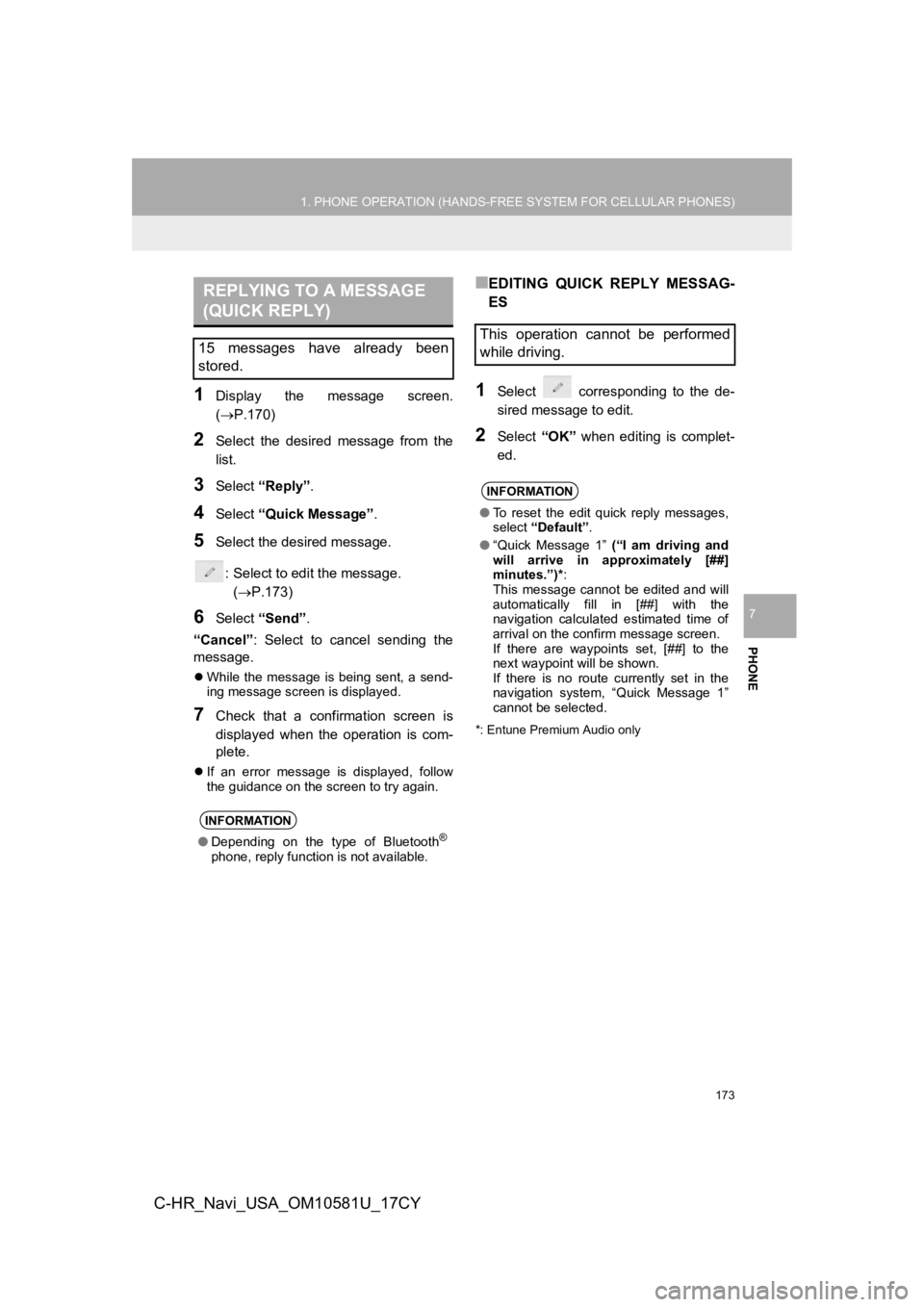
173
1. PHONE OPERATION (HANDS-FREE SYSTEM FOR CELLULAR PHONES)
PHONE
7
C-HR_Navi_USA_OM10581U_17CY
1Display the message screen.
(P.170)
2Select the desired message from the
list.
3Select “Reply”.
4Select “Quick Message” .
5Select the desired message.
: Select to edit the message.(P.173)
6Select “Send” .
“Cancel” : Select to cancel sending the
message.
While the message is being sent, a send-
ing message screen is displayed.
7Check that a confirmation screen is
displayed when the operation is com-
plete.
If an error message is displayed, follow
the guidance on the screen to try again.
■EDITING QUICK REPLY MESSAG-
ES
1Select corresponding to the de-
sired message to edit.
2Select “OK” when editing is complet-
ed.
*: Entune Premium Audio only
REPLYING TO A MESSAGE
(QUICK REPLY)
15 messages have already been
stored.
INFORMATION
● Depending on the type of Bluetooth®
phone, reply function is not available.
This operation cannot be performed
while driving.
INFORMATION
●To reset the edit quick reply messages,
select “Default” .
● “Quick Message 1” (“I am driving and
will arrive in approximately [##]
minutes.”)* :
This message cannot be edited and will
automatically fill in [##] with the
navigation calculated estimated time of
arrival on the confirm message screen.
If there are waypoints set, [##] to the
next waypoint will be shown.
If there is no route currently set in the
navigation system, “Quick Message 1”
cannot be selected.
Page 174 of 292
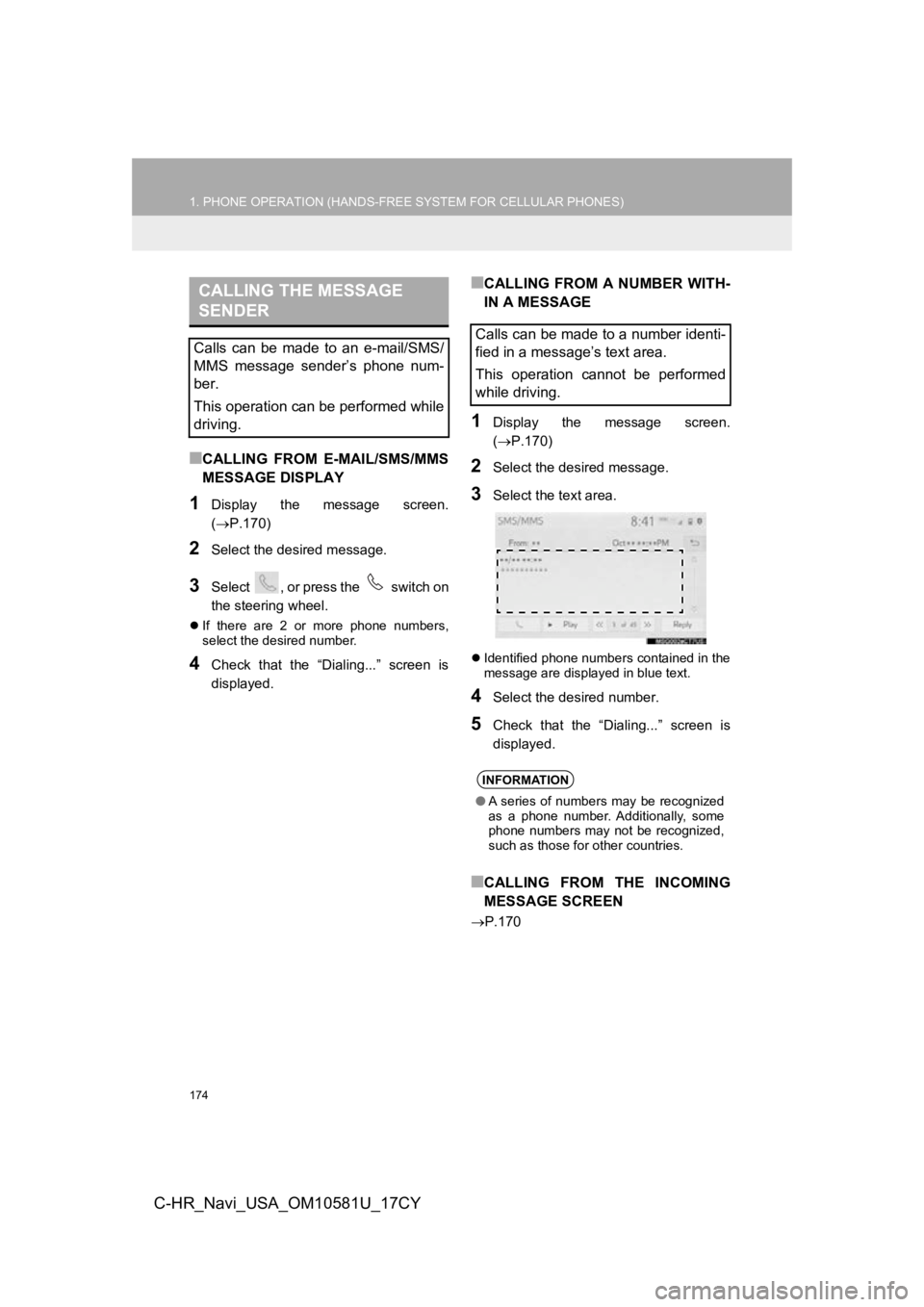
174
1. PHONE OPERATION (HANDS-FREE SYSTEM FOR CELLULAR PHONES)
C-HR_Navi_USA_OM10581U_17CY
■CALLING FROM E-MAIL/SMS/MMS
MESSAGE DISPLAY
1Display the message screen.
(P.170)
2Select the desired message.
3Select , or press the switch on
the steering wheel.
If there are 2 or more phone numbers,
select the desired number.
4Check that the “Dialing...” screen is
displayed.
■CALLING FROM A NUMBER WITH-
IN A MESSAGE
1Display the message screen.
( P.170)
2Select the desired message.
3Select the text area.
Identified phone numbers contained in the
message are displayed in blue text.
4Select the desired number.
5Check that the “Dialing...” screen is
displayed.
■CALLING FROM THE INCOMING
MESSAGE SCREEN
P.170
CALLING THE MESSAGE
SENDER
Calls can be made to an e-mail/SMS/
MMS message sender’s phone num-
ber.
This operation can be performed while
driving.Calls can be made to a number identi-
fied in a message’s text area.
This operation cannot be performed
while driving.
INFORMATION
●A series of numbers may be recognized
as a phone number. Additionally, some
phone numbers may not be recognized,
such as those for other countries.
Page 175 of 292
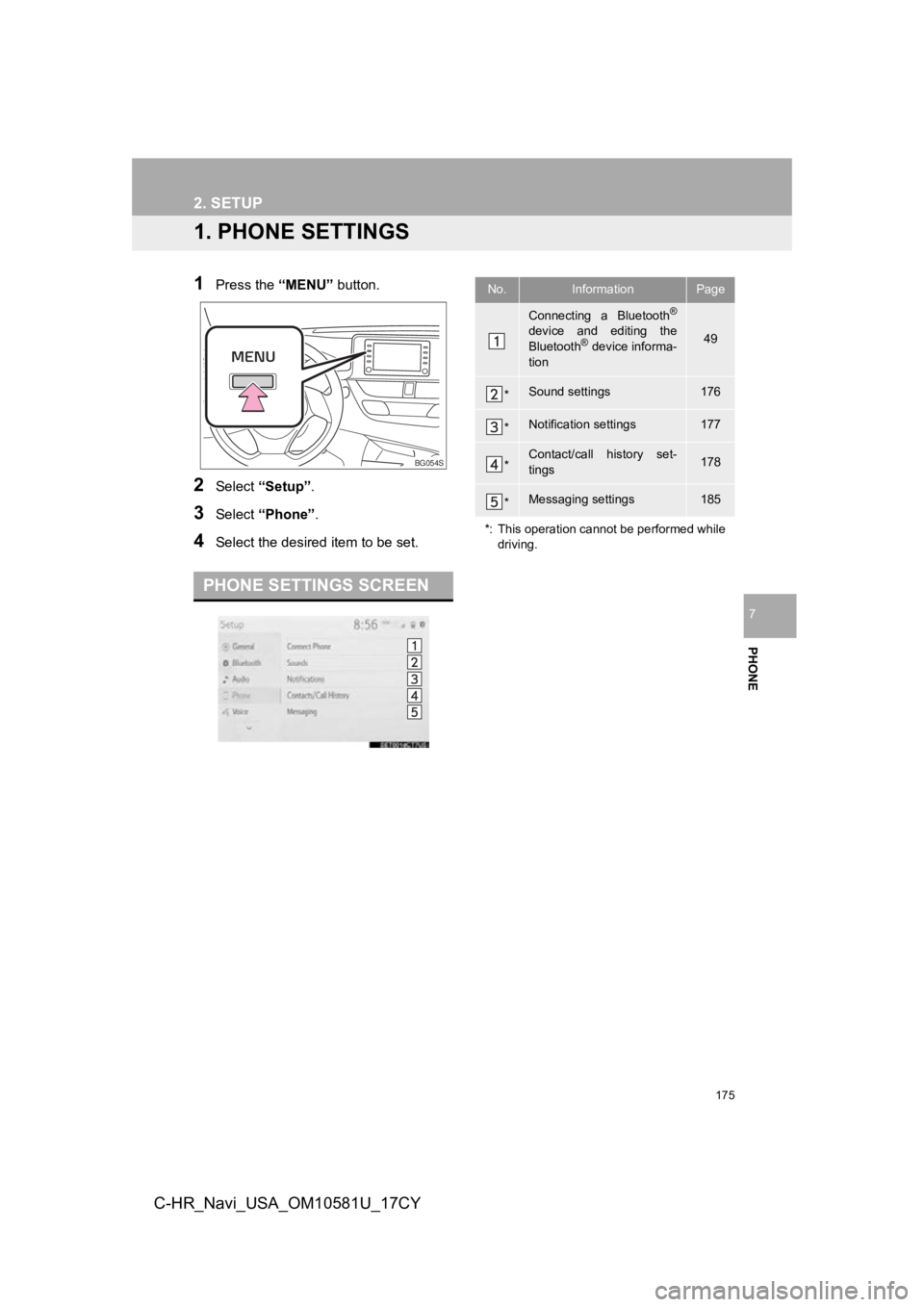
175
PHONE
7
C-HR_Navi_USA_OM10581U_17CY
2. SETUP
1. PHONE SETTINGS
1Press the “MENU” button.
2Select “Setup” .
3Select “Phone” .
4Select the desired item to be set.
PHONE SETTINGS SCREEN
BG054S
No.InformationPage
Connecting a Bluetooth®
device and editing the
Bluetooth® device informa-
tion49
*Sound settings176
*Notification settings177
*Contact/call history set-
tings178
*Messaging settings185
*: This operation cannot be performed while driving.
Page 176 of 292
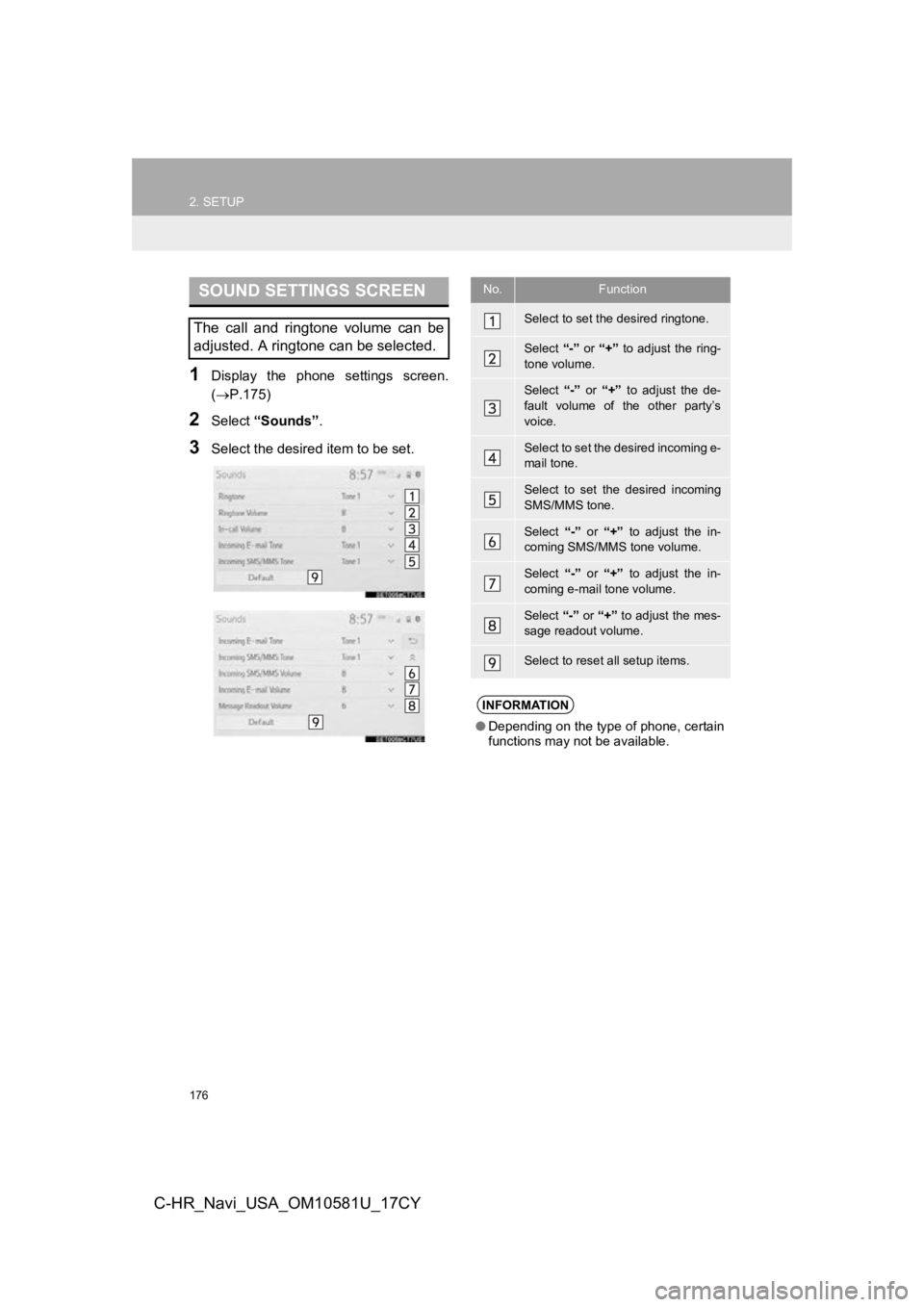
176
2. SETUP
C-HR_Navi_USA_OM10581U_17CY
1Display the phone settings screen.
(P.175)
2Select “Sounds” .
3Select the desired item to be set.
SOUND SETTINGS SCREEN
The call and ringtone volume can be
adjusted. A ringtone can be selected.
No.Function
Select to set the desired ringtone.
Select “-” or “+” to adjust the ring-
tone volume.
Select “-” or “+” to adjust the de-
fault volume of the other party’s
voice.
Select to set the desired incoming e-
mail tone.
Select to set the desired incoming
SMS/MMS tone.
Select “-” or “+” to adjust the in-
coming SMS/MMS tone volume.
Select “-” or “+” to adjust the in-
coming e-mail tone volume.
Select “-” or “+” to adjust the mes-
sage readout volume.
Select to reset all setup items.
INFORMATION
● Depending on the type of phone, certain
functions may not be available.
Page 177 of 292
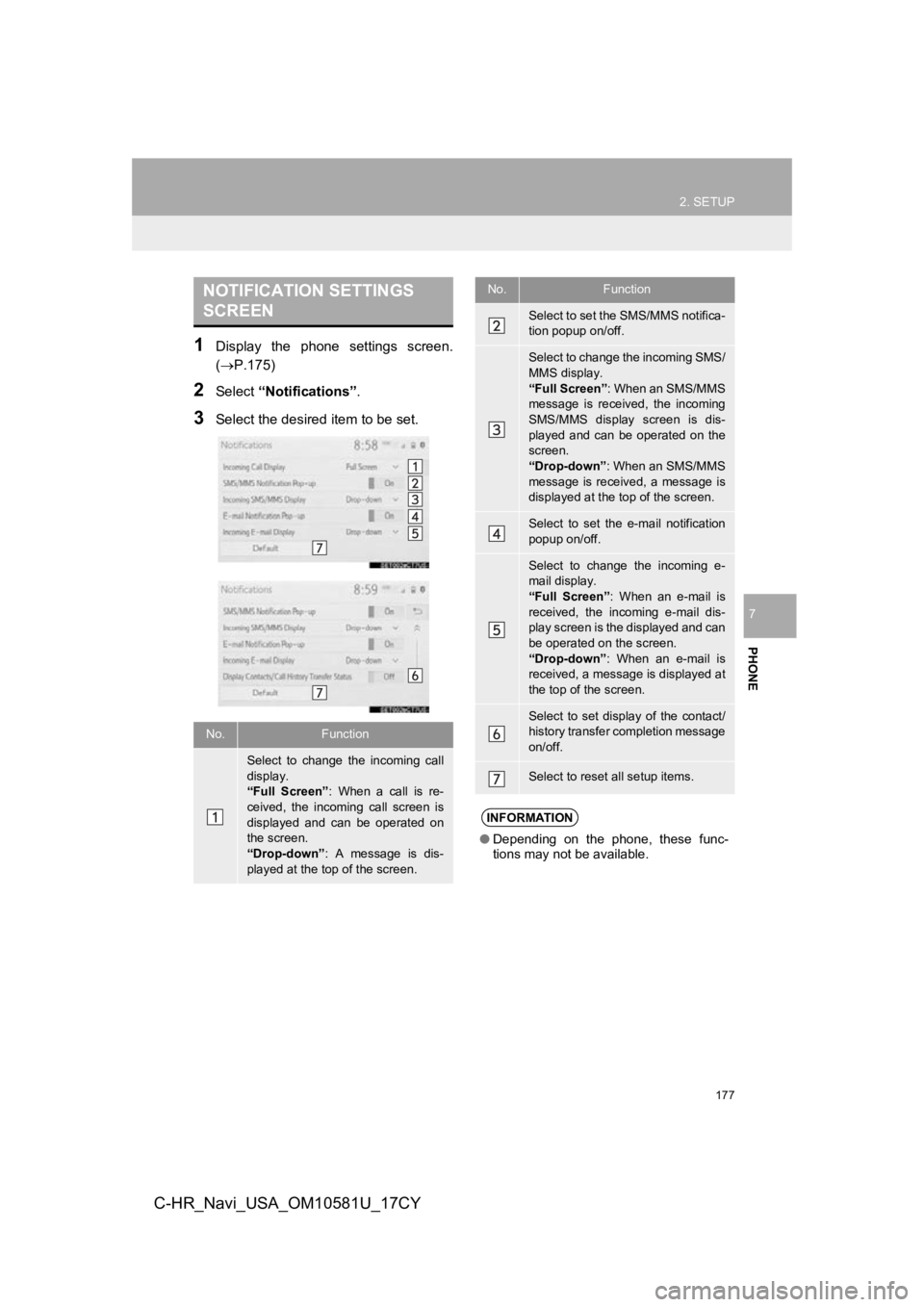
177
2. SETUP
PHONE
7
C-HR_Navi_USA_OM10581U_17CY
1Display the phone settings screen.
(P.175)
2Select “Notifications” .
3Select the desired item to be set.
NOTIFICATION SETTINGS
SCREEN
No.Function
Select to change the incoming call
display.
“Full Screen”: When a call is re-
ceived, the incoming call screen is
displayed and can be operated on
the screen.
“Drop-down” : A message is dis-
played at the top of the screen.
Select to set the SMS/MMS notifica-
tion popup on/off.
Select to change the incoming SMS/
MMS display.
“Full Screen” : When an SMS/MMS
message is received, the incoming
SMS/MMS display screen is dis-
played and can be operated on the
screen.
“Drop-down” : When an SMS/MMS
message is received, a message is
displayed at the top of the screen.
Select to set the e-mail notification
popup on/off.
Select to change the incoming e-
mail display.
“Full Screen” : When an e-mail is
received, the incoming e-mail dis-
play screen is the displayed and can
be operated on the screen.
“Drop-down” : When an e-mail is
received, a message is displayed at
the top of the screen.
Select to set display of the contact/
history transfer completion message
on/off.
Select to reset all setup items.
INFORMATION
● Depending on the phone, these func-
tions may not be available.
No.Function
Page 178 of 292
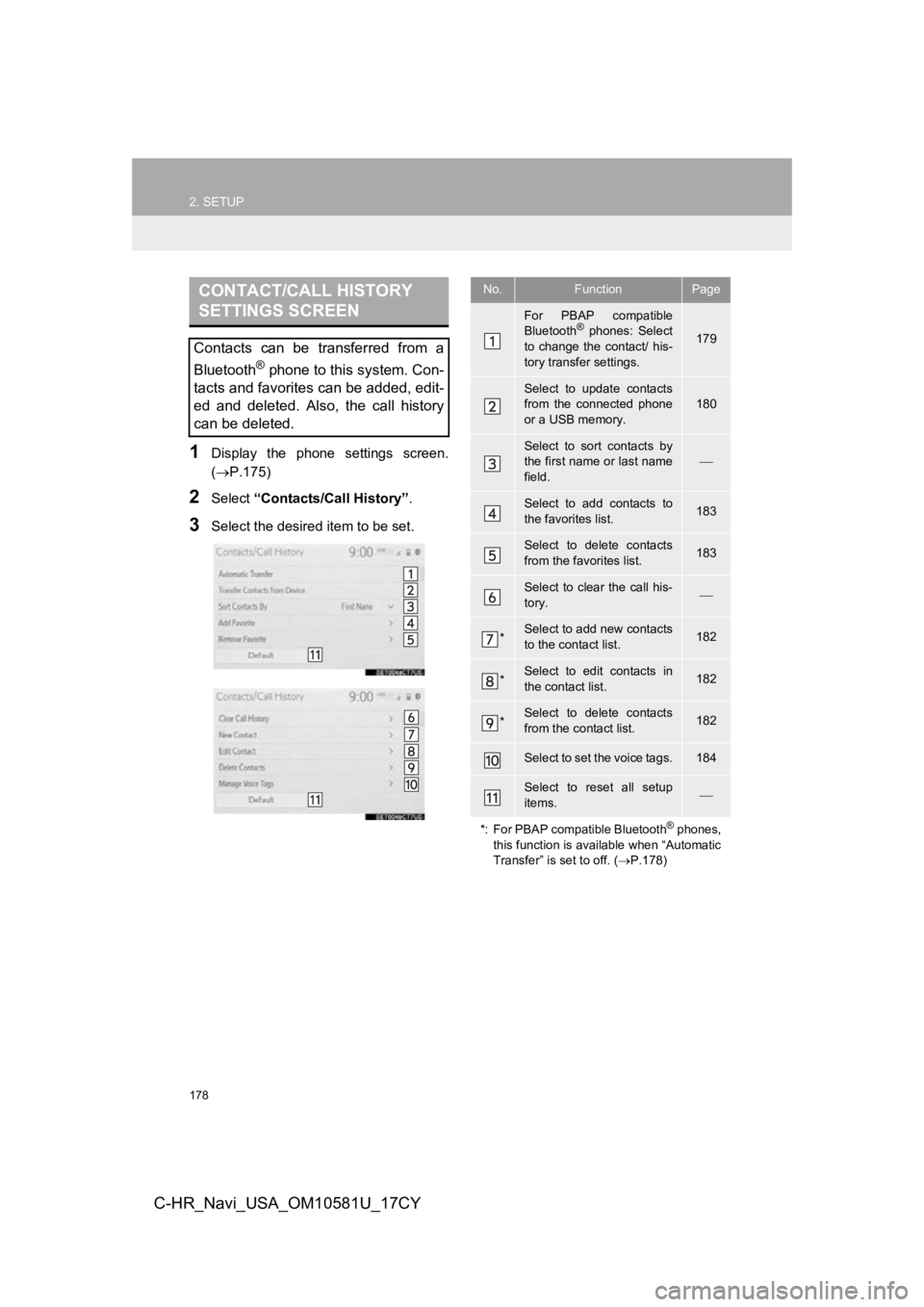
178
2. SETUP
C-HR_Navi_USA_OM10581U_17CY
1Display the phone settings screen.
(P.175)
2Select “Contacts/Call History” .
3Select the desired item to be set.
CONTACT/CALL HISTORY
SETTINGS SCREEN
Contacts can be transferred from a
Bluetooth
® phone to this system. Con-
tacts and favorites can be added, edit-
ed and deleted. Also, the call history
can be deleted.
No.FunctionPage
For PBAP compatible
Bluetooth® phones: Select
to change the contact/ his-
tory transfer settings.179
Select to update contacts
from the connected phone
or a USB memory.
180
Select to sort contacts by
the first name or last name
field.
Select to add contacts to
the favorites list. 183
Select to delete contacts
from the favorites list. 183
Select to clear the call his-
tory.
*Select to add new contacts
to the contact list.182
*Select to edit contacts in
the contact list.182
*Select to delete contacts
from the contact list.182
Select to set the voice tags.184
Select to reset all setup
items.
*: For PBAP compatible Bluetooth
® phones,
this function is available when “Automatic
Transfer” is set to off. ( P.178)
Page 179 of 292
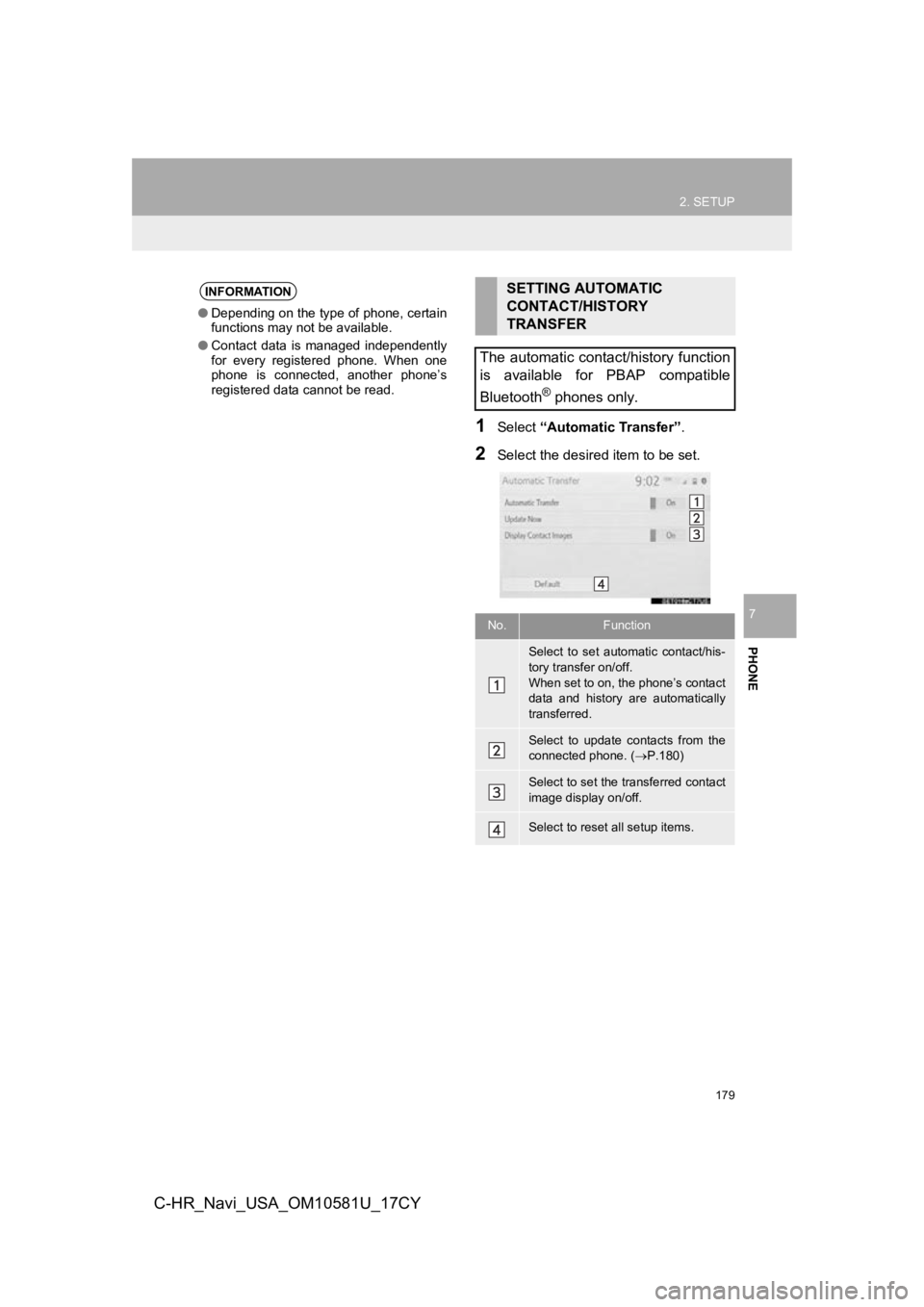
179
2. SETUP
PHONE
7
C-HR_Navi_USA_OM10581U_17CY
1Select “Automatic Transfer”.
2Select the desired item to be set.
INFORMATION
●Depending on the type of phone, certain
functions may not be available.
● Contact data is managed independently
for every registered phone. When one
phone is connected, another phone’s
registered data cannot be read.
SETTING AUTOMATIC
CONTACT/HISTORY
TRANSFER
The automatic contact/history function
is available for PBAP compatible
Bluetooth
® phones only.
No.Function
Select to set automatic contact/his-
tory transfer on/off.
When set to on, the phone’s contact
data and history are automatically
transferred.
Select to update contacts from the
connected phone. ( P.180)
Select to set the transferred contact
image display on/off.
Select to reset all setup items.
Page 180 of 292
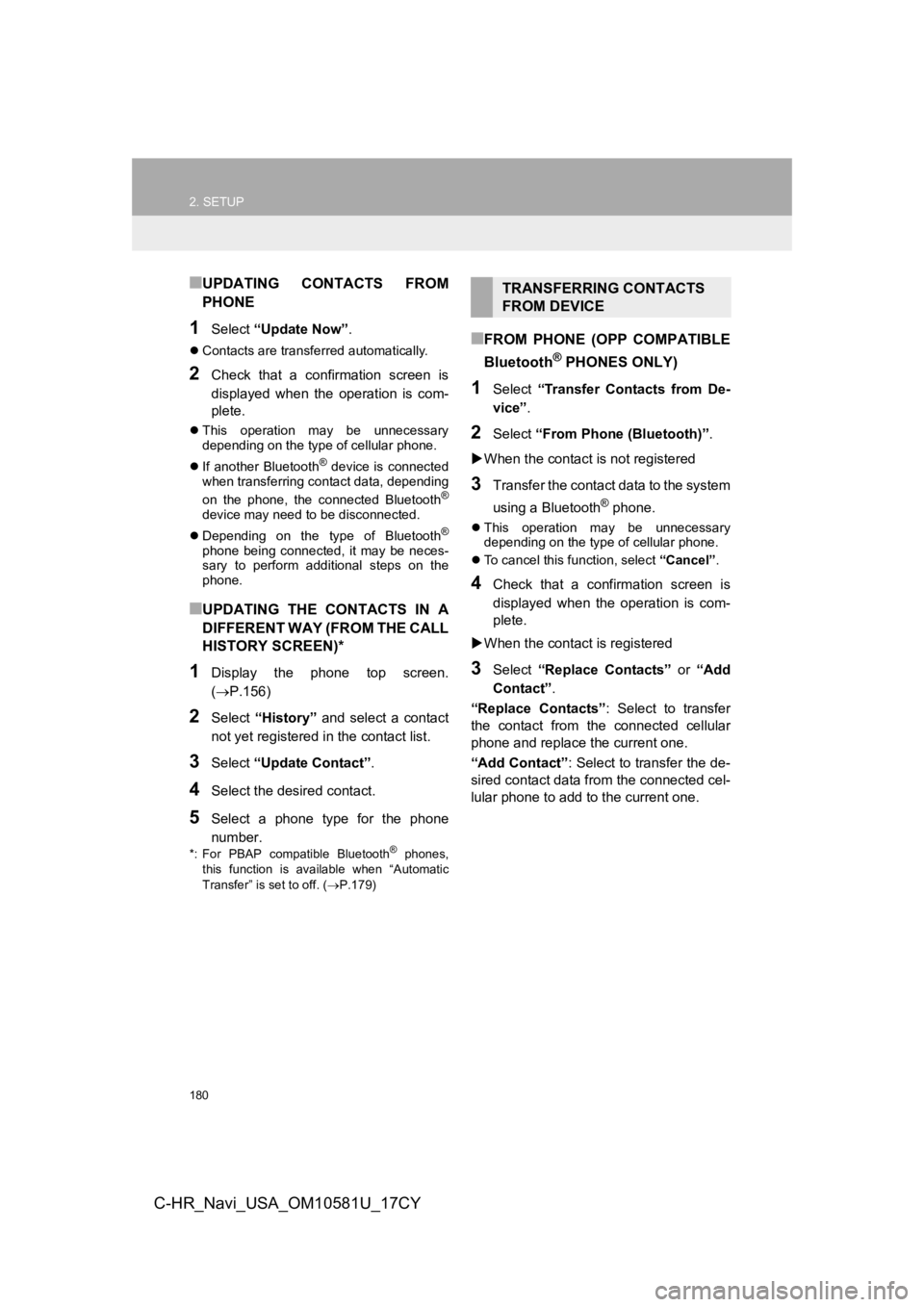
180
2. SETUP
C-HR_Navi_USA_OM10581U_17CY
■UPDATING CONTACTS FROM
PHONE
1Select “Update Now” .
Contacts are transferred automatically.
2Check that a confirmation screen is
displayed when the operation is com-
plete.
This operation may be unnecessary
depending on the type of cellular phone.
If another Bluetooth
® device is connected
when transferring contact data, depending
on the phone, the connected Bluetooth
®
device may need to be disconnected.
Depending on the type of Bluetooth
®
phone being connected, it may be neces-
sary to perform additional steps on the
phone.
■UPDATING THE CONTACTS IN A
DIFFERENT WAY (FROM THE CALL
HISTORY SCREEN)*
1Display the phone top screen.
(P.156)
2Select “History” and select a contact
not yet registered in the contact list.
3Select “Update Contact” .
4Select the desired contact.
5Select a phone type for the phone
number.
*: For PBAP compatible Bluetooth® phones,
this function is available when “Automatic
Transfer” is set to off. ( P.179)
■FROM PHONE (OPP COMPATIBLE
Bluetooth
® PHONES ONLY)
1Select “Transfer Contacts from De-
vice” .
2Select “From Phone (Bluetooth)”.
When the contact is not registered
3Transfer the contact data to the system
using a Bluetooth
® phone.
This operation may be unnecessary
depending on the type of cellular phone.
To cancel this function, select “Cancel”.
4Check that a confirmation screen is
displayed when the operation is com-
plete.
When the contact is registered
3Select “Replace Contacts” or “Add
Contact” .
“Replace Contacts” : Select to transfer
the contact from the connected cellular
phone and replace the current one.
“Add Contact” : Select to transfer the de-
sired contact data fr om the connected cel-
lular phone to add t o the current one.
TRANSFERRING CONTACTS
FROM DEVICE