TOYOTA CAMRY 2019 Accessories, Audio & Navigation (in English)
Manufacturer: TOYOTA, Model Year: 2019, Model line: CAMRY, Model: TOYOTA CAMRY 2019Pages: 354, PDF Size: 8.08 MB
Page 11 of 354
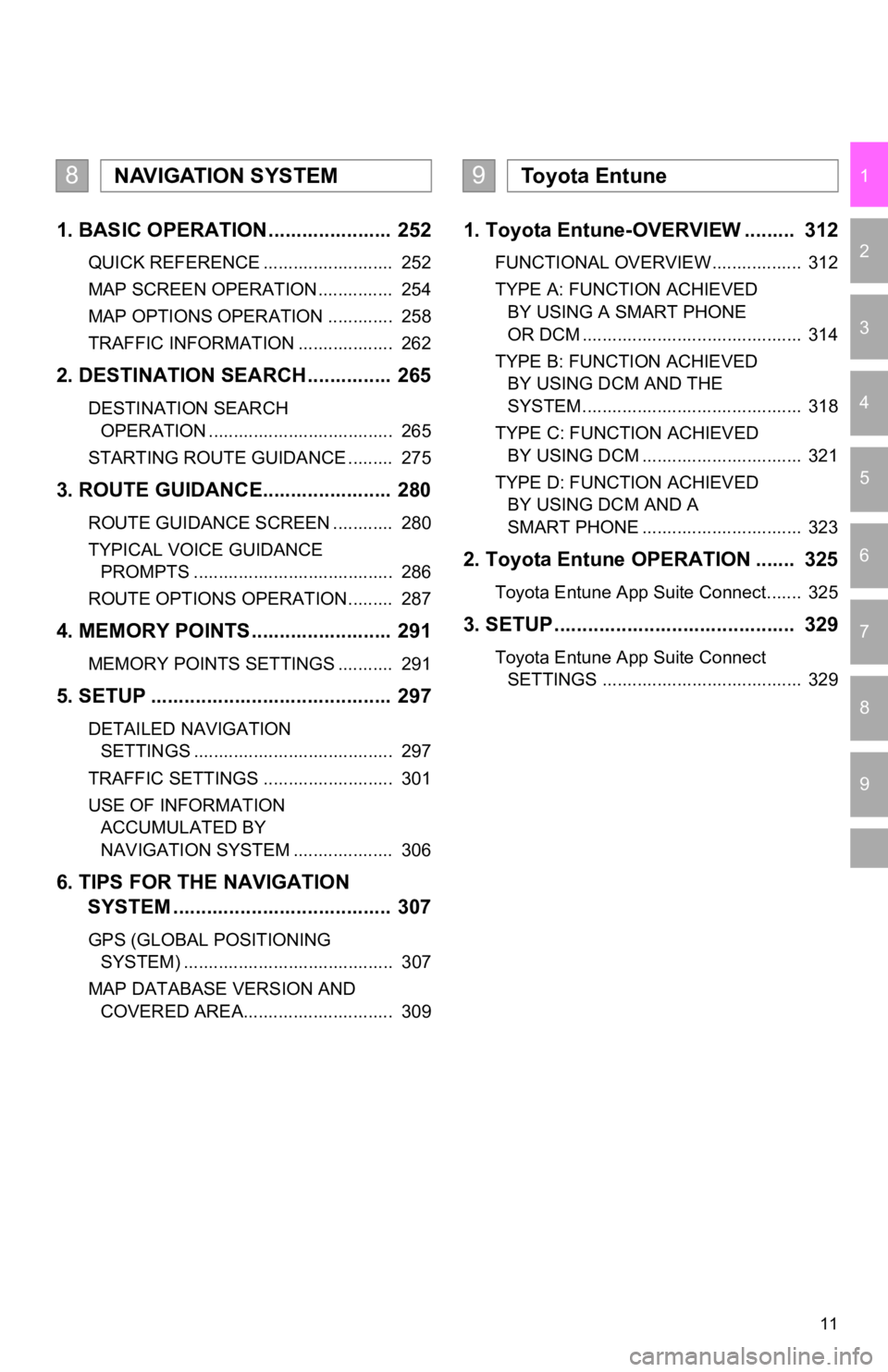
11
1
2
3
4
5
6
7
9
8
1. BASIC OPERATION ...................... 252
QUICK REFERENCE .......................... 252
MAP SCREEN OPERATION ............... 254
MAP OPTIONS OPERATION ............. 258
TRAFFIC INFORMATION ................... 262
2. DESTINATION SEARCH ............... 265
DESTINATION SEARCH OPERATION ..................................... 265
STARTING ROUTE GUIDANCE ......... 275
3. ROUTE GUIDANCE..... .................. 280
ROUTE GUIDANCE SCREEN ............ 280
TYPICAL VOICE GUIDANCE
PROMPTS ........................................ 286
ROUTE OPTIONS OPERATION ......... 287
4. MEMORY POINTS ......................... 291
MEMORY POINTS SETTINGS ........... 291
5. SETUP ........................................... 297
DETAILED NAVIGATION SETTINGS ........................................ 297
TRAFFIC SETTINGS .......................... 301
USE OF INFORMATION ACCUMULATED BY
NAVIGATION SYSTEM .................... 306
6. TIPS FOR THE NAVIGATION SYSTEM ......... .............................. 307
GPS (GLOBAL POSITIONING
SYSTEM) .......................................... 307
MAP DATABASE VERSION AND COVERED AREA.............................. 309
1. Toyota Entune-OVERVIEW ......... 312
FUNCTIONAL OVERVIEW.................. 312
TYPE A: FUNCTION ACHIEVED BY USING A SMART PHONE
OR DCM ............................................ 314
TYPE B: FUNCTION ACHIEVED BY USING DCM AND THE
SYSTEM ............................................ 318
TYPE C: FUNCTION ACHIEVED BY USING DCM ................................ 321
TYPE D: FUNCTION ACHIEVED BY USING DCM AND A
SMART PHONE ................................ 323
2. Toyota Entune OPERATION ....... 325
Toyota Entune App Suite Connect....... 325
3. SETUP........................................... 329
Toyota Entune App Suite Connect SETTINGS ........................................ 329
8NAVIGATION SYSTEM9To y o t a E n t u n e
Page 12 of 354
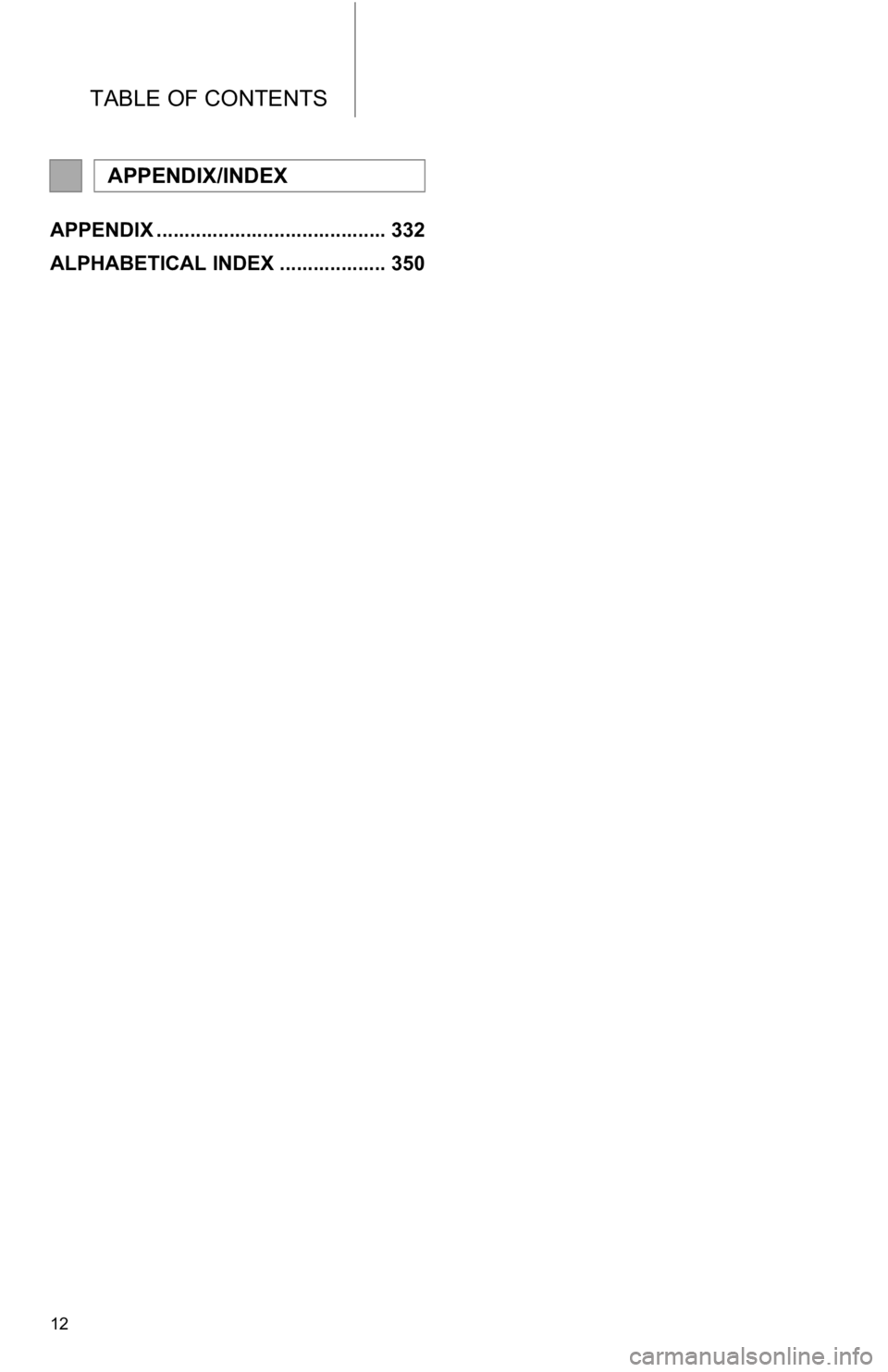
TABLE OF CONTENTS
12
APPENDIX ......................................... 332
ALPHABETICAL INDEX ................... 350
APPENDIX/INDEX
Page 13 of 354
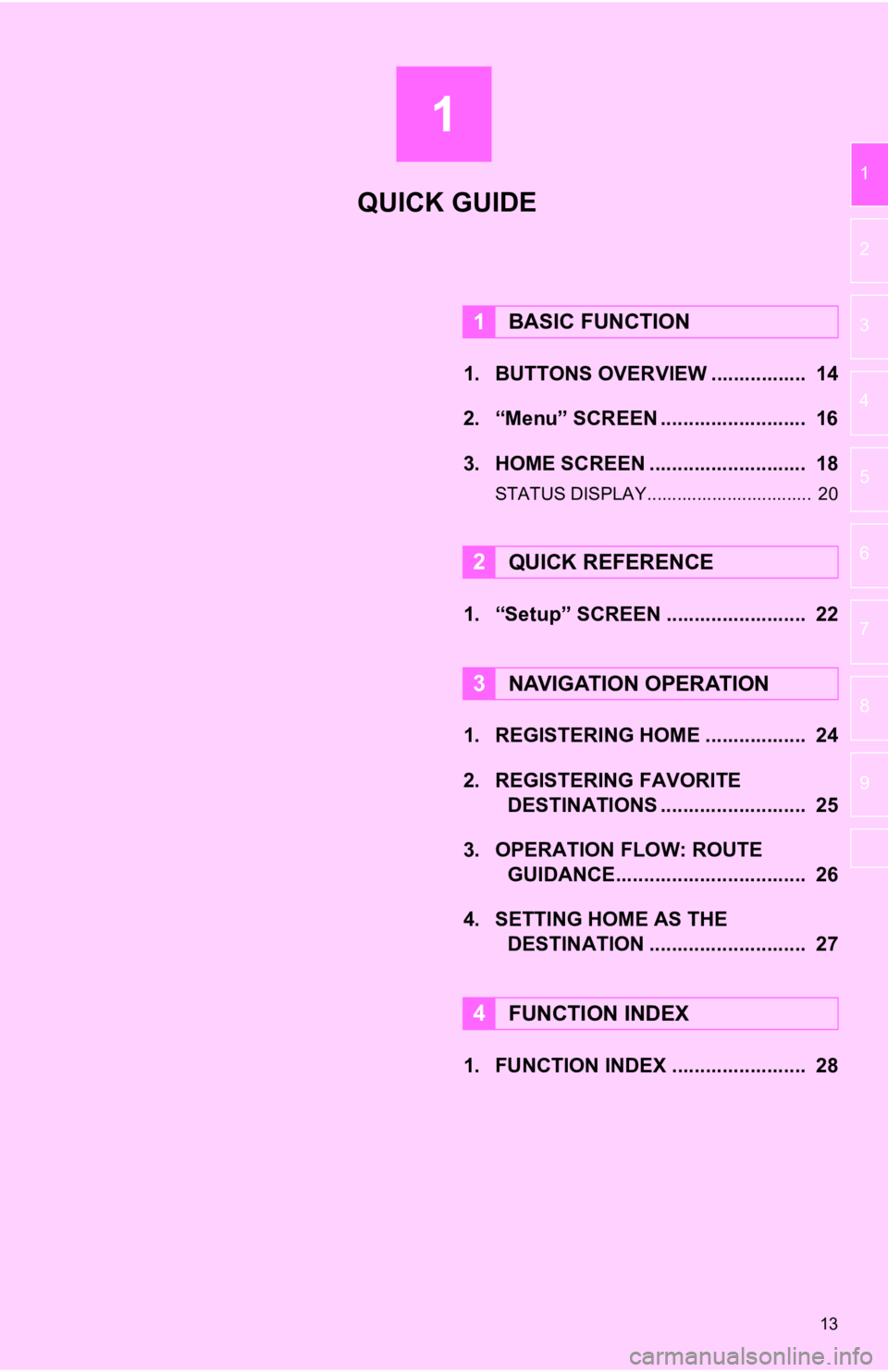
1
13
1
2
3
4
5
6
7
8
9
1. BUTTONS OVERVIEW ................. 14
2. “Menu” SCREEN .......................... 16
3. HOME SCREEN ............................ 18
STATUS DISPLAY................................. 20
1. “Setup” SCREEN ......................... 22
1. REGISTERING HOME .................. 24
2. REGISTERING FAVORITEDESTINATIONS .......................... 25
3. OPERATION FLOW: ROUTE GUIDANCE............... ................... 26
4. SETTING HOME AS THE DESTINATION ............................ 27
1. FUNCTION INDEX ........................ 28
1BASIC FUNCTION
2QUICK REFERENCE
3NAVIGATION OPERATION
4FUNCTION INDEX
QUICK GUIDE
Page 14 of 354
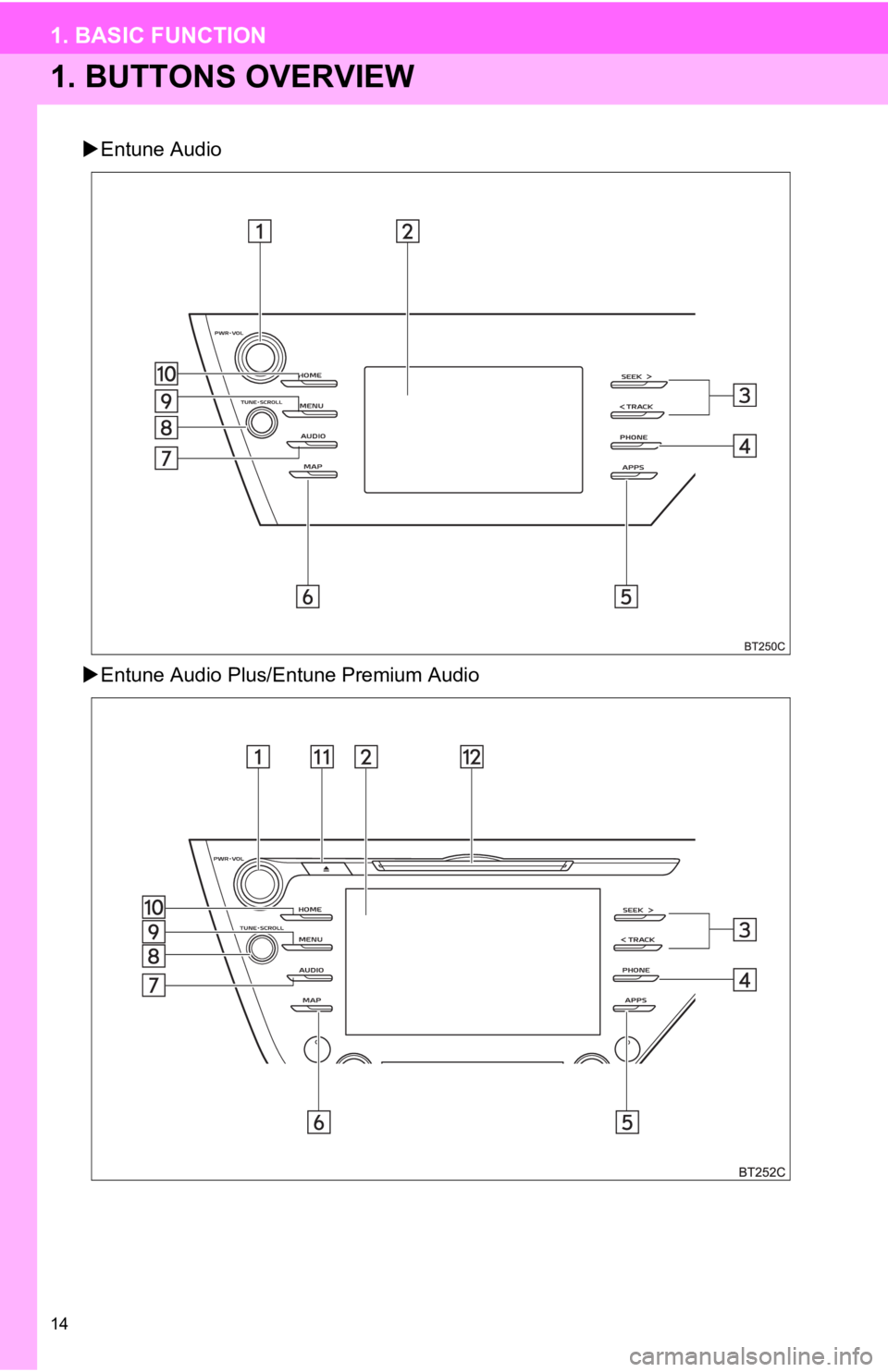
14
1. BASIC FUNCTION
1. BUTTONS OVERVIEW
Entune Audio
Entune Audio Plus/E ntune Premium Audio
Page 15 of 354
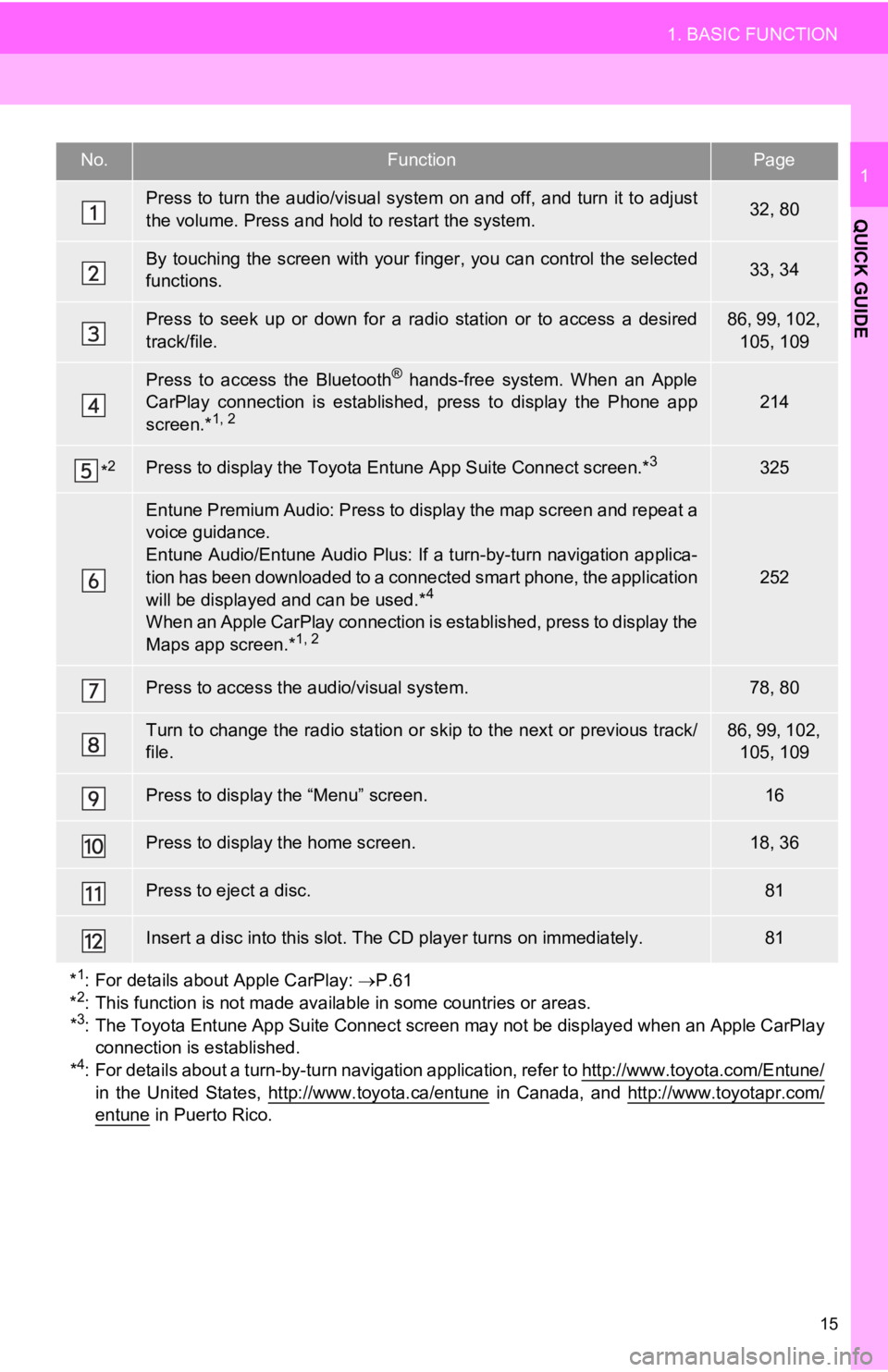
15
1. BASIC FUNCTION
QUICK GUIDE
1No.FunctionPage
Press to turn the audio/visual system on and off, and turn it to adjust
the volume. Press and hold to restart the system.32, 80
By touching the screen with your finger, you can control the se lected
functions.33, 34
Press to seek up or down for a radio station or to access a des ired
track/file.86, 99, 102, 105, 109
Press to access the Bluetooth® hands-free system. When an Apple
CarPlay connection is established, press to display the Phone a pp
screen.*
1, 2214
*2Press to display the Toyota Entune App Suite Connect screen.*3325
Entune Premium Audio: Press to display the map screen and repea t a
voice guidance.
Entune Audio/Entune Audio Plus: If a turn-by-turn navigation ap plica-
tion has been downloaded to a connected smart phone, the applic ation
will be displayed and can be used.*
4
When an Apple CarPlay connection is established, press to display the
Maps app screen.*1, 2
252
Press to access the audio/visual system.78, 80
Turn to change the radio station or skip to the next or previous track/
file.86, 99, 102, 105, 109
Press to display the “Menu” screen.16
Press to display the home screen.18, 36
Press to eject a disc.81
Insert a disc into this slot. The CD player turns on immediatel y.81
*
1: For details about Apple CarPlay: P.61
*2: This function is not made available in some countries or areas.
*3: The Toyota Entune App Suite Connect screen may not be displaye d when an Apple CarPlay
connection is established.
*
4: For details about a turn-by-t urn navigation application, refer to http://www.toyota.com/Entune/in the United States, http://www.toyota.ca/entune in Canada, and http://www.toyotapr.com/
entune in Puerto Rico.
Page 16 of 354

16
1. BASIC FUNCTION
2. “Menu” SCREEN
Entune Audio/Entune Audio Plus
Entune Premium Audio
Press the “MENU” button to display the “Menu” screen.
Page 17 of 354
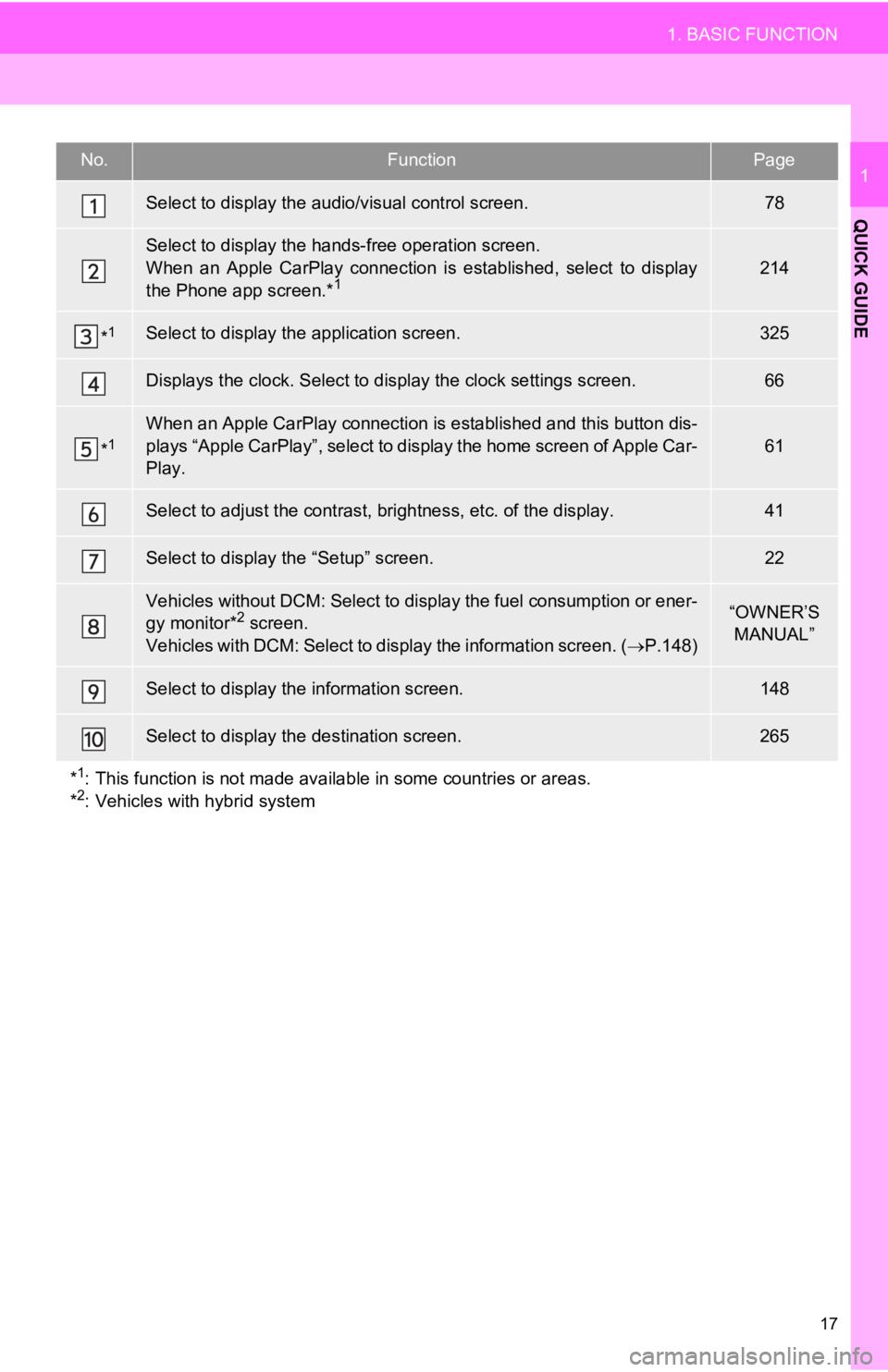
17
1. BASIC FUNCTION
QUICK GUIDE
1No.FunctionPage
Select to display the audio/visual control screen.78
Select to display the hands-free operation screen.
When an Apple CarPlay connection is established, select to display
the Phone app screen.*
1214
*1Select to display the application screen.325
Displays the clock. Select to display the clock settings screen.66
*1When an Apple CarPlay connection is established and this button dis-
plays “Apple CarPlay”, select to display the home screen of App le Car-
Play.
61
Select to adjust the contrast, brightness, etc. of the display.41
Select to display the “Setup” screen.22
Vehicles without DCM: Select to display the fuel consumption or ener-
gy monitor*2 screen.
Vehicles with DCM: Select to display the information screen. ( P.148)“OWNER’S
MANUAL”
Select to display the information screen.148
Select to display the destination screen.265
*
1: This function is not made available in some countries or areas.
*2: Vehicles with hybrid system
Page 18 of 354
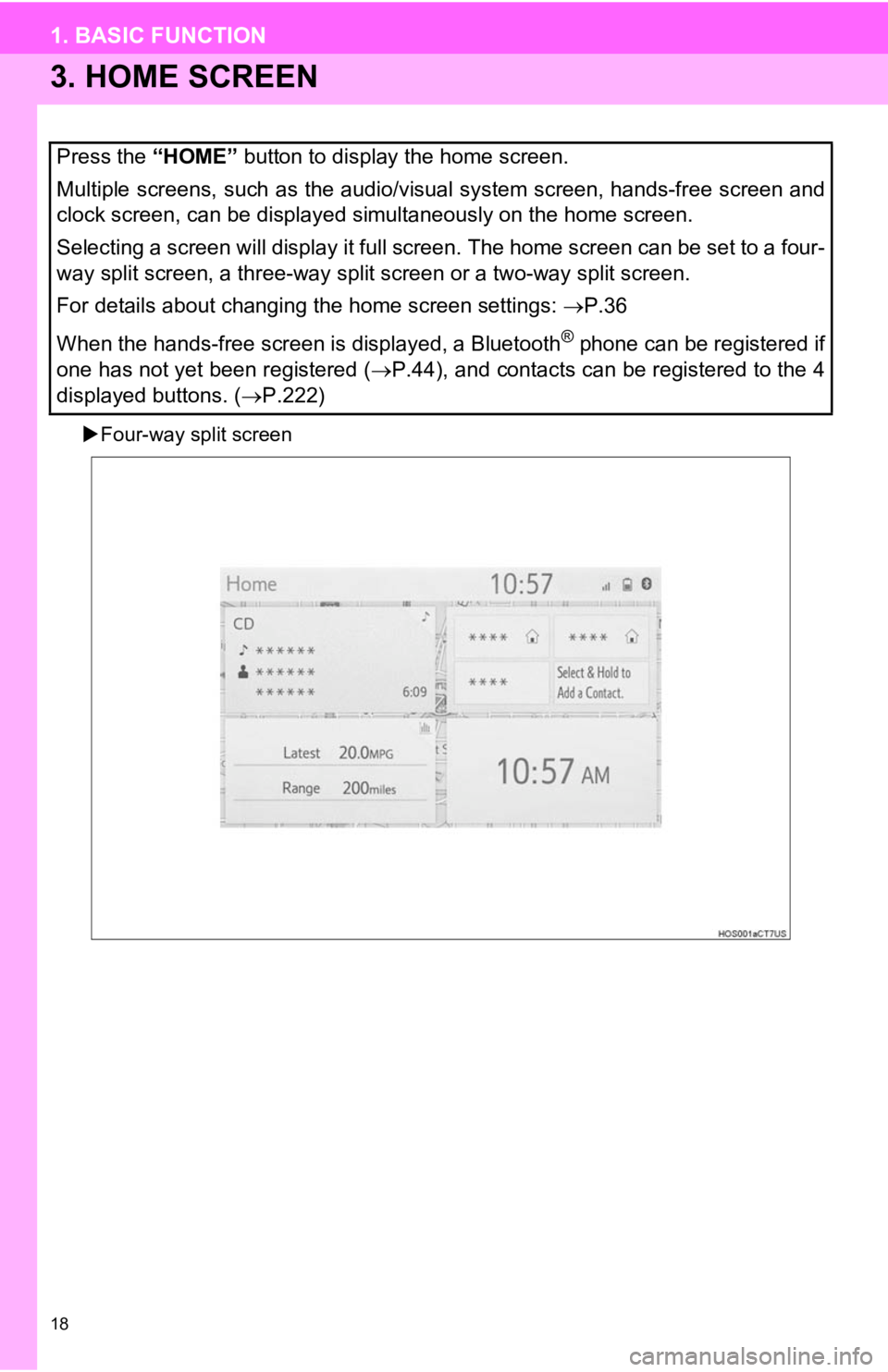
18
1. BASIC FUNCTION
3. HOME SCREEN
Four-way split screen
Press the “HOME” button to display the home screen.
Multiple screens, such as the audio/visual system screen, hands -free screen and
clock screen, can be displayed simultaneously on the home scree n.
Selecting a screen will display it full screen. The home screen can be set to a four-
way split screen, a three-way split screen or a two-way split s creen.
For details about changing the home screen settings: P.36
When the hands-free screen is displayed, a Bluetooth
® phone can be registered if
one has not yet been registered ( P.44), and contacts can be registered to the 4
displayed buttons. ( P.222)
Page 19 of 354
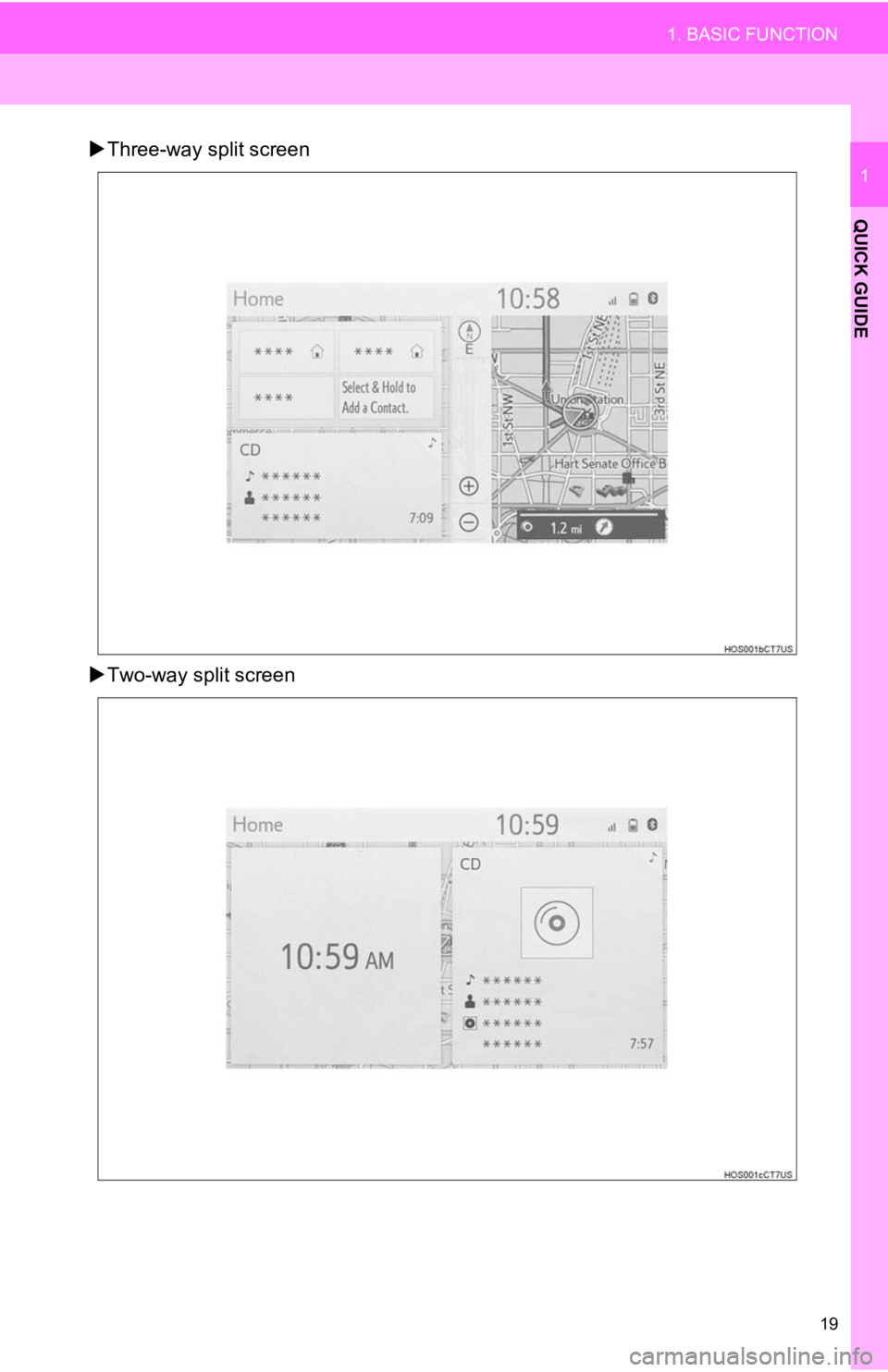
19
1. BASIC FUNCTION
QUICK GUIDE
1
Three-way split screen
Two-way split screen
Page 20 of 354
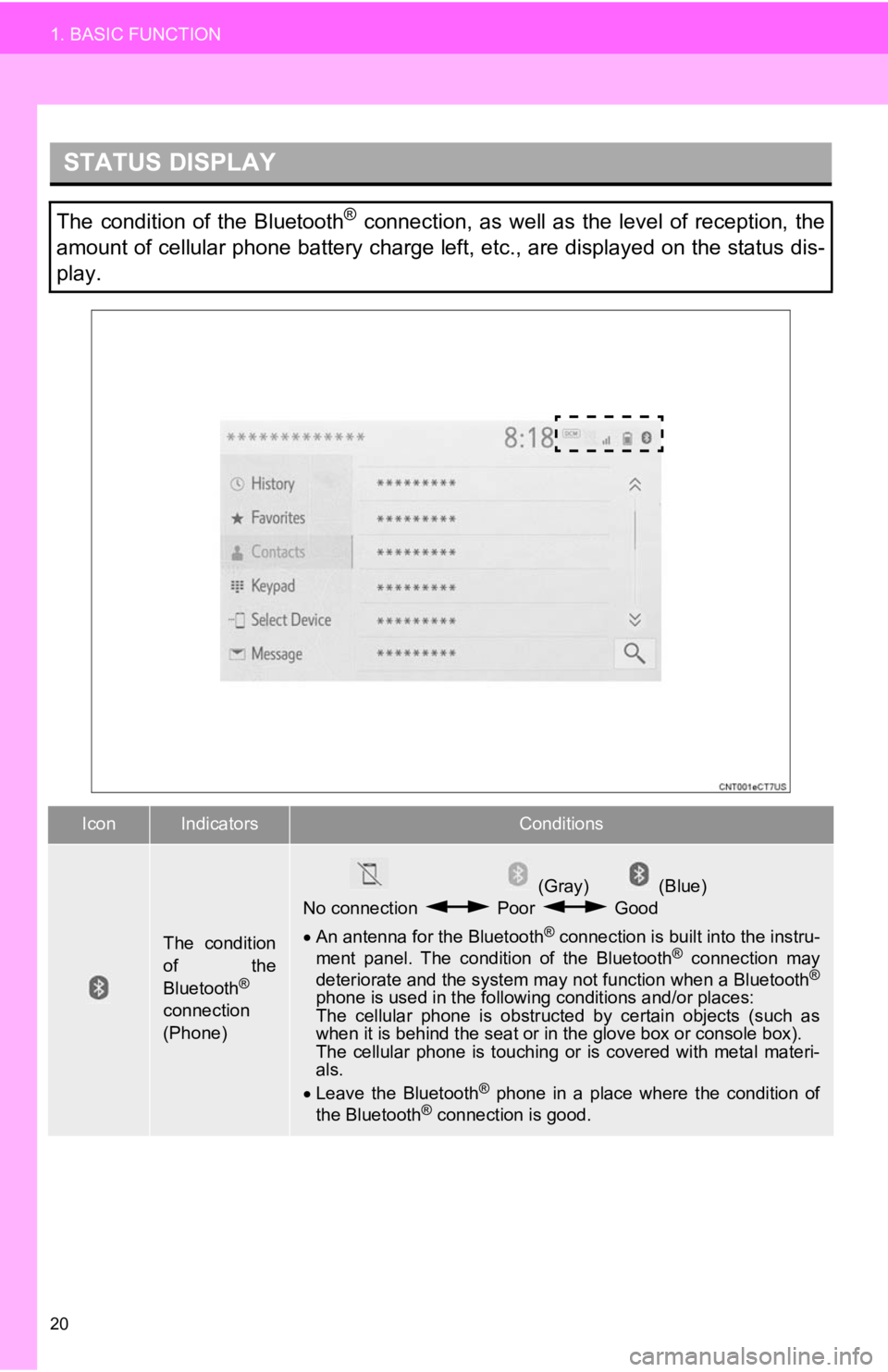
20
1. BASIC FUNCTION
STATUS DISPLAY
The condition of the Bluetooth® connection, as well as the level of reception, the
amount of cellular phone battery charge left, etc., are displayed on the status dis-
play.
IconIndicatorsConditions
The condition
of the
Bluetooth
®
connection
(Phone)
(Gray) (Blue)
No connection Poor Good
An antenna for the Bluetooth
® connection is built into the instru-
ment panel. The condition of the Bluetooth® connection may
deteriorate and the system may not function when a Bluetooth®
phone is used in the following conditions and/or places:
The cellular phone is obstruct ed by certain objects (such as
when it is behind the seat or in the glove box or console box).
The cellular phone is touching or is covered with metal materi-
als.
Leave the Bluetooth
® phone in a place where the condition of
the Bluetooth® connection is good.