TOYOTA CAMRY 2019 Accessories, Audio & Navigation (in English)
Manufacturer: TOYOTA, Model Year: 2019, Model line: CAMRY, Model: TOYOTA CAMRY 2019Pages: 354, PDF Size: 8.08 MB
Page 41 of 354

41
1. BASIC INFORMATION BEFORE OPERATION
BASIC FUNCTION
2
6. SCREEN ADJUSTMENT
1Press the “MENU” button.
2Select “Display”.
3Select the desired items to be set.
1Select “Day Mode” .
The contrast and brightness of the
screen display and the image of the
camera display can be adjusted. The
screen can also be turned off, and/or
changed to either day or night mode.
No.FunctionPage
Select to turn the screen off.
To turn it on, press any but-
ton.
Select to turn day mode on/
off.41
Select to adjust the screen
display.
42Select to adjust the camera
display.
INFORMATION
●When the screen is viewed through
polarized sunglasses, a rainbow pattern
may appear on the screen due to optical
characteristics of the screen. If this is
disturbing, please operate the screen
without polarized sunglasses.
CHANGING BETWEEN DAY
AND NIGHT MODE
Depending on the position of the head-
light switch, the screen changes to day
or night mode. This feature is available
when the headlight is switched on.
INFORMATION
● If the screen is set to day mode with the
headlight switch turned on, this condition
is memorized even with the engine
Page 42 of 354
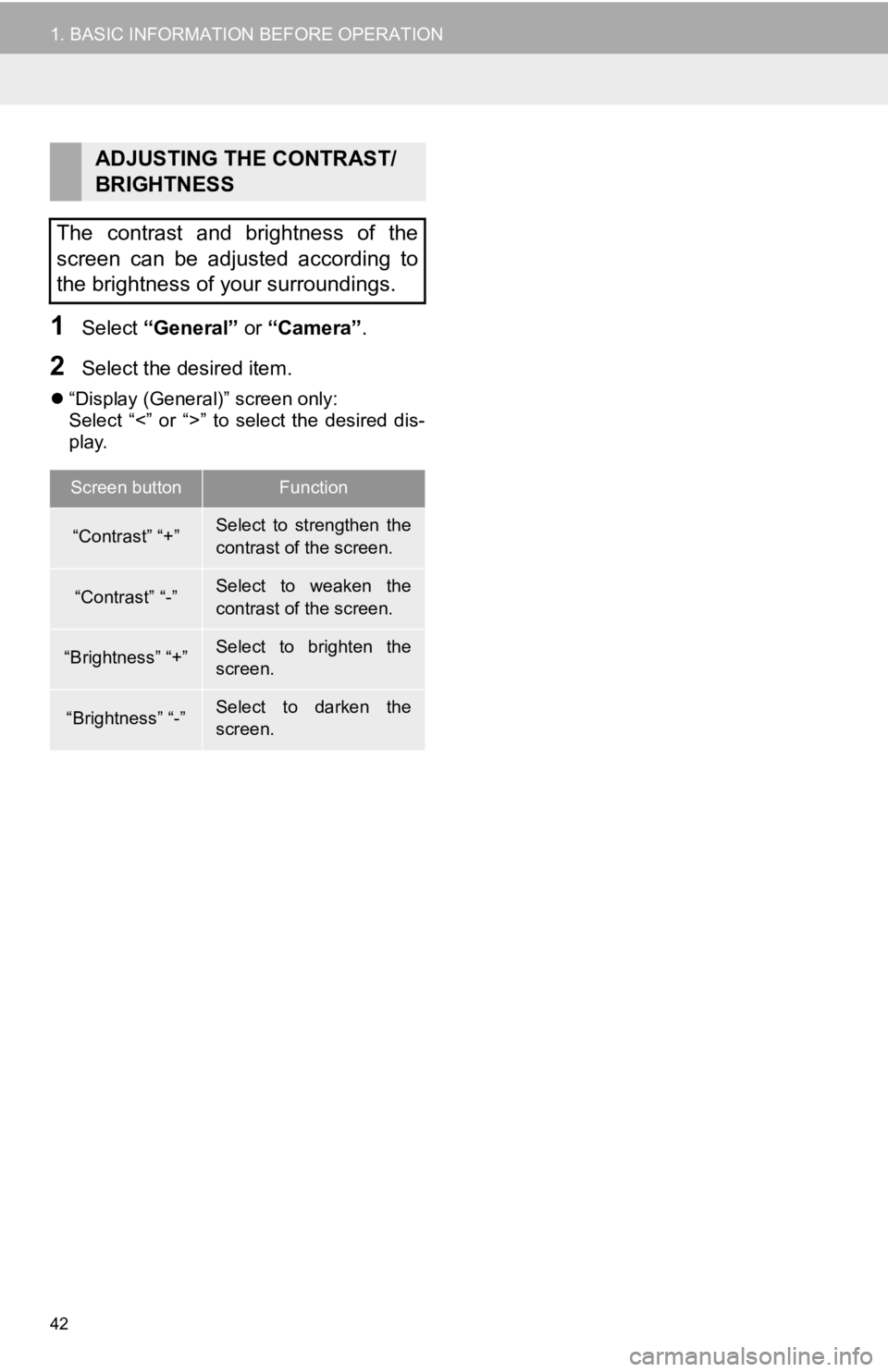
42
1. BASIC INFORMATION BEFORE OPERATION
1Select “General” or “Camera” .
2Select the desired item.
“Display (General)” screen only:
Select “<” or “>” to select the desired dis-
play.
ADJUSTING THE CONTRAST/
BRIGHTNESS
The contrast and brightness of the
screen can be adjusted according to
the brightness of your surroundings.
Screen buttonFunction
“Contrast” “+”Select to strengthen the
contrast of the screen.
“Contrast” “-”Select to weaken the
contrast of the screen.
“Brightness” “+”Select to brighten the
screen.
“Brightness” “-”Select to darken the
screen.
Page 43 of 354
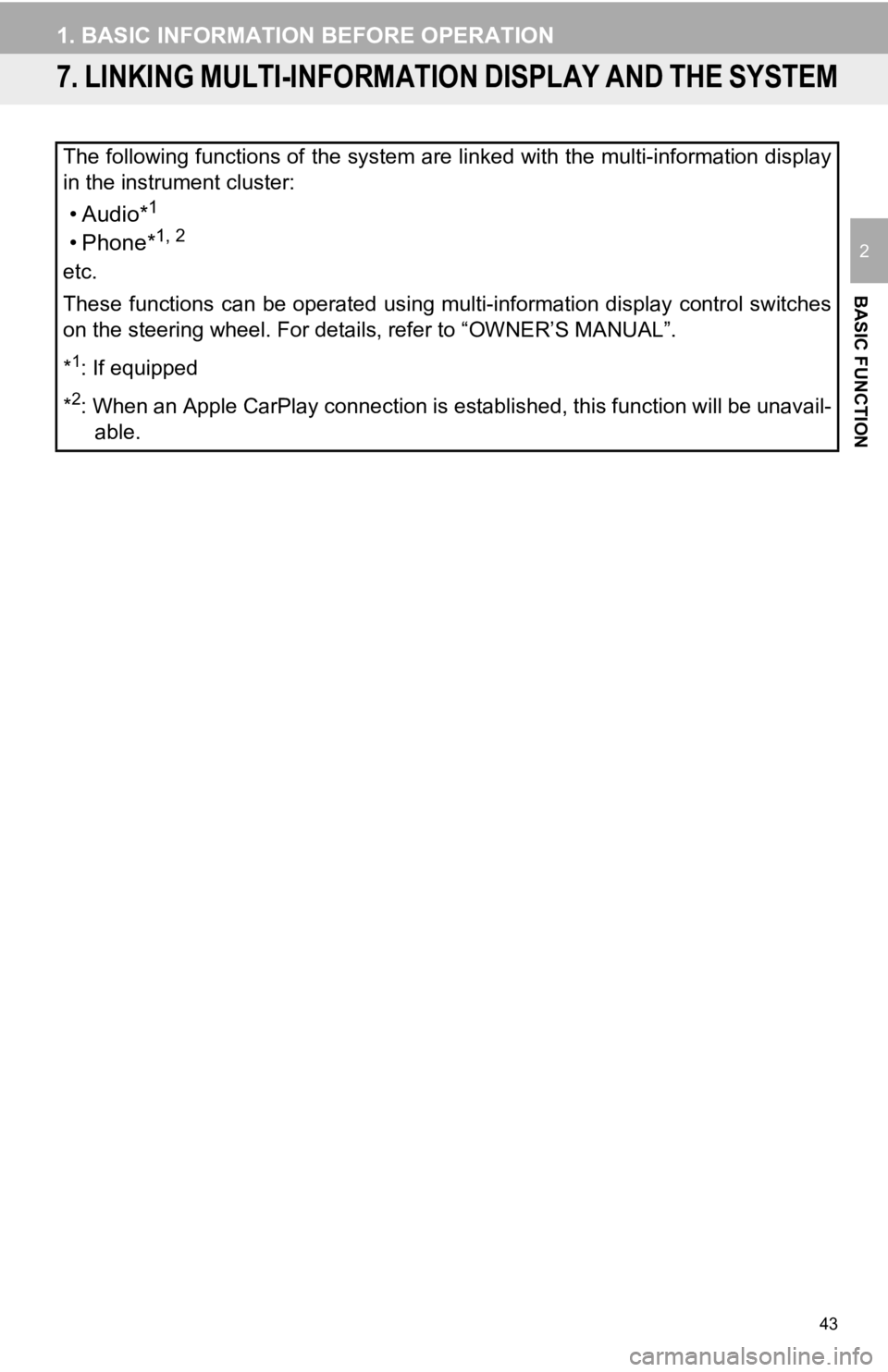
43
1. BASIC INFORMATION BEFORE OPERATION
BASIC FUNCTION
2
7. LINKING MULTI-INFORMATION DISPLAY AND THE SYSTEM
The following functions of the system are linked with the multi-information display
in the instrument cluster:
•Audio*1
• Phone*1, 2
etc.
These functions can be operated using multi-information display control switches
on the steering wheel. For details, refer to “OWNER’S MANUAL”.
*
1: If equipped
*
2: When an Apple CarPlay connection is established, this functio n will be unavail-
able.
Page 44 of 354
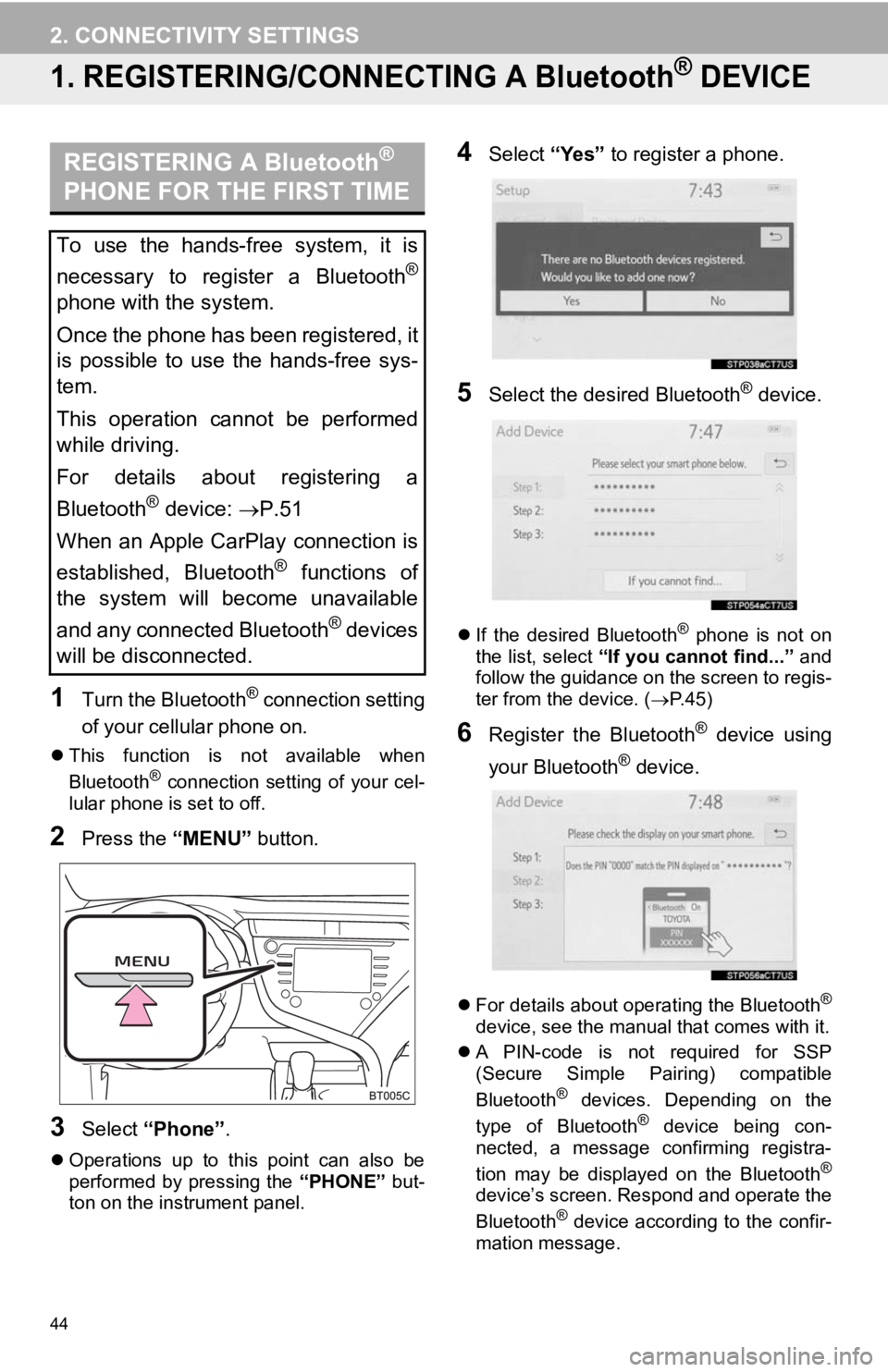
44
2. CONNECTIVITY SETTINGS
1. REGISTERING/CONNECTING A Bluetooth® DEVICE
1Turn the Bluetooth® connection setting
of your cellular phone on.
This function is not available when
Bluetooth® connection setting of your cel-
lular phone is set to off.
2Press the “MENU” button.
3Select “Phone” .
Operations up to this point can also be
performed by pressing the “PHONE” but-
ton on the instrument panel.
4Select “Yes” to register a phone.
5Select the desired Bluetooth® device.
If the desired Bluetooth® phone is not on
the list, select “If you cannot find...” and
follow the guidance on the screen to regis-
ter from the device. ( P. 4 5 )
6Register the Bluetooth® device using
your Bluetooth
® device.
For details about operating the Bluetooth®
device, see the manual that comes with it.
A PIN-code is not required for SSP
(Secure Simple Pairing) compatible
Bluetooth
® devices. Depending on the
type of Bluetooth® device being con-
nected, a message confirming registra-
tion may be displayed on the Bluetooth
®
device’s screen. Respond and operate the
Bluetooth® device according to the confir-
mation message.
REGISTERING A Bluetooth®
PHONE FOR THE FIRST TIME
To use the hands-free system, it is
necessary to register a Bluetooth
®
phone with the system.
Once the phone has been registered, it
is possible to use the hands-free sys-
tem.
This operation cannot be performed
while driving.
For details about registering a
Bluetooth
® device: P.51
When an Apple CarPlay connection is
established, Bluetooth
® functions of
the system will become unavailable
and any connected Bluetooth
® devices
will be disconnected.
Page 45 of 354
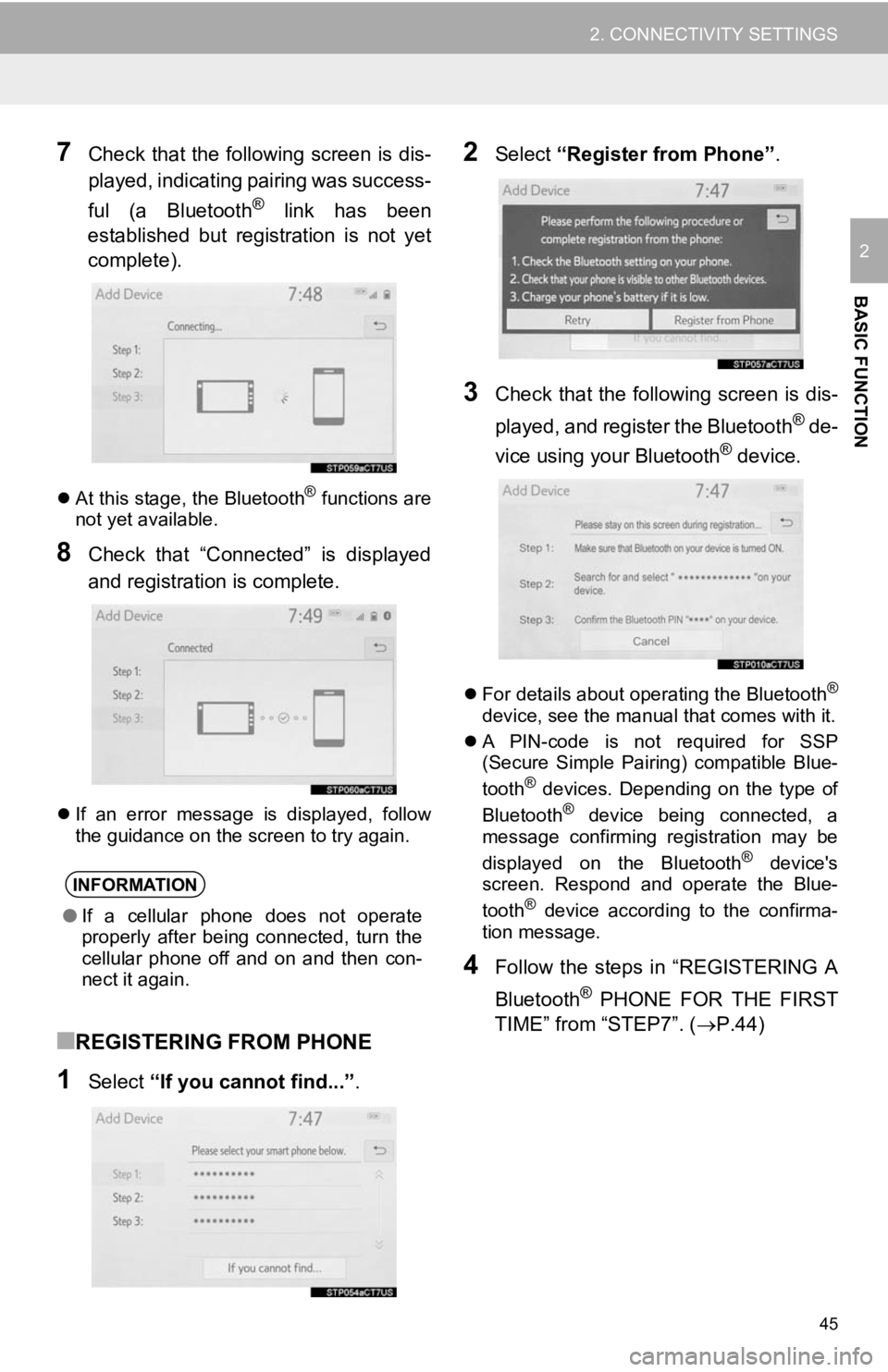
45
2. CONNECTIVITY SETTINGS
BASIC FUNCTION
2
7Check that the following screen is dis-
played, indicating pairing was success-
ful (a Bluetooth
® link has been
established but registration is not yet
complete).
At this stage, the Bluetooth® functions are
not yet available.
8Check that “Connected” is displayed
and registration is complete.
If an error message is displayed, follow
the guidance on the screen to try again.
■REGISTERING FROM PHONE
1Select “If you cannot find...” .
2Select “Register from Phone” .
3Check that the following screen is dis-
played, and register the Bluetooth
® de-
vice using your Bluetooth® device.
For details about operating the Bluetooth®
device, see the manual that comes with it.
A PIN-code is not required for SSP
(Secure Simple Pairing) compatible Blue-
tooth
® devices. Depending on the type of
Bluetooth® device being connected, a
message confirming registration may be
displayed on the Bluetooth
® device's
screen. Respond and operate the Blue-
tooth
® device according to the confirma-
tion message.
4Follow the steps in “REGISTERING A
Bluetooth
® PHONE FOR THE FIRST
TIME” from “STEP7”. ( P.44)
INFORMATION
●If a cellular phone does not operate
properly after being connected, turn the
cellular phone off and on and then con-
nect it again.
Page 46 of 354
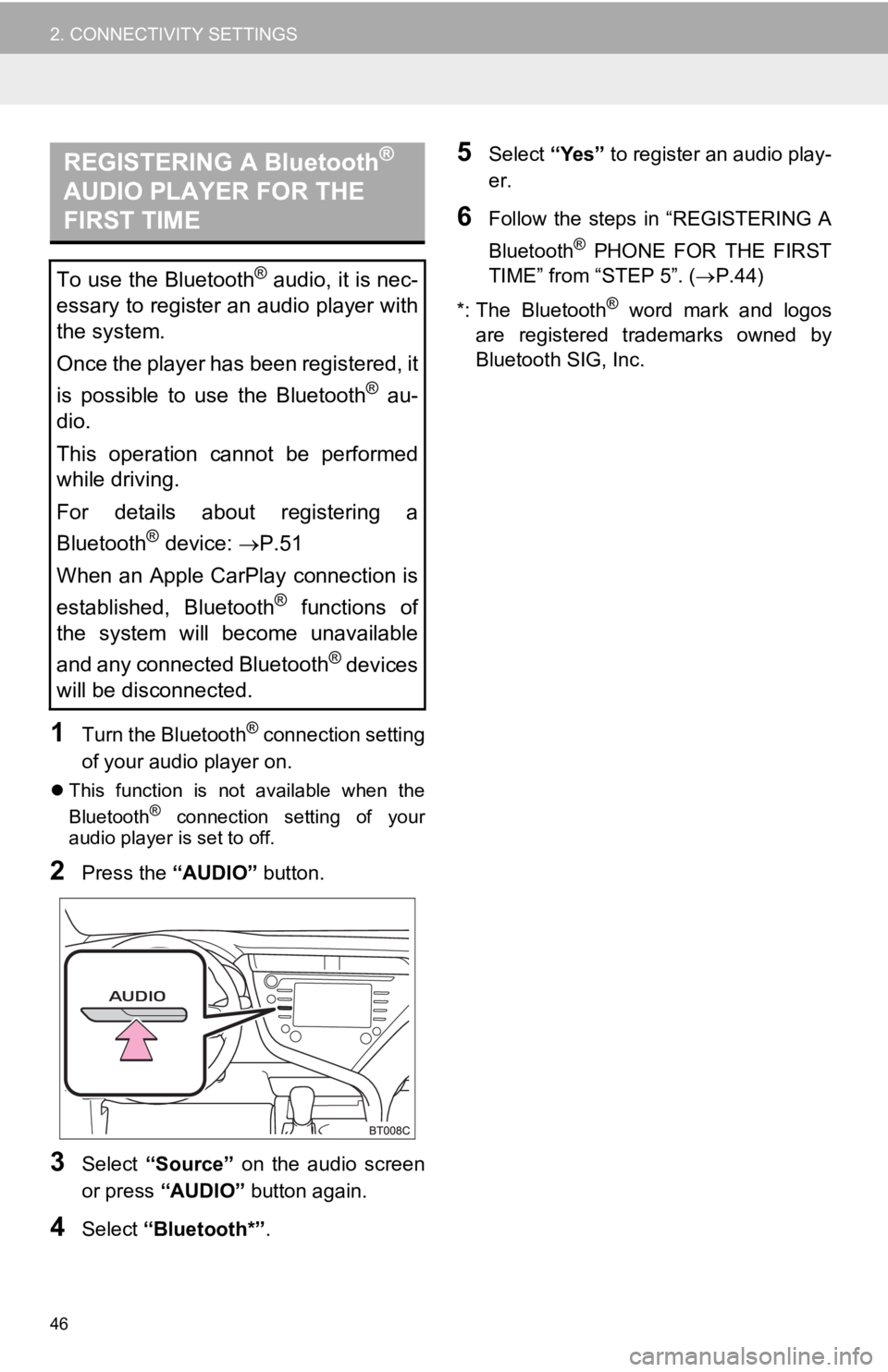
46
2. CONNECTIVITY SETTINGS
1Turn the Bluetooth® connection setting
of your audio player on.
This function is not available when the
Bluetooth® connection setting of your
audio player is set to off.
2Press the “AUDIO” button.
3Select “Source” on the audio screen
or press “AUDIO” button again.
4Select “Bluetooth*” .
5Select “Yes” to register an audio play-
er.
6Follow the steps in “REGISTERING A
Bluetooth
® PHONE FOR THE FIRST
TIME” from “STEP 5”. ( P.44)
*: The Bluetooth
® word mark and logos
are registered trademarks owned by
Bluetooth SIG, Inc.
REGISTERING A Bluetooth®
AUDIO PLAYER FOR THE
FIRST TIME
To use the Bluetooth® audio, it is nec-
essary to register an audio player with
the system.
Once the player has been registered, it
is possible to use the Bluetooth
® au-
dio.
This operation cannot be performed
while driving.
For details about registering a
Bluetooth
® device: P.51
When an Apple CarPlay connection is
established, Bluetooth
® functions of
the system will become unavailable
and any connected Bluetooth
® devices
will be disconnected.
Page 47 of 354
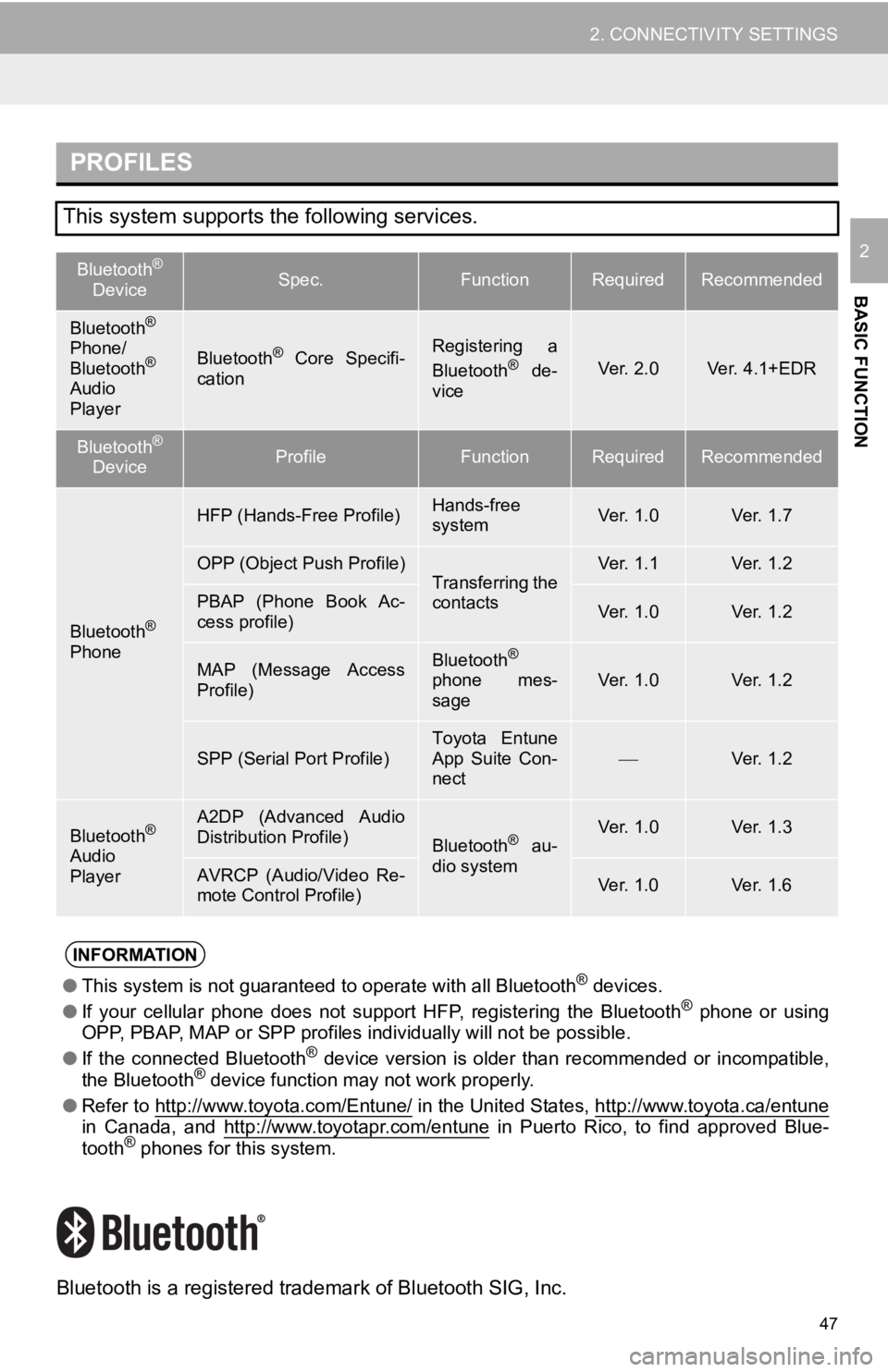
47
2. CONNECTIVITY SETTINGS
BASIC FUNCTION
2
Bluetooth is a registered trademark of Bluetooth SIG, Inc.
PROFILES
This system supports the following services.
Bluetooth®
DeviceSpec.FunctionRequiredRecommended
Bluetooth®
Phone/
Bluetooth®
Audio
Player
Bluetooth® Core Specifi-
cationRegistering a
Bluetooth® de-
viceVer. 2.0Ver. 4.1+EDR
Bluetooth®
DeviceProfileFunctionRequiredRecommended
Bluetooth®
Phone
HFP (Hands-Free Profile)Hands-free
systemVer. 1.0Ver. 1.7
OPP (Object Push Profile)Transferring the
contactsVer. 1.1Ver. 1.2
PBAP (Phone Book Ac-
cess profile)Ver. 1.0Ver. 1.2
MAP (Message Access
Profile)Bluetooth®
phone mes-
sageVer. 1.0Ver. 1.2
SPP (Serial Port Profile)Toyota Entune
App Suite Con-
nectVer. 1.2
Bluetooth®
Audio
Player
A2DP (Advanced Audio
Distribution Profile)
Bluetooth® au-
dio systemVer. 1.0Ver. 1.3
AVRCP (Audio/Video Re-
mote Control Profile)Ver. 1.0Ver. 1.6
INFORMATION
● This system is not guaranteed to operate with all Bluetooth® devices.
● If your cellular phone does not support HFP, registering the Bluetooth® phone or using
OPP, PBAP, MAP or SPP profiles individually will not be possibl e.
● If the connected Bluetooth
® device version is older than recommended or incompatible,
the Bluetooth® device function may not work properly.
● Refer to http://www.toyota.com/Entune/
in the United States, http://www.toyota.ca/entunein Canada, and http://www.toyotapr.com/entune in Puerto Rico, to find approved Blue-
tooth® phones for this system.
Page 48 of 354
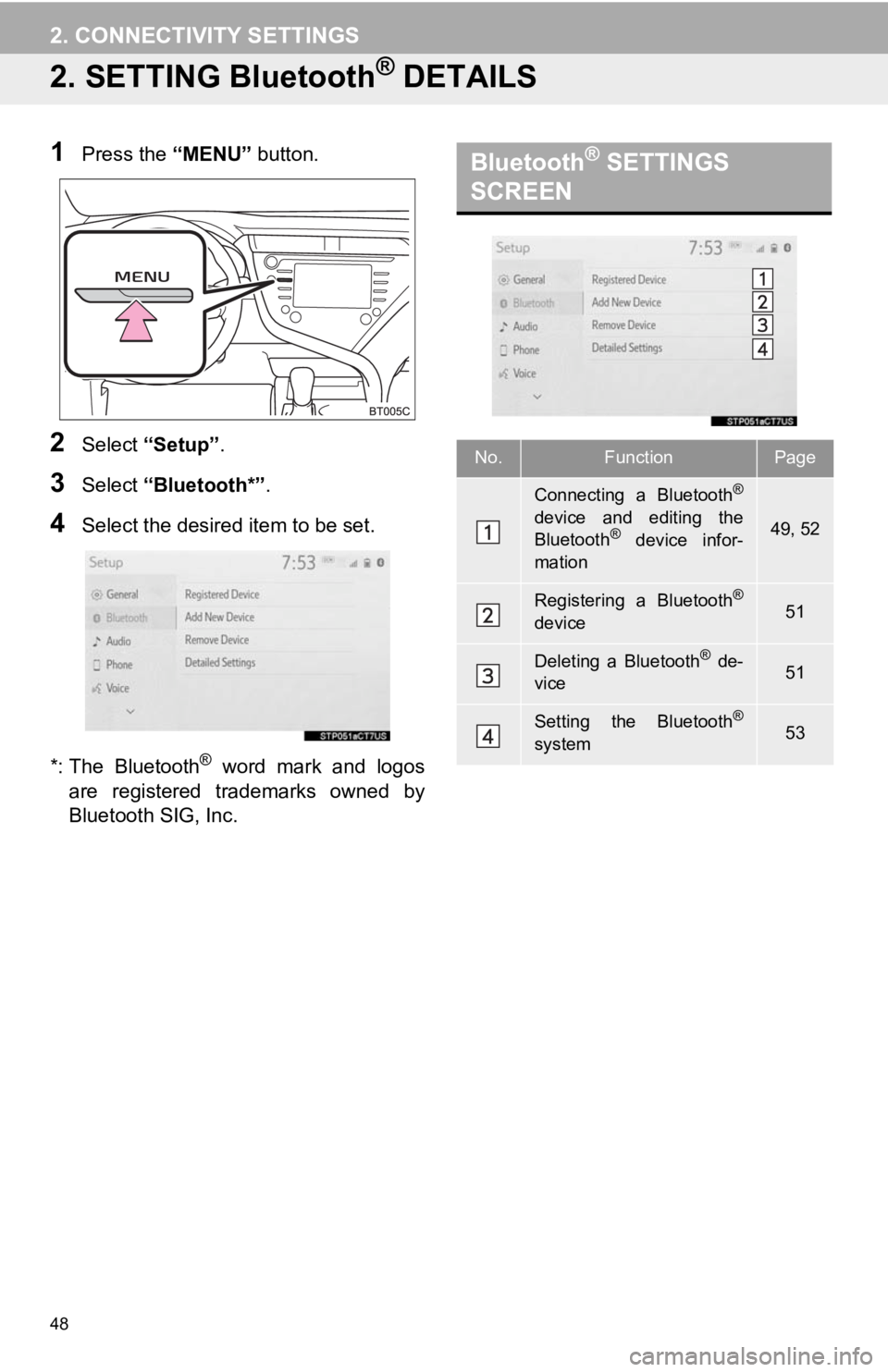
48
2. CONNECTIVITY SETTINGS
2. SETTING Bluetooth® DETAILS
1Press the “MENU” button.
2Select “Setup” .
3Select “Bluetooth*” .
4Select the desired item to be set.
*: The Bluetooth
® word mark and logos
are registered trademarks owned by
Bluetooth SIG, Inc.
Bluetooth® SETTINGS
SCREEN
No.FunctionPage
Connecting a Bluetooth®
device and editing the
Bluetooth® device infor-
mation49, 52
Registering a Bluetooth®
device51
Deleting a Bluetooth® de-
vice51
Setting the Bluetooth®
system53
Page 49 of 354
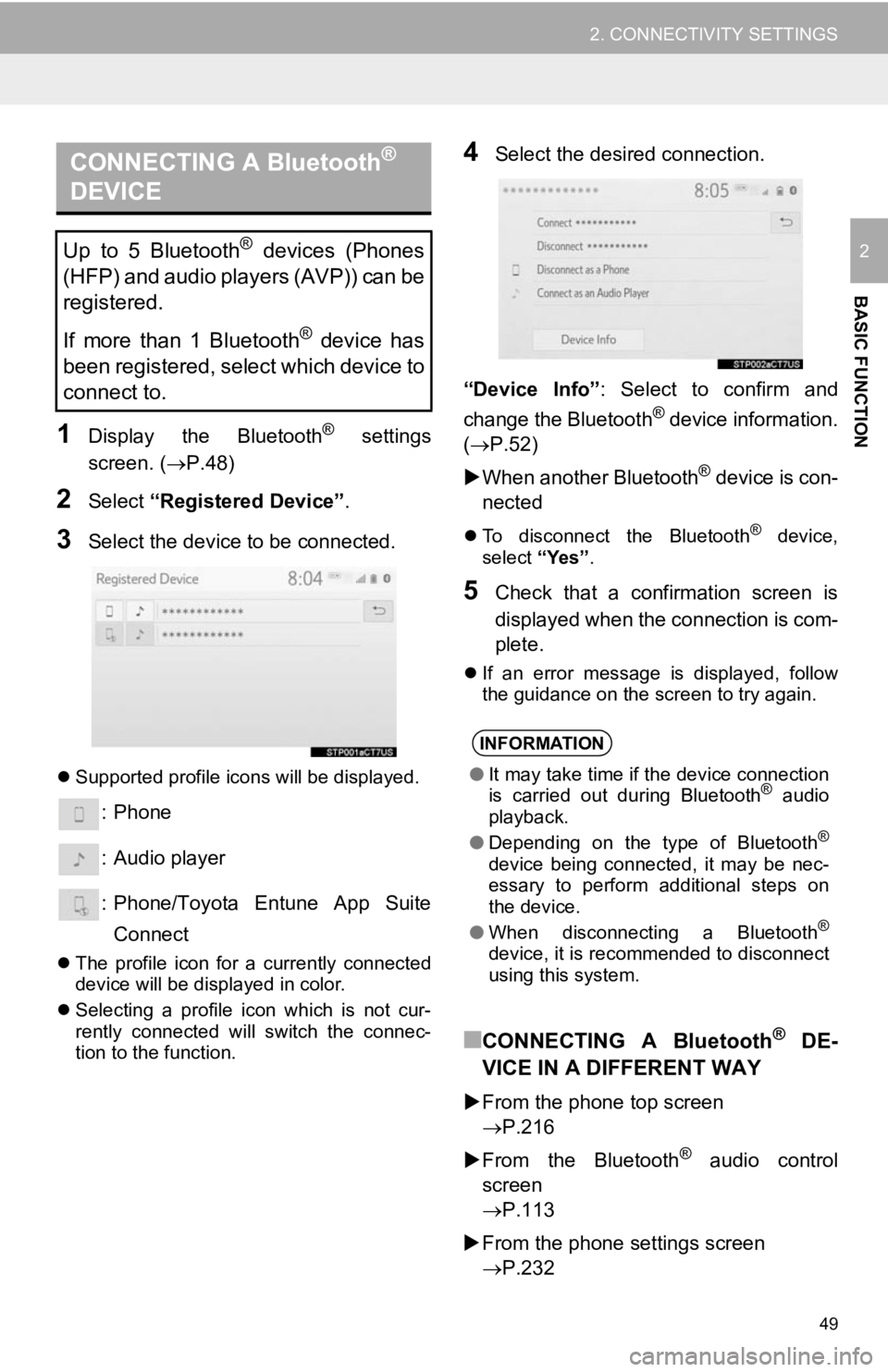
49
2. CONNECTIVITY SETTINGS
BASIC FUNCTION
2
1Display the Bluetooth® settings
screen. ( P.48)
2Select “Registered Device” .
3Select the device to be connected.
Supported profile icons will be displayed.
: Phone
: Audio player
: Phone/Toyota Entune App Suite
Connect
The profile icon for a currently connected
device will be displayed in color.
Selecting a profile icon which is not cur-
rently connected will switch the connec-
tion to the function.
4Select the desired connection.
“Device Info” : Select to confirm and
change the Bluetooth
® device information.
( P.52)
When another Bluetooth
® device is con-
nected
To disconnect the Bluetooth® device,
select “Yes”.
5Check that a confirmation screen is
displayed when the connection is com-
plete.
If an error message is displayed, follow
the guidance on the screen to try again.
■CONNECTING A Bluetooth® DE-
VICE IN A DIFFERENT WAY
From the phone top screen
P.216
From the Bluetooth
® audio control
screen
P.113
From the phone settings screen
P.232
CONNECTING A Bluetooth®
DEVICE
Up to 5 Bluetooth® devices (Phones
(HFP) and audio players (AVP)) can be
registered.
If more than 1 Bluetooth
® device has
been registered, select which device to
connect to.
INFORMATION
● It may take time if the device connection
is carried out during Bluetooth® audio
playback.
● Depending on the type of Bluetooth
®
device being connected, it may be nec-
essary to perform additional steps on
the device.
● When disconnecting a Bluetooth
®
device, it is recommended to disconnect
using this system.
Page 50 of 354

50
2. CONNECTIVITY SETTINGS
■AUTO CONNECTION MODE
Vehicles without a smart key system
When the engine switch is turned to the
“ACC” or “ON” position, the system
searches for a nearby registered device.
The system will connect with the regis-
tered device that was last connected, if it
is nearby. When automatic connection pri-
ority is set to on and there is more than
one registered Bluetooth
® phone avail-
able, the system will automatically con-
nect to the Bluetooth
® phone with the
highest priority. ( P.54)
Vehicles with a smart key system
When the engine
turned to ACCESSORY or IGNITION ON
nearby registered device.
The system will connect with the regis-
tered device that was last connected, if it
is nearby. When automatic connection pri-
ority is set to on and there is more than
one registered Bluetooth
® phone avail-
able, the system will automatically con-
nect to the Bluetooth
® phone with the
highest priority. ( P.54)
■CONNECTING MANUALLY
1Press the “MENU” button.
2Select “Setup”.
3Select “Bluetooth*” .
4Follow the steps in “CONNECTING A
Bluetooth
® DEVICE” from “STEP 2”.
( P.49)
■RECONNECTING THE Bluetooth®
PHONE
*: The Bluetooth® word mark and logos
are registered trademarks owned by
Bluetooth SIG, Inc.
To turn auto connection mode on, set
“Bluetooth* Power” to on. ( P.53)
Leave the Bluetooth
® device in a loca-
tion where the connection can be es-
tablished.
When the auto connection has failed or
“Bluetooth* Power” is turned off, it is
necessary to connect the Bluetooth
®
device manually.
If a Bluetooth
® phone is disconnected
due to poor reception from the
Bluetooth
® network when the engine
system automatically reconnects the
Bluetooth
® phone.
Vehicles without a smart key system
The engine switch is in the “ACC” or
“ON” position.
Vehicles with a smart key system
The engine
CESSORY or IGNITION ON
mode.