TOYOTA CAMRY 2019 Accessories, Audio & Navigation (in English)
Manufacturer: TOYOTA, Model Year: 2019, Model line: CAMRY, Model: TOYOTA CAMRY 2019Pages: 354, PDF Size: 8.08 MB
Page 51 of 354
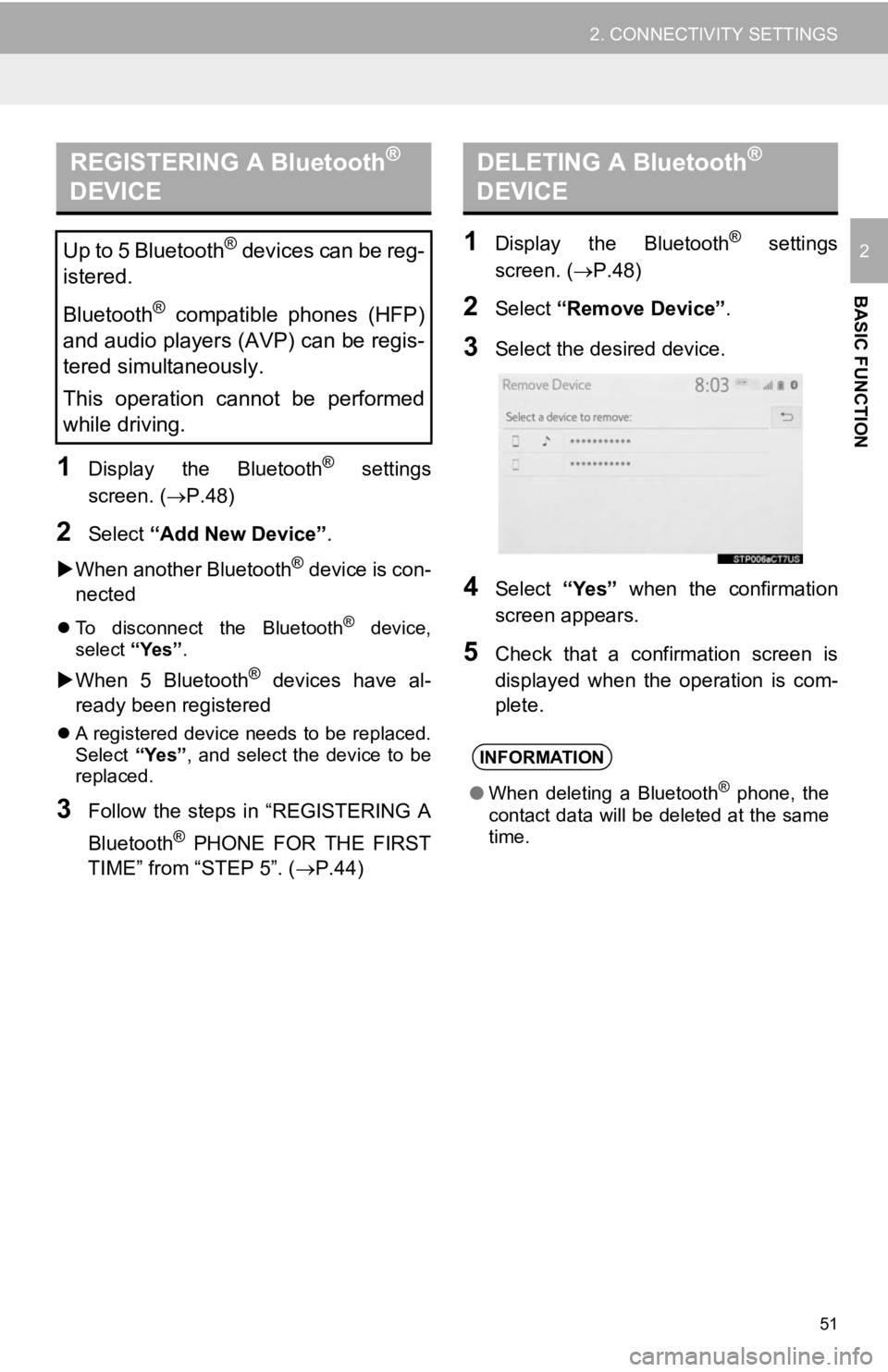
51
2. CONNECTIVITY SETTINGS
BASIC FUNCTION
2
1Display the Bluetooth® settings
screen. ( ’é«P.48)
2Select ŌĆ£Add New DeviceŌĆØ .
’üĄ When another Bluetooth
® device is con-
nected
’ü¼ To disconnect the Bluetooth┬« device,
select ŌĆ£YesŌĆØ.
’üĄWhen 5 Bluetooth┬« devices have al-
ready been registered
’ü¼ A registered device needs to be replaced.
Select ŌĆ£YesŌĆØ, and select the device to be
replaced.
3Follow the steps in ŌĆ£REGISTERING A
Bluetooth
® PHONE FOR THE FIRST
TIMEŌĆØ from ŌĆ£STEP 5ŌĆØ. ( ’é«P.44)
1Display the Bluetooth® settings
screen. ( ’é«P.48)
2Select ŌĆ£Remove DeviceŌĆØ .
3Select the desired device.
4Select ŌĆ£YesŌĆØ when the confirmation
screen appears.
5Check that a confirmation screen is
displayed when the operation is com-
plete.
REGISTERING A Bluetooth®
DEVICE
Up to 5 Bluetooth® devices can be reg-
istered.
Bluetooth
® compatible phones (HFP)
and audio players (AVP) can be regis-
tered simultaneously.
This operation cannot be performed
while driving.
DELETING A Bluetooth®
DEVICE
INFORMATION
ŌŚÅ When deleting a Bluetooth┬« phone, the
contact data will be deleted at the same
time.
Page 52 of 354
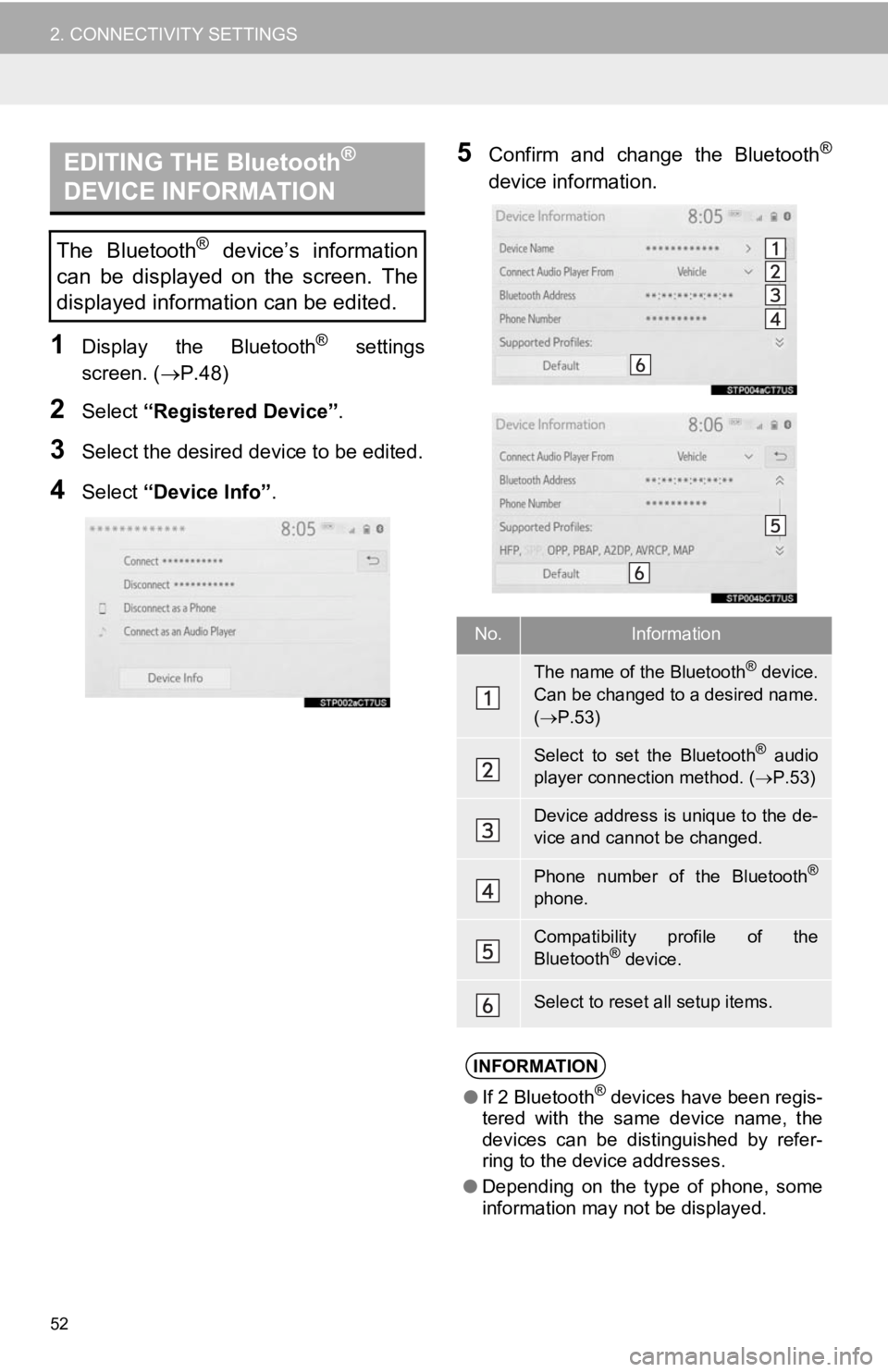
52
2. CONNECTIVITY SETTINGS
1Display the Bluetooth® settings
screen. ( ’é«P.48)
2Select ŌĆ£Registered DeviceŌĆØ .
3Select the desired device to be edited.
4Select ŌĆ£Device InfoŌĆØ .
5Confirm and change the Bluetooth®
device information.EDITING THE Bluetooth®
DEVICE INFORMATION
The Bluetooth┬« deviceŌĆÖs information
can be displayed on the screen. The
displayed information can be edited.
No.Information
The name of the Bluetooth® device.
Can be changed to a desired name.
( ’é« P.53)
Select to set the Bluetooth® audio
player connection method. (’é« P.53)
Device address is unique to the de-
vice and cannot be changed.
Phone number of the Bluetooth®
phone.
Compatibility profile of the
Bluetooth® device.
Select to reset all setup items.
INFORMATION
ŌŚÅIf 2 Bluetooth┬« devices have been regis-
tered with the same device name, the
devices can be distinguished by refer-
ring to the device addresses.
ŌŚÅ Depending on the type of phone, some
information may not be displayed.
Page 53 of 354
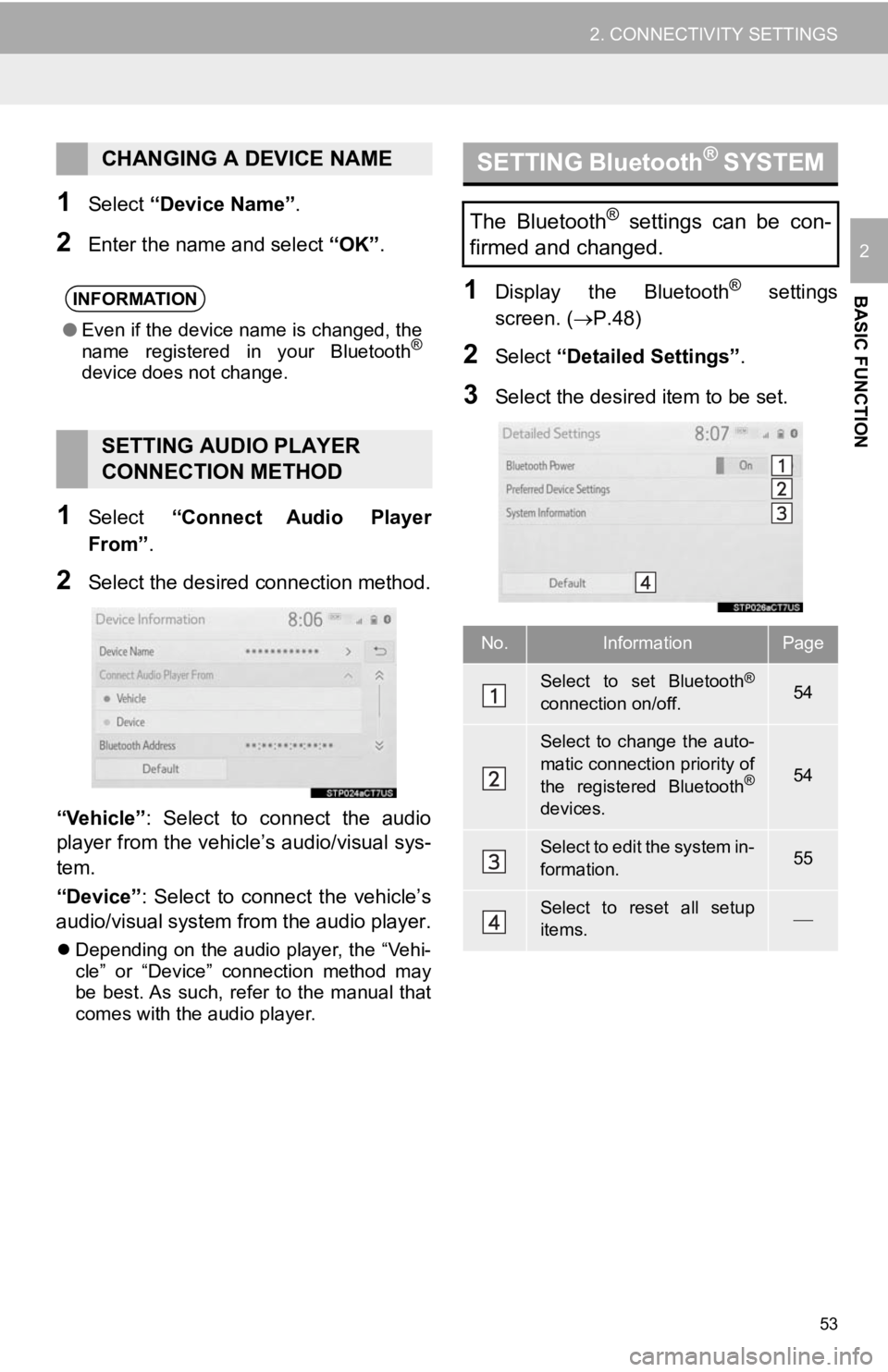
53
2. CONNECTIVITY SETTINGS
BASIC FUNCTION
2
1Select ŌĆ£Device NameŌĆØ.
2Enter the name and select ŌĆ£OKŌĆØ .
1Select ŌĆ£Connect Audio Player
FromŌĆØ.
2Select the desired connection method.
ŌĆ£VehicleŌĆØ : Select to connect the audio
player from the vehicleŌĆÖs audio/visual sys-
tem.
ŌĆ£DeviceŌĆØ : Select to connect the vehicleŌĆÖs
audio/visual system from the audio player.
’ü¼ Depending on the audio player, the ŌĆ£Vehi-
cleŌĆØ or ŌĆ£DeviceŌĆØ connection method may
be best. As such, refer to the manual that
comes with the audio player.
1Display the Bluetooth® settings
screen. ( ’é«P.48)
2Select ŌĆ£Detailed SettingsŌĆØ .
3Select the desired item to be set.
CHANGING A DEVICE NAME
INFORMATION
ŌŚÅEven if the device name is changed, the
name registered in your Bluetooth®
device does not change.
SETTING AUDIO PLAYER
CONNECTION METHOD
SETTING Bluetooth® S Y S T E M
The Bluetooth® settings can be con-
firmed and changed.
No.InformationPage
Select to set Bluetooth®
connection on/off.54
Select to change the auto-
matic connection priority of
the registered Bluetooth
®
devices.
54
Select to edit the system in-
formation.55
Select to reset all setup
items.’éŠ
Page 54 of 354
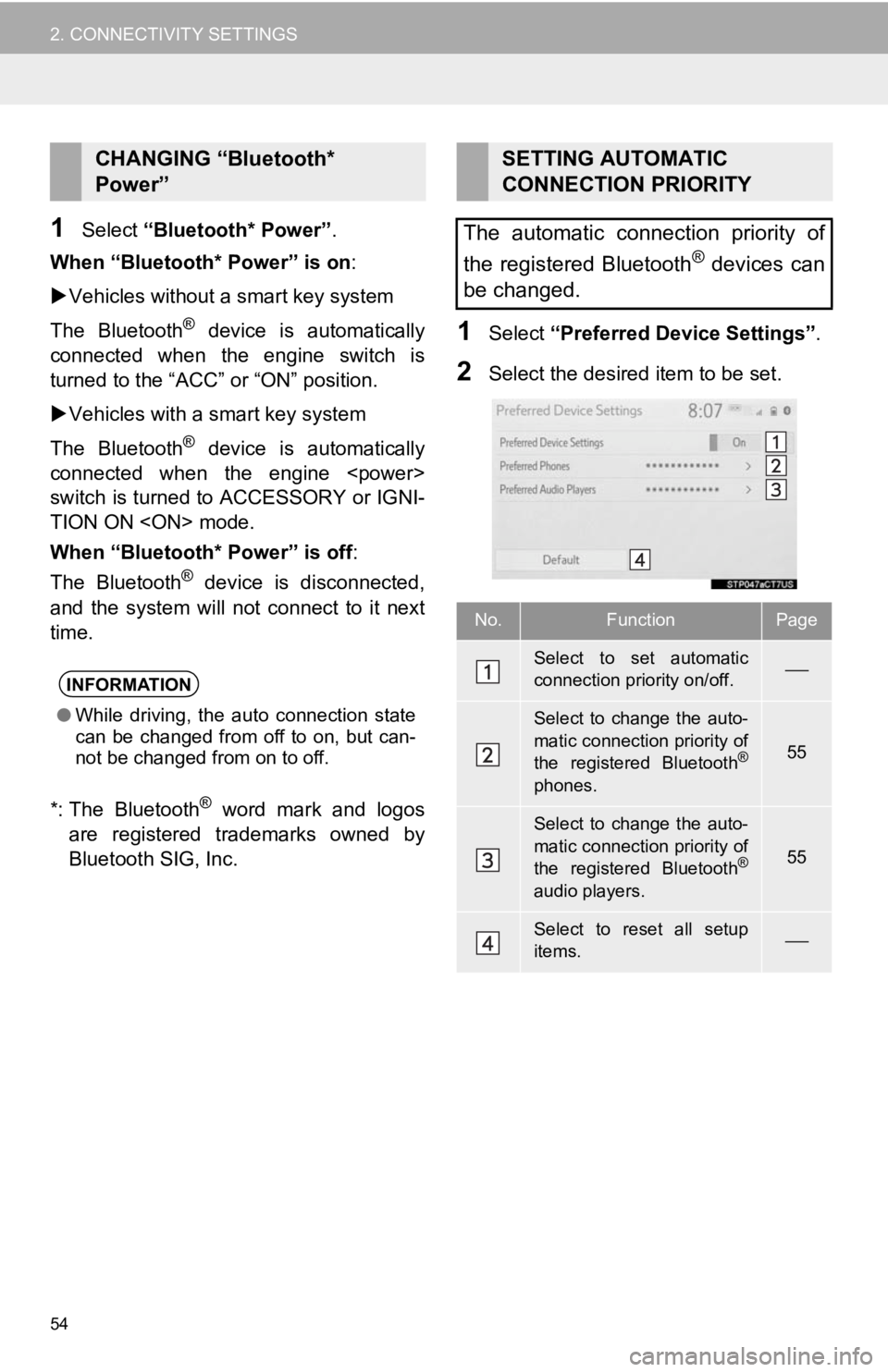
54
2. CONNECTIVITY SETTINGS
1Select ŌĆ£Bluetooth* PowerŌĆØ .
When ŌĆ£Bluetooth* PowerŌĆØ is on:
’üĄ Vehicles without a smart key system
The Bluetooth
® device is automatically
connected when the engine switch is
turned to the ŌĆ£ACCŌĆØ or ŌĆ£ONŌĆØ position.
’üĄ Vehicles with a smart key system
The Bluetooth
® device is automatically
connected when the engine
switch is turned to ACCESSORY or IGNI-
TION ON
When ŌĆ£Bluetooth* PowerŌĆØ is off :
The Bluetooth
® device is disconnected,
and the system will not connect to it next
time.
*: The Bluetooth
® word mark and logos
are registered trademarks owned by
Bluetooth SIG, Inc.
1Select ŌĆ£Preferred Device SettingsŌĆØ .
2Select the desired item to be set.
CHANGING ŌĆ£Bluetooth*
PowerŌĆØ
INFORMATION
ŌŚÅWhile driving, the auto connection state
can be changed from off to on, but can-
not be changed from on to off.
SETTING AUTOMATIC
CONNECTION PRIORITY
The automatic connection priority of
the registered Bluetooth
® devices can
be changed.
No.FunctionPage
Select to set automatic
connection priority on/off.’éŠ
Select to change the auto-
matic connection priority of
the registered Bluetooth
®
phones.
55
Select to change the auto-
matic connection priority of
the registered Bluetooth
®
audio players.
55
Select to reset all setup
items.’éŠ
Page 55 of 354
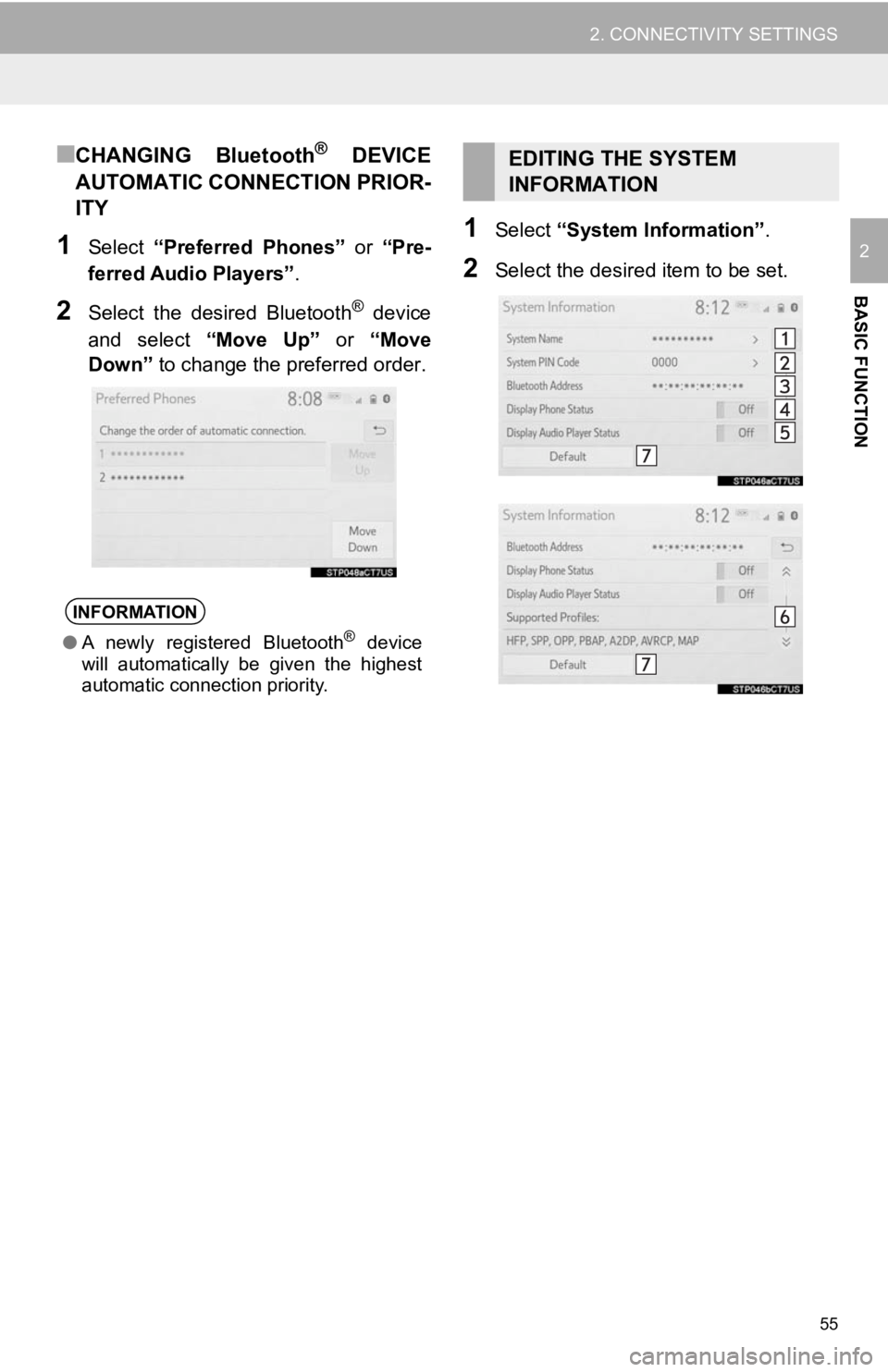
55
2. CONNECTIVITY SETTINGS
BASIC FUNCTION
2
Ō¢ĀCHANGING Bluetooth┬« DEVICE
AUTOMATIC CONNECTION PRIOR-
ITY
1Select ŌĆ£Preferred PhonesŌĆØ or ŌĆ£Pre-
ferred Audio PlayersŌĆØ .
2Select the desired Bluetooth® device
and select ŌĆ£Move UpŌĆØ or ŌĆ£Move
DownŌĆØ to change the preferred order.
1Select ŌĆ£System InformationŌĆØ .
2Select the desired item to be set.
INFORMATION
ŌŚÅA newly registered Bluetooth┬« device
will automatically be given the highest
automatic connection priority.
EDITING THE SYSTEM
INFORMATION
Page 56 of 354
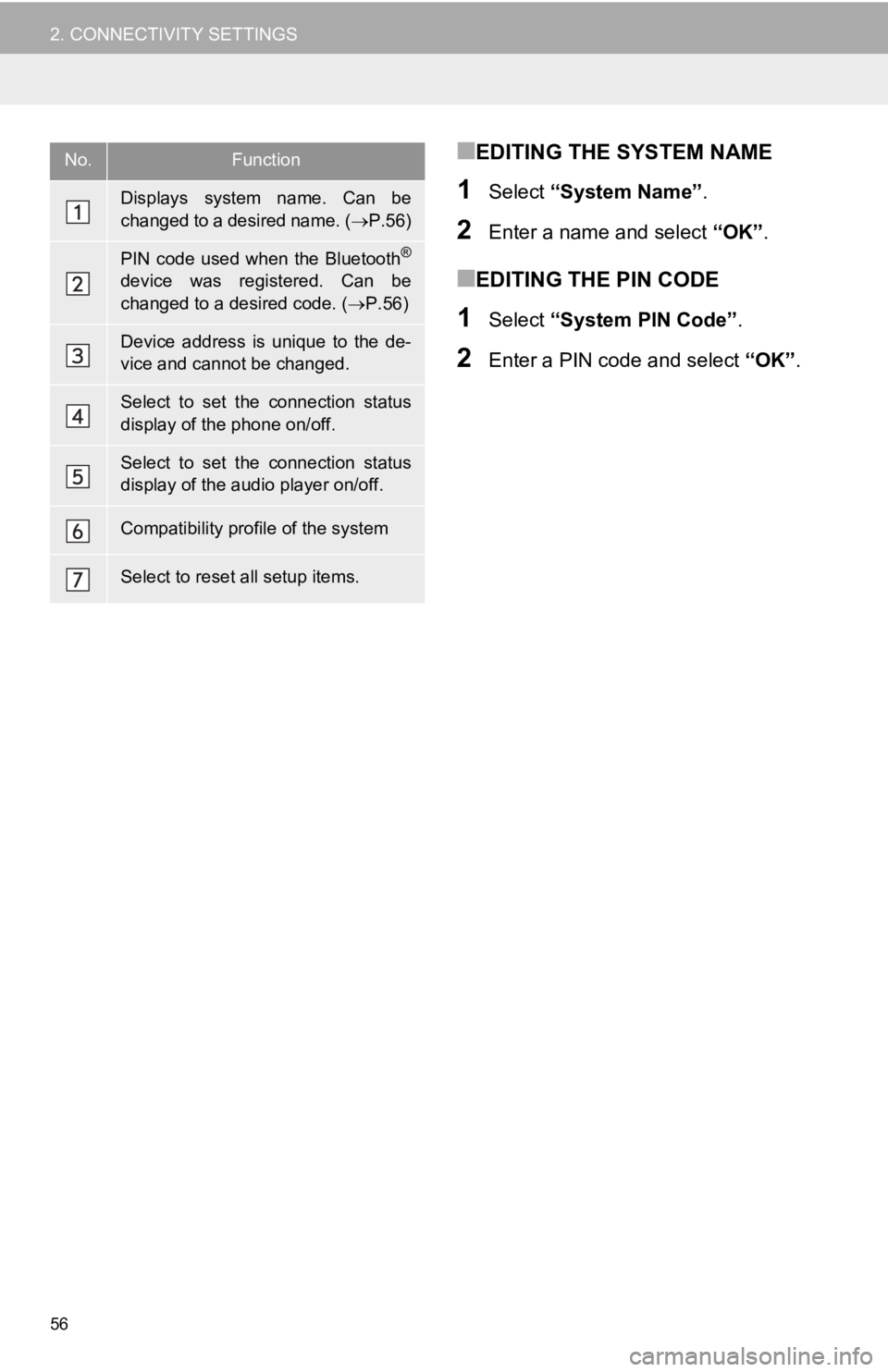
56
2. CONNECTIVITY SETTINGS
Ō¢ĀEDITING THE SYSTEM NAME
1Select ŌĆ£System NameŌĆØ .
2Enter a name and select ŌĆ£OKŌĆØ.
Ō¢ĀEDITING THE PIN CODE
1Select ŌĆ£System PIN CodeŌĆØ .
2Enter a PIN code and select ŌĆ£OKŌĆØ.
No.Function
Displays system name. Can be
changed to a desired name. ( ’é«P.56)
PIN code used when the Bluetooth®
device was registered. Can be
changed to a desired code. ( ’é«P.56)
Device address is unique to the de-
vice and cannot be changed.
Select to set the connection status
display of the phone on/off.
Select to set the connection status
display of the audio player on/off.
Compatibility profile of the system
Select to reset all setup items.
Page 57 of 354
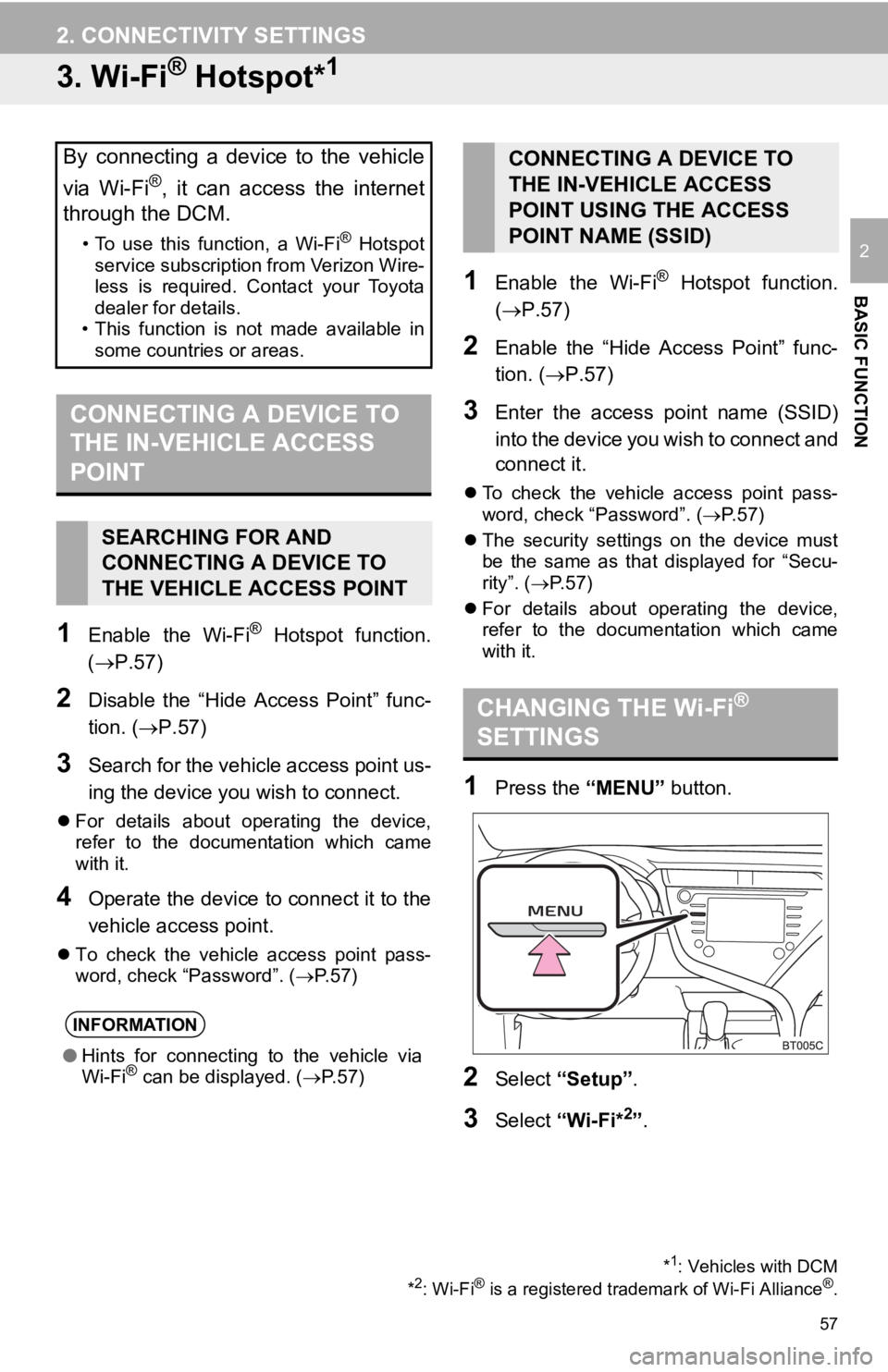
57
2. CONNECTIVITY SETTINGS
BASIC FUNCTION
2
3. Wi-Fi® Hotspot*1
1Enable the Wi-Fi® Hotspot function.
(’é«P.57)
2Disable the ŌĆ£Hide Access PointŌĆØ func-
tion. (’é«P.57)
3Search for the vehicle access point us-
ing the device you wish to connect.
’ü¼For details about operating the device,
refer to the documentation which came
with it.
4Operate the device to connect it to the
vehicle access point.
’ü¼To check the vehicle access point pass-
word, check ŌĆ£PasswordŌĆØ. ( ’é«P.57)
1Enable the Wi-Fi® Hotspot function.
(’é«P.57)
2Enable the ŌĆ£Hide Access PointŌĆØ func-
tion. ( ’é«P.57)
3Enter the access point name (SSID)
into the device you wish to connect and
connect it.
’ü¼ To check the vehicle access point pass-
word, check ŌĆ£PasswordŌĆØ. ( ’é«P.57)
’ü¼ The security settings on the device must
be the same as that displayed for ŌĆ£Secu-
rityŌĆØ. (’é« P. 5 7 )
’ü¼ For details about operating the device,
refer to the documentation which came
with it.
1Press the ŌĆ£MENUŌĆØ button.
2Select ŌĆ£SetupŌĆØ .
3Select ŌĆ£Wi-Fi*2ŌĆØ.
By connecting a device to the vehicle
via Wi-Fi
®, it can access the internet
through the DCM.
ŌĆó To use this function, a Wi-Fi┬« Hotspot
service subscription from Verizon Wire-
less is required. Contact your Toyota
dealer for details.
ŌĆó This function is not made available in
some countries or areas.
CONNECTING A DEVICE TO
THE IN-VEHICLE ACCESS
POINT
SEARCHING FOR AND
CONNECTING A DEVICE TO
THE VEHICLE ACCESS POINT
INFORMATION
ŌŚÅ Hints for connecting to the vehicle via
Wi-Fi┬« can be displayed. ( ’é«P.57)
*1: Vehicles with DCM
*2: Wi-Fi® is a registered tradem ark of Wi-Fi Alliance®.
CONNECTING A DEVICE TO
THE IN-VEHICLE ACCESS
POINT USING THE ACCESS
POINT NAME (SSID)
CHANGING THE Wi-Fi®
SETTINGS
Page 58 of 354
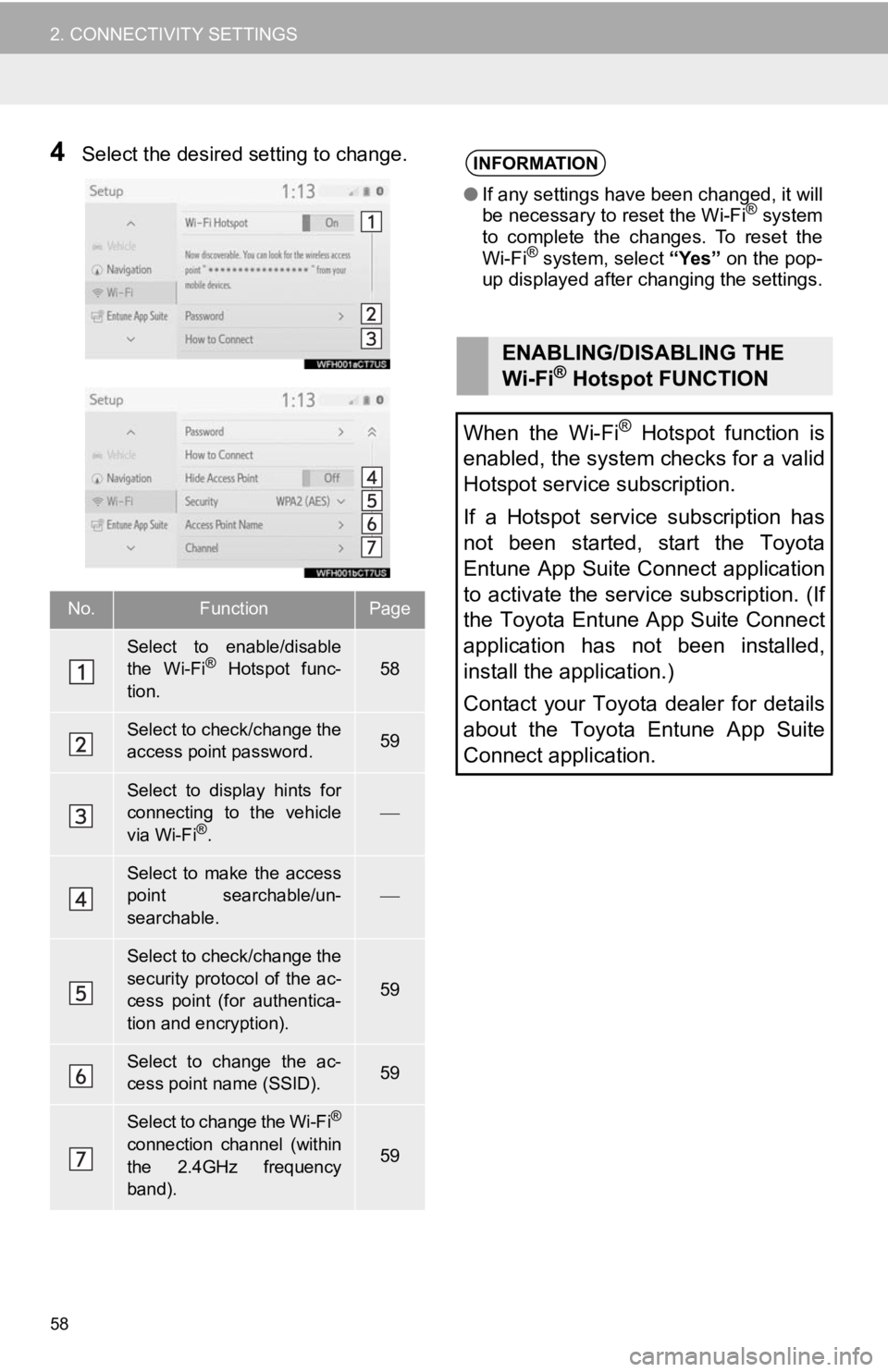
58
2. CONNECTIVITY SETTINGS
4Select the desired setting to change.
No.FunctionPage
Select to enable/disable
the Wi-Fi® Hotspot func-
tion.58
Select to check/change the
access point password.59
Select to display hints for
connecting to the vehicle
via Wi-Fi
®.
’éŠ
Select to make the access
point searchable/un-
searchable.
’éŠ
Select to check/change the
security protocol of the ac-
cess point (for authentica-
tion and encryption).
59
Select to change the ac-
cess point name (SSID).59
Select to change the Wi-Fi®
connection channel (within
the 2.4GHz frequency
band).59
INFORMATION
ŌŚÅ If any settings have been changed, it will
be necessary to reset the Wi-Fi® system
to complete the changes. To reset the
Wi-Fi
┬« system, select ŌĆ£YesŌĆØ on the pop-
up displayed after changing the settings.
ENABLING/DISABLING THE
Wi-Fi® Hotspot FUNCTION
When the Wi-Fi
® Hotspot function is
enabled, the system checks for a valid
Hotspot service subscription.
If a Hotspot service subscription has
not been started, start the Toyota
Entune App Suite Connect application
to activate the service subscription. (If
the Toyota Entune App Suite Connect
application has not been installed,
install the application.)
Contact your Toyota dealer for details
about the Toyota Entune App Suite
Connect application.
Page 59 of 354
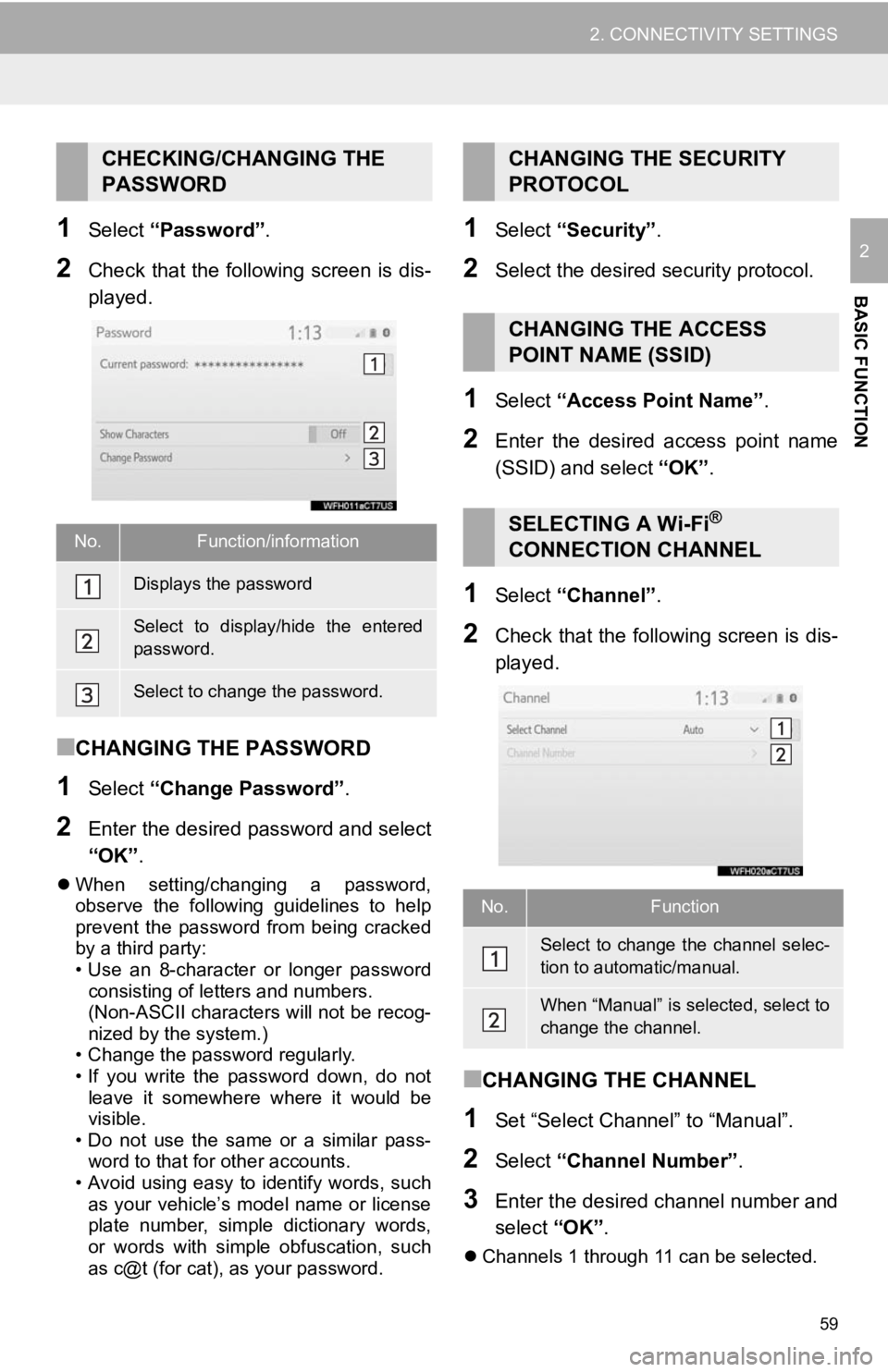
59
2. CONNECTIVITY SETTINGS
BASIC FUNCTION
21Select ŌĆ£PasswordŌĆØ .
2Check that the following screen is dis-
played.
Ō¢ĀCHANGING THE PASSWORD
1Select ŌĆ£Change PasswordŌĆØ .
2Enter the desired password and select
ŌĆ£OKŌĆØ.
’ü¼When setting/changing a password,
observe the following guidelines to help
prevent the password from being cracked
by a third party:
ŌĆó Use an 8-character or longer password
consisting of letters and numbers.
(Non-ASCII characters will not be recog-
nized by the system.)
ŌĆó Change the password regularly.
ŌĆó If you write the password down, do not
leave it somewhere where it would be
visible.
ŌĆó Do not use the same or a similar pass-
word to that for other accounts.
ŌĆó Avoid using easy to identify words, such
as your vehicleŌĆÖs model name or license
plate number, simple dictionary words,
or words with simple obfuscation, such
as c@t (for cat), as your password.
1Select ŌĆ£SecurityŌĆØ .
2Select the desired security protocol.
1Select ŌĆ£Access Point NameŌĆØ .
2Enter the desired access point name
(SSID) and select ŌĆ£OKŌĆØ.
1Select ŌĆ£ChannelŌĆØ .
2Check that the following screen is dis-
played.
Ō¢ĀCHANGING THE CHANNEL
1Set ŌĆ£Select ChannelŌĆØ to ŌĆ£ManualŌĆØ.
2Select ŌĆ£Channel NumberŌĆØ .
3Enter the desired channel number and
select ŌĆ£OKŌĆØ.
’ü¼Channels 1 through 11 can be selected.
CHECKING/CHANGING THE
PASSWORD
No.Function/information
Displays the password
Select to display/hide the entered
password.
Select to change the password.
CHANGING THE SECURITY
PROTOCOL
CHANGING THE ACCESS
POINT NAME (SSID)
SELECTING A Wi-Fi®
CONNECTION CHANNEL
No.Function
Select to change the channel selec-
tion to automatic/manual.
When ŌĆ£ManualŌĆØ is selected, select to
change the channel.
Page 60 of 354
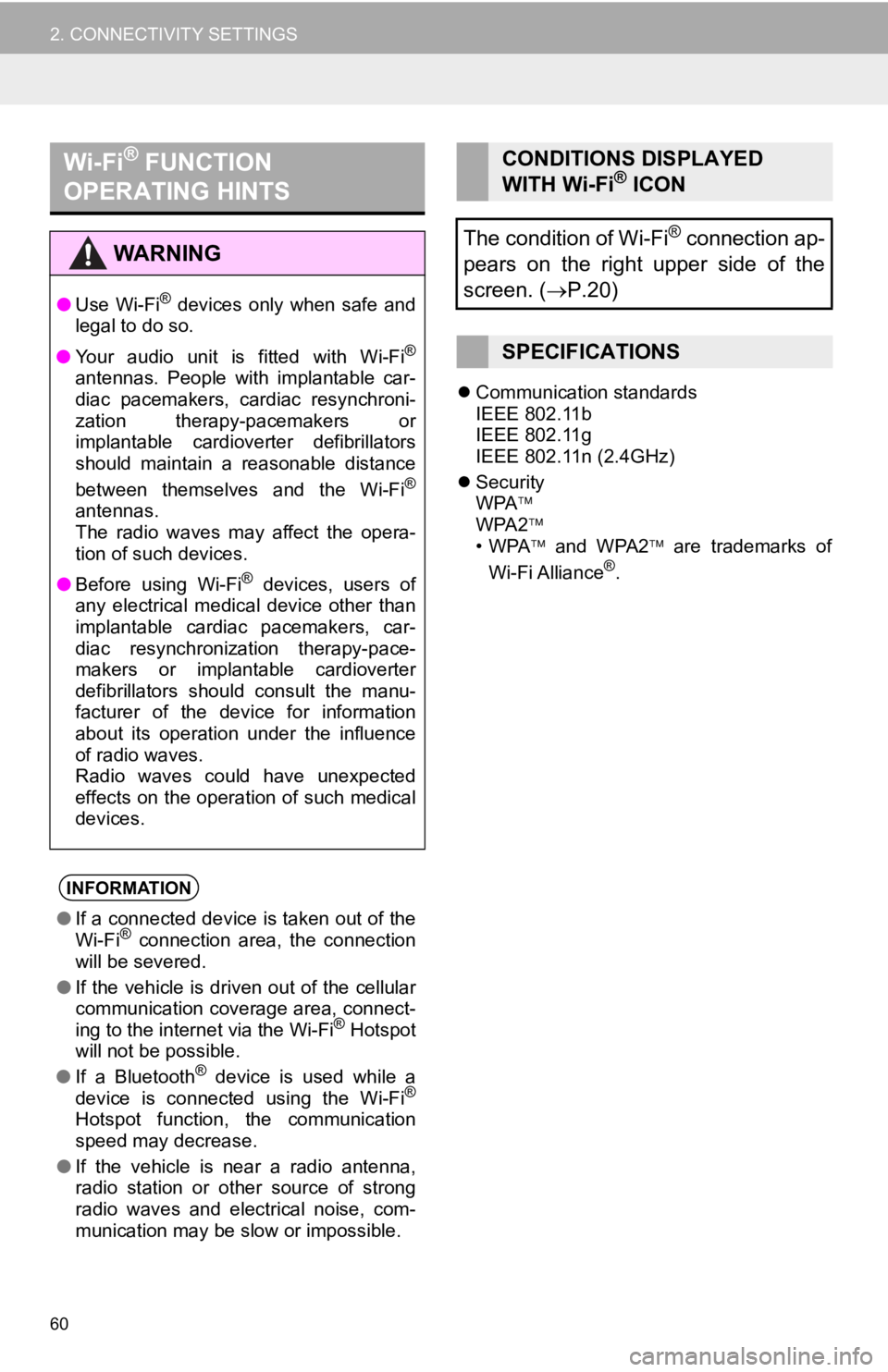
60
2. CONNECTIVITY SETTINGS
’ü¼Communication standards
IEEE 802.11b
IEEE 802.11g
IEEE 802.11n (2.4GHz)
’ü¼ Security
WPA ’āż
WPA2 ’āż
ŌĆóWPA ’āż and WPA2 ’āż are trademarks of
Wi-Fi Alliance
®.
Wi-Fi® FUNCTION
OPERATING HINTS
WA R N I N G
ŌŚÅ Use Wi-Fi┬« devices only when safe and
legal to do so.
ŌŚÅ Your audio unit is fitted with Wi-Fi
®
antennas. People with implantable car-
diac pacemakers, cardiac resynchroni-
zation therapy-pacemakers or
implantable cardioverter defibrillators
should maintain a reasonable distance
between themselves and the Wi-Fi
®
antennas.
The radio waves may affect the opera-
tion of such devices.
ŌŚÅ Before using Wi-Fi
® devices, users of
any electrical medical device other than
implantable cardiac pacemakers, car-
diac resynchronization therapy-pace-
makers or implantable cardioverter
defibrillators should consult the manu-
facturer of the device for information
about its operation under the influence
of radio waves.
Radio waves could have unexpected
effects on the operation of such medical
devices.
INFORMATION
ŌŚÅ If a connected device is taken out of the
Wi-Fi® connection area, the connection
will be severed.
ŌŚÅ If the vehicle is driven out of the cellular
communication coverage area, connect-
ing to the internet via the Wi-Fi
® Hotspot
will not be possible.
ŌŚÅ If a Bluetooth
® device is used while a
device is connected using the Wi-Fi®
Hotspot function, the communication
speed may decrease.
ŌŚÅ If the vehicle is near a radio antenna,
radio station or other source of strong
radio waves and electrical noise, com-
munication may be slow or impossible.
CONDITIONS DISPLAYED
WITH Wi-Fi® ICON
The condition of Wi-Fi
® connection ap-
pears on the right upper side of the
screen. ( ’é«P.20)
SPECIFICATIONS