TOYOTA COROLLA HYBRID 2021 Owners Manual (in English)
Manufacturer: TOYOTA, Model Year: 2021, Model line: COROLLA HYBRID, Model: TOYOTA COROLLA HYBRID 2021Pages: 584, PDF Size: 19.59 MB
Page 251 of 584
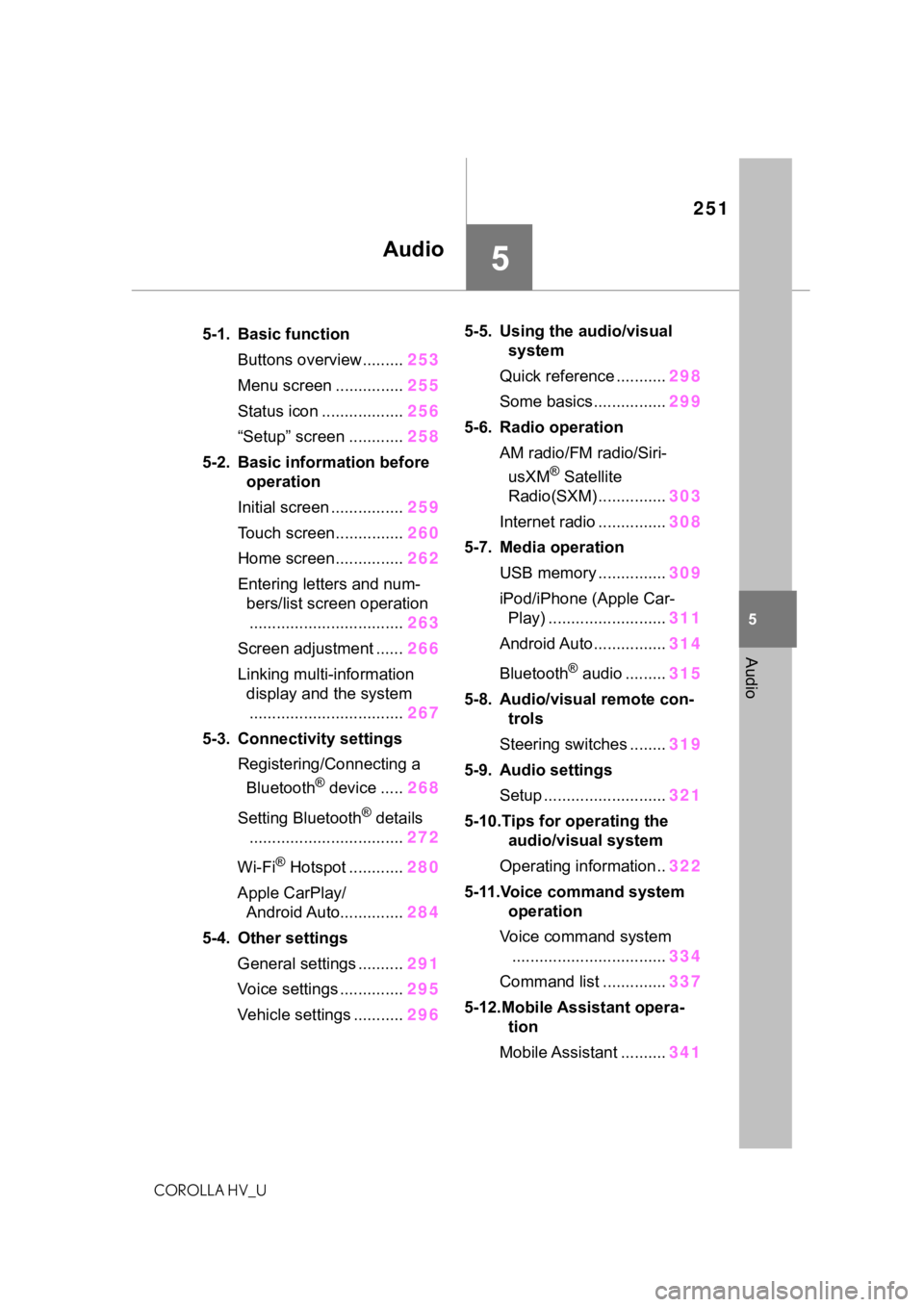
251
COROLLA HV_U
5
5
Audio
Audio
.5-1. Basic functionButtons overview......... 253
Menu screen ............... 255
Status icon .................. 256
ŌĆ£SetupŌĆØ screen ............ 258
5-2. Basic information before operation
Initial screen ................ 259
Touch screen............... 260
Home screen............... 262
Entering letters and num- bers/list screen operation
.................................. 263
Screen adjustment ...... 266
Linking multi-information display and the system
.................................. 267
5-3. Connectivity settings Registering/Connecting a Bluetooth
® device ..... 268
Setting Bluetooth
® details
.................................. 272
Wi-Fi
® Hotspot ............ 280
Apple CarPlay/ Android Auto.............. 284
5-4. Other settings General settings .......... 291
Voice settings .............. 295
Vehicle settings ........... 2965-5. Using the audio/visual
system
Quick reference ........... 298
Some basics................ 299
5-6. Radio operation AM radio/FM radio/Siri-usXM
® Satellite
Radio(SXM) ............... 303
Internet radio ............... 308
5-7. Media operation USB memory ............... 309
iPod/iPhone (Apple Car- Play) .......................... 311
Android Auto................ 314
Bluetooth
® audio ......... 315
5-8. Audio/visual remote con- trols
Steering switches ........ 319
5-9. Audio settings Setup ........................... 321
5-10.Tips for operating the audio/visual system
Operating information.. 322
5-11.Voice command system operation
Voice command system .................................. 334
Command list .............. 337
5-12.Mobile Assistant opera- tion
Mobile Assistant .......... 341
Page 252 of 584
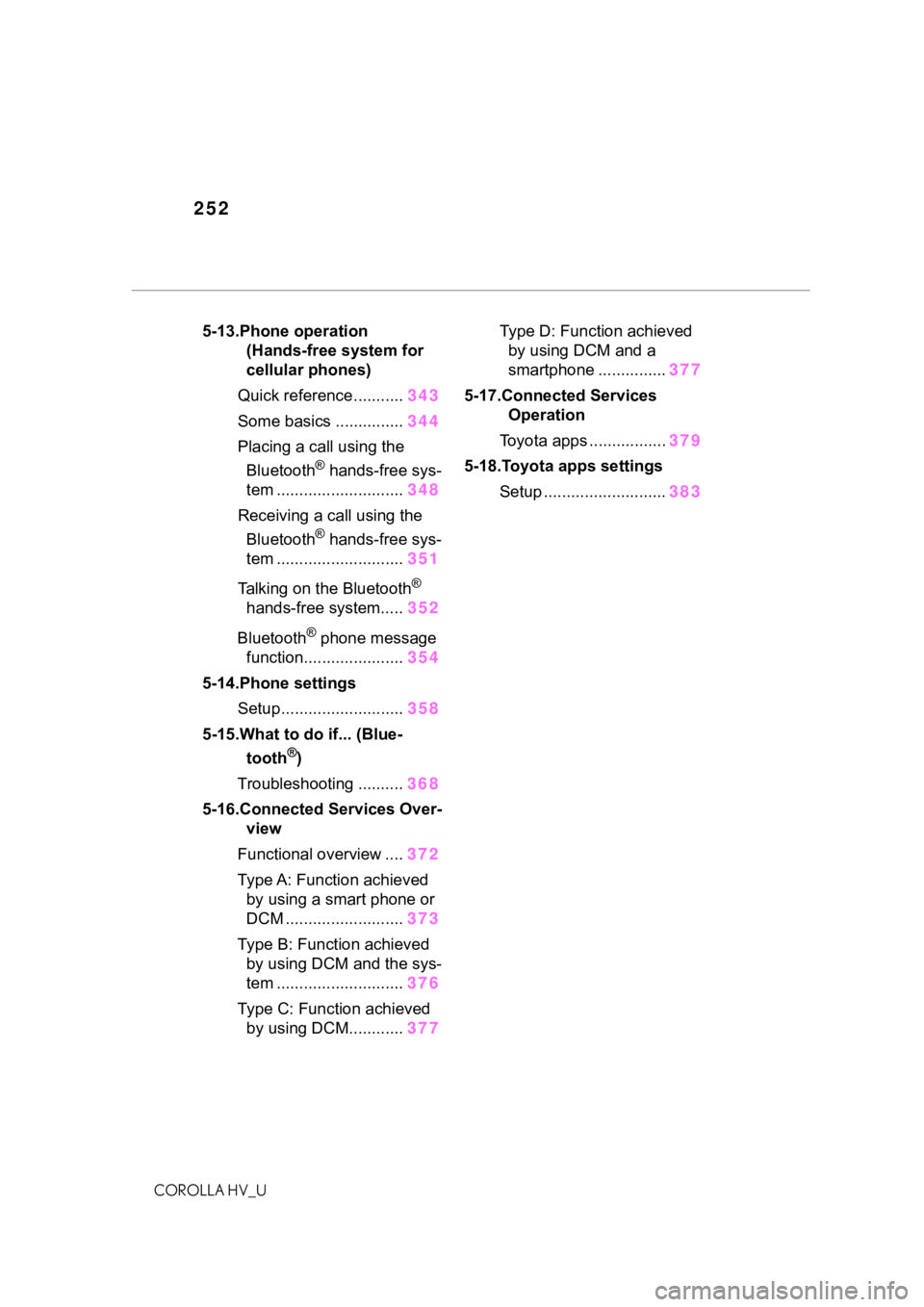
252
COROLLA HV_U
5-13.Phone operation (Hands-free system for
cellular phones)
Quick reference........... 343
Some basics ............... 344
Placing a call using the Bluetooth
® hands-free sys-
tem ............................ 348
Receiving a ca ll using the
Bluetooth
® hands-free sys-
tem ............................ 351
Talking on the Bluetooth
®
hands-free system..... 352
Bluetooth
® phone message
function...................... 354
5-14.Phone settings Setup........................... 358
5-15.What to do if... (Blue- tooth
®)
Troubleshooting .......... 368
5-16.Connected Services Over- view
Functional overview .... 372
Type A: Function achieved by using a smart phone or
DCM .......................... 373
Type B: Function achieved by using DCM and the sys-
tem ............................ 376
Type C: Function achieved by using DCM............ 377Type D: Function achieved
by using DCM and a
smartphone ............... 377
5-17.Connected Services Operation
Toyota apps ................. 379
5-18.Toyota apps settings Setup ........................... 383
Page 253 of 584
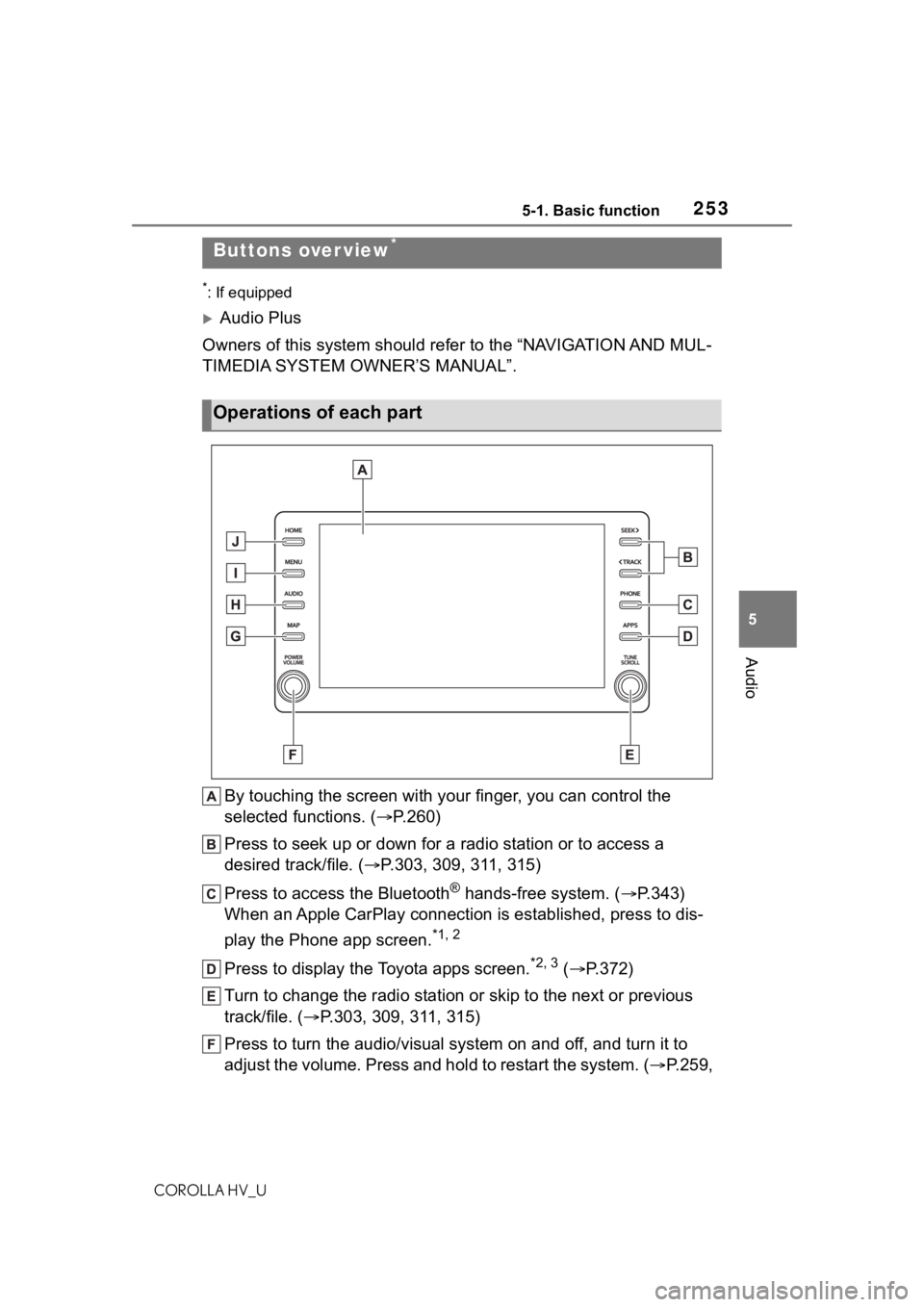
2535-1. Basic function
COROLLA HV_U
5
Audio
5-1.Basic function
*: If equipped
’üĄAudio Plus
Owners of this system should refer to the ŌĆ£NAVIGATION AND MUL-
TIMEDIA SYSTEM OWNERŌĆÖS MANUALŌĆØ.
By touching the screen with y our finger, you can control the
selected functions. ( ’é«P.260)
Press to seek up or down for a radio station or to access a
desired track/file. (’é« P.303, 309, 311, 315)
Press to access the Bluetooth
┬« hands-free system. (’é« P.343)
When an Apple CarPlay connection is established, press to dis-
play the Phone app screen.
*1, 2
Press to display the Toyota apps screen.*2, 3 ( ’é« P.372)
Turn to change the radio station or skip to the next or previou s
track/file. ( ’é«P.303, 309, 311, 315)
Press to turn the audio/visual system on and off, and turn it t o
adjust the volume. Press and hold to restart the system. ( ’é«P.259,
Buttons over view*
Operations of each part
Page 254 of 584
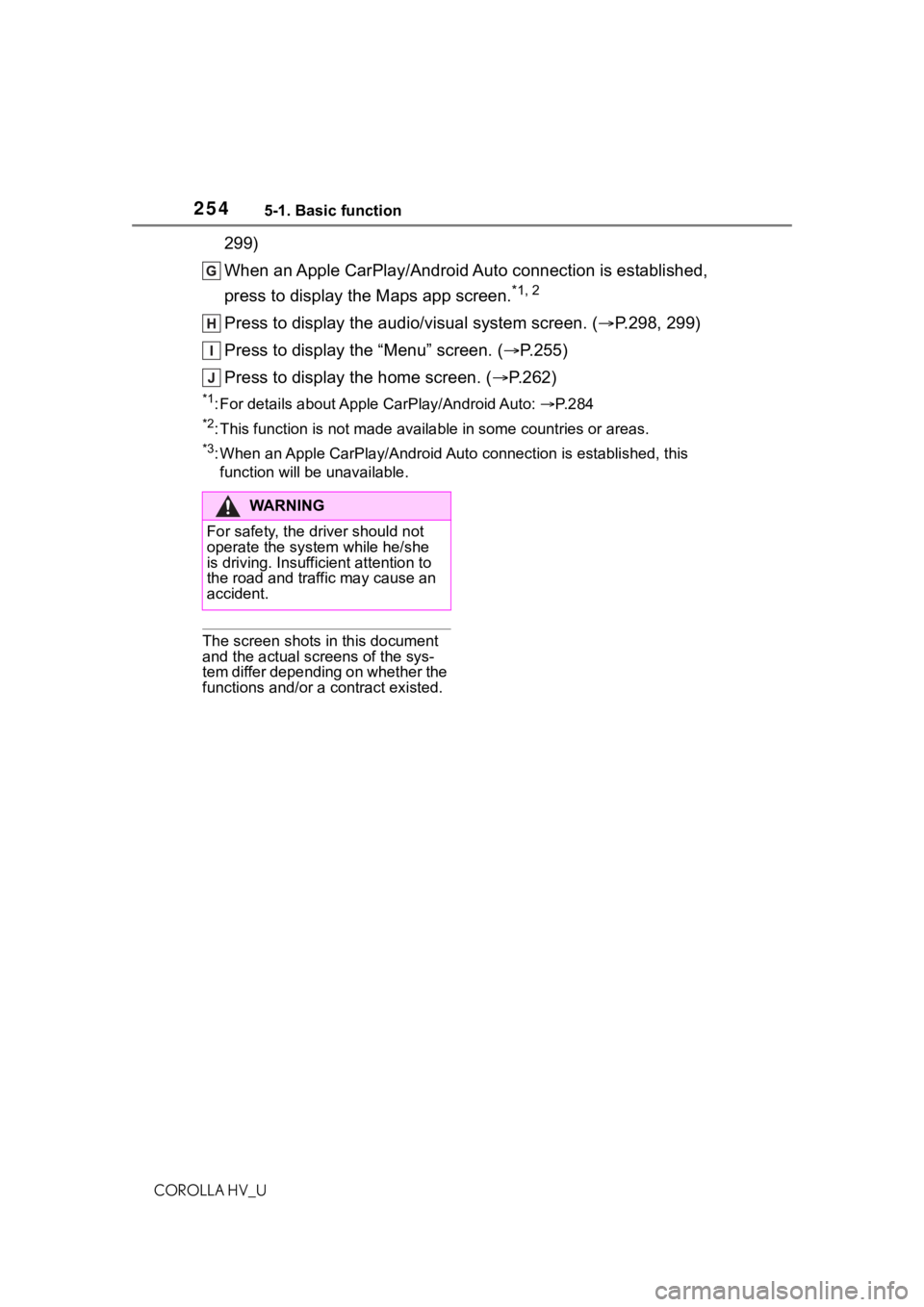
2545-1. Basic function
COROLLA HV_U
299)
When an Apple CarPlay/Android Auto connection is established,
press to display the Maps app screen.
*1, 2
Press to display the audio/visual system screen. (’é«P.298, 299)
Press to display the ŌĆ£MenuŌĆØ screen. (’é« P.255)
Press to display the home screen. (’é« P.262)
*1: For details about Apple CarPlay/Android Auto: ’é«P. 2 8 4
*2: This function is not made available in some countries or areas .
*3: When an Apple CarPlay/Android Auto connection is established, this
function will be unavailable.
The screen shots in this document
and the actual screens of the sys-
tem differ depending on whether the
functions and/or a contract existed.
WA R N I N G
For safety, the driver should not
operate the system while he/she
is driving. Insufficient attention to
the road and traffic may cause an
accident.
Page 255 of 584
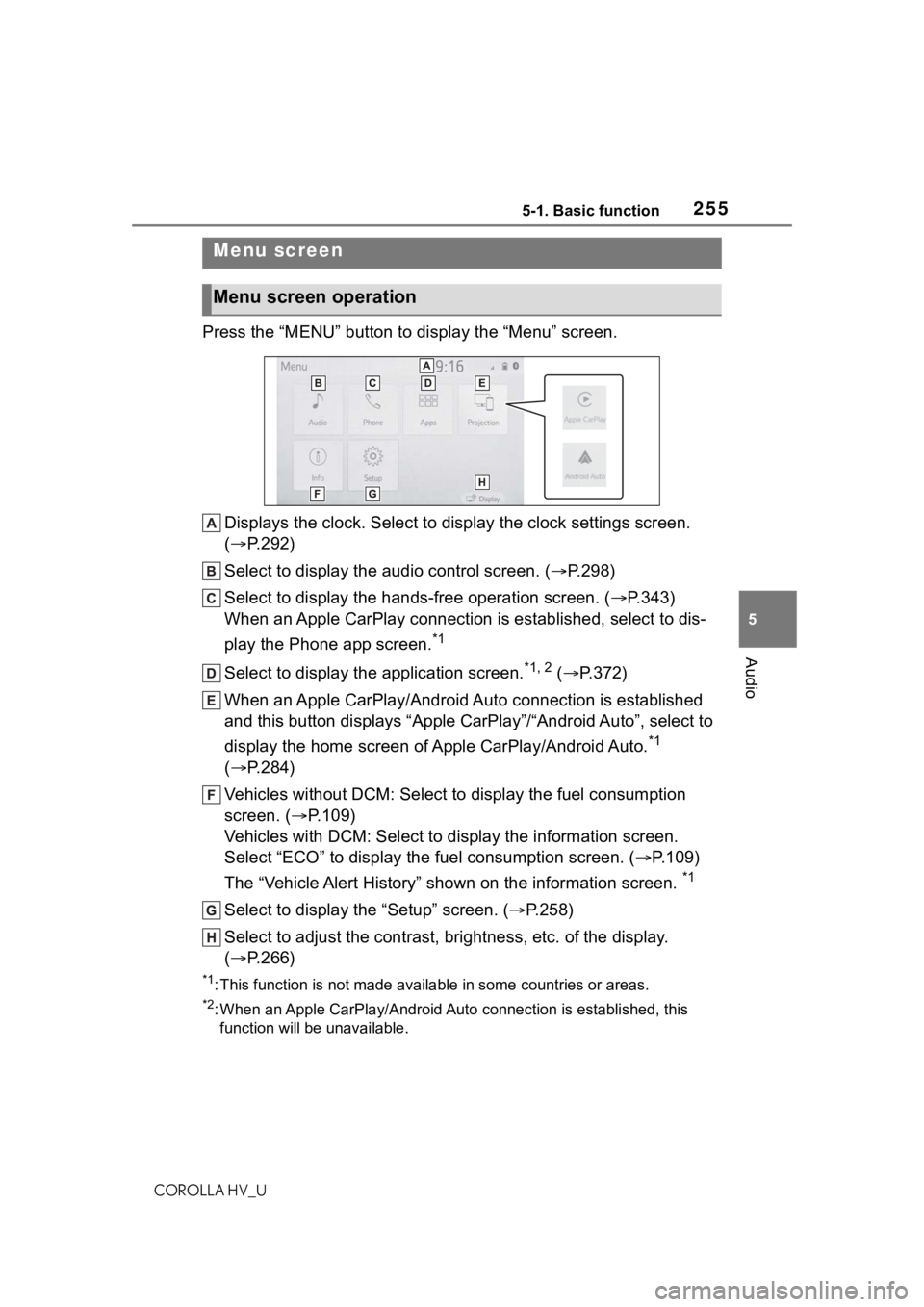
2555-1. Basic function
COROLLA HV_U
5
Audio
Press the ŌĆ£MENUŌĆØ button to display the ŌĆ£MenuŌĆØ screen.
Displays the clock. Select to display the clock settings screen.
(’é« P.292)
Select to display the audio control screen. ( ’é«P.298)
Select to display the hands-free operation screen. (’é« P.343)
When an Apple CarPlay connection is established, select to dis-
play the Phone app screen.
*1
Select to display the application screen.*1, 2 ( ’é« P.372)
When an Apple CarPlay/Android Auto connection is established
and this button displays ŌĆ£Apple CarPlayŌĆØ/ŌĆ£Android AutoŌĆØ, select to
display the home screen of Apple CarPlay/Android Auto.
*1
(’é« P.284)
Vehicles without DCM: Select to d isplay the fuel consumption
screen. (’é« P.109)
Vehicles with DCM: Select to display the information screen.
Select ŌĆ£ECOŌĆØ to display the fuel consumption screen. ( ’é«P.109)
The ŌĆ£Vehicle Alert HistoryŌĆØ shown on the information screen.
*1
Select to display the ŌĆ£SetupŌĆØ screen. ( ’é«P.258)
Select to adjust the contrast, brightness, etc. of the display.
(’é« P.266)
*1: This function is not made available in some countries or areas .
*2: When an Apple CarPlay/Android Auto connection is established, this
function will be unavailable.
Menu screen
Menu screen operation
Page 256 of 584
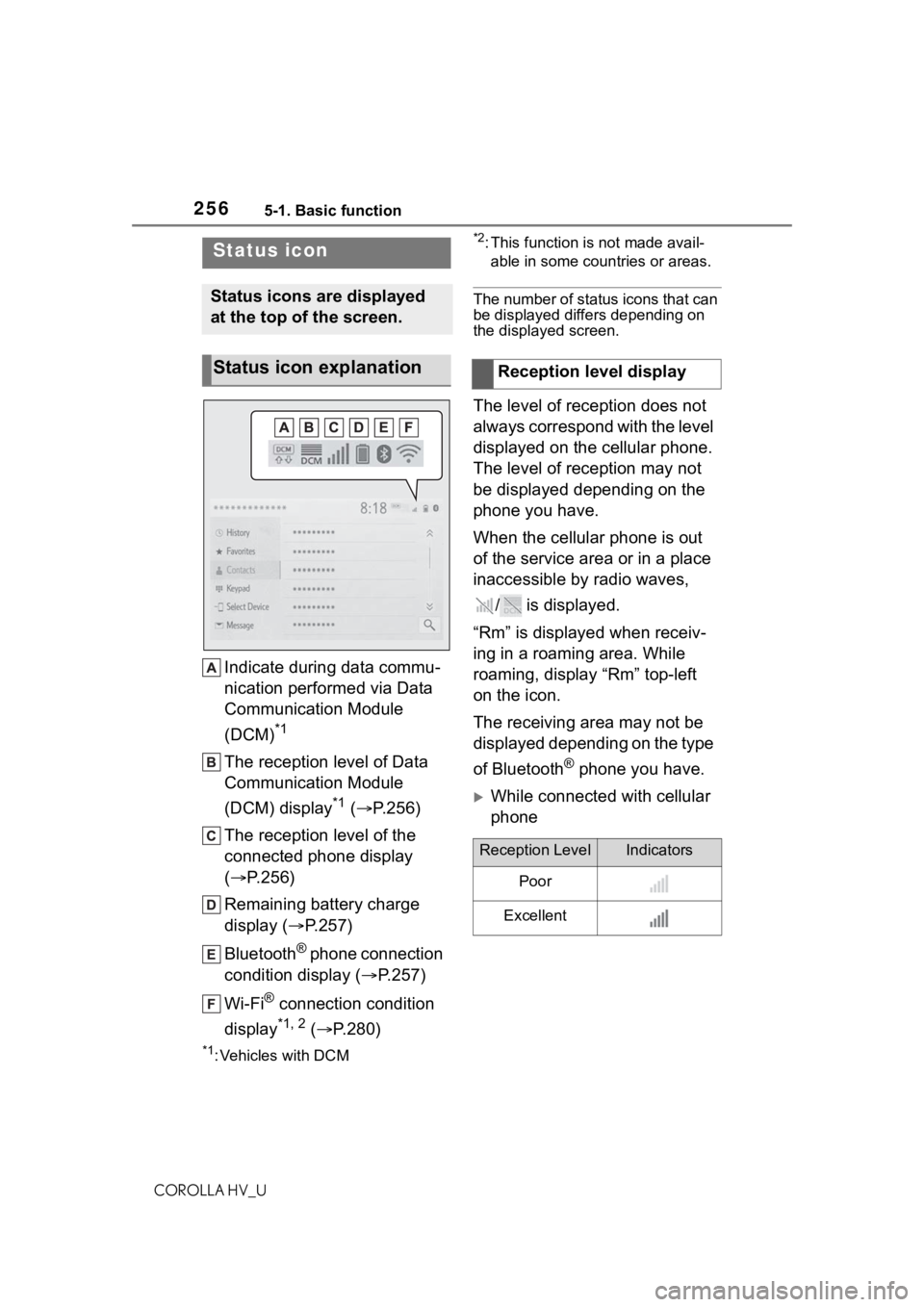
2565-1. Basic function
COROLLA HV_U
Indicate during data commu-
nication performed via Data
Communication Module
(DCM)
*1
The reception level of Data
Communication Module
(DCM) display
*1 (’é« P.256)
The reception level of the
connected phone display
(’é« P.256)
Remaining battery charge
display ( ’é«P.257)
Bluetooth
® phone connection
condition display (’é« P.257)
Wi-Fi
® connection condition
display
*1, 2 ( ’é« P.280)
*1: Vehicles with DCM
*2: This function is not made avail-
able in some countries or areas.
The number of status icons that can
be displayed differs depending on
the displayed screen.
The level of reception does not
always correspond with the level
displayed on the cellular phone.
The level of reception may not
be displayed depending on the
phone you have.
When the cellular phone is out
of the service area or in a place
inaccessible by radio waves,
/ is displayed.
ŌĆ£RmŌĆØ is displayed when receiv-
ing in a roaming area. While
roaming, display ŌĆ£RmŌĆØ top-left
on the icon.
The receiving area may not be
displayed depending on the type
of Bluetooth
® phone you have.
’üĄWhile connected with cellular
phone
Status icon
Status icons are displayed
at the top of the screen.
Status icon explanationReception level display
Reception LevelIndicators
Poor
Excellent
Page 257 of 584
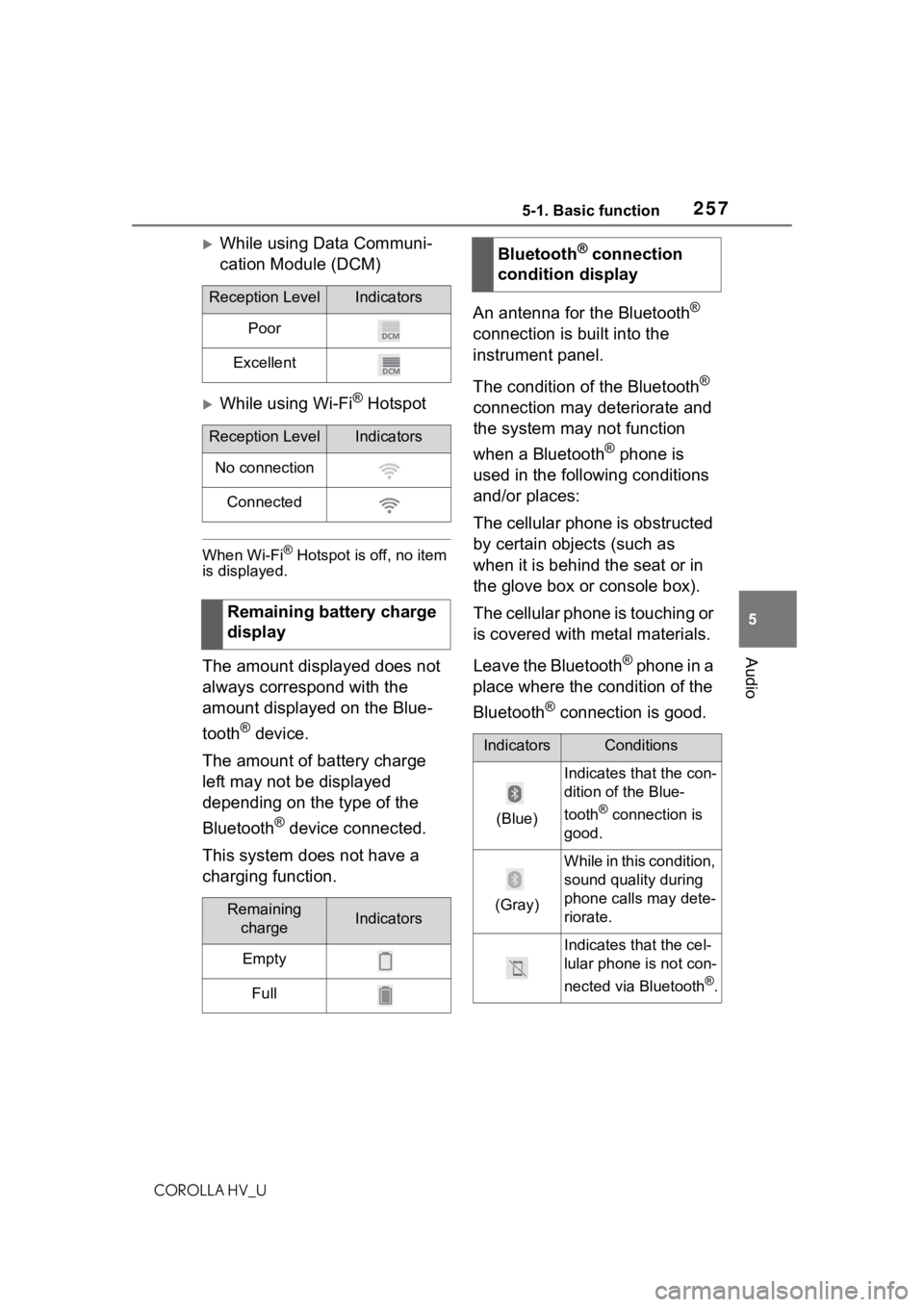
2575-1. Basic function
COROLLA HV_U
5
Audio
’üĄWhile using Data Communi-
cation Module (DCM)
’üĄWhile using Wi-Fi┬« Hotspot
When Wi-Fi® Hotspot is off, no item
is displayed.
The amount displayed does not
always correspond with the
amount displayed on the Blue-
tooth
® device.
The amount of battery charge
left may not be displayed
depending on the type of the
Bluetooth
® device connected.
This system does not have a
charging function. An antenna for the Bluetooth
®
connection is built into the
instrument panel.
The condition of the Bluetooth
®
connection may deteriorate and
the system may not function
when a Bluetooth
® phone is
used in the following conditions
and/or places:
The cellular phone is obstructed
by certain objects (such as
when it is behind the seat or in
the glove box or console box).
The cellular phone is touching or
is covered with metal materials.
Leave the Bluetooth
® phone in a
place where the condition of the
Bluetooth
® connection is good.
Reception LevelIndicators
Poor
Excellent
Reception LevelIndicators
No connection
Connected
Remaining battery charge
display
Remaining chargeIndicators
Empty
Full
Bluetooth® connection
condition display
IndicatorsConditions
(Blue)
Indicates that the con-
dition of the Blue-
tooth
® connection is
good.
(Gray)
While in this condition,
sound quality during
phone calls may dete-
riorate.
Indicates that the cel-
lular phone is not con-
nected via Bluetooth
®.
Page 258 of 584
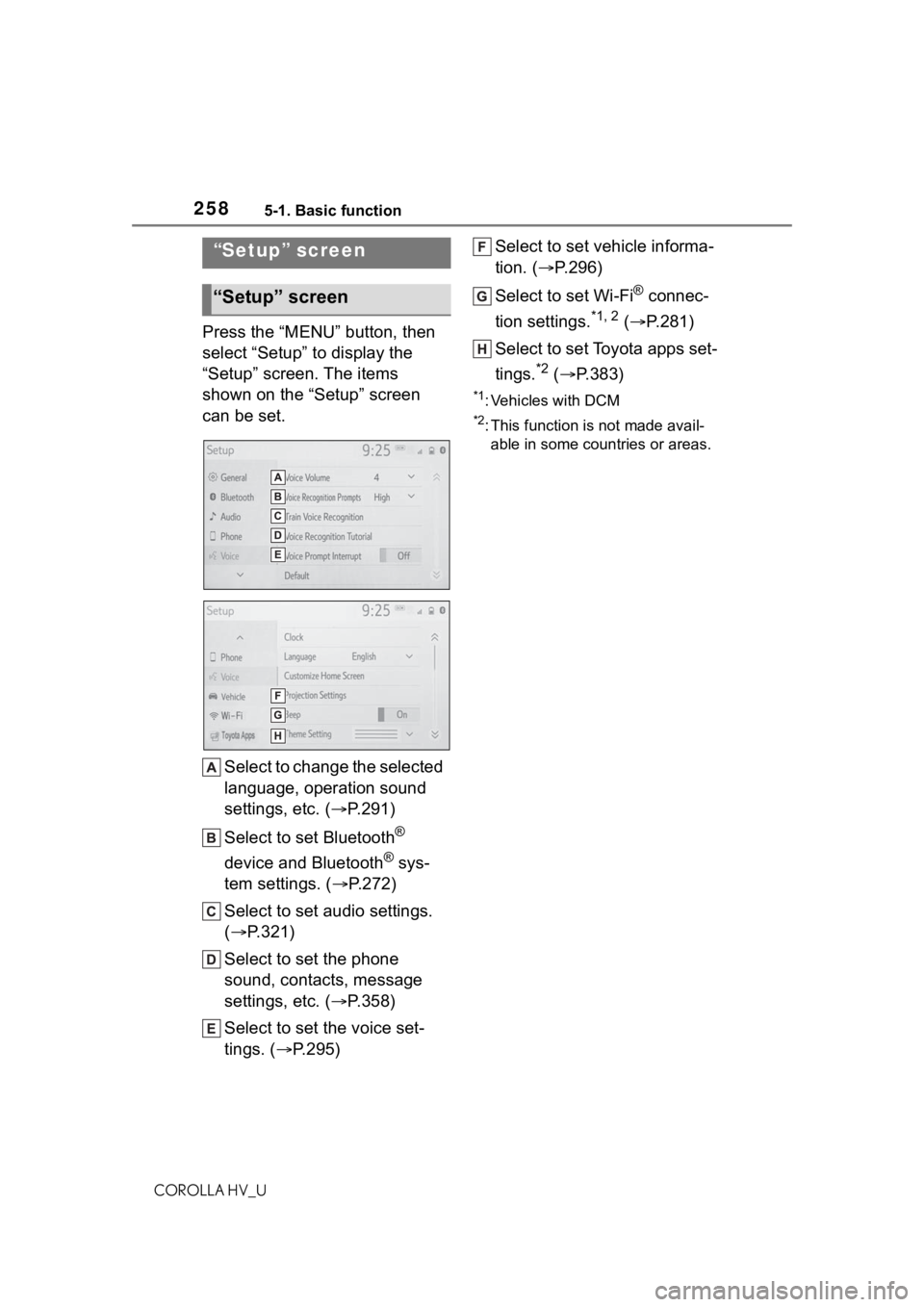
2585-1. Basic function
COROLLA HV_U
Press the ŌĆ£MENUŌĆØ button, then
select ŌĆ£SetupŌĆØ to display the
ŌĆ£SetupŌĆØ screen. The items
shown on the ŌĆ£SetupŌĆØ screen
can be set.Select to change the selected
language, operation sound
settings, etc. ( ’é«P.291)
Select to set Bluetooth
®
device and Bluetooth
® sys-
tem settings. ( ’é«P.272)
Select to set audio settings.
(’é« P.321)
Select to set the phone
sound, contacts, message
settings, etc. ( ’é«P.358)
Select to set the voice set-
tings. ( ’é«P.295) Select to set vehicle informa-
tion. (’é«
P.296)
Select to set Wi-Fi
® connec-
tion settings.
*1, 2 ( ’é« P.281)
Select to set Toyota apps set-
tings.
*2 ( ’é« P.383)
*1: Vehicles with DCM
*2: This function is not made avail-
able in some countries or areas.
ŌĆ£SetupŌĆØ screen
ŌĆ£SetupŌĆØ screen
Page 259 of 584
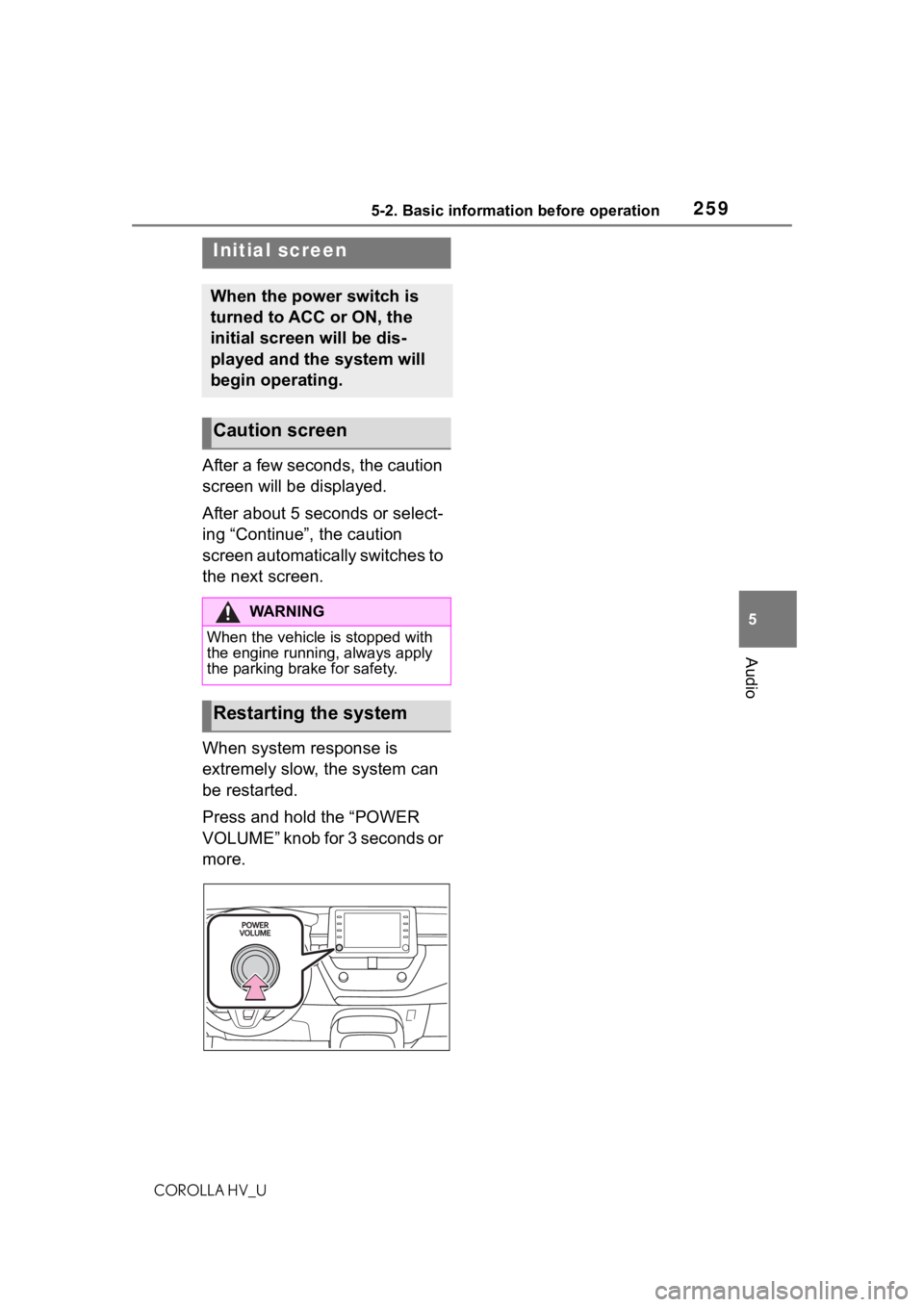
2595-2. Basic information before operation
COROLLA HV_U
5
Audio
5-2.Basic information before operation
After a few seconds, the caution
screen will be displayed.
After about 5 seconds or select-
ing ŌĆ£ContinueŌĆØ, the caution
screen automatically switches to
the next screen.
When system response is
extremely slow, the system can
be restarted.
Press and hold the ŌĆ£POWER
VOLUMEŌĆØ knob for 3 seconds or
more.
Initial screen
When the power switch is
turned to ACC or ON, the
initial screen will be dis-
played and the system will
begin operating.
Caution screen
WA R N I N G
When the vehicle is stopped with
the engine running, always apply
the parking brak e for safety.
Restarting the system
Page 260 of 584
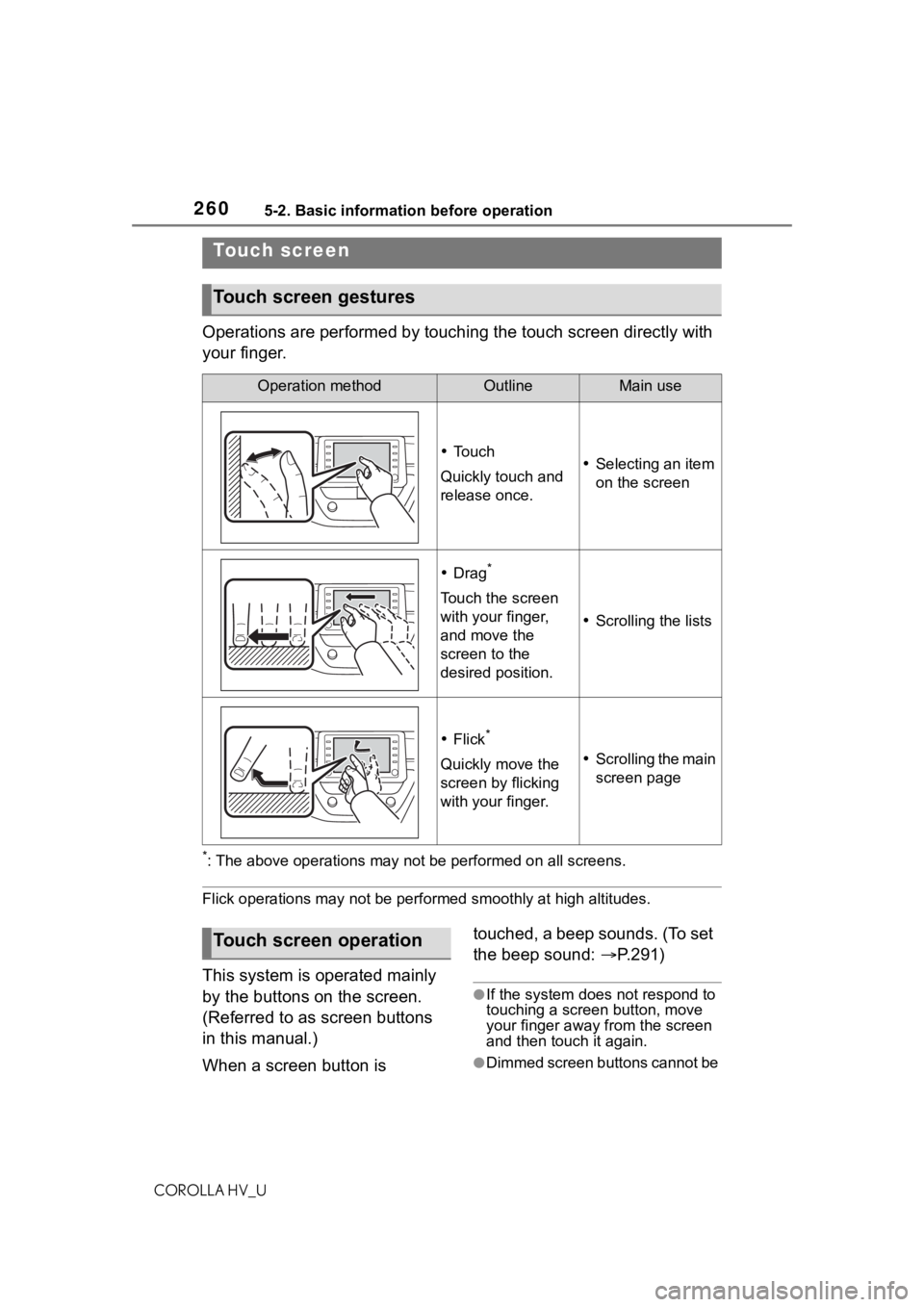
2605-2. Basic information before operation
COROLLA HV_U
Operations are performed by touching the touch screen directly with
your finger.
*: The above operations may not be performed on all screens.
Flick operations may not be perf ormed smoothly at high altitudes.
This system is operated mainly
by the buttons on the screen.
(Referred to as screen buttons
in this manual.)
When a screen button is touched, a beep sounds. (To set
the beep sound:
’é«P.291)
ŌŚÅIf the system does not respond to
touching a screen button, move
your finger away from the screen
and then touch it again.
ŌŚÅDimmed screen buttons cannot be
Touch screen
Touch screen gestures
Operation methodOutlineMain use
’éĘ To u c h
Quickly touch and
release once.’éĘ Selecting an item
on the screen
’éĘDrag*
Touch the screen
with your finger,
and move the
screen to the
desired position.
’éĘ Scrolling the lists
’éĘFlick*
Quickly move the
screen by flicking
with your finger.’éĘ Scrolling the main
screen page
Touch screen operation