display TOYOTA PRIUS V 2012 Accessories, Audio & Navigation (in English)
[x] Cancel search | Manufacturer: TOYOTA, Model Year: 2012, Model line: PRIUS V, Model: TOYOTA PRIUS V 2012Pages: 228, PDF Size: 3.73 MB
Page 167 of 228
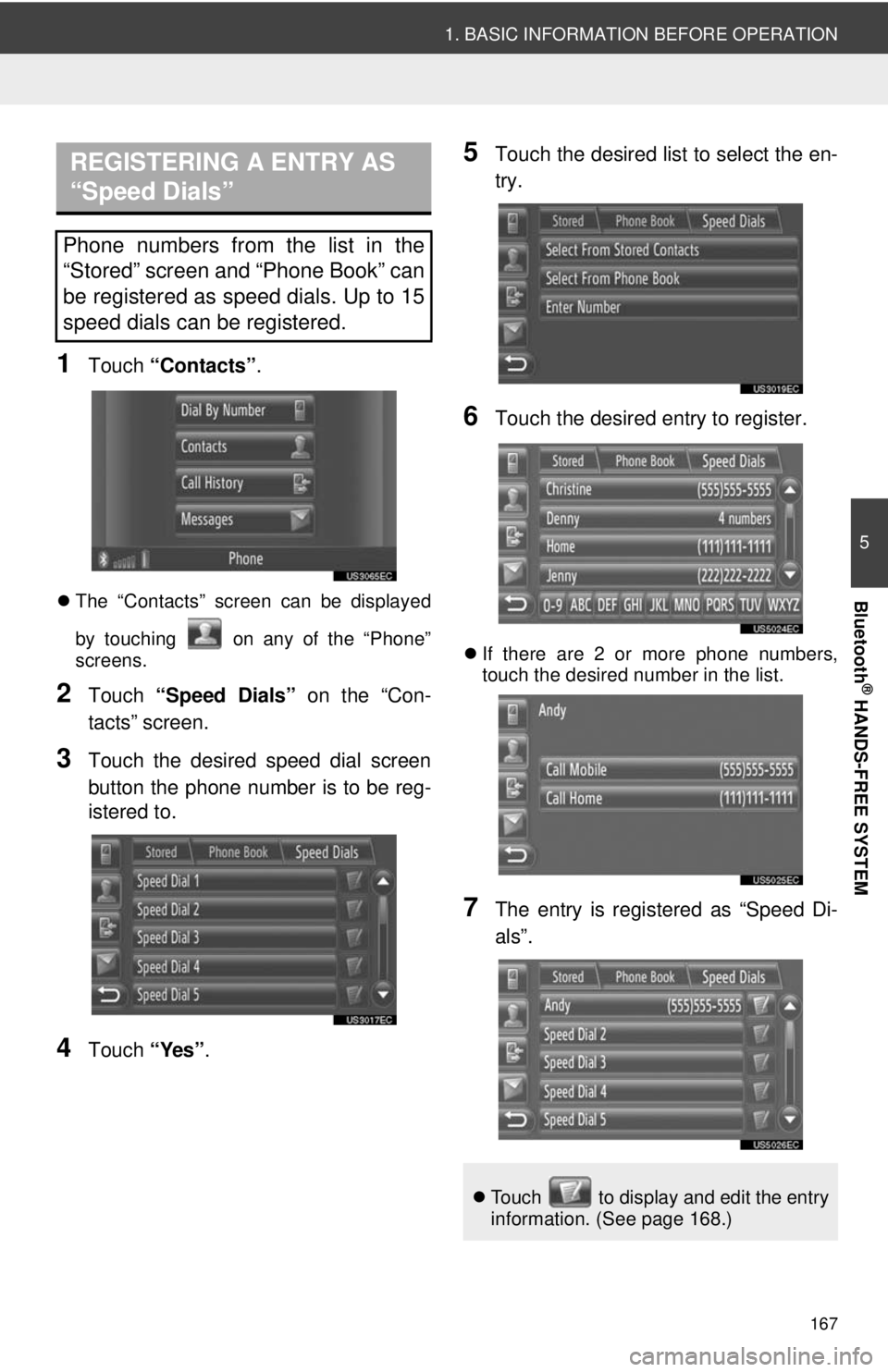
167
1. BASIC INFORMATION BEFORE OPERATION
5
Bluetooth
® HANDS-FREE SYSTEM
1Touch “Contacts” .
The “Contacts” screen can be displayed
by touching on any of the “Phone”
screens.
2Touch “Speed Dials” on the “Con-
tacts” screen.
3Touch the desired speed dial screen
button the phone number is to be reg-
istered to.
4Touch “Yes”.
5Touch the desired list to select the en-
try.
6Touch the desired entry to register.
If there are 2 or more phone numbers,
touch the desired number in the list.
7The entry is registered as “Speed Di-
als”.
REGISTERING A ENTRY AS
“Speed Dials”
Phone numbers from the list in the
“Stored” screen and “Phone Book” can
be registered as speed dials. Up to 15
speed dials can be registered.
Touch to display and edit the entry
information. (See page 168.)
Page 168 of 228
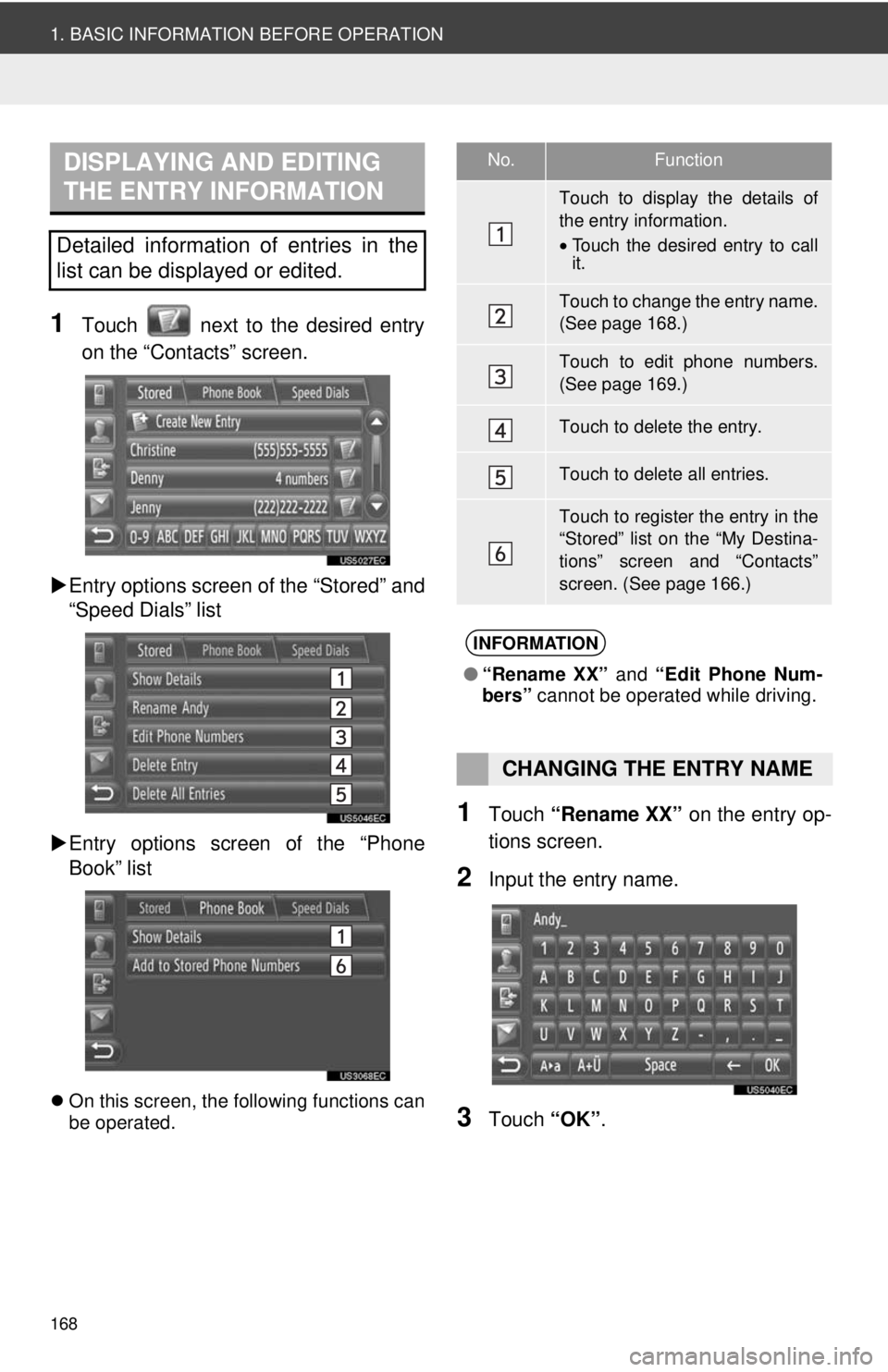
168
1. BASIC INFORMATION BEFORE OPERATION
1Touch next to the desired entry
on the “Contacts” screen.
Entry options screen of the “Stored” and
“Speed Dials” list
Entry options screen of the “Phone
Book” list
On this screen, the following functions can
be operated.
1Touch “Rename XX” on the entry op-
tions screen.
2Input the entry name.
3Touch “OK”.
DISPLAYING AND EDITING
THE ENTRY INFORMATION
Detailed information of entries in the
list can be displayed or edited.
No.Function
Touch to display the details of
the entry information.
•Touch the desired entry to call
it.
Touch to change the entry name.
(See page 168.)
Touch to edit phone numbers.
(See page 169.)
Touch to delete the entry.
Touch to delete all entries.
Touch to register the entry in the
“Stored” list on the “My Destina-
tions” screen and “Contacts”
screen. (See page 166.)
INFORMATION
● “Rename XX” and “Edit Phone Num-
bers” cannot be operated while driving.
CHANGING THE ENTRY NAME
Page 170 of 228
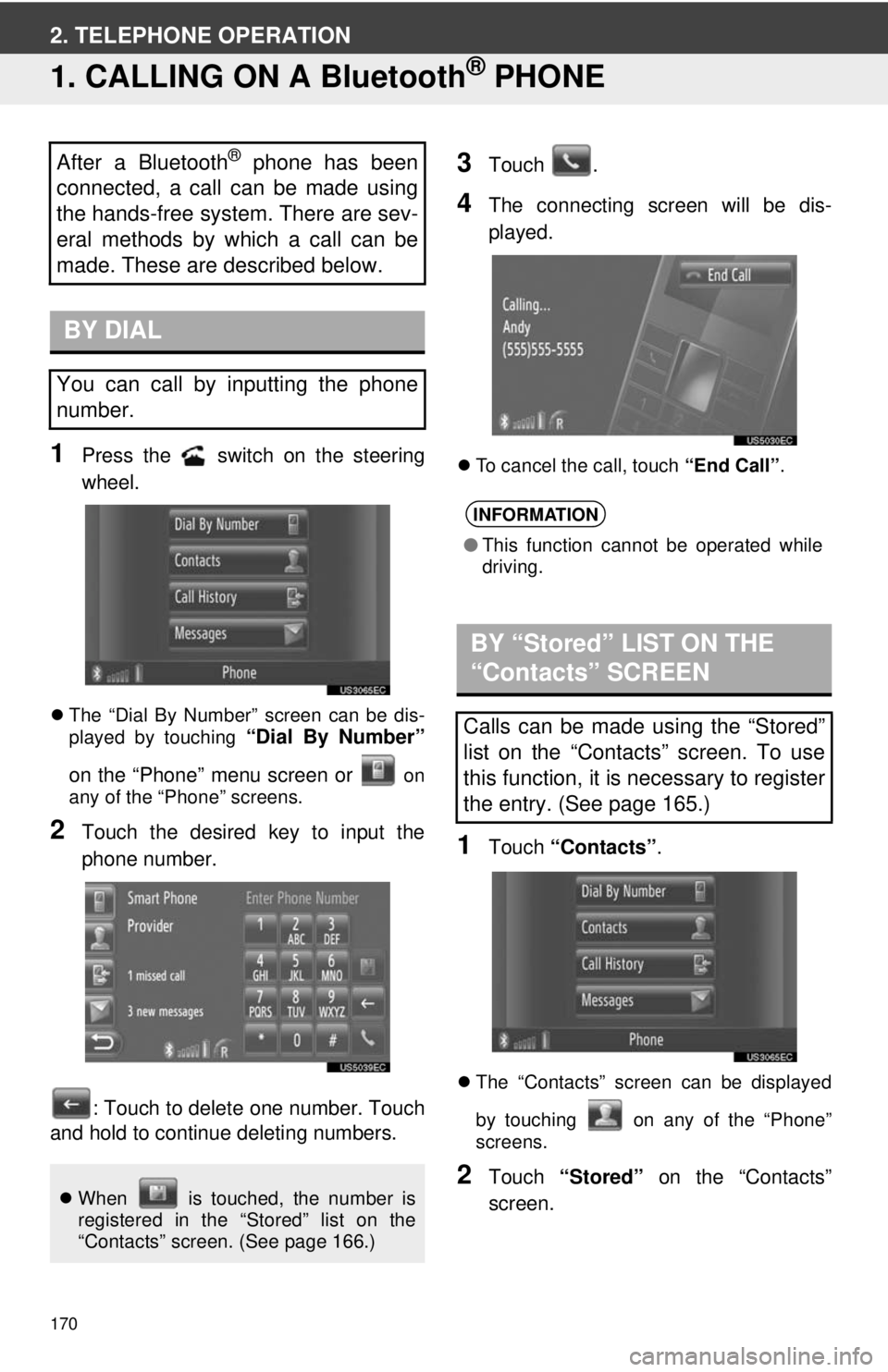
170
2. TELEPHONE OPERATION
1. CALLING ON A Bluetooth® PHONE
1Press the switch on the steering
wheel.
The “Dial By Number” screen can be dis-
played by touching “Dial By Number”
on the “Phone” menu screen or
on
any of the “Phone” screens.
2Touch the desired key to input the
phone number.
: Touch to delete one number. Touch
and hold to continue deleting numbers.
3Touch .
4The connecting screen will be dis-
played.
To cancel the call, touch “End Call”.
1Touch “Contacts” .
The “Contacts” screen can be displayed
by touching on any of the “Phone”
screens.
2Touch “Stored” on the “Contacts”
screen.
After a Bluetooth® phone has been
connected, a call can be made using
the hands-free system. There are sev-
eral methods by which a call can be
made. These are described below.
BY DIAL
You can call by inputting the phone
number.
When is touched, the number is
registered in the “Stored” list on the
“Contacts” screen. (See page 166.)
INFORMATION
●This function cannot be operated while
driving.
BY “Stored” LIST ON THE
“Contacts” SCREEN
Calls can be made using the “Stored”
list on the “Contacts” screen. To use
this function, it is necessary to register
the entry. (See page 165.)
Page 171 of 228
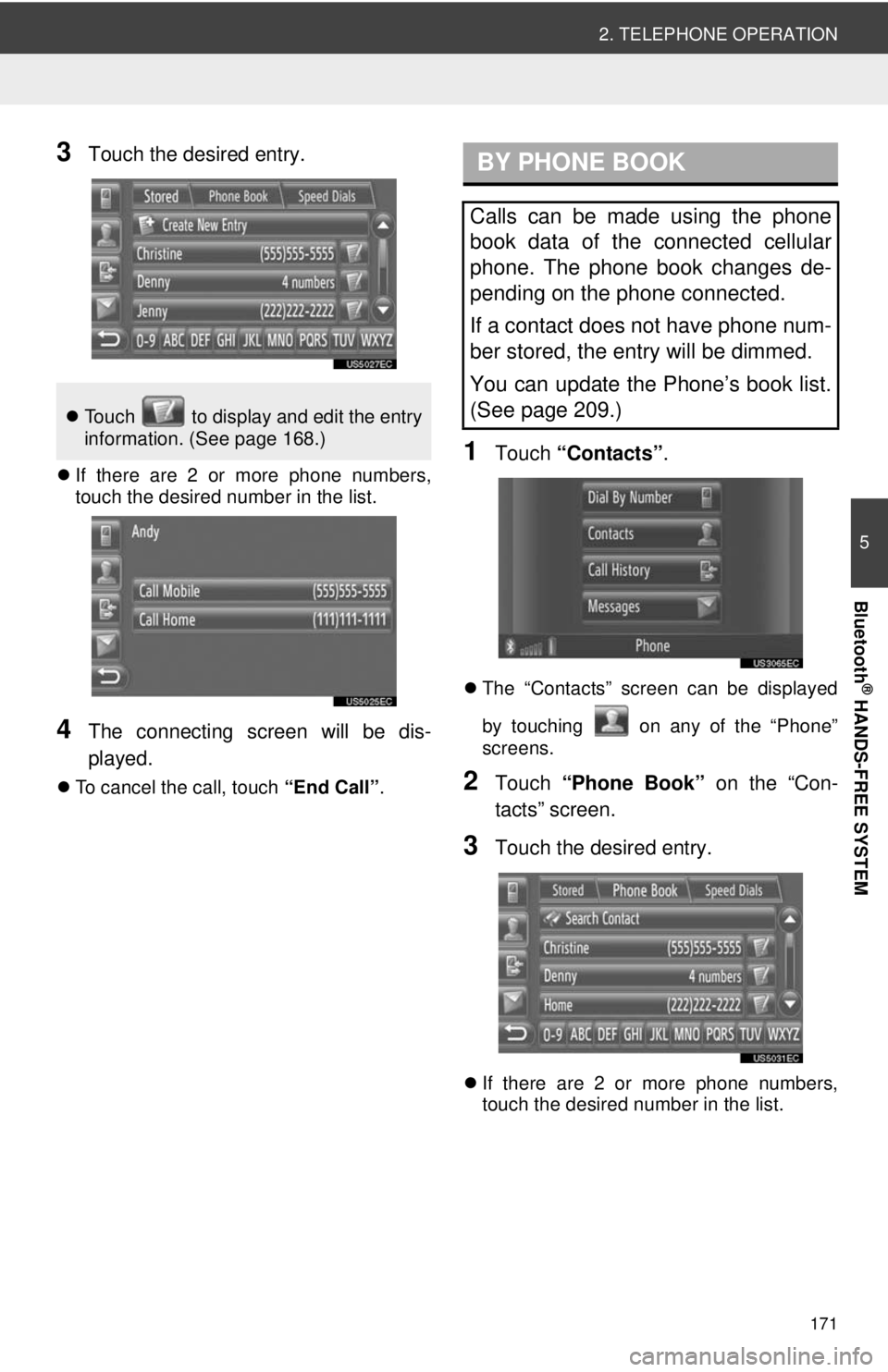
171
2. TELEPHONE OPERATION
5
Bluetooth
® HANDS-FREE SYSTEM
3Touch the desired entry.
If there are 2 or more phone numbers,
touch the desired number in the list.
4The connecting screen will be dis-
played.
To cancel the call, touch “End Call”.
1Touch “Contacts” .
The “Contacts” screen can be displayed
by touching on any of the “Phone”
screens.
2Touch “Phone Book” on the “Con-
tacts” screen.
3Touch the desired entry.
If there are 2 or more phone numbers,
touch the desired number in the list.
Touch to display and edit the entry
information. (See page 168.)
BY PHONE BOOK
Calls can be made using the phone
book data of the connected cellular
phone. The phone book changes de-
pending on the phone connected.
If a contact does not have phone num-
ber stored, the entry will be dimmed.
You can update the Phone’s book list.
(See page 209.)
Page 172 of 228
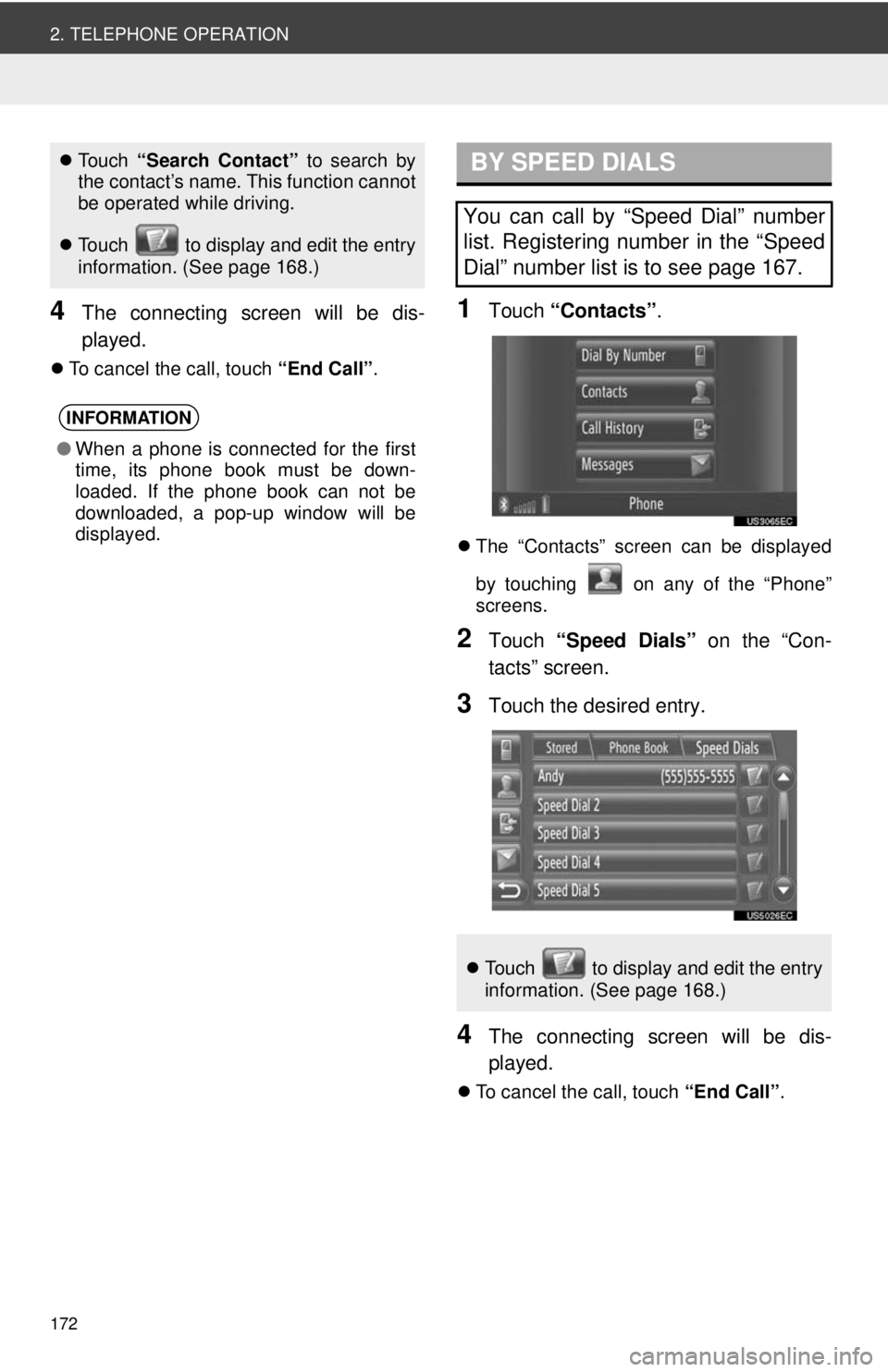
172
2. TELEPHONE OPERATION
4The connecting screen will be dis-
played.
To cancel the call, touch “End Call”.
1Touch “Contacts” .
The “Contacts” screen can be displayed
by touching on any of the “Phone”
screens.
2Touch “Speed Dials” on the “Con-
tacts” screen.
3Touch the desired entry.
4The connecting screen will be dis-
played.
To cancel the call, touch “End Call”.
To u c h “Search Contact” to search by
the contact’s name. This function cannot
be operated while driving.
Touch to display and edit the entry
information. (See page 168.)
INFORMATION
●When a phone is connected for the first
time, its phone book must be down-
loaded. If the phone book can not be
downloaded, a pop-up window will be
displayed.
BY SPEED DIALS
You can call by “Speed Dial” number
list. Registering number in the “Speed
Dial” number list is to see page 167.
Touch to display and edit the entry
information. (See page 168.)
Page 173 of 228

173
2. TELEPHONE OPERATION
5
Bluetooth
® HANDS-FREE SYSTEM
1Touch “Call History”.
The “Call History” screen can be displayed
by touching on any of the “Phone”
screens.
2Touch the desired list.
“All” : Touch to display all numbers
(missed, received and dialed).
“Missed”: Touch to display missed
calls.
“Received”: Touch to display received
calls.
“Dialed” : Touch to display dialed num-
bers.
The state of a call is shown by the follow-
ing icons.
: Missed
: Received : Dialed
3Touch the desired entry.
4The connecting screen will be dis-
played.
To cancel the call, touch “End Call”.
1Touch “Call Sender” .
2The connecting screen will be dis-
played.
To cancel the call, touch “End Call”.
BY CALL HISTORY
Calls can be made using one of the 4
call lists functions.
When is touched, the entry is reg-
istered in the “Stored” list on the “Con-
tacts” screen. (See page 166.)
CALLING USING A SHORT
MESSAGE
Calls can be made to a short message
sender’s phone number. (See page
179.)
Page 174 of 228
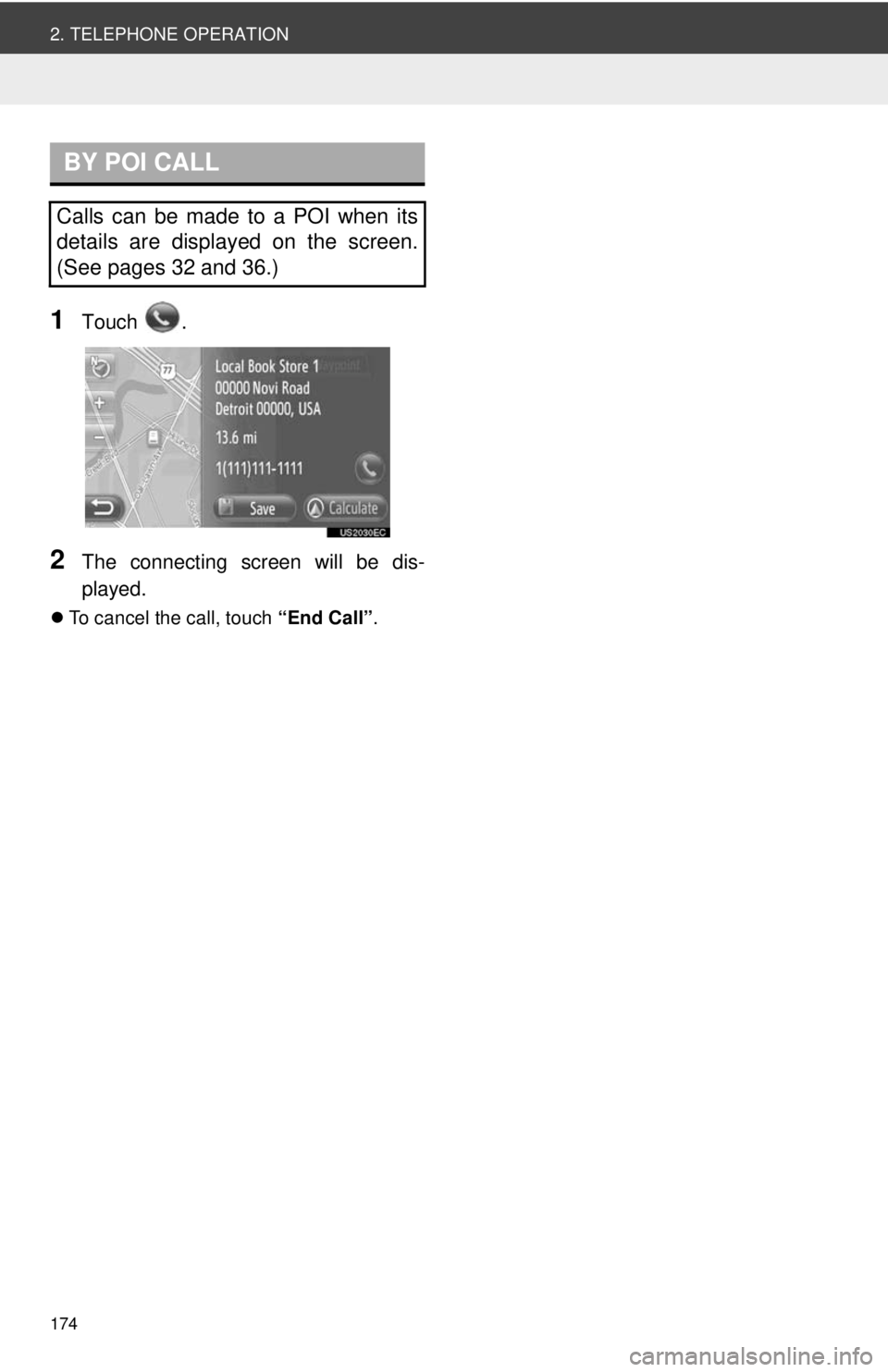
174
2. TELEPHONE OPERATION
1Touch .
2The connecting screen will be dis-
played.
To cancel the call, touch “End Call”.
BY POI CALL
Calls can be made to a POI when its
details are displayed on the screen.
(See pages 32 and 36.)
Page 175 of 228
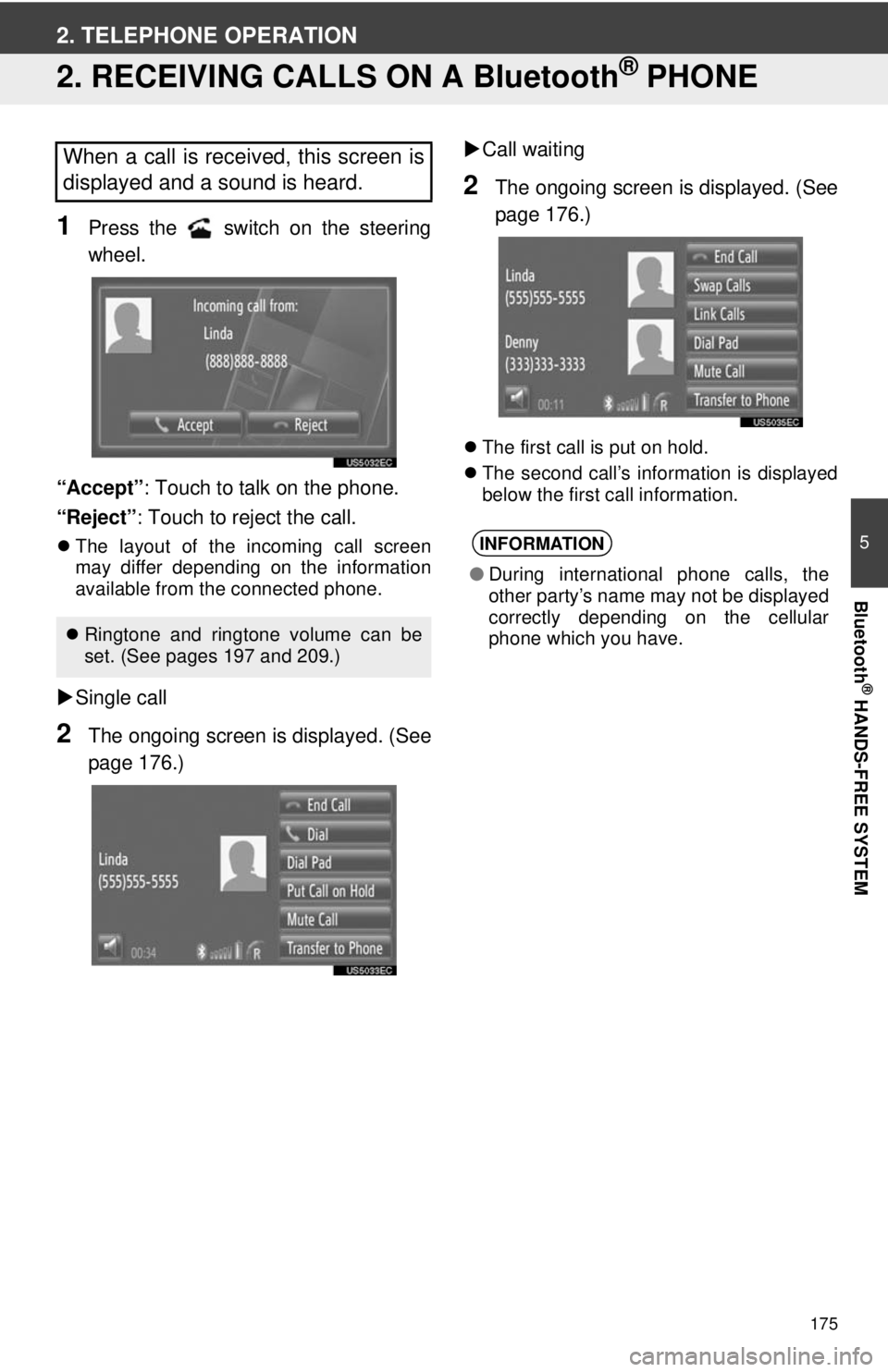
175
5
Bluetooth
® HANDS-FREE SYSTEM
2. TELEPHONE OPERATION
2. RECEIVING CALLS ON A Bluetooth® PHONE
1Press the switch on the steering
wheel.
“Accept” : Touch to talk on the phone.
“Reject” : Touch to reject the call.
The layout of the incoming call screen
may differ depending on the information
available from the connected phone.
Single call
2The ongoing screen is displayed. (See
page 176.)
Call waiting
2The ongoing screen is displayed. (See
page 176.)
The first call is put on hold.
The second call’s information is displayed
below the first call information.
When a call is received, this screen is
displayed and a sound is heard.
Ringtone and ringtone volume can be
set. (See pages 197 and 209.)
INFORMATION
● During international phone calls, the
other party’s name may not be displayed
correctly depending on the cellular
phone which you have.
Page 176 of 228
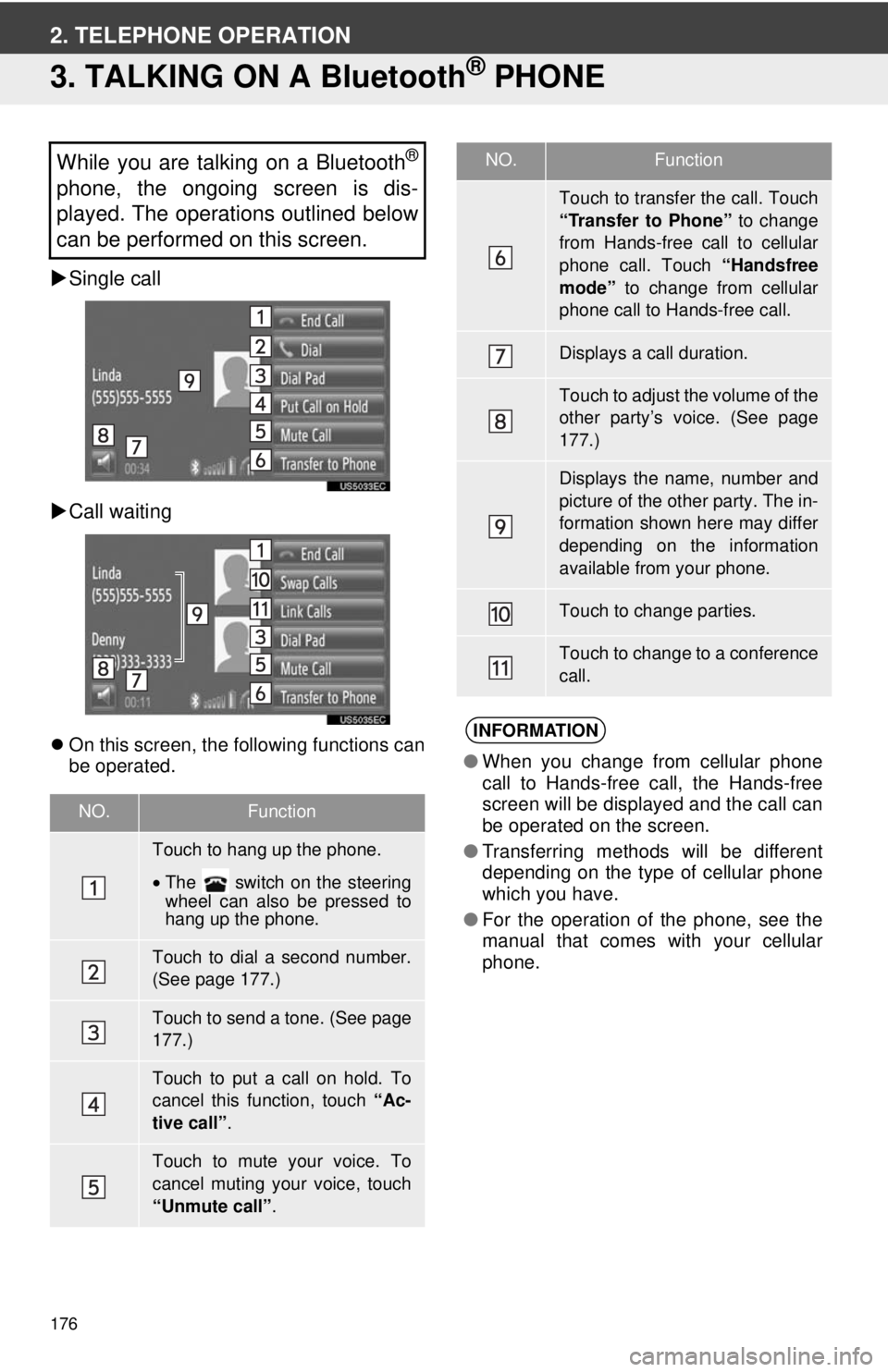
176
2. TELEPHONE OPERATION
3. TALKING ON A Bluetooth® PHONE
Single call
Call waiting
On this screen, the following functions can
be operated.
While you are talking on a Bluetooth®
phone, the ongoing screen is dis-
played. The operations outlined below
can be performed on this screen.
NO.Function
Touch to hang up the phone.
•The switch on the steering
wheel can also be pressed to
hang up the phone.
Touch to dial a second number.
(See page 177.)
Touch to send a tone. (See page
177.)
Touch to put a call on hold. To
cancel this function, touch “Ac-
tive call” .
Touch to mute your voice. To
cancel muting your voice, touch
“Unmute call” .
Touch to transfer the call. Touch
“Transfer to Phone” to change
from Hands-free call to cellular
phone call. Touch “Handsfree
mode” to change from cellular
phone call to Hands-free call.
Displays a call duration.
Touch to adjust the volume of the
other party’s voice. (See page
177.)
Displays the name, number and
picture of the other party. The in-
formation shown here may differ
depending on the information
available from your phone.
Touch to change parties.
Touch to change to a conference
call.
INFORMATION
● When you change from cellular phone
call to Hands-free call, the Hands-free
screen will be displayed and the call can
be operated on the screen.
● Transferring methods will be different
depending on the type of cellular phone
which you have.
● For the operation of the phone, see the
manual that comes with your cellular
phone.
NO.Function
Page 178 of 228
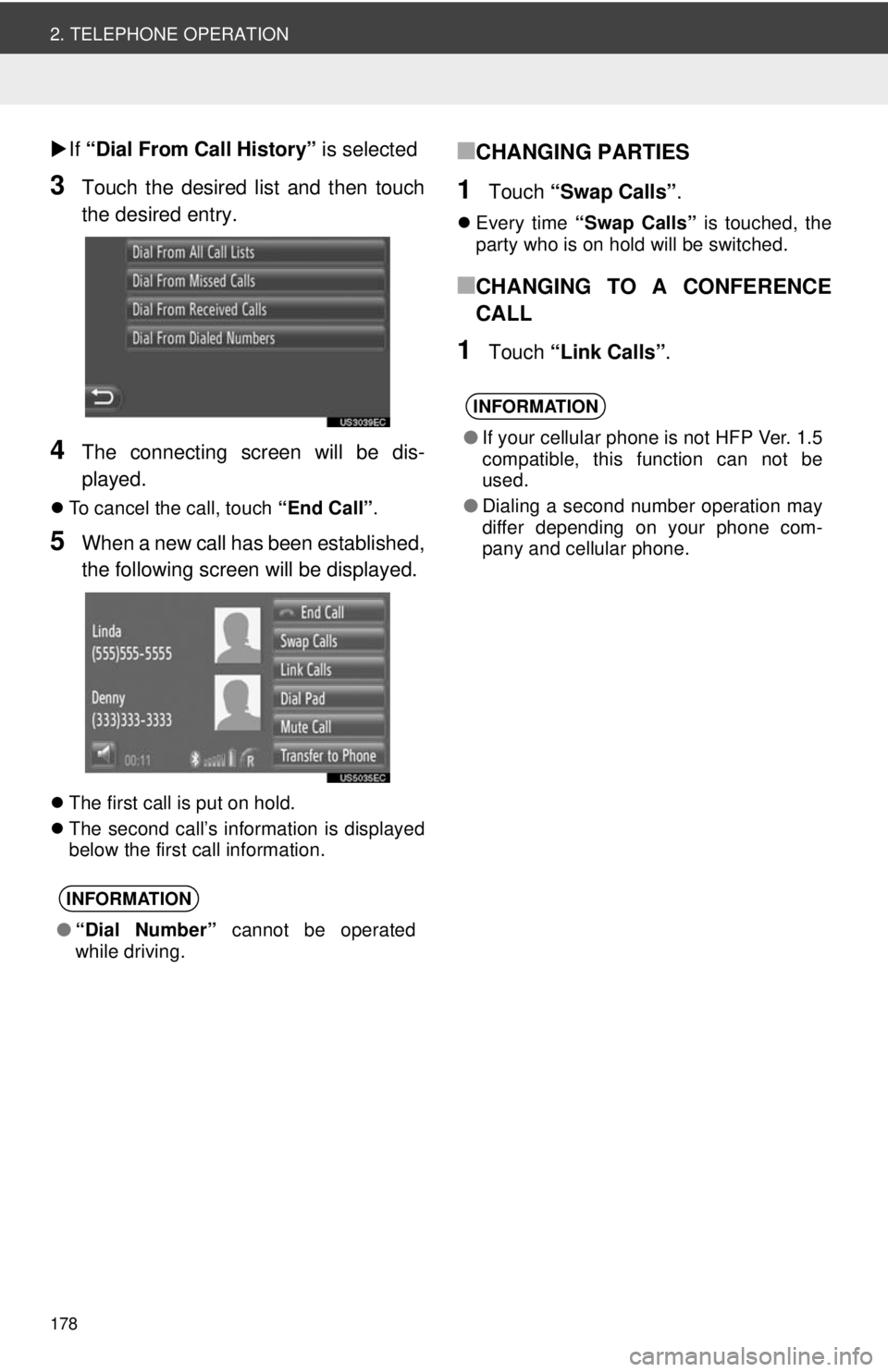
178
2. TELEPHONE OPERATION
If “Dial From Call History” is selected
3Touch the desired list and then touch
the desired entry.
4The connecting screen will be dis-
played.
To cancel the call, touch “End Call”.
5When a new call has been established,
the following screen will be displayed.
The first call is put on hold.
The second call’s information is displayed
below the first call information.
■CHANGING PARTIES
1Touch “Swap Calls” .
Every time “Swap Calls” is touched, the
party who is on hold will be switched.
■CHANGING TO A CONFERENCE
CALL
1Touch “Link Calls” .
INFORMATION
●“Dial Number” cannot be operated
while driving.
INFORMATION
● If your cellular phone is not HFP Ver. 1.5
compatible, this function can not be
used.
● Dialing a second number operation may
differ depending on your phone com-
pany and cellular phone.