display TOYOTA PRIUS V 2012 Accessories, Audio & Navigation (in English)
[x] Cancel search | Manufacturer: TOYOTA, Model Year: 2012, Model line: PRIUS V, Model: TOYOTA PRIUS V 2012Pages: 228, PDF Size: 3.73 MB
Page 124 of 228
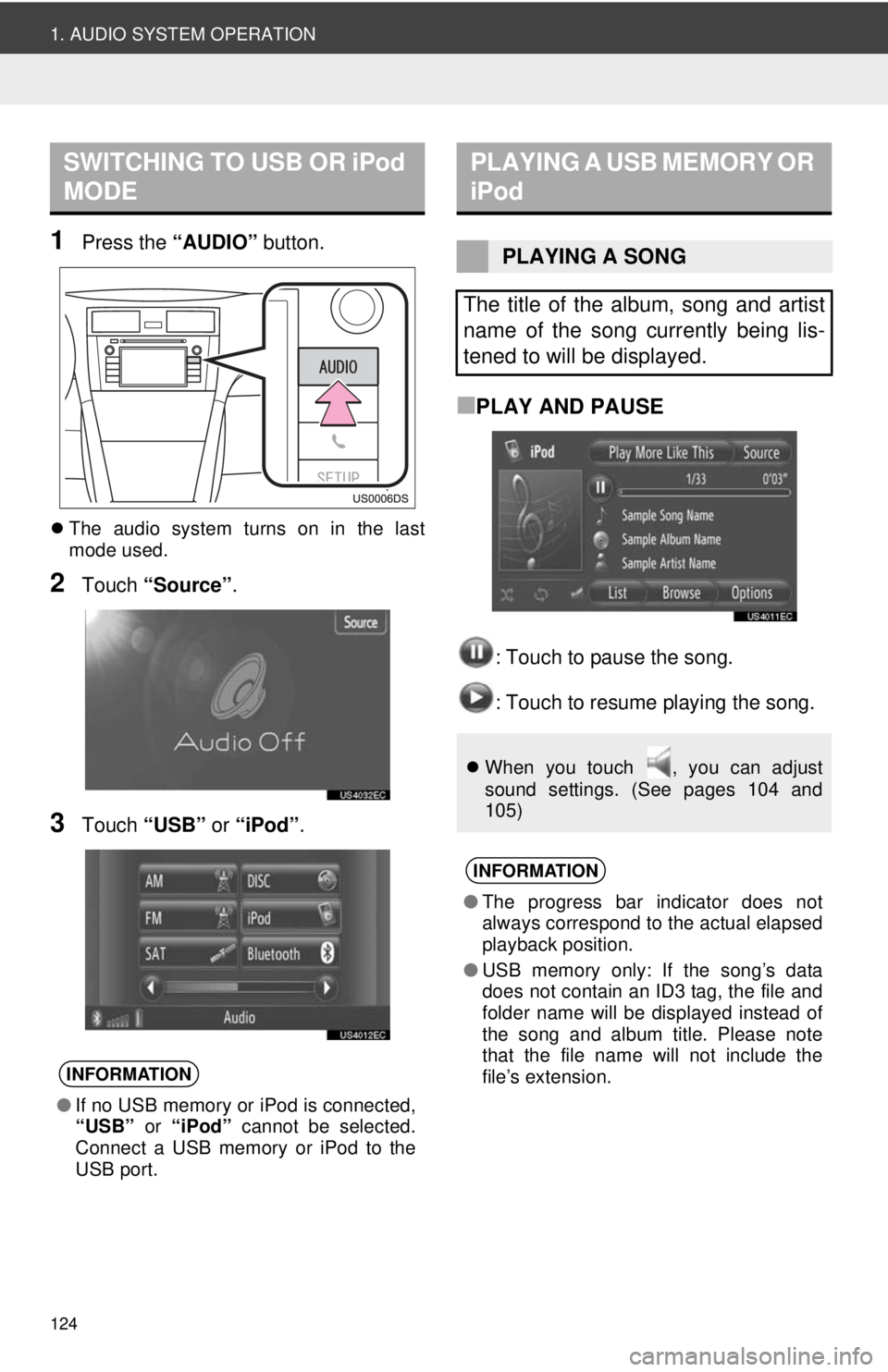
124
1. AUDIO SYSTEM OPERATION
1Press the “AUDIO” button.
The audio system turns on in the last
mode used.
2Touch “Source” .
3Touch “USB” or “iPod” .
■PLAY AND PAUSE
: Touch to pause the song.
: Touch to resume playing the song.
SWITCHING TO USB OR iPod
MODE
INFORMATION
●If no USB memory or iPod is connected,
“USB” or “iPod” cannot be selected.
Connect a USB memory or iPod to the
USB port.
PLAYING A USB MEMORY OR
iPod
PLAYING A SONG
The title of the album, song and artist
name of the song currently being lis-
tened to will be displayed.
When you touch , you can adjust
sound settings. (See pages 104 and
105)
INFORMATION
●The progress bar indicator does not
always correspond to the actual elapsed
playback position.
● USB memory only: If the song’s data
does not contain an ID3 tag, the file and
folder name will be displayed instead of
the song and album title. Please note
that the file name will not include the
file’s extension.
Page 125 of 228
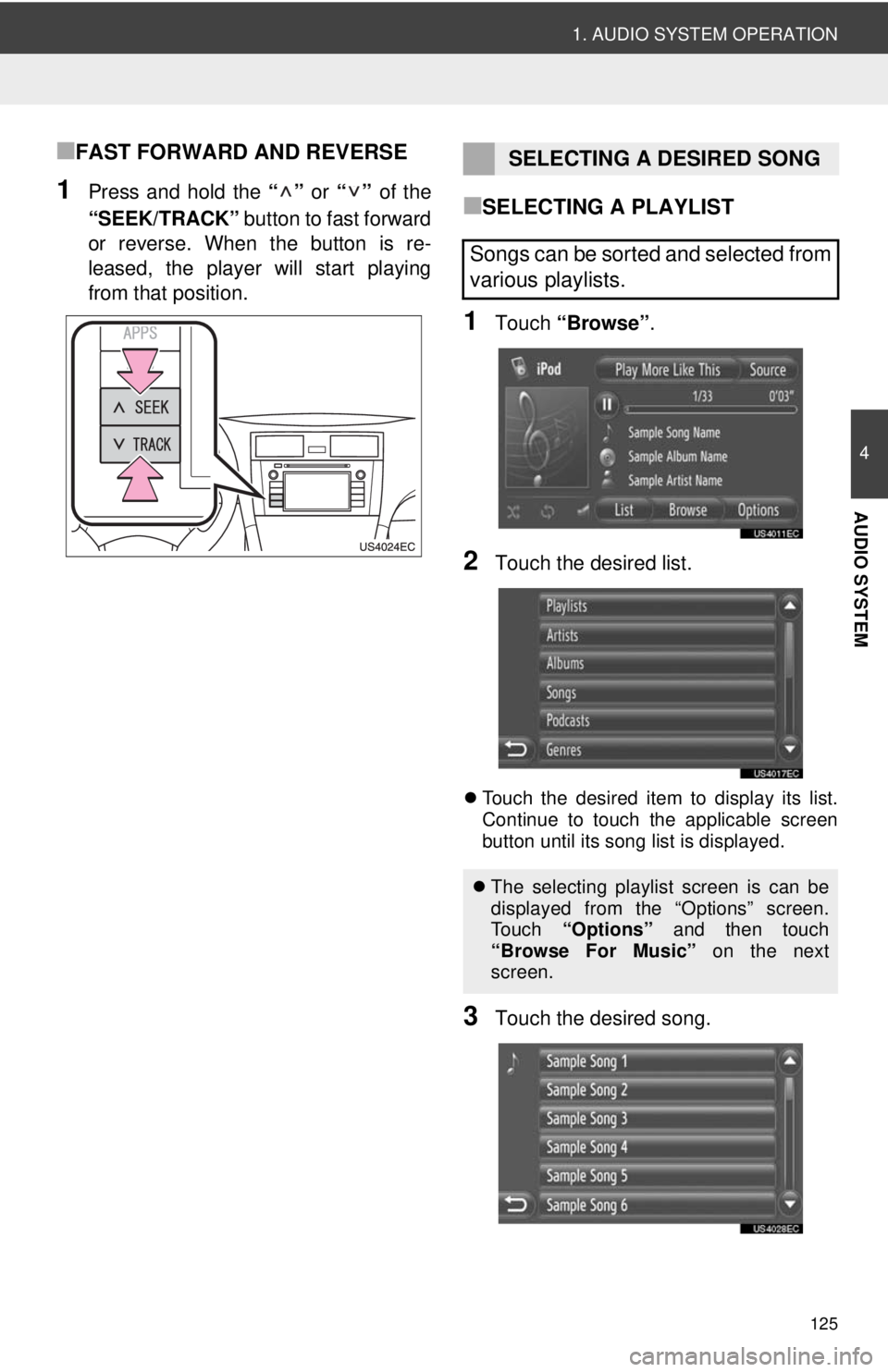
125
1. AUDIO SYSTEM OPERATION
4
AUDIO SYSTEM
■FAST FORWARD AND REVERSE
1Press and hold the “” or “” of the
“SEEK/TRACK” button to fast forward
or reverse. When the button is re-
leased, the player will start playing
from that position.■SELECTING A PLAYLIST
1Touch “Browse” .
2Touch the desired list.
Touch the desired item to display its list.
Continue to touch the applicable screen
button until its song list is displayed.
3Touch the desired song.
SELECTING A DESIRED SONG
Songs can be sorted and selected from
various playlists.
The selecting playlist screen is can be
displayed from the “Options” screen.
To u c h “Options” and then touch
“Browse For Music” on the next
screen.
Page 126 of 228
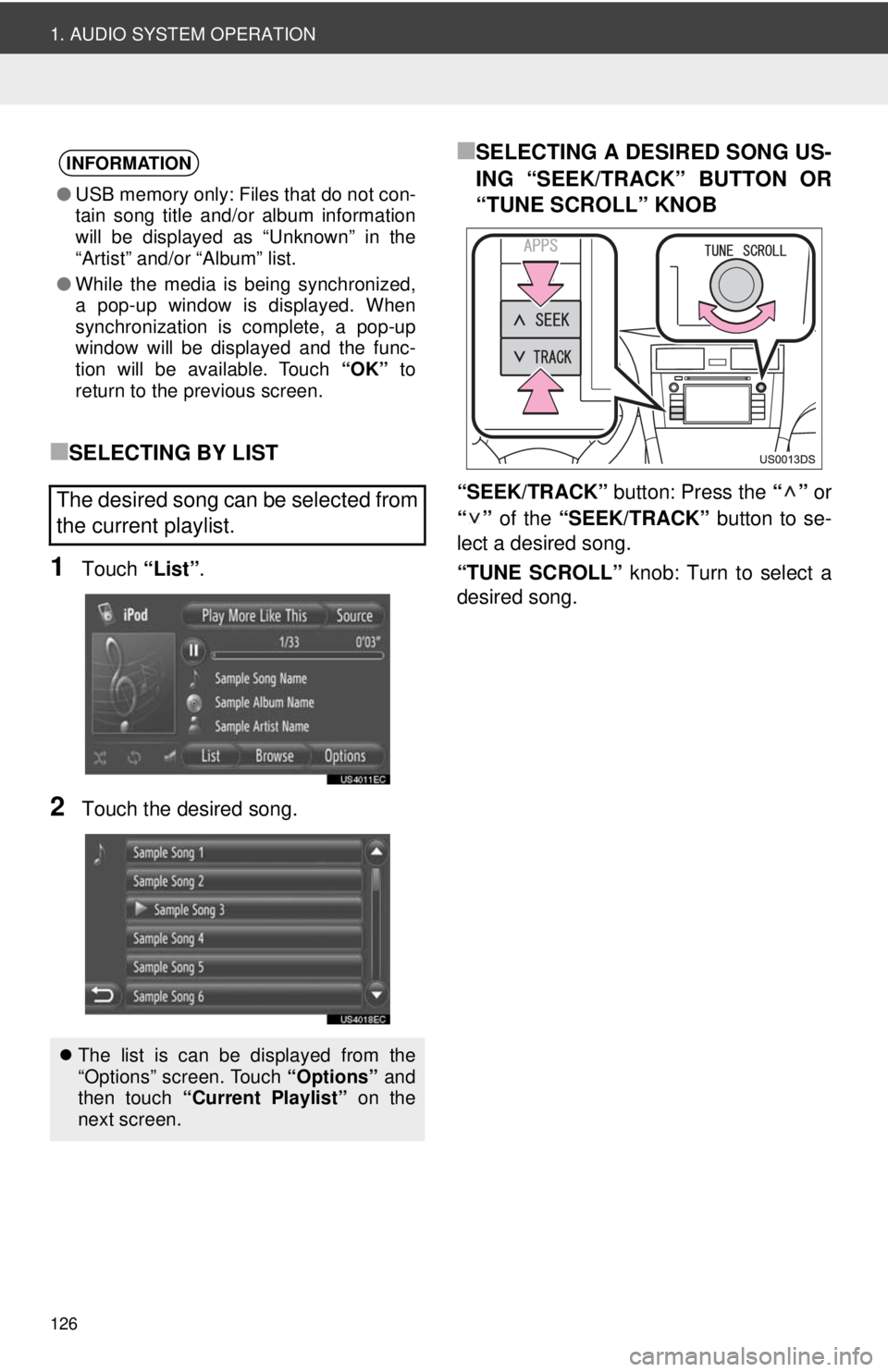
126
1. AUDIO SYSTEM OPERATION
■SELECTING BY LIST
1Touch “List”.
2Touch the desired song.
■SELECTING A DESIRED SONG US-
ING “SEEK/TRACK” BUTTON OR
“TUNE SCROLL” KNOB
“SEEK/TRACK” button: Press the “” or
“” of the “SEEK/TRACK” button to se-
lect a desired song.
“TUNE SCROLL” knob: Turn to select a
desired song.
INFORMATION
● USB memory only: Files that do not con-
tain song title and/or album information
will be displayed as “Unknown” in the
“Artist” and/or “Album” list.
● While the media is being synchronized,
a pop-up window is displayed. When
synchronization is complete, a pop-up
window will be displayed and the func-
tion will be available. Touch “OK” to
return to the previous screen.
The desired song can be selected from
the current playlist.
The list is can be displayed from the
“Options” screen. Touch “Options” and
then touch “Current Playlist” on the
next screen.
Page 127 of 228
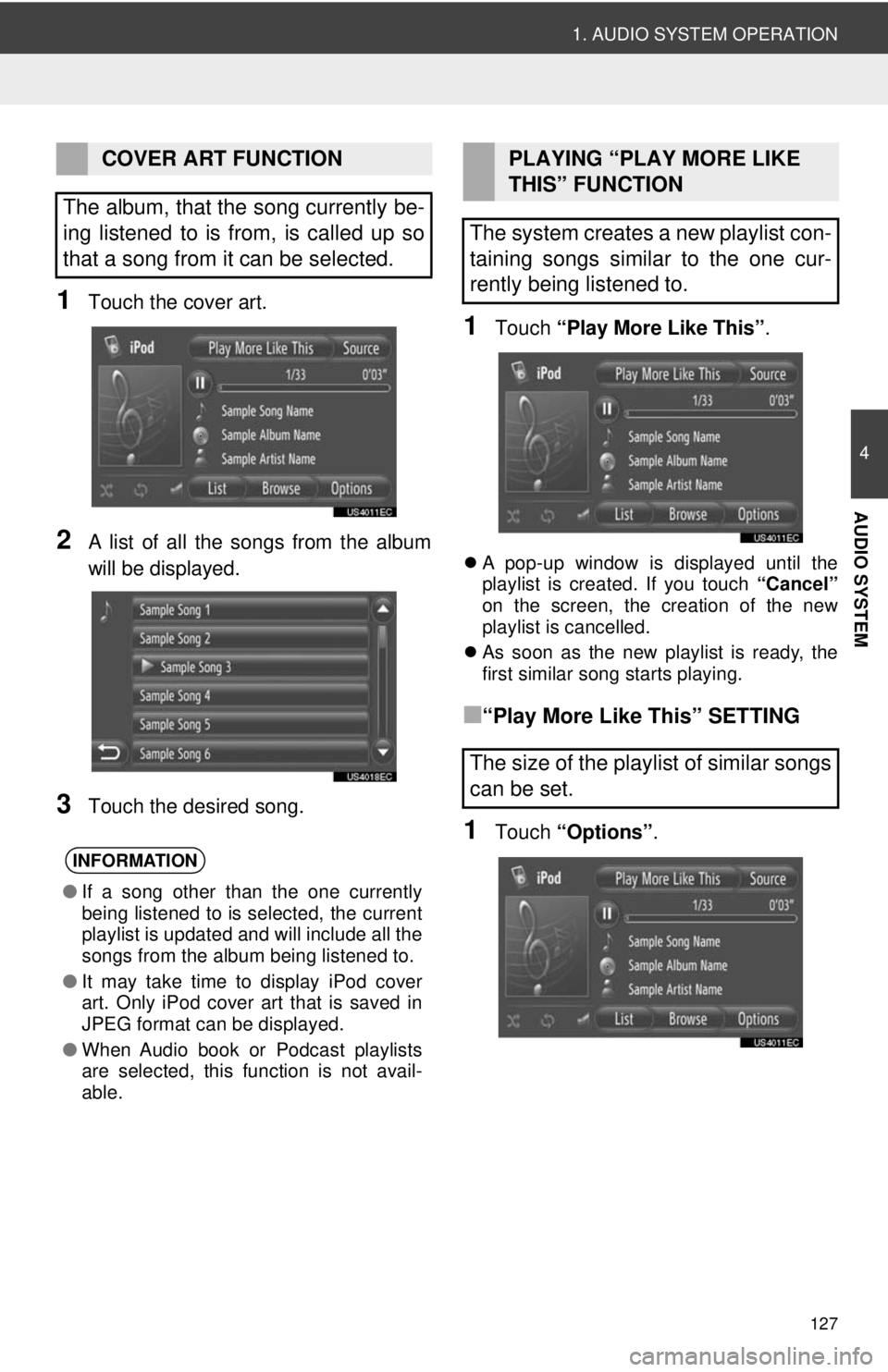
127
1. AUDIO SYSTEM OPERATION
4
AUDIO SYSTEM
1Touch the cover art.
2A list of all the songs from the album
will be displayed.
3Touch the desired song.
1Touch “Play More Like This” .
A pop-up window is displayed until the
playlist is created. If you touch “Cancel”
on the screen, the creation of the new
playlist is cancelled.
As soon as the new playlist is ready, the
first similar song starts playing.
■“Play More Like This” SETTING
1Touch “Options”.
COVER ART FUNCTION
The album, that the song currently be-
ing listened to is from, is called up so
that a song from it can be selected.
INFORMATION
● If a song other than the one currently
being listened to is selected, the current
playlist is updated and will include all the
songs from the album being listened to.
● It may take time to display iPod cover
art. Only iPod cover art that is saved in
JPEG format can be displayed.
● When Audio book or Podcast playlists
are selected, this function is not avail-
able.
PLAYING “PLAY MORE LIKE
THIS” FUNCTION
The system creates a new playlist con-
taining songs similar to the one cur-
rently being listened to.
The size of the playlist of similar songs
can be set.
Page 134 of 228
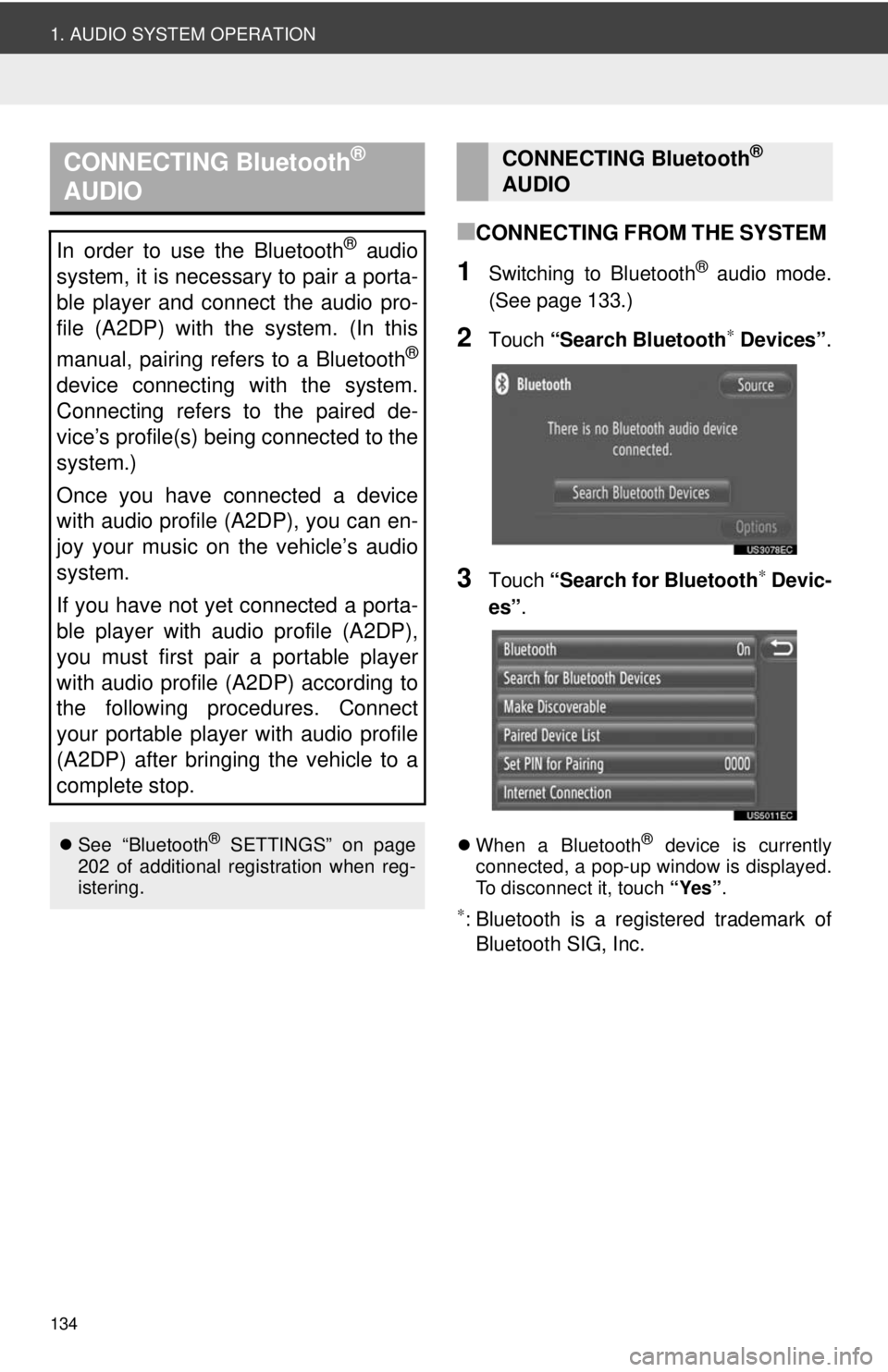
134
1. AUDIO SYSTEM OPERATION
■CONNECTING FROM THE SYSTEM
1Switching to Bluetooth® audio mode.
(See page 133.)
2Touch “Search Bluetooth∗ Devices” .
3Touch “Search for Bluetooth∗ Devic-
es” .
When a Bluetooth® device is currently
connected, a pop-up window is displayed.
To disconnect it, touch “Yes”.
∗: Bluetooth is a registered trademark of
Bluetooth SIG, Inc.
CONNECTING Bluetooth®
AUDIO
In order to use the Bluetooth® audio
system, it is necessary to pair a porta-
ble player and connect the audio pro-
file (A2DP) with the system. (In this
manual, pairing refers to a Bluetooth
®
device connecting with the system.
Connecting refers to the paired de-
vice’s profile(s) being connected to the
system.)
Once you have connected a device
with audio profile (A2DP), you can en-
joy your music on the vehicle’s audio
system.
If you have not yet connected a porta-
ble player with audio profile (A2DP),
you must first pair a portable player
with audio profile (A2DP) according to
the following procedures. Connect
your portable player with audio profile
(A2DP) after bringing the vehicle to a
complete stop.
See “Bluetooth® SETTINGS” on page
202 of additional registration when reg-
istering.
CONNECTING Bluetooth®
AUDIO
Page 135 of 228
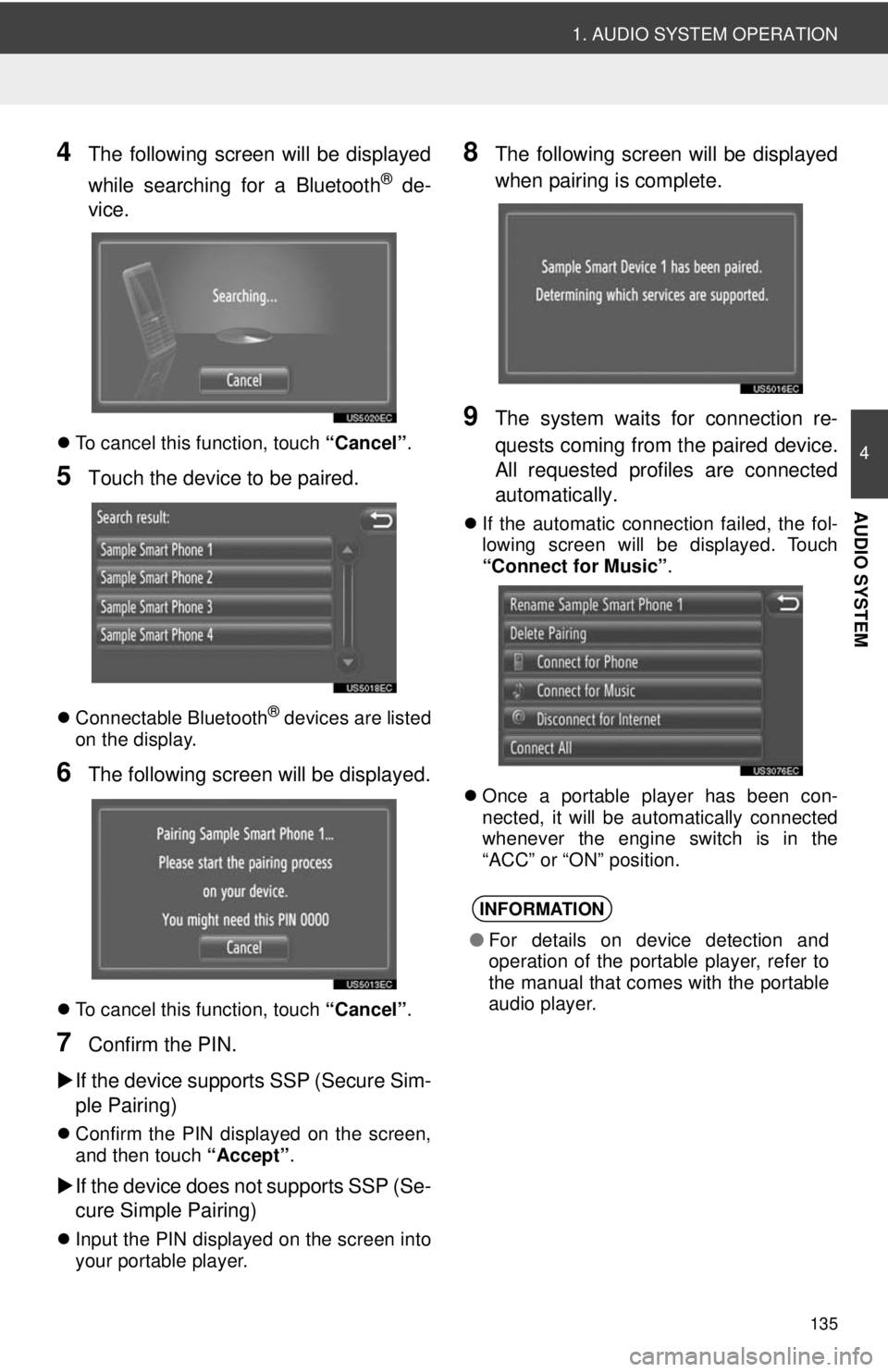
135
1. AUDIO SYSTEM OPERATION
4
AUDIO SYSTEM
4The following screen will be displayed
while searching for a Bluetooth
® de-
vice.
To cancel this function, touch “Cancel”.
5Touch the device to be paired.
Connectable Bluetooth® devices are listed
on the display.
6The following screen will be displayed.
To cancel this function, touch “Cancel”.
7Confirm the PIN.
If the device supports SSP (Secure Sim-
ple Pairing)
Confirm the PIN displayed on the screen,
and then touch “Accept” .
If the device does not supports SSP (Se-
cure Simple Pairing)
Input the PIN displayed on the screen into
your portable player.
8The following screen will be displayed
when pairing is complete.
9The system waits for connection re-
quests coming from the paired device.
All requested profiles are connected
automatically.
If the automatic connection failed, the fol-
lowing screen will be displayed. Touch
“Connect for Music” .
Once a portable player has been con-
nected, it will be automatically connected
whenever the engine switch is in the
“ACC” or “ON” position.
INFORMATION
● For details on device detection and
operation of the portable player, refer to
the manual that comes with the portable
audio player.
Page 136 of 228
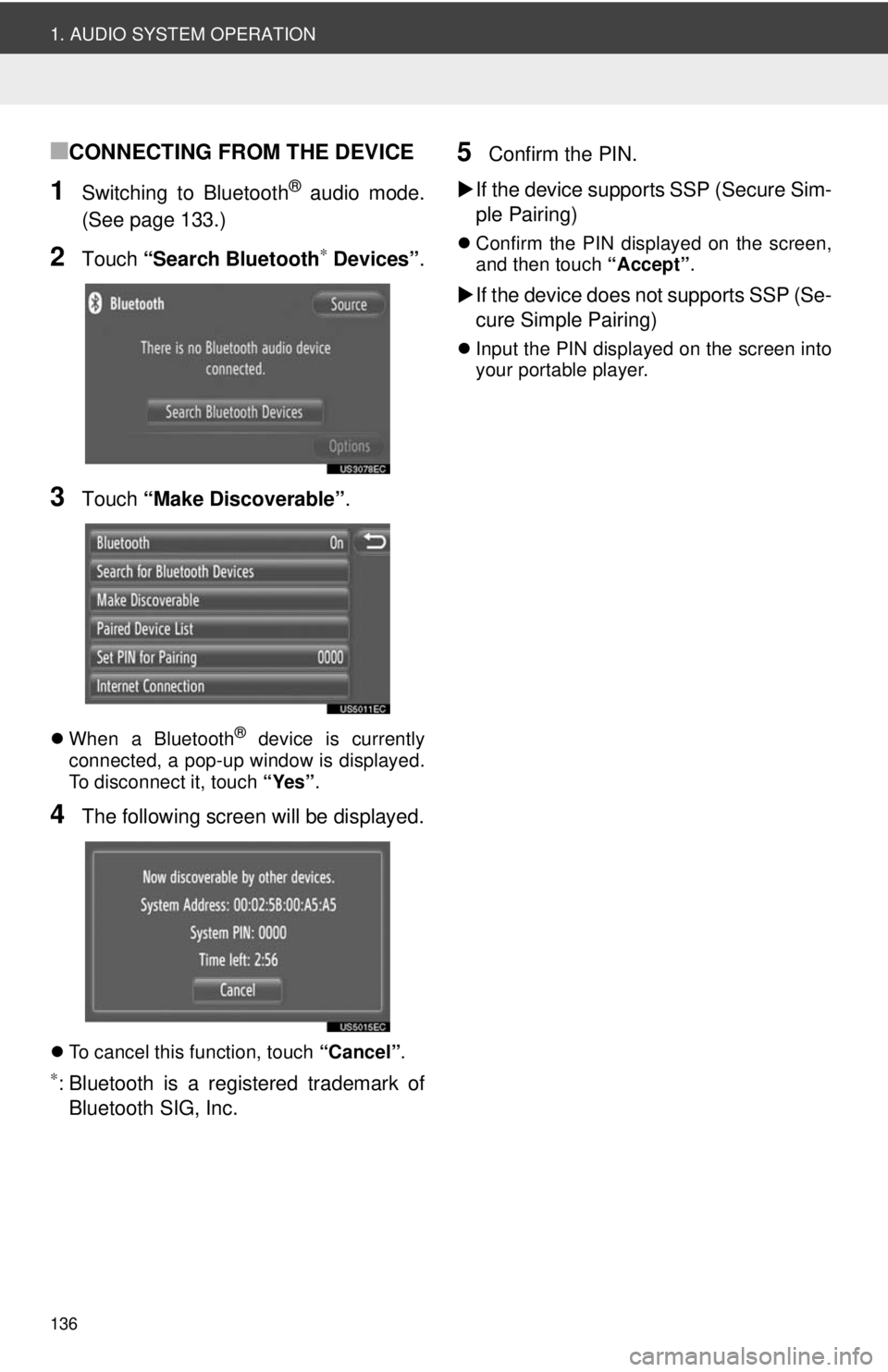
136
1. AUDIO SYSTEM OPERATION
■CONNECTING FROM THE DEVICE
1Switching to Bluetooth® audio mode.
(See page 133.)
2Touch “Search Bluetooth∗ Devices” .
3Touch “Make Discoverable” .
When a Bluetooth® device is currently
connected, a pop-up window is displayed.
To disconnect it, touch “Yes”.
4The following screen will be displayed.
To cancel this function, touch “Cancel”.
∗: Bluetooth is a registered trademark of
Bluetooth SIG, Inc.
5Confirm the PIN.
If the device supports SSP (Secure Sim-
ple Pairing)
Confirm the PIN displayed on the screen,
and then touch “Accept”.
If the device does not supports SSP (Se-
cure Simple Pairing)
Input the PIN displayed on the screen into
your portable player.
Page 137 of 228
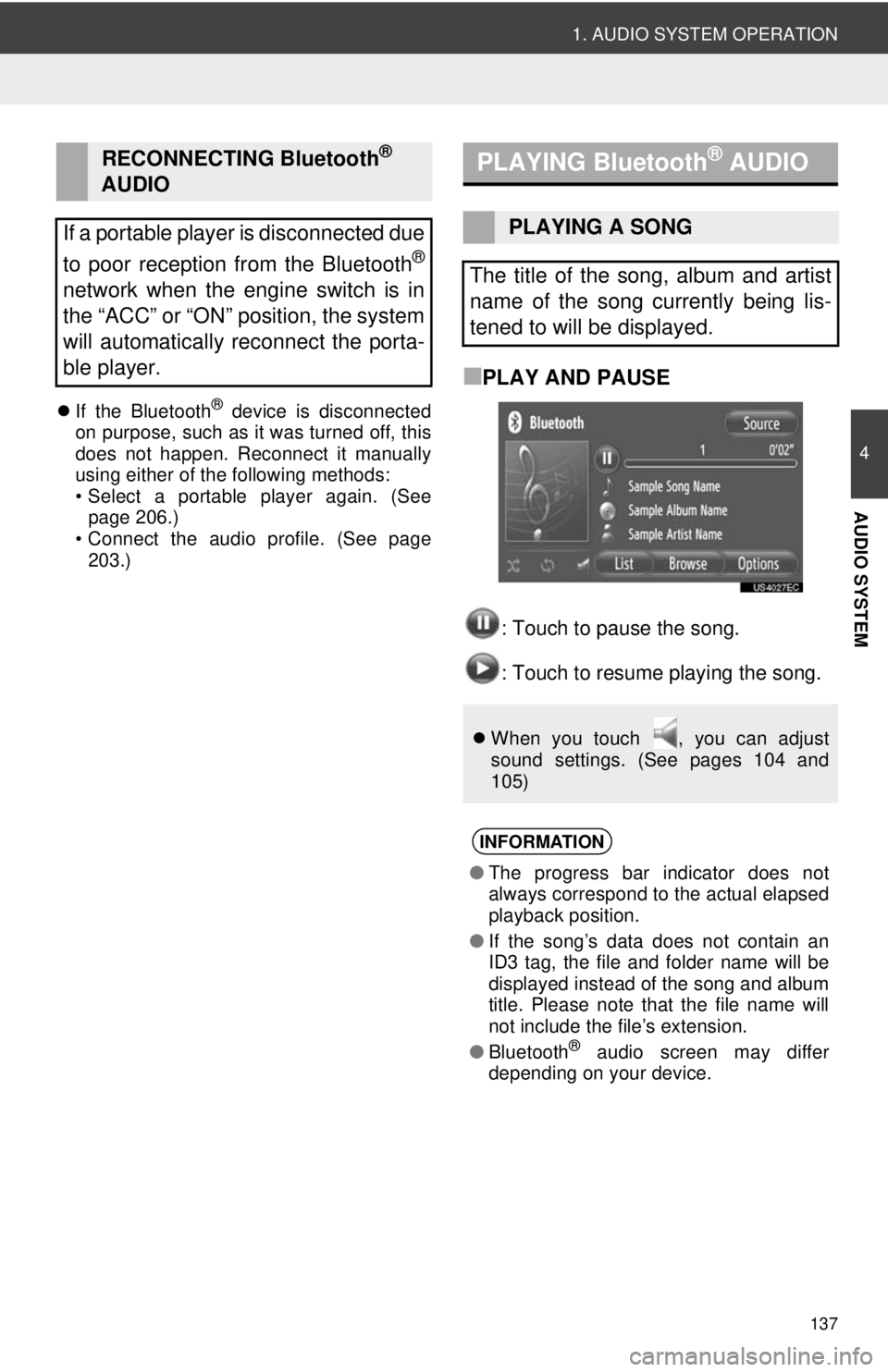
137
1. AUDIO SYSTEM OPERATION
4
AUDIO SYSTEM
If the Bluetooth® device is disconnected
on purpose, such as it was turned off, this
does not happen. Reconnect it manually
using either of the following methods:
• Select a portable player again. (See page 206.)
• Connect the audio profile. (See page 203.)
■PLAY AND PAUSE
: Touch to pause the song.
: Touch to resume playing the song.
RECONNECTING Bluetooth®
AUDIO
If a portable player is disconnected due
to poor reception from the Bluetooth
®
network when the engine switch is in
the “ACC” or “ON” position, the system
will automatically reconnect the porta-
ble player.
PLAYING Bluetooth® AUDIO
PLAYING A SONG
The title of the song, album and artist
name of the song currently being lis-
tened to will be displayed.
When you touch , you can adjust
sound settings. (See pages 104 and
105)
INFORMATION
●The progress bar indicator does not
always correspond to the actual elapsed
playback position.
● If the song’s data does not contain an
ID3 tag, the file and folder name will be
displayed instead of the song and album
title. Please note that the file name will
not include the file’s extension.
● Bluetooth
® audio screen may differ
depending on your device.
Page 138 of 228

138
1. AUDIO SYSTEM OPERATION
■FAST FORWARD AND REVERSE
1Press and hold the “ ” or “ ” of the
“SEEK/TRACK” button to fast forward
or reverse. When the button is re-
leased, the player will start playing
from that position.
■SELECTING A PLAYLIST
1Touch “Browse” .
2Touch the desired list.
Touch the desired item to display its list.
Continue to touch the applicable screen
button until its song list is displayed.
3Touch the desired song.
SELECTING A DESIRED SONG
Songs can be sorted and selected from
various playlists.
The selecting playlist screen is can be
displayed from the “Options” screen.
Touch “Options” and then touch
“Browse For Music” on the next
screen.
INFORMATION
● Files that do not contain song title and/or
album information will be displayed as
“Unknown” in the “Art ist” and/or “Album”
list.
● This function may not be available
depending on the portable audio player.
Page 139 of 228

139
1. AUDIO SYSTEM OPERATION
4
AUDIO SYSTEM
■SELECTING BY LIST
1Touch “List”.
2Touch the desired song.
■SELECTING A DESIRED SONG US-
ING “SEEK/TRACK” BUTTON OR
“TUNE SCROLL” KNOB
“SEEK/TRACK” button: Press the “ ” or
“”of the “SEEK/TRACK” button to select
a desired song.
“TUNE SCROLL” knob: Turn to select a
desired song.
The desired song can be selected from
the current playlist.
The list is can be displayed from the
“Options” screen. Touch “Options” and
then touch “Current Playlist” on the
next screen.
INFORMATION
● This function may not be available
depending on the portable audio player.