carplay TOYOTA RAV4 2019 Owners Manual (in English)
[x] Cancel search | Manufacturer: TOYOTA, Model Year: 2019, Model line: RAV4, Model: TOYOTA RAV4 2019Pages: 728, PDF Size: 21.09 MB
Page 4 of 728
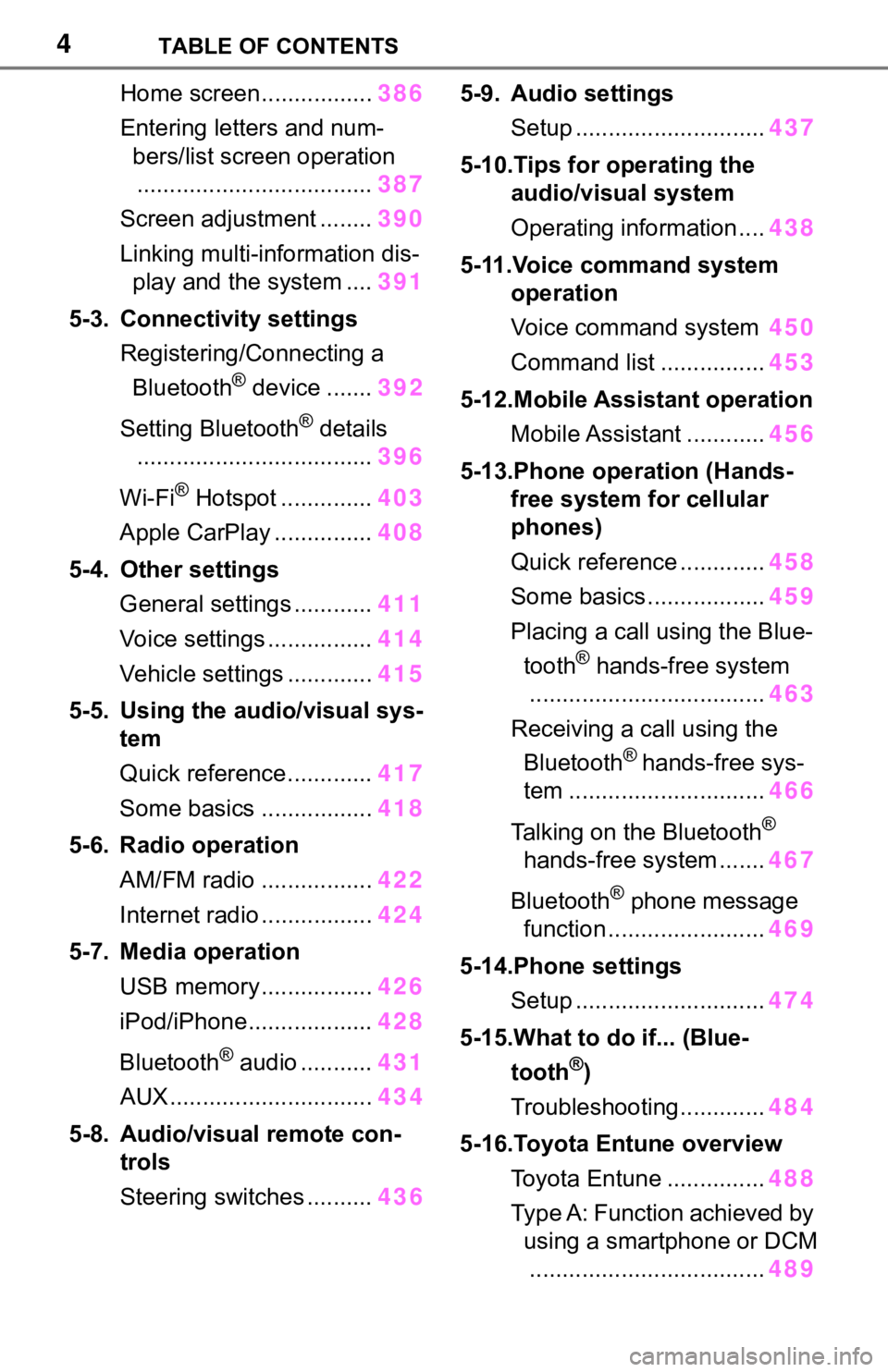
4TABLE OF CONTENTS
Home screen.................386
Entering letters and num- bers/list screen operation.................................... 387
Screen adjustment ........ 390
Linking multi-information dis- play and the system .... 391
5-3. Connectivity settings Registering/Connecting a Bluetooth
® device ....... 392
Setting Bluetooth
® details
.................................... 396
Wi-Fi
® Hotspot .............. 403
Apple CarPlay ............... 408
5-4. Other settings General settings ............ 411
Voice settings ................ 414
Vehicle settings ............. 415
5-5. Using the audio/visual sys- tem
Quick reference............. 417
Some basics ................. 418
5-6. Radio operation AM/FM radio ................. 422
Internet radio ................. 424
5-7. Media operation USB memory................. 426
iPod/iPhone................... 428
Bluetooth
® audio ........... 431
AUX............................... 434
5-8. Audio/visual remote con- trols
Steering switches .......... 4365-9. Audio settings
Setup ............................. 437
5-10.Tips for operating the audio/visual system
Operating information .... 438
5-11.Voice command system operation
Voice command system 450
Command list ................ 453
5-12.Mobile Assistant operation Mobile Assistant ............ 456
5-13.Phone operation (Hands- free system for cellular
phones)
Quick reference ............. 458
Some basics .................. 459
Placing a call using the Blue- tooth
® hands-free system
.................................... 463
Receiving a call using the Bluetooth
® hands-free sys-
tem .............................. 466
Talking on the Bluetooth
®
hands-free system ....... 467
Bluetooth
® phone message
function ........................ 469
5-14.Phone settings Setup ............................. 474
5-15.What to do if... (Blue- tooth
®)
Troubleshooting............. 484
5-16.Toyota Entune overview Toyota Entune ............... 488
Type A: Function achieved by using a smartphone or DCM.................................... 489
Page 375 of 728
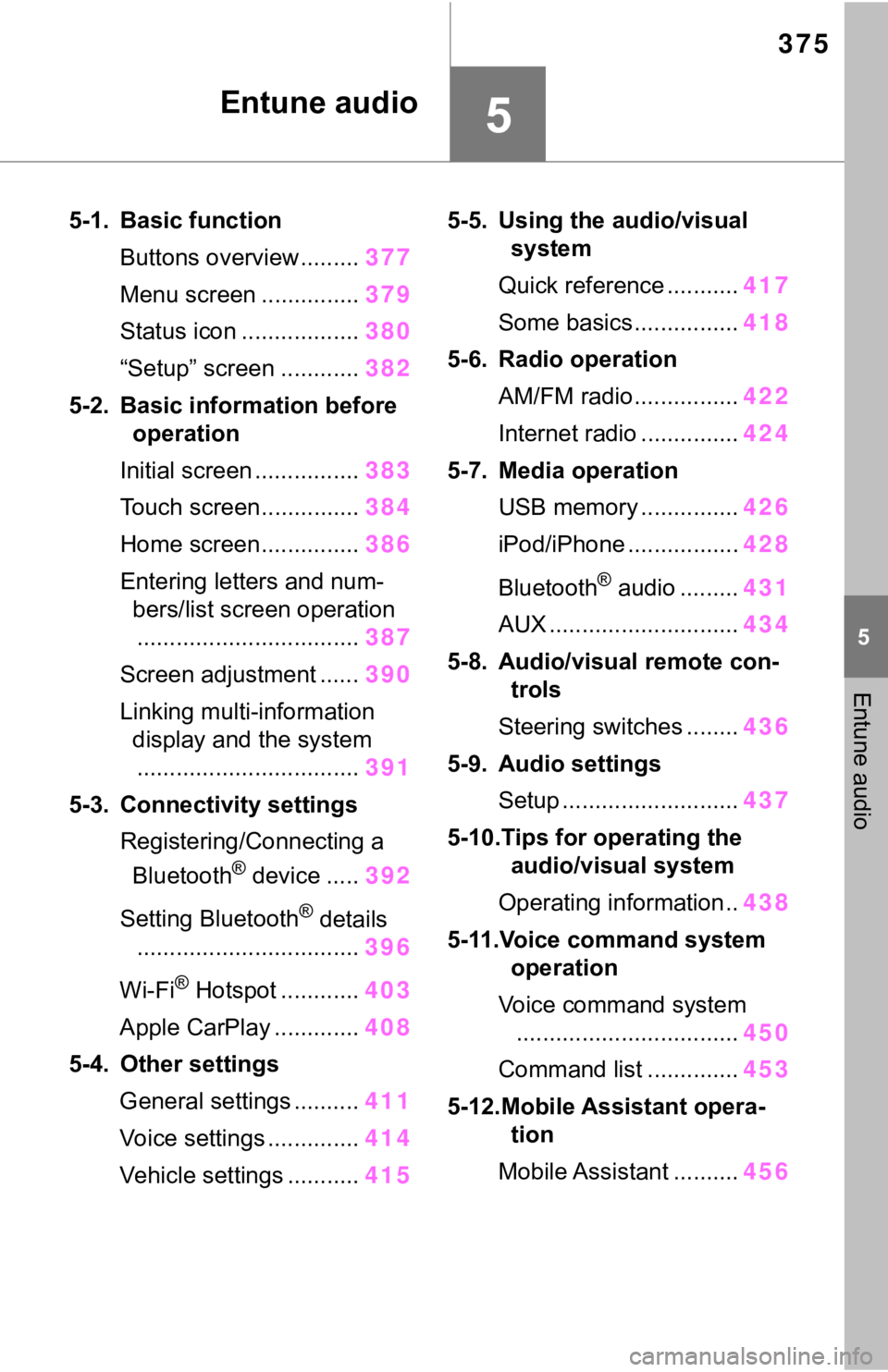
375
5
5
Entune audio
Entune audio
5-1. Basic functionButtons overview......... 377
Menu screen ............... 379
Status icon .................. 380
“Setup” screen ............ 382
5-2. Basic information before operation
Initial screen ................ 383
Touch screen............... 384
Home screen............... 386
Entering letters and num- bers/list screen operation.................................. 387
Screen adjustment ...... 390
Linking multi-information display and the system
.................................. 391
5-3. Connectivity settings Registering/Connecting a Bluetooth
® device ..... 392
Setting Bluetooth
® details
.................................. 396
Wi-Fi
® Hotspot ............ 403
Apple CarPlay ............. 408
5-4. Other settings General settings .......... 411
Voice settings .............. 414
Vehicle settings ........... 4155-5. Using the audio/visual
system
Quick reference ........... 417
Some basics................ 418
5-6. Radio operation AM/FM radio................ 422
Internet radio ............... 424
5-7. Media operation USB memory ............... 426
iPod/iPhone ................. 428
Bluetooth
® audio ......... 431
AUX ............................. 434
5-8. Audio/visual remote con- trols
Steering switches ........ 436
5-9. Audio settings Setup ........................... 437
5-10.Tips for operating the audio/visual system
Operating information.. 438
5-11.Voice command system operation
Voice command system .................................. 450
Command list .............. 453
5-12.Mobile Assistant opera- tion
Mobile Assistant .......... 456
Page 377 of 728
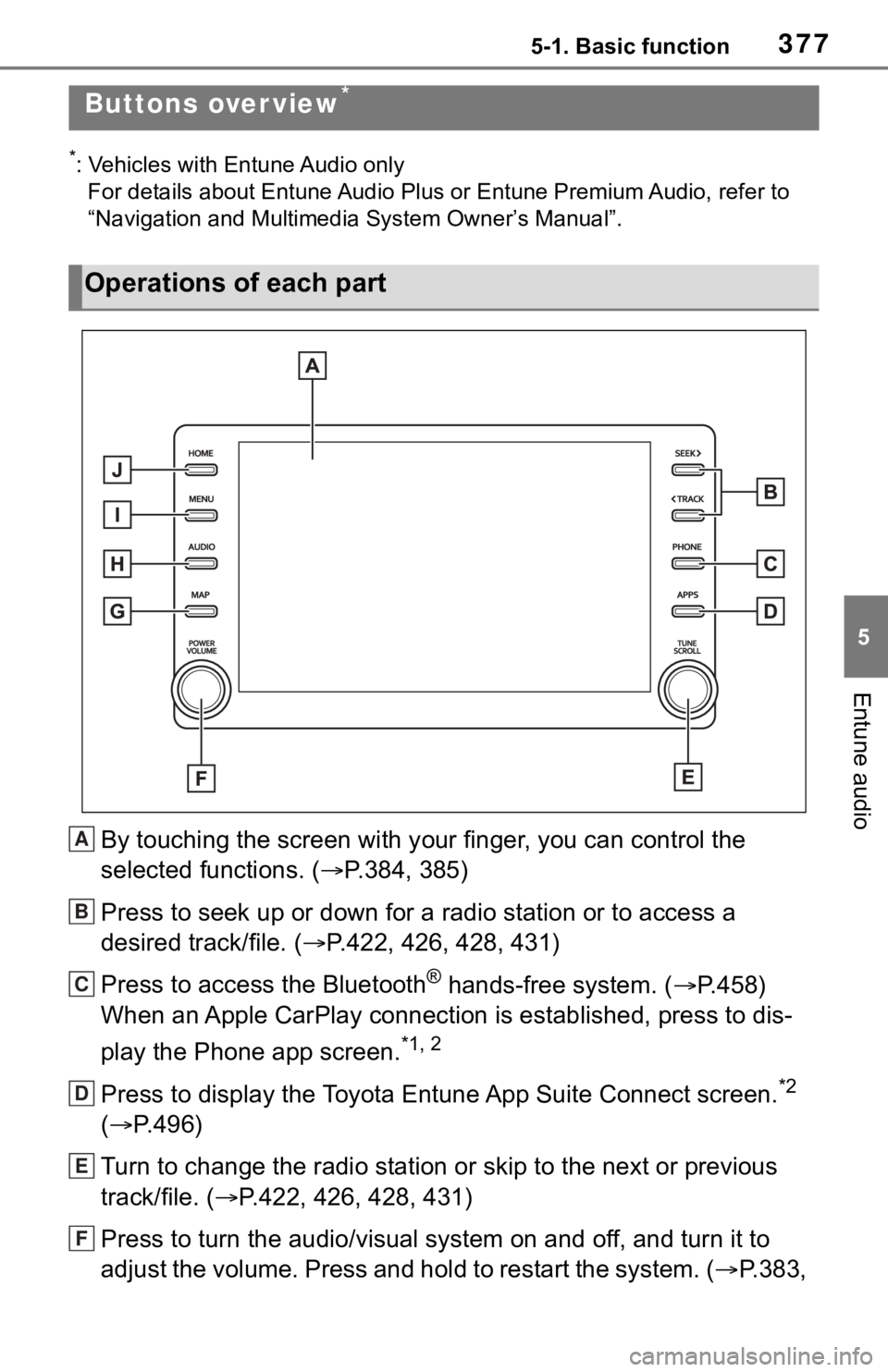
3775-1. Basic function
5
Entune audio
5-1.Basic function
*: Vehicles with Entune Audio only
For details about Entune Audio Plus or Entune Premium Audio, re fer to
“Navigation and Multimedi a System Owner’s Manual”.
By touching the screen with y our finger, you can control the
selected functions. ( P.384, 385)
Press to seek up or down for a radio station or to access a
desired track/file. ( P.422, 426, 428, 431)
Press to access the Bluetooth
® hands-free system. ( P.458)
When an Apple CarPlay connection is established, press to dis-
play the Phone app screen.
*1, 2
Press to display the Toyota Entune App Suite Connect screen.*2
( P.496)
Turn to change the radio station or skip to the next or previou s
track/file. ( P.422, 426, 428, 431)
Press to turn the audio/visual system on and off, and turn it t o
adjust the volume. Press and hold to restart the system. ( P.383,
Buttons over view*
Operations of each part
A
B
C
D
E
F
Page 378 of 728
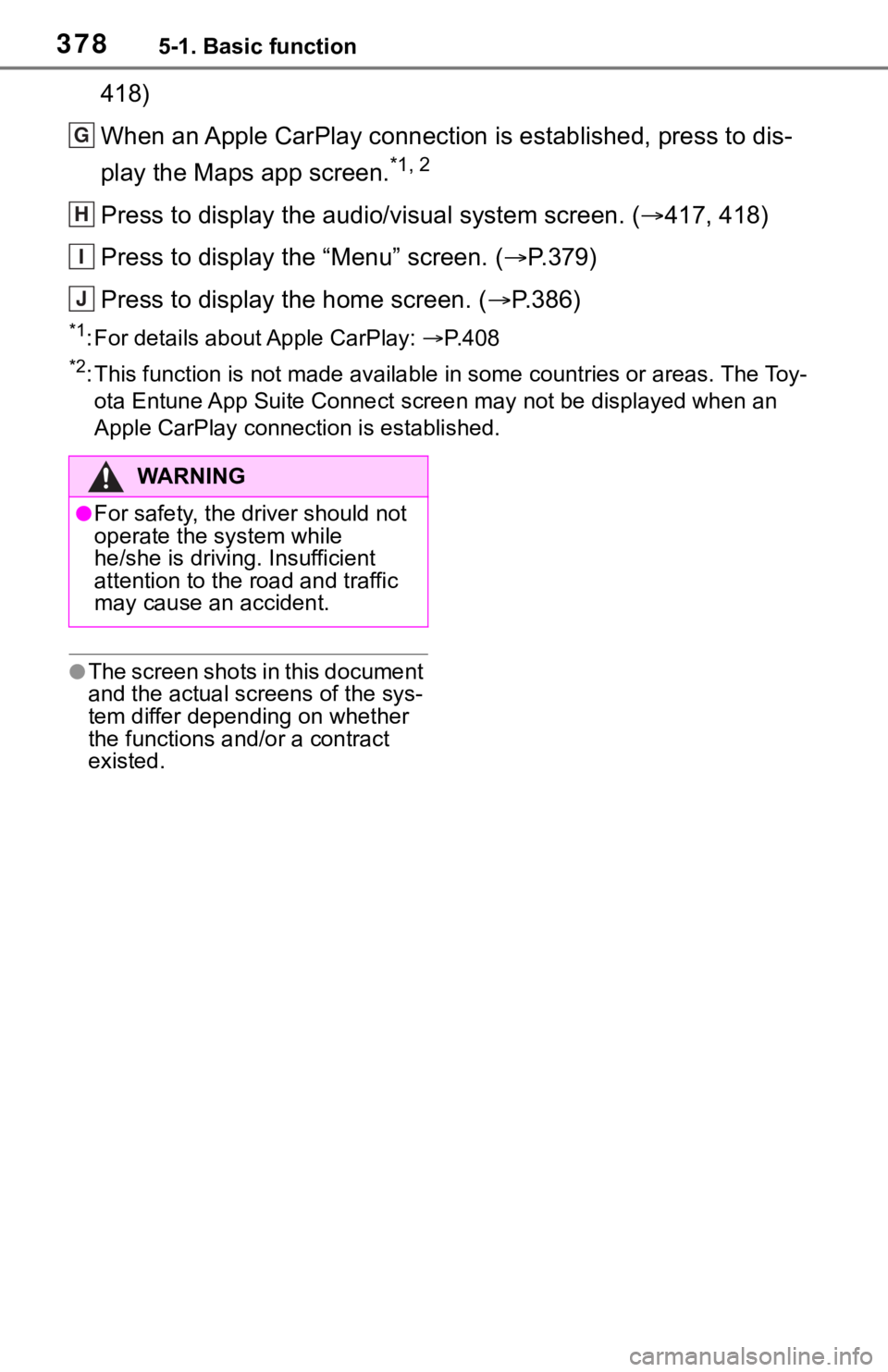
3785-1. Basic function
418)
When an Apple CarPlay connection is established, press to dis-
play the Maps app screen.
*1, 2
Press to display the audio/visual system screen. (417, 418)
Press to display the “Menu” screen. ( P.379)
Press to display the home screen. ( P.386)
*1: For details about Apple CarPlay: P. 4 0 8
*2: This function is not made available in some countries or areas . The Toy-
ota Entune App Suite Connect scr een may not be displayed when an
Apple CarPlay connection is established.
●The screen shots in this document
and the actual screens of the sys-
tem differ depending on whether
the functions and/or a contract
existed.
G
H
I
J
WA R N I N G
●For safety, the driver should not
operate the system while
he/she is driving. Insufficient
attention to the r oad and traffic
may cause an accident.
Page 379 of 728
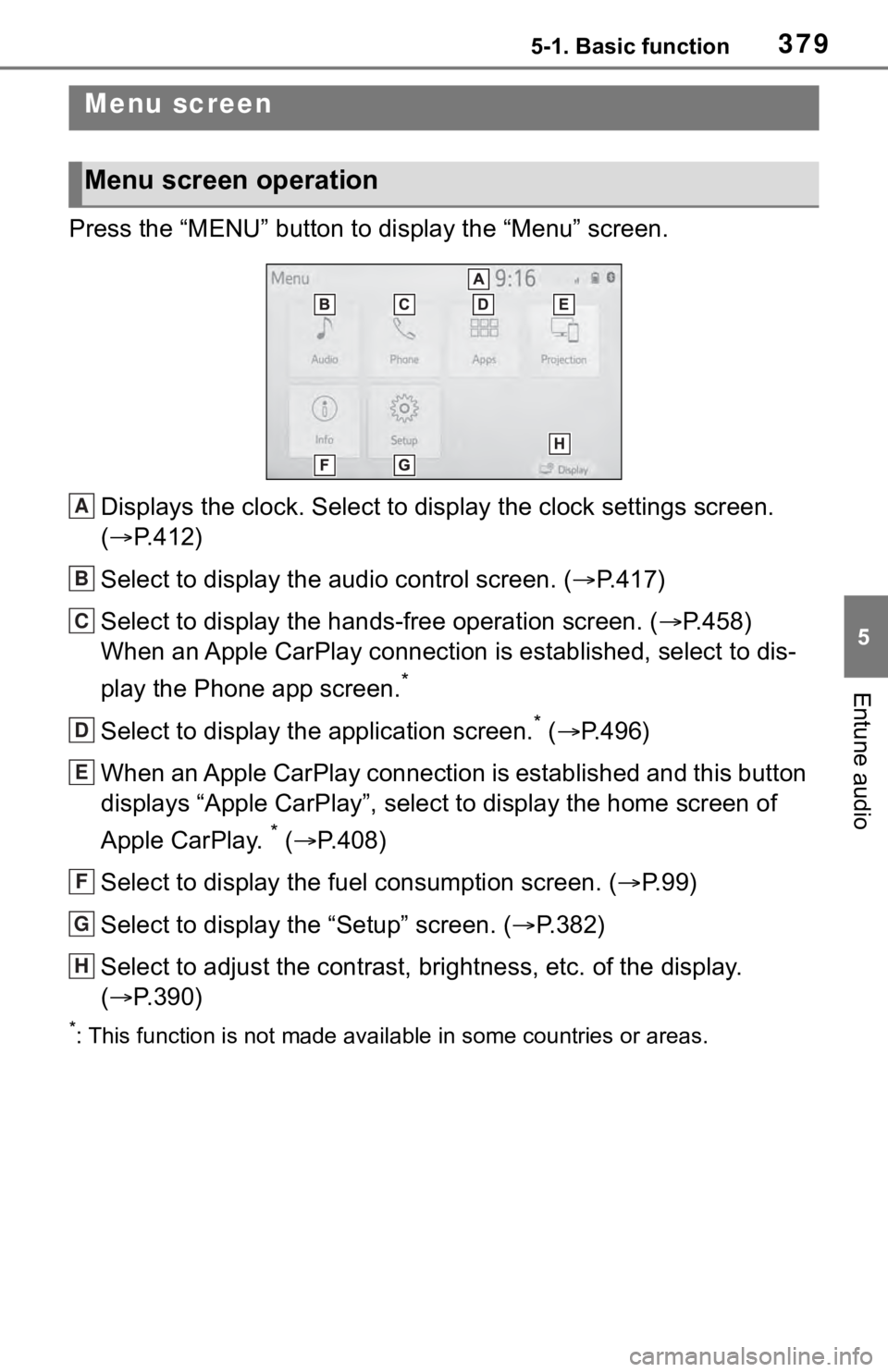
3795-1. Basic function
5
Entune audio
Press the “MENU” button to display the “Menu” screen.
Displays the clock. Select to display the clock settings screen.
( P.412)
Select to display the audio control screen. ( P.417)
Select to display the hands-free operation screen. ( P.458)
When an Apple CarPlay connection is established, select to dis-
play the Phone app screen.
*
Select to display the application screen.* ( P.496)
When an Apple CarPlay connection is established and this button
displays “Apple CarPlay”, select to display the home screen of
Apple CarPlay.
* ( P.408)
Select to display the fuel consumption screen. ( P. 9 9 )
Select to display the “Setup” screen. ( P.382)
Select to adjust the contrast, brightness, etc. of the display.
( P.390)
*: This function is not made availa ble in some countries or areas.
Menu screen
Menu screen operation
A
B
C
D
E
F
G
H
Page 392 of 728
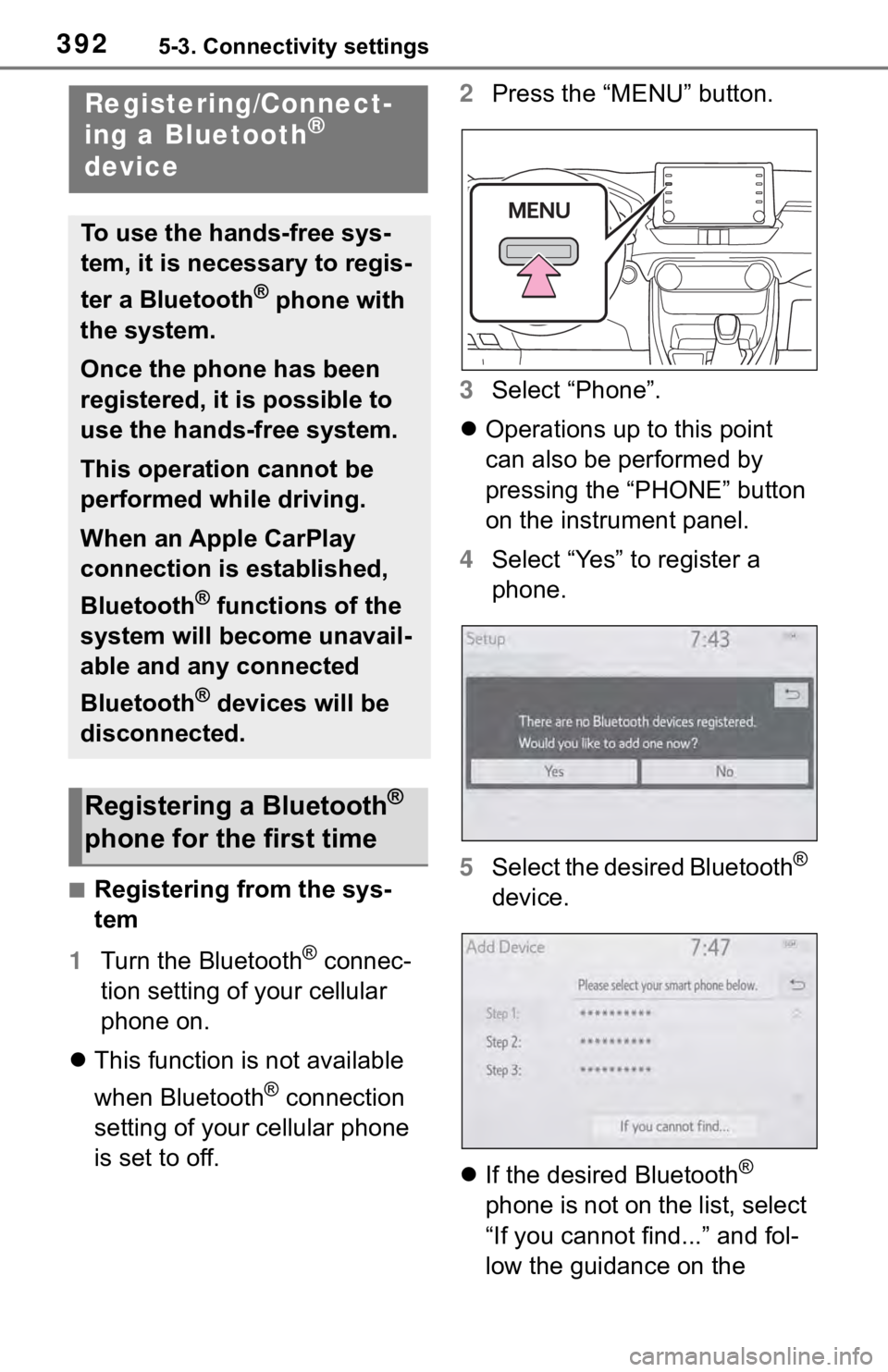
3925-3. Connectivity settings
5-3.Connectivity settings
■Registering from the sys-
tem
1 Turn the Bluetooth
® connec-
tion setting of your cellular
phone on.
This function is not available
when Bluetooth
® connection
setting of your cellular phone
is set to off. 2
Press the “MENU” button.
3 Select “Phone”.
Operations up to this point
can also be performed by
pressing the “PHONE” button
on the instrument panel.
4 Select “Yes” to register a
phone.
5 Select the desired Bluetooth
®
device.
If the desired Bluetooth
®
phone is not on the list, select
“If you cannot find...” and fol-
low the guidance on the
Registering/Connect-
ing a Bluetooth®
device
To use the hands-free sys-
tem, it is necessary to regis-
ter a Bluetooth
® phone with
the system.
Once the phone has been
registered, it is possible to
use the hands-free system.
This operation cannot be
performed while driving.
When an Apple CarPlay
connection is established,
Bluetooth
® functions of the
system will become unavail-
able and any connected
Bluetooth
® devices will be
disconnected.
Registering a Bluetooth®
phone for the first time
Page 394 of 728
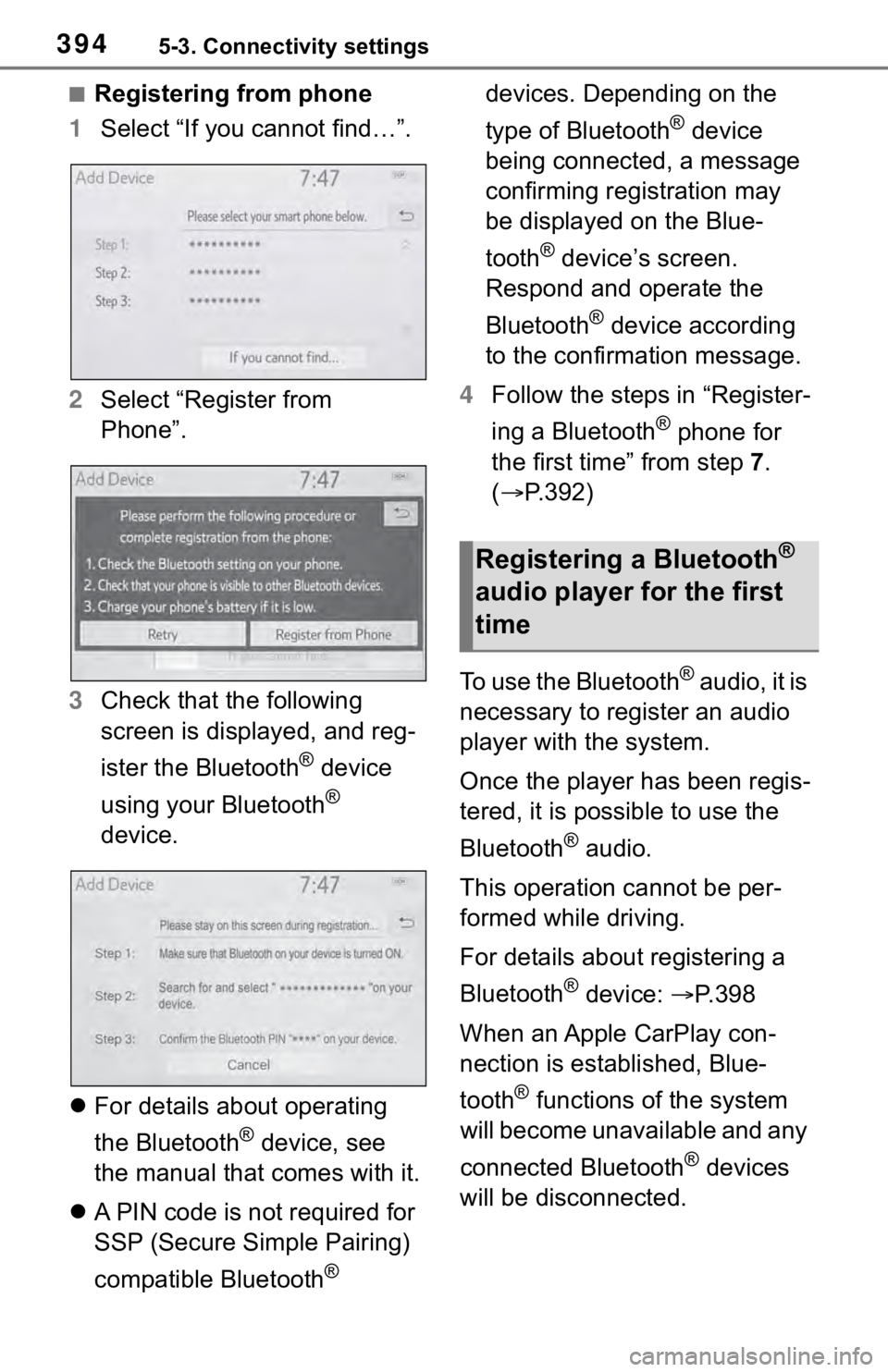
3945-3. Connectivity settings
■Registering from phone
1 Select “If you cannot find…”.
2 Select “Register from
Phone”.
3 Check that the following
screen is displayed, and reg-
ister the Bluetooth
® device
using your Bluetooth
®
device.
For details about operating
the Bluetooth
® device, see
the manual that comes with it.
A PIN code is not required for
SSP (Secure Simple Pairing)
compatible Bluetooth
® devices. Depending on the
type of Bluetooth
® device
being connected, a message
confirming registration may
be displayed on the Blue-
tooth
® device’s screen.
Respond and operate the
Bluetooth
® device according
to the confirmation message.
4 Follow the steps in “Register-
ing a Bluetooth
® phone for
the first time” from step 7 .
( P.392)
To use the Bluetooth
® audio, it is
necessary to register an audio
player with the system.
Once the player has been regis-
tered, it is possible to use the
Bluetooth
® audio.
This operation cannot be per-
formed while driving.
For details about registering a
Bluetooth
® device: P. 3 9 8
When an Apple CarPlay con-
nection is established, Blue-
tooth
® functions of the system
will become unavailable and any
connected Bluetooth
® devices
will be disconnected.
Registering a Bluetooth®
audio player for the first
time
Page 408 of 728
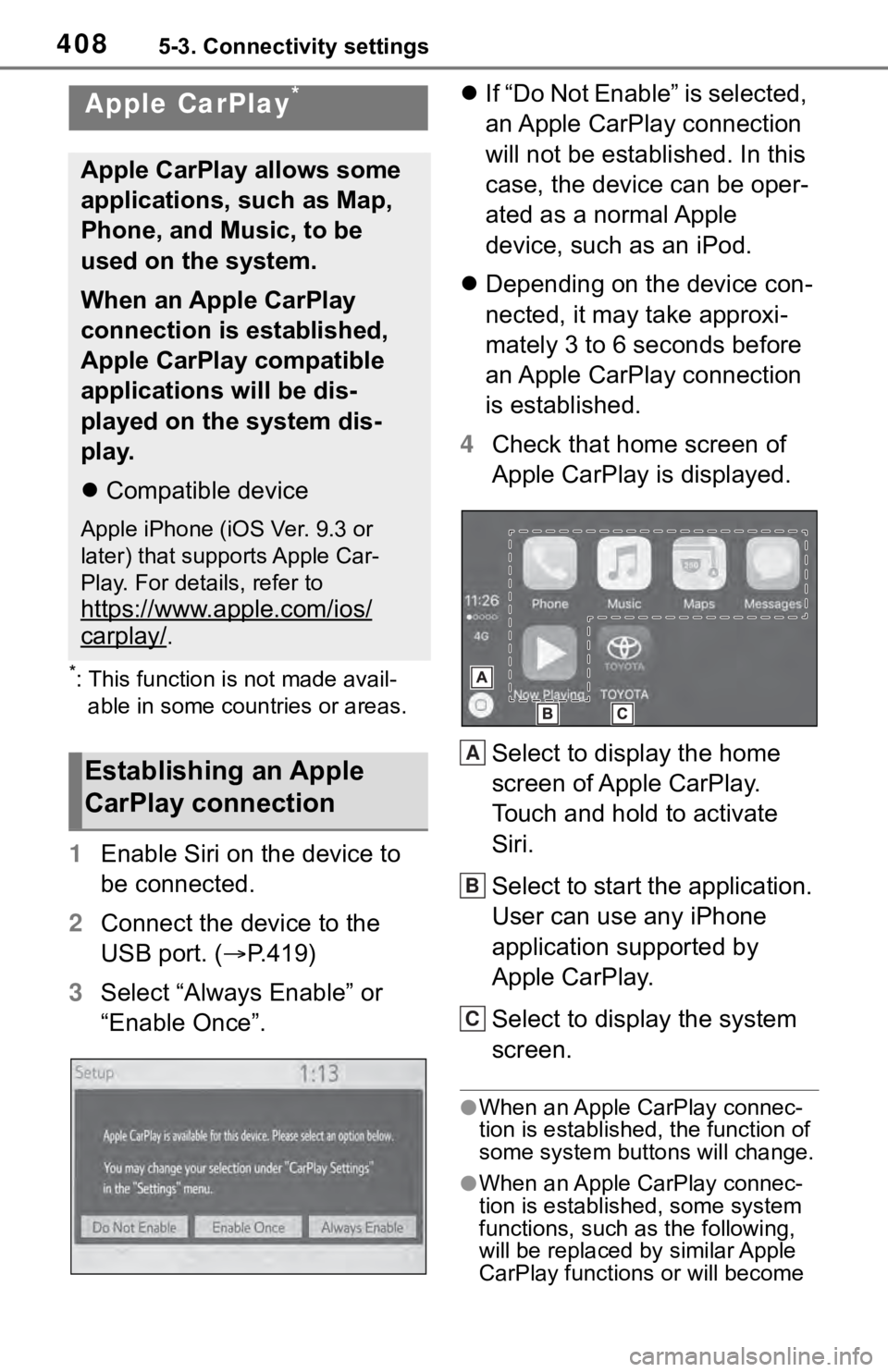
4085-3. Connectivity settings
*: This function is not made avail-able in some countries or areas.
1 Enable Siri on the device to
be connected.
2 Connect the device to the
USB port. ( P.419)
3 Select “Always Enable” or
“Enable Once”.
If “Do Not Enable” is selected,
an Apple CarPlay connection
will not be established. In this
case, the device can be oper-
ated as a normal Apple
device, such as an iPod.
Depending on the device con-
nected, it may take approxi-
mately 3 to 6 seconds before
an Apple CarPlay connection
is established.
4 Check that home screen of
Apple CarPlay is displayed.
Select to display the home
screen of Apple CarPlay.
Touch and hold to activate
Siri.
Select to start the application.
User can use any iPhone
application supported by
Apple CarPlay.
Select to display the system
screen.
●When an Apple CarPlay connec-
tion is established, the function of
some system bu ttons will change.
●When an Apple CarPlay connec-
tion is established, some system
functions, such as the following,
will be replaced by similar Apple
CarPlay function s or will become
Apple CarPlay*
Apple CarPlay allows some
applications, such as Map,
Phone, and Music, to be
used on the system.
When an Apple CarPlay
connection is established,
Apple CarPlay compatible
applications will be dis-
played on the system dis-
play.
Compatible device
Apple iPhone (iOS Ver. 9.3 or
later) that supports Apple Car-
Play. For details, refer to
https://www.apple.com/ios/
carplay/.
Establishing an Apple
CarPlay connectionA
B
C
Page 409 of 728
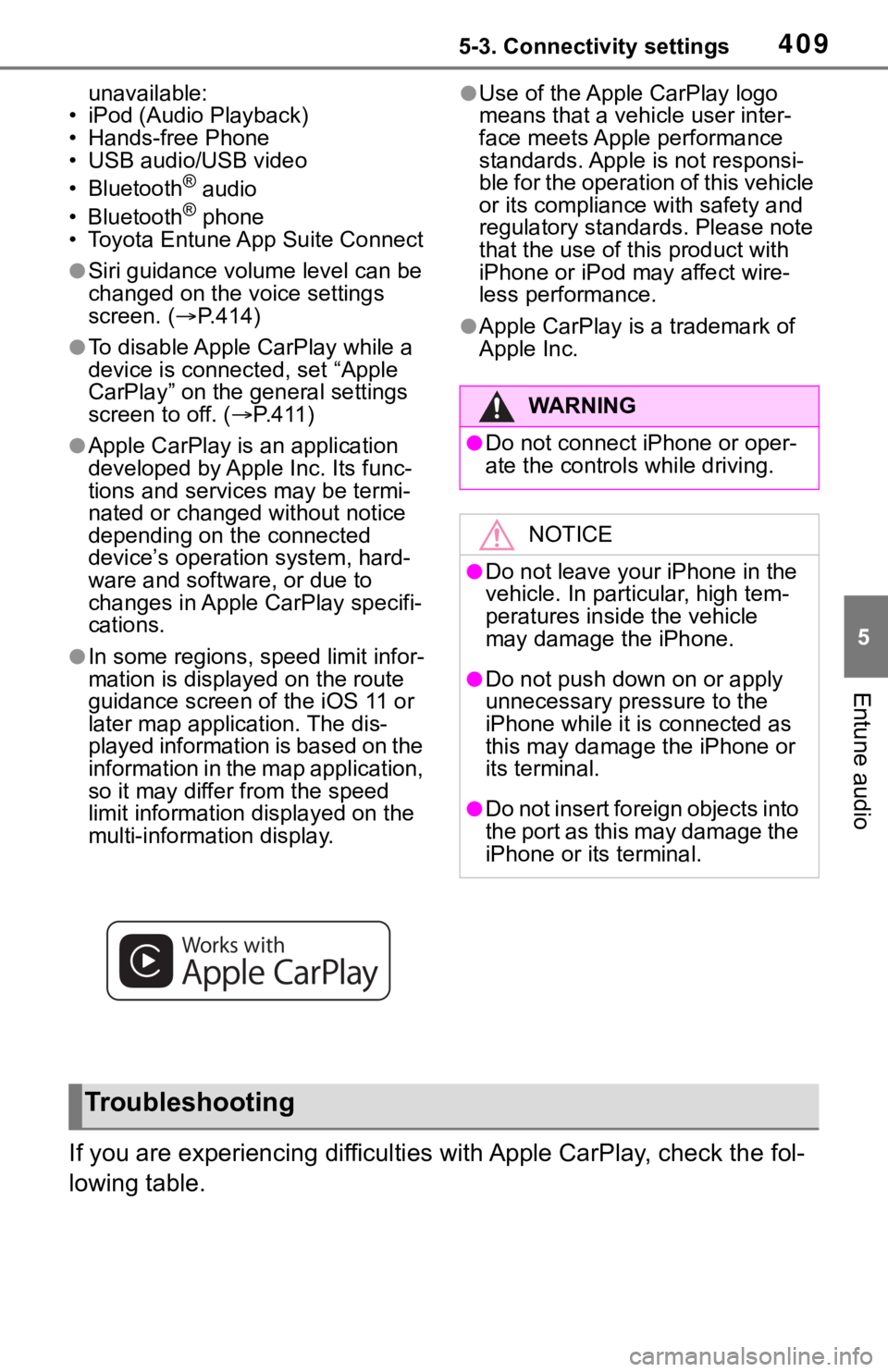
4095-3. Connectivity settings
5
Entune audio
unavailable:
• iPod (Audio Playback)
• Hands-free Phone
• USB audio/USB video
• Bluetooth
® audio
• Bluetooth® phone
• Toyota Entune A pp Suite Connect
●Siri guidance volume level can be
changed on the voice settings
screen. (P.414)
●To disable Apple CarPlay while a
device is connected, set “Apple
CarPlay” on the general settings
screen to off. ( P.411)
●Apple CarPlay is an application
developed by Apple Inc. Its func-
tions and services may be termi-
nated or changed without notice
depending on the connected
device’s operation system, hard-
ware and software, or due to
changes in Apple CarPlay specifi-
cations.
●In some regions, speed limit infor-
mation is displayed on the route
guidance screen of the iOS 11 or
later map application. The dis-
played information is based on the
information in the map application,
so it may differ from the speed
limit information displayed on the
multi-information display.
●Use of the Apple CarPlay logo
means that a vehicle user inter-
face meets Apple performance
standards. Apple is not responsi-
ble for the operation of this vehicle
or its compliance with safety and
regulatory standards. Please note
that the use of this product with
iPhone or iPod may affect wire-
less performance.
●Apple CarPlay is a trademark of
Apple Inc.
If you are experiencing difficulti es with Apple CarPlay, check the fol-
lowing table.
WA R N I N G
●Do not connect iPhone or oper-
ate the controls while driving.
NOTICE
●Do not leave your iPhone in the
vehicle. In particular, high tem-
peratures inside the vehicle
may damage the iPhone.
●Do not push down on or apply
unnecessary pressure to the
iPhone while it is connected as
this may damage the iPhone or
its terminal.
●Do not insert foreign objects into
the port as this may damage the
iPhone or its terminal.
Troubleshooting
Page 410 of 728
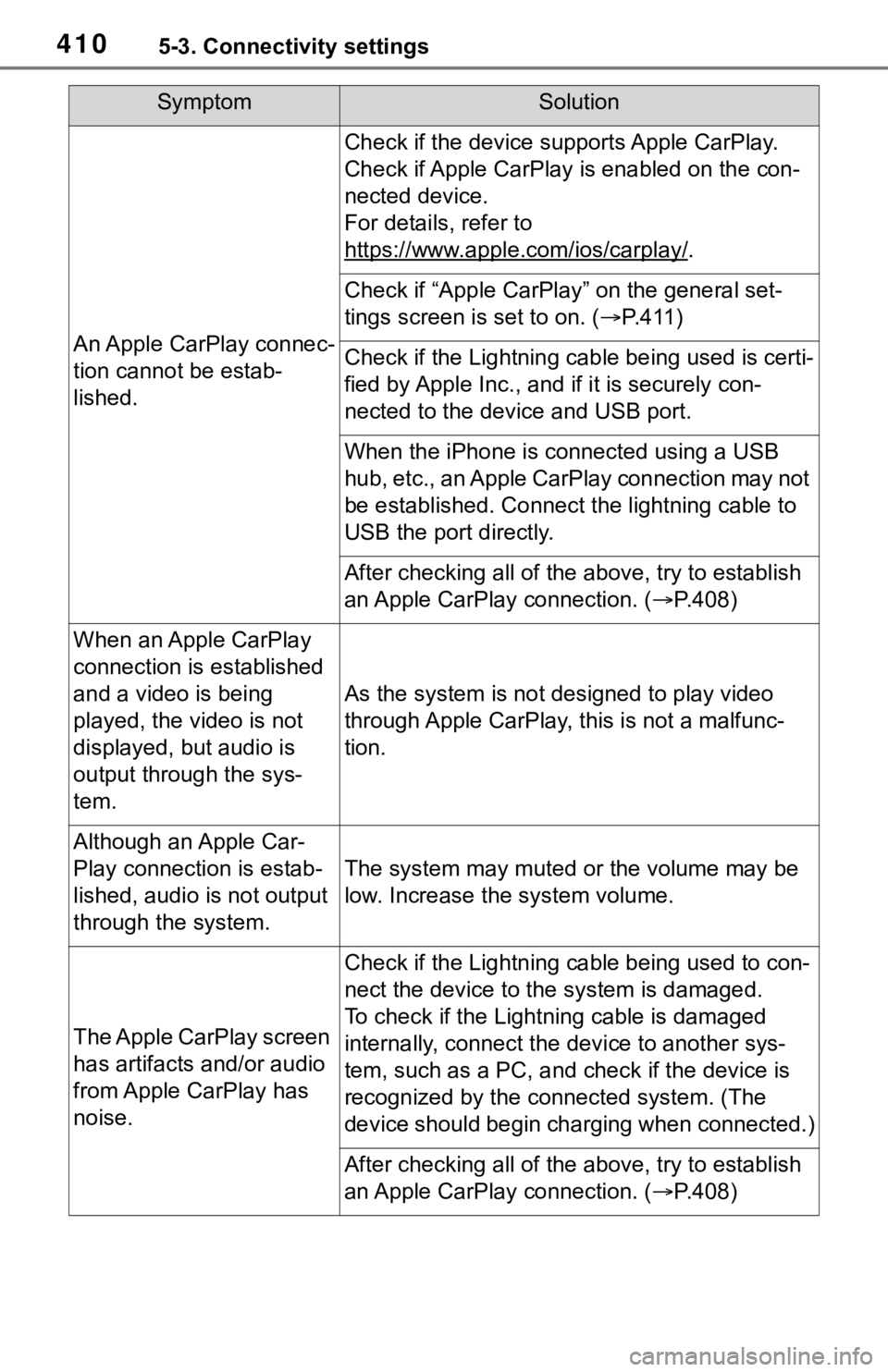
4105-3. Connectivity settings
SymptomSolution
An Apple CarPlay connec-
tion cannot be estab-
lished.
Check if the device supports Apple CarPlay.
Check if Apple CarPlay is enabled on the con-
nected device.
For details, refer to
https://www.apple.com/ios/carplay/
.
Check if “Apple CarPlay” on the general set-
tings screen is set to on. (P.411)
Check if the Lightning cable being used is certi-
fied by Apple Inc., and i f it is securely con-
nected to the devic e and USB port.
When the iPhone is c onnected using a USB
hub, etc., an Apple CarPlay connection may not
be established. Connect the lightning cable to
USB the port directly.
After checking all of the above, try to establish
an Apple CarPlay connection. ( P.408)
When an Apple CarPlay
connection is established
and a video is being
played, the video is not
displayed, but audio is
output through the sys-
tem.
As the system is not designed to play video
through Apple CarPlay, this is not a malfunc-
tion.
Although an Apple Car-
Play connection is estab-
lished, audio is not output
through the system.
The system may muted or the volume may be
low. Increase the system volume.
The Apple CarPlay screen
has artifacts and/or audio
from Apple CarPlay has
noise.
Check if the Lightning cable being used to con-
nect the device to th e system is damaged.
To check if the Lightning cable is damaged
internally, connect the device to another sys-
tem, such as a PC, and check if the device is
recognized by the conn ected system. (The
device should begin charging when connected.)
After checking all of the above, try to establish
an Apple CarPlay connection. ( P.408)