display TOYOTA tC 2016 Accessories, Audio & Navigation (in English)
[x] Cancel search | Manufacturer: TOYOTA, Model Year: 2016, Model line: tC, Model: TOYOTA tC 2016Pages: 164, PDF Size: 6.21 MB
Page 30 of 164
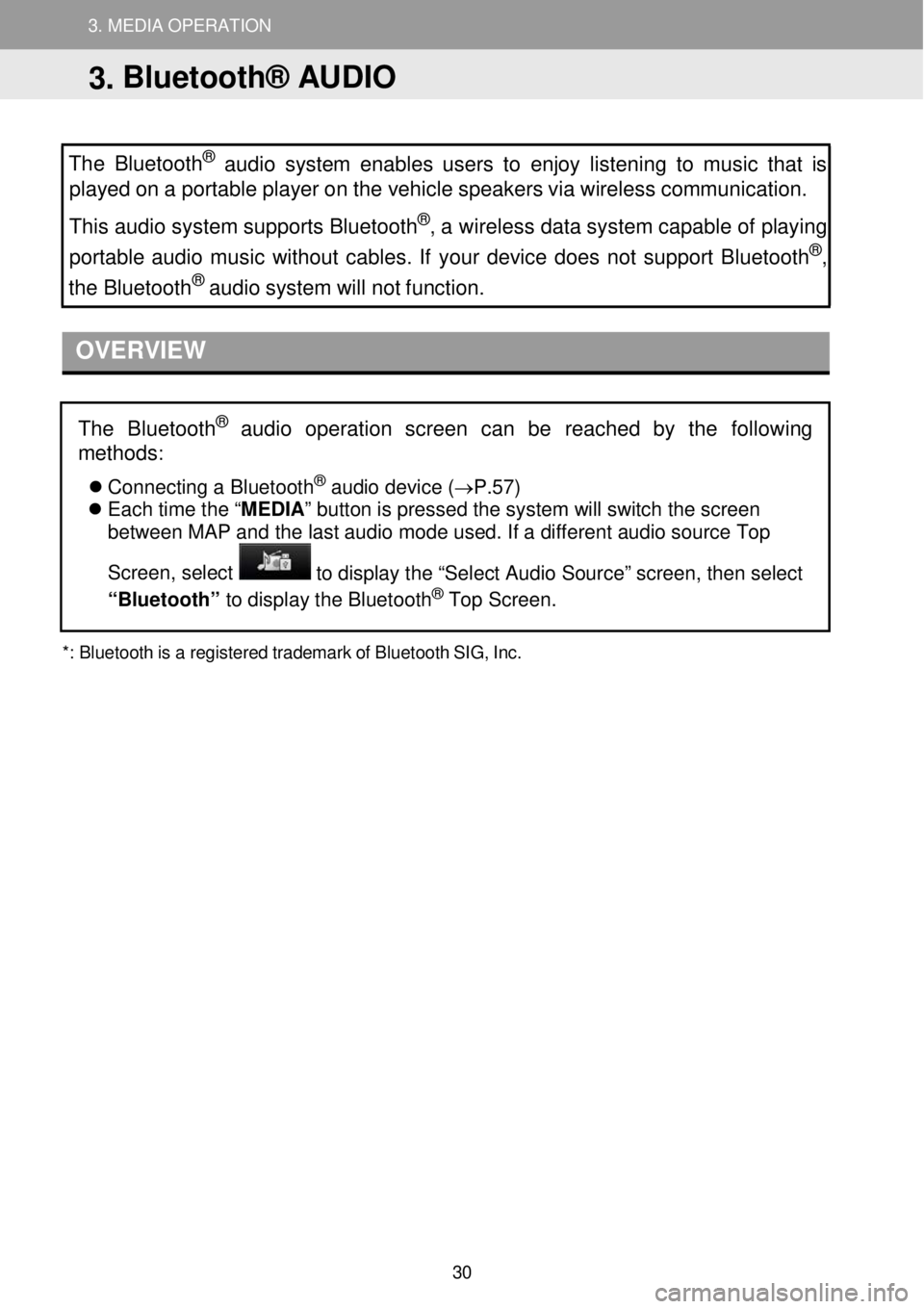
3. MEDIA OPERATION 3. MEDIA OPERATION
3. MEDIA OPERATION
The Bluetooth
® aud io system enables users to enjoy listening to music that is
played on a porta ble p layer on the vehicle speakers via wireless communication.
This a udio system supports Bluetooth
®, a wireless data system capable of play in g
portable audio music wit hout cables. If your device does not support Bluetooth®,
the Bluetoo th® audio system will not function.
OVERVIEW
*:
Bluetooth is a regist ered t r ademark of Bluetooth SIG, Inc.
The Bluetoot h® audio operation screen can be reached by the following
methods
:
Co nnecting a Bl ue tooth® audio de vice (→P.57)
Each time the “ MEDIA” button is pressed the system will switch the screen
between MAP and the last audio mode used. If a different audio source Top
Screen, select
to display the “Select Audio Source” screen, then select
“Bluetooth” to dis play t he Blueto oth® Top Screen.
3. Bluetooth® AUDIO
30
Page 32 of 164
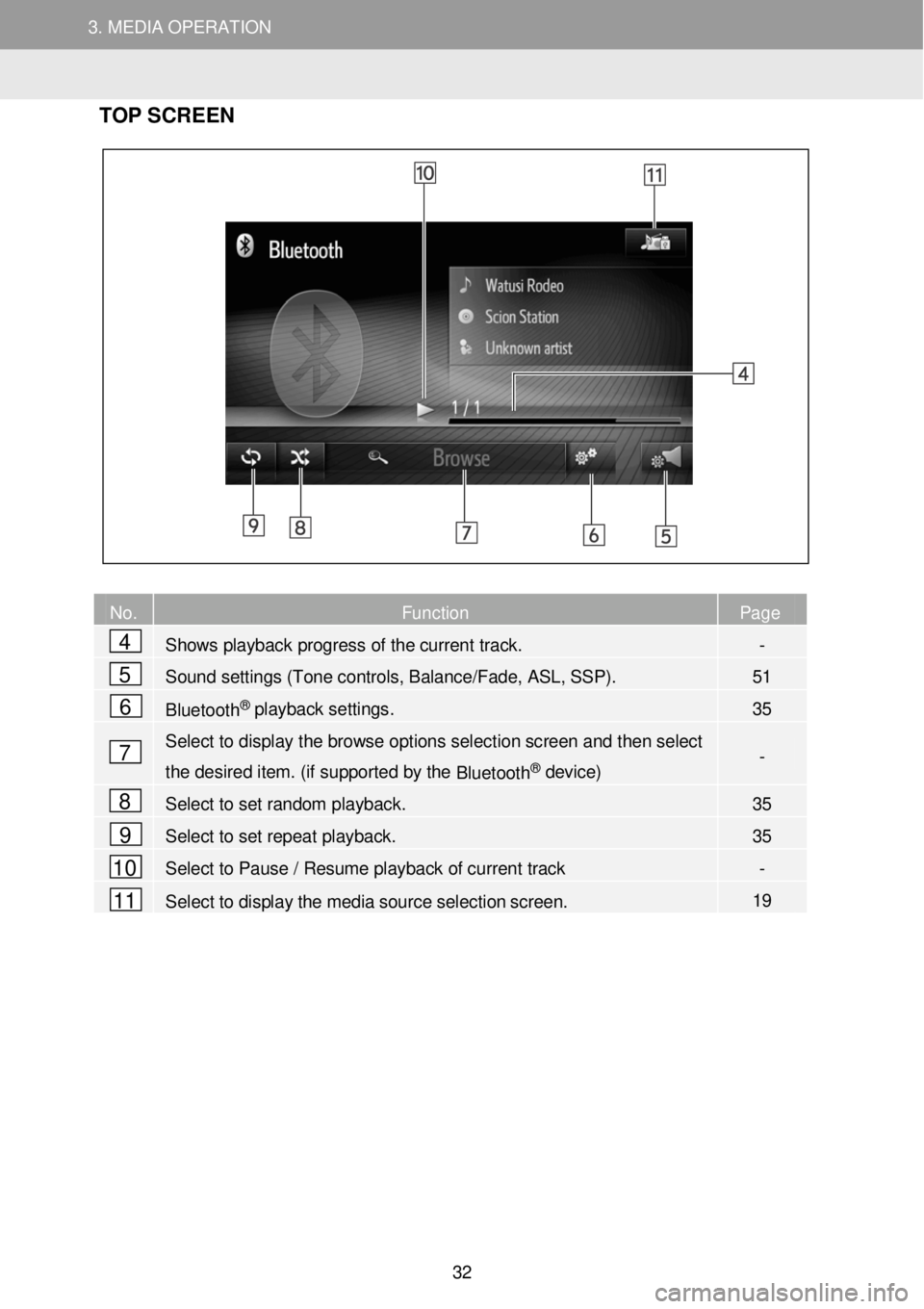
3. MEDIA OPERATION 3. MEDIA OPERATION
3. MEDIA OPERATION
TOP SC REEN
No. Function Page
Shows playback progress of the current track. -
Sound settings (Tone controls, Balance/Fade, ASL, SSP). 51
Bluetooth® playback settings. 35
Select to display the browse options selec tion screen and then select
the desired item. (if supported by the Bluetooth® device) -
Select to set random playback. 35
Select to set repeat playback. 35
Select to Pause / Resume playback of current track -
Select to display the media source selection screen. 19
2
4
5
6
7
8
9
10
11
32
Page 37 of 164
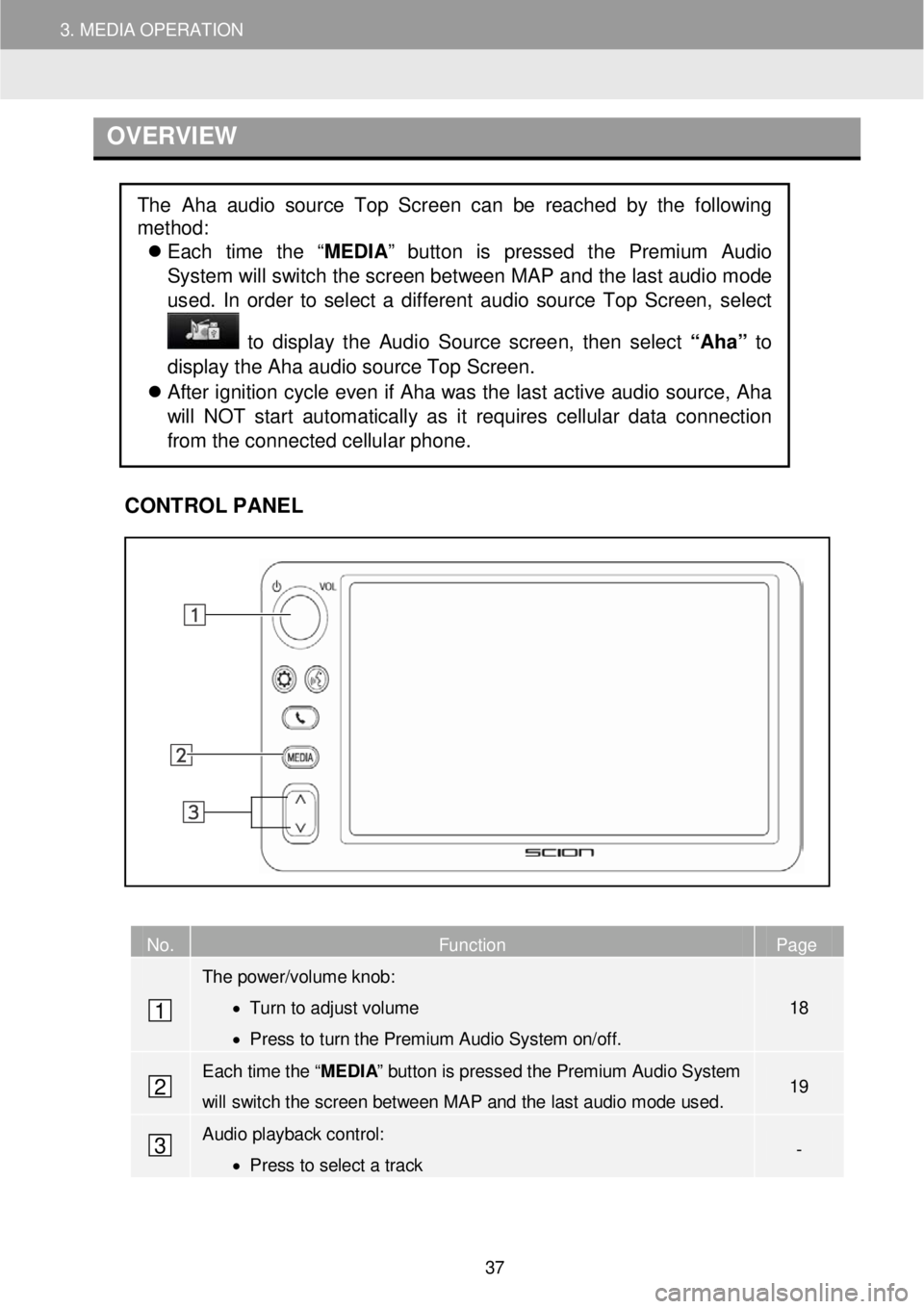
3. MEDIA OPERATION
O VER VIEW
C
ONTROL PANEL
No. Function Page
The power/volume knob:
• Turn to adjust volume
• Press to turn the Premium Audio System on/off.
18
Each time the “MEDIA” button is pressed the Premium Audio System
will switch the screen between MAP and the last audio mode used. 19
Audio playback control:
• Press to select a track -
The Aha audio source Top Screen can be reached by the following
method:
Each time the “ MEDIA” button is pressed the Premium Audio
System will switch the sc reen between MAP and the la st a udio m ode
us ed. In order to select a diff erent aud io source Top Scree n, select
to dis play the Audio Source scree n, th en se lect “Aha” to
display the Aha aud io source Top Scre en.
After ignition cycle even if Aha was the last active audio source, Aha
will NOT start automatically as it requires cellular data connection
from the connected cellular phone.
1
2
3
37
Page 38 of 164
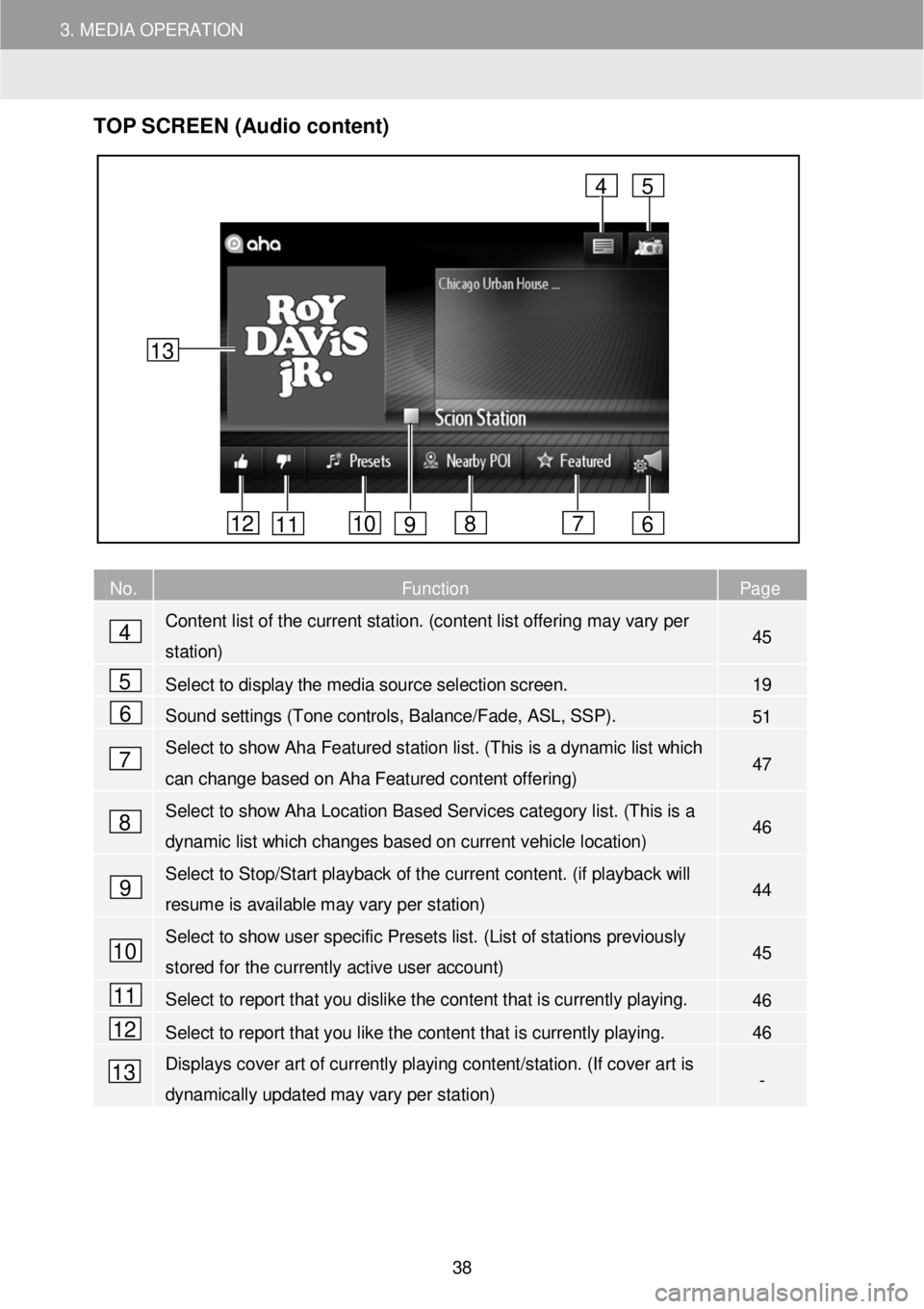
3. MEDIA OPERATION
TOP S CR EEN (Audio content)
No. Function Page
Content list of the current station. (content list offering may vary per
station) 45
Select to display the media source selection screen. 19
Sound settings (Tone controls, Balance/Fade, ASL, SSP). 51
Select to show Aha Featured station list. ( This is a dynamic list which
can change based on Aha Featured content offering) 47
Select to show Aha Location Based Services category list. (T his is a
dynamic list which changes based on current vehicle location) 46
Select to Stop/Start playback of the current content. (if playback will
resume is available may vary per station) 44
Select to show user specific Presets list. (List of s tations previously
stored for the currently active user account) 45
Select to report that you dislike the content that is currently playing. 46
Select to report that you like the content that is currently playing. 46
Displays cover art of currently playing content/station. (If cover art is
dynamically updated may vary per station) -
4
5
6
7
8
9
4
6 7 8 10 11 12
5
13
9
10
11
12
13
38
Page 39 of 164
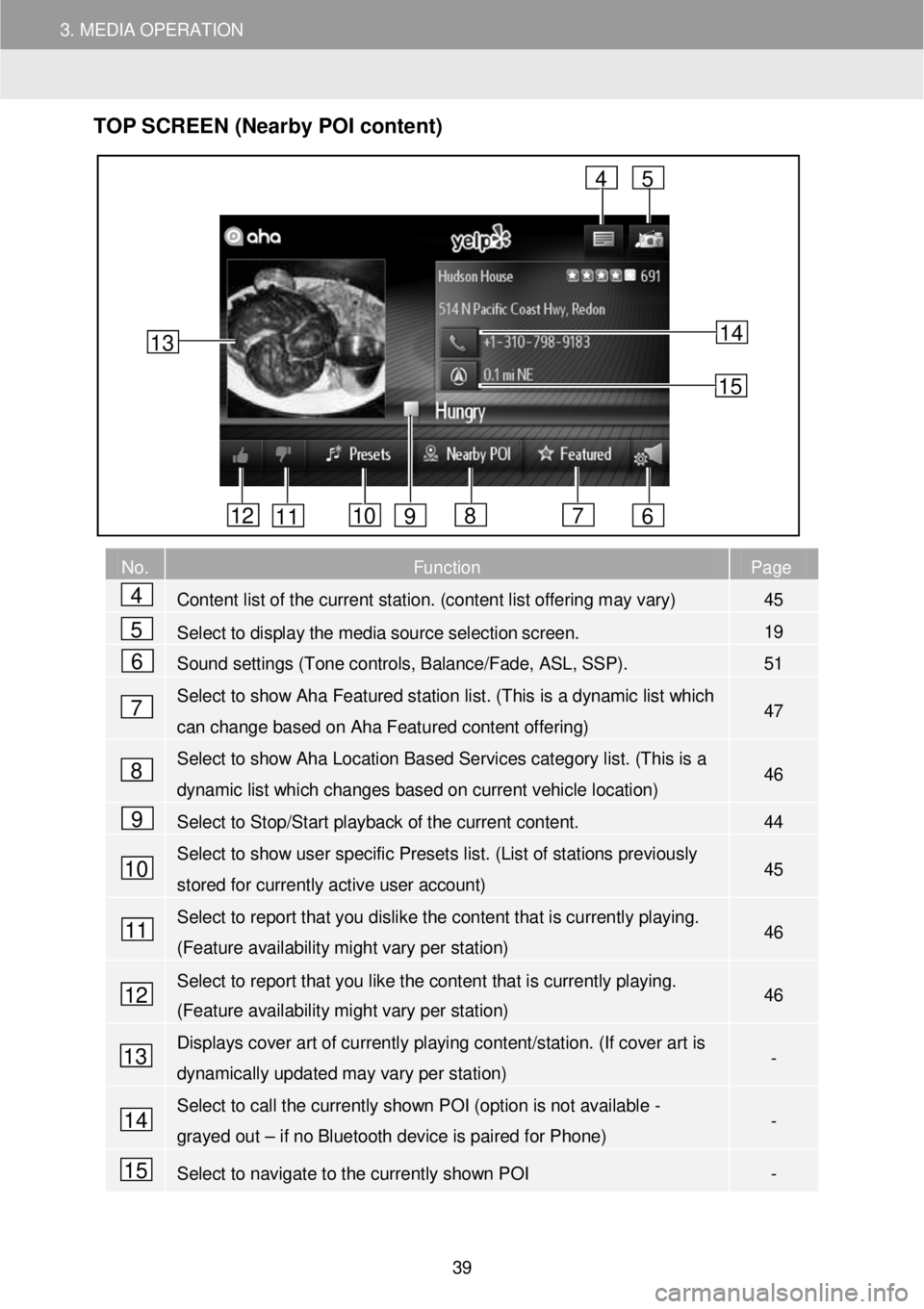
3. MEDIA OPERATION
TOP S CR EEN (Nearby POI content)
No. Function Page
Content list of the current station. (content list offering may vary) 45
Select to display the media source selection screen. 19
Sound settings (Tone controls, Balance/Fade, ASL, SSP). 51
Select to show Aha Featured station list. ( This is a dynamic list which
can change based on Aha Featured content offering) 47
Select to show Aha Location Based Services category list. (T his is a
dynamic list which changes based on current vehicle location) 46
Select to Stop/Start playback of the current content. 44
Select to show user specific Presets list. (List of stations previously
stored for currently active user account) 45
Select to report that you dislike the content that is currently playing.
(Feature availability might vary per station) 46
Select to report that you like the content that is currently playing.
(Feature availability might vary per station) 46
Displays cover art of currently playing content/station. (If cover art is
dynamically updated may vary per station) -
Select to call the currently shown POI (option is not available -
grayed out – if no Bluetooth device is paired for Phone) -
Select to navigate to the currently shown POI -
13
4
6 7 8 10 11 12
5
9
14
15
4
5
6
7
8
9
10
11
12
13
14
15
39
Page 44 of 164
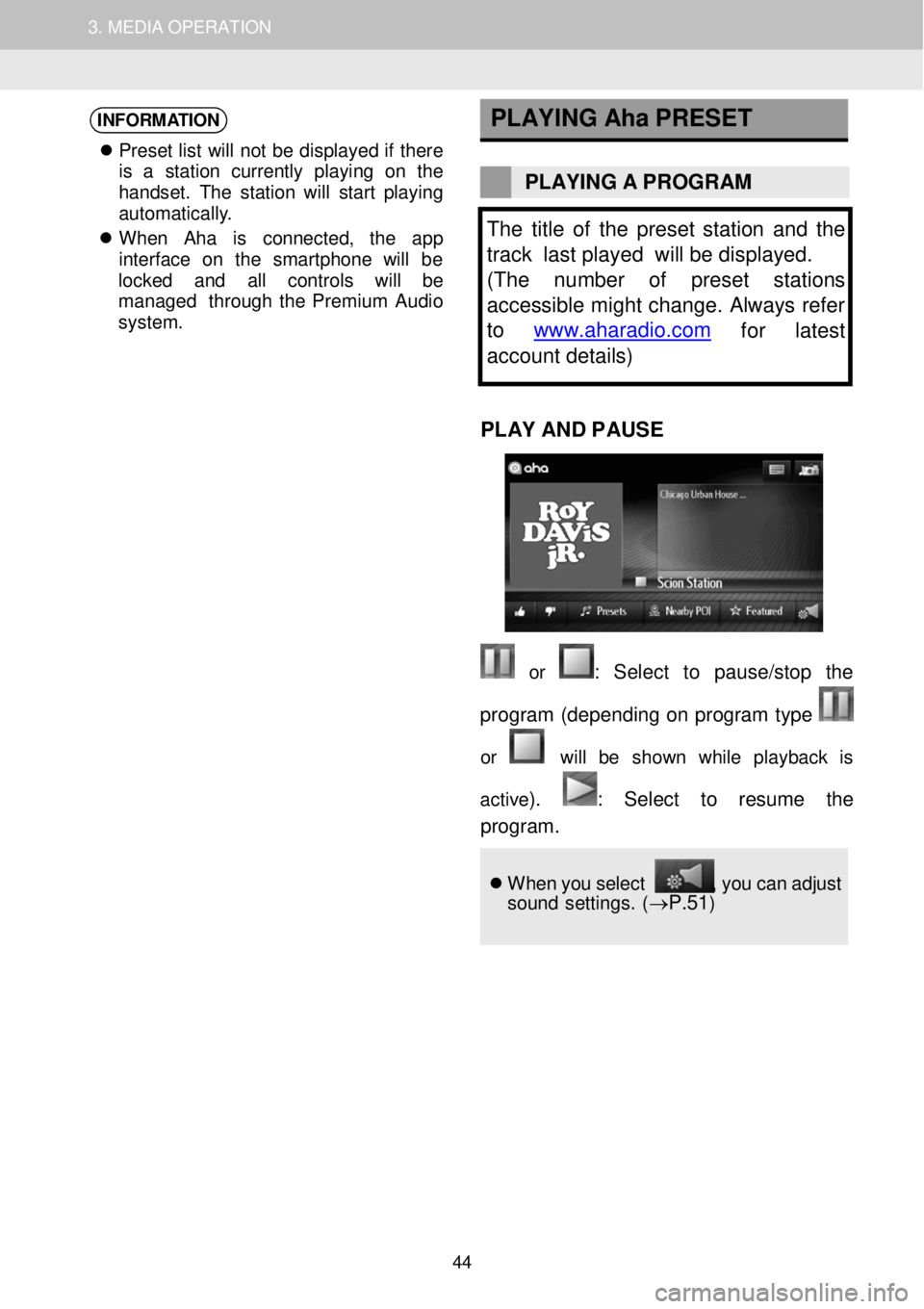
1. AUDIO SYSTEM OPERATION 3. MEDIA OPERATION
INFORMATION
Pr ese t lis t w ill no t b e dis pla ye d if ther e
is a st atio n cu rre ntly playi ng on th e
h andse t. Th e s ta tio n will star t p lay in g
a utomat ic al ly .
W hen Ah a is conne cted, th e app
i n te rfac e on th e sm artp h on e will be
l o cked and all contro ls will be
mana ged throug h the Prem ium Audio
system .
PLAYING
Aha PRESET
PLAYING A PROGR AM
The title of the preset s ta tion and the
track last played will be displayed.
( The number of preset stations
accessible might change. Always refer
to www.aharadio.com
for latest
account details )
PLAY AND P A USE
or : Sel ect to pause/stop the
program (d epend ing on p ro gram type
or will be show n whi le playb ack is
ac tiv e
). : Se lect to resume the
progr am .
Wh en y o u select , y o u c a n a dj ust
so un d se tting s. (→P.51)
44
Page 47 of 164
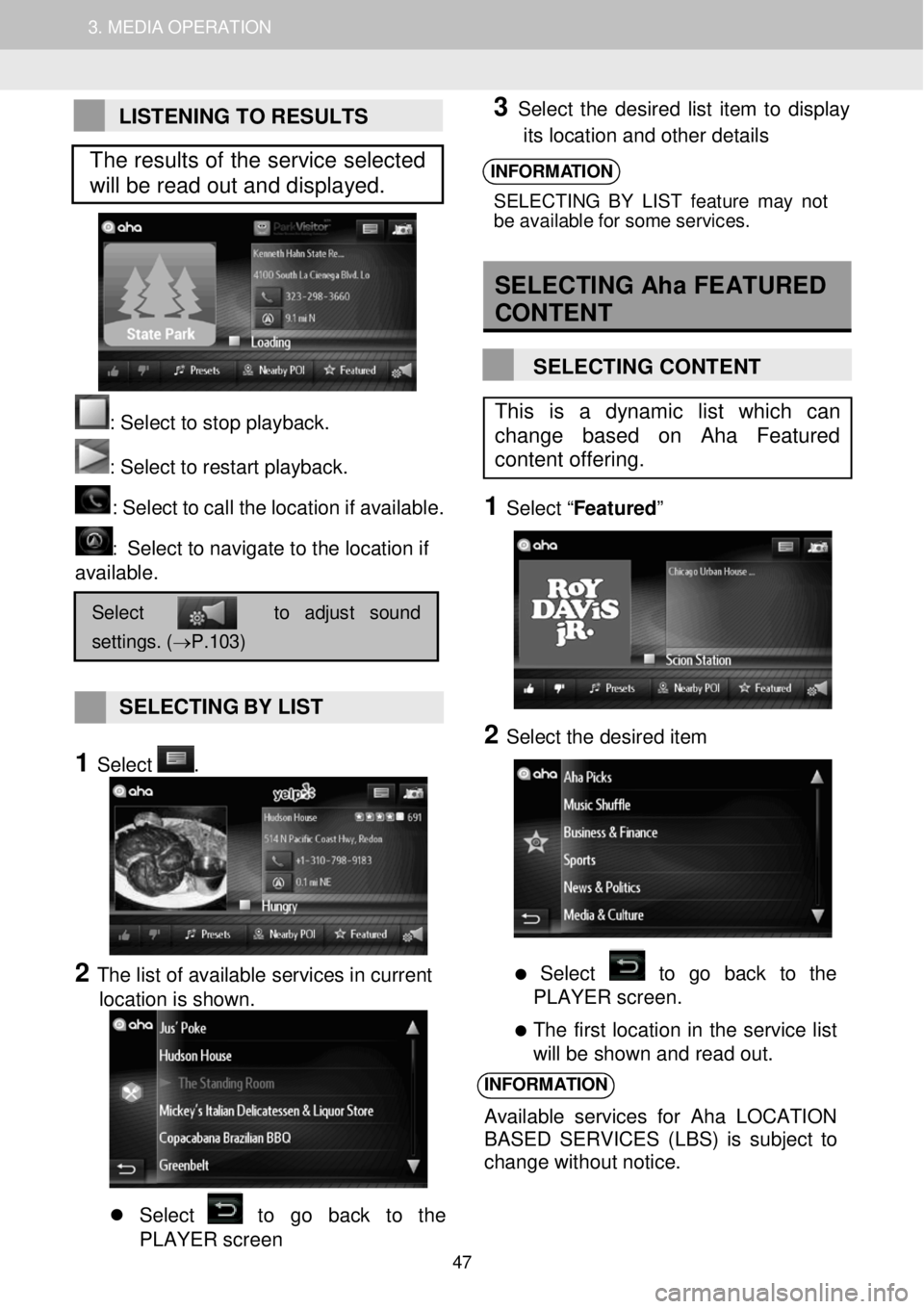
1. AUDIO SYSTEM OPERATION 3. MEDIA OPERATION
LISTENING TO RESULTS
: Se lect to stop play back.
: Select to restart playback. : Select to c a ll the loc atio n if a vail abl e.
: Select to navigate to the location if
available.
SELECTING BY LIST
1 Select .
2 The list of available services in current
location is shown.
Select to go back to the
PLAYER screen
3 Select the desired list item to display
its location and other details
INFORMATION
SELECTIN G B Y LIS T fea tur e m ay not
b e ava ila bl e f o r som e servi ces.
SELECTING Aha FEATURED
CON TENT
SELECTING CONTENT
1 Select “ Featured ”
2 Select the desired item
Select to go back to the
PLAYER screen.
The first location in the service list
will be shown and read out.
INFORMATION
Available services for A ha LOCATION
BASED SERVICES (LBS) is subject to
change without notice.
Select to adjust sound
settings. (→P.103)
This is a dynamic list which can
change based on Aha Featured
content offering.
The results of the service selected
will be read out and displayed.
47
Page 48 of 164
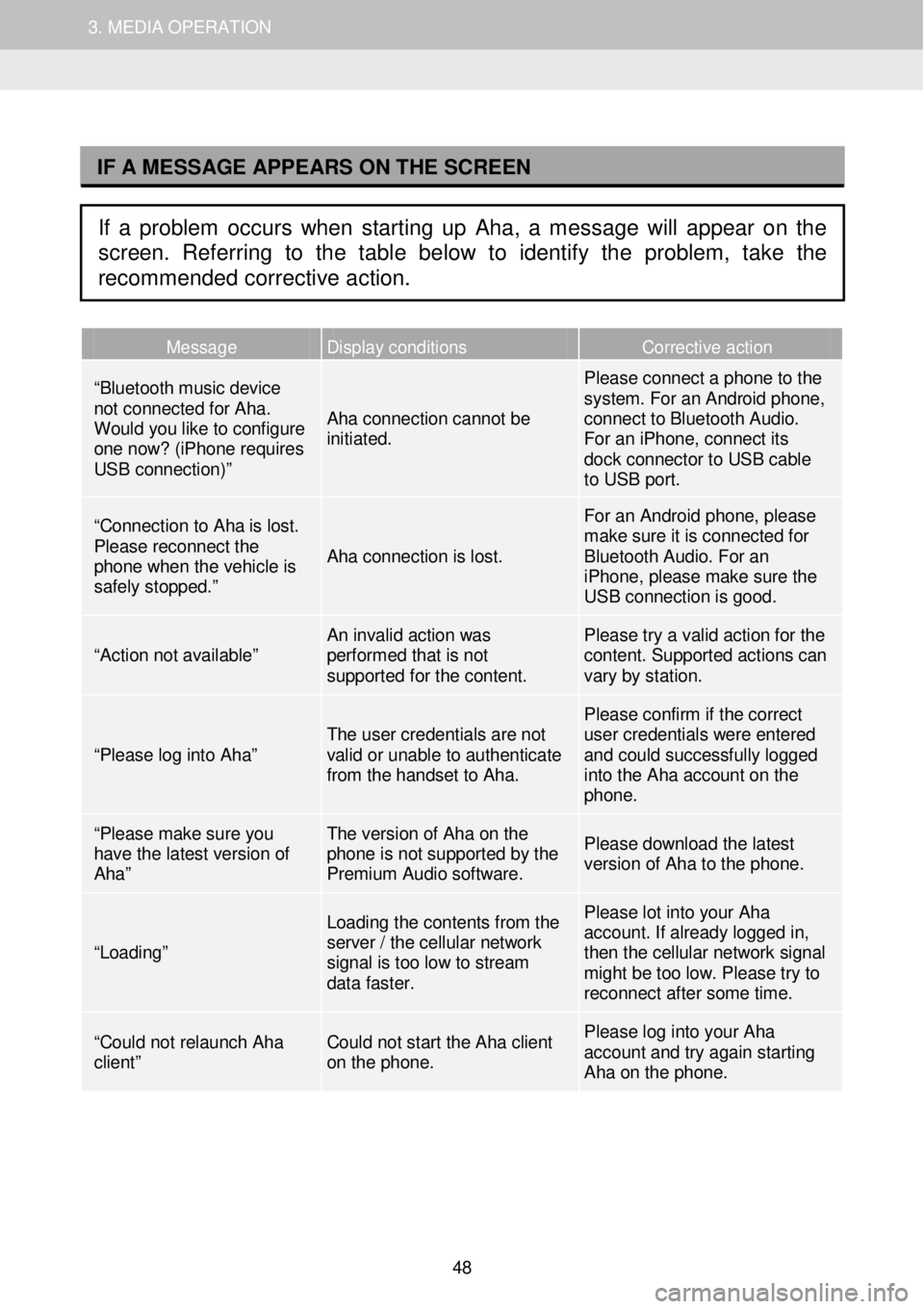
1. AUDIO SYSTEM OPERATION 3. MEDIA OPERATION
I
Message Display conditions Corrective action
“Bluetooth music device not connected for Aha. Would you like to configure one now? (iPhone requires USB connection)”
Aha connection cannot be initiated.
Please connect a phone to the system. For an Android phone, connect to Bluetooth Audio. For an iPhone, connect its dock connector to USB cable to USB port.
“Connection to Aha is lost. Please reconnect the phone when the vehicle is safely stopped.”
Aha connection is lost.
For an Android phone, please make sure it is connected for Bluetooth Audio. For an iPhone, please make sure the USB connection is good.
“Action not available” An invalid action was performed that is not supported for the content.
Please try a valid action for the content. Supported actions can vary by station.
“Please log into Aha” The user credentials are not valid or unable to authenticate from the handset to Aha.
Please confirm if the correct user credentials were entered and could successfully logged into the Aha account on the phone.
“Please make sure you have the latest version of Aha”
The version of Aha on the phone is not supported by the Premium Audio software.
Please download the latest version of Aha to the phone.
“Loading”
Loading the contents from the server / the cellular network signal is too low to stream data faster.
Please lot into your Aha account. If already logged in, then the cellular network signal might be too low. Please try to reconnect af ter some time.
“Could not relaunch Aha client” Could not start the Aha client on the phone.
Please log into your Aha account and try again starting Aha on the phone.
IF A MESSAGE APPEARS ON THE SCREEN
If a problem occurs when starting up Aha, a message will appear on the
screen. Referring to the table below to identify the problem, take the
recommended corrective action.
48
Page 49 of 164
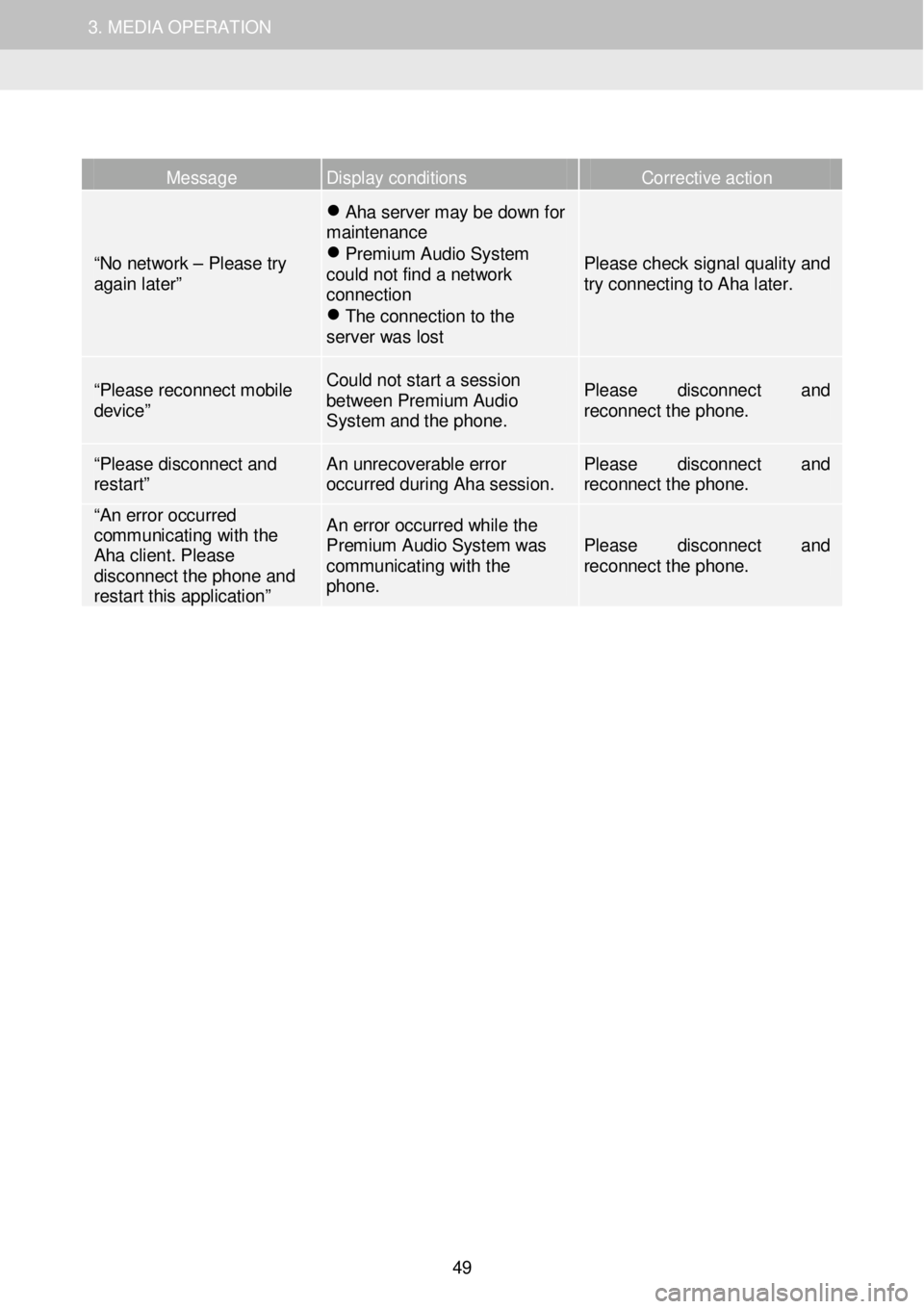
1. AUDIO SYSTEM OPERATION 3. MEDIA OPERATION
Message Display conditions Corrective action
“No network – Please try again later”
Aha server may be down for maintenance Premium Audio System could not find a network connection The connection to the server was lost
Please check signal quality and try connecting to Aha later.
“Please reconnect mobile device”
Could not start a sess ion between Premium Audio System and the phone.
Please disconnect and reconnect the phone.
“Please disconnect and restart” An unrecoverable error occurred during Aha session. Please disconnect and reconnect the phone.
“An error occurred communicating with the Aha client. Please disconnect the phone and restart this application”
An error occurred while the Premium Audio System was communicating with the phone.
Please disconnect and reconnect the phone.
49
Page 51 of 164
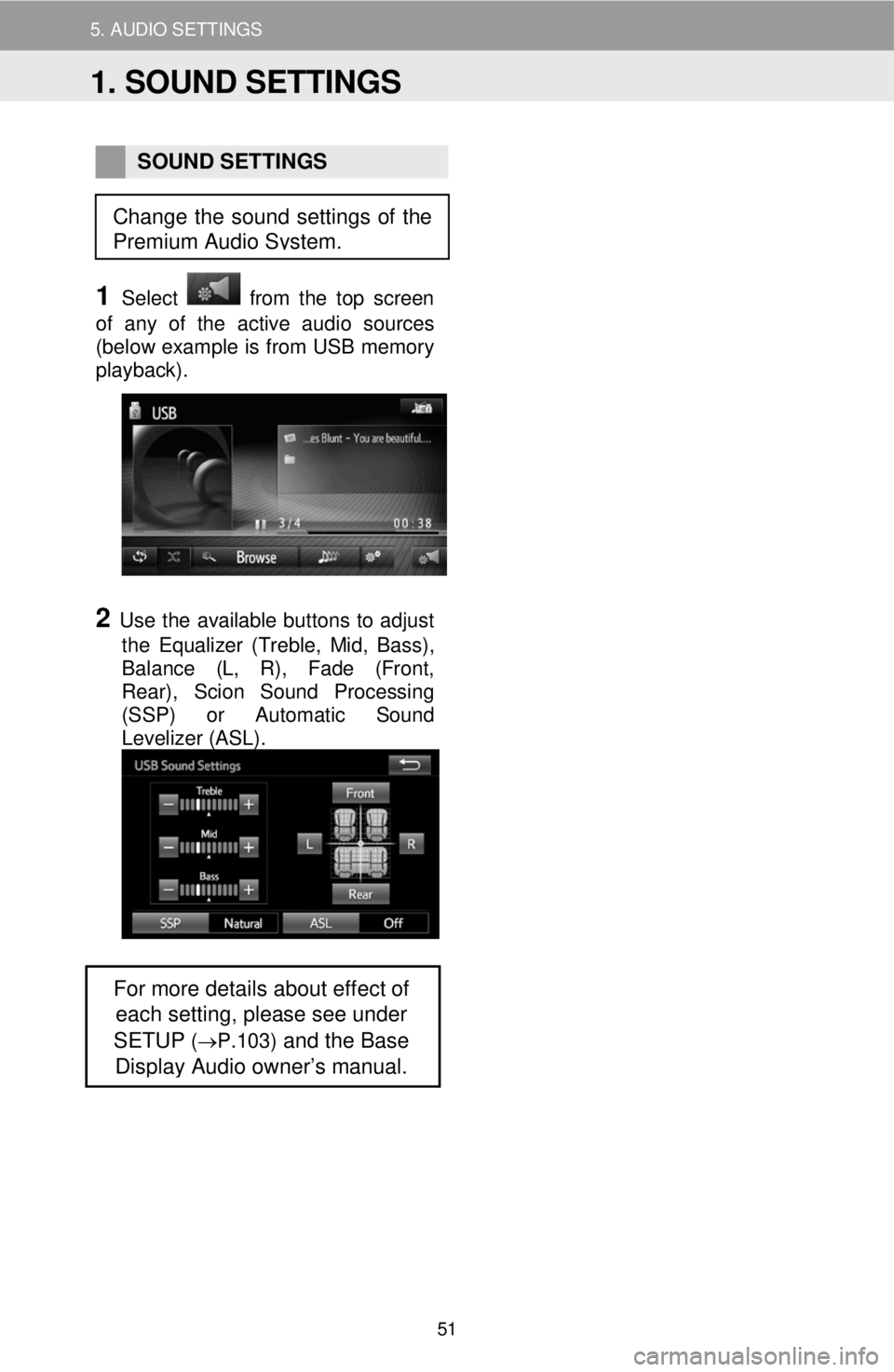
5. AUDIO SETTINGS
SOUND SETTINGS
1 Select from the top screen
of any of the active audio sources
(below example is from USB memory
playback) .
2 Use the available buttons to adjust
the Equalizer (Treble, Mid, Bass) ,
Balance (L, R) , Fade (Front,
Rear) , Scion Sound Processing
(SSP) or Automatic S ound
Levelizer (ASL) .
For more details about effect of
each setting, please see under
SETUP
(→P.103) and the Base
Display Audio owner’s manual.
Change the sound settings of the
Premium Audio System.
1. SOUND SETTINGS
51