display TOYOTA tC 2016 Accessories, Audio & Navigation (in English)
[x] Cancel search | Manufacturer: TOYOTA, Model Year: 2016, Model line: tC, Model: TOYOTA tC 2016Pages: 164, PDF Size: 6.21 MB
Page 57 of 164
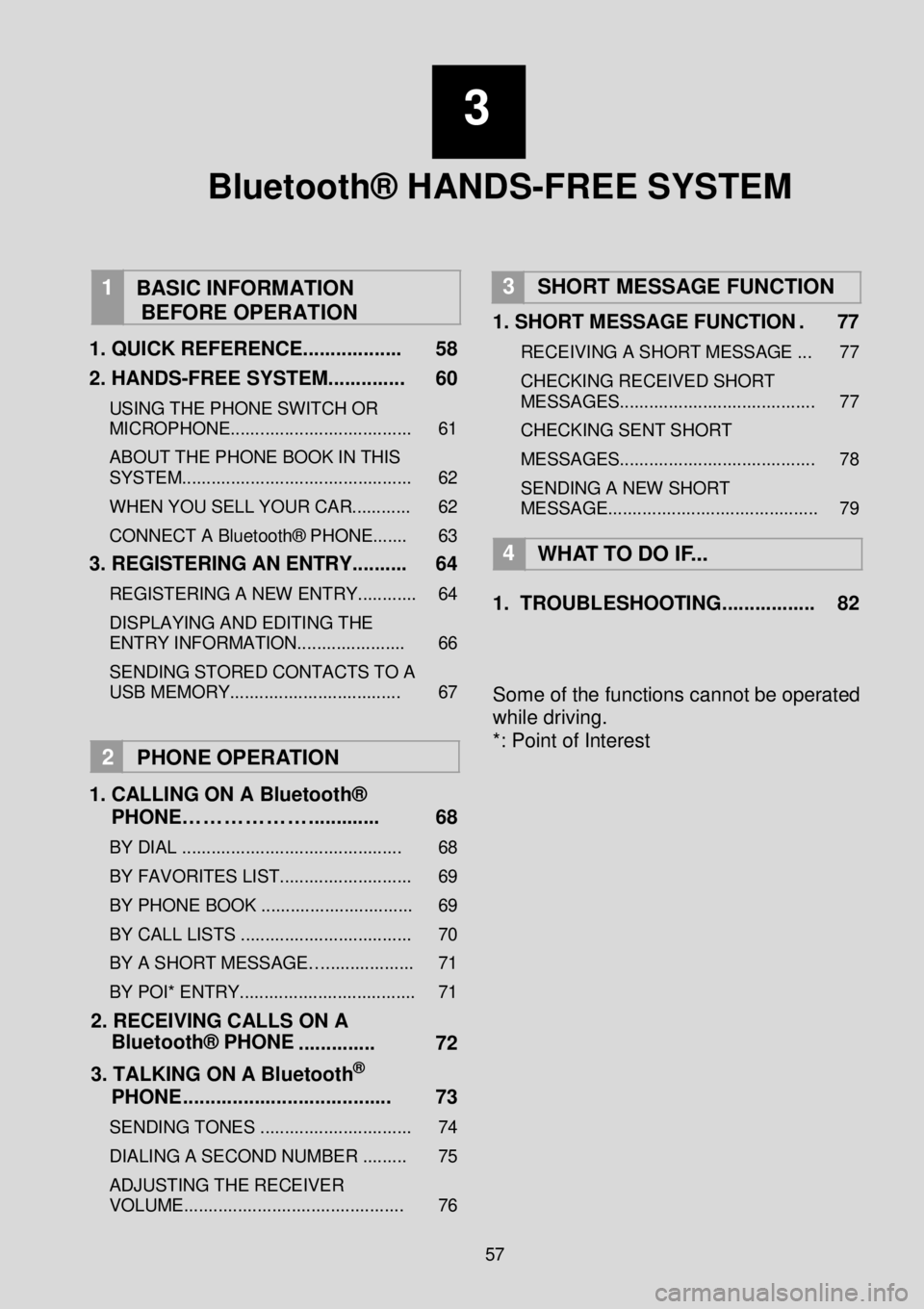
3
Bluetooth® HANDS-FREE SYSTEM
1
BASIC INFORMATION
BEFORE OPERATION
1 . QUICK REFERENCE ...... ............ 58
2. HANDS -FREE SYSTEM ..... .... ..... 60
USING THE PHONE SWITCH OR
MICROPHONE............ ........... .............. 61
ABOUT THE PHONE BOOK IN THIS
SYSTEM... ............................................ 62
WHEN YOU SELL YOUR CAR. ........... 62
CONNECT A Bluetooth® PHONE....... 63
3. REGISTERING AN ENTRY .... .. .. .. 64
REGISTERING A NEW ENTRY ............ 64
DISPLAYING AND EDITING THE
ENTRY INFORMATION.... .................. 66
SENDING STORED CONTACTS TO A
USB MEMORY ................................... 67
2 PHO NE O PER ATION
1 . CALLING ON A Blu etooth ®
PHON E………………. .... ....... . 68
BY D IAL ................ ....................... ...... 68
BY FAVORITES LIST ................. .......... 69
BY P H ONE BOOK .. .................... ......... 69
BY C ALL LISTS ..... ...................... ........ 70
BY A SHORT MESSAG E….. ....... ......... 71
BY POI* ENTRY. ................. .................. 71
2. RECEIVIN G CALLS ON A
Bluetooth® PHONE . ... ..... .. ... 72
3. TALKING ON A Bl ueto oth
®
PHON E..... .. .. ............................. 73
S EN DING TONES ....................... ........ 74
DIALING A SECOND NUMBER ......... 75
AD JUSTING THE R ECEIVER
VOLUME ................................... .......... 76
3 SHORT MESSAGE FUNCTION
1. SHORT MESSAGE FUNCTION . 77
R ECEIVING A S H ORT MESSAGE ... 77
CHECKING RECEIVED SHORT
MESS AGE S............ ............................ 77
CHECKING SENT SHORT
ME SSAGE S............ .................... .... .... 78
SENDING A NEW SHORT
MESSAGE .......................................... . 79
4
WH AT T O DO IF ...
1. TROUBL ESHOOTIN G... ... .. ... ... ... 82
Some of the functions cannot be operated
while driving.
*: Point of Interest
57
Page 58 of 164
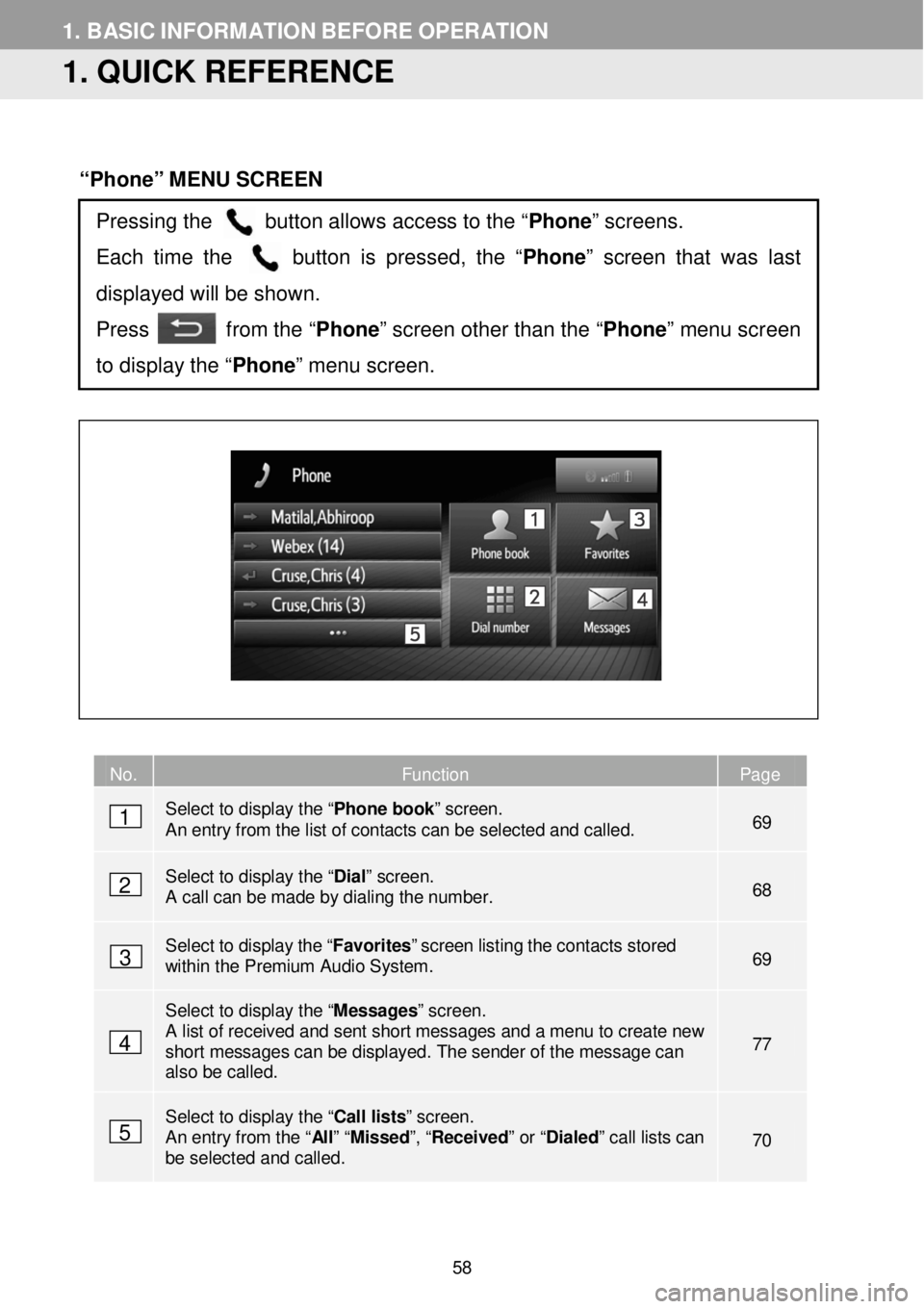
1. BASIC INFORM AT ION BEFORE OPERATION
1. QUICK REFERENCE
“Phone” MENU SCREEN
No. Function Page
Select to display the “ Phone book” screen. An entry from the list of contacts c an be selected and called. 69
Select to display the “Dial” screen. A call can be made by dialing the number. 68
Select to d ispl ay the “ Favo rites ” screen listing the cont acts stored within the Premium Audio System . 69
Select to display the “Messages” screen. A list of received and sent short messages and a menu to create new short messages can be displayed. The sender of the message can also be called.
77
Select to display the “ Call lists” screen. An entry from the “Al l ” “ Missed ”, “Received ” or “Dialed” call lists can be selected and called. 70
Pressing the button allows access to the “Phone” screens.
Each time the button is pressed, the “ Phone” screen that was last
displayed will be shown.
Press from the “Phone” screen other than the “ Phone” menu scr een
to display the “Phone” menu screen.
1
2
3
4
5
58
Page 64 of 164

1. BASIC INFORMATION BEFORE OPER ATION
3. REGISTERING AN ENTRY
REGISTERING A NEW E NTRY
6 C heck t h at the e n try is re gistered in the
“Favorites ” list.
REGISTERI NG FR OM THE
“Favor ites” SCREEN
1 Display th e “Pho ne” menu scre en a nd
select “F avorites ”. ( →P. 58)
2 Select “C rea te n ew e ntr y” .
3 Select o ne of 4 p hone ty pe s ( ,
, or ) an d e nte r
a numb er.
Y ou ca n en te r one p hon e numbe r f o r
e ach ph one ty pe.
4 Select .
5 Enter the entry n ame a nd th en select
“OK” .
Se lec t to dis pla y an d edi t the
e ntr y in format ion . ( → P.6 9)
R EGISTERING FAVOR ITES
FROM THE “ Dial” SC REEN
1 Displ ay th e “Ph one” m enu screen.
(→P. 58)
2 Select “Dial number ”.
3 En te r the num bers.
4 Select .
5 Fol low the st ep s “REGIS TERING
FROM THE “Favorite s”
SCREEN ” from “STEP 5”. (→ P.64)
INFORM ATION
The p hon e t yp e is re gis tere d a s .
Up to 200 numbers can be
registered in the “Favorites” list of
the Premium Audio System .
64
Page 65 of 164
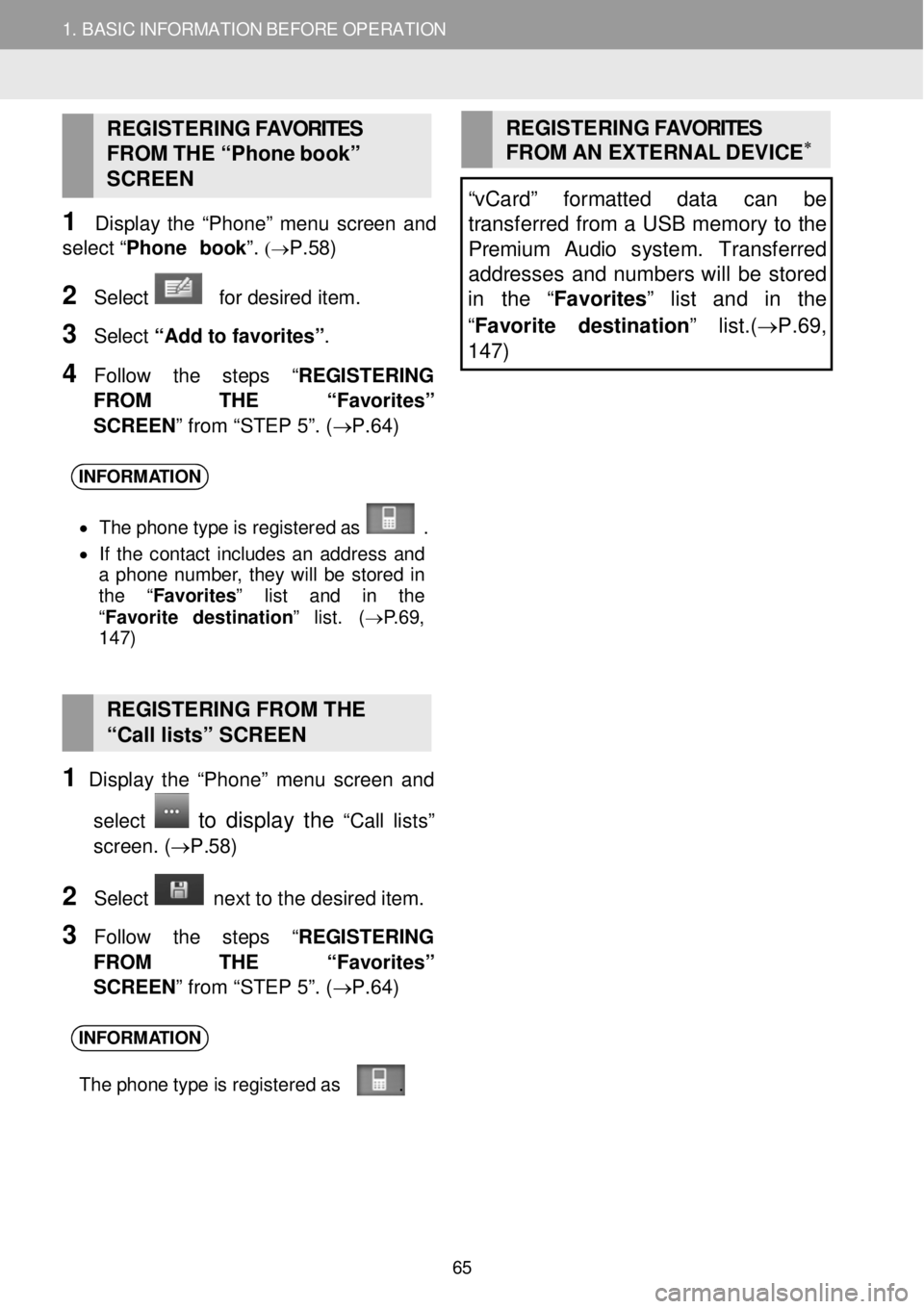
1. BASIC INFORMATION BEFORE OPERATION
REGISTERING FAVORITES
FROM THE “Ph one b ook”
S C REEN
1 Disp lay th e “Pho ne” menu screen a nd
select “Phone b ook ”.
(→P. 58)
2 Sel ect for desired item.
3 Select “Add to favorites ”.
4 F ollow the st ep s “REGISTERING
FROM THE “Favorite s”
SCREEN ” from “STEP 5”. (→ P.64)
REGISTERING FAVORITES
FROM AN EXTERNAL DEVIC E∗
“vCard” formatted data can be
transferred from a U SB memory to the
Premium Audio s ystem. Tr ansfe rred
addresses and numbers will be stored
in the “Favorites” list and in the
“ Favorite destination ” list.(→P.69,
1 47)
INFORM ATION
• Th e p hon e t yp e is re gis tere d a s .
• If th e co ntact inc lu d es an a d dres s and
a ph on e numbe r, th ey w ill b e s tor ed in
t h e “Favorites” list and in the
“ Favo rite des tin ation ” lis t. (→ P.69 ,
1 47)
REGISTERING FROM THE
“Call lists” SCREEN
1 Disp lay th e “Pho ne” menu screen a nd
select
to display the “C all lists”
screen . (→P. 58)
2 Select n ext to the d esired item.
3 Follow the st ep s “REGISTERING
FROM THE “Favorite s”
SCREEN ” from “STEP 5”. (→ P.64)
INFORM ATION
The p hon e t yp e is re gis tere d a s .
65
Page 66 of 164
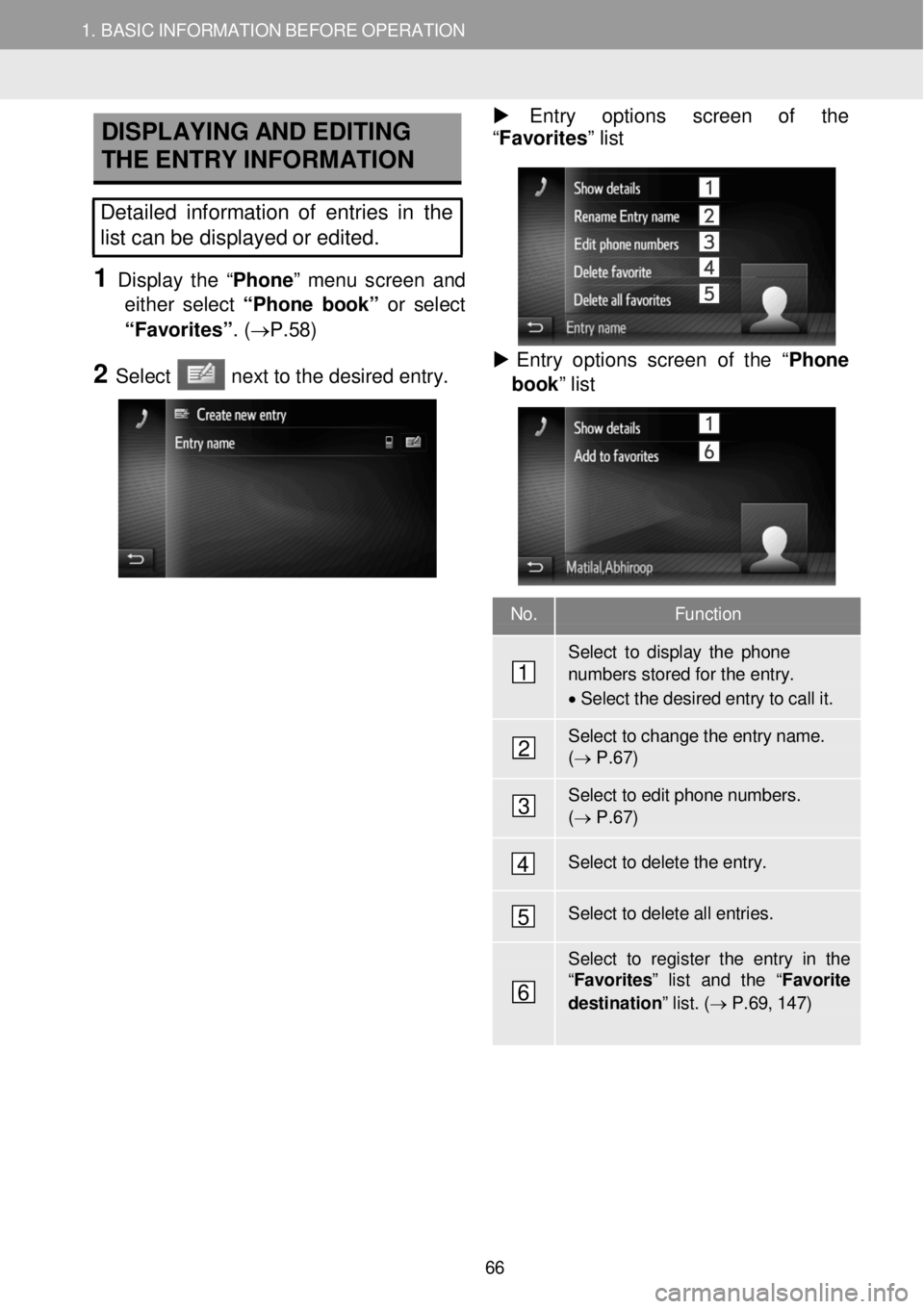
1. BA SIC INFORMATION BE FORE O PERATION
D
ISPLAYING AND EDITING
THE ENTRY INFORMATION Entry optio ns scre en of th e
“F avorites ” list
Detailed information of entries in the
list can be displayed or edited.
1 Display th e “Pho ne” menu scre en an d
either s elect “Phone b ook ” or select
“Fa vorite s”. (→P. 58)
2 Select n ext to t he d e sir ed e ntry.
Entry o ptions scre en of the “ Phone
book ” list
No. Function
Select to d ispl ay the phone numbers stored for the entry.
• Select the desi red entry to call it.
Select to change th e entry name. ( → P .6 7)
Select to edit phone numbers. ( → P .6 7)
Select to delete the entry.
Select to delete all entries.
Select to register the entry in th e “F avo rites ” list and the “ Favorite
destination ” list. ( → P.6 9, 1 47)
1
2
3
4
5
6
66
Page 68 of 164
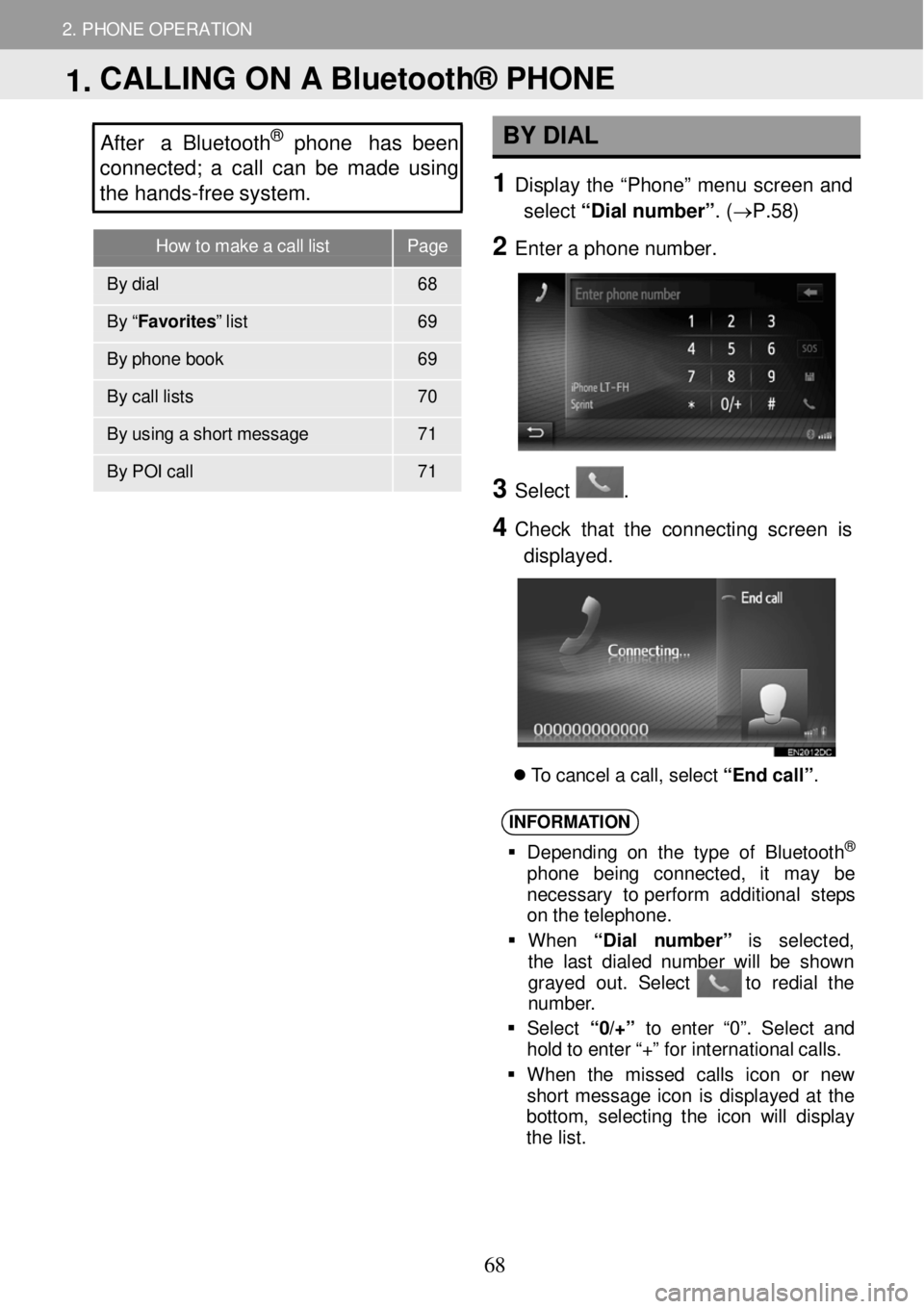
How to make a call list Page
By dial 68
By “ Favorites” list 69
By phone book 69
By ca ll li sts 70
By using a sh ort messa ge 71
By POI c all 71
2. PHONE OPERATION
After a Bluetooth® phone has been
c o nnected; a call c a n be made using
the hands -fr ee s ystem. BY D IAL
1 Displ ay the “Phon e” m enu scre en and
select “Dial n um ber” . (→P. 58)
2 Ente r a p hon e num ber.
3
3 Select .
4 C heck that the con necting screen is
displayed.
T o c a ncel a c a ll, se lec t “End ca ll” .
INFORM ATION
Depe ndi ng o n th e ty pe o f B lue to oth®
ph on e be in g conn ect ed, it ma y be
necessa ry to perfor m add itio nal st eps
on t he te leph one.
Wh en “Di al num ber ” is se lec ted ,
t he l ast di ale d num ber wi ll be sh ow n
gray ed ou t. Sel ect to re dia l th e
n umbe r.
Se lec t “0/+” to ent er “0 ”. Se lec t an d
ho ld t o e nte r “+ ” for i nter nat ion al ca lls .
Wh en th e m isse d cal ls ico n or new
sh ort mess age i con is d isp lay ed at th e
b otto m , se lec tin g t he ico n w ill dis pla y
t he l is t.
1. CALLING ON A Bluetooth® PHONE
68
Page 69 of 164
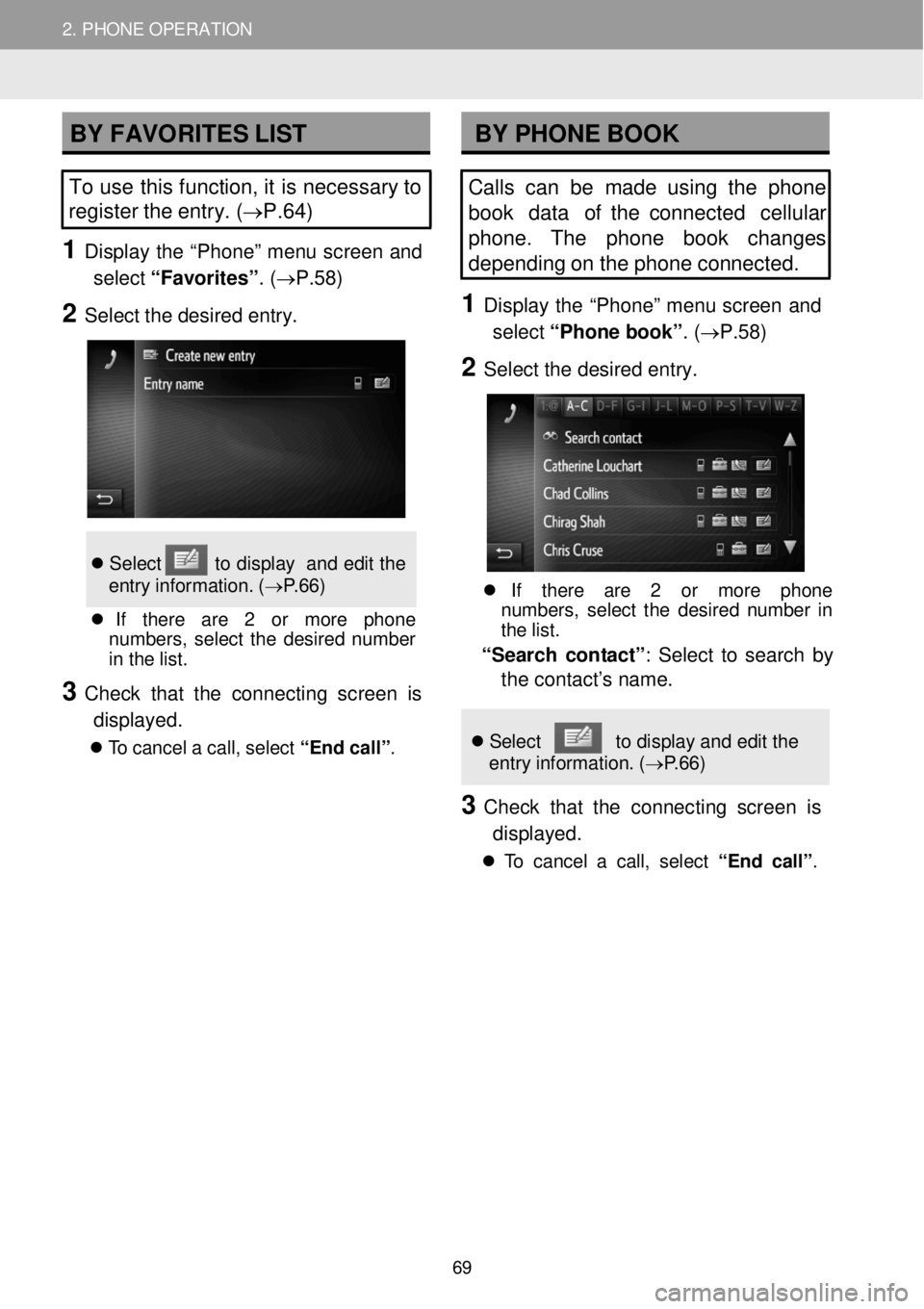
2. PHONE OPERATION 2. PHONE OPERATION
BY FAVORITES LIST BY PHONE BOOK
To use this function, it is necessary to
register the entry. ( →P.64 )
1 D ispl ay the “Phon e” m enu scre en and
select “Favorites” . (→P. 58)
2 Select the desired entry.
Se lec t to dis pla y an d edit th e
e ntr y in format ion . ( → P.6 6)
If ther e ar e 2 or mor e pho ne
numbe rs , se lec t th e des ir e d n umbe r
i n th e lis t.
3 Check that the con necting screen is
displayed.
T o ca nce l a c a ll, se lec t “End ca ll” .
Calls can be made us ing the phone
book data of the connected cellular
phone. The phone book chan ges
depending on the phone connected.
1 Dis p lay the “Ph one” me nu scre en and
select “Phone b ook”. ( →P. 58)
2 Se le ct the de sired entry.
If ther e are 2 or more ph on e
num bers, s ele ct th e des ired numbe r in
th e lis t.
“Sea rch con tact” : Select to sear ch by
the contact’s name.
Se lec t to displ ay an d ed it the
en tr y in format ion. ( → P.6 6)
3 C heck that the conn ect ing scre en is
displayed.
T o c ance l a cal l, s e le ct “ E nd call”.
69
Page 70 of 164
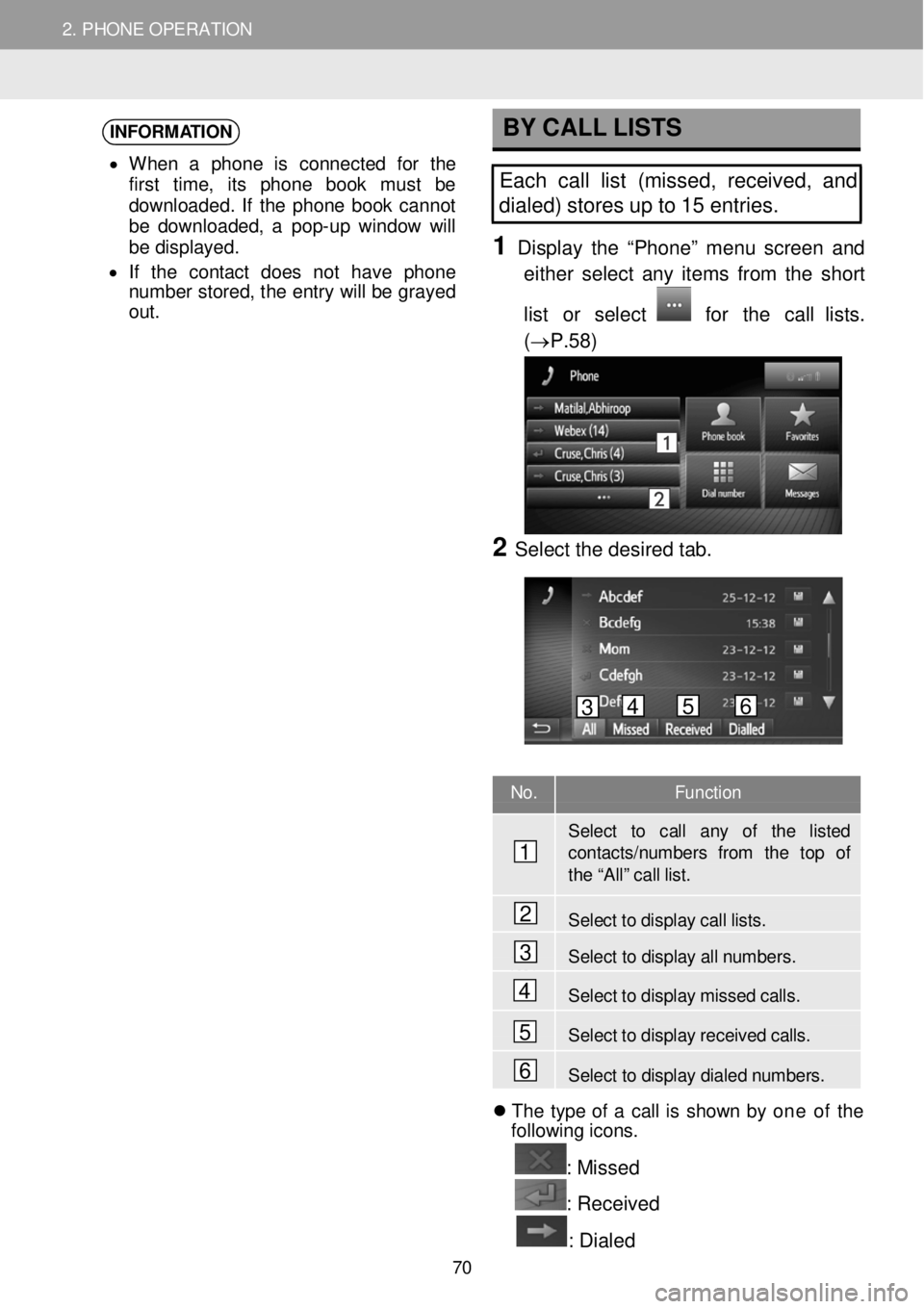
2. PHONE OPERATION 2. PHONE OPERATION
INFORMATION
• When a pho ne is conn ecte d f or th e
f irst t ime , it s pho ne bo ok mus t be
d ownlo aded . If th e pho ne b oo k ca nno t
be downl oaded, a pop- up wi ndo w w ill
be di spl ayed.
• If th e con tac t do es no t hav e phon e
n umber st ore d, t h e en tr y w ill b e grayed
out .
BY CALL L ISTS
Each call list (missed, re ceived, and
dialed) stor es u p to 15 entries.
1 D ispl ay the “Phone ” m enu scre en and
e ither s e lect an y it e m s fr om the short
list or select
for the call lists.
(→P. 58)
2 Se lect the de sired tab.
No. Function
Select to call any of the listed contacts/numbe rs from the top of th e “A ll” c all lis t.
Select to display call lists.
Select to display all n umbers.
Select to disp lay mi ssed calls.
Se lect to disp lay recei ved call s.
Select to display dialed numbers. Th e type of a c al l is s how n b y one of th e
fo llow in g ic ons.
: Missed
: R eceived
: Dialed
1
2
3
4
5
6
3 4 5 6
70
Page 71 of 164
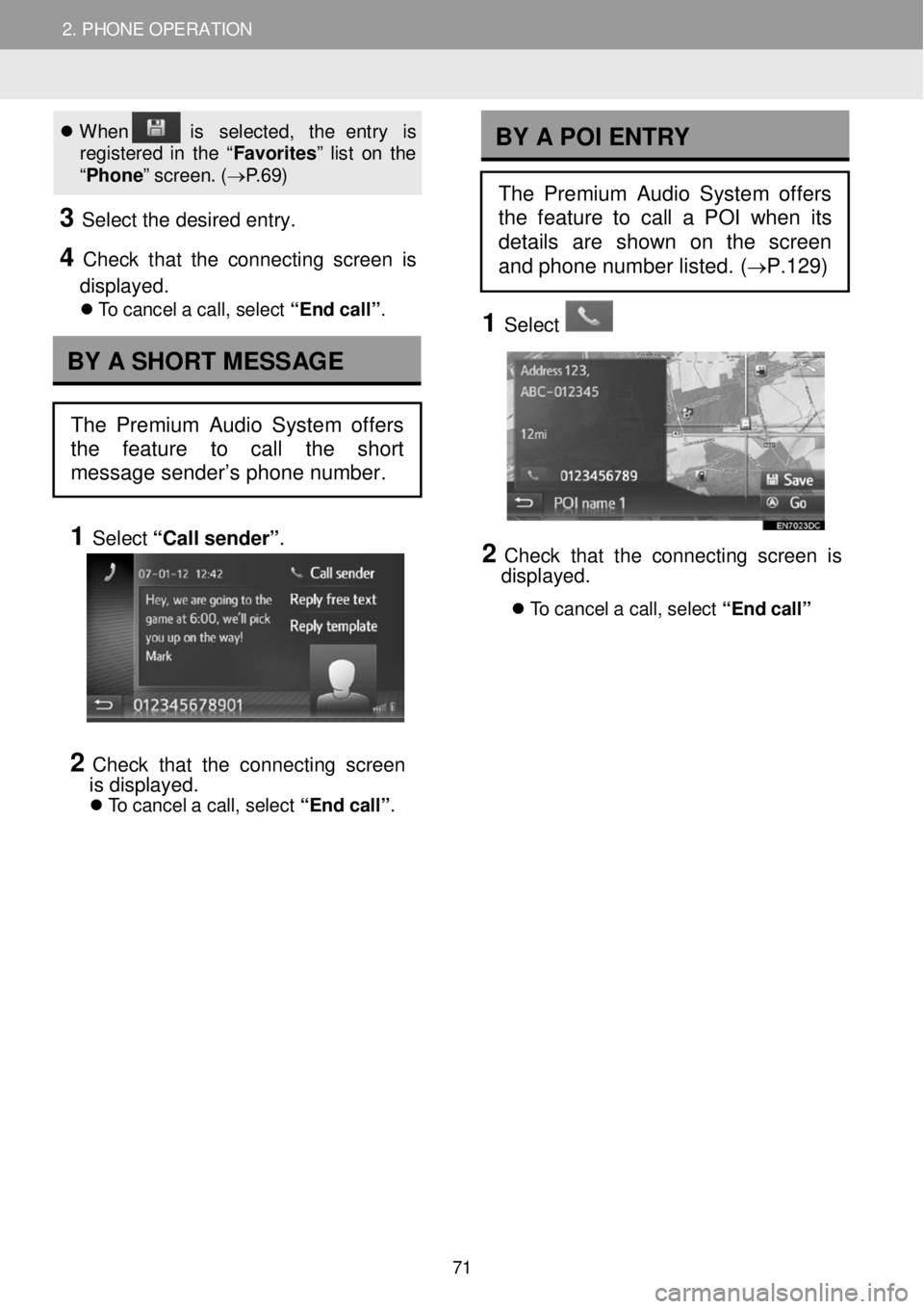
2. PHONE OPERATION 2. PHONE OPERATION
When is se lec ted , th e entr y is
r e gi ste re d in th e “F avori tes ” lis t o n the
“ Phon e” s creen . ( → P.6 9)
3 Se le ct the de sired entry.
4 C heck that the conne cting scre en is
displayed.
T o c ancel a c al l, s e le ct “ E nd call”.
1 Select “Call se nder” .
2 C heck that the conn ect ing scre en
i s displayed.
T o c ancel a c al l, s e le ct “ E nd call”.
1 Select
2 Check th at th e co nnecting screen is
displ ayed.
T o can ce l a ca ll, se lec t “End call”
BY A SHORT MESSAGE
The Premium Audio System offers
the feature to call the short
message sender’s phone number.
BY A POI ENTRY
The Premium Audio System offers
the feature to call a POI when its
details are shown on the screen
and phone number listed. (
→P.129)
71
Page 72 of 164
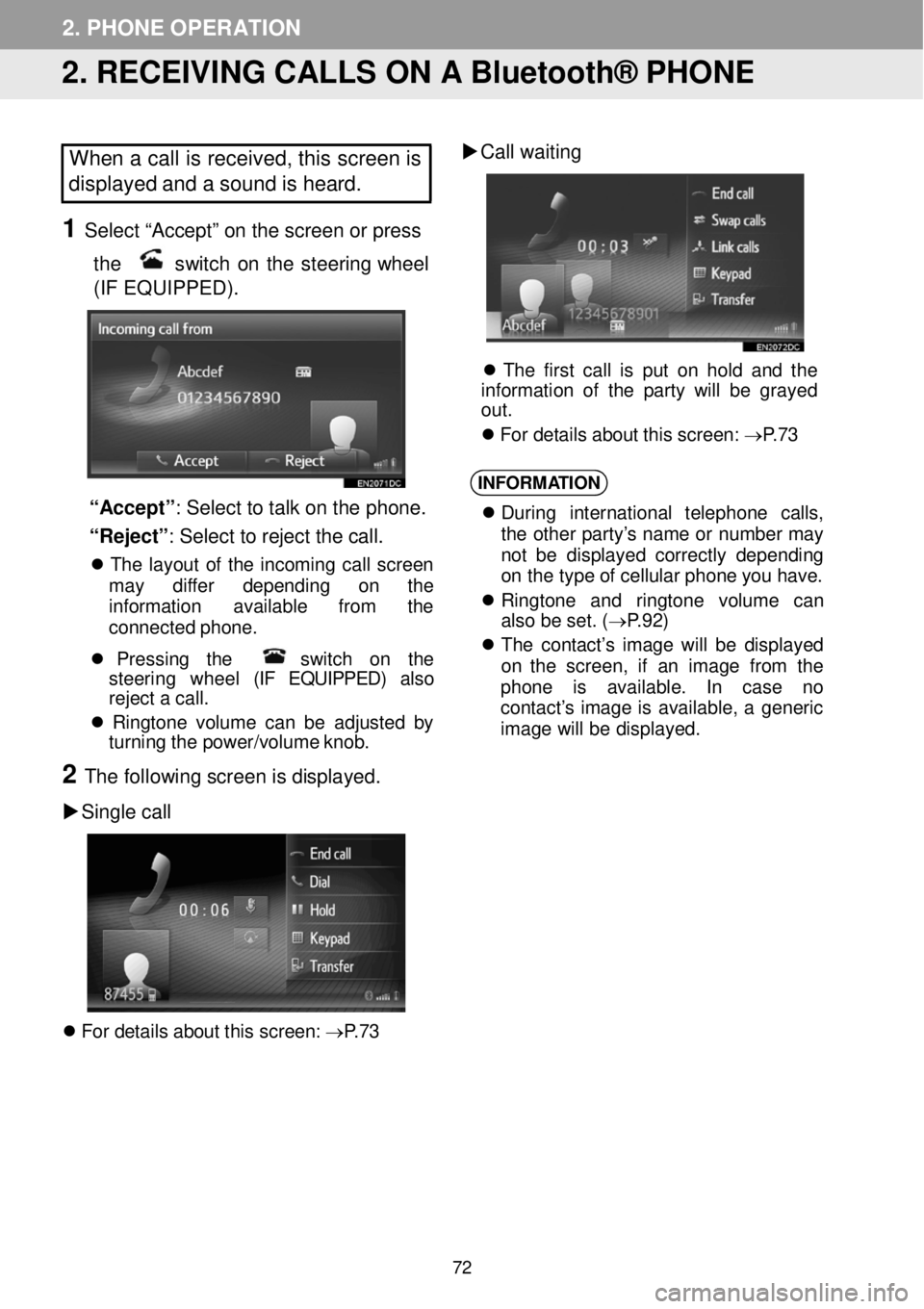
2. PHONE OPERATION
2. RECEIVING CALLS ON A Bluetooth® PHONE
When a call is received, this screen is
displayed and a sound is heard.
1 Select “Accept” on the screen or p ress
the
switch on the steering whee l
(IF EQUIPPED).
“Accept ”: Select to talk on the p hone.
“Reject” : Sel ect to re jec t the ca ll.
T he la yout of th e in com in g ca ll screen
ma y diffe r depen ding on th e
i n fo rm ation av ailab le from th e
conn ecte d pho ne.
Pr essi ng th e sw itc h on th e
s teer ing whee l (IF EQUIPPED) also
r e je ct a ca ll.
R in gt one vo lum e can b e a dj ust ed by
tu rn in g t h e power/vo lume k nob.
2 The fol lowi ng scre en is displa yed.
Si ngle call
F or d etai ls a bout th is scree n: → P.7 3
Call w aiting
Th e firs t c a ll is put o n h ol d a nd th e
i n fo rm atio n o f th e p ar ty w ill be grayed
out .
Fo r d etai ls abou t t h is scre en: → P.7 3
INFORM ATION
Duri ng in terna tiona l tele p hon e ca lls ,
t he ot her p arty’ s nam e or numbe r ma y
n ot be di spl aye d c o rre ctly d e pen din g
o n the type o f cel lu la r p hon e y o u h ave.
Ri ngt on e and ringt one vo lum e ca n
a lso b e s e t. ( → P.9 2)
Th e c on tac t’s imag e wi ll be di spl aye d
on th e screen , if an im age fr om th e
ph one is avai labl e. In ca se no
c o nta ct’s i mage is ava ilab le , a generic
i mag e wi ll be d is play ed.
72