Acura TLX 2019 Navigation Manual
Manufacturer: ACURA, Model Year: 2019, Model line: TLX, Model: Acura TLX 2019Pages: 399, PDF Size: 41.86 MB
Page 121 of 399
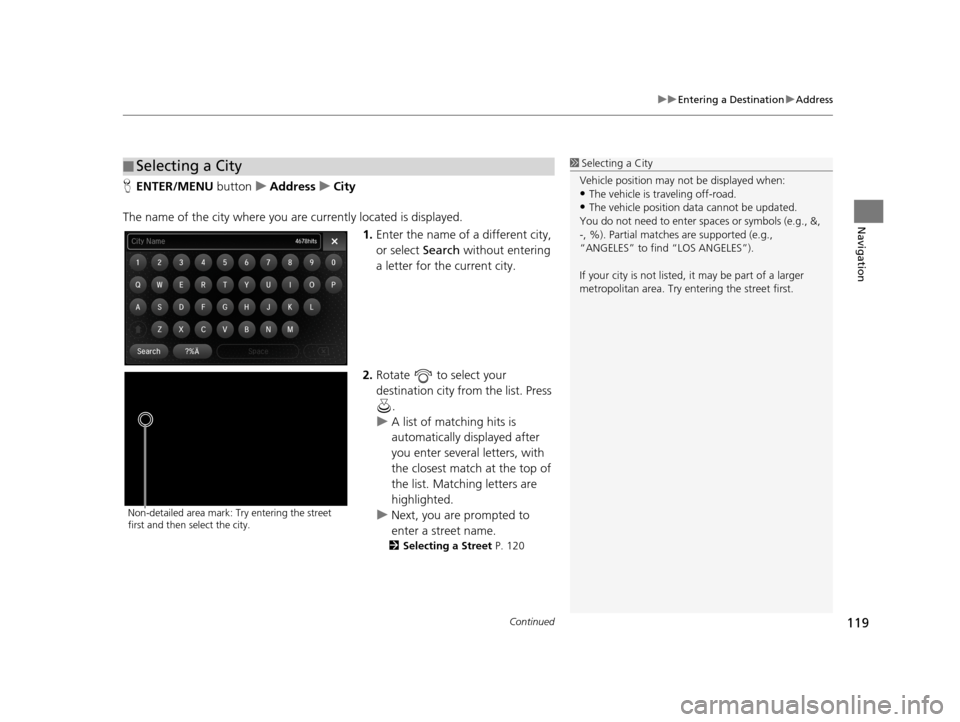
Continued119
uuEntering a Destination uAddress
Navigation
H ENTER/MENU buttonuAddress uCity
The name of the city where you are currently located is displayed. 1.Enter the name of a different city,
or select Search without entering
a letter for the current city.
2. Rotate to select your
destination city from the list. Press
.
u A list of matching hits is
automatically displayed after
you enter several letters, with
the closest match at the top of
the list. Matching letters are
highlighted.
u Next, you are prompted to
enter a street name.
2 Selecting a Street P. 120
■Selecting a City1
Selecting a City
Vehicle position may not be displayed when:
•The vehicle is traveling off-road.
•The vehicle position da ta cannot be updated.
You do not need to enter spaces or symbols (e.g., &,
-, %). Partial matche s are supported (e.g.,
“ANGELES” to find “LOS ANGELES”).
If your city is not listed, it may be part of a larger
metropolitan area. Try entering the street first.
Non-detailed area mark: Try entering the street
first and then select the city.
19 ACURA TLX NAVI-31TZ38400.book 119 ページ 2018年3月7日 水曜日 午後4時23分
Page 122 of 399
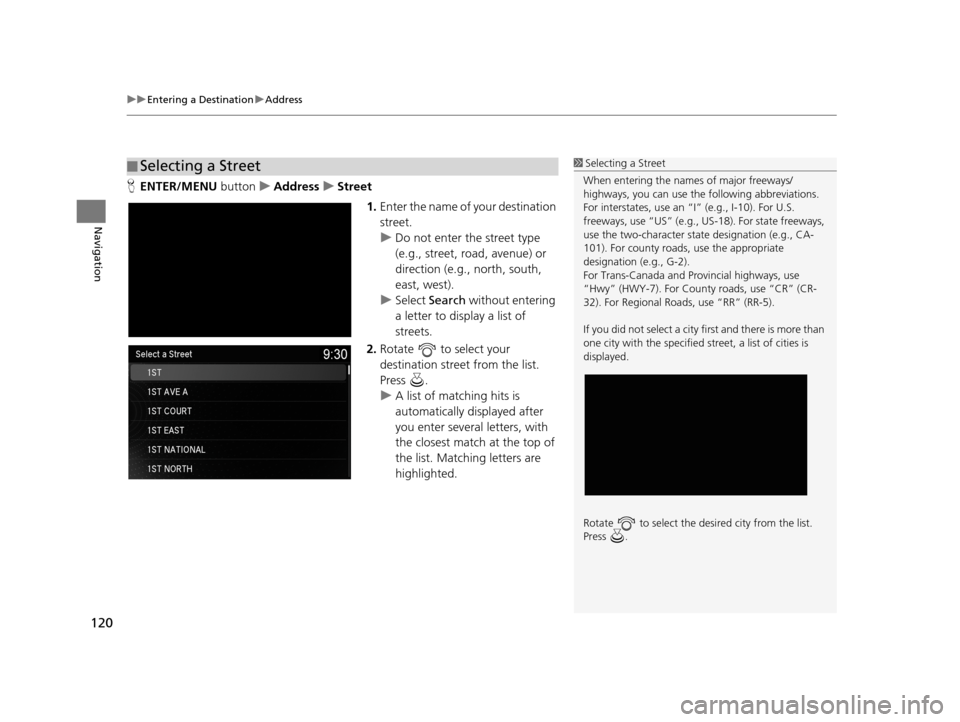
uuEntering a Destination uAddress
120
Navigation
H ENTER/MENU buttonuAddress uStreet
1.Enter the name of your destination
street.
u Do not enter the street type
(e.g., street, road, avenue) or
direction (e.g., north, south,
east, west).
u Select Search without entering
a letter to display a list of
streets.
2. Rotate to select your
destination street from the list.
Press .
u A list of matching hits is
automatically displayed after
you enter several letters, with
the closest match at the top of
the list. Matching letters are
highlighted.
■Selecting a Street1
Selecting a Street
When entering the names of major freeways/
highways, you can use the following abbreviations.
For interstates, use an “I” (e.g., I-10). For U.S.
freeways, use “US” (e.g., US -18). For state freeways,
use the two-character st ate designation (e.g., CA-
101). For county roads, use the appropriate
designation (e.g., G-2).
For Trans-Canada and Pr ovincial highways, use
“Hwy” (HWY-7). For County roads, use “CR” (CR-
32). For Regional Roads, use “RR” (RR-5).
If you did not select a city first and there is more than
one city with the specified street, a list of cities is
displayed.
Rotate to select the desi red city from the list.
Press .
19 ACURA TLX NAVI-31TZ38400.book 120 ページ 2018年3月7日 水曜日 午後4時23分
Page 123 of 399

121
uuEntering a Destination uAddress
Continued
Navigation
3. Enter the street number.
u Only valid street numbers can
be entered.
4. Select Search .
5. Set the route to your destination.
2 Calculating the Route P. 139
19 ACURA TLX NAVI-31TZ38400.book 121 ページ 2018年3月7日 水曜日 午後4時23分
Page 124 of 399

122
uuEntering a Destination uAddress
Navigation
H ENTER/MENU buttonuAddress uHouse Number
1.Enter the house number.
u Only a valid house number can
be entered.
2. Select Search .
u If you did not yet select a street
name, enter a street name
when you are prompted.
3. Rotate to select your
destination street from the list.
Press .
u Select a city when you are
prompted.
4. Set the route to your destination.
2 Calculating the Route P. 139
■Selecting a Street by House Number
19 ACURA TLX NAVI-31TZ38400.book 122 ページ 2018年3月7日 水曜日 午後4時23分
Page 125 of 399

123
uuEntering a Destination uAddress Book
Navigation
Address Book
H ENTER/MENU buttonuAddress Book
Select an address stored in your a ddress book to use as the destination.
1.Rotate to select your
destination from the list. Press .
2. Set the route to your destination.
2 Calculating the Route P. 139
uMove or to display only
the entries in the categories you
have created.
2 Selecting an Address Book
Category P. 42
1Address Book
If you have PIN-protecte d your address book, enter
your PIN when prompted. Press to select OK.
PINs are optional. 2 PIN Numbers P. 45
Move and rotate to select the following
items:
•Add New Address : Adds an entry to the address
book. 2 Adding an Address Book Entry P. 39
•Sort: Selects Sort by Name or Sort by Distance .
•Delete All: Deletes all entries in the address book.
•Driver 1 or Driver 2: Displays the address book for
the selected user.
19 ACURA TLX NAVI-31TZ38400.book 123 ページ 2018年3月7日 水曜日 午後4時23分
Page 126 of 399

124
uuEntering a Destination uPrevious Destination
Navigation
Previous Destination
H ENTER/MENU buttonuPrevious Destination
Select an address from a list of your 50 most recent destinations to use as the
destination. The list is displayed with the most recent destination at the top.
1.Rotate to select a destination
from the list. Press .
2. Set the route to your destination.
2 Calculating the Route P. 139
1Previous Destination
If Previous Destination is grayed out, there are no
previous destinations entered.
Your home address and addresses stored in your
address book are not added to the list of previous
destinations.
Rotate to select Delete All to delete all previous
destinations.
You can delete unwanted prev ious destinations from
the list. 2 Previous Destination P. 46
19 ACURA TLX NAVI-31TZ38400.book 124 ページ 2018年3月7日 水曜日 午後4時23分
Page 127 of 399

125
uuEntering a Destination uPlace Category
Continued
Navigation
Place Category
H ENTER/MENU buttonuPlace Category
Select the category of a place (e.g., Bankin g, Lodging, Restaurant) stored in the map
database to search for the destination.
1.Rotate to select a category.
Press .
2. Rotate to select a
subcategory. Press .1Place Category
This option is convenient if you do not know the
exact name of a place or if you want to narrow down
the number of matches returned for places with a
common name.
Move to select History to access your recently
used place categories. Up to 30 categories can be
stored.
You can also delete your recently used place
categories. 2 Category History P. 47
Search POI Categories helps you to search the
subcategory. When you enter a keyword and select
OK , the list of appropriate subcategories is displayed.
19 ACURA TLX NAVI-31TZ38400.book 125 ページ 2018年3月7日 水曜日 午後4時23分
Page 128 of 399
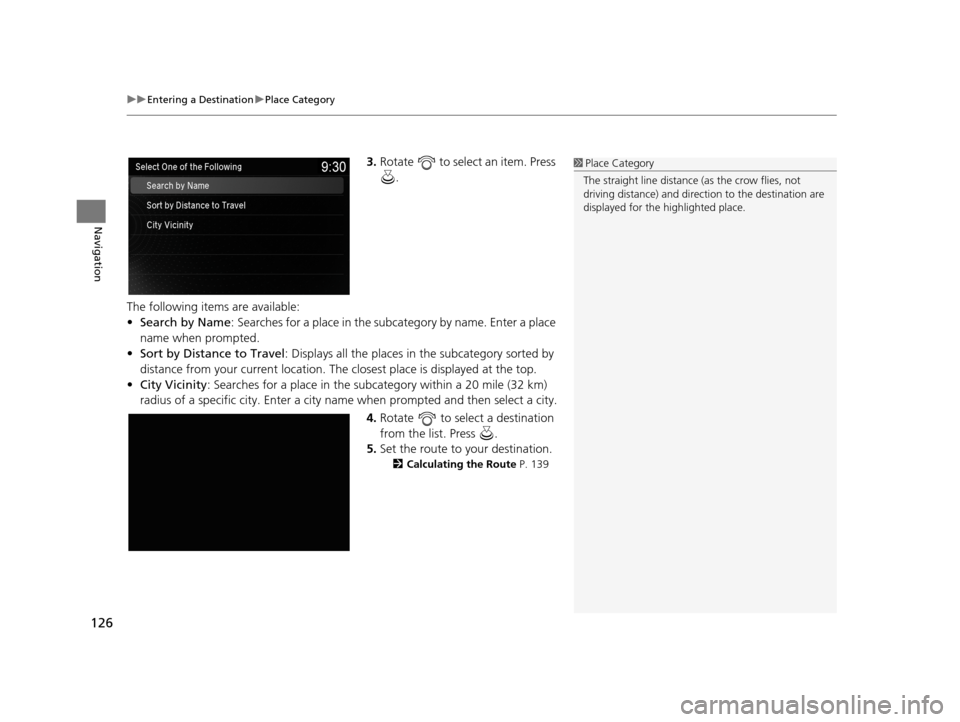
uuEntering a Destination uPlace Category
126
Navigation
3. Rotate to select an item. Press
.
The following items are available:
• Search by Name : Searches for a place in the subc ategory by name. Enter a place
name when prompted.
• Sort by Distance to Travel : Displays all the places in the subcategory sorted by
distance from your current location. The closest place is displayed at the top.
• City Vicinity: Searches for a place in the subc ategory within a 20 mile (32 km)
radius of a specific city. Enter a city na me when prompted and then select a city.
4.Rotate to select a destination
from the list. Press .
5. Set the route to your destination.
2 Calculating the Route P. 139
1Place Category
The straight line distance (as the crow flies, not
driving distance) and direct ion to the destination are
displayed for the highlighted place.
19 ACURA TLX NAVI-31TZ38400.book 126 ページ 2018年3月7日 水曜日 午後4時23分
Page 129 of 399
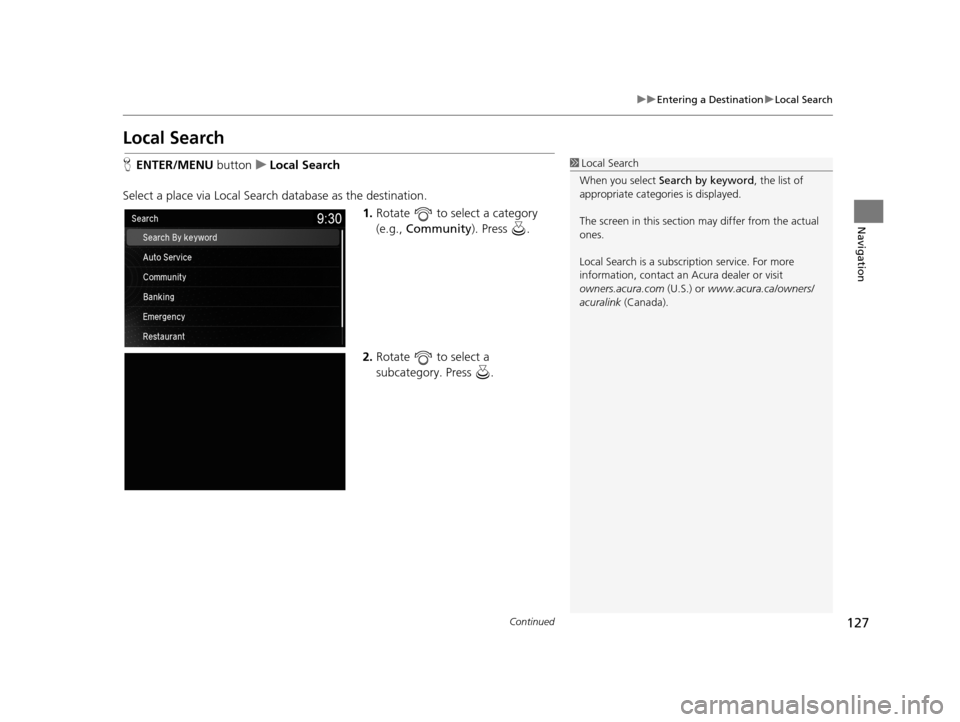
127
uuEntering a Destination uLocal Search
Continued
Navigation
Local Search
H ENTER/MENU buttonuLocal Search
Select a place via Local Search database as the destination. 1.Rotate to select a category
(e.g., Community ). Press .
2. Rotate to select a
subcategory. Press .1Local Search
When you select Search by keyword , the list of
appropriate categor ies is displayed.
The screen in this section may differ from the actual
ones.
Local Search is a subscription service. For more
information, contact an Acura dealer or visit
owners.acura.com (U.S.) or www.acura.ca/owners/
acuralink (Canada).
19 ACURA TLX NAVI-31TZ38400.book 127 ページ 2018年3月7日 水曜日 午後4時23分
Page 130 of 399

128
uuEntering a Destination uLocal Search
Navigation
3. Rotate to select an item. Press
.
4. Set the route to your destination.
2 Calculating the Route P. 139
The following items are available:
•Search nearby : Finds the nearest POI around your vehicle.
• Search near a point on the map : Selects a POI by scrolling the Interface Dial on
the map screen.
• Search around destination : Selects a POI around the destination. Search the
category by scrollin g the Interface Dial.
19 ACURA TLX NAVI-31TZ38400.book 128 ページ 2018年3月7日 水曜日 午後4時23分