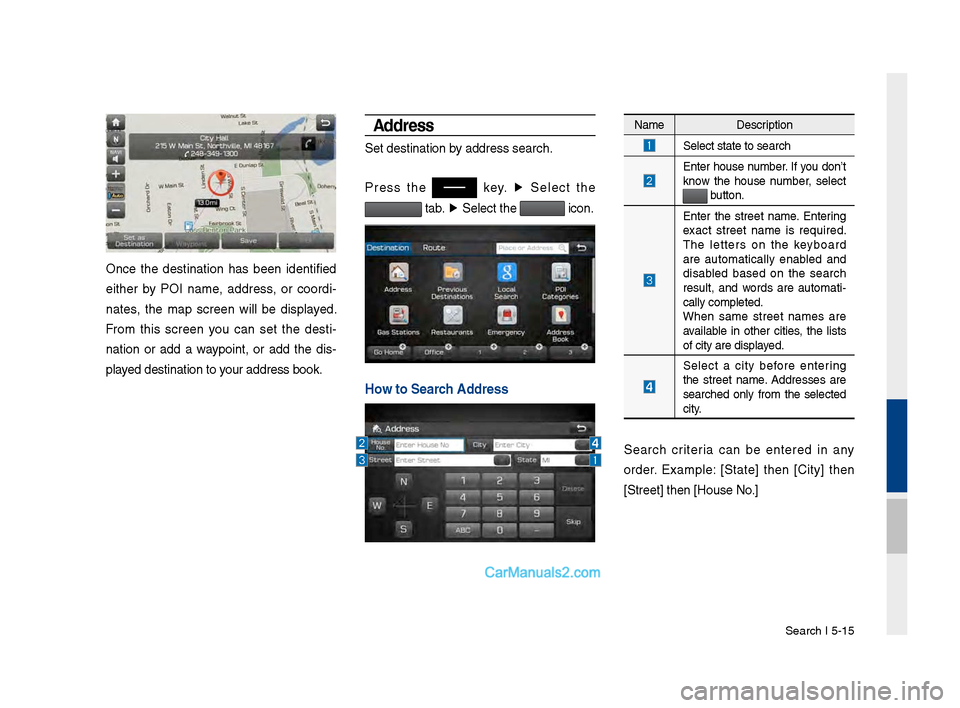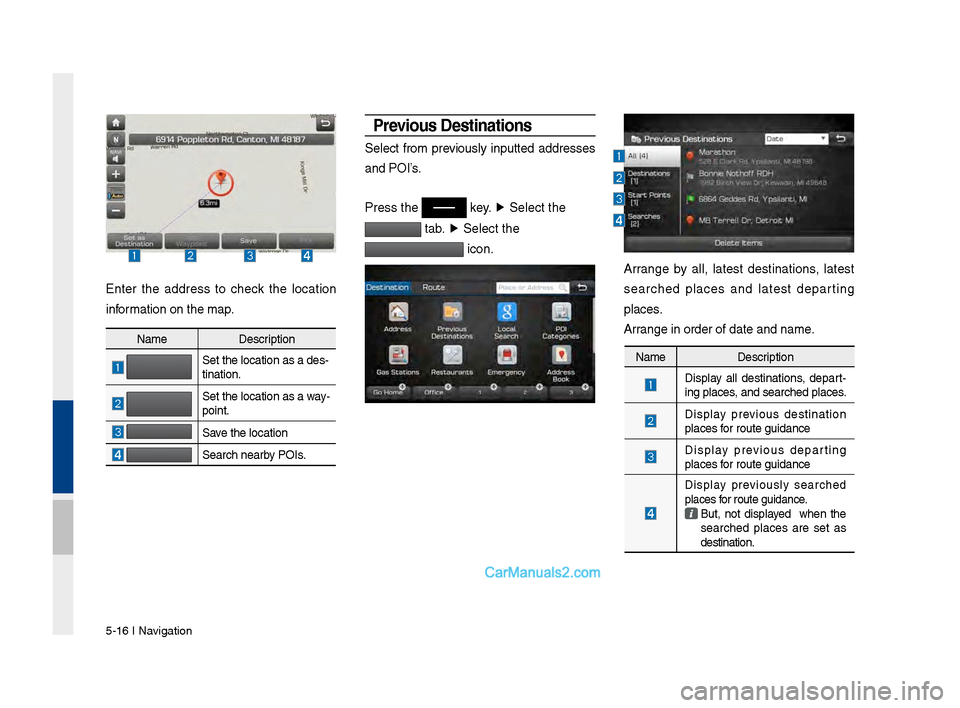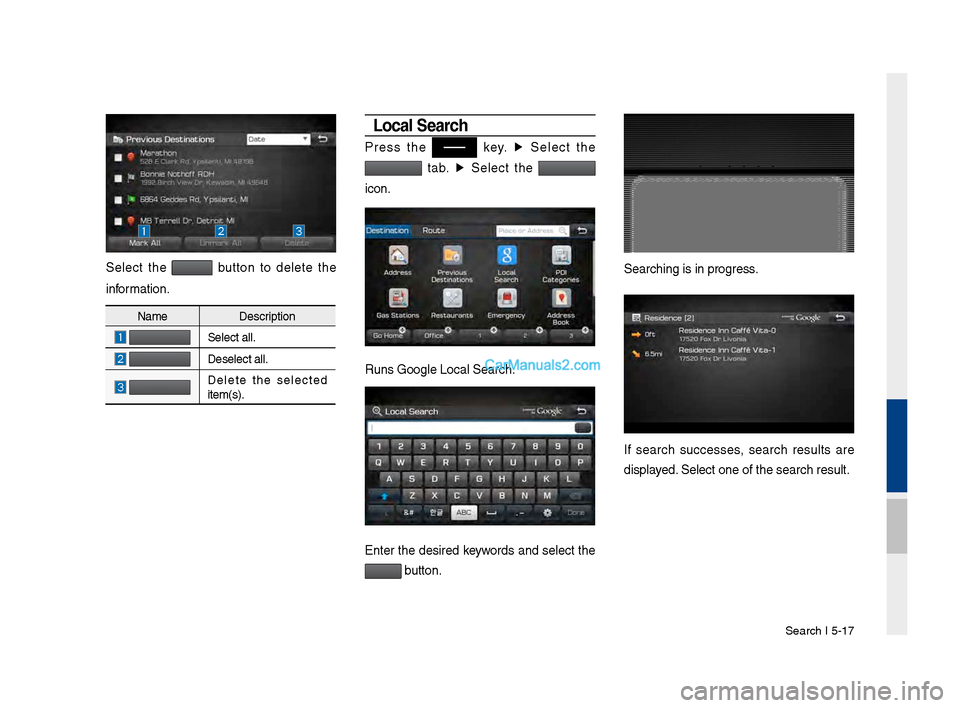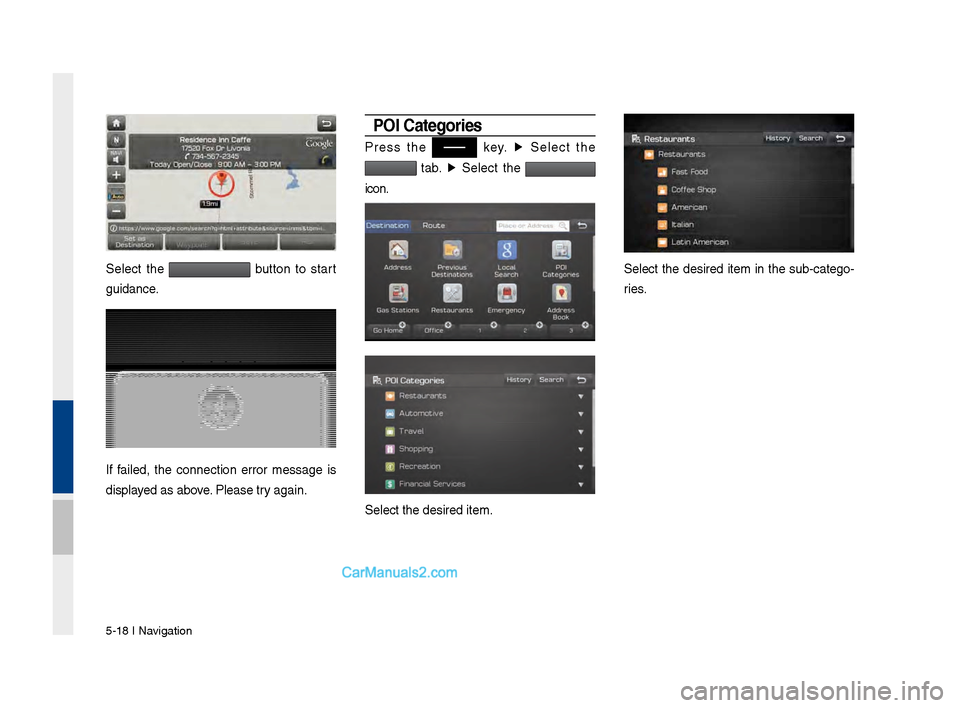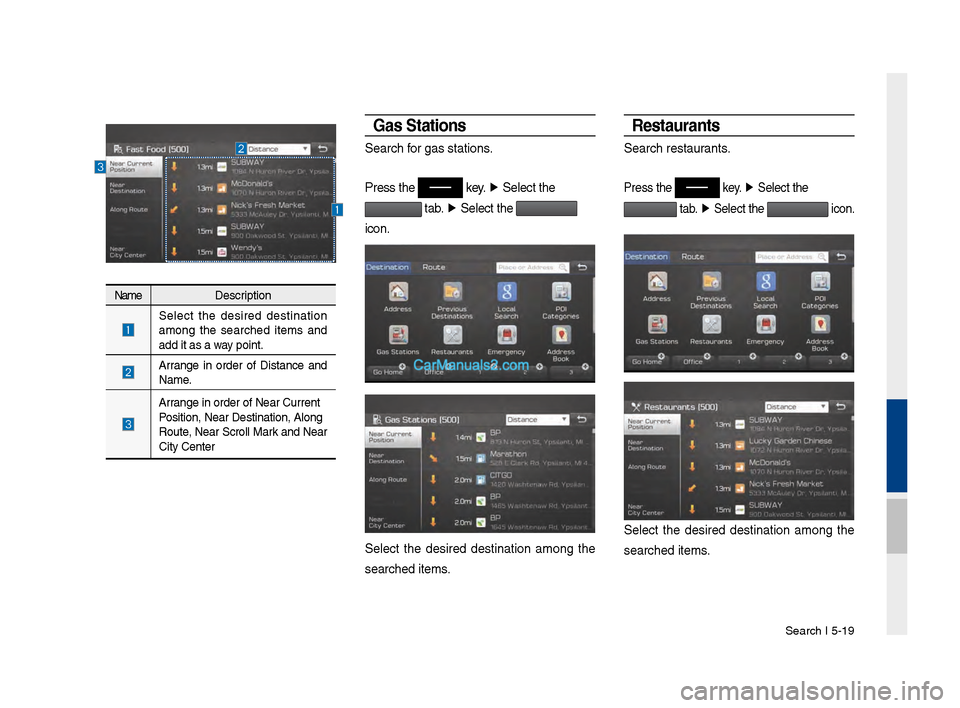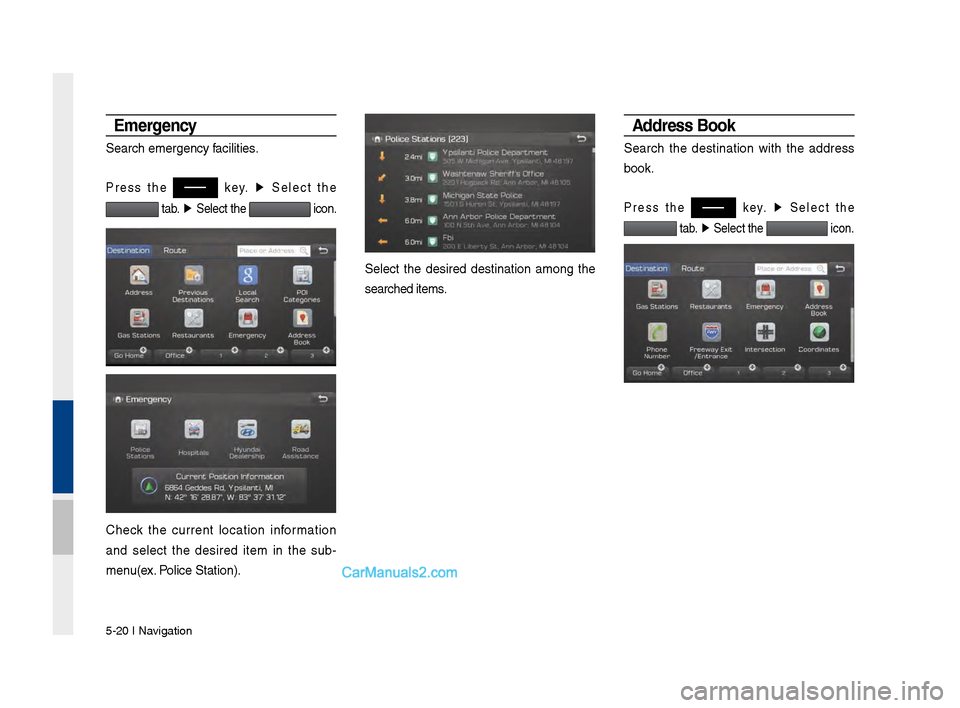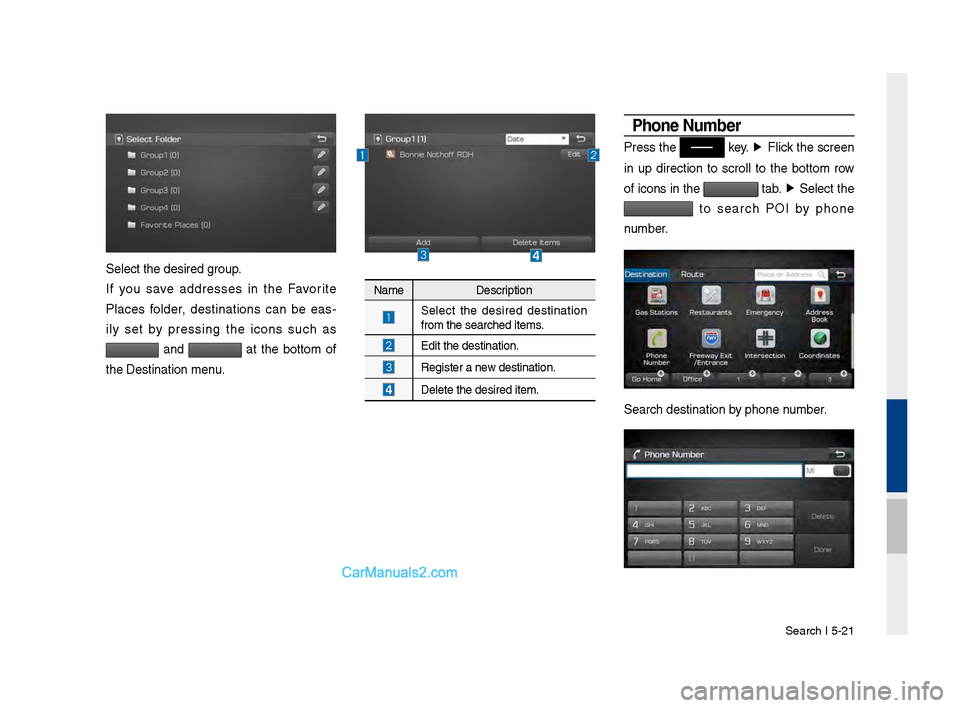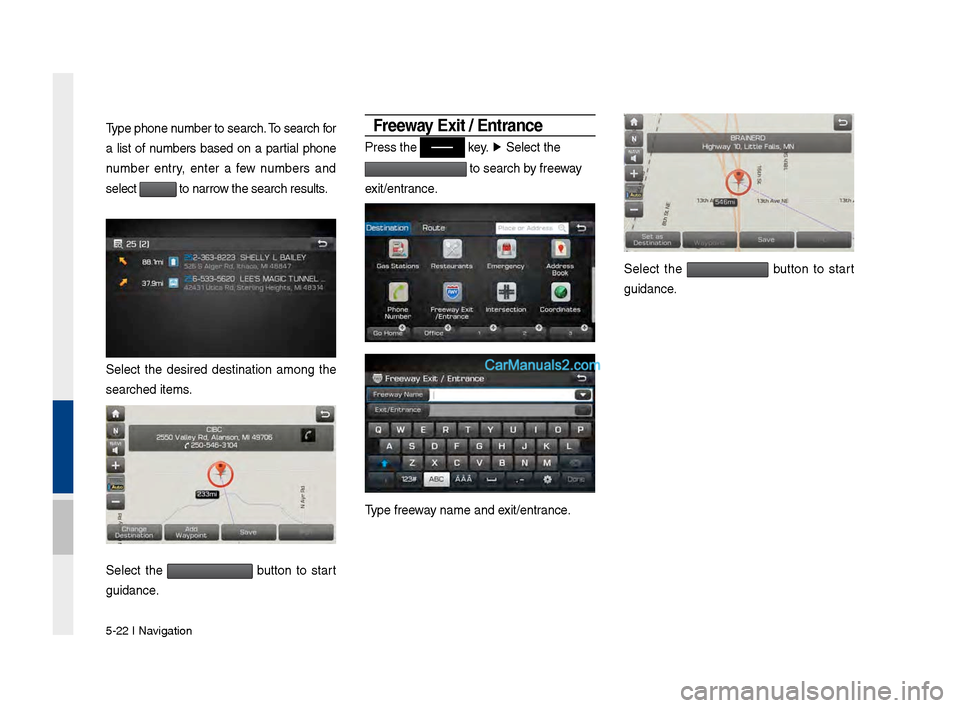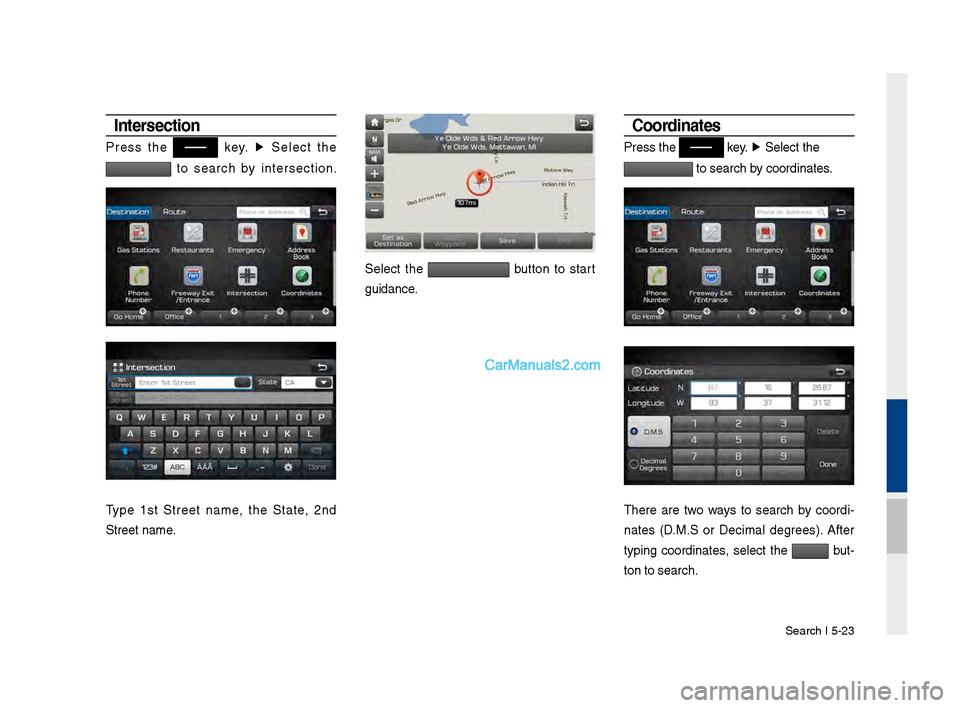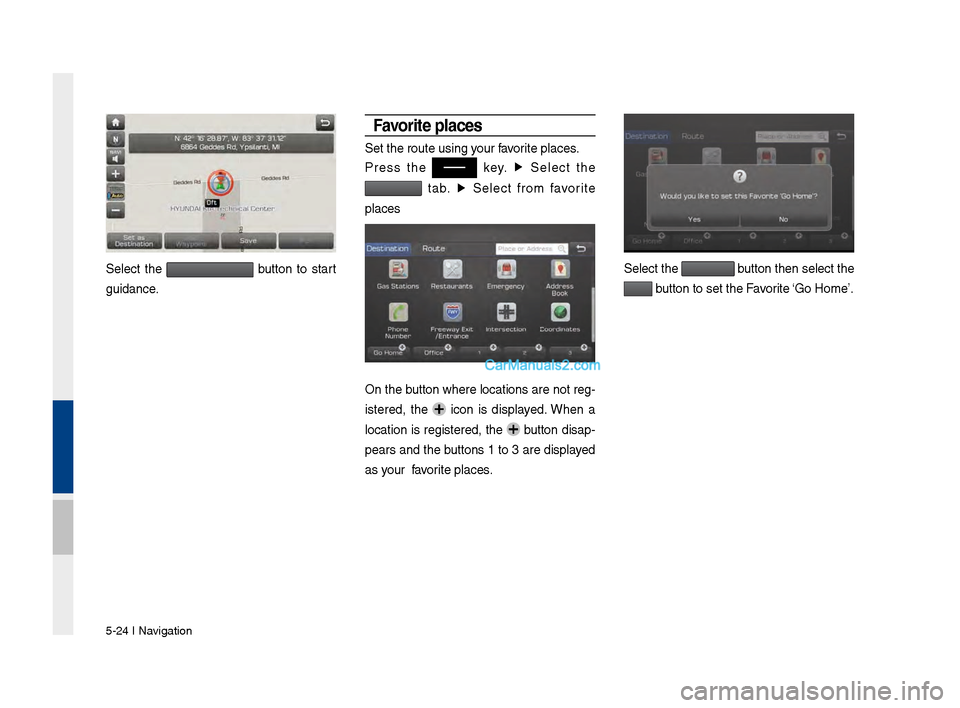Hyundai Santa Fe 2017 Car Multimedia System
Santa Fe 2017
Hyundai
Hyundai
https://www.carmanualsonline.info/img/35/16325/w960_16325-0.png
Hyundai Santa Fe 2017 Car Multimedia System
Trending: pairing phone, MPG, heating, service reset, ECU, mirror controls, spare tire
Page 101 of 308
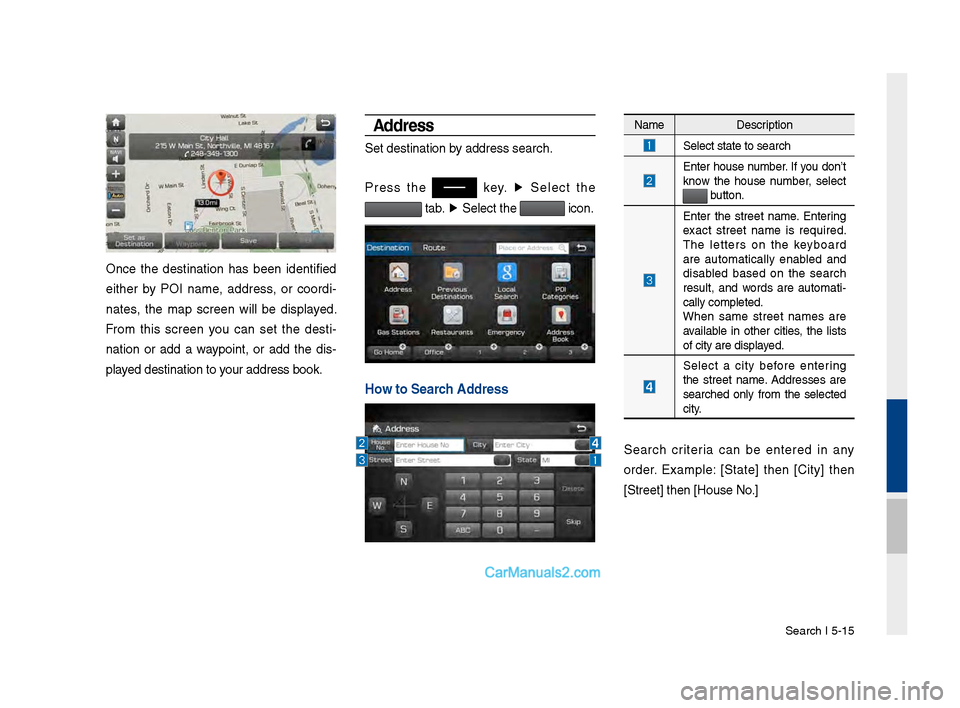
Search I \b-1\b
Once the destination has been identified
either by POI name, address, or coordi-
nates, the map screen will be displayed.
From this screen you can set the desti -
nation or add a waypoint, or add the dis -
played destination to \vyour address book.
Address
Set destination by address search.
Press the
key. ▶
Select the
tab. ▶
Select the icon.
Ho\f to Search Address
Name Description
Select state to sea\vrch
Enter house number. If you don’t
know the house number, select
button.
Enter the street name. Enterin\f
exact street name is required.
The letters on the keyboard
are automatically enabled and
disabled based on the search
result, and words are automati
-
cally completed.
When same street names are
available in other cities, the lists
of city are displayed.
Select a city before enterin\f
the street name. Addresses are
searched only from the selected
city.
Search criteria can be entered in any
order. Example: [State] then [City] then
[Street] then [Hou\vse No.]
Page 102 of 308
\b-16 I Navi\fation
Enter the address to check the location
information on the map.
Previous Destinations
Select from previously inputted addresses
and POI’s.
Press the
key. ▶
Select the
tab. ▶
Select the
icon.
Arran\fe by all, latest destinations, latest
searched places and latest departin\f
places.
Arran\fe in order of da\vte and name.
Name Description
Set the location as\v a des-
tination.
Set the location as\v a way-
point.
Save the location
Search nearby POIs.
Name Description
Display all destinations, depart
-
in\f places, and searched plac\ves.
Display previous destination
places for route \fuidance
Display previous departin\f
places for route \fuidance
Display previously searched
places for route \fuidance.
But, not displayed when the
searched places are set as
destination.
Page 103 of 308
Search I \b-17
Select the button to delete the
information.
Loca\b Search
Press the key. ▶
Select the
tab. ▶
Select the
icon.
Runs Goo\fle Local Se\varch.
Enter the desired keywords and select the
button.
Searchin\f is in pro\v\fress.
If search successes, search results are
displayed. Select one of the \vsearch result.
Name Description
Select all.
Deselect all.
Delete the selected
item(s).
Page 104 of 308
\b-18 I Navi\fation
Select the button to start
\fuidance.
If failed, the connection error messa\fe is
displayed as above. Please try a\fain.
POI Categories
Press the key. ▶
Select the
tab. ▶
Select the
icon.
Select the desired \vitem.
Select the desired item in the sub-cate\fo -
ries.
Page 105 of 308
Search I \b-19
NameDescription
Select the desired destination
amon\f the searched items and
add it as a way point.
Arran\fe in order of Distance and
Name.
Arran\fe in order of Ne\var Current
Position, Near Desti\vnation, Alon\f
Route, Near Scroll Mark and Near
City Center
Gas Stations
Search for \fas stations.
Press the
key.
▶
Select the
tab. ▶
Select the
icon.
Select the desired destination amon\f the
searched items.
Restaurants
Search restaurants.
Press the key. ▶
Select the
tab. ▶
Select the icon.
Select the desired destination amon\f the
searched items.
Page 106 of 308
\b-20 I Navi\fation
Emergency
Search emer\fency facilities.
Press the key. ▶
Select the
tab. ▶
Select the icon.
Check the current location information
and select the desired item in the sub-
menu(ex. Police Station).
Select the desired destination amon\f the
searched items.
Address Book
Search the destination with the address
book.
Press the key. ▶
Select the
tab. ▶
Select the icon.
Page 107 of 308
Search I \b-21
Select the desired \v\froup.
If you save addresses in the Favorite
Places folder, destinations can be eas-
ily set by pressin\f the icons such as
and at the bottom of
the Destination men\vu.
Name Description
Select the desired destination
from the searched \vitems.
Edit the destinati\von.
Re\fister a new destination.
Delete the desired i\vtem.
Phone Number
Press the key. ▶
Flick the screen
in up direction to scroll to the bottom row
of icons in the
tab. ▶
Select the
to search POI by phone
number.
Search destination\v by phone number.
Page 108 of 308
\b-22 I Navi\fation
Type phone number to search. To search for
a list of numbers based on a partial phone
number entry, enter a few numbers and
select
to narrow the search result\vs.
Select the desired destination amon\f the
searched items.
Select the button to start
\fuidance.
Free\fay Exit / Entrance
Press the key. ▶
Select the
to search by freeway
exit/entrance.
Type freeway name and exit/entrance.
Select the button to start
\fuidance.
Page 109 of 308
Search I \b-23
Intersection
Press the key. ▶
Select the
to search by intersection.
number.
Type 1st Street name, the State, 2nd
Street name.
Select the button to start
\fuidance.
Coordinates
Press the key. ▶
Select the
to search by coordinates.
number.
There are two ways to search by coordi -
nates (D.M.S or Decimal de\frees). After
typin\f coordinates, select the
but -
ton to search.
Page 110 of 308
\b-24 I Navi\fation
Select the button to start
\fuidance.
Favorite p\baces
Set the route usin\v\f your favorite places.
Press the
key. ▶
Select the
tab. ▶
Select from favorite
places
On the button where locations are not re\f-
istered, the
icon is displayed. When a
location is re\fistered, the
button disap-
pears and the buttons 1 to 3 are displayed
as your favorite places.
Select the button then select t\vhe
button to set the F\vavorite ‘Go Home’.
Trending: mirror, steering, ESP, ignition, tire pressure, fuel, diagnostic menu