INFINITI QX56 2011 Factory Service Manual
Manufacturer: INFINITI, Model Year: 2011, Model line: QX56, Model: INFINITI QX56 2011Pages: 5598, PDF Size: 94.53 MB
Page 261 of 5598
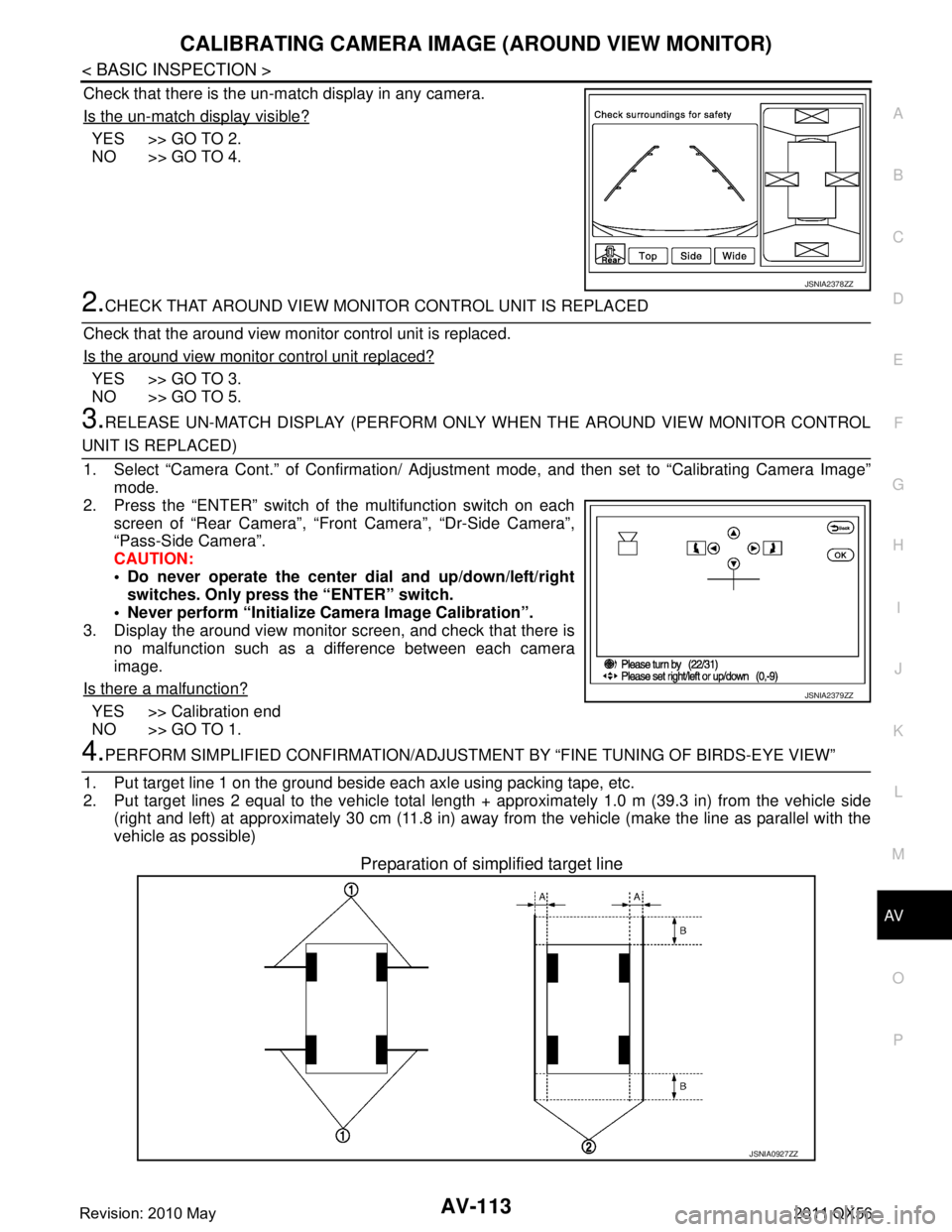
AV
CALIBRATING CAMERA IMAGE (AROUND VIEW MONITOR)
AV-113
< BASIC INSPECTION >
C
D E
F
G H
I
J
K L
M B A
O P
Check that there is the un-match display in any camera.
Is the un-match display visible?
YES >> GO TO 2.
NO >> GO TO 4.
2.CHECK THAT AROUND VIEW MONITOR CONTROL UNIT IS REPLACED
Check that the around view monitor control unit is replaced.
Is the around view monitor control unit replaced?
YES >> GO TO 3.
NO >> GO TO 5.
3.RELEASE UN-MATCH DISPLAY (PERFORM ONLY WHEN THE AROUND VIEW MONITOR CONTROL
UNIT IS REPLACED)
1. Select “Camera Cont.” of Confirmation/ Adjust ment mode, and then set to “Calibrating Camera Image”
mode.
2. Press the “ENTER” switch of the multifunction switch on each screen of “Rear Camera”, “Front Camera”, “Dr-Side Camera”\
,
“Pass-Side Camera”.
CAUTION:
Do never operate the center dial and up/down/left/right
switches. Only press the “ENTER” switch.
Never perform “Initialize Camera Image Calibration”.
3. Display the around view monitor screen, and check that there is
no malfunction such as a difference between each camera
image.
Is there a malfunction?
YES >> Calibration end
NO >> GO TO 1.
4.PERFORM SIMPLIFIED CONFIRMATION/ADJUSTM ENT BY “FINE TUNING OF BIRDS-EYE VIEW”
1. Put target line 1 on the ground beside each axle using packing tape, etc.
2. Put target lines 2 equal to the vehicle total length + approximately 1.0 m (39.3 in) from the vehicle side
(right and left) at approximately 30 cm (11.8 in) away from the vehicle (make the line as parallel with the
vehicle as possible)
Preparation of simplified target line
JSNIA2378ZZ
JSNIA2379ZZ
JSNIA0927ZZ
Revision: 2010 May2011 QX56
Page 262 of 5598
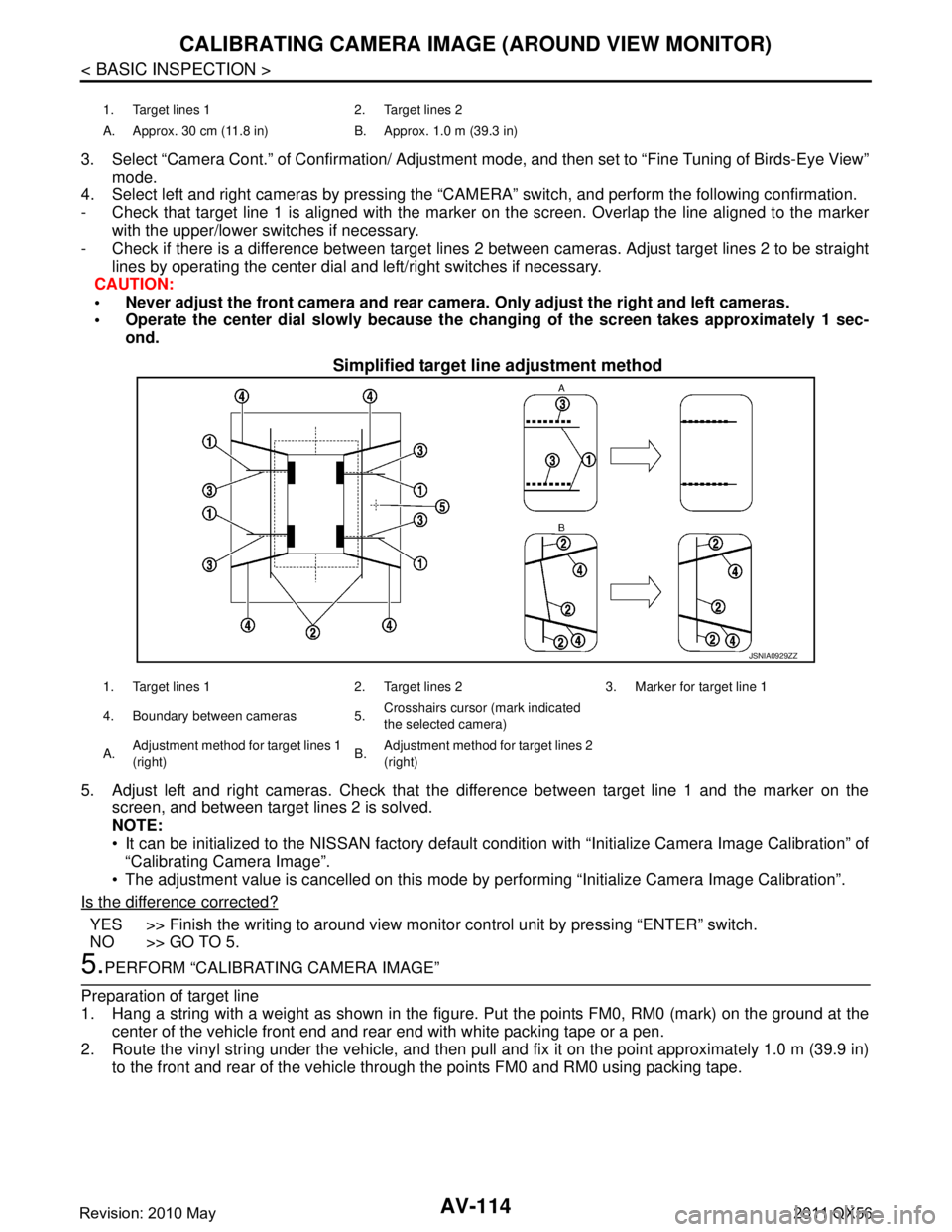
AV-114
< BASIC INSPECTION >
CALIBRATING CAMERA IMAGE (AROUND VIEW MONITOR)
3. Select “Camera Cont.” of Confirmation/ Adjustment mode, and then set to “Fine Tuning of Birds-Eye View”
mode.
4. Select left and right cameras by pressing the “CAM ERA” switch, and perform the following confirmation.
- Check that target line 1 is aligned with the marker on the screen. Overlap the line aligned to the marker
with the upper/lower switches if necessary.
- Check if there is a difference between target lines 2 between cameras. Adjust target lines 2 to be straight
lines by operating the center dial and left/right switches if necessary.
CAUTION:
Never adjust the front camera and rear camer a. Only adjust the right and left cameras.
Operate the center dial slowly because the ch anging of the screen takes approximately 1 sec-
ond.
Simplified target line adjustment method
5. Adjust left and right cameras. Check that the difference between target line 1 and the marker on the
screen, and between target lines 2 is solved.
NOTE:
It can be initialized to the NISSAN factory default c ondition with “Initialize Camera Image Calibration” of
“Calibrating Camera Image”.
The adjustment value is cancelled on this mode by performing “Initialize Camera Image Calibration”.
Is the difference corrected?
YES >> Finish the writing to around view monito r control unit by pressing “ENTER” switch.
NO >> GO TO 5.
5.PERFORM “CALIBRATING CAMERA IMAGE”
Preparation of target line
1. Hang a string with a weight as shown in the figure. Put the points FM0, RM0 (mark) on the ground at the
center of the vehicle front end and rear end with white packing tape or a pen.
2. Route the vinyl string under the vehicle, and then pull and fix it on the point approximately 1.0 m (39.9 in)
to the front and rear of the vehicle through the points FM0 and RM0 using packing tape.
1. Target lines 1 2. Target lines 2
A. Approx. 30 cm (11.8 in) B. Approx. 1.0 m (39.3 in)
JSNIA0929ZZ
1. Target lines 1 2. Target lines 2 3. Marker for target line 1
4. Boundary between cameras 5. Crosshairs cursor (mark indicated
the selected camera)
A. Adjustment method for target lines 1
(right) B.
Adjustment method for target lines 2
(right)
Revision: 2010 May2011 QX56
Page 263 of 5598
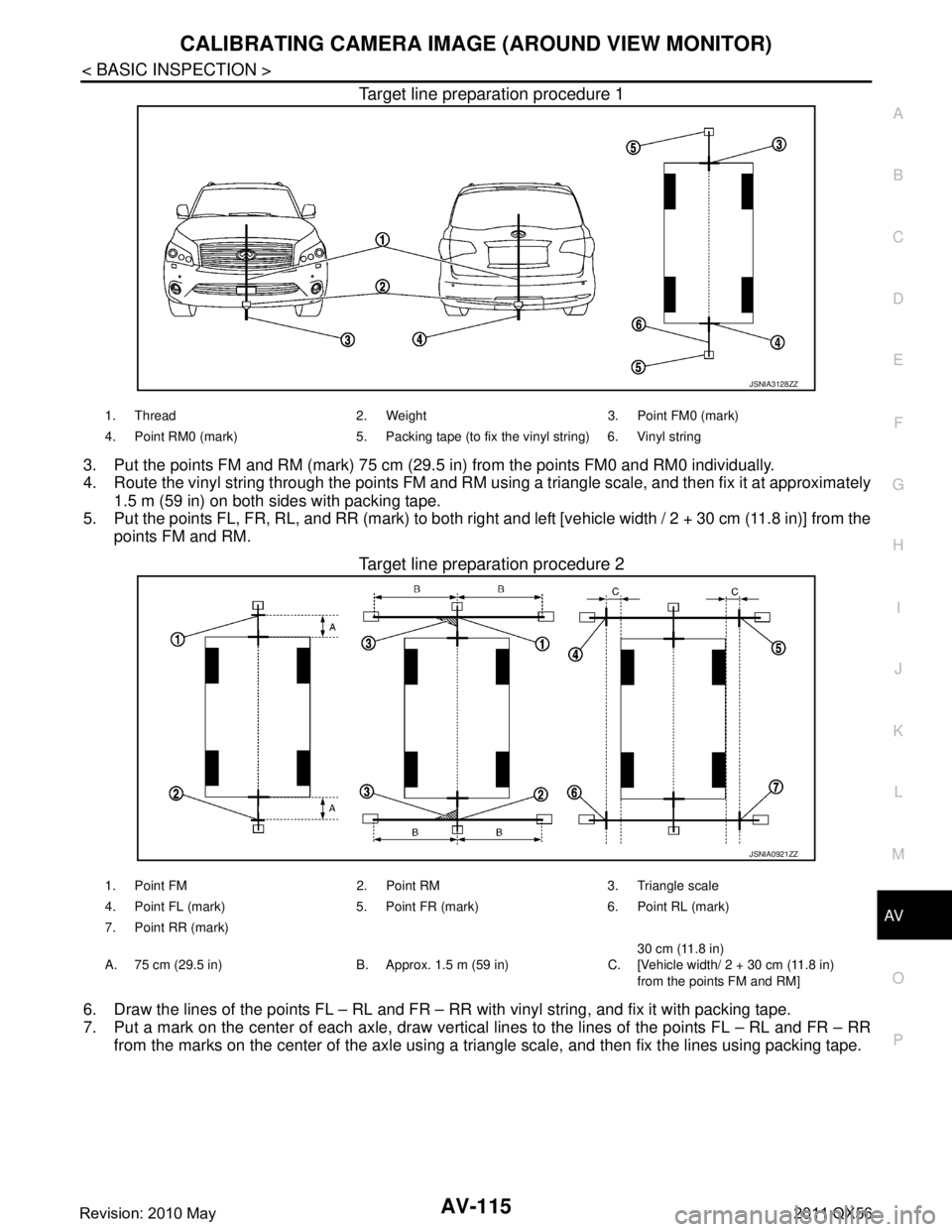
AV
CALIBRATING CAMERA IMAGE (AROUND VIEW MONITOR)
AV-115
< BASIC INSPECTION >
C
D E
F
G H
I
J
K L
M B A
O P
Target line preparation procedure 1
3. Put the points FM and RM (mark) 75 cm (29.5 in) from the points FM0 and RM0 individually.
4. Route the vinyl string through the points FM and RM us ing a triangle scale, and then fix it at approximately
1.5 m (59 in) on both sides with packing tape.
5. Put the points FL, FR, RL, and RR (mark) to both right and left [vehicle width / 2 + 30 cm (11.8 in)] from the
points FM and RM.
Target line preparation procedure 2
6. Draw the lines of the points FL – RL and FR – RR with vinyl string, and fix it with packing tape.
7. Put a mark on the center of each axle, draw vertical lines to the lines of the points FL – RL and FR – RR
from the marks on the center of t he axle using a triangle scale, and then fix the lines using packing tape.
JSNIA3128ZZ
1. Thread 2. Weight 3. Point FM0 (mark)
4. Point RM0 (mark) 5. Packing tape (to fix the vinyl string) 6. Vinyl string
JSNIA0921ZZ
1. Point FM 2. Point RM 3. Triangle scale
4. Point FL (mark) 5. Point FR (mark) 6. Point RL (mark)
7. Point RR (mark)
A. 75 cm (29.5 in) B. Approx. 1.5 m (59 in) C. 30 cm (11.8 in)
[Vehicle width/ 2 + 30 cm (11.8 in)
from the points FM and RM]
Revision: 2010 May2011 QX56
Page 264 of 5598
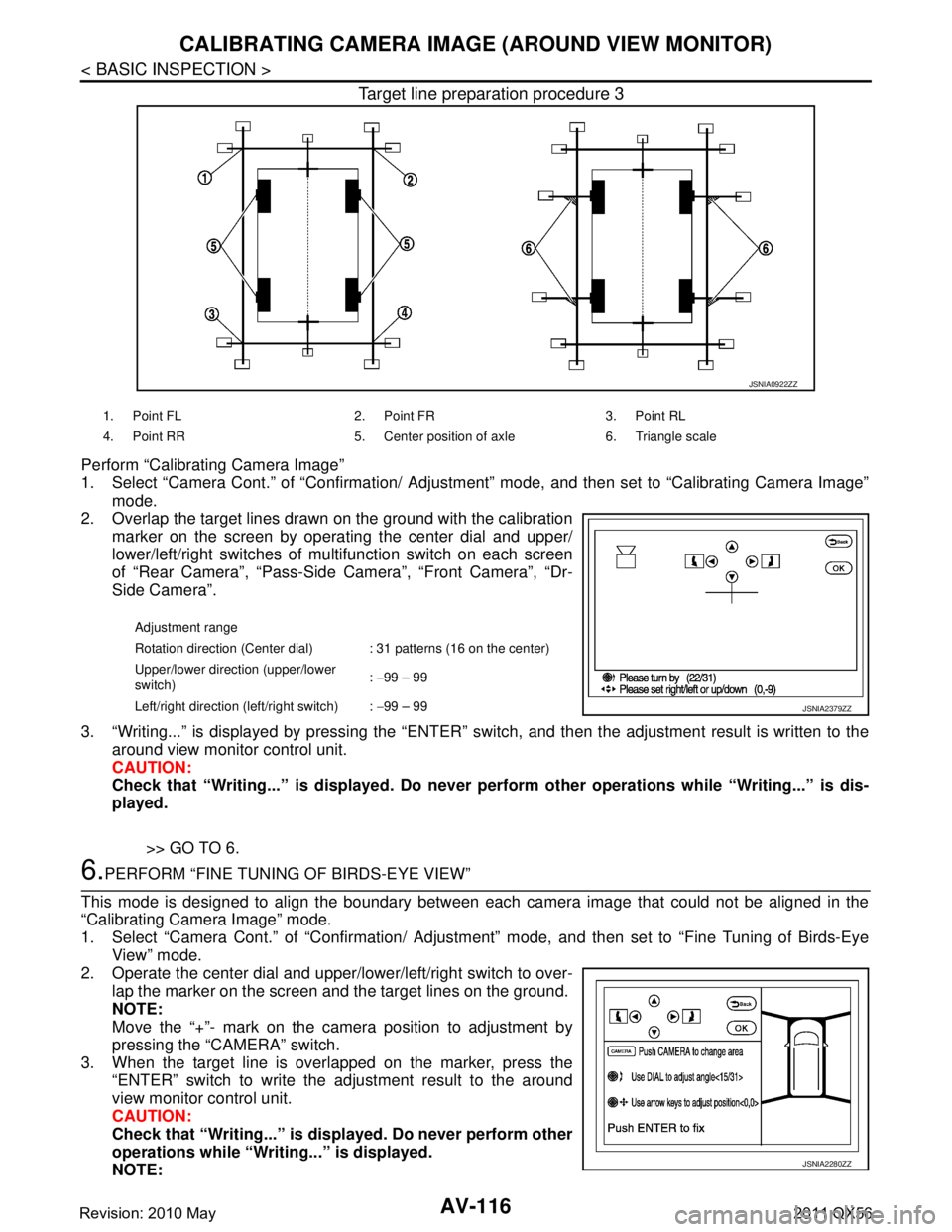
AV-116
< BASIC INSPECTION >
CALIBRATING CAMERA IMAGE (AROUND VIEW MONITOR)
Target line preparation procedure 3
Perform “Calibrating Camera Image”
1. Select “Camera Cont.” of “Confirmation/ Adjustment” mode, and then set to “Calibrating Camera Image”
mode.
2. Overlap the target lines drawn on the ground with the calibration
marker on the screen by operating the center dial and upper/
lower/left/right switches of multifunction switch on each screen
of “Rear Camera”, “Pass-Side Camera”, “Front Camera”, “Dr-
Side Camera”.
3. “Writing...” is displayed by pressing the “ENTER” s witch, and then the adjustment result is written to the
around view monitor control unit.
CAUTION:
Check that “Writing...” is displayed . Do never perform other operations while “Writing...” is dis-
played.
>> GO TO 6.
6.PERFORM “FINE TUNING OF BIRDS-EYE VIEW”
This mode is designed to align the boundary between each camera image that could not be aligned in the
“Calibrating Camera Image” mode.
1. Select “Camera Cont.” of “Confirmation/ Adjustm ent” mode, and then set to “Fine Tuning of Birds-Eye
View” mode.
2. Operate the center dial and upper/l ower/left/right switch to over-
lap the marker on the screen and the target lines on the ground.
NOTE:
Move the “+”- mark on the camera position to adjustment by
pressing the “CAMERA” switch.
3. When the target line is overlapped on the marker, press the “ENTER” switch to write the adjustment result to the around
view monitor control unit.
CAUTION:
Check that “Writing...” is disp layed. Do never perform other
operations while “Writing...” is displayed.
NOTE:
JSNIA0922ZZ
1. Point FL 2. Point FR 3. Point RL
4. Point RR 5. Center position of axle 6. Triangle scale
Adjustment range
Rotation direction (Center dial) : 31 patterns (16 on the center)
Upper/lower direction (upper/lower
switch) :
−99 – 99
Left/right direction (left/right switch) : −99 – 99
JSNIA2379ZZ
JSNIA2280ZZ
Revision: 2010 May2011 QX56
Page 265 of 5598
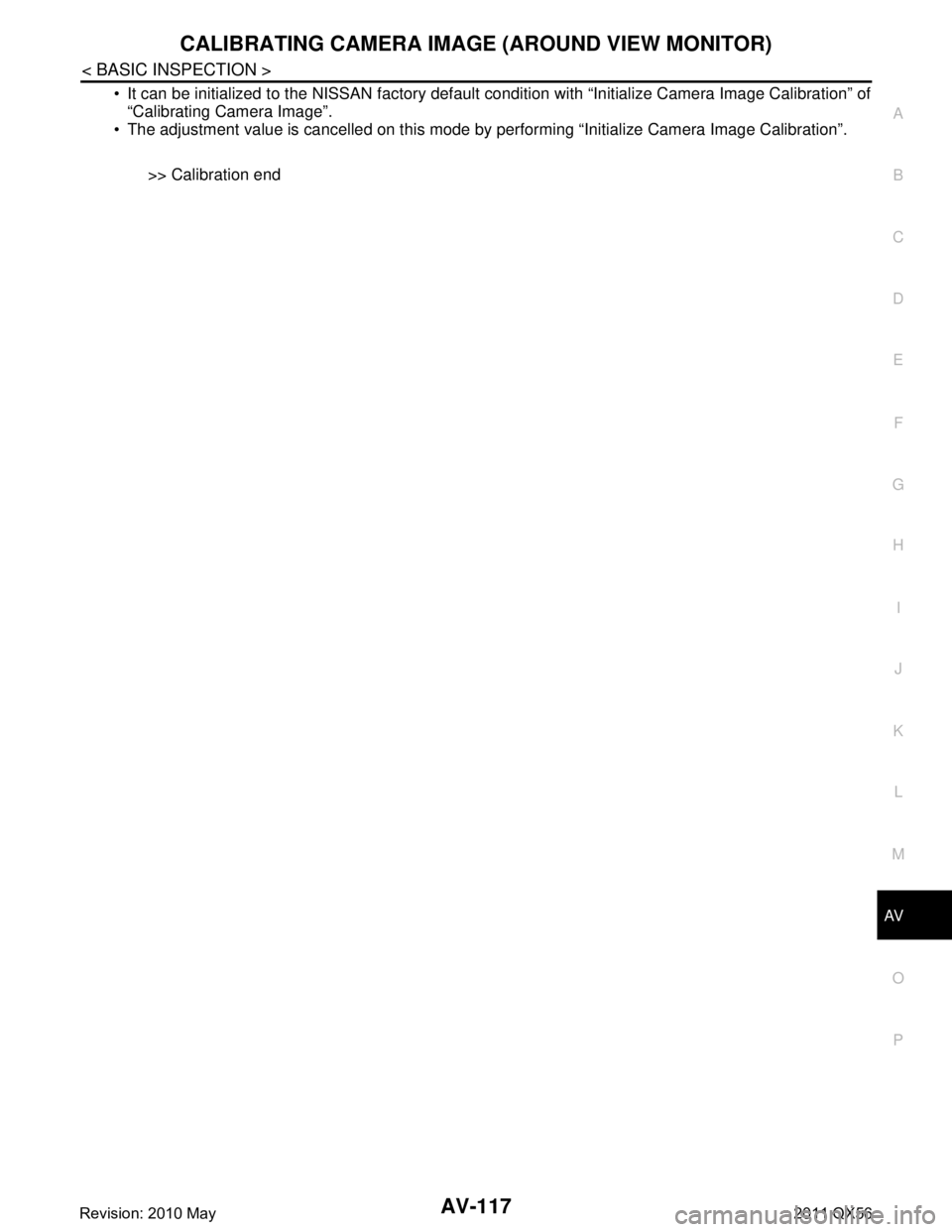
AV
CALIBRATING CAMERA IMAGE (AROUND VIEW MONITOR)
AV-117
< BASIC INSPECTION >
C
D E
F
G H
I
J
K L
M B A
O P
It can be initialized to the NISSAN factory default condition with “Initialize Camera Image Calibration” of
“Calibrating Camera Image”.
The adjustment value is cancelled on this mode by performing “Initialize Camera Image Calibration”.
>> Calibration end
Revision: 2010 May2011 QX56
Page 266 of 5598
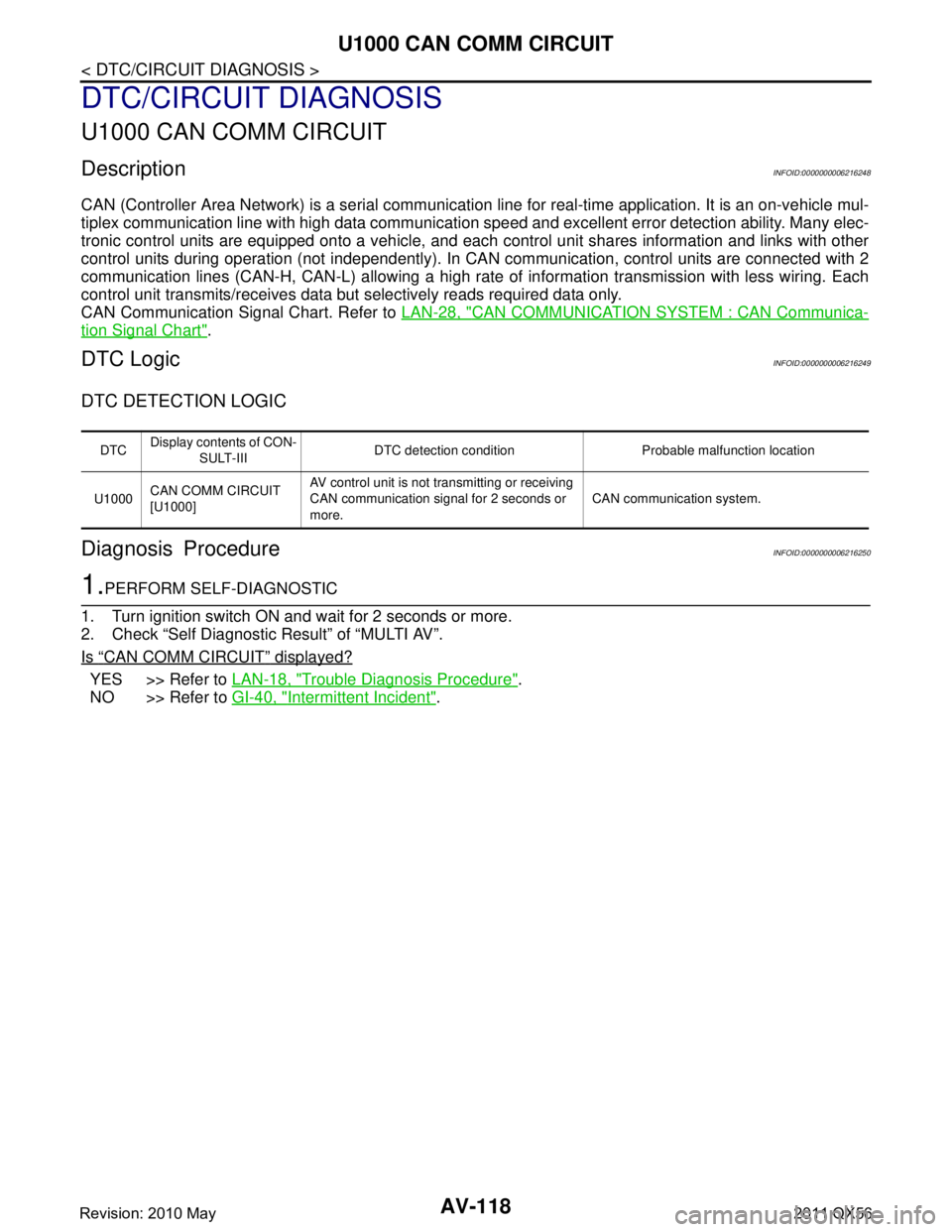
AV-118
< DTC/CIRCUIT DIAGNOSIS >
U1000 CAN COMM CIRCUIT
DTC/CIRCUIT DIAGNOSIS
U1000 CAN COMM CIRCUIT
DescriptionINFOID:0000000006216248
CAN (Controller Area Network) is a serial communication line for real-time application. It is an on-vehicle mul-
tiplex communication line with high data communication s peed and excellent error detection ability. Many elec-
tronic control units are equipped onto a vehicle, and each control unit shares information and links with other
control units during operation (not independently). In CA N communication, control units are connected with 2
communication lines (CAN-H, CAN-L) allowing a high rate of information transmission with less wiring. Each
control unit transmits/receives data but selectively reads required data only.
CAN Communication Signal Chart. Refer to LAN-28, "
CAN COMMUNICATION SYSTEM : CAN Communica-
tion Signal Chart".
DTC LogicINFOID:0000000006216249
DTC DETECTION LOGIC
Diagnosis ProcedureINFOID:0000000006216250
1.PERFORM SELF-DIAGNOSTIC
1. Turn ignition switch ON and wait for 2 seconds or more.
2. Check “Self Diagnostic Result” of “MULTI AV”.
Is
“CAN COMM CIRCUIT” displayed?
YES >> Refer to LAN-18, "Trouble Diagnosis Procedure".
NO >> Refer to GI-40, "
Intermittent Incident".
DTCDisplay contents of CON-
SULT-III DTC detection condition Probable malfunction location
U1000 CAN COMM CIRCUIT
[U1000] AV control unit is not transmitting or receiving
CAN communication signal for 2 seconds or
more.
CAN communication system.
Revision: 2010 May2011 QX56
Page 267 of 5598
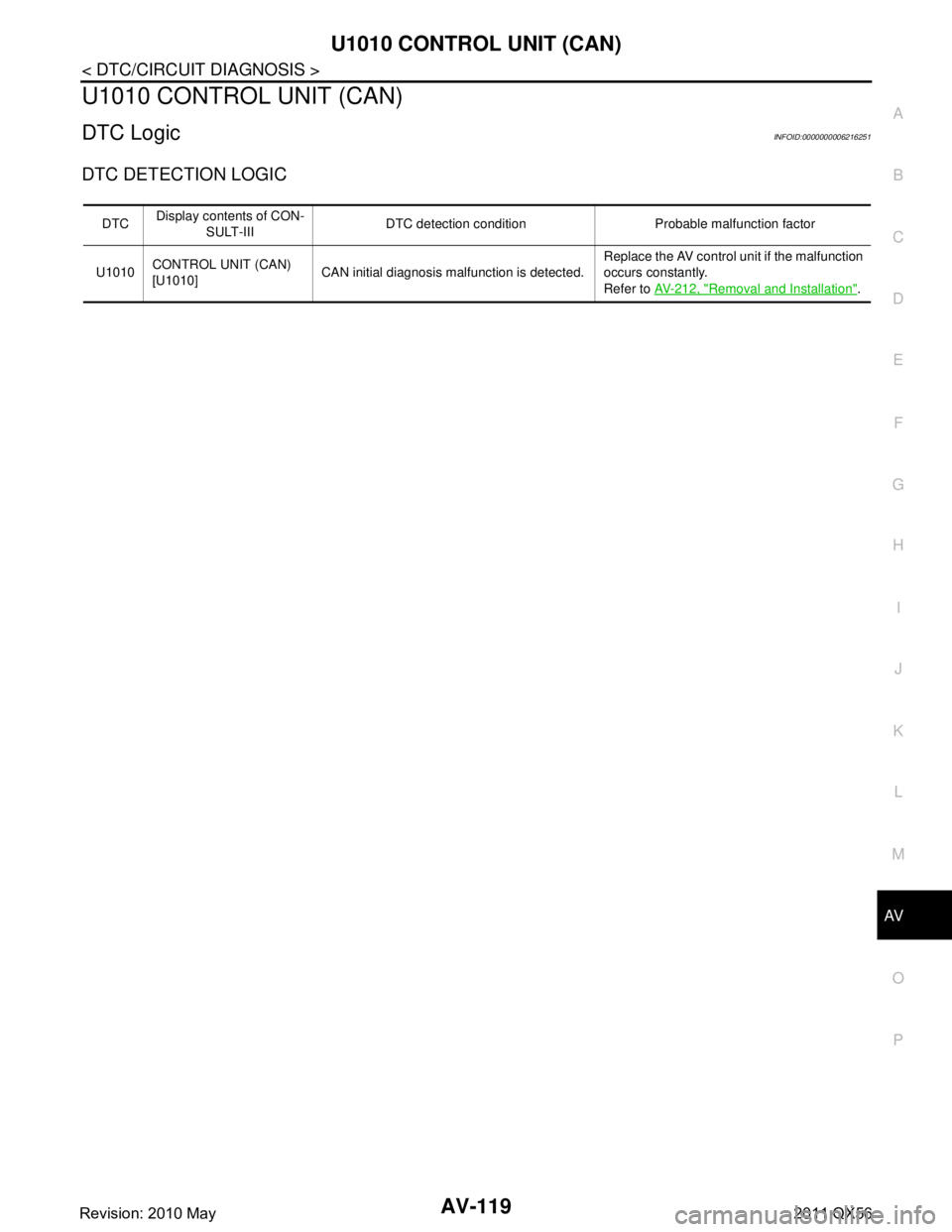
AV
U1010 CONTROL UNIT (CAN)AV-119
< DTC/CIRCUIT DIAGNOSIS >
C
DE
F
G H
I
J
K L
M B A
O P
U1010 CONTROL UNIT (CAN)
DTC LogicINFOID:0000000006216251
DTC DETECTION LOGIC
DTC Display contents of CON-
SULT-III DTC detection condition Probable malfunction factor
U1010 CONTROL UNIT (CAN)
[U1010] CAN initial diagnosis malfunction is detected. Replace the AV control unit if the malfunction
occurs constantly.
Refer to
AV- 2 1 2 , "
Removal and Installation".
Revision: 2010 May2011 QX56
Page 268 of 5598
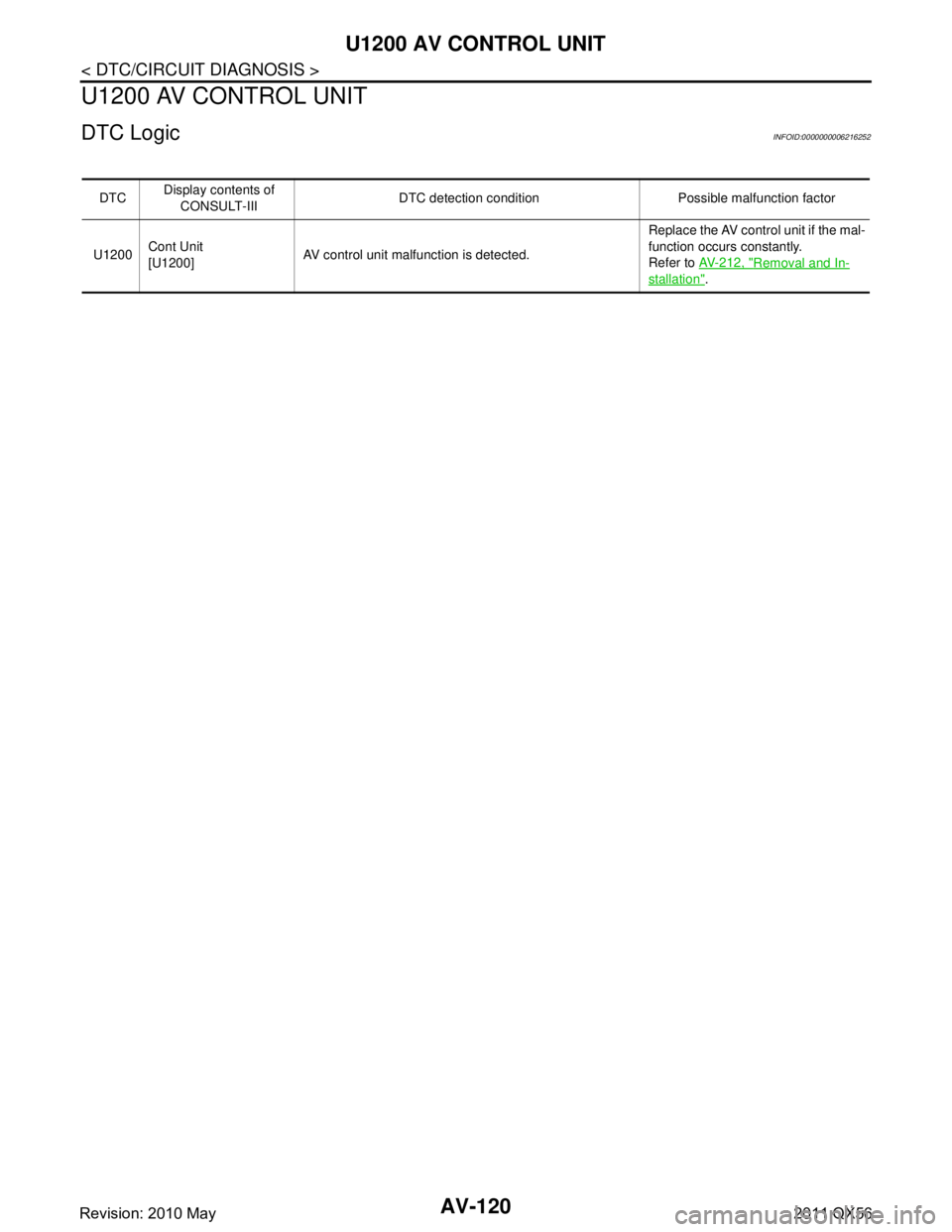
AV-120
< DTC/CIRCUIT DIAGNOSIS >
U1200 AV CONTROL UNIT
U1200 AV CONTROL UNIT
DTC LogicINFOID:0000000006216252
DTCDisplay contents of
CONSULT-III DTC detection condition Possible malfunction factor
U1200 Cont Unit
[U1200]
AV control unit malfunction is detected. Replace the AV control unit if the mal-
function occurs constantly.
Refer to
AV- 2 1 2 , "
Removal and In-
stallation".
Revision: 2010 May2011 QX56
Page 269 of 5598
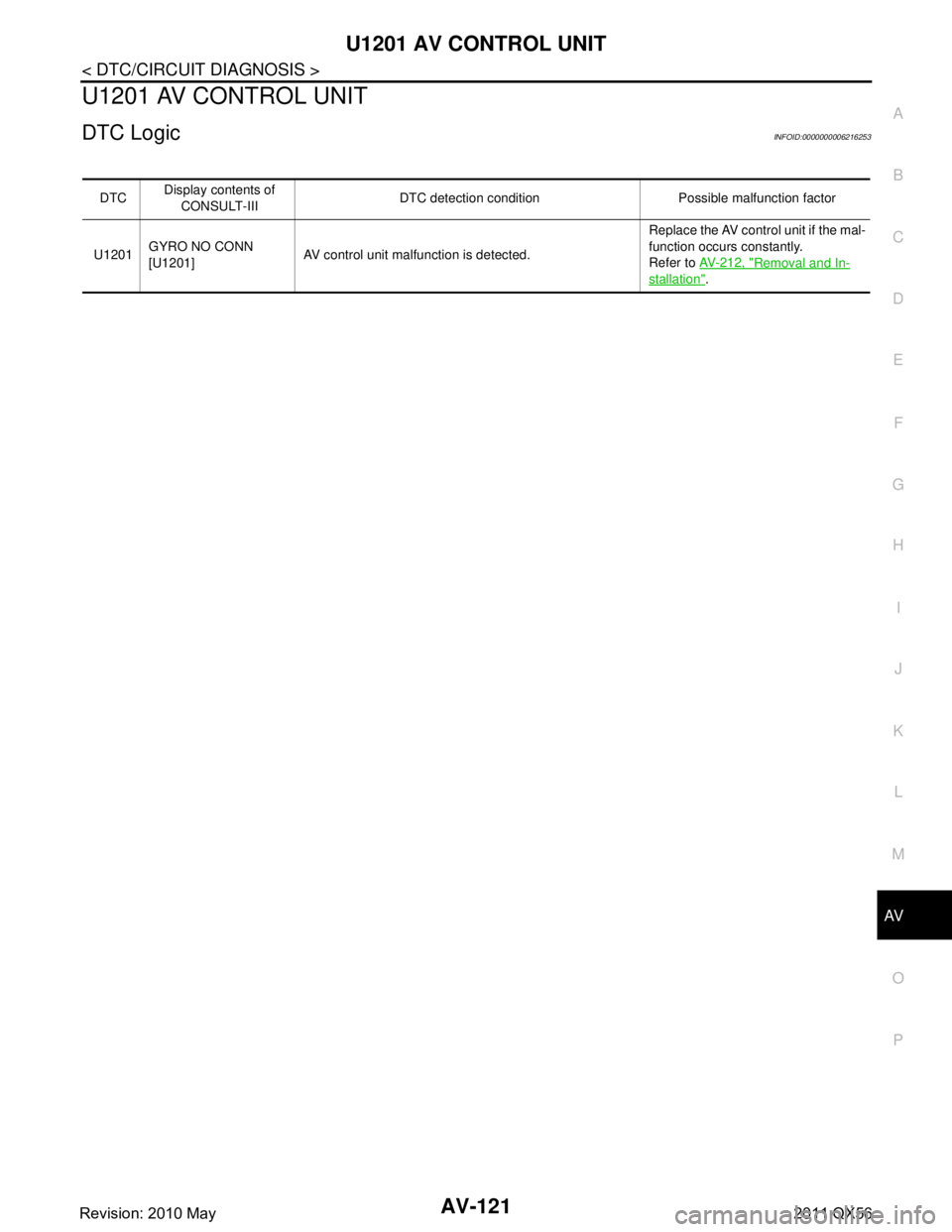
AV
U1201 AV CONTROL UNITAV-121
< DTC/CIRCUIT DIAGNOSIS >
C
DE
F
G H
I
J
K L
M B A
O P
U1201 AV CONTROL UNIT
DTC LogicINFOID:0000000006216253
DTC Display contents of
CONSULT-III DTC detection condition Possible malfunction factor
U1201 GYRO NO CONN
[U1201]
AV control unit malfunction is detected. Replace the AV control unit if the mal-
function occurs constantly.
Refer to
AV- 2 1 2 , "
Removal and In-
stallation".
Revision: 2010 May2011 QX56
Page 270 of 5598
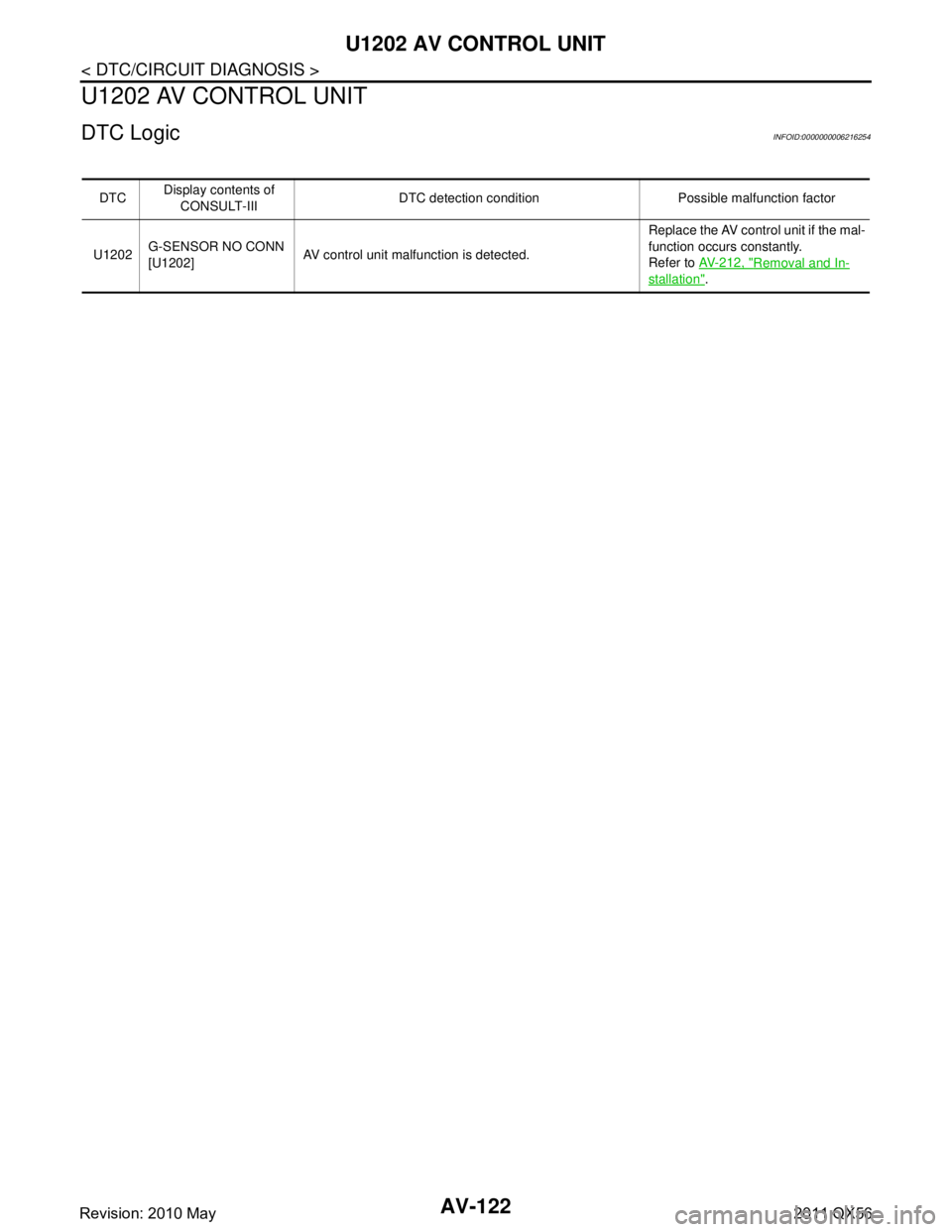
AV-122
< DTC/CIRCUIT DIAGNOSIS >
U1202 AV CONTROL UNIT
U1202 AV CONTROL UNIT
DTC LogicINFOID:0000000006216254
DTCDisplay contents of
CONSULT-III DTC detection condition Possible malfunction factor
U1202 G-SENSOR NO CONN
[U1202]
AV control unit malfunction is detected. Replace the AV control unit if the mal-
function occurs constantly.
Refer to
AV- 2 1 2 , "
Removal and In-
stallation".
Revision: 2010 May2011 QX56