Lexus CT200h 2014 Navigation manual (in English)
Manufacturer: LEXUS, Model Year: 2014, Model line: CT200h, Model: Lexus CT200h 2014Pages: 410, PDF Size: 42.88 MB
Page 71 of 410
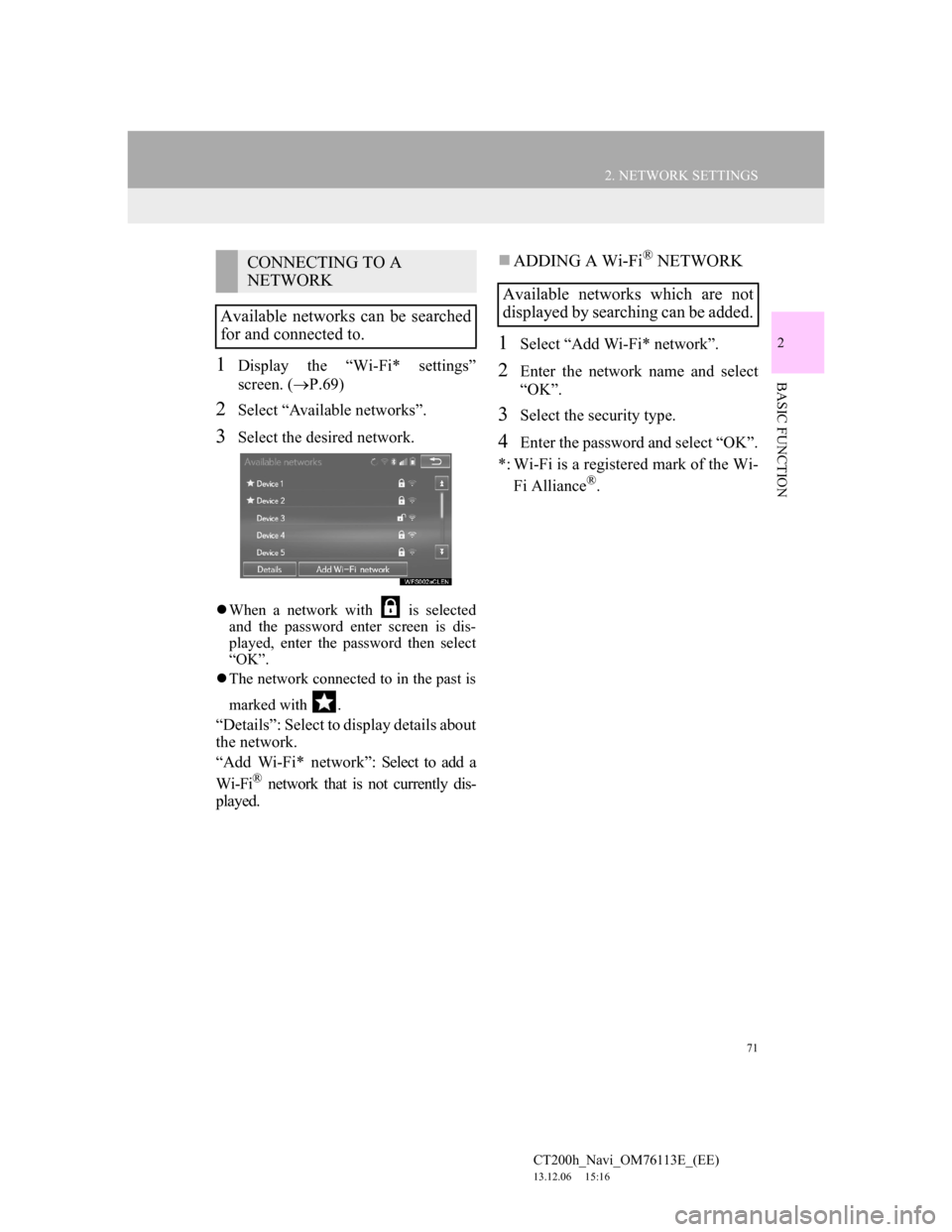
71
2. NETWORK SETTINGS
CT200h_Navi_OM76113E_(EE)
13.12.06 15:16
2
BASIC FUNCTION1Display the “Wi-Fi* settings”
screen. (P.69)
2Select “Available networks”.
3Select the desired network.
When a network with is selected
and the password enter screen is dis-
played, enter the password then select
“OK”.
The network connected to in the past is
marked with .
“Details”: Select to display details about
the network.
“Add Wi-Fi* network”: Select to add a
Wi-Fi
® network that is not currently dis-
played.
ADDING A Wi-Fi® NETWORK
1Select “Add Wi-Fi* network”.
2Enter the network name and select
“OK”.
3Select the security type.
4Enter the password and select “OK”.
*: Wi-Fi is a registered mark of the Wi-
Fi Alliance
®.
CONNECTING TO A
NETWORK
Available networks can be searched
for and connected to.
Available networks which are not
displayed by searching can be added.
Page 72 of 410
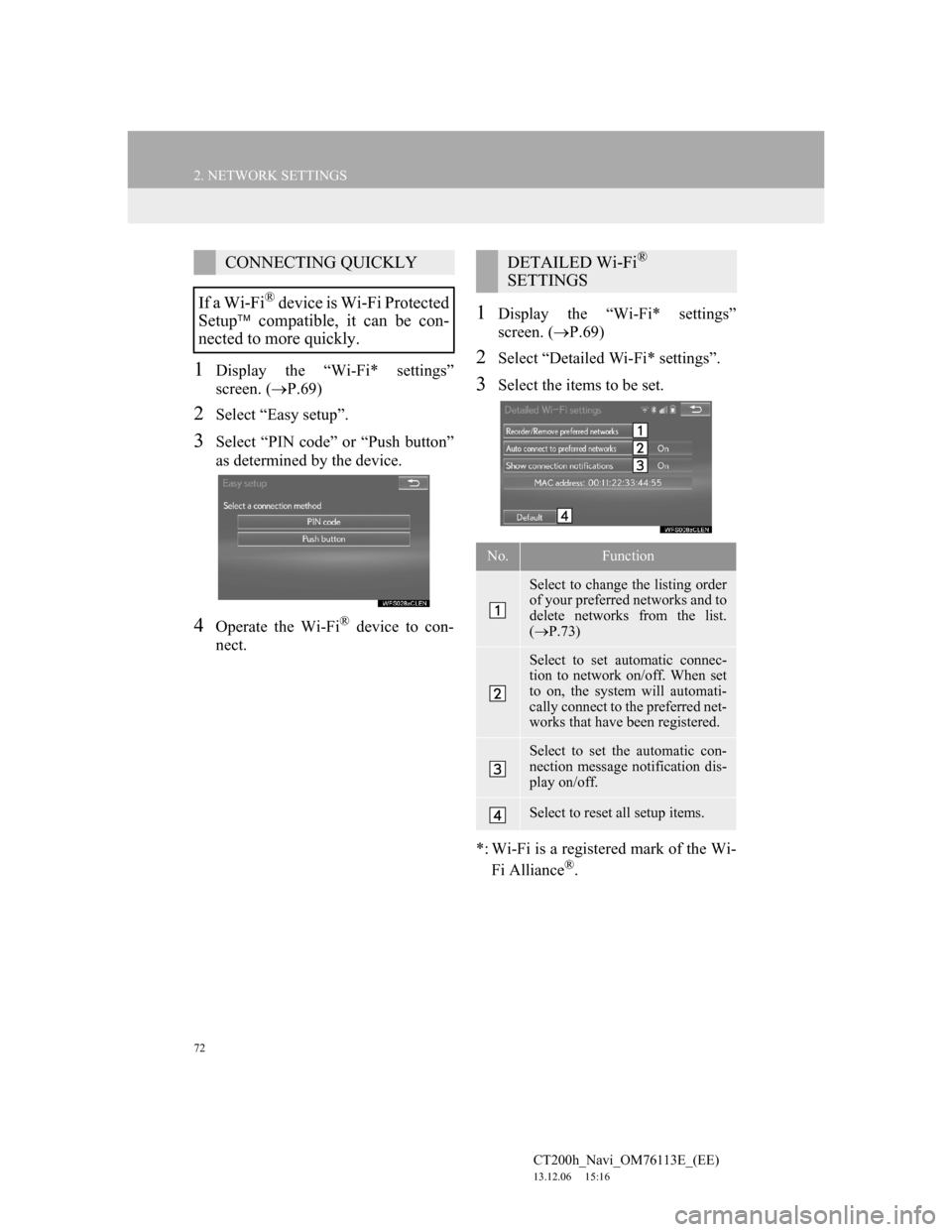
72
2. NETWORK SETTINGS
CT200h_Navi_OM76113E_(EE)
13.12.06 15:16
1Display the “Wi-Fi* settings”
screen. (P.69)
2Select “Easy setup”.
3Select “PIN code” or “Push button”
as determined by the device.
4Operate the Wi-Fi® device to con-
nect.
1Display the “Wi-Fi* settings”
screen. (P.69)
2Select “Detailed Wi-Fi* settings”.
3Select the items to be set.
*: Wi-Fi is a registered mark of the Wi-
Fi Alliance
®.
CONNECTING QUICKLY
If a Wi-Fi
® device is Wi-Fi Protected
Setup compatible, it can be con-
nected to more quickly.
DETAILED Wi-Fi®
SETTINGS
No.Function
Select to change the listing order
of your preferred networks and to
delete networks from the list.
(P.73)
Select to set automatic connec-
tion to network on/off. When set
to on, the system will automati-
cally connect to the preferred net-
works that have been registered.
Select to set the automatic con-
nection message notification dis-
play on/off.
Select to reset all setup items.
Page 73 of 410
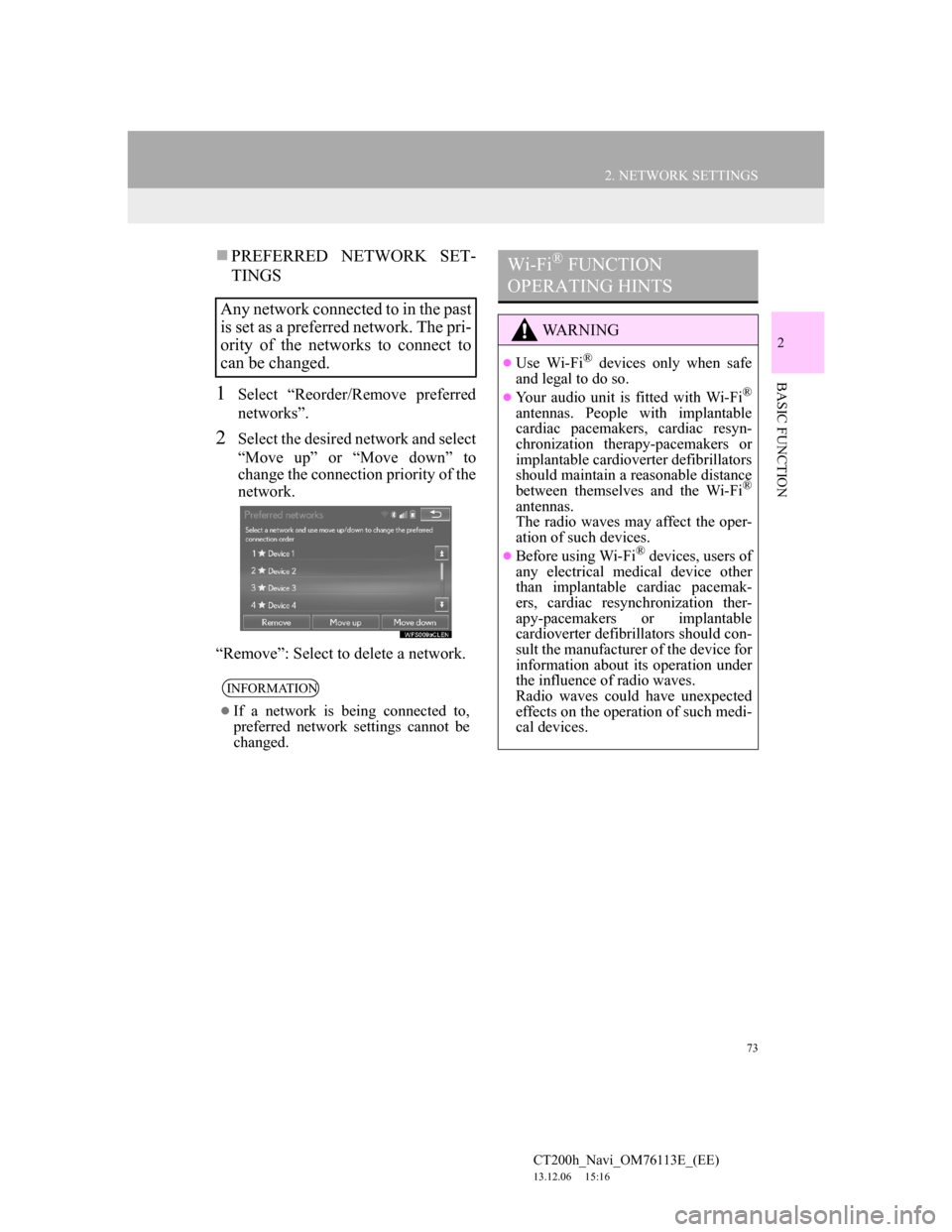
73
2. NETWORK SETTINGS
CT200h_Navi_OM76113E_(EE)
13.12.06 15:16
2
BASIC FUNCTION
PREFERRED NETWORK SET-
TINGS
1Select “Reorder/Remove preferred
networks”.
2Select the desired network and select
“Move up” or “Move down” to
change the connection priority of the
network.
“Remove”: Select to delete a network.
Any network connected to in the past
is set as a preferred network. The pri-
ority of the networks to connect to
can be changed.
INFORMATION
If a network is being connected to,
preferred network settings cannot be
changed.
Wi-Fi® FUNCTION
OPERATING HINTS
WA R N I N G
Use Wi-Fi® devices only when safe
and legal to do so.
Your audio unit is fitted with Wi-Fi®
antennas. People with implantable
cardiac pacemakers, cardiac resyn-
chronization therapy-pacemakers or
implantable cardioverter defibrillators
should maintain a reasonable distance
between themselves and the Wi-Fi
®
antennas.
The radio waves may affect the oper-
ation of such devices.
Before using Wi-Fi® devices, users of
any electrical medical device other
than implantable cardiac pacemak-
ers, cardiac resynchronization ther-
apy-pacemakers or implantable
cardioverter defibrillators should con-
sult the manufacturer of the device for
information about its operation under
the influence of radio waves.
Radio waves could have unexpected
effects on the operation of such medi-
cal devices.
Page 74 of 410
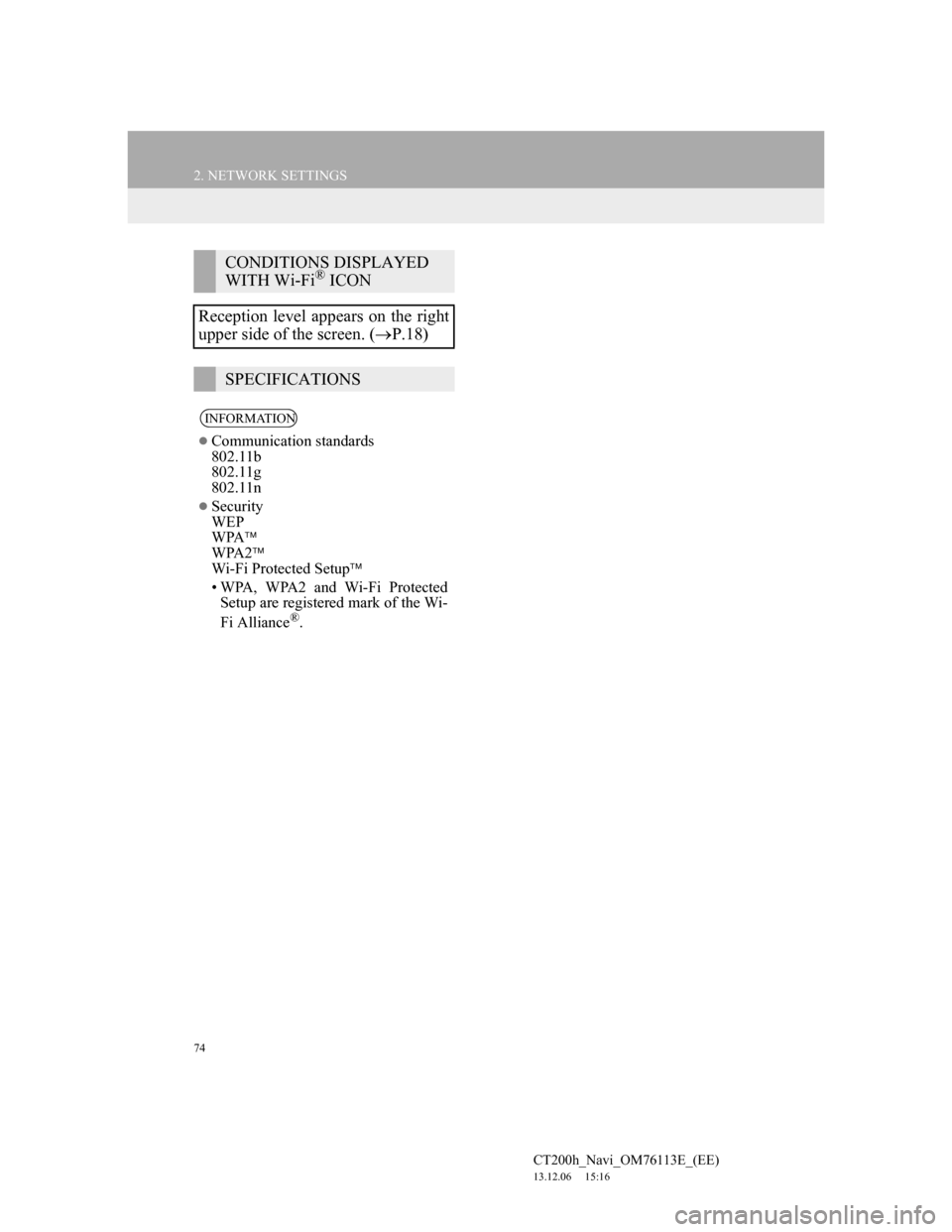
74
2. NETWORK SETTINGS
CT200h_Navi_OM76113E_(EE)
13.12.06 15:16
CONDITIONS DISPLAYED
WITH Wi-Fi® ICON
Reception level appears on the right
upper side of the screen. (P.18)
SPECIFICATIONS
INFORMATION
Communication standards
802.11b
802.11g
802.11n
Security
WEP
WPA
WPA2
Wi-Fi Protected Setup
• WPA, WPA2 and Wi-Fi Protected
Setup are registered mark of the Wi-
Fi Alliance
®.
Page 75 of 410
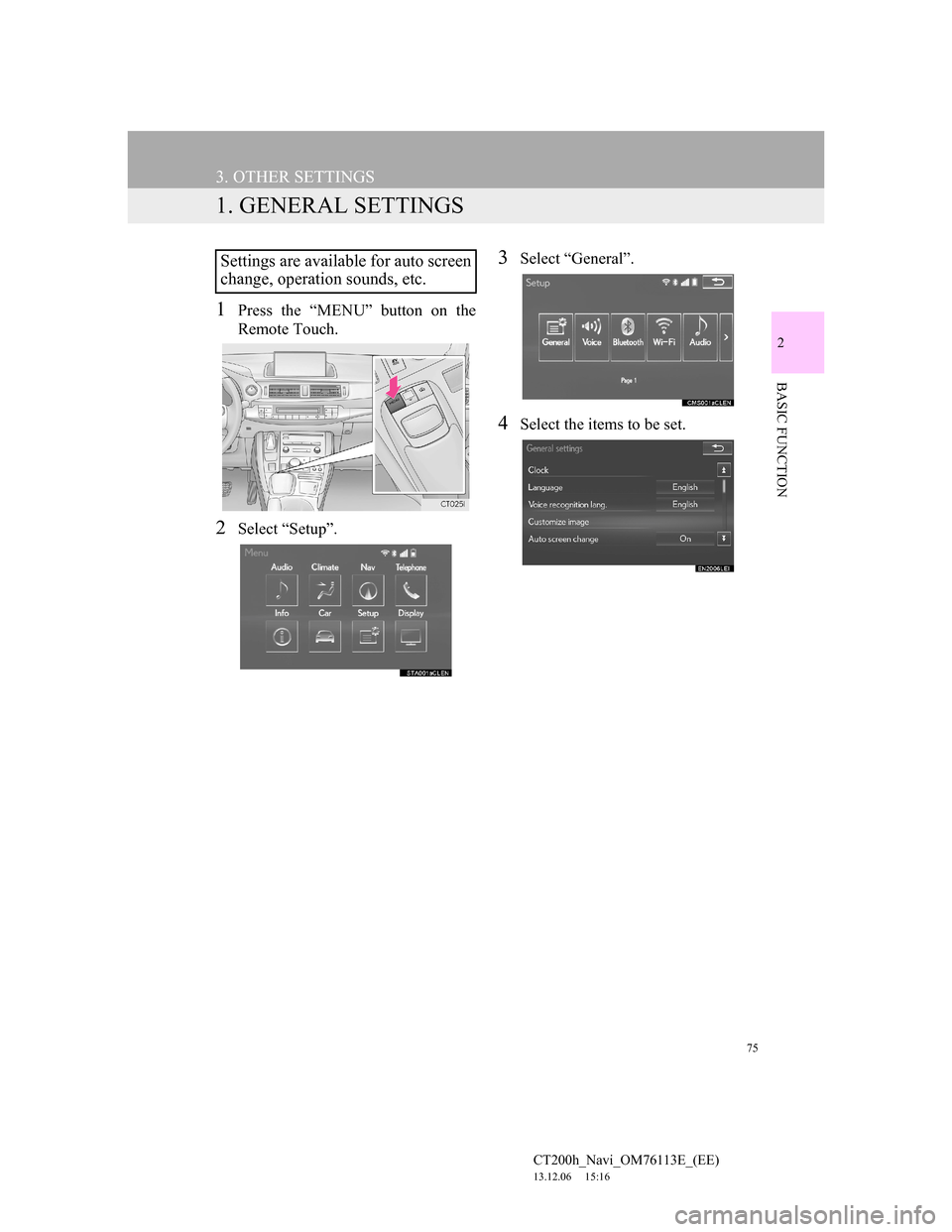
75
CT200h_Navi_OM76113E_(EE)
13.12.06 15:16
2
BASIC FUNCTION
3. OTHER SETTINGS
1. GENERAL SETTINGS
1Press the “MENU” button on the
Remote Touch.
2Select “Setup”.
3Select “General”.
4Select the items to be set.
Settings are available for auto screen
change, operation sounds, etc.
Page 76 of 410
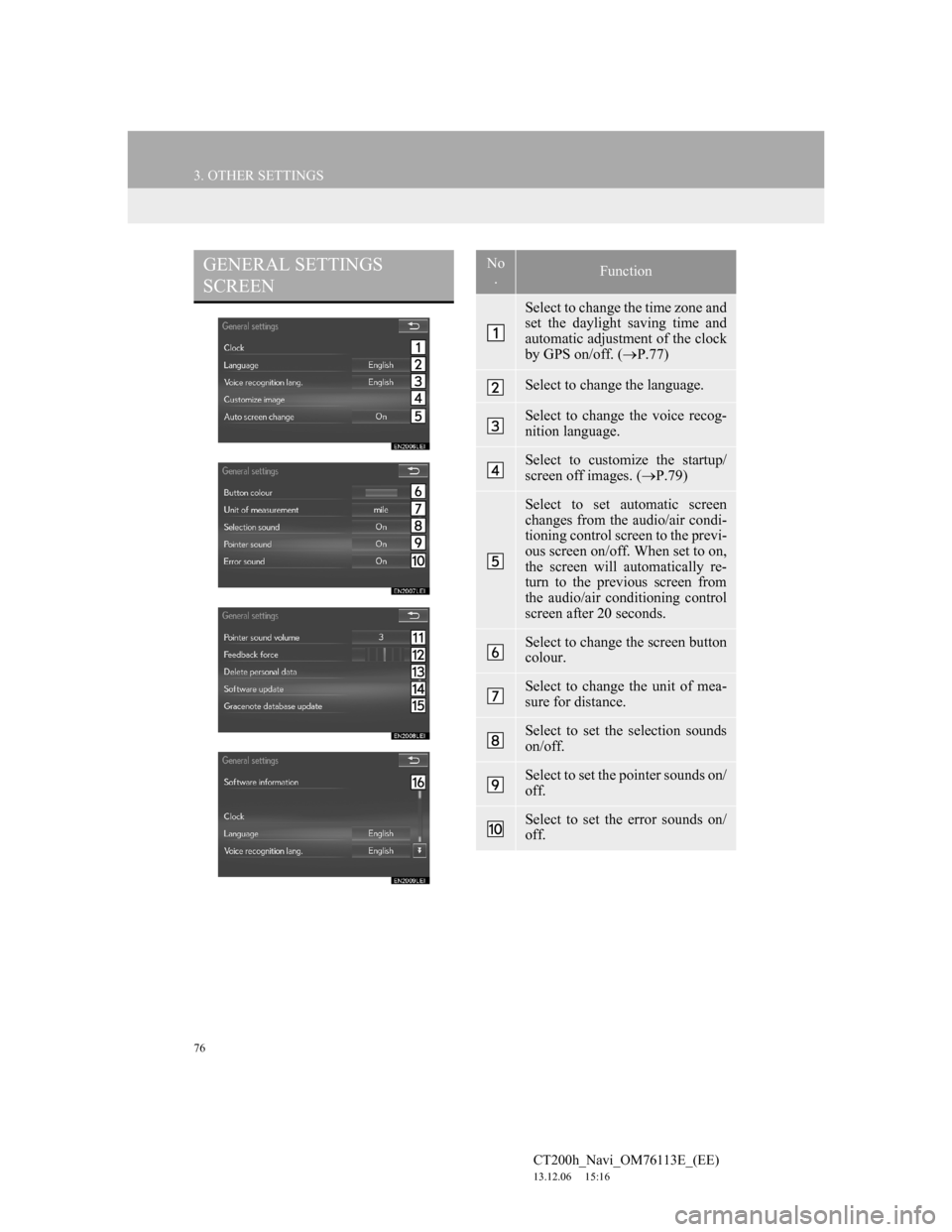
76
3. OTHER SETTINGS
CT200h_Navi_OM76113E_(EE)
13.12.06 15:16
GENERAL SETTINGS
SCREENNo
.Function
Select to change the time zone and
set the daylight saving time and
automatic adjustment of the clock
by GPS on/off. (P.77)
Select to change the language.
Select to change the voice recog-
nition language.
Select to customize the startup/
screen off images. (P.79)
Select to set automatic screen
changes from the audio/air condi-
tioning control screen to the previ-
ous screen on/off. When set to on,
the screen will automatically re-
turn to the previous screen from
the audio/air conditioning control
screen after 20 seconds.
Select to change the screen button
colour.
Select to change the unit of mea-
sure for distance.
Select to set the selection sounds
on/off.
Select to set the pointer sounds on/
off.
Select to set the error sounds on/
off.
Page 77 of 410

77
3. OTHER SETTINGS
CT200h_Navi_OM76113E_(EE)
13.12.06 15:16
2
BASIC FUNCTION1Display the “General settings”
screen. (P.76)
2Select “Clock”.
3Select the items to be set.
Select to adjust the pointer sound
volume.
Select to adjust the strength of the
pull from the buttons to the point-
er.
Select to delete personal data.
(P.82)
Select to update software versions.
For details, contact your Lexus
dealer.
Select to update “Gracenote” data-
base versions. For details, contact
your Lexus dealer.
Select to display the software in-
formation. Notices related to third
party software used in this product
are enlisted. (This includes in-
structions for obtaining such soft-
ware, where applicable.)
No
.FunctionCLOCK SETTINGS
Used for changing time zones and
the on/off settings of daylight saving
time and automatic adjustment of the
clock by GPS.
No
.Function
Select to change the time zone.
(P.78)
Select to set daylight saving time
on/off.
Select to set automatic adjustment
of the clock by GPS on/off. When
set to on, the system will automat-
ically adjust the clock to the cur-
rent position’s time zone when the
vehicle moves to a different time
zone.
When “Auto adjust by GPS” is
turned off, the clock can be manu-
ally adjusted. (P.78)
Page 78 of 410
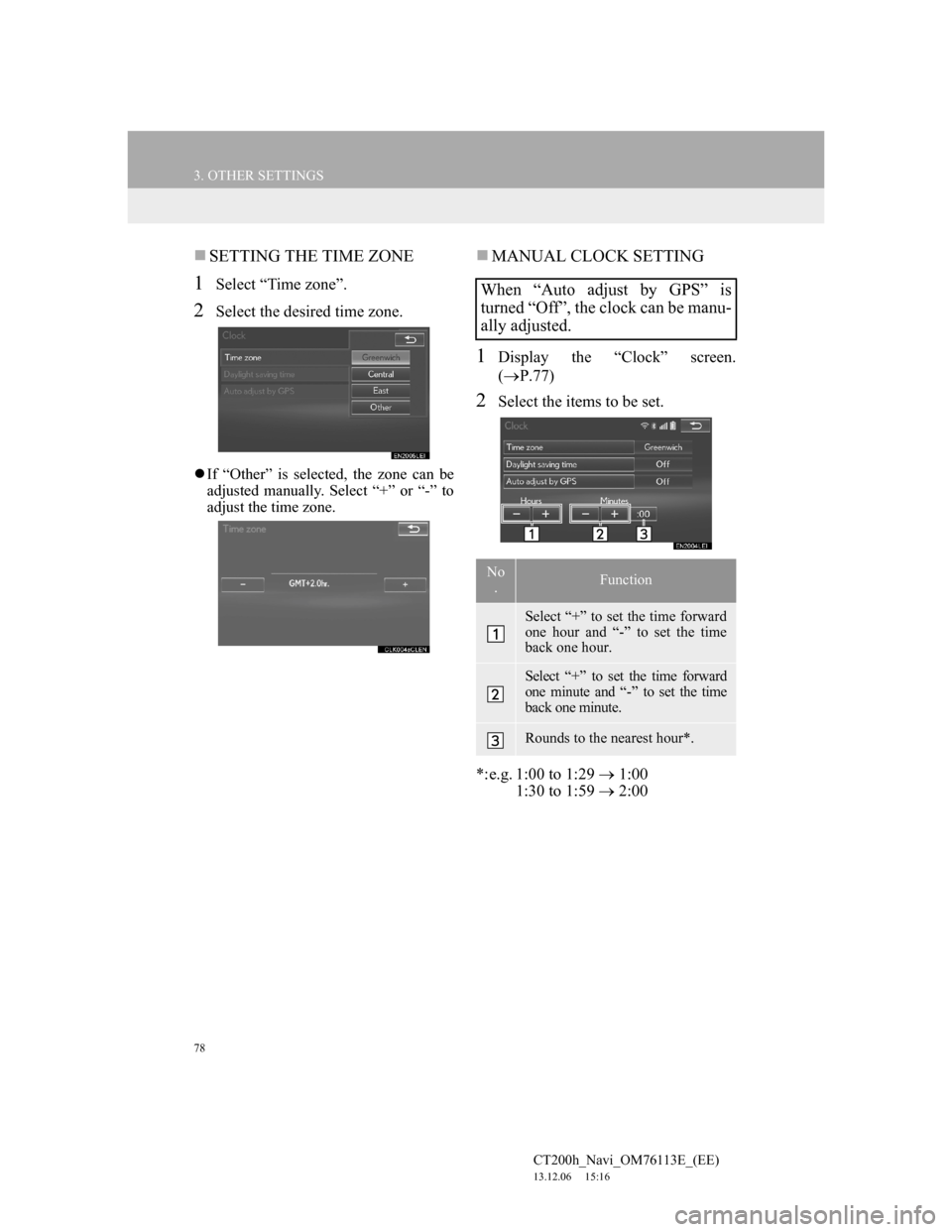
78
3. OTHER SETTINGS
CT200h_Navi_OM76113E_(EE)
13.12.06 15:16
SETTING THE TIME ZONE
1Select “Time zone”.
2Select the desired time zone.
If “Other” is selected, the zone can be
adjusted manually. Select “+” or “-” to
adjust the time zone.
MANUAL CLOCK SETTING
1Display the “Clock” screen.
(P.77)
2Select the items to be set.
*:e.g. 1:00 to 1:29 1:00
1:30 to 1:59 2:00
When “Auto adjust by GPS” is
turned “Off”, the clock can be manu-
ally adjusted.
No
.Function
Select “+” to set the time forward
one hour and “-” to set the time
back one hour.
Select “+” to set the time forward
one minute and “-” to set the time
back one minute.
Rounds to the nearest hour*.
Page 79 of 410
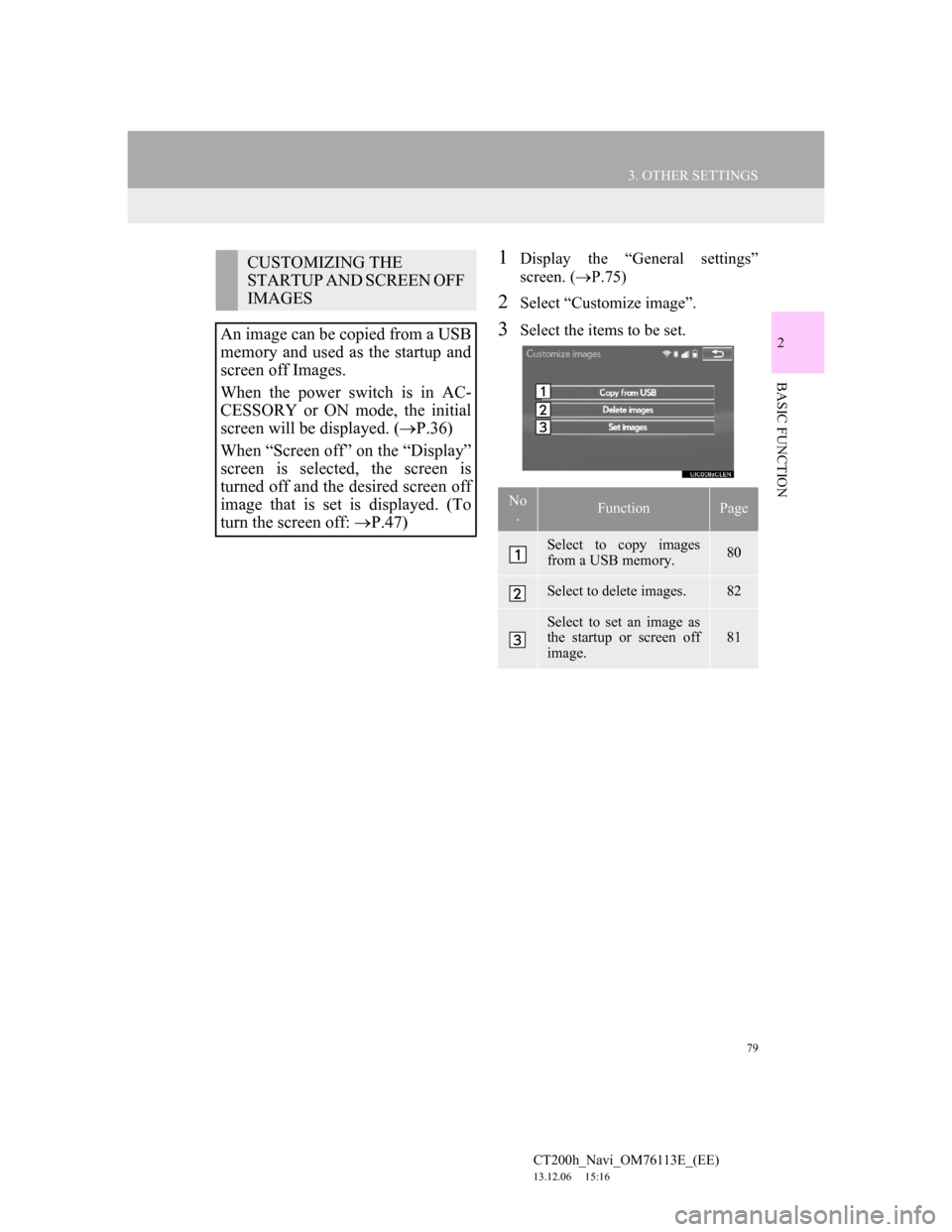
79
3. OTHER SETTINGS
CT200h_Navi_OM76113E_(EE)
13.12.06 15:16
2
BASIC FUNCTION
1Display the “General settings”
screen. (P.75)
2Select “Customize image”.
3Select the items to be set.
CUSTOMIZING THE
STARTUP AND SCREEN OFF
IMAGES
An image can be copied from a USB
memory and used as the startup and
screen off Images.
When the power switch is in AC-
CESSORY or ON mode, the initial
screen will be displayed. (P.36)
When “Screen off” on the “Display”
screen is selected, the screen is
turned off and the desired screen off
image that is set is displayed. (To
turn the screen off: P.47)
No
.FunctionPage
Select to copy images
from a USB memory.80
Select to delete images.82
Select to set an image as
the startup or screen off
image.
81
Page 80 of 410
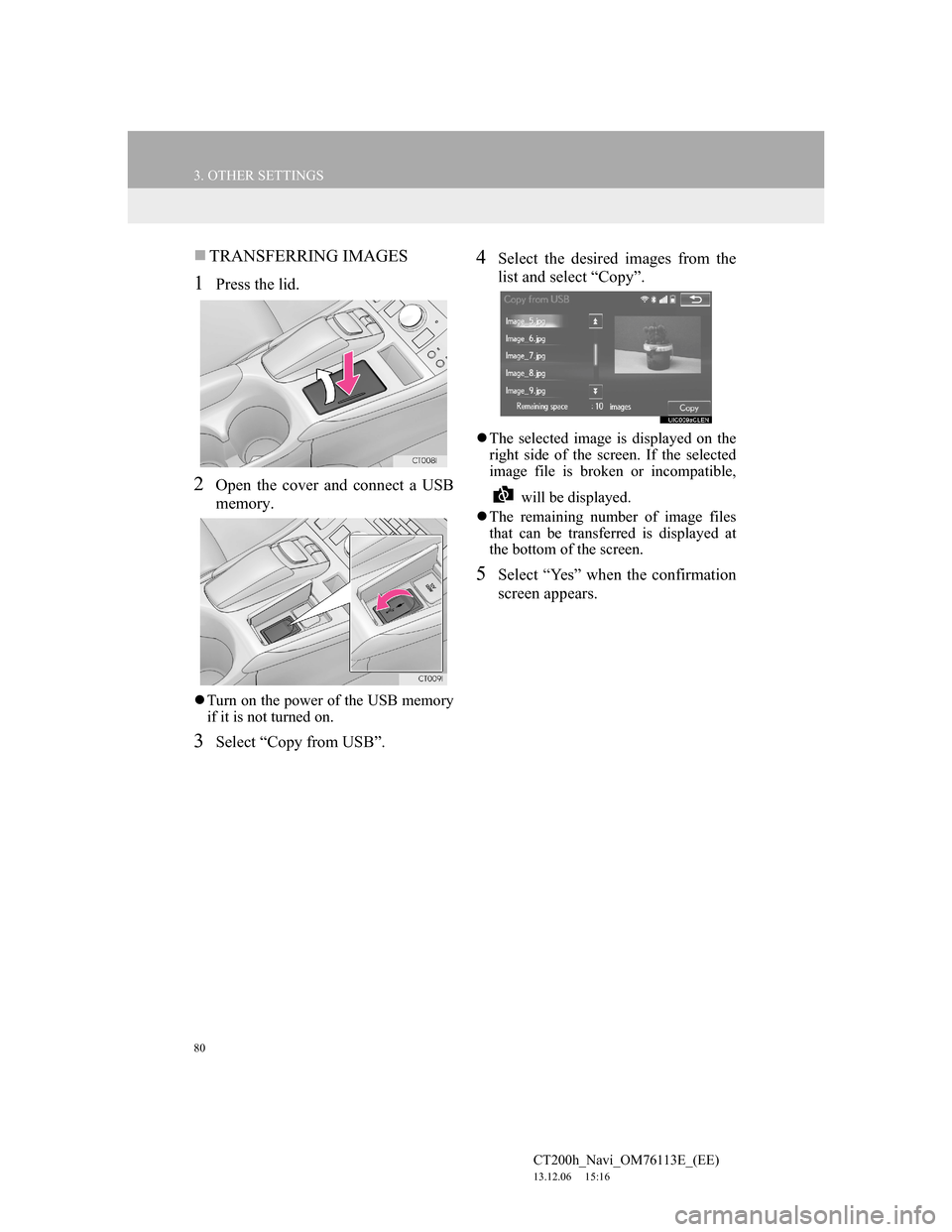
80
3. OTHER SETTINGS
CT200h_Navi_OM76113E_(EE)
13.12.06 15:16
TRANSFERRING IMAGES
1Press the lid.
2Open the cover and connect a USB
memory.
Turn on the power of the USB memory
if it is not turned on.
3Select “Copy from USB”.
4Select the desired images from the
list and select “Copy”.
The selected image is displayed on the
right side of the screen. If the selected
image file is broken or incompatible,
will be displayed.
The remaining number of image files
that can be transferred is displayed at
the bottom of the screen.
5Select “Yes” when the confirmation
screen appears.