Lexus CT200h 2014 Navigation manual (in English)
Manufacturer: LEXUS, Model Year: 2014, Model line: CT200h, Model: Lexus CT200h 2014Pages: 410, PDF Size: 42.88 MB
Page 41 of 410
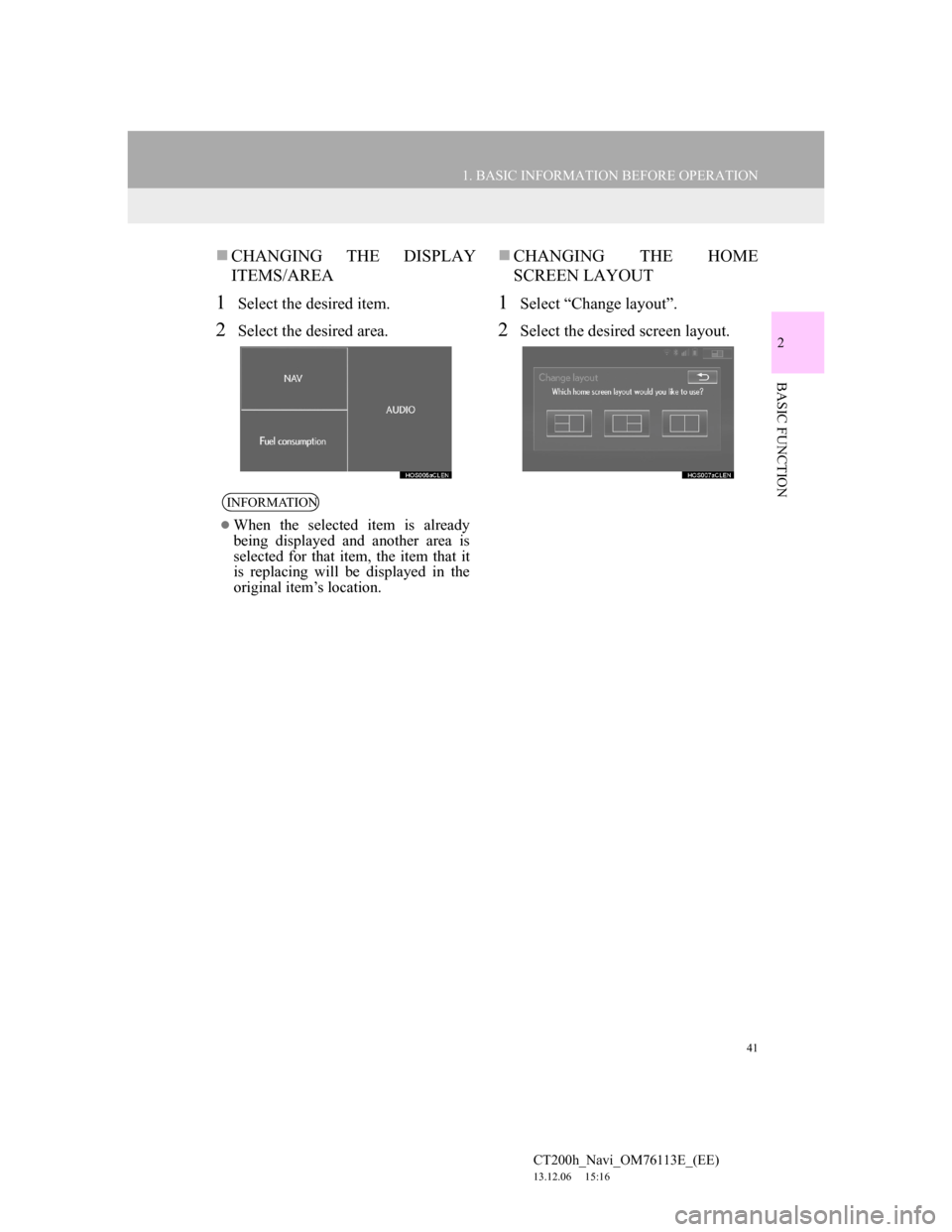
41
1. BASIC INFORMATION BEFORE OPERATION
2
BASIC FUNCTION
CT200h_Navi_OM76113E_(EE)
13.12.06 15:16
CHANGING THE DISPLAY
ITEMS/AREA
1Select the desired item.
2Select the desired area.
CHANGING THE HOME
SCREEN LAYOUT
1Select “Change layout”.
2Select the desired screen layout.
INFORMATION
When the selected item is already
being displayed and another area is
selected for that item, the item that it
is replacing will be displayed in the
original item’s location.
Page 42 of 410
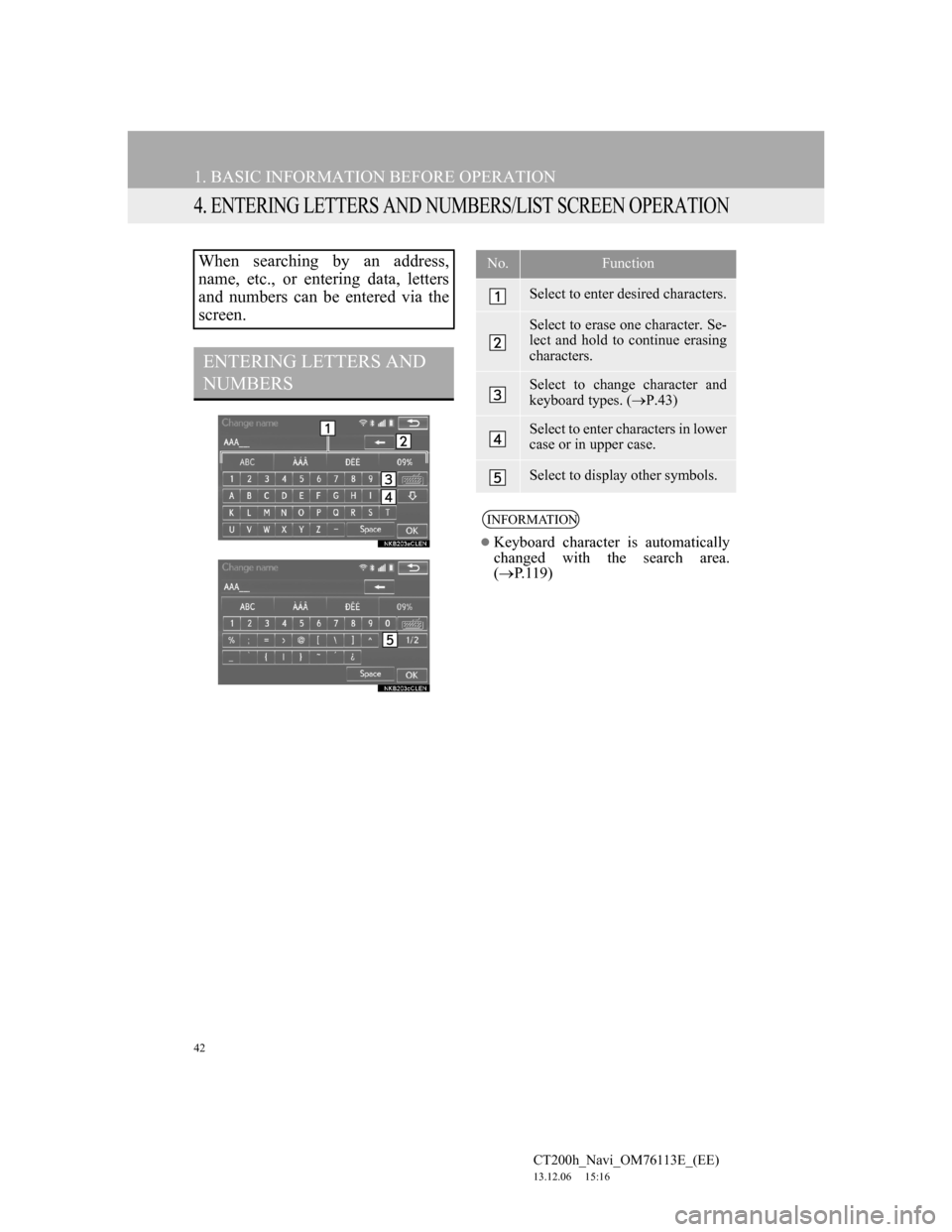
42
1. BASIC INFORMATION BEFORE OPERATION
CT200h_Navi_OM76113E_(EE)
13.12.06 15:16
4. ENTERING LETTERS AND NUMBERS/LIST SCREEN OPERATION
When searching by an address,
name, etc., or entering data, letters
and numbers can be entered via the
screen.
ENTERING LETTERS AND
NUMBERS
No.Function
Select to enter desired characters.
Select to erase one character. Se-
lect and hold to continue erasing
characters.
Select to change character and
keyboard types. (P.43)
Select to enter characters in lower
case or in upper case.
Select to display other symbols.
INFORMATION
Keyboard character is automatically
changed with the search area.
(P.119)
Page 43 of 410
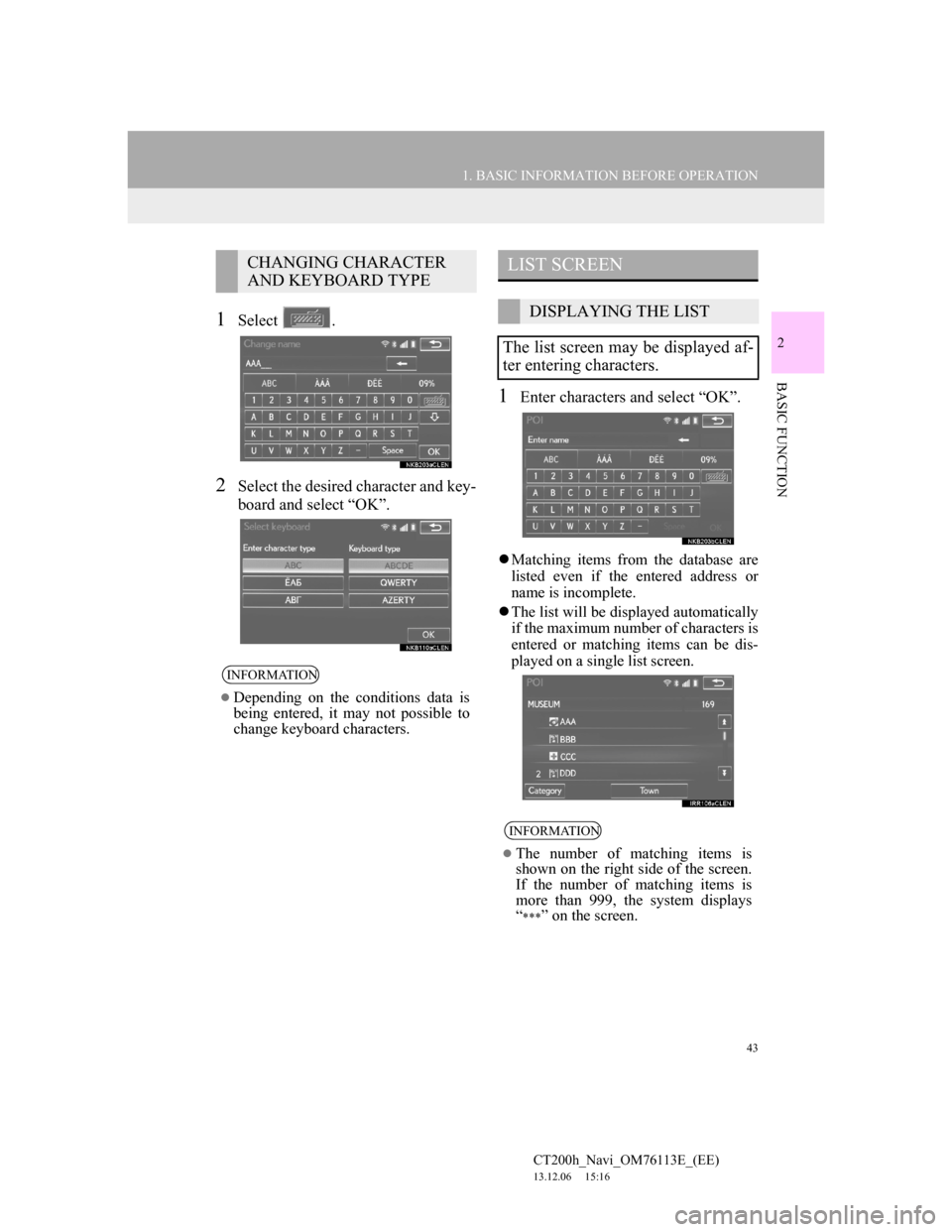
43
1. BASIC INFORMATION BEFORE OPERATION
2
BASIC FUNCTION
CT200h_Navi_OM76113E_(EE)
13.12.06 15:16
1Select .
2Select the desired character and key-
board and select “OK”.
1Enter characters and select “OK”.
Matching items from the database are
listed even if the entered address or
name is incomplete.
The list will be displayed automatically
if the maximum number of characters is
entered or matching items can be dis-
played on a single list screen.
CHANGING CHARACTER
AND KEYBOARD TYPE
INFORMATION
Depending on the conditions data is
being entered, it may not possible to
change keyboard characters.
LIST SCREEN
DISPLAYING THE LIST
The list screen may be displayed af-
ter entering characters.
INFORMATION
The number of matching items is
shown on the right side of the screen.
If the number of matching items is
more than 999, the system displays
“
” on the screen.
Page 44 of 410
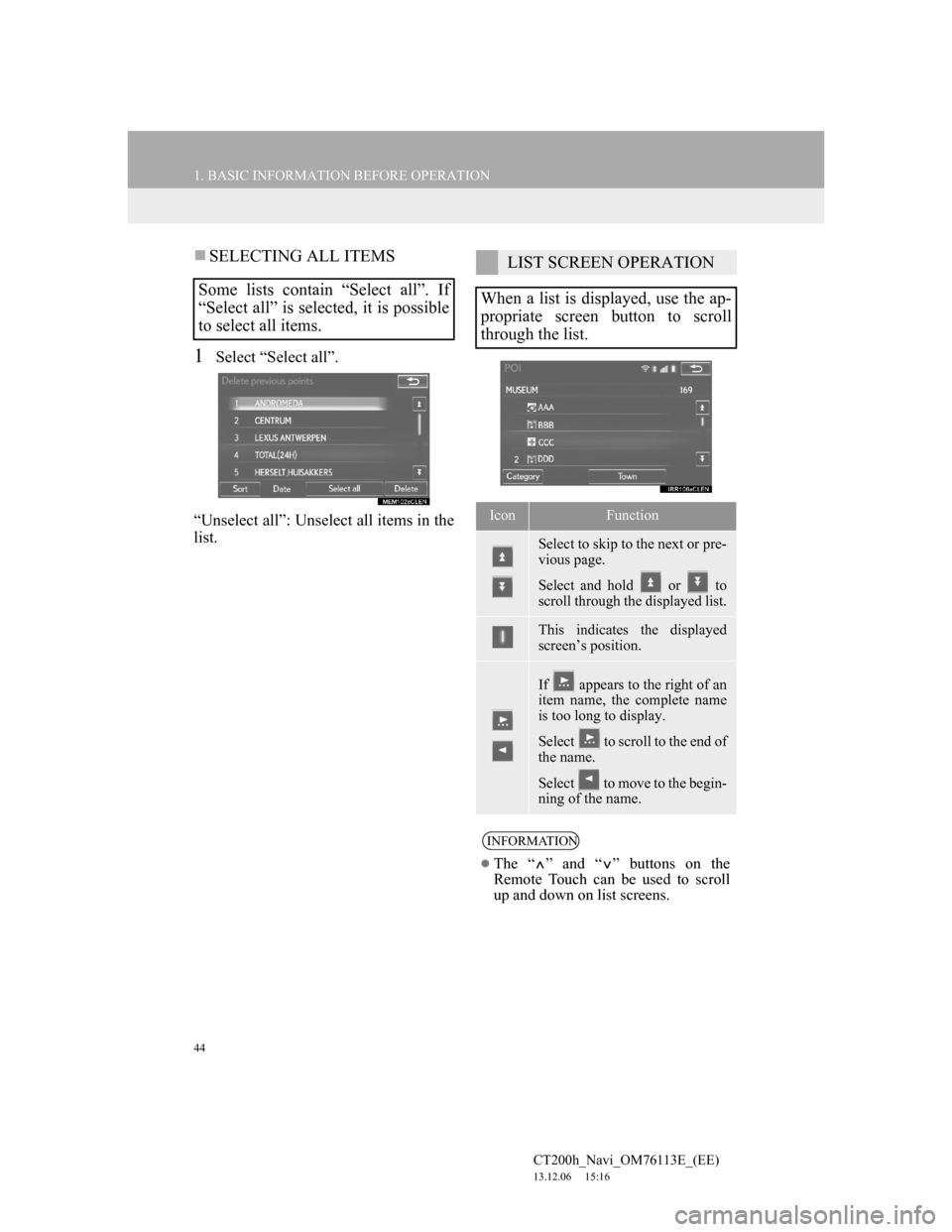
44
1. BASIC INFORMATION BEFORE OPERATION
CT200h_Navi_OM76113E_(EE)
13.12.06 15:16
SELECTING ALL ITEMS
1Select “Select all”.
“Unselect all”: Unselect all items in the
list.
Some lists contain “Select all”. If
“Select all” is selected, it is possible
to select all items.
LIST SCREEN OPERATION
When a list is displayed, use the ap-
propriate screen button to scroll
through the list.
IconFunction
Select to skip to the next or pre-
vious page.
Select and hold or to
scroll through the displayed list.
This indicates the displayed
screen’s position.
If appears to the right of an
item name, the complete name
is too long to display.
Select to scroll to the end of
the name.
Select to move to the begin-
ning of the name.
INFORMATION
The “ ” and “ ” buttons on the
Remote Touch can be used to scroll
up and down on list screens.
Page 45 of 410
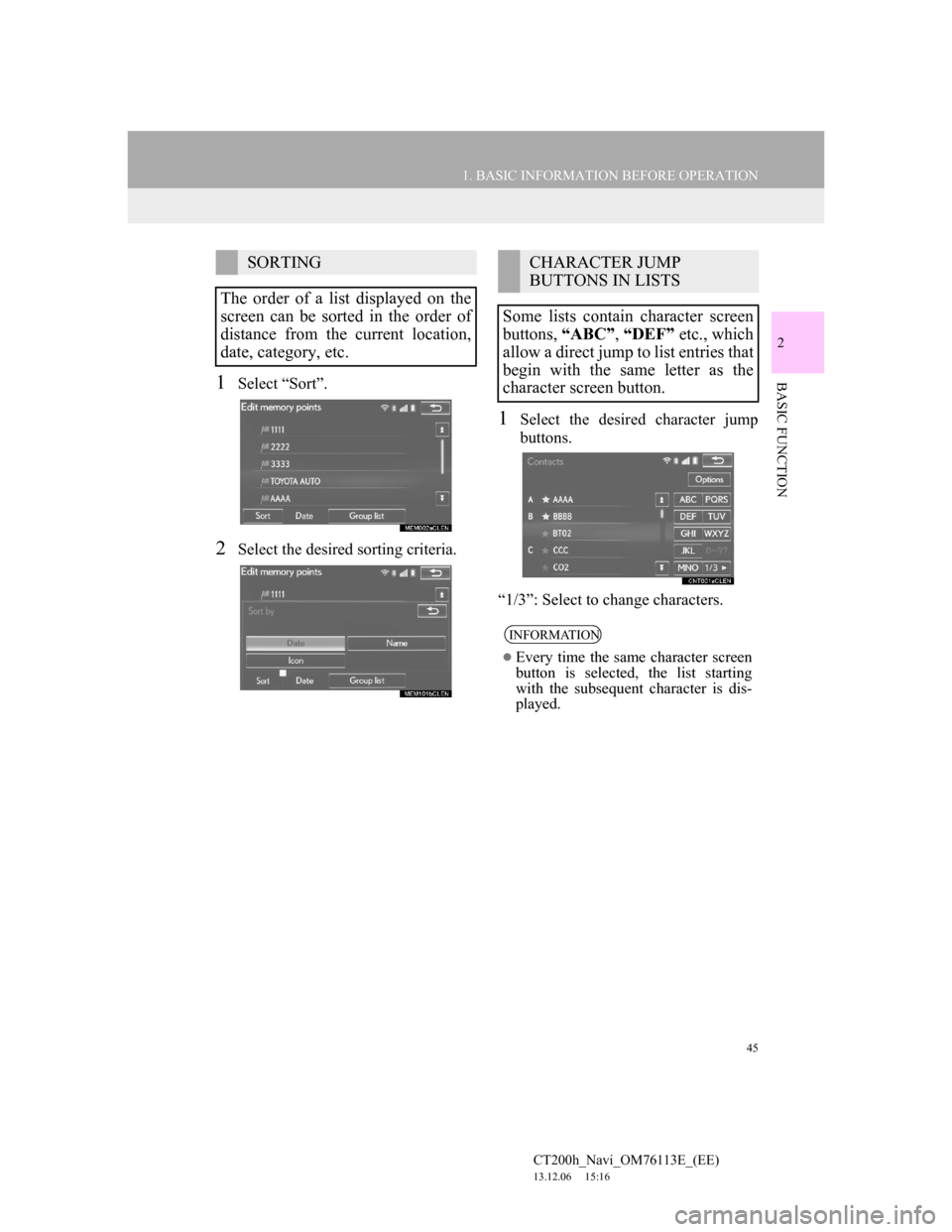
45
1. BASIC INFORMATION BEFORE OPERATION
2
BASIC FUNCTION
CT200h_Navi_OM76113E_(EE)
13.12.06 15:16
1Select “Sort”.
2Select the desired sorting criteria.
1Select the desired character jump
buttons.
“1/3”: Select to change characters.
SORTING
The order of a list displayed on the
screen can be sorted in the order of
distance from the current location,
date, category, etc.CHARACTER JUMP
BUTTONS IN LISTS
Some lists contain character screen
buttons, “ABC”, “DEF” etc., which
allow a direct jump to list entries that
begin with the same letter as the
character screen button.
INFORMATION
Every time the same character screen
button is selected, the list starting
with the subsequent character is dis-
played.
Page 46 of 410
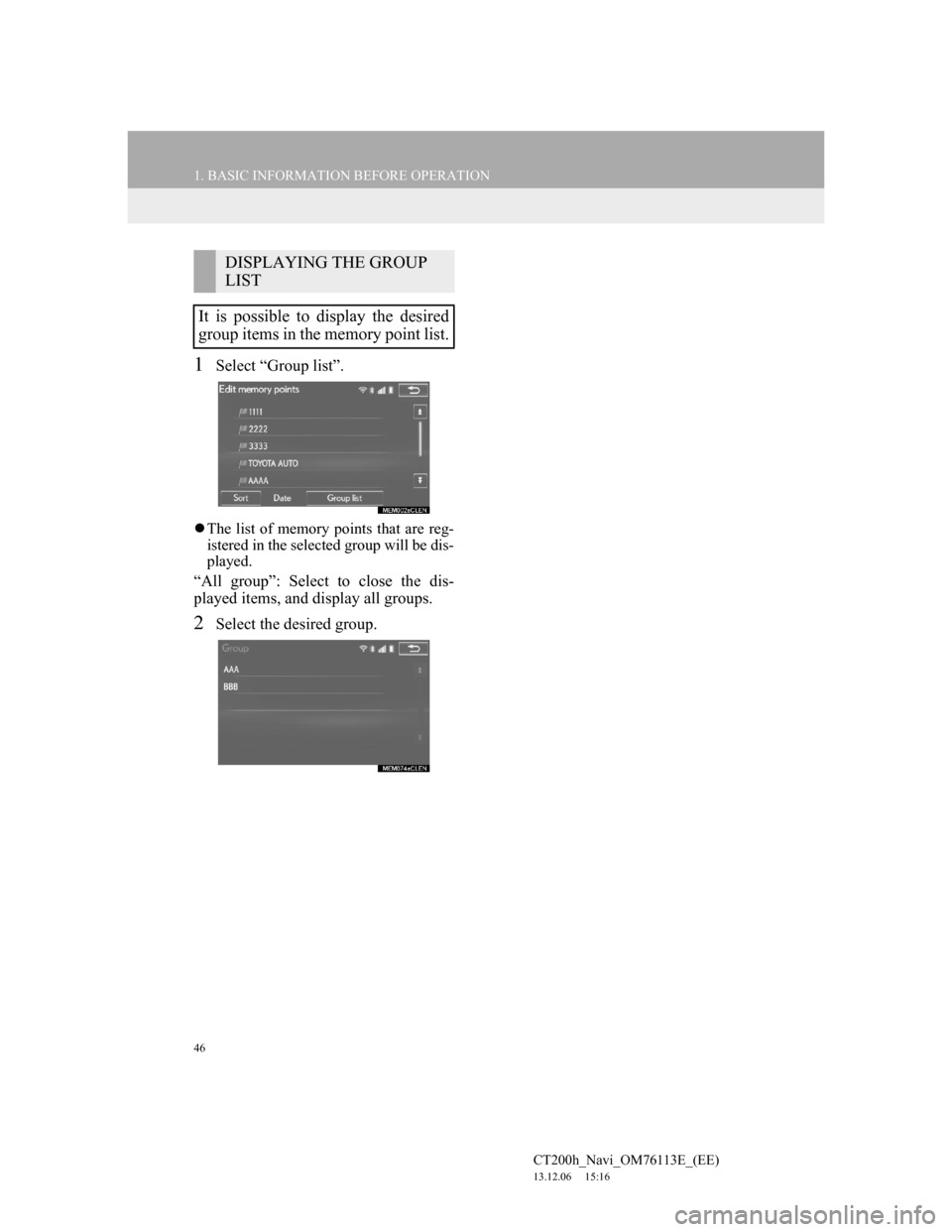
46
1. BASIC INFORMATION BEFORE OPERATION
CT200h_Navi_OM76113E_(EE)
13.12.06 15:16
1Select “Group list”.
The list of memory points that are reg-
istered in the selected group will be dis-
played.
“All group”: Select to close the dis-
played items, and display all groups.
2Select the desired group.
DISPLAYING THE GROUP
LIST
It is possible to display the desired
group items in the memory point list.
Page 47 of 410
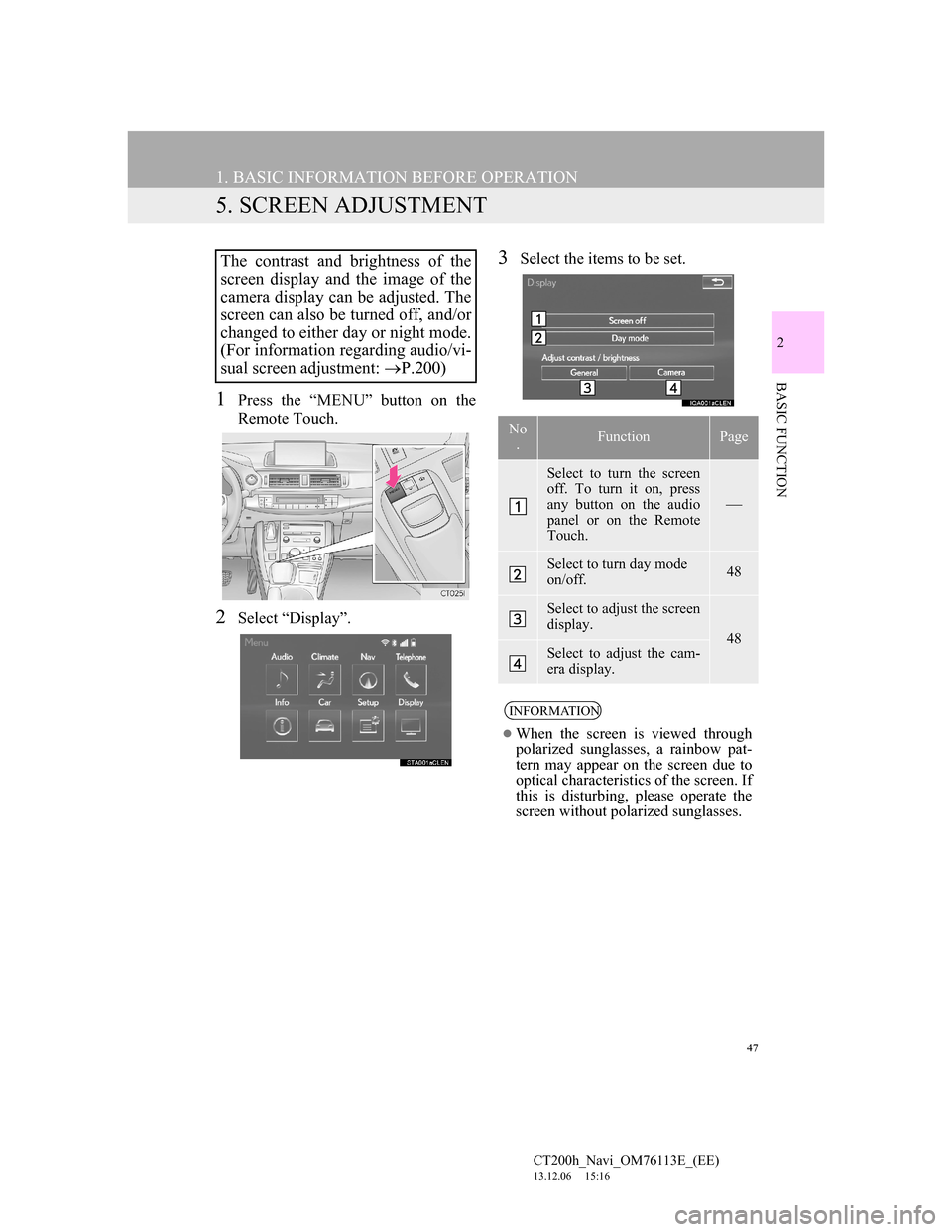
47
1. BASIC INFORMATION BEFORE OPERATION
CT200h_Navi_OM76113E_(EE)
13.12.06 15:16
2
BASIC FUNCTION
5. SCREEN ADJUSTMENT
1Press the “MENU” button on the
Remote Touch.
2Select “Display”.
3Select the items to be set.The contrast and brightness of the
screen display and the image of the
camera display can be adjusted. The
screen can also be turned off, and/or
changed to either day or night mode.
(For information regarding audio/vi-
sual screen adjustment: P.200)
No
.FunctionPage
Select to turn the screen
off. To turn it on, press
any button on the audio
panel or on the Remote
Touch.
Select to turn day mode
on/off.48
Select to adjust the screen
display.
48Select to adjust the cam-
era display.
INFORMATION
When the screen is viewed through
polarized sunglasses, a rainbow pat-
tern may appear on the screen due to
optical characteristics of the screen. If
this is disturbing, please operate the
screen without polarized sunglasses.
Page 48 of 410
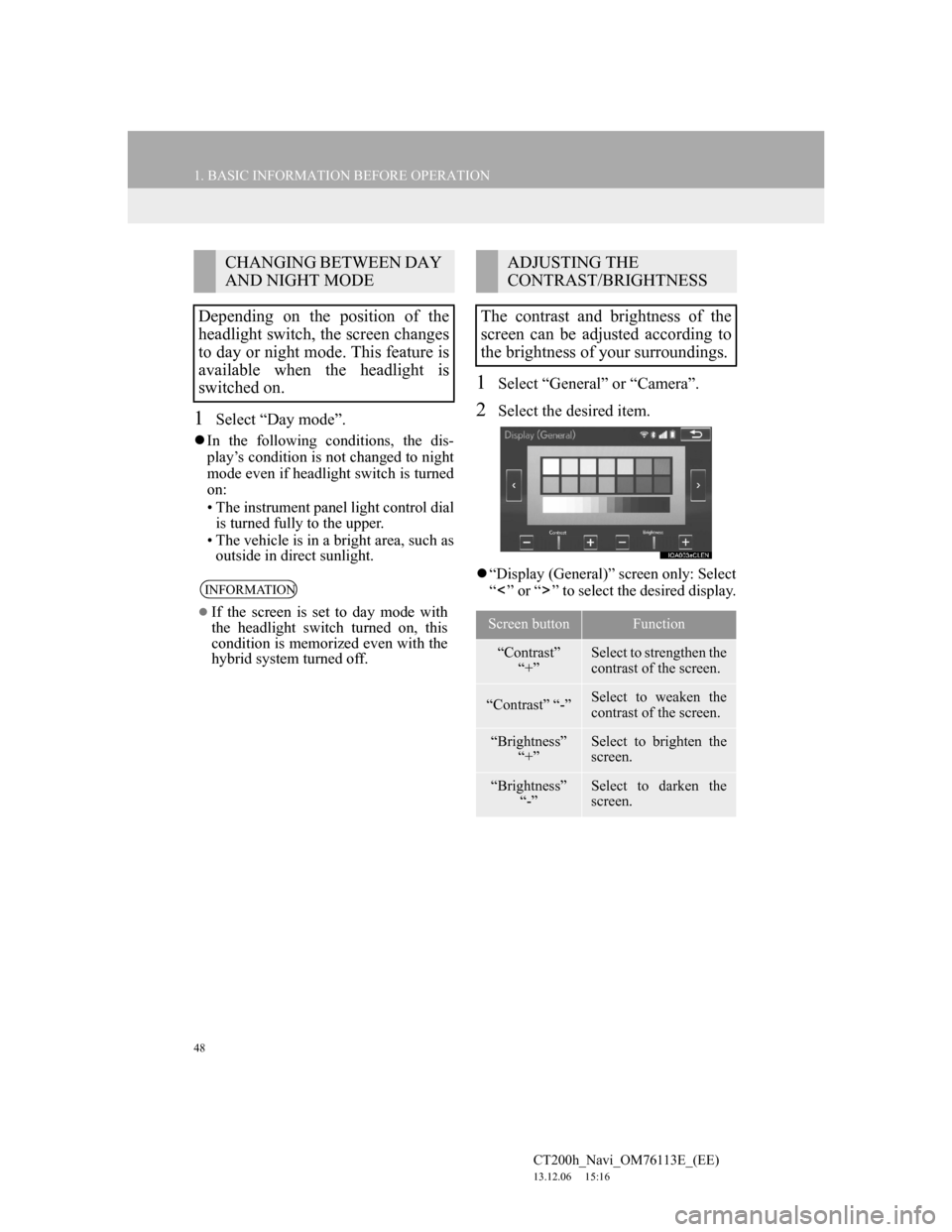
48
1. BASIC INFORMATION BEFORE OPERATION
CT200h_Navi_OM76113E_(EE)
13.12.06 15:16
1Select “Day mode”.
In the following conditions, the dis-
play’s condition is not changed to night
mode even if headlight switch is turned
on:
• The instrument panel light control dial
is turned fully to the upper.
• The vehicle is in a bright area, such as
outside in direct sunlight.
1Select “General” or “Camera”.
2Select the desired item.
“Display (General)” screen only: Select
“ ” or “ ” to select the desired display.
CHANGING BETWEEN DAY
AND NIGHT MODE
Depending on the position of the
headlight switch, the screen changes
to day or night mode. This feature is
available when the headlight is
switched on.
INFORMATION
If the screen is set to day mode with
the headlight switch turned on, this
condition is memorized even with the
hybrid system turned off.
ADJUSTING THE
CONTRAST/BRIGHTNESS
The contrast and brightness of the
screen can be adjusted according to
the brightness of your surroundings.
Screen buttonFunction
“Contrast”
“+”Select to strengthen the
contrast of the screen.
“Contrast” “-”Select to weaken the
contrast of the screen.
“Brightness”
“+”Select to brighten the
screen.
“Brightness”
“-”Select to darken the
screen.
Page 49 of 410
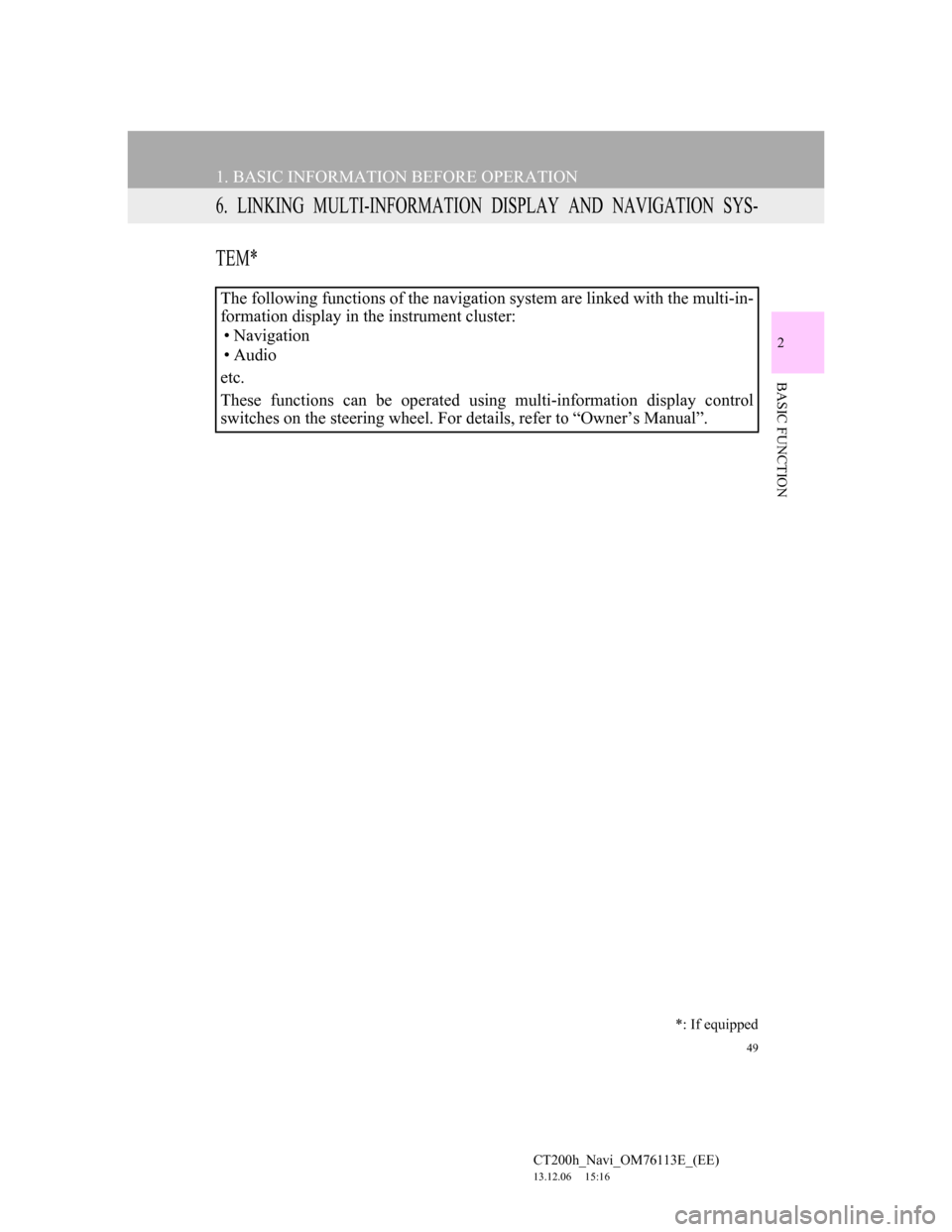
49
1. BASIC INFORMATION BEFORE OPERATION
CT200h_Navi_OM76113E_(EE)
13.12.06 15:16
2
BASIC FUNCTION
6. LINKING MULTI-INFORMATION DISPLAY AND NAVIGATION SYS-
TEM*
The following functions of the navigation system are linked with the multi-in-
formation display in the instrument cluster:
• Navigation
•Audio
etc.
These functions can be operated using multi-information display control
switches on the steering wheel. For details, refer to “Owner’s Manual”.
*: If equipped
Page 50 of 410
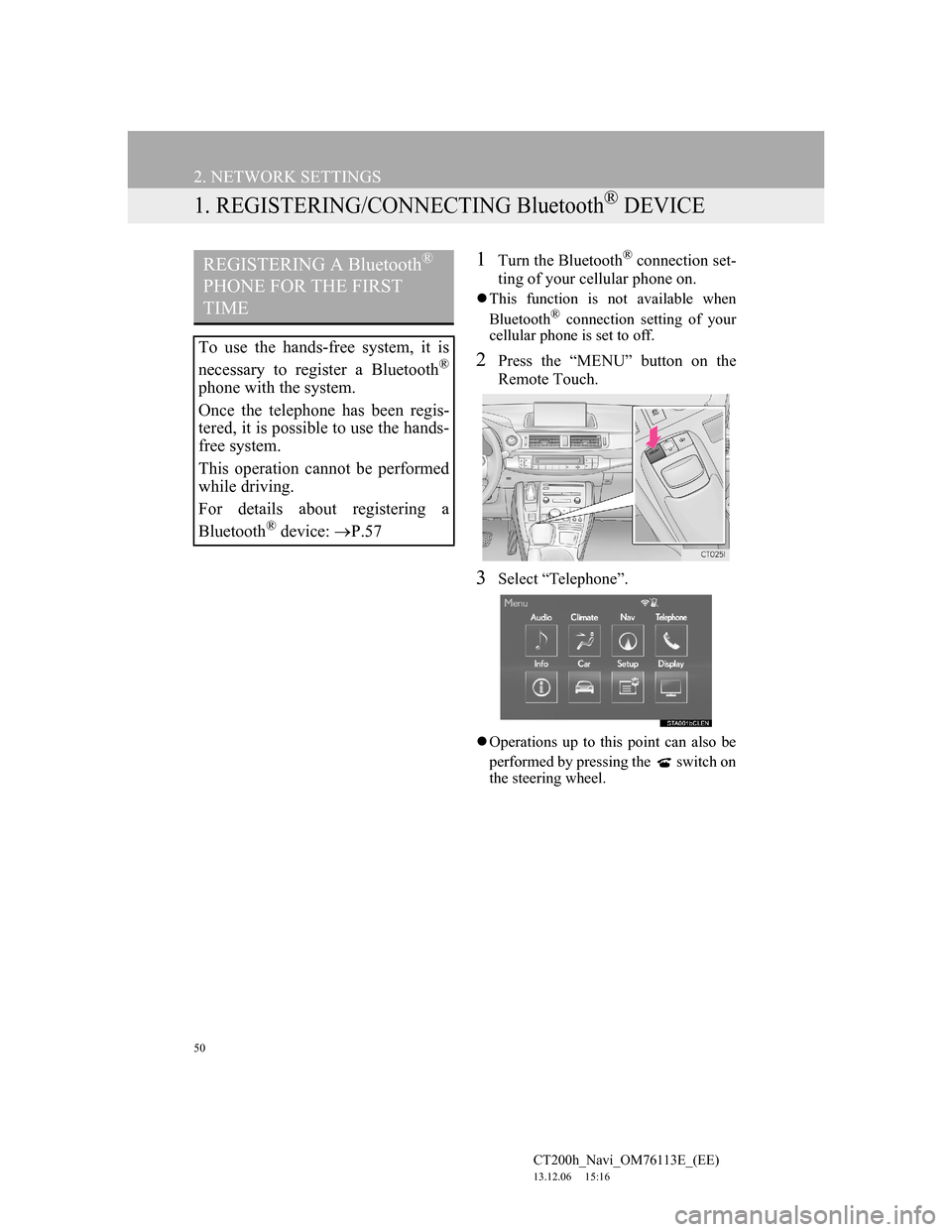
50
CT200h_Navi_OM76113E_(EE)
13.12.06 15:16
2. NETWORK SETTINGS
1. REGISTERING/CONNECTING Bluetooth® DEVICE
1Turn the Bluetooth® connection set-
ting of your cellular phone on.
This function is not available when
Bluetooth® connection setting of your
cellular phone is set to off.
2Press the “MENU” button on the
Remote Touch.
3Select “Telephone”.
Operations up to this point can also be
performed by pressing the switch on
the steering wheel.
REGISTERING A Bluetooth®
PHONE FOR THE FIRST
TIME
To use the hands-free system, it is
necessary to register a Bluetooth
®
phone with the system.
Once the telephone has been regis-
tered, it is possible to use the hands-
free system.
This operation cannot be performed
while driving.
For details about registering a
Bluetooth
® device: P.57