MAZDA MODEL CX-5 2017 Owner's Manual - RHD (UK, Australia) (in English)
Manufacturer: MAZDA, Model Year: 2017, Model line: MODEL CX-5, Model: MAZDA MODEL CX-5 2017Pages: 772, PDF Size: 19.35 MB
Page 431 of 772
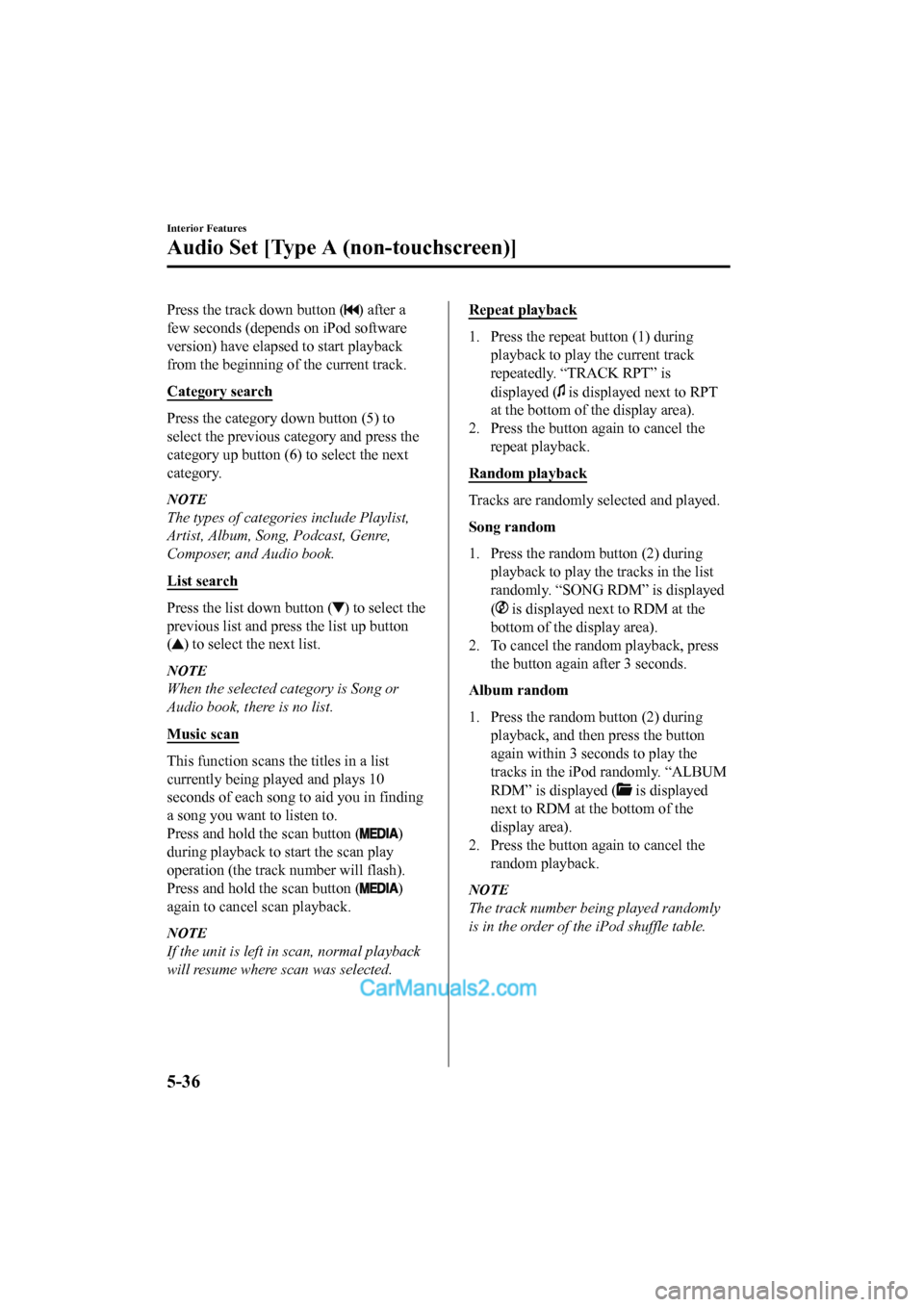
Press the track down button () after a
few seconds (depends on iPod software
version) have elapsed to start playback
from the beginning of the current track.
Category search
Press the category down button (5) to
select the previous category and press the
category up button (6) to select the next
category.
NOTE
The types of categories include Playlist,
Artist, Album, Song, Podcast, Genre,
Composer, and Audio book.
List search
Press the list down button () to select the
previous list and press the list up button
(
) to select the next list.
NOTE
When the selected category is Song or
Audio book, there is no list.
Music scan
This function scans the titles in a list
currently being played and plays 10
seconds of each song to aid you in finding
a song you want to listen to.
Press and hold the scan button (
)
during playback to start the scan play
operation (the track number will flash).
Press and hold the scan button (
)
again to cancel scan playback.
NOTE
If the unit is left in scan, normal playback
will resume where scan was selected.
Repeat playback
1. Press the repeat button (1) during playback to play the current track
repeatedly. “TRACK RPT” is
displayed (
is displayed next to RPT
at the bottom of the display area).
2. Press the button again to cancel the repeat playback.
Random playback
Tracks are randomly selected and played.
Song random
1. Press the random button (2) during playback to play the tracks in the list
randomly. “SONG RDM” is displayed
(
is displayed next to RDM at the
bottom of the display area).
2. To cancel the random playback, press the button again after 3 seconds.
Album random
1. Press the random button (2) during playback, and then press the button
again within 3 sec onds to play the
tracks in the iPod randomly. “ALBUM
RDM” is displayed (
is displayed
next to RDM at the bottom of the
display area).
2. Press the button again to cancel the random playback.
NOTE
The track number being played randomly
is in the order of the iPod shuffle table.
Interior Features
Audio Set [Type A (non-touchscreen)]
5-36
2017-6-7 7:51:19 Form No. CX-5 8FY4-EE-17E+L_Edition2
Page 432 of 772
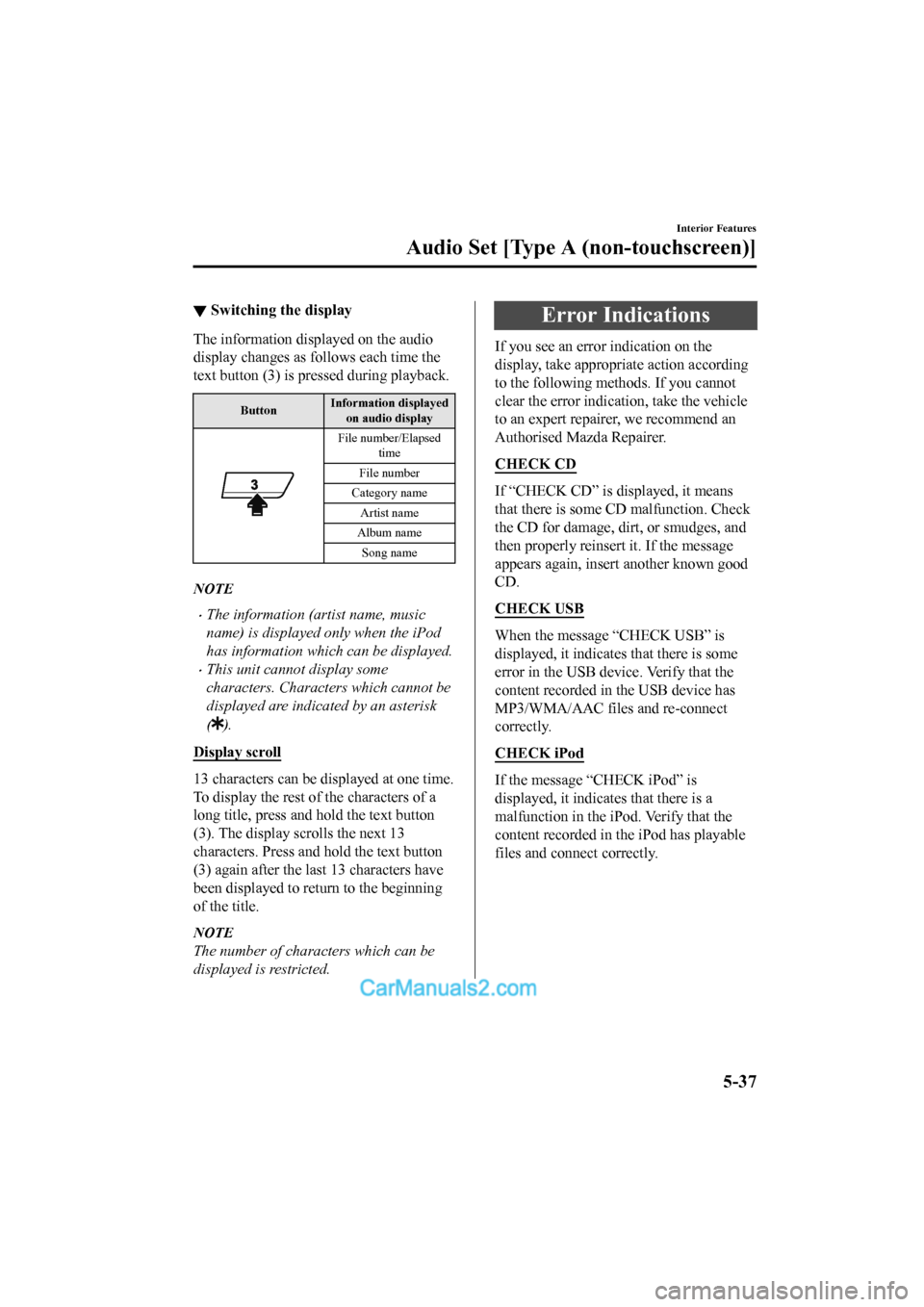
▼Switching the display
The information displayed on the audio
display changes as follows each time the
text button (3) is pressed during playback.
Button Information displayed
on audio display
File number/Elapsed time
File number
Category name
Artist name
Album name Song name
NOTE
•The information (artist name, music
name) is displayed only when the iPod
has information which can be displayed.
•This unit cannot display some
characters. Characters which cannot be
displayed are indicated by an asterisk
(
).
Display scroll
13 characters can be displayed at one time.
To display the rest of the characters of a
long title, press and hold the text button
(3). The display scrolls the next 13
characters. Press and hold the text button
(3) again after the last 13 characters have
been displayed to return to the beginning
of the title.
NOTE
The number of characters which can be
displayed is restricted.
Error Indications
If you see an error indication on the
display, take appropriate action according
to the following methods. If you cannot
clear the error indication, take the vehicle
to an expert repairer, we recommend an
Authorised Mazda Repairer.
CHECK CD
If “CHECK CD” is displayed, it means
that there is some CD malfunction. Check
the CD for damage, dirt, or smudges, and
then properly reinsert it. If the message
appears again, insert another known good
CD.
CHECK USB
When the message “CHECK USB” is
displayed, it indicates that there is some
error in the USB device. Verify that the
content recorded in the USB device has
MP3/WMA/AAC files and re-connect
correctly.
CHECK iPod
If the message “CHECK iPod” is
displayed, it indicates that there is a
malfunction in the iPod. Verify that the
content recorded in the iPod has playable
files and connect correctly.
Interior Features
Audio Set [Type A (non-touchscreen)]
5-37
2017-6-7 7:51:19 Form No. CX-5 8FY4-EE-17E+L_Edition2
Page 433 of 772
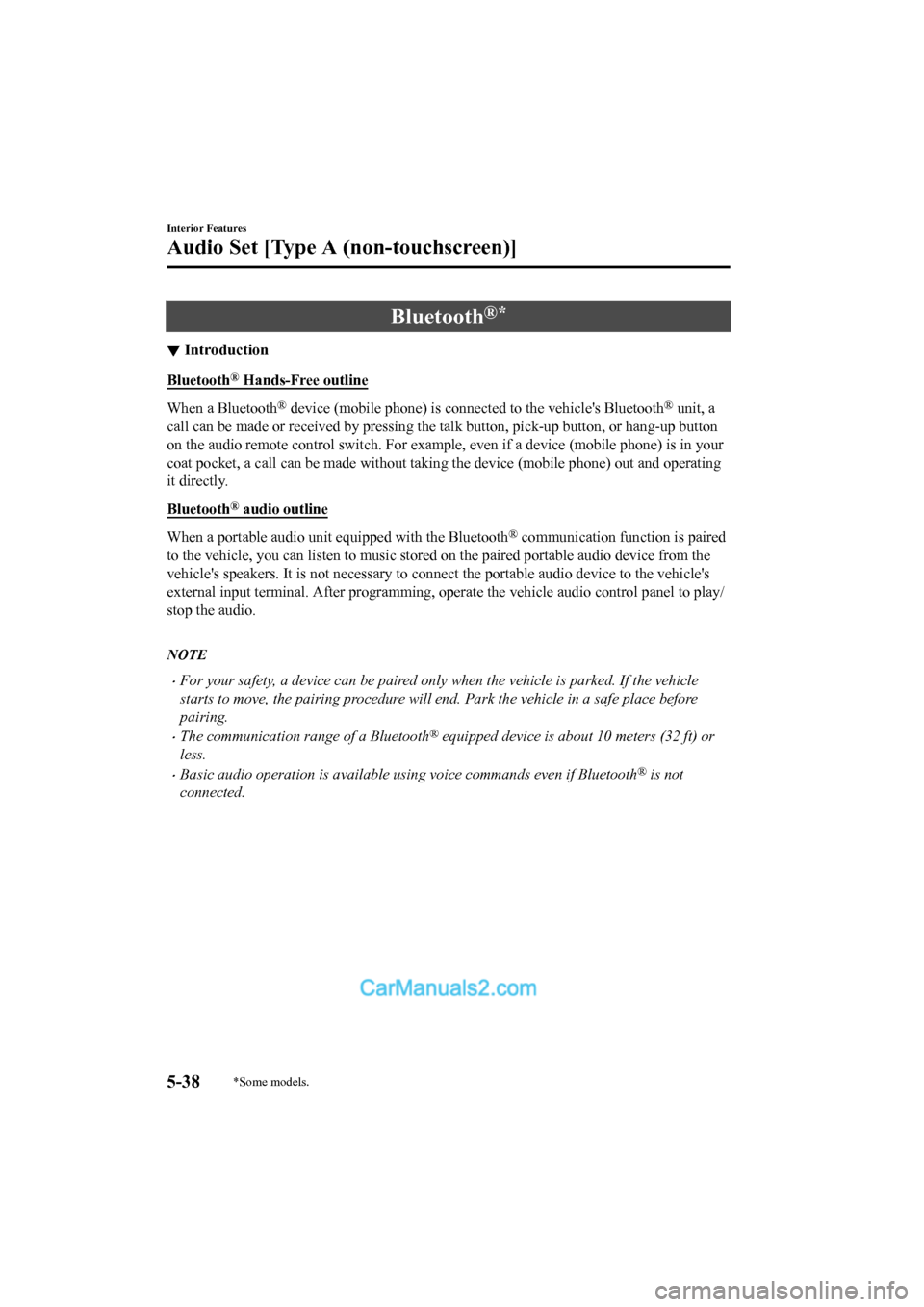
Bluetooth®*
▼Introduction
Bluetooth® Hands-Free outline
When a Bluetooth® device (mobile phone) is connected to the vehicle's Bluetooth® unit, a
call can be made or received by pressing the talk button, pick-up button, or hang-up button
on the audio remote control switch. For example, even if a devi ce (mobile phone) is in your
coat pocket, a call can be made without taking the device (mobi le phone) out and operating
it directly.
Bluetooth
® audio outline
When a portable audio unit equipped with the Bluetooth® communication function is paired
to the vehicle, you can listen to music stored on the paired po rtable audio device from the
vehicle's speakers. It is not necessary to connect the portable audio device to the vehicle's
external input terminal. After p rogramming, operate the vehicle audio control panel to play/
stop the audio.
NOTE
•For your safety, a device can be paired only when the vehicle is parked. If the vehicle
starts to move, the pairing procedure will end. Park the vehicle in a safe place before
pairing.
•The communication range of a Bluetooth® equipped device is about 10 meters (32 ft) or
less.
•Basic audio operation is av ailable using voice commands even if Bluetooth® is not
connected.
Interior Features
Audio Set [Type A (non-touchscreen)]
5-38*Some models.
2017-6-7 7:51:19 Form No. CX-5 8FY4-EE-17E+L_Edition2
Page 434 of 772
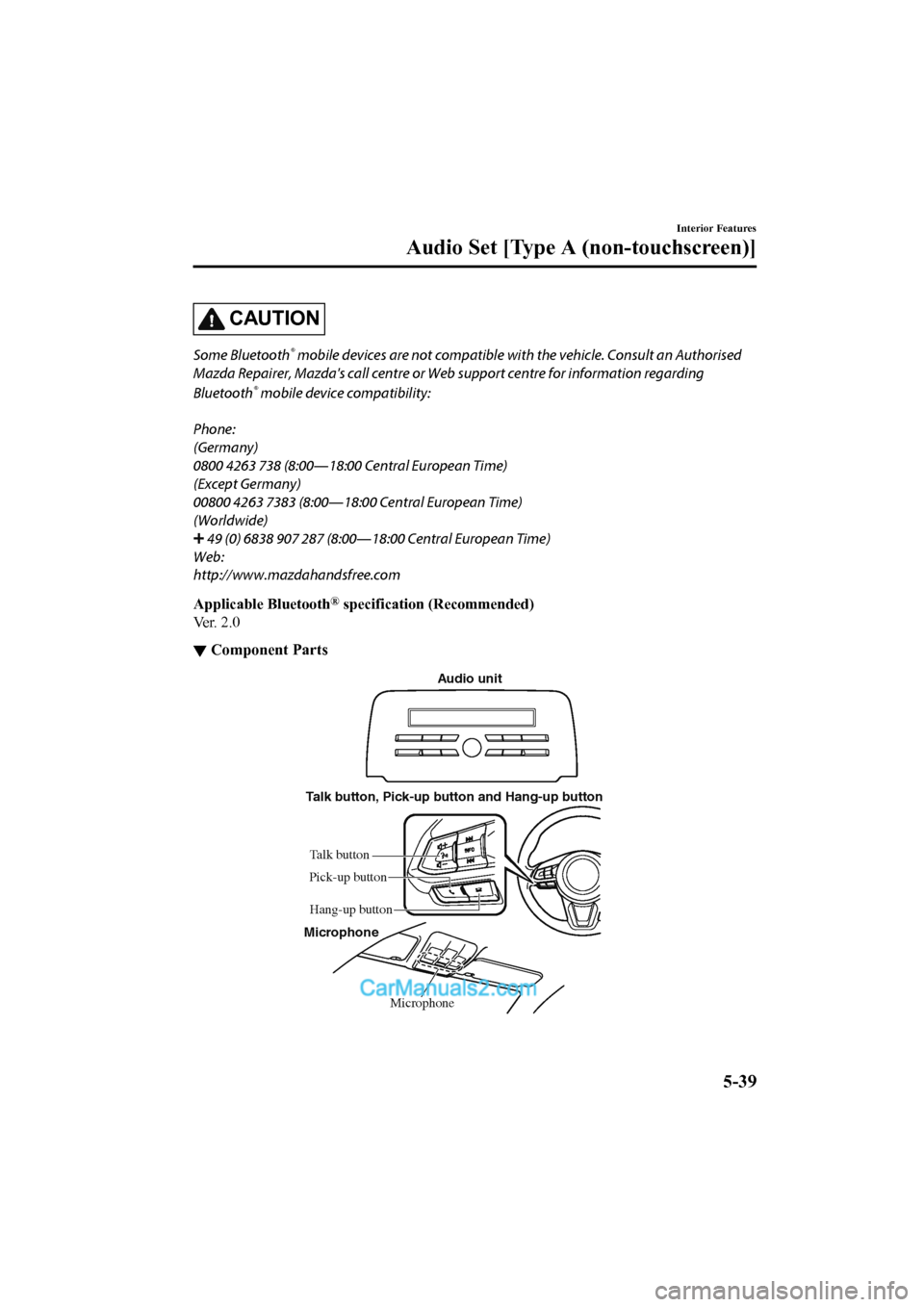
CAUTION
Some Bluetooth® mobile devices are not compatible with the vehicle. Consult an Authorised
Mazda Repairer, Mazda's call centre or Web support centre for information regarding
Bluetooth
® mobile device compatibility:
Phone:
(Germany)
0800 4263 738 (8:00 ―18:00 Central European Time)
(Except Germany)
00800 4263 7383 (8:00 ―18:00 Central European Time)
(Worldwide)
49 (0) 6838 907 287 (8:00 ―18:00 Central European Time)
Web:
http://www.mazdahandsfree.com
Applicable Bluetooth
® specification (Recommended)
Ve r . 2 . 0
▼ Component Parts
Microphone
Talk button, Pick-up button and Hang-up button
Microphone Audio unit
Talk button
Hang-up button
Pick-up button
Interior Features
Audio Set [Type A (non-touchscreen)]
5-39
2017-6-7 7:51:19 Form No. CX-5 8FY4-EE-17E+L_Edition2
Page 435 of 772
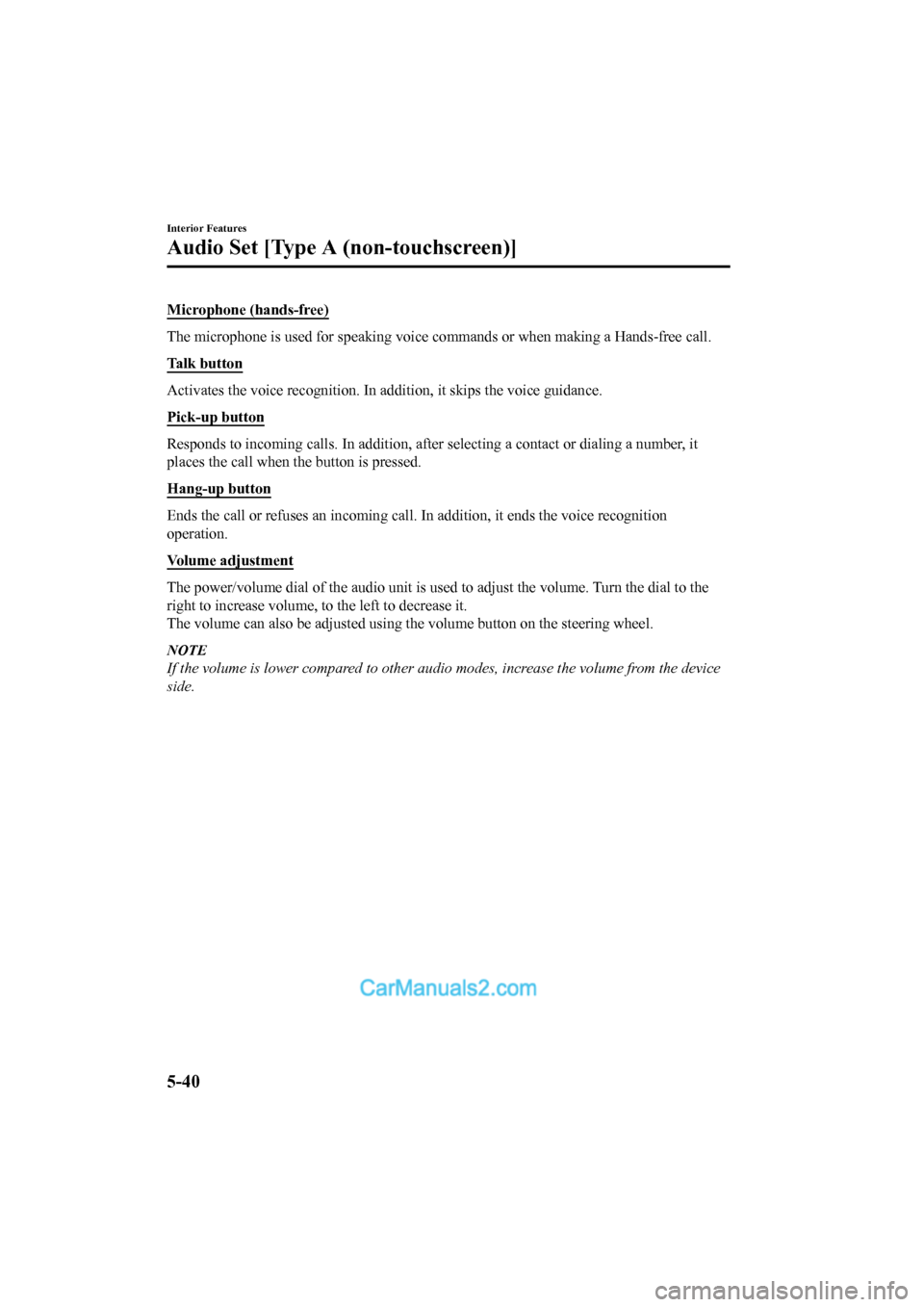
Microphone (hands-free)
The microphone is used for speaking voice commands or when making a Hands-free call.
Talk button
Activates the voice recognition . In addition, it skips the voice guidance.
Pick-up button
Responds to incoming calls. In addition, after selecting a cont act or dialing a number, it
places the call when the button is pressed.
Hang-up button
Ends the call or refuses an incoming call. In addition, it ends the voice recognition
operation.
Volume adjustment
The power/volume dial of the audi o unit is used to adjust the volume. Turn the dial to the
right to increase volume, to the left to decrease it.
The volume can also be adjusted using the volume button on the steering wheel.
NOTE
If the volume is lower compared to other audio modes, increase the volume from the device
side.
Interior Features
Audio Set [Type A (non-touchscreen)]
5-40
2017-6-7 7:51:19 Form No. CX-5 8FY4-EE-17E+L_Edition2
Page 436 of 772
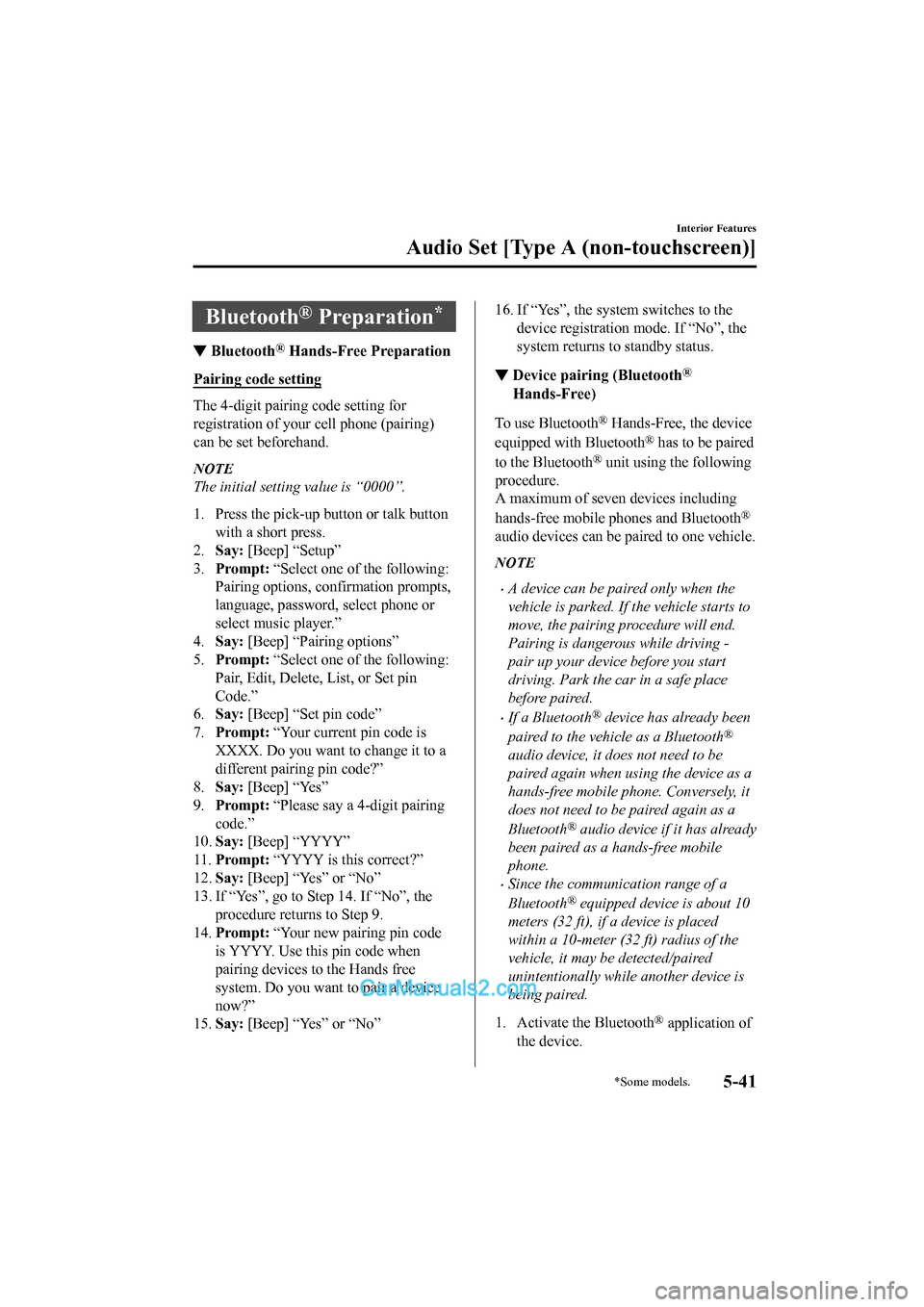
Bluetooth® Preparation*
▼Bluetooth® Hands-Free Preparation
Pairing code setting
The 4-digit pairing code setting for
registration of your cell phone (pairing)
can be set beforehand.
NOTE
The initial setting value is “0000”.
1. Press the pick-up
button or talk button
with a short press.
2. Say: [Beep] “Setup”
3. Prompt: “Select one of the following:
Pairing options, confirmation prompts,
language, password, select phone or
select music player.”
4. Say: [Beep] “Pairing options”
5. Prompt: “Select one of the following:
Pair, Edit, Delete, List, or Set pin
Code.”
6. Say: [Beep] “Set pin code”
7. Prompt: “Your current pin code is
XXXX. Do you want to change it to a
different pairing pin code?”
8. Say: [Beep] “Yes”
9. Prompt: “Please say a 4-digit pairing
code.”
10. Say: [Beep] “YYYY”
11. Prompt: “YYYY is this correct?”
12. Say: [Beep] “Yes” or “No”
13. If “Yes”, go to Step 14. If “No”, the
procedure returns to Step 9.
14. Prompt: “Your new pairing pin code
is YYYY. Use this pin code when
pairing devices to the Hands free
system. Do you want to pair a device
now?”
15. Say: [Beep] “Yes” or “No”
16. If “Yes”, the syste m switches to the
device registration mode. If “No”, the
system returns to standby status.
▼ Device pairing (Bluetooth®
Hands-Free)
To use Bluetooth® Hands-Free, the device
equipped with Bluetooth
® has to be paired
to the Bluetooth
® unit using the following
procedure.
A maximum of seven devices including
hands-free mobile phones and Bluetooth
®
audio devices can be paired to one vehicle.
NOTE
•A device can be paired only when the
vehicle is parked. If the vehicle starts to
move, the pairing procedure will end.
Pairing is dangerous while driving -
pair up your device before you start
driving. Park the car in a safe place
before paired.
•If a Bluetooth® device has already been
paired to the vehicle as a Bluetooth
®
audio device, it does not need to be
paired again when using the device as a
hands-free mobile phone. Conversely, it
does not need to be paired again as a
Bluetooth
® audio device if it has already
been paired as a hands-free mobile
phone.
•Since the communication range of a
Bluetooth
® equipped device is about 10
meters (32 ft), if a device is placed
within a 10-meter (32 ft) radius of the
vehicle, it may be detected/paired
unintentionally while another device is
being paired.
1. Activate the Bluetooth
® application of
the device.
Interior Features
Audio Set [Type A (non-touchscreen)]
*Some models.5-41
2017-6-7 7:51:19 Form No. CX-5 8FY4-EE-17E+L_Edition2
Page 437 of 772
![MAZDA MODEL CX-5 2017 Owners Manual - RHD (UK, Australia) (in English) NOTE
For the operation of the device, refer
to its instruction manual.
2. Press the pick-up button or talk button
with a short press.
3. Say: [Beep] “Setup”
4. Prompt: “Select one of the foll MAZDA MODEL CX-5 2017 Owners Manual - RHD (UK, Australia) (in English) NOTE
For the operation of the device, refer
to its instruction manual.
2. Press the pick-up button or talk button
with a short press.
3. Say: [Beep] “Setup”
4. Prompt: “Select one of the foll](/img/28/13794/w960_13794-436.png)
NOTE
For the operation of the device, refer
to its instruction manual.
2. Press the pick-up button or talk button
with a short press.
3. Say: [Beep] “Setup”
4. Prompt: “Select one of the following:
Pairing options, confirmation prompts,
language, password, select phone or
select music player.”
5. Say: [Beep] “Pairing options”
6. Prompt: “Select one of the following:
Pair, edit, delete, lis t, or set pin code.”
7. Say: [Beep] “Pair”
8. Prompt: “Start the pairing process on
your Bluetooth
® device. Your pin code
is 0000 (XXXX). Input this on your
Bluetooth
® device. See device manual
for instructions.”
9. Using the device, perform a search for
the Bluetooth
® device (Peripheral
device).
NOTE
For the operation of the device, refer
to its instruction manual.
10. Select “Mazda” from the device list
searched by the device.
11. Input the 4-digit pairing code to the
device.
12. Prompt: “Please say the name of the
device after the beep.”
13. Say: [Beep] “XXXX - - -” (Speak a
“device tag”, an arbitrary name for the
device.)
Example: “Stan's device.”
NOTE
Say a paired “device tag” within 10
seconds.
If more than two devices are to be
paired, they cannot be paired with the
same or similar “device tag”.
14. Prompt: “Adding XXXXXX - - - (Ex.
“Stan's device”) (Device tag). Is this
correct?”
15. Say: [Beep] “Yes”
16. Prompt: “Pairing complete”
After a device is registered, the system
automatically identifies the device. By
activating Bluetooth
® Hands-Free again,
or by activating Bluetooth
® Hands-Free
first after switching the ignition from OFF
to ACC, the system reads out a voice
guidance, “XXXXXX - - - (Ex. “Stan's
device”) (Device tag) is connected”.
NOTE
•When the pairing is completed, the
symbol is displayed.
•Some Bluetooth® audio devices need a
certain amount of time before the
symbol is displayed.
•Device registration can also be done by
operating the audio unit.
•Depending on the device, the
registration status may be lost after a
certain period of time. If this occurs,
repeat the entire process from Step 1.
Registered device read-out
Bluetooth® Hands-Free can read-out the
devices registered to its system.
NOTE
Do this function only when parked. It is
too distracting to attempt while driving
and you may make too many errors to be
effective.
Interior Features
Audio Set [Type A (non-touchscreen)]
5-42
2017-6-7 7:51:19 Form No. CX-5 8FY4-EE-17E+L_Edition2
Page 438 of 772
![MAZDA MODEL CX-5 2017 Owners Manual - RHD (UK, Australia) (in English) 1. Press the pick-up button or talk button
with a short press.
2. Say: [Beep] “Setup”
3. Prompt: “Select one of the following:
Pairing options, confirmation prompts,
language, password, select MAZDA MODEL CX-5 2017 Owners Manual - RHD (UK, Australia) (in English) 1. Press the pick-up button or talk button
with a short press.
2. Say: [Beep] “Setup”
3. Prompt: “Select one of the following:
Pairing options, confirmation prompts,
language, password, select](/img/28/13794/w960_13794-437.png)
1. Press the pick-up button or talk button
with a short press.
2. Say: [Beep] “Setup”
3. Prompt: “Select one of the following:
Pairing options, confirmation prompts,
language, password, select phone or
select music player.”
4. Say: [Beep] “Pairing options”
5. Prompt: “Select one of the following:
Pair, edit, delete, list, or set pin code.”
6. Say: [Beep] “List”
7. Prompt: “XXXXX..., XXXXX...,
XXXXX... (Ex. Device A, device B,
device C)” (The voice guidance reads
out the device tags registered to the
hands-free system.)
Press the talk butto n with a short press
during the read-out at the desired
device, and then say one of the
following voice commands to execute
it.
•“Select phone”: Selects device
(Mobile phone) when the talk button
is short-pressed.
•“Select music player”: Selects
device (Music player) when the talk
button is short-pressed.
•“Edit”: Edits device when the talk
button is short-pressed.
•“Continue”: Continues the list
read-out.
•“Delete”: Deletes the registered
device when the talk button is
short-pressed.
•“Previous”: Returns to the previous
device in read-out when the talk
button is short-pressed.
8. Prompt: “End of list, would you like
to start from the beginning?”
9. Say: [Beep] “No”
10.Prompt: “Returning to main menu.”
▼Device selection (Bluetooth®
Hands-Free)
If several devices have been paired, the
Bluetooth
® unit links the device last
paired. If you would like to link a different
paired device, it is necessary to change the
link. The order of device priority after the
link has been changed is maintained even
when the ignition is switched off.
(Hands-free phone)
1. Press the pick-up button or talk button
with a short press.
2. Say: [Beep] “Setup”
3. Prompt: “Select one of the following:
Pairing options, confirmation prompts,
language, password, select phone or
select music player.”
4. Say: [Beep] “Select phone”
5. Prompt: “Please say the name of the
device you would like to select.
Available devices are XXXXX... (Ex.
device A), XXXXX... (Ex. device B),
XXXXX... (Ex. device C). Which
device please?”
6. Say: [Beep] “X” (Say the number for
the mobile phone to be connected.)
7. Prompt: “XXXXX... (Ex. device B...)
(Registered device tag) is this
correct?”
8. Say: [Beep] “Yes”
9. Prompt: “XXXXX... (Ex. device B...)
(Device tag) selected.”
(Music player)
1. Press the pick-up button or talk button with a short press.
2. Say: [Beep] “Setup”
Interior Features
Audio Set [Type A (non-touchscreen)]
5-43
2017-6-7 7:51:19 Form No. CX-5 8FY4-EE-17E+L_Edition2
Page 439 of 772
![MAZDA MODEL CX-5 2017 Owners Manual - RHD (UK, Australia) (in English) 3.Prompt: “Select one of the following:
Pairing options, confirmation prompts,
language, password, select phone or
select music player.”
4. Say: [Beep] “Select music player”
5. Prompt: “P MAZDA MODEL CX-5 2017 Owners Manual - RHD (UK, Australia) (in English) 3.Prompt: “Select one of the following:
Pairing options, confirmation prompts,
language, password, select phone or
select music player.”
4. Say: [Beep] “Select music player”
5. Prompt: “P](/img/28/13794/w960_13794-438.png)
3.Prompt: “Select one of the following:
Pairing options, confirmation prompts,
language, password, select phone or
select music player.”
4. Say: [Beep] “Select music player”
5. Prompt: “Please say the name of the
device you would like to select.
Available devices are XXXXX... (Ex.
device A), XXXXX... (Ex. device B),
XXXXX... (Ex. device C). Which
device please?”
6. Say: [Beep] “X” (Say the number for
the music player to be connected.)
7. Prompt: “XXXXX... (Ex. device B...)
(Registered device tag) is this
correct?”
8. Say: [Beep] “Yes”
9. Prompt: “XXXXX... (Ex. device B...)
(Device tag) selected.”
NOTE
•When the selected device connection is
completed, the
or symbol is
displayed.
•Some Bluetooth® audio devices need a
certain amount of time before the
or
symbol is displayed.
•Device (Music player) selection can also
be done by operating the panel button.
▼ Deleting a device (Bluetooth®
Hands-Free)
Registered devices (Mobile phone) can be
deleted individually or collectively.
NOTE
Do this function only when parked. It is
too distracting to attempt while driving
and you may make too many errors to be
effective.
1. Press the pick-up button or talk button
with a short press.
2. Say: [Beep] “Setup”
3. Prompt: “Select one of the following:
Pairing options, confirmation prompts,
language, password, select phone or
select music player.”
4. Say: [Beep] “Pairing options”
5. Prompt: “Select one of the following:
Pair, edit, delete, li st, or set pin code.”
NOTE
A registered device (Mobile phone) can
be deleted using the registration list.
6. Say: [Beep] “Delete”
7. Prompt: “Please say t he name of the
device you would like to delete.
Available devices are XXXXX... (Ex.
device A), XXXXX... (Ex. device B),
XXXXX... (Ex. device C), or all.
Which device please?”
8. Say: [Beep] “X” (Say the number of
the device to be deleted.)
NOTE
Say “All” to delete all devices (Mobile
phone).
9. Prompt: “Deleting XXXXX... (Ex.
device B...) (Registered device tag). Is
this correct?”
10. Say: [Beep] “Yes”
11. Prompt: “Deleted”
▼Registered device editing
(Bluetooth® Hands-Free)
1. Press the pick-up button or talk button
with a short press.
2. Say: [Beep] “Setup”
Interior Features
Audio Set [Type A (non-touchscreen)]
5-44
2017-6-7 7:51:19 Form No. CX-5 8FY4-EE-17E+L_Edition2
Page 440 of 772
![MAZDA MODEL CX-5 2017 Owners Manual - RHD (UK, Australia) (in English) 3.Prompt: “Select one of the following:
Pairing options, confirmation prompts,
language, password, select phone or
select music player.”
4. Say: [Beep] “Pairing options”
5. Prompt: “Selec MAZDA MODEL CX-5 2017 Owners Manual - RHD (UK, Australia) (in English) 3.Prompt: “Select one of the following:
Pairing options, confirmation prompts,
language, password, select phone or
select music player.”
4. Say: [Beep] “Pairing options”
5. Prompt: “Selec](/img/28/13794/w960_13794-439.png)
3.Prompt: “Select one of the following:
Pairing options, confirmation prompts,
language, password, select phone or
select music player.”
4. Say: [Beep] “Pairing options”
5. Prompt: “Select one of the following:
Pair, edit, delete, list, or set pin code.”
6. Say: [Beep] “Edit”
7. Prompt: “Please say the name of the
device you would like to edit.
Available devices are XXXXX... (Ex.
device A), XXXXX... (Ex. device B),
XXXXX... (Ex. device C). Which
device please?”
8. Say: [Beep] “X” (Say the number of
the device to be edited.)
9. Prompt: “New name please?”
10. Say: [Beep] “XXXXX... (Ex. device
C)” (Speak a “device tag”, an arbitrary
name for the device.)
11. Prompt: “XXXXX... (Ex. device C)
(Device tag), is this correct?”
12. Say: [Beep] “Yes”
13. Prompt: “New name saved.”
▼Bluetooth® Audio Preparation
Bluetooth® audio dev
ice set-up
Bluetooth® audio pairing, changes,
deletions, and display of paired device
information can be performed.
1. The mode changes as follows each time the menu button (
) is
pressed. Select “BT SETUP”.
* *
*
*
* Depending on the mode selected, the
indication changes.
2. Turn the audio control dial and select a
desired mode.
Display Mode Function
PA I R D E -
VICE Pairing mode
Bluetooth
® audio de-
vice pairing
Interior Features
Audio Set [Type A (non-touchscreen)]
5-45
2017-6-7 7:51:19 Form No. CX-5 8FY4-EE-17E+L_Edition2