MERCEDES-BENZ SL ROADSTER 2012 Owners Manual
Manufacturer: MERCEDES-BENZ, Model Year: 2012, Model line: SL ROADSTER, Model: MERCEDES-BENZ SL ROADSTER 2012Pages: 637, PDF Size: 20.68 MB
Page 411 of 637

Speed dial menu
X Select Assign speed dial preset
Assign speed dial preset and
press Wto confirm.
The speed dial list appears. The selected
phone book entry appears at the top. The
next free speed dial preset is highlighted. X
Select the speed dial preset by turning
cVd the COMAND controller and press W
to confirm.
The phone book entry is saved in the speed
dial preset.
Option 2 X Call up the telephone basic menu
(Y page 394).
X Select Call
Call lists lists by sliding VÆand turn-
ing cVd the COMAND controller and press
W to confirm.
X Select Speed dial preset list
Speed dial preset list and
press Wto confirm.
The speed dial list appears. X
Select the list symbol to the right of the
entry by sliding VYthe COMAND control-
ler and press Wto confirm.
X Select Assign speed dial preset
Assign speed dial preset and
press Wto confirm.
The speed dial list appears. The selected
phone book entry appears at the top. The
next free speed dial preset is highlighted. X
Select the speed dial preset by turning
cVd the COMAND controller and press W
to confirm.
The phone book entry is saved in the speed
dial preset.
Using speed dial presets to make a call The speed dial list contains stored phone
book entries (Y
page 407).
Option 1:
X Press one of the number keys for longer
than two seconds.
The telephone basic menu displays the
selected entry. This initiates dialling.
Option 2:
X Call up the telephone basic menu
(Y page 394).
X Select Call Calllists
lists by sliding VÆand turn-
ing cVd the COMAND controller and press
W to confirm.
The speed dial list appears. 408
TelephoneCOMAND Online
Page 412 of 637
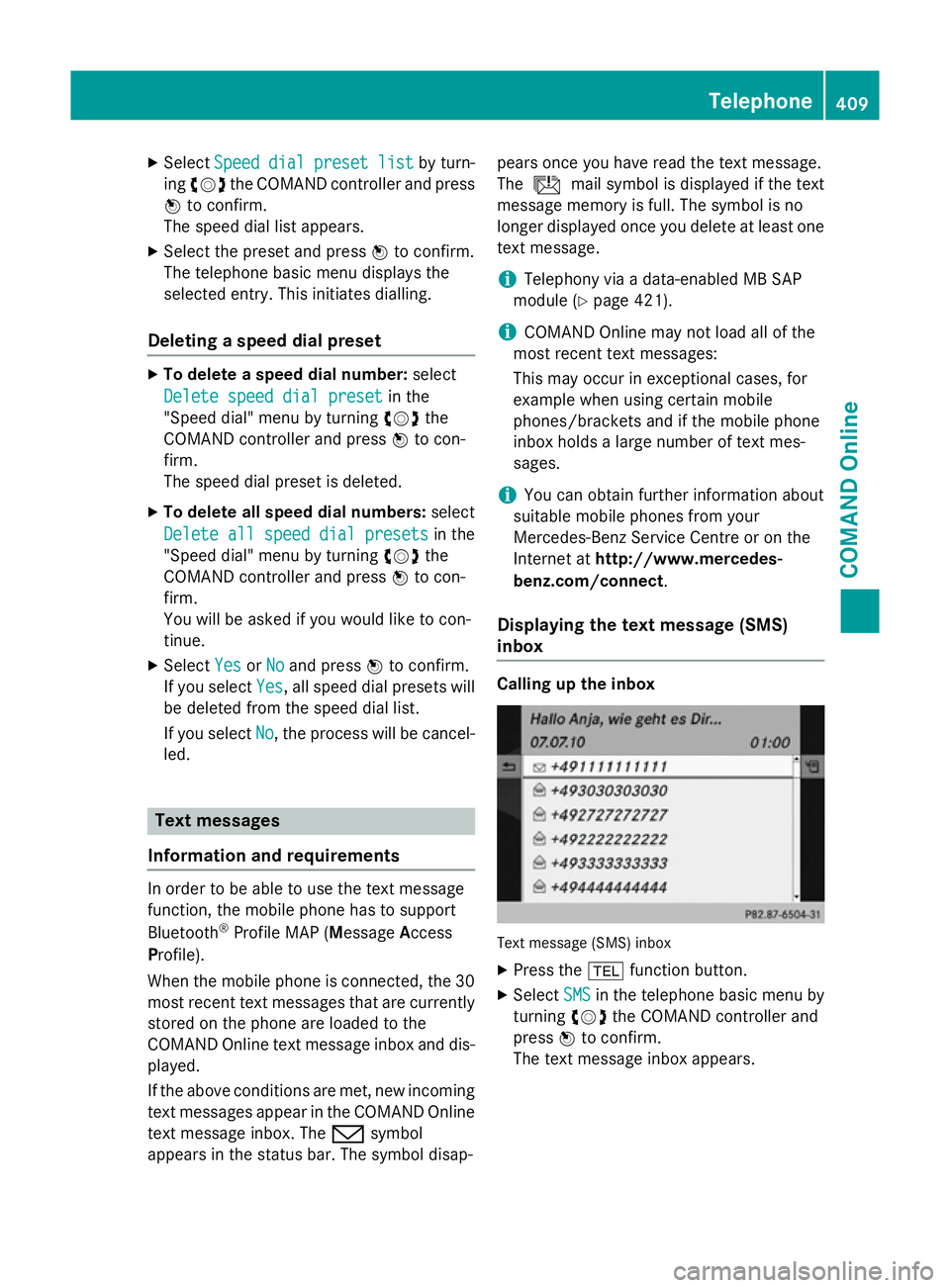
X
Select Speed
Speed dial
dialpreset
preset list
listby turn-
ing cVd the COMAND controller and press
W to confirm.
The speed dial list appears.
X Select the preset and press Wto confirm.
The telephone basic menu displays the
selected entry. This initiates dialling.
Deleting a speed dial preset X
To delete a speed dial number: select
Delete speed dial preset
Delete speed dial preset in the
"Speed dial" menu by turning cVdthe
COMAND controller and press Wto con-
firm.
The speed dial preset is deleted.
X To delete all speed dial numbers: select
Delete all speed dial presets
Delete all speed dial presets in the
"Speed dial" menu by turning cVdthe
COMAND controller and press Wto con-
firm.
You will be asked if you would like to con-
tinue.
X Select Yes
Yes orNo No and press Wto confirm.
If you select Yes
Yes, all speed dial presets will
be deleted from the speed dial list.
If you select No
No, the process will be cancel-
led. Text messages
Information and requirements In order to be able to use the text message
function, the mobile phone has to support
Bluetooth ®
Profile MAP (Message Access
Profile).
When the mobile phone is connected, the 30
most recent text messages that are currently stored on the phone are loaded to the
COMAND Online text message inbox and dis-
played.
If the above conditions are met, new incoming
text messages appear in the COMAND Online text message inbox. The /symbol
appears in the status bar. The symbol disap- pears once you have read the text message.
The
ú mail symbol is displayed if the text
message memory is full. The symbol is no
longer displayed once you delete at least one
text message.
i Telephony via a data-enabled MB SAP
module (Y page 421).
i COMAND Online may not load all of the
most recent text messages:
This may occur in exceptional cases, for
example when using certain mobile
phones/brackets and if the mobile phone
inbox holds a large number of text mes-
sages.
i You can obtain further information about
suitable mobile phones from your
Mercedes-Benz Service Centre or on the
Internet at http://www.mercedes-
benz.com/connect .
Displaying the text message (SMS)
inbox Calling up the inbox
Text message (SMS) inbox
X Press the %function button.
X Select SMS SMSin the telephone basic menu by
turning cVdthe COMAND controller and
press Wto confirm.
The text message inbox appears. Telephone
409COMAND Online Z
Page 413 of 637
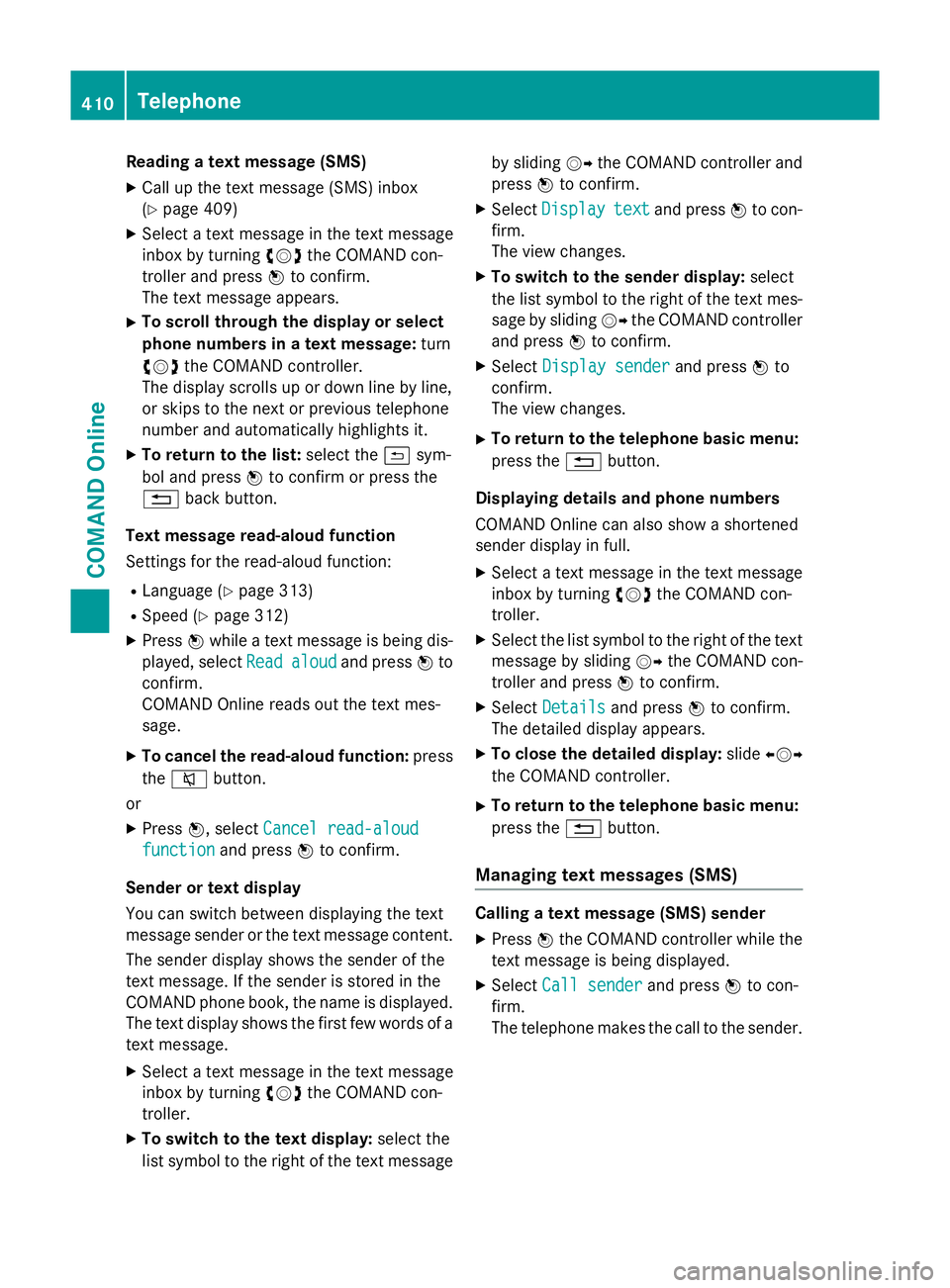
Reading a text message (SMS)
X Call up the text message (SMS) inbox
(Y page 409)
X Select a text message in the text message
inbox by turning cVdthe COMAND con-
troller and press Wto confirm.
The text message appears.
X To scroll through the display or select
phone numbers in a text message: turn
cVd the COMAND controller.
The display scrolls up or down line by line,
or skips to the next or previous telephone
number and automatically highlights it.
X To return to the list: select the&sym-
bol and press Wto confirm or press the
% back button.
Text message read-aloud function
Settings for the read-aloud function:
R Language (Y page 313)
R Speed (Y page 312)
X Press Wwhile a text message is being dis-
played, select Read
Read aloud aloud and press Wto
confirm.
COMAND Online reads out the text mes-
sage.
X To cancel the read-aloud function: press
the 8 button.
or
X Press W, select Cancel read-aloud
Cancel read-aloud
function
function and pressWto confirm.
Sender or text display
You can switch between displaying the text
message sender or the text message content.
The sender display shows the sender of the
text message. If the sender is stored in the
COMAND phone book, the name is displayed.
The text display shows the first few words of a
text message.
X Select a text message in the text message
inbox by turning cVdthe COMAND con-
troller.
X To switch to the text display: select the
list symbol to the right of the text message by sliding
VYthe COMAND controller and
press Wto confirm.
X Select Display Display text textand press Wto con-
firm.
The view changes.
X To switch to the sender display: select
the list symbol to the right of the text mes-
sage by sliding VYthe COMAND controller
and press Wto confirm.
X Select Display sender
Display sender and pressWto
confirm.
The view changes.
X To return to the telephone basic menu:
press the %button.
Displaying details and phone numbers
COMAND Online can also show a shortened
sender display in full.
X Select a text message in the text message
inbox by turning cVdthe COMAND con-
troller.
X Select the list symbol to the right of the text
message by sliding VYthe COMAND con-
troller and press Wto confirm.
X Select Details Details and press Wto confirm.
The detailed display appears.
X To close the detailed display: slideXVY
the COMAND controller.
X To return to the telephone basic menu:
press the %button.
Managing text messages (SMS) Calling a text message (SMS) sender
X Press Wthe COMAND controller while the
text message is being displayed.
X Select Call sender
Call sender and pressWto con-
firm.
The telephone makes the call to the sender. 410
TelephoneCOMAND Online
Page 414 of 637
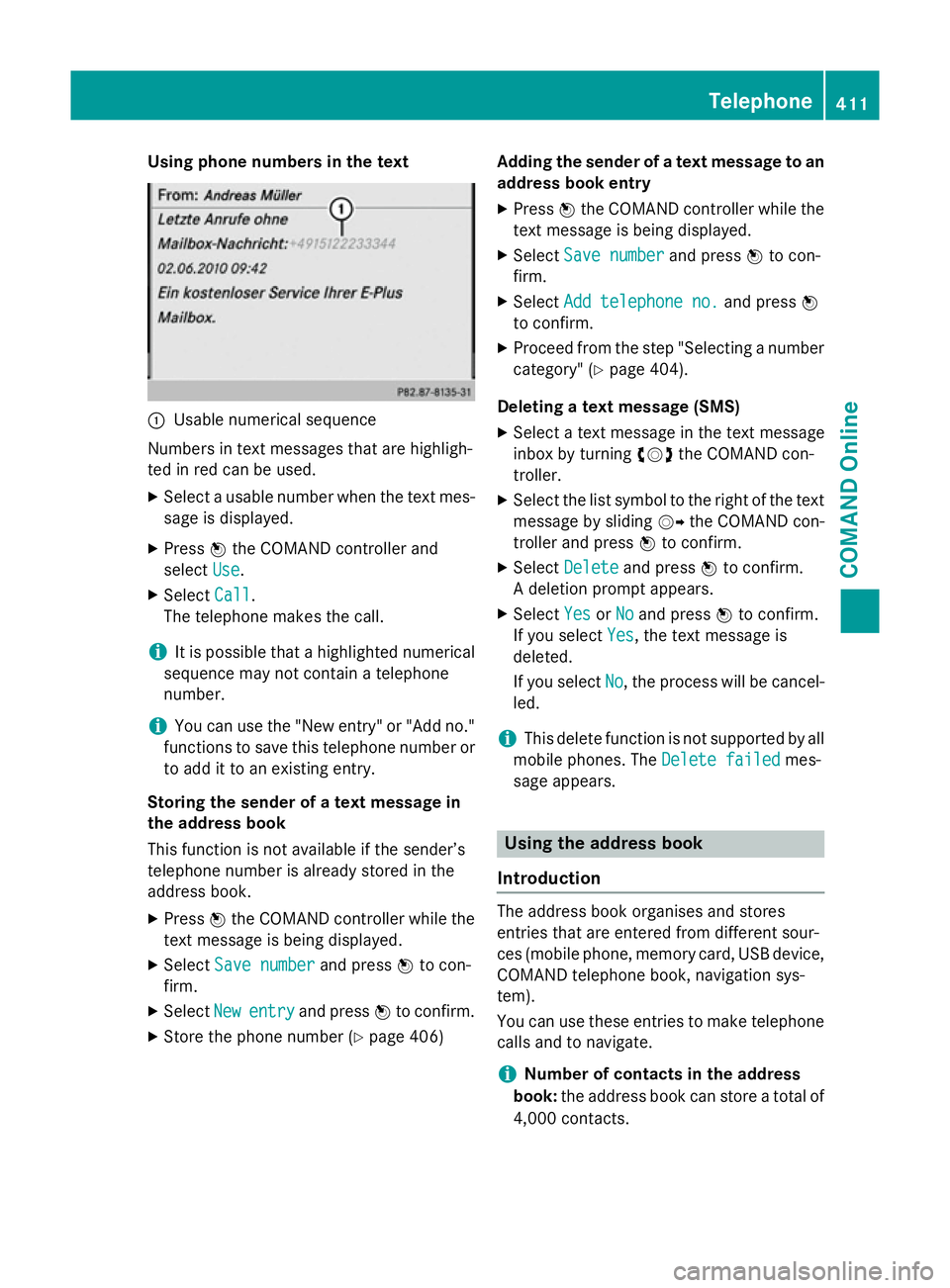
Using phone numbers in the text
:
Usable numerical sequence
Numbers in text messages that are highligh-
ted in red can be used.
X Select a usable number when the text mes-
sage is displayed.
X Press Wthe COMAND controller and
select Use
Use.
X Select Call
Call.
The telephone makes the call.
i It is possible that a highlighted numerical
sequence may not contain a telephone
number.
i You can use the "New entry" or "Add no."
functions to save this telephone number or to add it to an existing entry.
Storing the sender of a text message in
the address book
This function is not available if the sender’s
telephone number is already stored in the
address book.
X Press Wthe COMAND controller while the
text message is being displayed.
X Select Save number
Save number and pressWto con-
firm.
X Select New
New entry entry and press Wto confirm.
X Store the phone number (Y page 406)Adding the sender of a text message to an
address book entry
X Press Wthe COMAND controller while the
text message is being displayed.
X Select Save number
Save number and pressWto con-
firm.
X Select Add telephone no.
Add telephone no. and pressW
to confirm.
X Proceed from the step "Selecting a number
category" (Y page 404).
Deleting a text message (SMS)
X Select a text message in the text message
inbox by turning cVdthe COMAND con-
troller.
X Select the list symbol to the right of the text
message by sliding VYthe COMAND con-
troller and press Wto confirm.
X Select Delete Delete and press Wto confirm.
A deletion prompt appears.
X Select Yes YesorNo
No and press Wto confirm.
If you select Yes
Yes, the text message is
deleted.
If you select No No, the process will be cancel-
led.
i This delete function is not supported by all
mobile phones. The Delete failed
Delete failedmes-
sage appears. Using the address book
Introduction The address book organises and stores
entries that are entered from different sour-
ces (mobile phone, memory card, USB device,
COMAND telephone book, navigation sys-
tem).
You can use these entries to make telephone
calls and to navigate.
i Number of contacts in the address
book: the address book can store a total of
4,000 contacts. Telephone
411COMAND Online Z
Page 415 of 637

1,500 entries each are reserved in the
address book for:
R contacts from the mobile phone
R contacts that you create in
COMAND Online or import from other
sources
The remaining 1,000 entries are assigned
by COMAND Online as necessary.
i Display of mobile phone contacts:
con-
tacts downloaded from the mobile phone
remain in the address book even if you dis- connect the mobile phone from
COMAND Online. Contacts that have pre-
viously been available can be displayed as
soon as the mobile phone is reconnected.
COMAND Online downloads the contacts
again so that any new contacts that have
been added to the mobile phone can be
displayed.
As soon as you connect a new mobile
phone to COMAND Online all the contacts
from the previous mobile phone are
replaced by those from the new phone's
address book.
Address book entries remain stored if the
mobile phone is disconnected. For this rea-
son, delete your personal data using the
reset function before selling your vehicle,
for example (Y page 316).
Calling up the address book Using the function button:
X Press the %function button.
You see either the telephone basic menu or
the address book, depending on which was
last active.
X If the telephone basic menu is displayed,
press the %function button again.
Using the telephone basic menu:
X When the telephone basic menu is dis-
played, select Tel
Tel by sliding VZthe COMAND controller and press
Wto con-
firm.
X Select Address book
Address book from the menu and
press Wto confirm. Address book with
¥address book entry and L
navigable data
X To browse in the address book: turn
cVd the COMAND controller.
X To close the address book: press the
% button.
i An address book entry can contain the
following information:
R name
R first name
R company
R two addresses
R geo-coordinates
R up to five telephone numbers 412
TelephoneCOMAND Online
Page 416 of 637
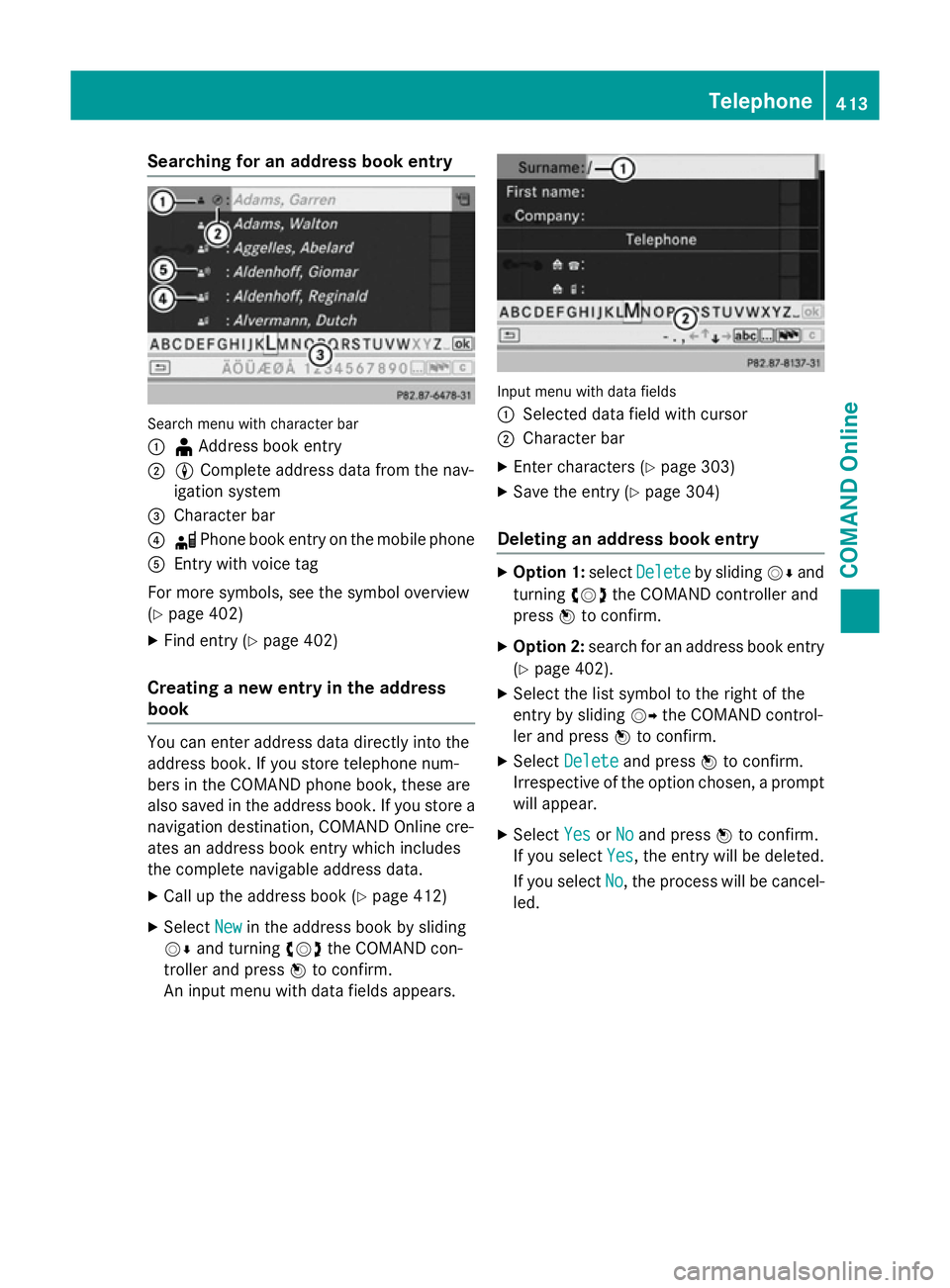
Searching for an address book entry
Search menu with character bar
:
¥Address book entry
; L Complete address data from the nav-
igation system
= Character bar
? d Phone book entry on the mobile phone
A Entry with voice tag
For more symbols, see the symbol overview
(Y page 402)
X Find entry (Y page 402)
Creating a new entry in the address
book You can enter address data directly into the
address book. If you store telephone num-
bers in the COMAND phone book, these are
also saved in the address book. If you store a
navigation destination, COMAND Online cre-
ates an address book entry which includes
the complete navigable address data.
X Call up the address book (Y page 412)
X Select New
New in the address book by sliding
VÆ and turning cVdthe COMAND con-
troller and press Wto confirm.
An input menu with data fields appears. Input menu with data fields
:
Selected data field with cursor
; Character bar
X Enter characters (Y page 303)
X Save the entry (Y page 304)
Deleting an address book entry X
Option 1: selectDelete Delete by sliding VÆand
turning cVdthe COMAND controller and
press Wto confirm.
X Option 2: search for an address book entry
(Y page 402).
X Select the list symbol to the right of the
entry by sliding VYthe COMAND control-
ler and press Wto confirm.
X Select Delete Delete and press Wto confirm.
Irrespective of the option chosen, a prompt
will appear.
X Select Yes
YesorNo
No and press Wto confirm.
If you select Yes
Yes, the entry will be deleted.
If you select No
No, the process will be cancel-
led. Telephone
413COMAND Online Z
Page 417 of 637
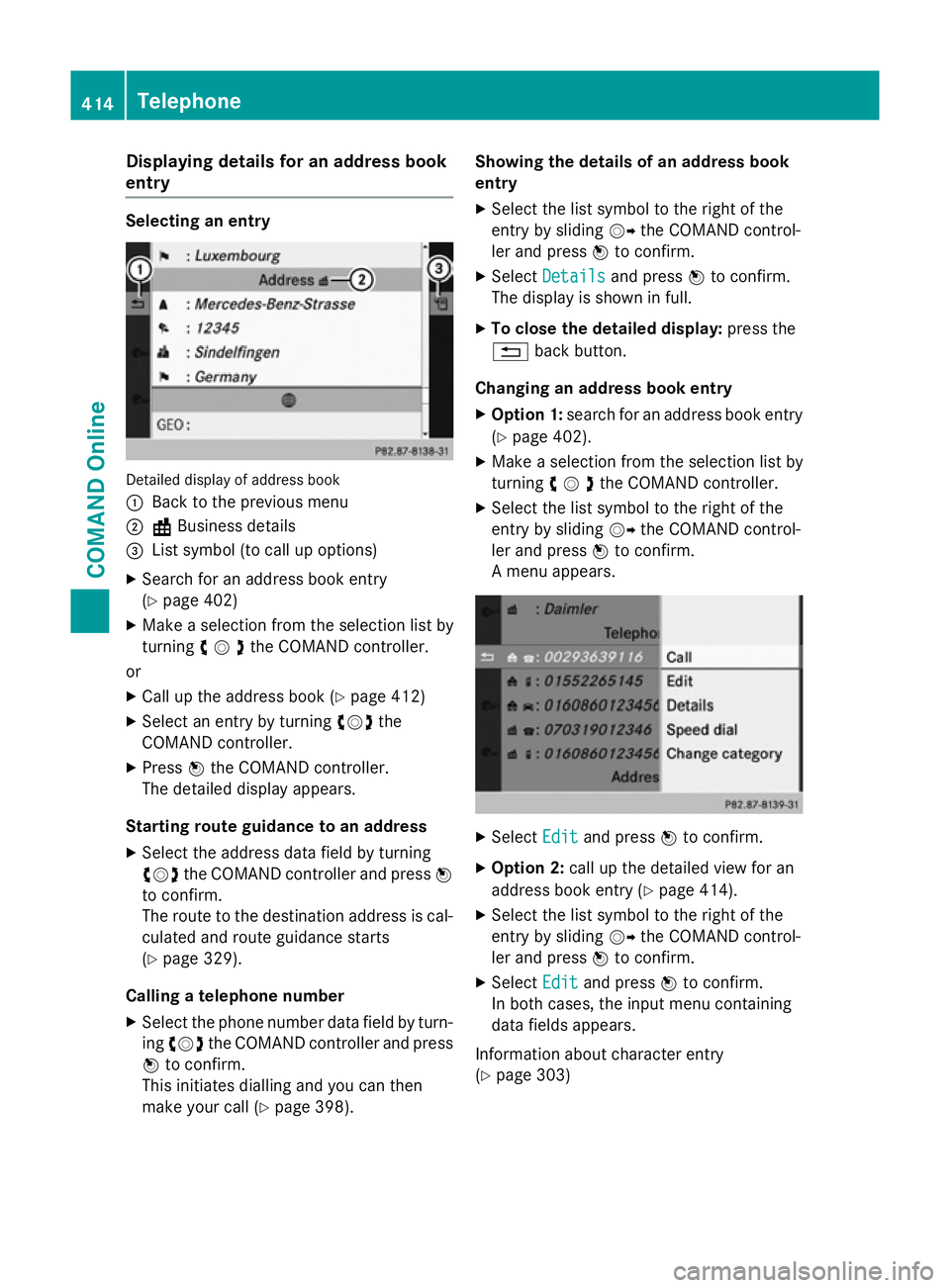
Displaying details for an address book
entry Selecting an entry
Detailed display of address book
:
Back to the previous menu
; \Business details
= List symbol (to call up options)
X Search for an address book entry
(Y page 402)
X Make a selection from the selection list by
turning cVdthe COMAND controller.
or X Call up the address book (Y page 412)
X Select an entry by turning cVdthe
COMAND controller.
X Press Wthe COMAND controller.
The detailed display appears.
Starting route guidance to an address
X Select the address data field by turning
cVd the COMAND controller and press W
to confirm.
The route to the destination address is cal-
culated and route guidance starts
(Y page 329).
Calling a telephone number X Select the phone number data field by turn-
ing cVd the COMAND controller and press
W to confirm.
This initiates dialling and you can then
make your call (Y page 398). Showing the details of an address book
entry
X Select the list symbol to the right of the
entry by sliding VYthe COMAND control-
ler and press Wto confirm.
X Select Details Details and press Wto confirm.
The display is shown in full.
X To close the detailed display: press the
% back button.
Changing an address book entry
X Option 1: search for an address book entry
(Y page 402).
X Make a selection from the selection list by
turning cVdthe COMAND controller.
X Select the list symbol to the right of the
entry by sliding VYthe COMAND control-
ler and press Wto confirm.
A menu appears. X
Select Edit Editand press Wto confirm.
X Option 2: call up the detailed view for an
address book entry (Y page 414).
X Select the list symbol to the right of the
entry by sliding VYthe COMAND control-
ler and press Wto confirm.
X Select Edit
Edit and press Wto confirm.
In both cases, the input menu containing
data fields appears.
Information about character entry
(Y page 303) 414
TelephoneCOMAND Online
Page 418 of 637
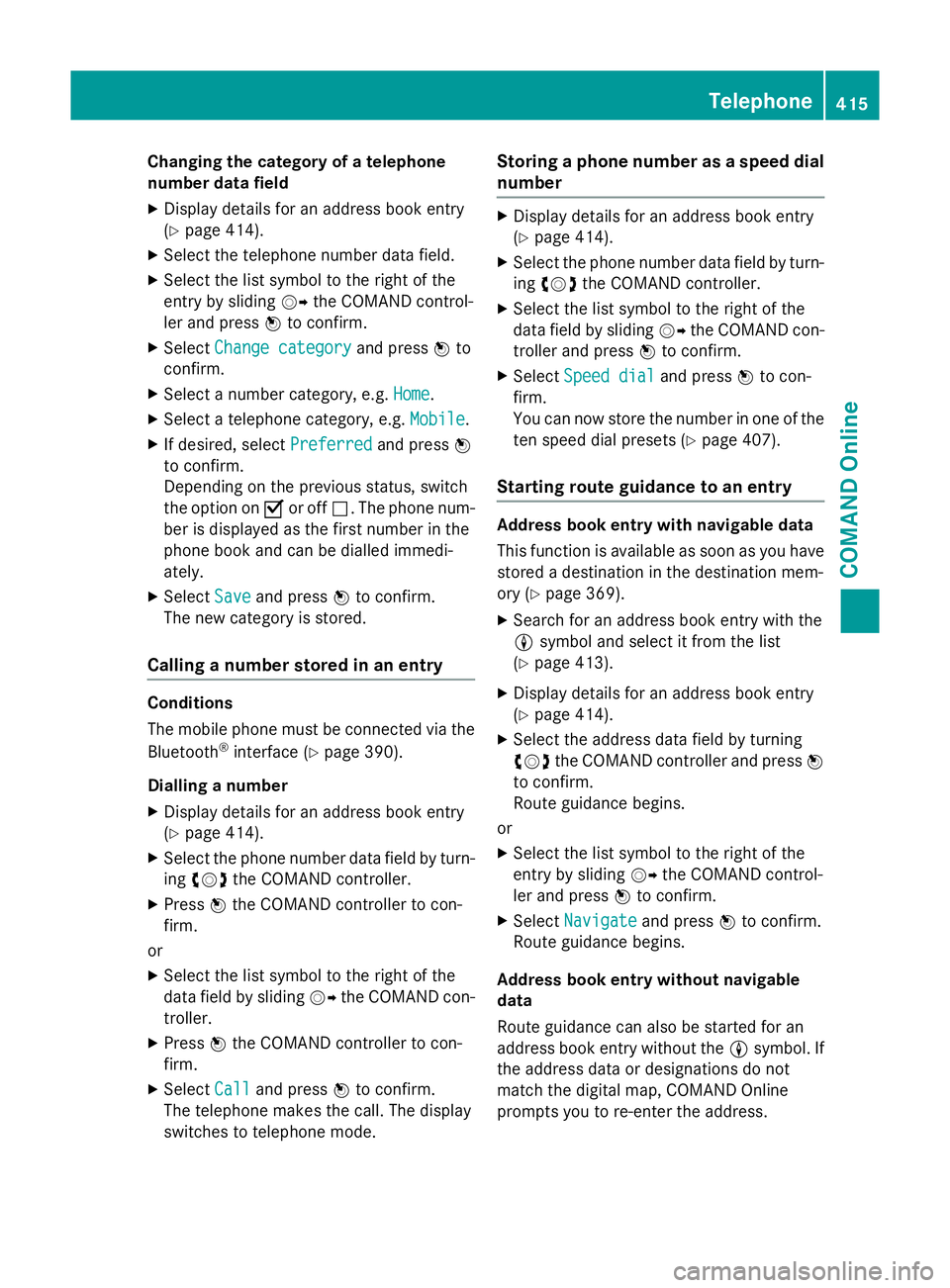
Changing the category of a telephone
number data field
X Display details for an address book entry
(Y page 414).
X Select the telephone number data field.
X Select the list symbol to the right of the
entry by sliding VYthe COMAND control-
ler and press Wto confirm.
X Select Change category
Change category and pressWto
confirm.
X Select a number category, e.g. Home Home.
X Select a telephone category, e.g. Mobile
Mobile.
X If desired, select Preferred
Preferredand pressW
to confirm.
Depending on the previous status, switch
the option on Oor off ª. The phone num-
ber is displayed as the first number in the
phone book and can be dialled immedi-
ately.
X Select Save
Save and press Wto confirm.
The new category is stored.
Calling a number stored in an entry Conditions
The mobile phone must be connected via the
Bluetooth ®
interface (Y page 390).
Dialling a number
X Display details for an address book entry
(Y page 414).
X Select the phone number data field by turn-
ing cVd the COMAND controller.
X Press Wthe COMAND controller to con-
firm.
or
X Select the list symbol to the right of the
data field by sliding VYthe COMAND con-
troller.
X Press Wthe COMAND controller to con-
firm.
X Select Call Calland press Wto confirm.
The telephone makes the call. The display
switches to telephone mode. Storing a phone number as a speed dial
number X
Display details for an address book entry
(Y page 414).
X Select the phone number data field by turn-
ing cVd the COMAND controller.
X Select the list symbol to the right of the
data field by sliding VYthe COMAND con-
troller and press Wto confirm.
X Select Speed dial Speed dial and pressWto con-
firm.
You can now store the number in one of the ten speed dial presets (Y page 407).
Starting route guidance to an entry Address book entry with navigable data
This function is available as soon as you have
stored a destination in the destination mem-
ory (Y page 369).
X Search for an address book entry with the
L symbol and select it from the list
(Y page 413).
X Display details for an address book entry
(Y page 414).
X Select the address data field by turning
cVd the COMAND controller and press W
to confirm.
Route guidance begins.
or X Select the list symbol to the right of the
entry by sliding VYthe COMAND control-
ler and press Wto confirm.
X Select Navigate
Navigate and pressWto confirm.
Route guidance begins.
Address book entry without navigable
data
Route guidance can also be started for an
address book entry without the Lsymbol. If
the address data or designations do not
match the digital map, COMAND Online
prompts you to re-enter the address. Telephone
415COMAND Online Z
Page 419 of 637
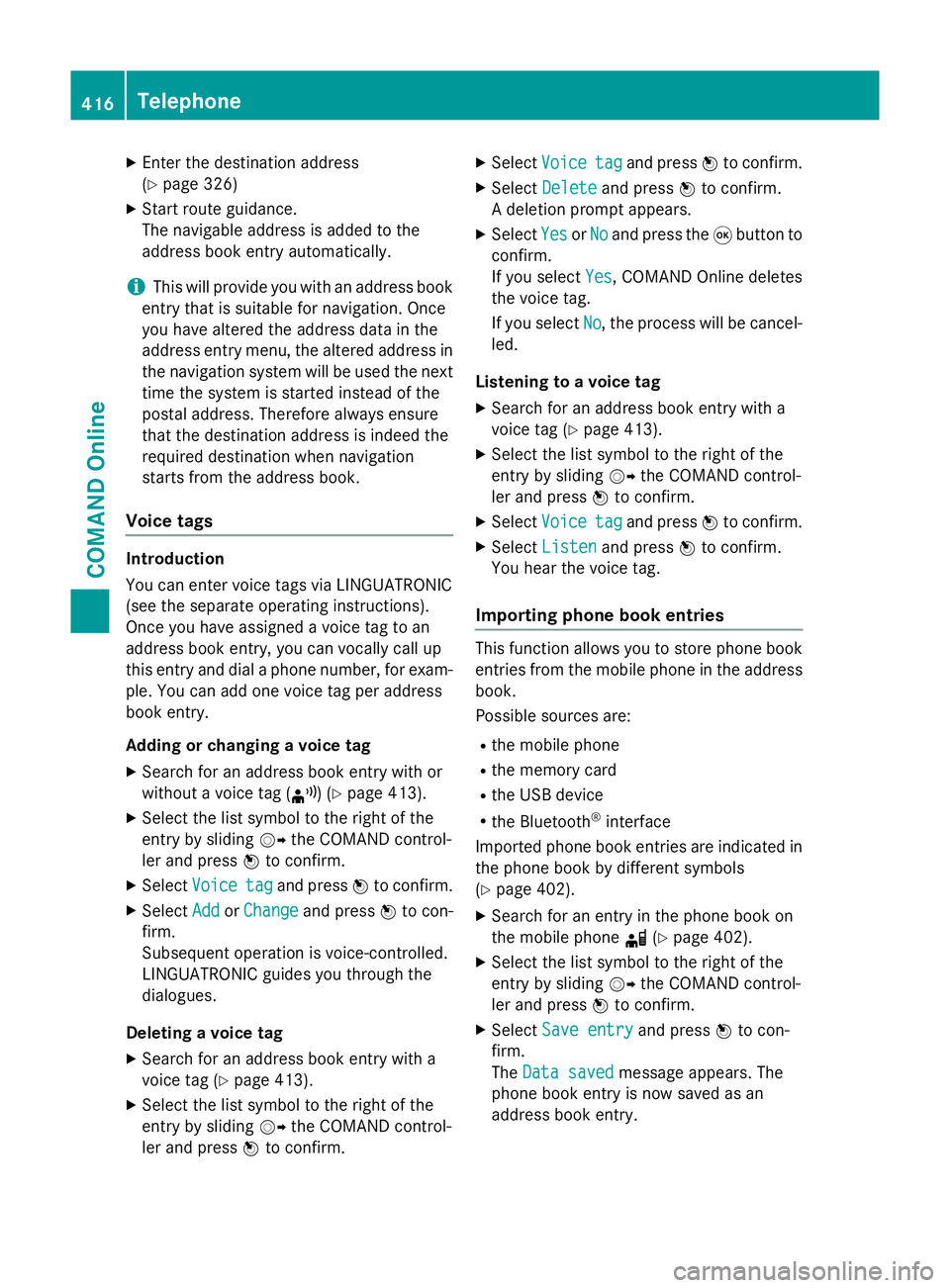
X
Enter the destination address
(Y page 326)
X Start route guidance.
The navigable address is added to the
address book entry automatically.
i This will provide you with an address book
entry that is suitable for navigation. Once
you have altered the address data in the
address entry menu, the altered address in
the navigation system will be used the next
time the system is started instead of the
postal address. Therefore always ensure
that the destination address is indeed the
required destination when navigation
starts from the address book.
Voice tags Introduction
You can enter voice tags via LINGUATRONIC
(see the separate operating instructions).
Once you have assigned a voice tag to an
address book entry, you can vocally call up
this entry and dial a phone number, for exam-
ple. You can add one voice tag per address
book entry.
Adding or changing a voice tag
X Search for an address book entry with or
without a voice tag (¦) (Y page 413).
X Select the list symbol to the right of the
entry by sliding VYthe COMAND control-
ler and press Wto confirm.
X Select Voice
Voice tag tagand press Wto confirm.
X Select Add
Add orChange
Change and press Wto con-
firm.
Subsequent operation is voice-controlled.
LINGUATRONIC guides you through the
dialogues.
Deleting a voice tag
X Search for an address book entry with a
voice tag (Y page 413).
X Select the list symbol to the right of the
entry by sliding VYthe COMAND control-
ler and press Wto confirm. X
Select Voice
Voice tag tagand press Wto confirm.
X Select Delete
Delete and press Wto confirm.
A deletion prompt appears.
X Select Yes
Yes orNo
No and press the 9button to
confirm.
If you select Yes Yes, COMAND Online deletes
the voice tag.
If you select No No, the process will be cancel-
led.
Listening to a voice tag X Search for an address book entry with a
voice tag (Y page 413).
X Select the list symbol to the right of the
entry by sliding VYthe COMAND control-
ler and press Wto confirm.
X Select Voice Voice tag tagand press Wto confirm.
X Select Listen
Listen and press Wto confirm.
You hear the voice tag.
Importing phone book entries This function allows you to store phone book
entries from the mobile phone in the address
book.
Possible sources are:
R the mobile phone
R the memory card
R the USB device
R the Bluetooth ®
interface
Imported phone book entries are indicated in
the phone book by different symbols
(Y page 402).
X Search for an entry in the phone book on
the mobile phone d(Ypage 402).
X Select the list symbol to the right of the
entry by sliding VYthe COMAND control-
ler and press Wto confirm.
X Select Save entry
Save entry and pressWto con-
firm.
The Data saved Data saved message appears. The
phone book entry is now saved as an
address book entry. 416
TelephoneCOMAND Online
Page 420 of 637
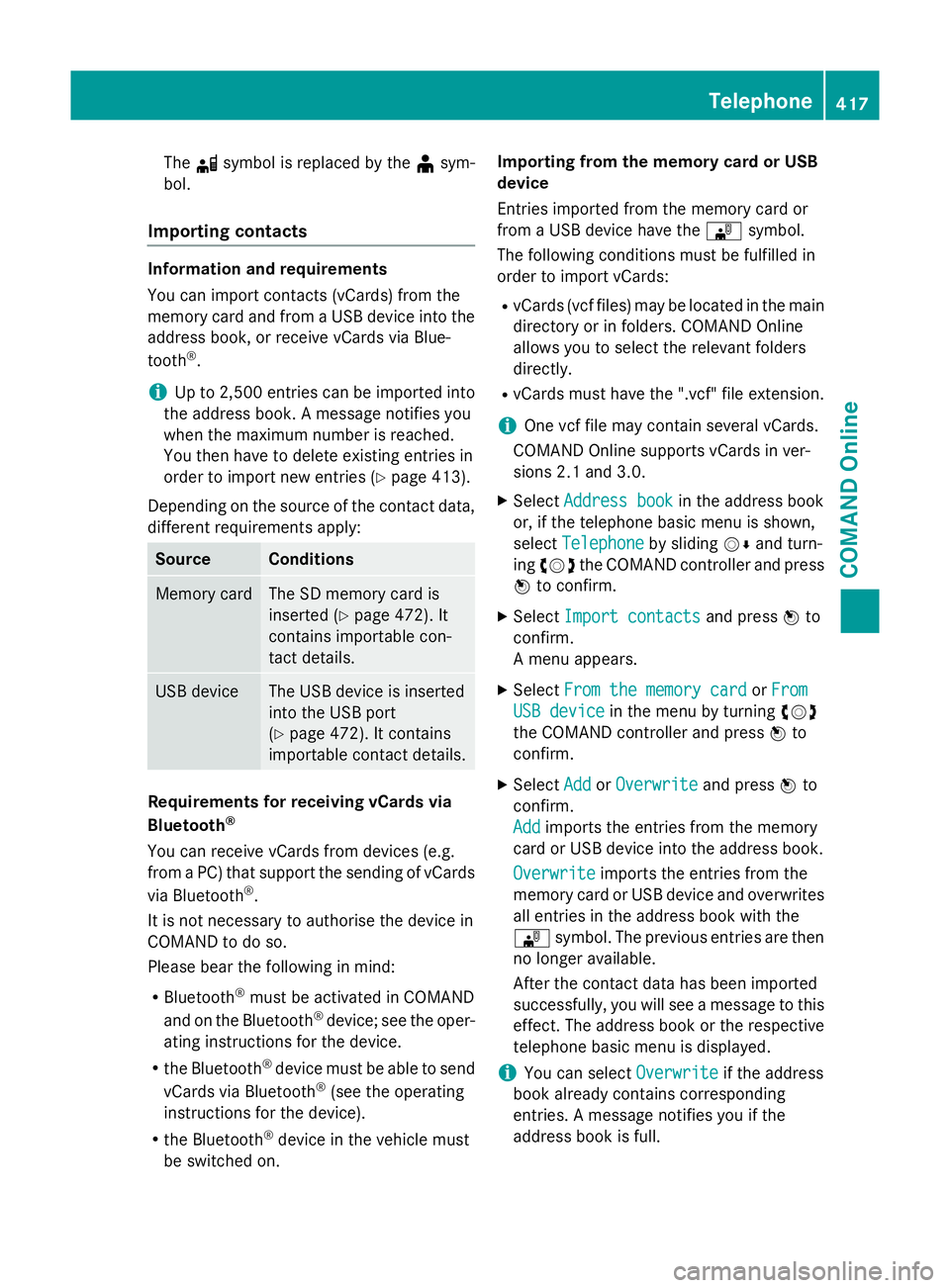
The
dsymbol is replaced by the ¥sym-
bol.
Importing contacts Information and requirements
You can import contacts (vCards) from the
memory card and from a USB device into the
address book, or receive vCards via Blue-
tooth ®
.
i Up to 2,500 entries can be imported into
the address book. A message notifies you
when the maximum number is reached.
You then have to delete existing entries in
order to import new entries (Y page 413).
Depending on the source of the contact data, different requirements apply: Source Conditions
Memory card The SD memory card is
inserted (Y
page 472). It
contains importable con-
tact details. USB device The USB device is inserted
into the USB port
(Y
page 472). It contains
importable contact details. Requirements for receiving vCards via
Bluetooth
®
You can receive vCards from devices (e.g.
from a PC) that support the sending of vCards
via Bluetooth ®
.
It is not necessary to authorise the device in
COMAND to do so.
Please bear the following in mind:
R Bluetooth ®
must be activated in COMAND
and on the Bluetooth ®
device; see the oper-
ating instructions for the device.
R the Bluetooth ®
device must be able to send
vCards via Bluetooth ®
(see the operating
instructions for the device).
R the Bluetooth ®
device in the vehicle must
be switched on. Importing from the memory card or USB
device
Entries imported from the memory card or
from a USB device have the
¯symbol.
The following conditions must be fulfilled in
order to import vCards:
R vCards (vcf files) may be located in the main
directory or in folders. COMAND Online
allows you to select the relevant folders
directly.
R vCards must have the ".vcf" file extension.
i One vcf file may contain several vCards.
COMAND Online supports vCards in ver-
sions 2.1 and 3.0.
X Select Address book
Address book in the address book
or, if the telephone basic menu is shown,
select Telephone Telephone by slidingVÆand turn-
ing cVd the COMAND controller and press
W to confirm.
X Select Import contacts
Import contacts and pressWto
confirm.
A menu appears.
X Select From the memory card From the memory card orFrom
From
USB device
USB device in the menu by turning cVd
the COMAND controller and press Wto
confirm.
X Select Add
AddorOverwrite
Overwrite and pressWto
confirm.
Add Add imports the entries from the memory
card or USB device into the address book.
Overwrite Overwrite imports the entries from the
memory card or USB device and overwrites all entries in the address book with the
¯ symbol. The previous entries are then
no longer available.
After the contact data has been imported
successfully, you will see a message to this
effect. The address book or the respective
telephone basic menu is displayed.
i You can select
Overwrite
Overwrite if the address
book already contains corresponding
entries. A message notifies you if the
address book is full. Telephone
417COMAND Online Z