MERCEDES-BENZ SL ROADSTER 2012 Owners Manual
Manufacturer: MERCEDES-BENZ, Model Year: 2012, Model line: SL ROADSTER, Model: MERCEDES-BENZ SL ROADSTER 2012Pages: 637, PDF Size: 20.68 MB
Page 401 of 637
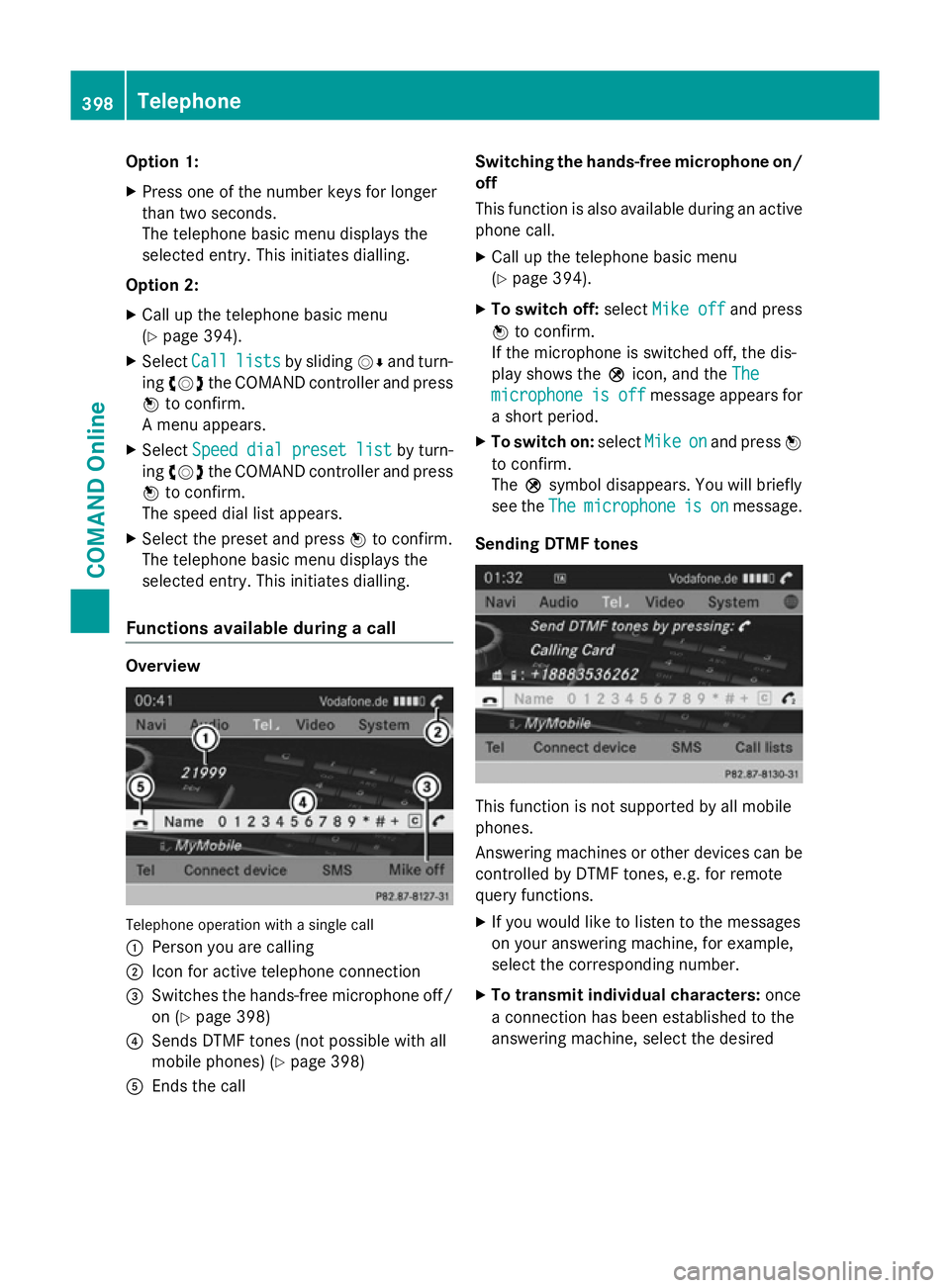
Option 1:
X Press one of the number keys for longer
than two seconds.
The telephone basic menu displays the
selected entry. This initiates dialling.
Option 2: X Call up the telephone basic menu
(Y page 394).
X Select Call Calllists
lists by sliding VÆand turn-
ing cVd the COMAND controller and press
W to confirm.
A menu appears.
X Select Speed
Speed dial
dialpreset
preset list
listby turn-
ing cVd the COMAND controller and press
W to confirm.
The speed dial list appears.
X Select the preset and press Wto confirm.
The telephone basic menu displays the
selected entry. This initiates dialling.
Functions available during a call Overview
Telephone operation with a single call
:
Person you are calling
; Icon for active telephone connection
= Switches the hands-free microphone off/
on (Y page 398)
? Sends DTMF tones (not possible with all
mobile phones) (Y page 398)
A Ends the call Switching the hands-free microphone on/
off
This function is also available during an active phone call.
X Call up the telephone basic menu
(Y page 394).
X To switch off: selectMike off
Mike off and press
W to confirm.
If the microphone is switched off, the dis-
play shows the Qicon, and the The The
microphone
microphone is
isoff
off message appears for
a short period.
X To switch on: selectMike
Mikeon
onand press W
to confirm.
The Qsymbol disappears. You will briefly
see the The Themicrophone
microphone is
ison
onmessage.
Sending DTMF tones This function is not supported by all mobile
phones.
Answering machines or other devices can be
controlled by DTMF tones, e.g. for remote
query functions.
X If you would like to listen to the messages
on your answering machine, for example,
select the corresponding number.
X To transmit individual characters: once
a connection has been established to the
answering machine, select the desired 398
TelephoneCOMAND Online
Page 402 of 637
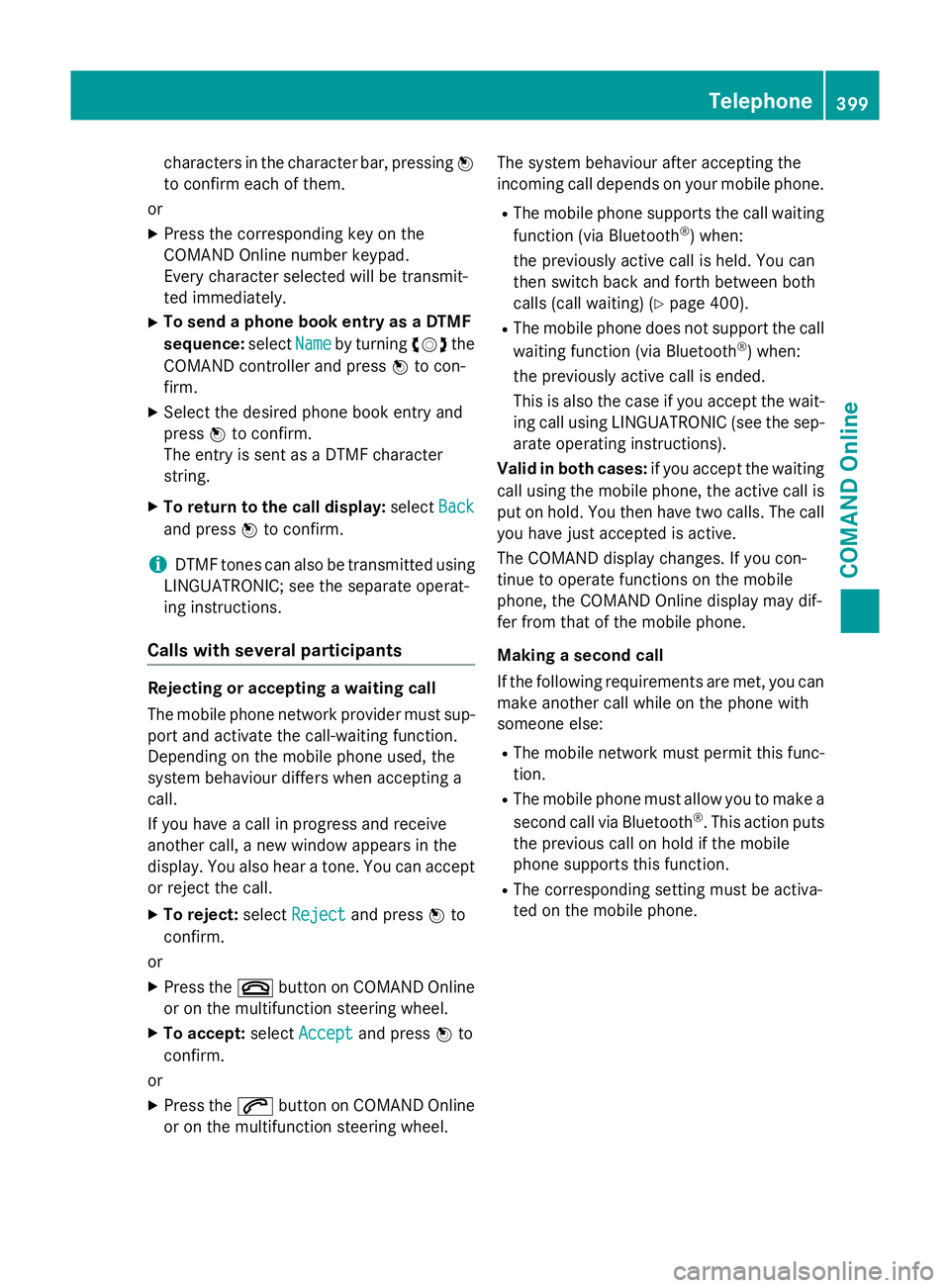
characters in the character bar, pressing
W
to confirm each of them.
or X Press the corresponding key on the
COMAND Online number keypad.
Every character selected will be transmit-
ted immediately.
X To send a phone book entry as a DTMF
sequence: selectName
Name by turning cVdthe
COMAND controller and press Wto con-
firm.
X Select the desired phone book entry and
press Wto confirm.
The entry is sent as a DTMF character
string.
X To return to the call display: selectBack
Back
and press Wto confirm.
i DTMF tones can also be transmitted using
LINGUATRONIC; see the separate operat-
ing instructions.
Calls with several participants Rejecting or accepting a waiting call
The mobile phone network provider must sup-
port and activate the call-waiting function.
Depending on the mobile phone used, the
system behaviour differs when accepting a
call.
If you have a call in progress and receive
another call, a new window appears in the
display. You also hear a tone. You can accept or reject the call.
X To reject: selectReject
Reject and press Wto
confirm.
or X Press the ~button on COMAND Online
or on the multifunction steering wheel.
X To accept: selectAccept Accept and press Wto
confirm.
or
X Press the 6button on COMAND Online
or on the multifunction steering wheel. The system behaviour after accepting the
incoming call depends on your mobile phone.
R The mobile phone supports the call waiting
function (via Bluetooth ®
) when:
the previously active call is held. You can
then switch back and forth between both
calls (call waiting) (Y page 400).
R The mobile phone does not support the call
waiting function (via Bluetooth ®
) when:
the previously active call is ended.
This is also the case if you accept the wait-
ing call using LINGUATRONIC (see the sep- arate operating instructions).
Valid in both cases: if you accept the waiting
call using the mobile phone, the active call is
put on hold. You then have two calls. The call
you have just accepted is active.
The COMAND display changes. If you con-
tinue to operate functions on the mobile
phone, the COMAND Online display may dif-
fer from that of the mobile phone.
Making a second call
If the following requirements are met, you can make another call while on the phone with
someone else:
R The mobile network must permit this func-
tion.
R The mobile phone must allow you to make a
second call via Bluetooth ®
. This action puts
the previous call on hold if the mobile
phone supports this function.
R The corresponding setting must be activa-
ted on the mobile phone. Telephone
399COMAND Online Z
Page 403 of 637
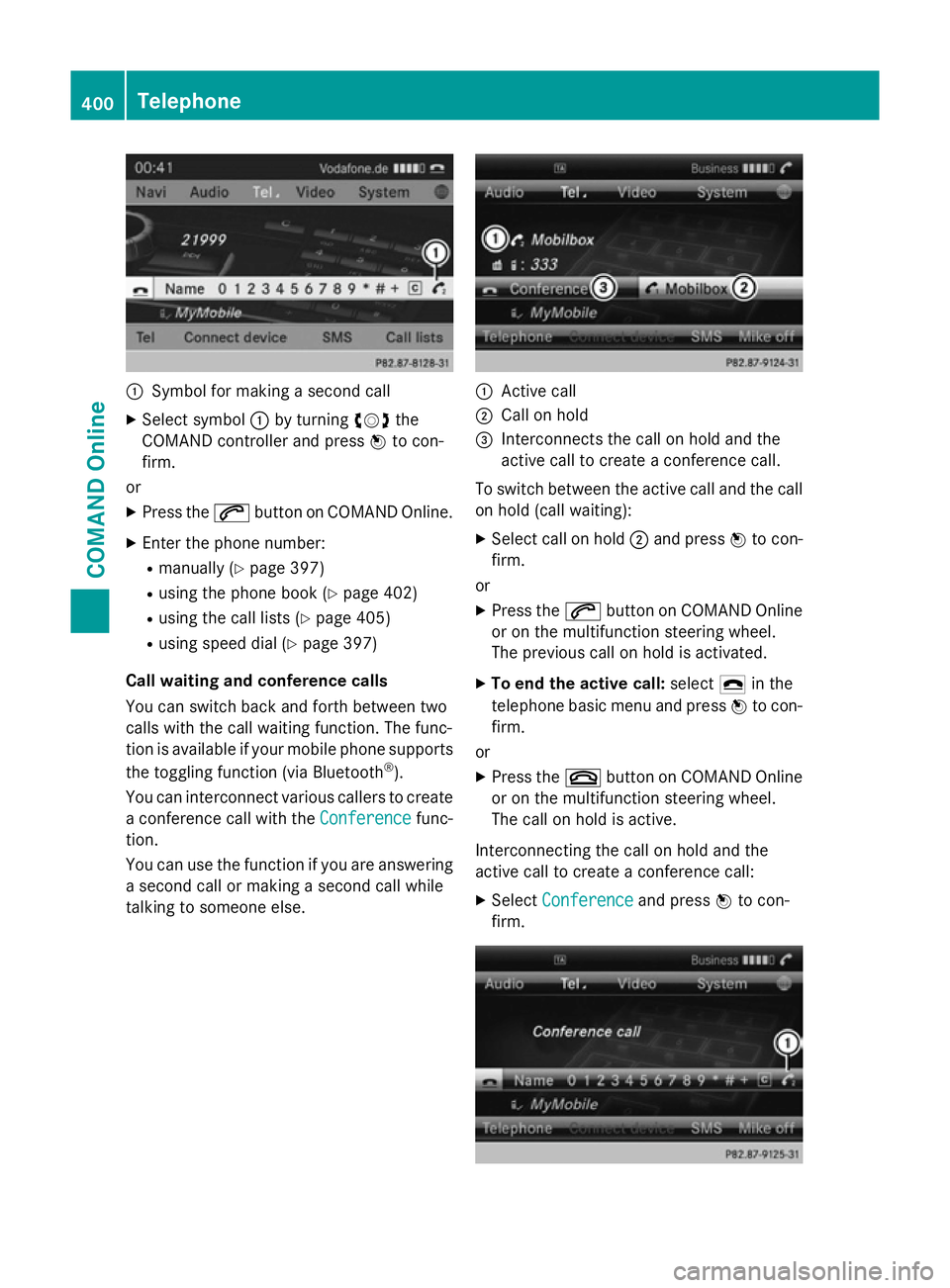
:
Symbol for making a second call
X Select symbol :by turning cVdthe
COMAND controller and press Wto con-
firm.
or
X Press the 6button on COMAND Online.
X Enter the phone number:
R manually (Y page 397)
R using the phone book (Y page 402)
R using the call lists (Y page 405)
R using speed dial (Y page 397)
Call waiting and conference calls
You can switch back and forth between two
calls with the call waiting function. The func-
tion is available if your mobile phone supports
the toggling function (via Bluetooth ®
).
You can interconnect various callers to create
a conference call with the Conference Conferencefunc-
tion.
You can use the function if you are answering a second call or making a second call while
talking to someone else. :
Active call
; Call on hold
= Interconnects the call on hold and the
active call to create a conference call.
To switch between the active call and the call on hold (call waiting):
X Select call on hold ;and press Wto con-
firm.
or
X Press the 6button on COMAND Online
or on the multifunction steering wheel.
The previous call on hold is activated.
X To end the active call: select¢in the
telephone basic menu and press Wto con-
firm.
or
X Press the ~button on COMAND Online
or on the multifunction steering wheel.
The call on hold is active.
Interconnecting the call on hold and the
active call to create a conference call: X Select Conference Conference and pressWto con-
firm. 400
TelephoneCOMAND Online
Page 404 of 637
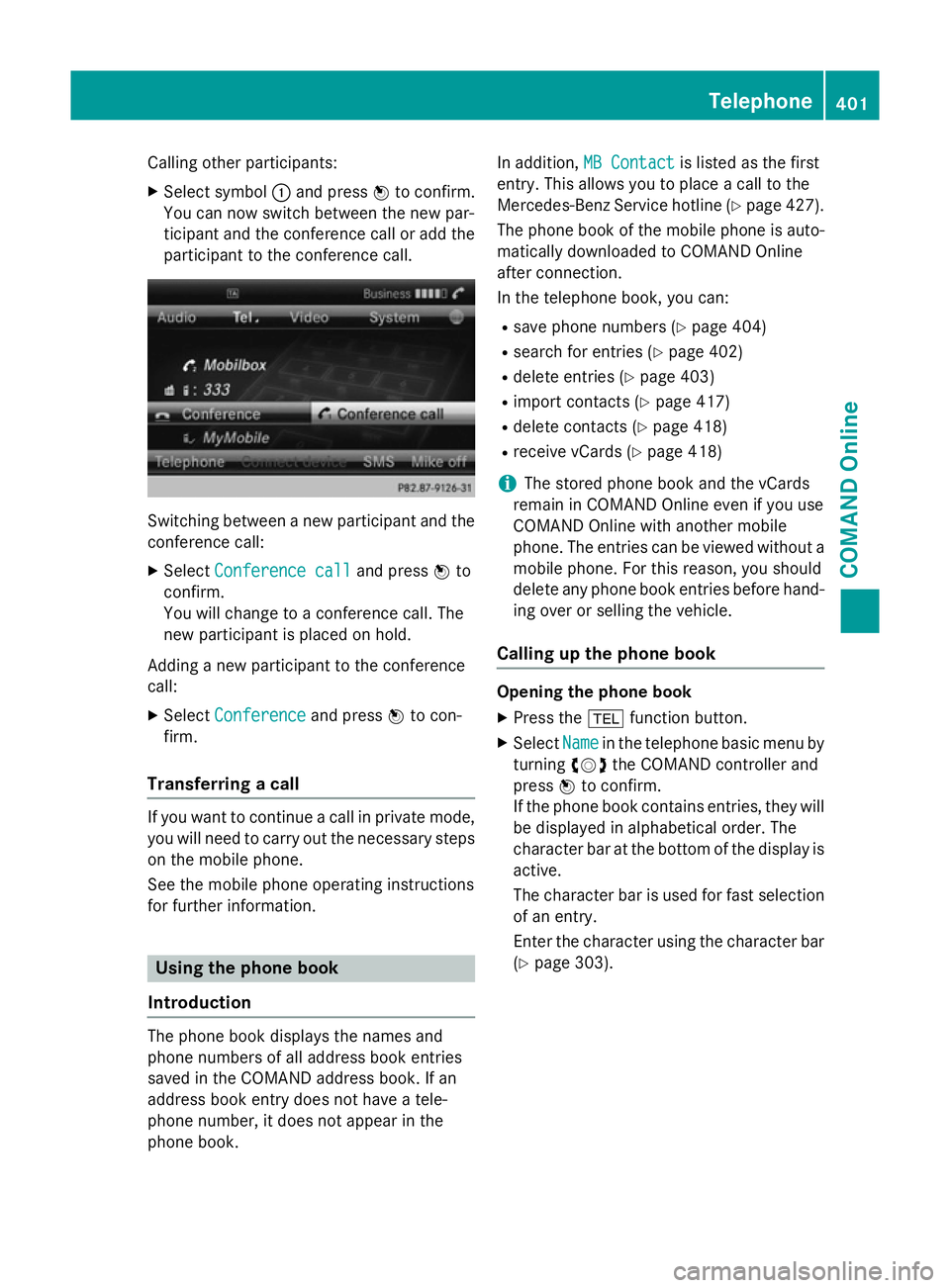
Calling other participants:
X Select symbol :and press Wto confirm.
You can now switch between the new par-
ticipant and the conference call or add the participant to the conference call. Switching between a new participant and the
conference call:
X Select Conference call
Conference call and pressWto
confirm.
You will change to a conference call. The
new participant is placed on hold.
Adding a new participant to the conference
call:
X Select Conference
Conference and pressWto con-
firm.
Transferring a call If you want to continue a call in private mode,
you will need to carry out the necessary steps
on the mobile phone.
See the mobile phone operating instructions
for further information. Using the phone book
Introduction The phone book displays the names and
phone numbers of all address book entries
saved in the COMAND address book. If an
address book entry does not have a tele-
phone number, it does not appear in the
phone book. In addition,
MB Contact
MB Contact is listed as the first
entry. This allows you to place a call to the
Mercedes-Benz Service hotline (Y page 427).
The phone book of the mobile phone is auto- matically downloaded to COMAND Online
after connection.
In the telephone book, you can:
R save phone numbers (Y page 404)
R search for entries (Y page 402)
R delete entries (Y page 403)
R import contacts (Y page 417)
R delete contacts (Y page 418)
R receive vCards (Y page 418)
i The stored phone book and the vCards
remain in COMAND Online even if you use
COMAND Online with another mobile
phone. The entries can be viewed without a mobile phone. For this reason, you should
delete any phone book entries before hand-
ing over or selling the vehicle.
Calling up the phone book Opening the phone book
X Press the %function button.
X Select Name Namein the telephone basic menu by
turning cVdthe COMAND controller and
press Wto confirm.
If the phone book contains entries, they will
be displayed in alphabetical order. The
character bar at the bottom of the display is
active.
The character bar is used for fast selection of an entry.
Enter the character using the character bar(Y page 303). Telephone
401COMAND Online Z
Page 405 of 637
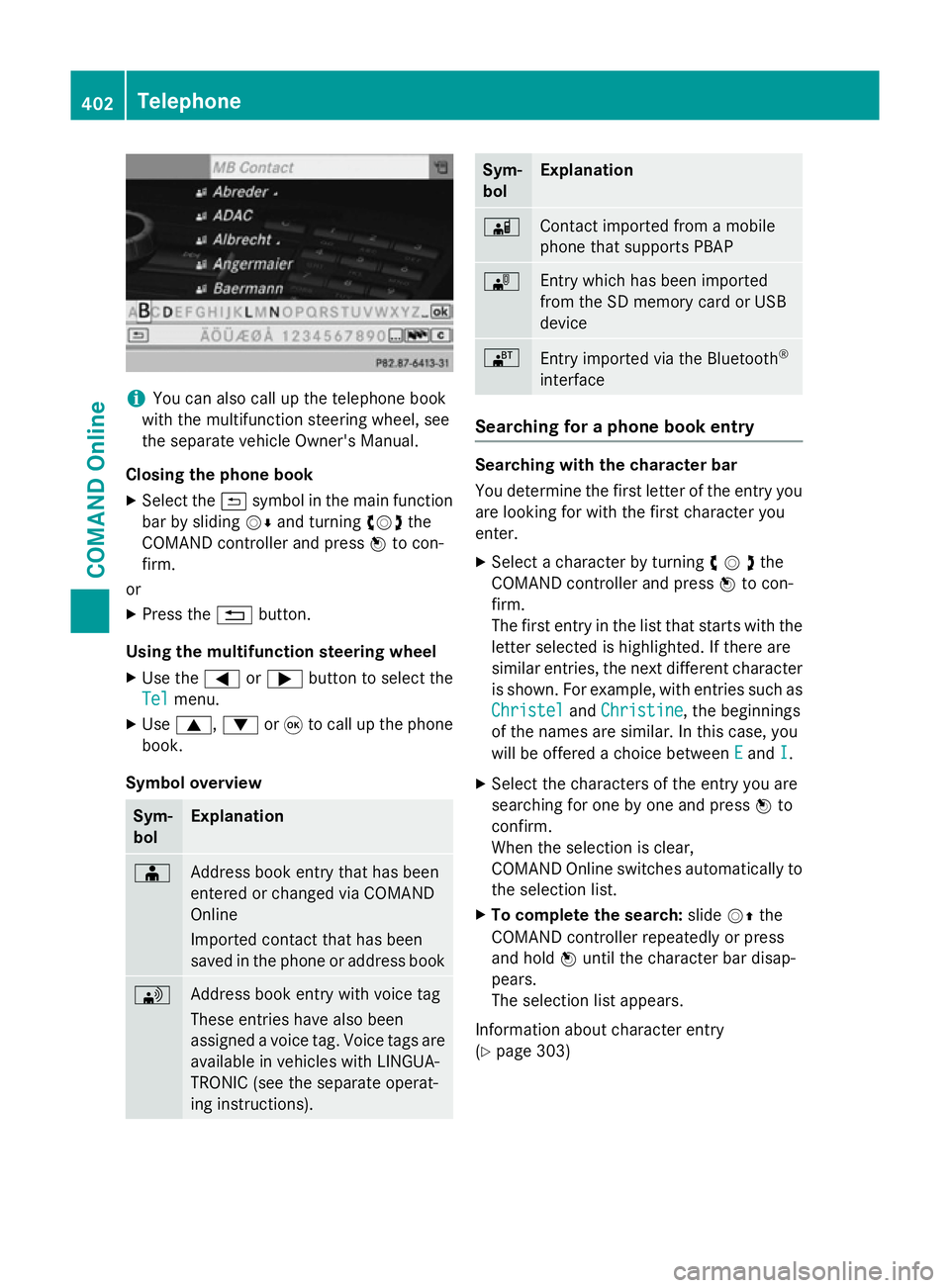
i
You can also call up the telephone book
with the multifunction steering wheel, see
the separate vehicle Owner's Manual.
Closing the phone book X Select the &symbol in the main function
bar by sliding VÆand turning cVdthe
COMAND controller and press Wto con-
firm.
or
X Press the %button.
Using the multifunction steering wheel
X Use the =or; button to select the
Tel
Tel menu.
X Use 9, :or9 to call up the phone
book.
Symbol overview Sym-
bol Explanation
Æ
Address book entry that has been
entered or changed via COMAND
Online
Imported contact that has been
saved in the phone or address book
\
Address book entry with voice tag
These entries have also been
assigned a voice tag. Voice tags are
available in vehicles with LINGUA-
TRONIC (see the separate operat-
ing instructions). Sym-
bol Explanation
Ã
Contact imported from a mobile
phone that supports PBAP
¯
Entry which has been imported
from the SD memory card or USB
device
®
Entry imported via the Bluetooth
®
interface Searching for a phone book entry
Searching with the character bar
You determine the first letter of the entry you
are looking for with the first character you
enter.
X Select a character by turning cVdthe
COMAND controller and press Wto con-
firm.
The first entry in the list that starts with the letter selected is highlighted. If there are
similar entries, the next different character
is shown. For example, with entries such as
Christel
Christel andChristine Christine , the beginnings
of the names are similar. In this case, you
will be offered a choice between E Eand I
I.
X Select the characters of the entry you are
searching for one by one and press Wto
confirm.
When the selection is clear,
COMAND Online switches automatically to
the selection list.
X To complete the search: slideVZthe
COMAND controller repeatedly or press
and hold Wuntil the character bar disap-
pears.
The selection list appears.
Information about character entry
(Y page 303) 402
TelephoneCOMAND Online
Page 406 of 637
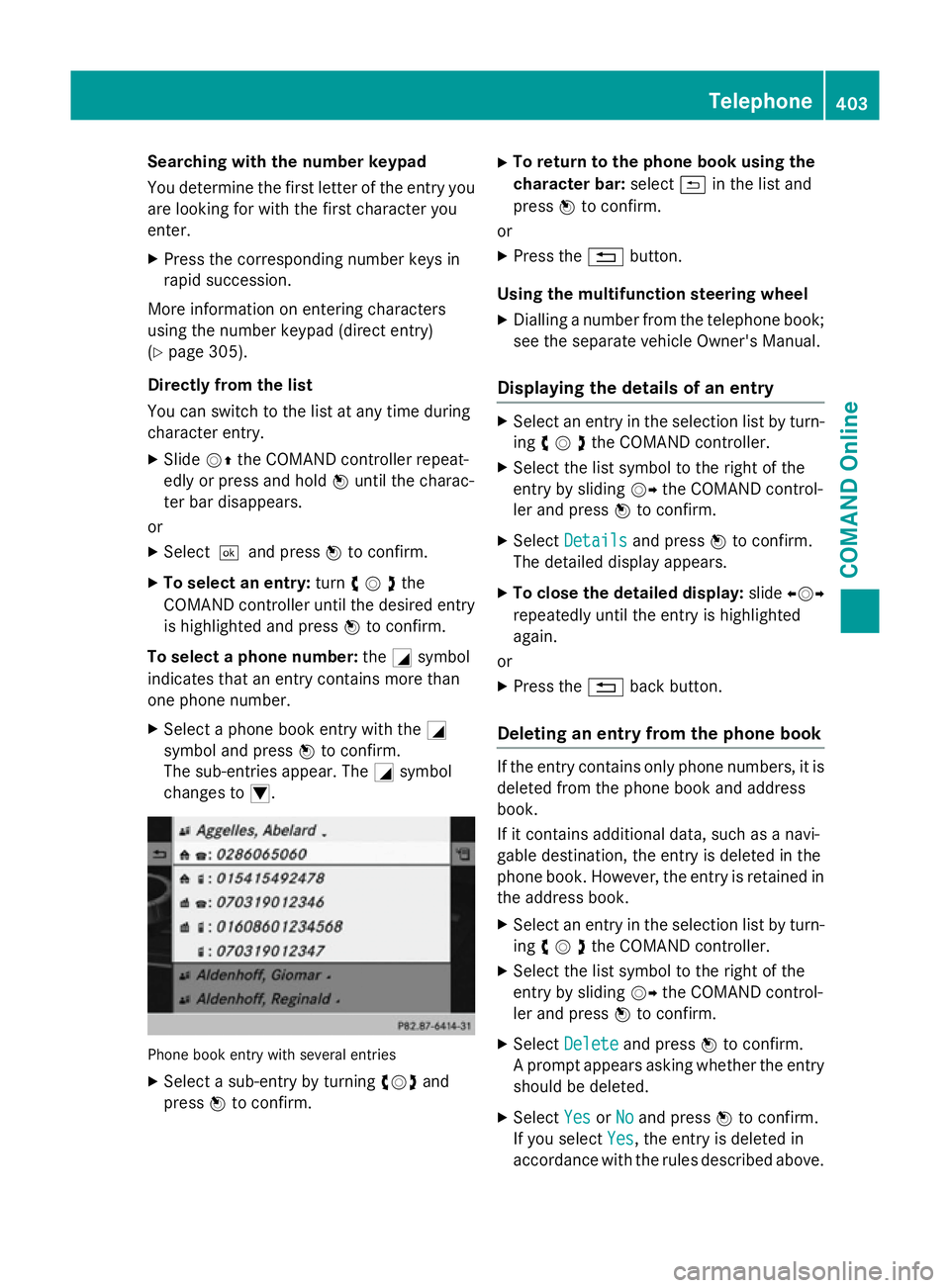
Searching with the number keypad
You determine the first letter of the entry you
are looking for with the first character you
enter.
X Press the corresponding number keys in
rapid succession.
More information on entering characters
using the number keypad (direct entry)
(Y page 305).
Directly from the list
You can switch to the list at any time during
character entry.
X Slide VZthe COMAND controller repeat-
edly or press and hold Wuntil the charac-
ter bar disappears.
or X Select¬and press Wto confirm.
X To select an entry: turncVdthe
COMAND controller until the desired entry is highlighted and press Wto confirm.
To select a phone number: theGsymbol
indicates that an entry contains more than
one phone number.
X Select a phone book entry with the G
symbol and press Wto confirm.
The sub-entries appear. The Gsymbol
changes to I. Phone book entry with several entries
X Select a sub-entry by turning cVdand
press Wto confirm. X
To return to the phone book using the
character bar: select&in the list and
press Wto confirm.
or
X Press the %button.
Using the multifunction steering wheel
X Dialling a number from the telephone book;
see the separate vehicle Owner's Manual.
Displaying the details of an entry X
Select an entry in the selection list by turn-
ing cVdthe COMAND controller.
X Select the list symbol to the right of the
entry by sliding VYthe COMAND control-
ler and press Wto confirm.
X Select Details Details and press Wto confirm.
The detailed display appears.
X To close the detailed display: slideXVY
repeatedly until the entry is highlighted
again.
or
X Press the %back button.
Deleting an entry from the phone book If the entry contains only phone numbers, it is
deleted from the phone book and address
book.
If it contains additional data, such as a navi-
gable destination, the entry is deleted in the
phone book. However, the entry is retained in
the address book.
X Select an entry in the selection list by turn-
ing cVdthe COMAND controller.
X Select the list symbol to the right of the
entry by sliding VYthe COMAND control-
ler and press Wto confirm.
X Select Delete Delete and press Wto confirm.
A prompt appears asking whether the entry
should be deleted.
X Select Yes
YesorNo
No and press Wto confirm.
If you select Yes
Yes, the entry is deleted in
accordance with the rules described above. Telephone
403COMAND Online Z
Page 407 of 637
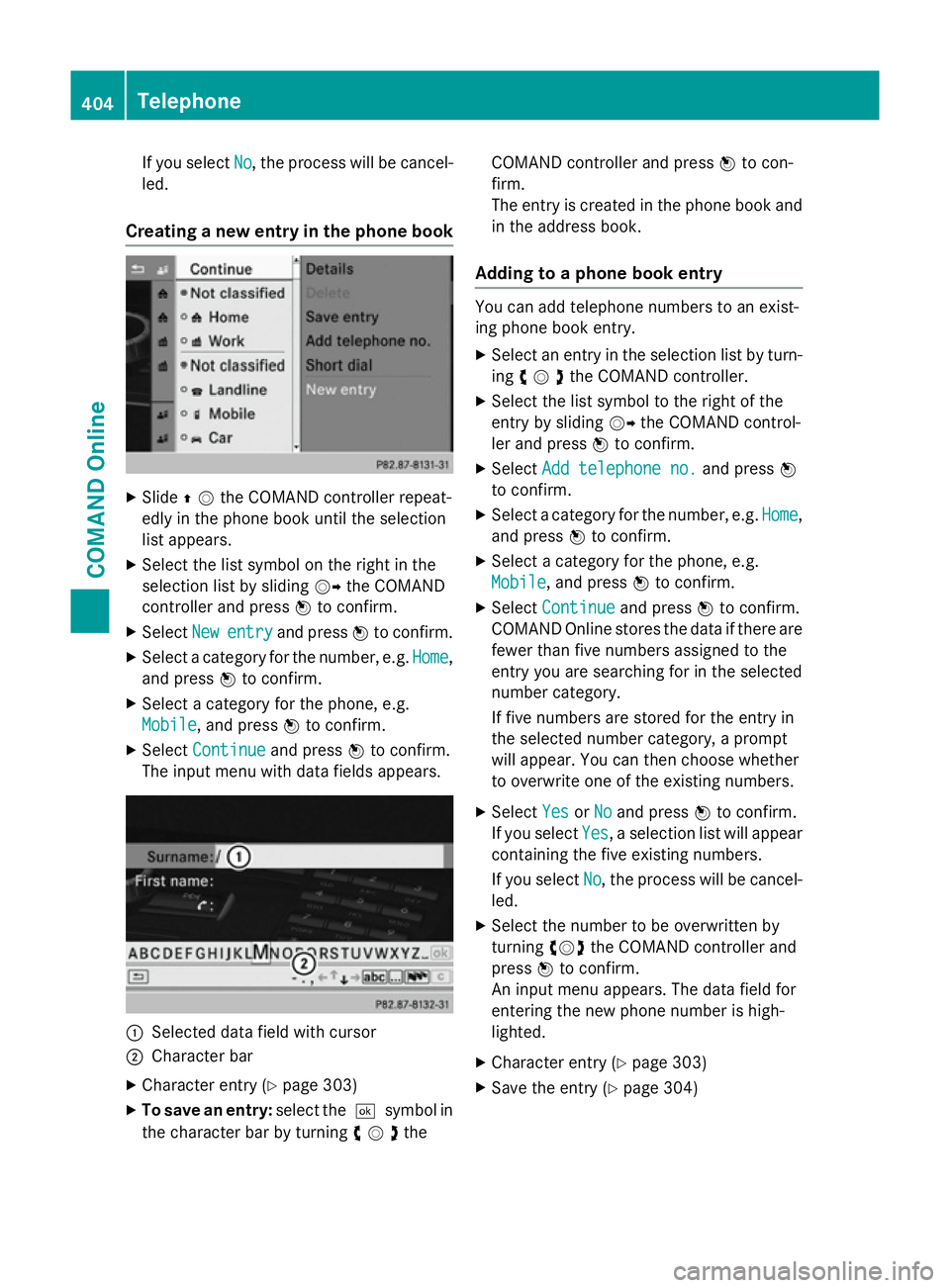
If you select
No
No, the process will be cancel-
led.
Creating a new entry in the phone book X
Slide ZVthe COMAND controller repeat-
edly in the phone book until the selection
list appears.
X Select the list symbol on the right in the
selection list by sliding VYthe COMAND
controller and press Wto confirm.
X Select New Newentry
entry and press Wto confirm.
X Select a category for the number, e.g. Home
Home,
and press Wto confirm.
X Select a category for the phone, e.g.
Mobile
Mobile , and press Wto confirm.
X Select Continue
Continue and pressWto confirm.
The input menu with data fields appears. :
Selected data field with cursor
; Character bar
X Character entry (Y page 303)
X To save an entry: select the¬symbol in
the character bar by turning cVdtheCOMAND controller and press
Wto con-
firm.
The entry is created in the phone book and
in the address book.
Adding to a phone book entry You can add telephone numbers to an exist-
ing phone book entry.
X Select an entry in the selection list by turn-
ing cVdthe COMAND controller.
X Select the list symbol to the right of the
entry by sliding VYthe COMAND control-
ler and press Wto confirm.
X Select Add telephone no. Add telephone no. and pressW
to confirm.
X Select a category for the number, e.g. Home
Home,
and press Wto confirm.
X Select a category for the phone, e.g.
Mobile
Mobile , and press Wto confirm.
X Select Continue
Continue and pressWto confirm.
COMAND Online stores the data if there are
fewer than five numbers assigned to the
entry you are searching for in the selected
number category.
If five numbers are stored for the entry in
the selected number category, a prompt
will appear. You can then choose whether
to overwrite one of the existing numbers.
X Select Yes
Yes orNo
No and press Wto confirm.
If you select Yes Yes, a selection list will appear
containing the five existing numbers.
If you select No No, the process will be cancel-
led.
X Select the number to be overwritten by
turning cVdthe COMAND controller and
press Wto confirm.
An input menu appears. The data field for
entering the new phone number is high-
lighted.
X Character entry (Y page 303)
X Save the entry (Y page 304)404
TelephoneCOMAND Online
Page 408 of 637
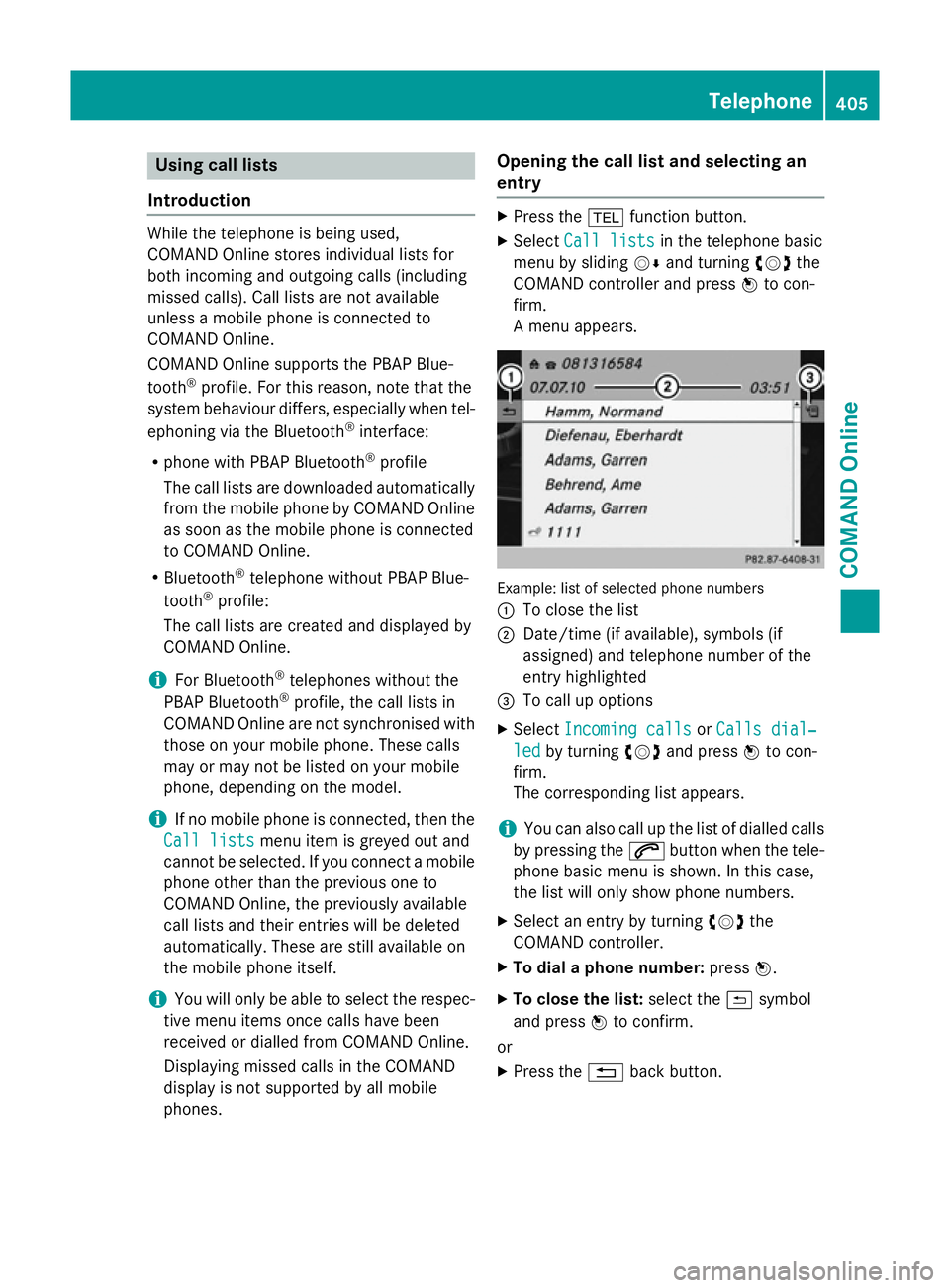
Using call lists
Introduction While the telephone is being used,
COMAND Online stores individual lists for
both incoming and outgoing calls (including
missed calls). Call lists are not available
unless a mobile phone is connected to
COMAND Online.
COMAND Online supports the PBAP Blue-
tooth
®
profile. For this reason, note that the
system behaviour differs, especially when tel-
ephoning via the Bluetooth ®
interface:
R phone with PBAP Bluetooth ®
profile
The call lists are downloaded automatically
from the mobile phone by COMAND Online
as soon as the mobile phone is connected
to COMAND Online.
R Bluetooth ®
telephone without PBAP Blue-
tooth ®
profile:
The call lists are created and displayed by
COMAND Online.
i For Bluetooth ®
telephones without the
PBAP Bluetooth ®
profile, the call lists in
COMAND Online are not synchronised with
those on your mobile phone. These calls
may or may not be listed on your mobile
phone, depending on the model.
i If no mobile phone is connected, then the
Call lists
Call lists menu item is greyed out and
cannot be selected. If you connect a mobile phone other than the previous one to
COMAND Online, the previously available
call lists and their entries will be deleted
automatically. These are still available on
the mobile phone itself.
i You will only be able to select the respec-
tive menu items once calls have been
received or dialled from COMAND Online.
Displaying missed calls in the COMAND
display is not supported by all mobile
phones. Opening the call list and selecting an
entry X
Press the %function button.
X Select Call lists Call lists in the telephone basic
menu by sliding VÆand turning cVdthe
COMAND controller and press Wto con-
firm.
A menu appears. Example: list of selected phone numbers
:
To close the list
; Date/time (if available), symbols (if
assigned) and telephone number of the
entry highlighted
= To call up options
X Select Incoming calls Incoming calls orCalls dial‐
Calls dial‐
led
led by turning cVdand press Wto con-
firm.
The corresponding list appears.
i You can also call up the list of dialled calls
by pressing the 6button when the tele-
phone basic menu is shown. In this case,
the list will only show phone numbers.
X Select an entry by turning cVdthe
COMAND controller.
X To dial a phone number: pressW.
X To close the list: select the&symbol
and press Wto confirm.
or X Press the %back button. Telephone
405COMAND Online Z
Page 409 of 637
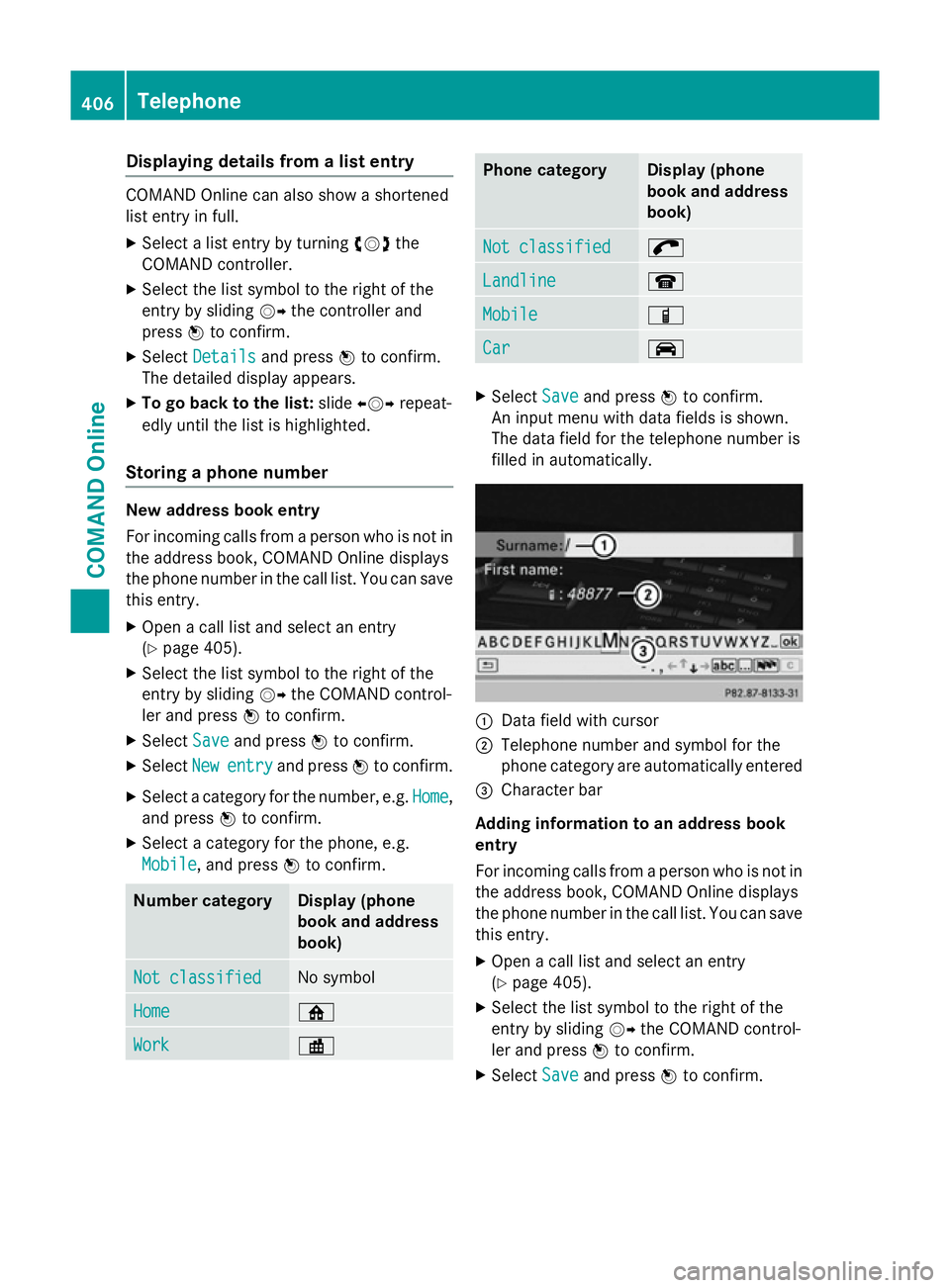
Displaying details from a list entry
COMAND Online can also show a shortened
list entry in full.
X Select a list entry by turning cVdthe
COMAND controller.
X Select the list symbol to the right of the
entry by sliding VYthe controller and
press Wto confirm.
X Select Details
Details and press Wto confirm.
The detailed display appears.
X To go back to the list: slideXVY repeat-
edly until the list is highlighted.
Storing a phone number New address book entry
For incoming calls from a person who is not in
the address book, COMAND Online displays
the phone number in the call list. You can save
this entry.
X Open a call list and select an entry
(Y page 405).
X Select the list symbol to the right of the
entry by sliding VYthe COMAND control-
ler and press Wto confirm.
X Select Save
Save and press Wto confirm.
X Select New Newentry
entry and press Wto confirm.
X Select a category for the number, e.g. Home
Home,
and press Wto confirm.
X Select a category for the phone, e.g.
Mobile
Mobile , and press Wto confirm. Number category Display (phone
book and address
book)
Not classified Not classified No symbol
Home
Home ¸
Work
Work · Phone category Display (phone
book and address
book)
Not classified Not classified ;
Landline
Landline ¬
Mobile
Mobile Ï
Car
Car ´
X
Select Save
Saveand press Wto confirm.
An input menu with data fields is shown.
The data field for the telephone number is
filled in automatically. :
Data field with cursor
; Telephone number and symbol for the
phone category are automatically entered
= Character bar
Adding information to an address book
entry
For incoming calls from a person who is not in
the address book, COMAND Online displays
the phone number in the call list. You can save this entry.
X Open a call list and select an entry
(Y page 405).
X Select the list symbol to the right of the
entry by sliding VYthe COMAND control-
ler and press Wto confirm.
X Select Save Saveand press Wto confirm. 406
TelephoneCOMAND Online
Page 410 of 637
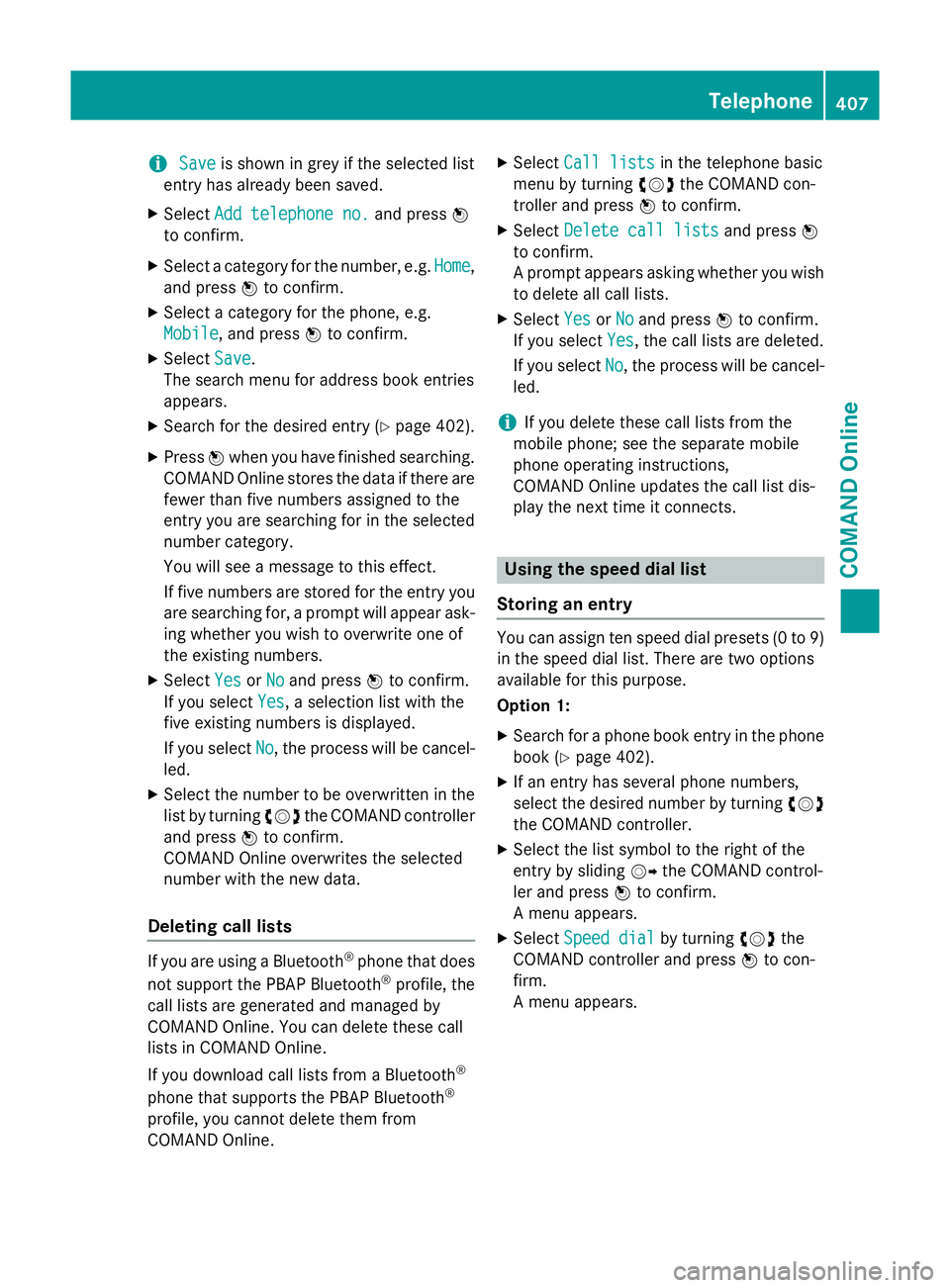
i
Save
Save is shown in grey if the selected list
entry has already been saved.
X Select Add telephone no.
Add telephone no. and pressW
to confirm.
X Select a category for the number, e.g. Home
Home,
and press Wto confirm.
X Select a category for the phone, e.g.
Mobile
Mobile, and press Wto confirm.
X Select Save
Save.
The search menu for address book entries
appears.
X Search for the desired entry (Y page 402).
X Press Wwhen you have finished searching.
COMAND Online stores the data if there are
fewer than five numbers assigned to the
entry you are searching for in the selected
number category.
You will see a message to this effect.
If five numbers are stored for the entry you are searching for, a prompt will appear ask- ing whether you wish to overwrite one of
the existing numbers.
X Select Yes
Yes orNo No and press Wto confirm.
If you select Yes
Yes, a selection list with the
five existing numbers is displayed.
If you select No
No, the process will be cancel-
led.
X Select the number to be overwritten in the
list by turning cVdthe COMAND controller
and press Wto confirm.
COMAND Online overwrites the selected
number with the new data.
Deleting call lists If you are using a Bluetooth
®
phone that does
not support the PBAP Bluetooth ®
profile, the
call lists are generated and managed by
COMAND Online. You can delete these call
lists in COMAND Online.
If you download call lists from a Bluetooth ®
phone that supports the PBAP Bluetooth ®
profile, you cannot delete them from
COMAND Online. X
Select Call lists
Call lists in the telephone basic
menu by turning cVdthe COMAND con-
troller and press Wto confirm.
X Select Delete call lists Delete call lists and pressW
to confirm.
A prompt appears asking whether you wish to delete all call lists.
X Select Yes YesorNo
No and press Wto confirm.
If you select Yes
Yes, the call lists are deleted.
If you select No
No, the process will be cancel-
led.
i If you delete these call lists from the
mobile phone; see the separate mobile
phone operating instructions,
COMAND Online updates the call list dis-
play the next time it connects. Using the speed dial list
Storing an entry You can assign ten speed dial presets (0 to 9)
in the speed dial list. There are two options
available for this purpose.
Option 1:
X Search for a phone book entry in the phone
book (Y page 402).
X If an entry has several phone numbers,
select the desired number by turning cVd
the COMAND controller.
X Select the list symbol to the right of the
entry by sliding VYthe COMAND control-
ler and press Wto confirm.
A menu appears.
X Select Speed dial
Speed dial by turningcVdthe
COMAND controller and press Wto con-
firm.
A menu appears. Telephone
407COMAND Online Z