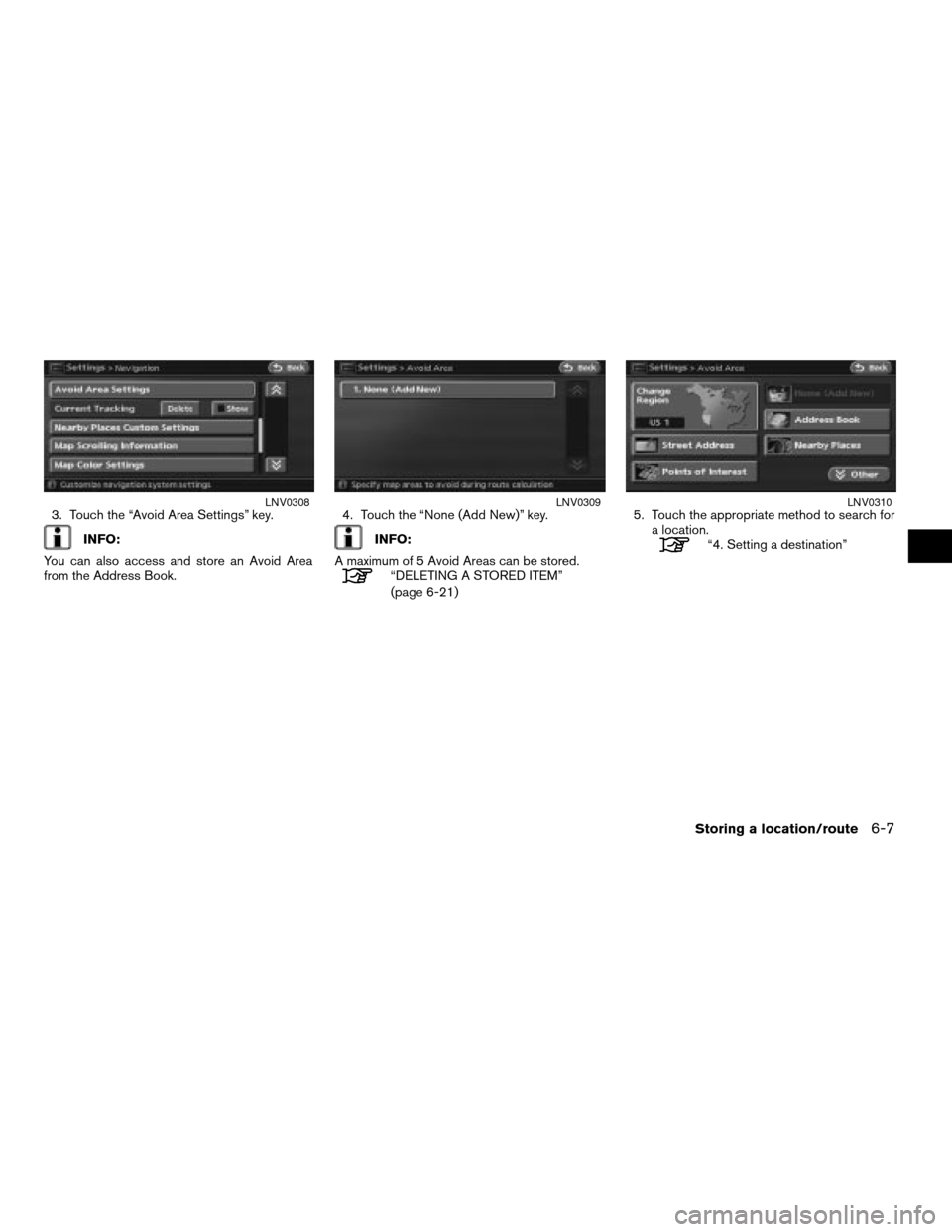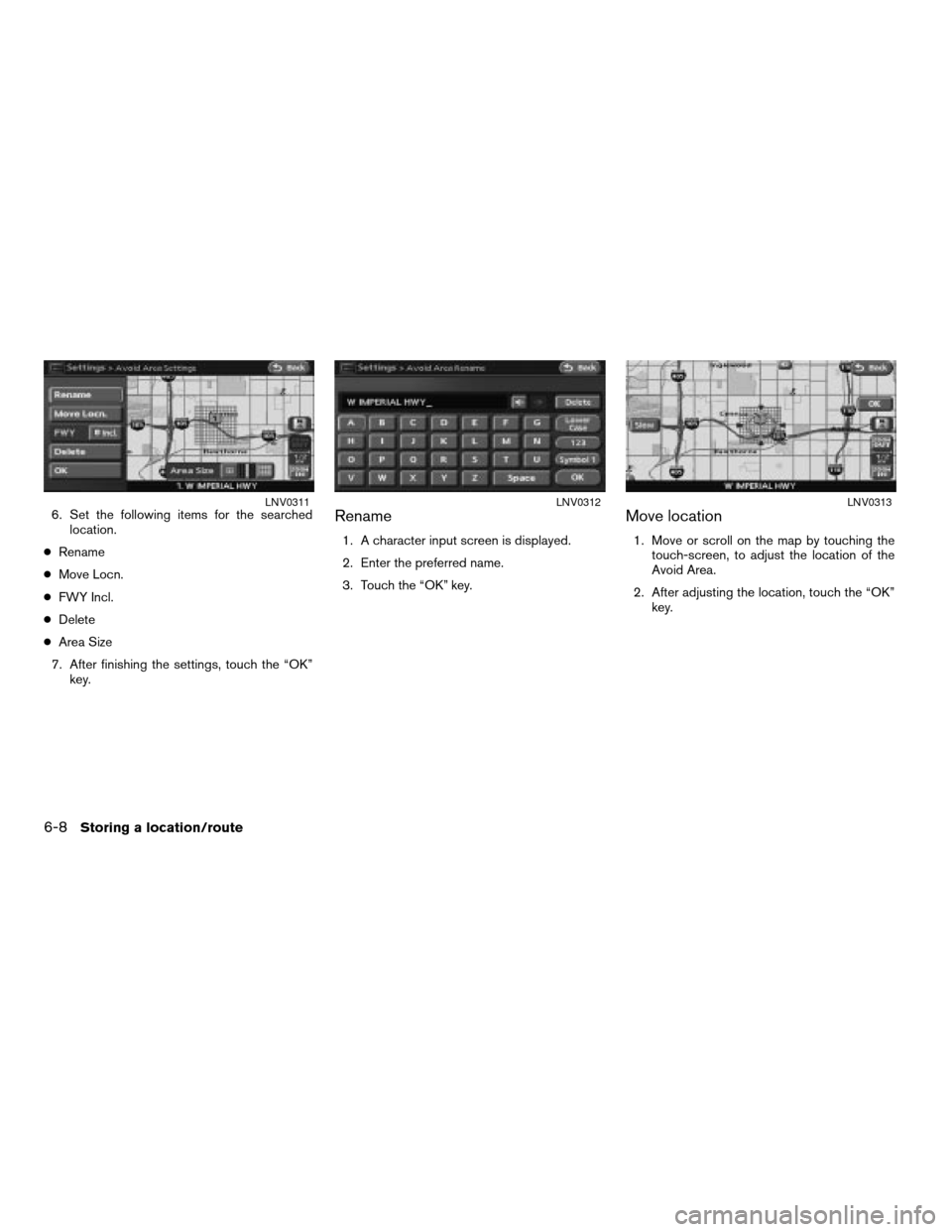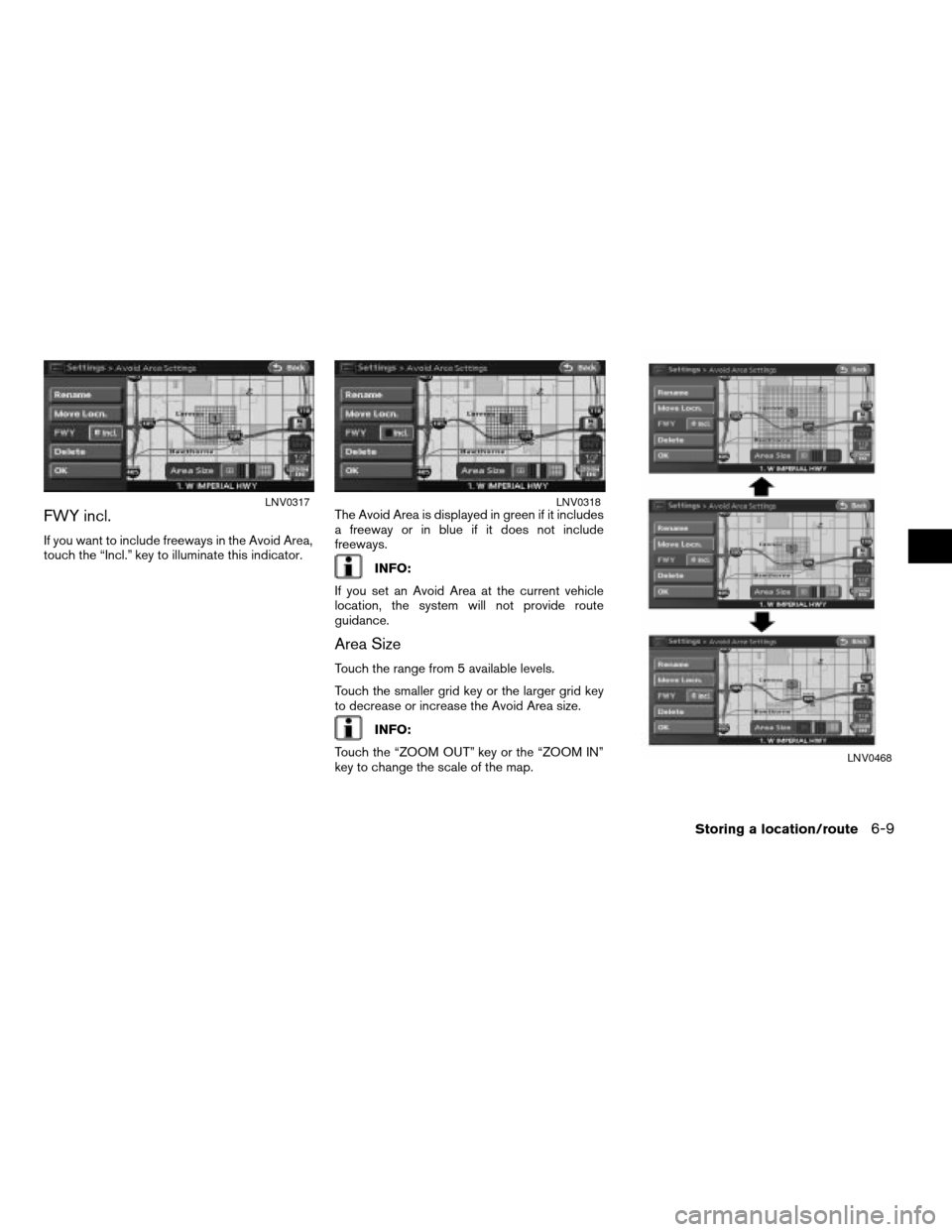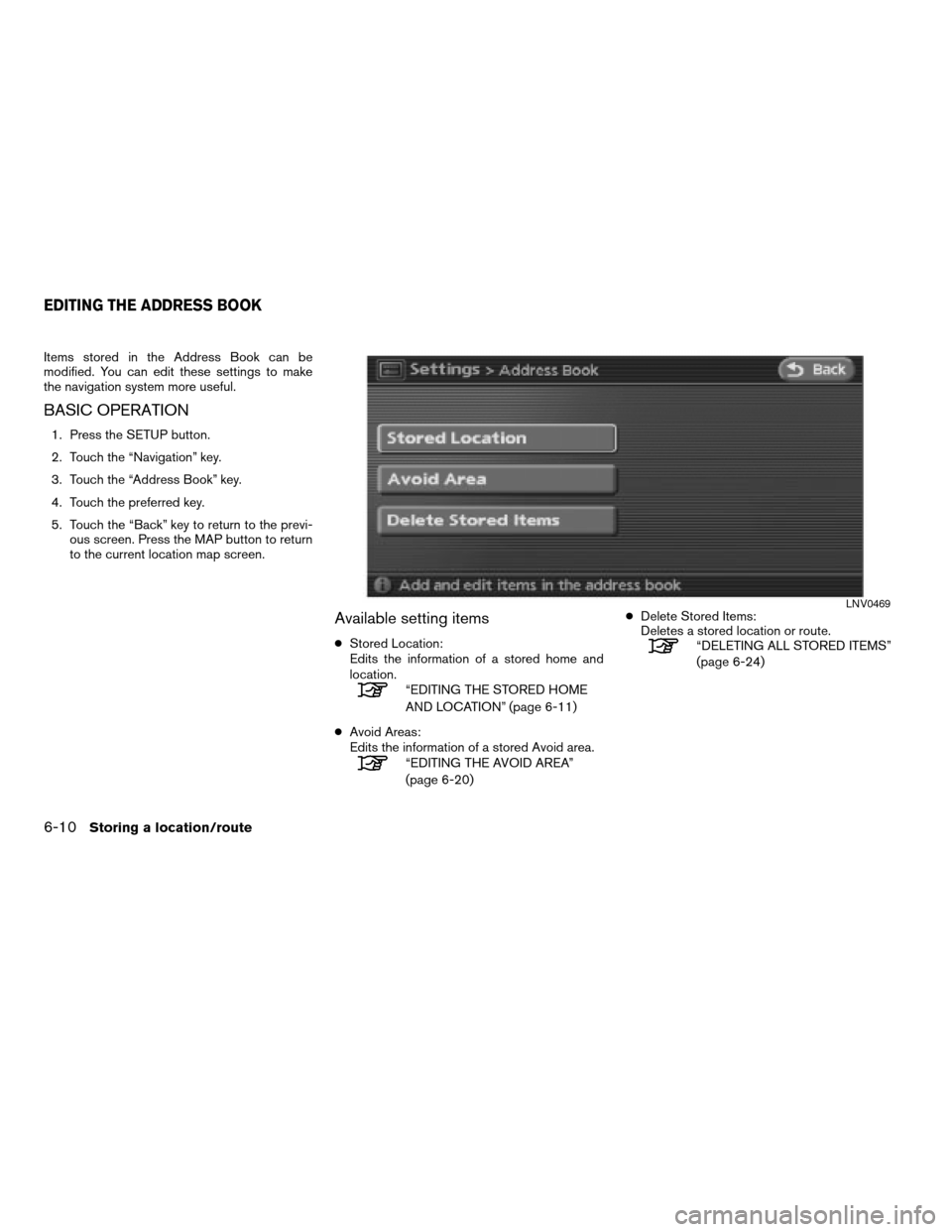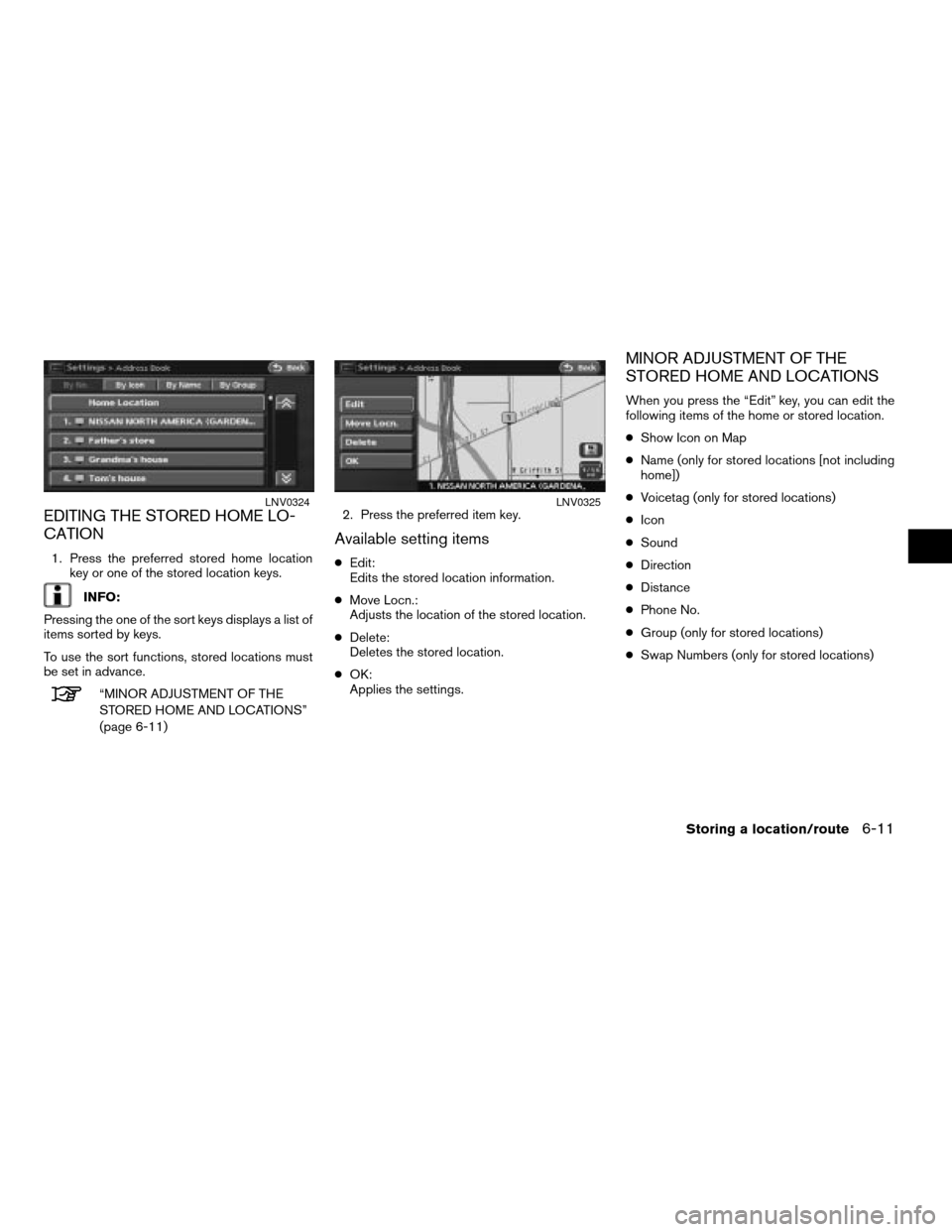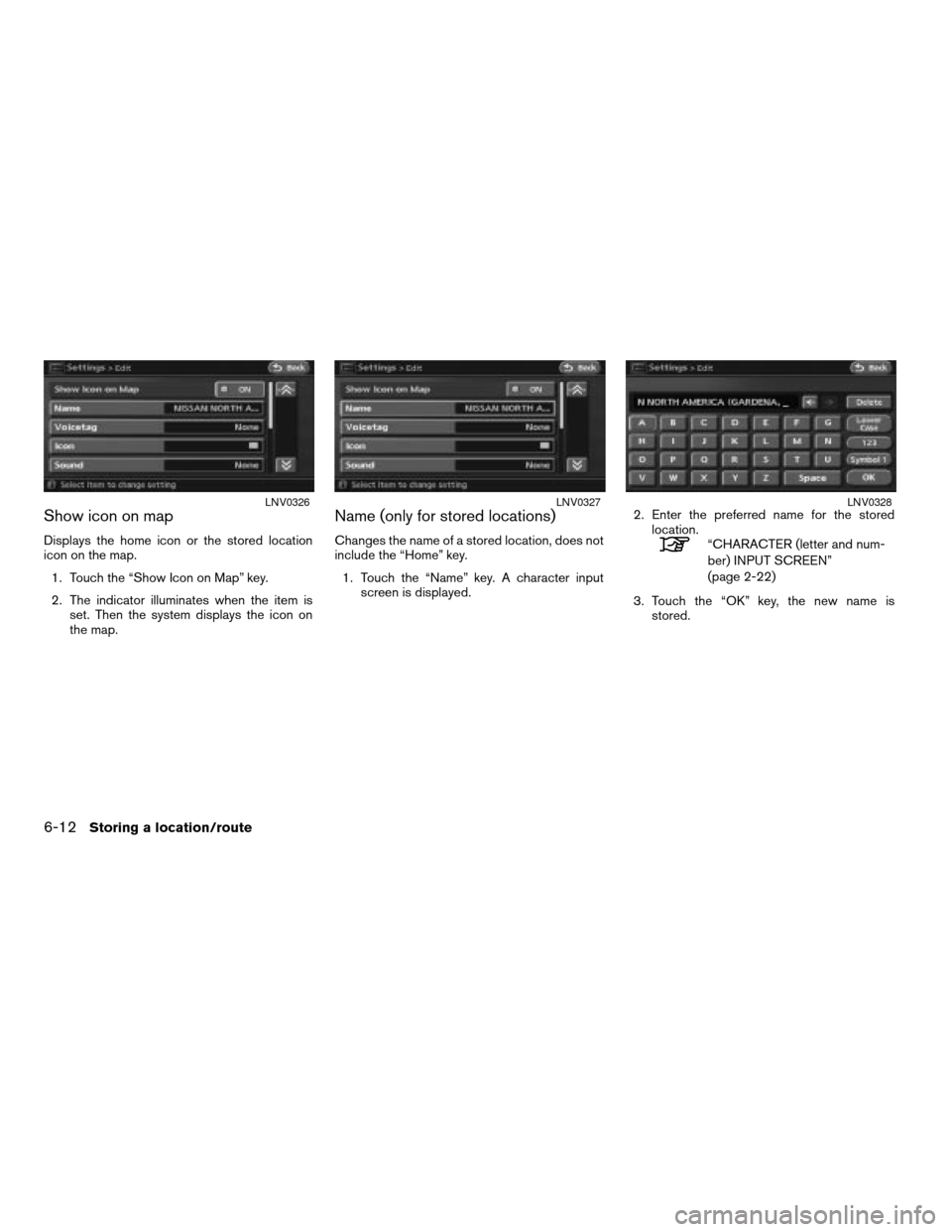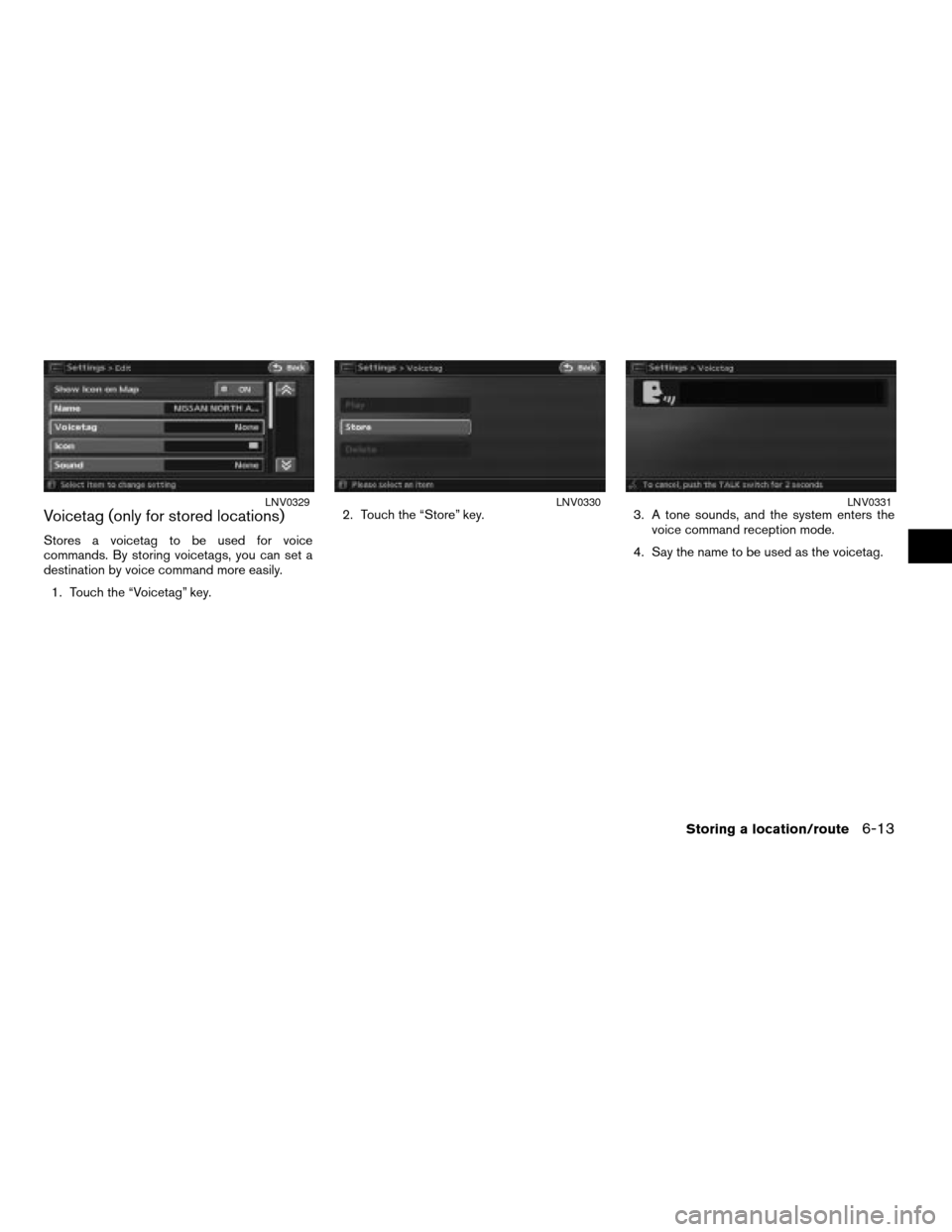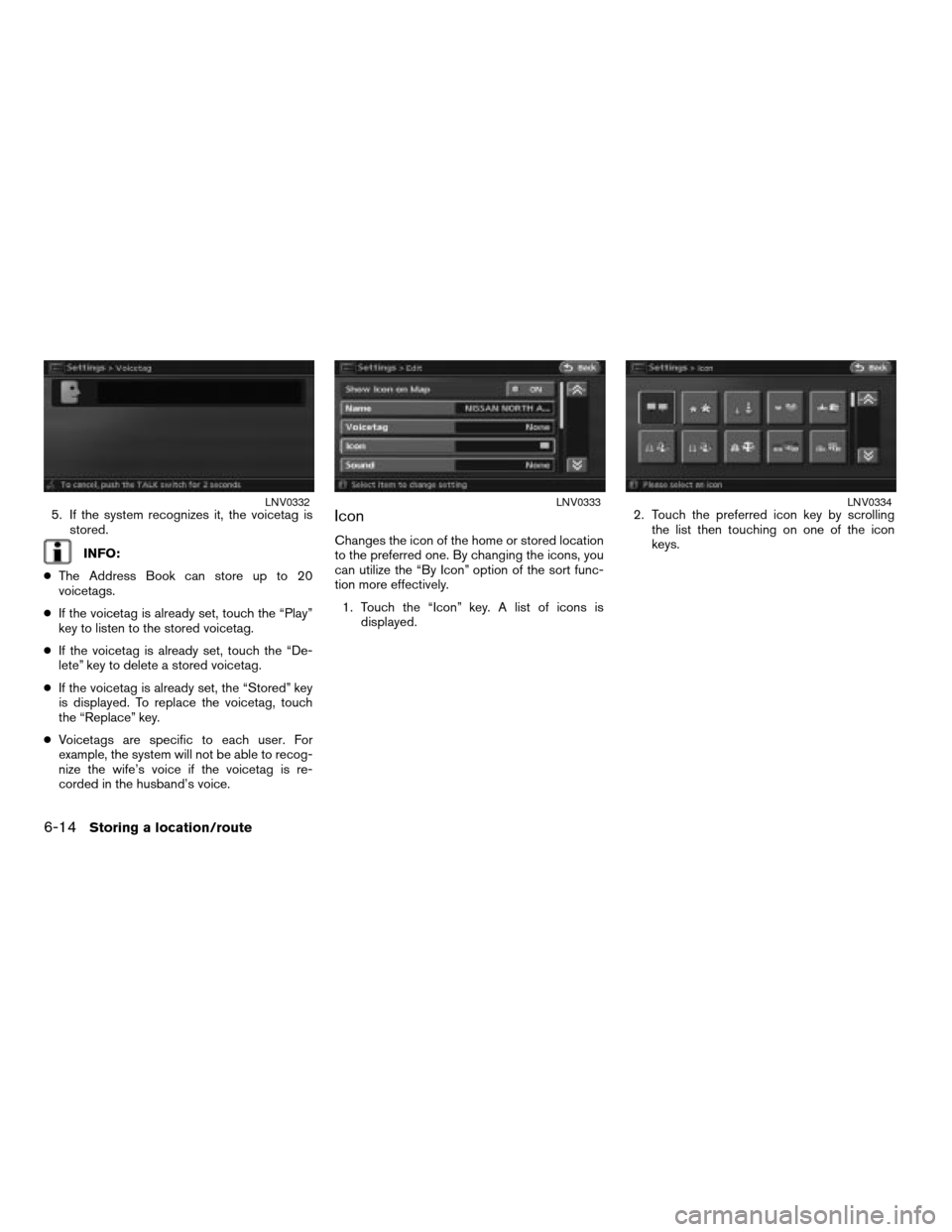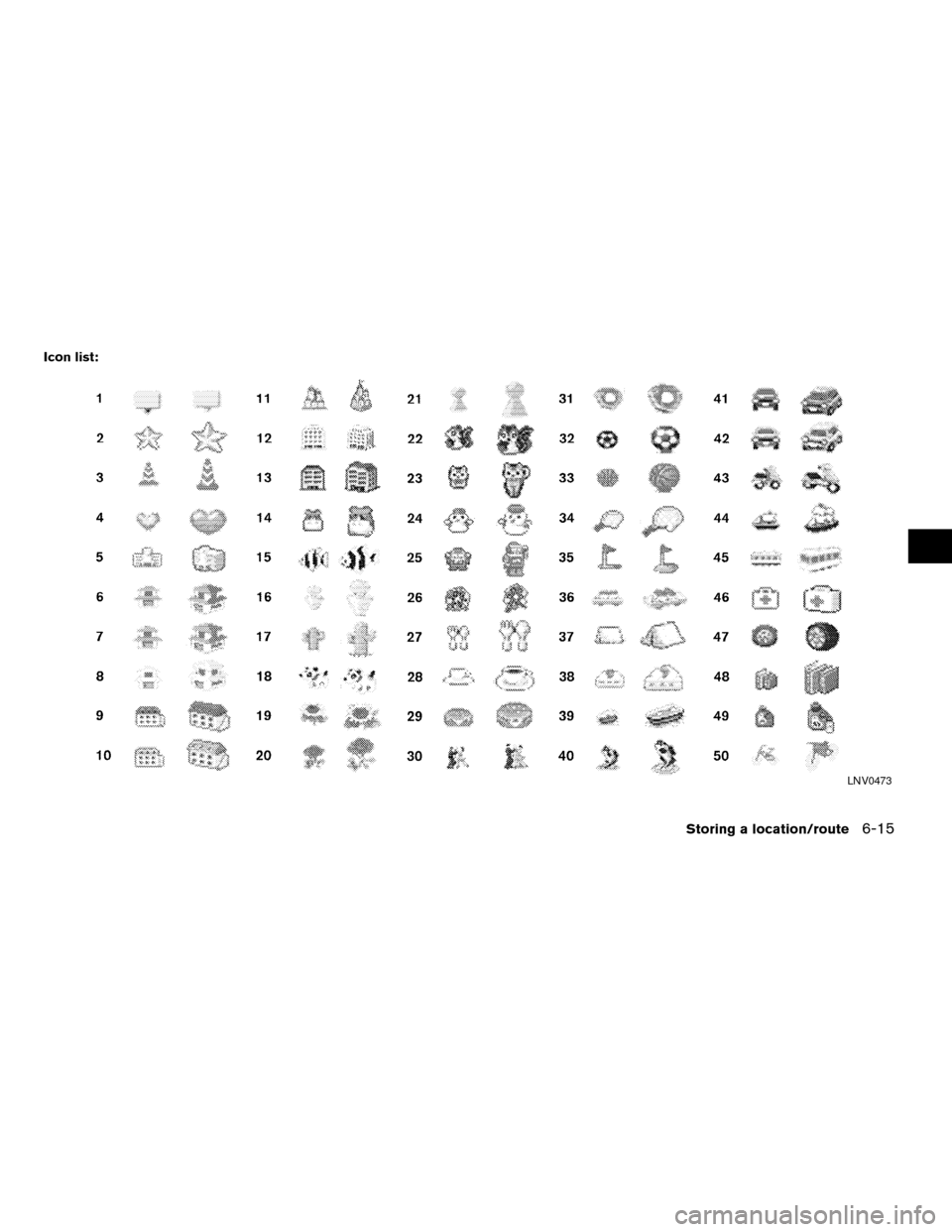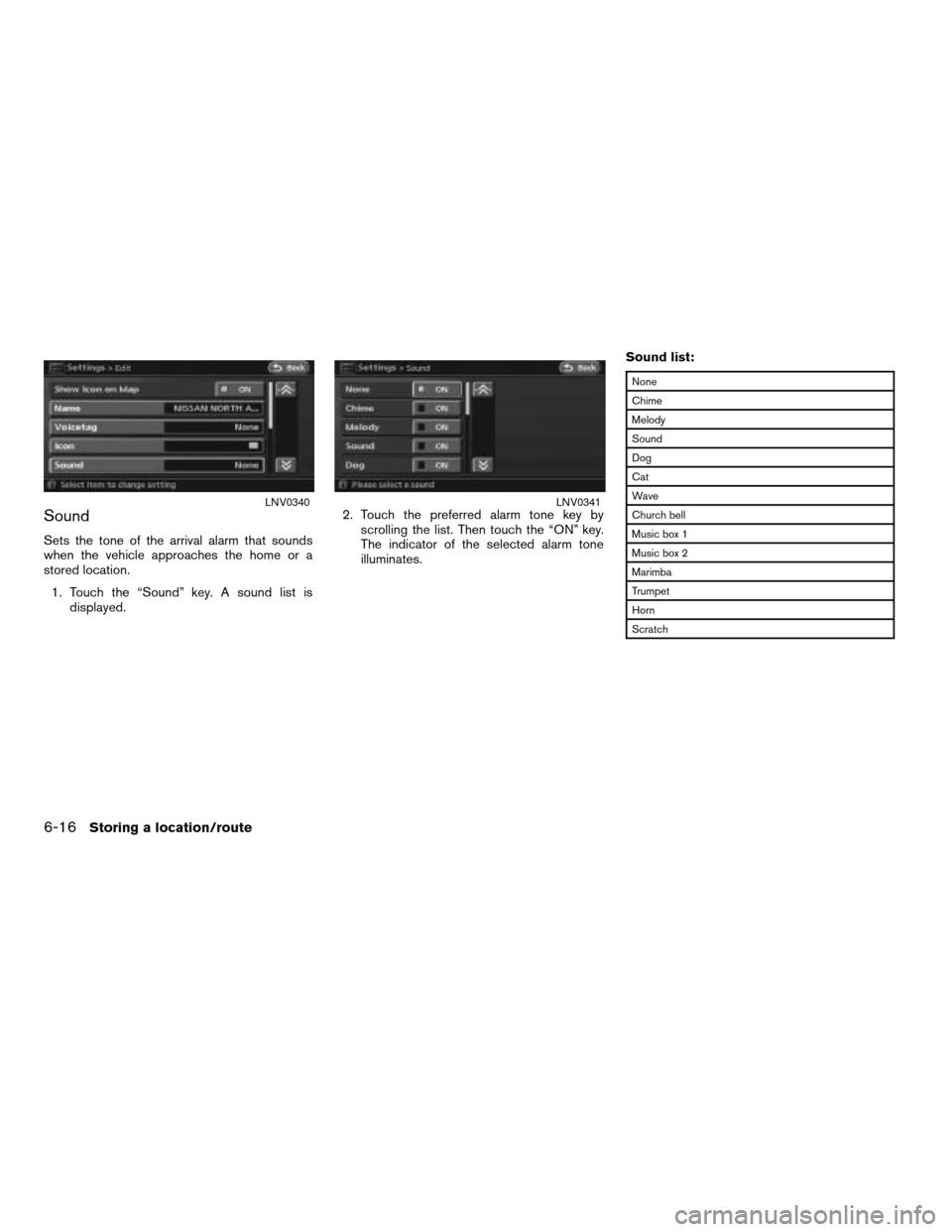NISSAN ALTIMA 2007 L32A / 4.G Navigation Manual
ALTIMA 2007 L32A / 4.G
NISSAN
NISSAN
https://www.carmanualsonline.info/img/5/723/w960_723-0.png
NISSAN ALTIMA 2007 L32A / 4.G Navigation Manual
Trending: lights, change language, maintenance reset, sport mode, ad blue, technical data, navigation update
Page 141 of 240
3. Touch the “Avoid Area Settings” key.
INFO:
You can also access and store an Avoid Area
from the Address Book.4. Touch the “None (Add New)” key.INFO:
A maximum of 5 Avoid Areas can be stored.
“DELETING A STORED ITEM”
(page 6-21)5. Touch the appropriate method to search for
a location.
“4. Setting a destination”
LNV0308LNV0309LNV0310
Storing a location/route6-7
ZREVIEW COPYÐ2007 Altima(alt)
Navigation System OMÐUSA_English(nna)
08/17/06Ðpattie
X
Page 142 of 240
6. Set the following items for the searched
location.
cRename
cMove Locn.
cFWY Incl.
cDelete
cArea Size
7. After finishing the settings, touch the “OK”
key.Rename
1. A character input screen is displayed.
2. Enter the preferred name.
3. Touch the “OK” key.
Move location
1. Move or scroll on the map by touching the
touch-screen, to adjust the location of the
Avoid Area.
2. After adjusting the location, touch the “OK”
key.
LNV0311LNV0312LNV0313
6-8Storing a location/route
ZREVIEW COPYÐ2007 Altima(alt)
Navigation System OMÐUSA_English(nna)
08/17/06Ðpattie
X
Page 143 of 240
FWY incl.
If you want to include freeways in the Avoid Area,
touch the “Incl.” key to illuminate this indicator.The Avoid Area is displayed in green if it includes
a freeway or in blue if it does not include
freeways.
INFO:
If you set an Avoid Area at the current vehicle
location, the system will not provide route
guidance.
Area Size
Touch the range from 5 available levels.
Touch the smaller grid key or the larger grid key
to decrease or increase the Avoid Area size.
INFO:
Touch the “ZOOM OUT” key or the “ZOOM IN”
key to change the scale of the map.
LNV0317LNV0318
LNV0468
Storing a location/route6-9
ZREVIEW COPYÐ2007 Altima(alt)
Navigation System OMÐUSA_English(nna)
08/17/06Ðpattie
X
Page 144 of 240
Items stored in the Address Book can be
modified. You can edit these settings to make
the navigation system more useful.
BASIC OPERATION
1. Press the SETUP button.
2. Touch the “Navigation” key.
3. Touch the “Address Book” key.
4. Touch the preferred key.
5. Touch the “Back” key to return to the previ-
ous screen. Press the MAP button to return
to the current location map screen.
Available setting items
cStored Location:
Edits the information of a stored home and
location.
“EDITING THE STORED HOME
AND LOCATION” (page 6-11)
cAvoid Areas:
Edits the information of a stored Avoid area.
“EDITING THE AVOID AREA”
(page 6-20)cDelete Stored Items:
Deletes a stored location or route.
“DELETING ALL STORED ITEMS”
(page 6-24)
LNV0469
EDITING THE ADDRESS BOOK
6-10Storing a location/route
ZREVIEW COPYÐ2007 Altima(alt)
Navigation System OMÐUSA_English(nna)
08/17/06Ðpattie
X
Page 145 of 240
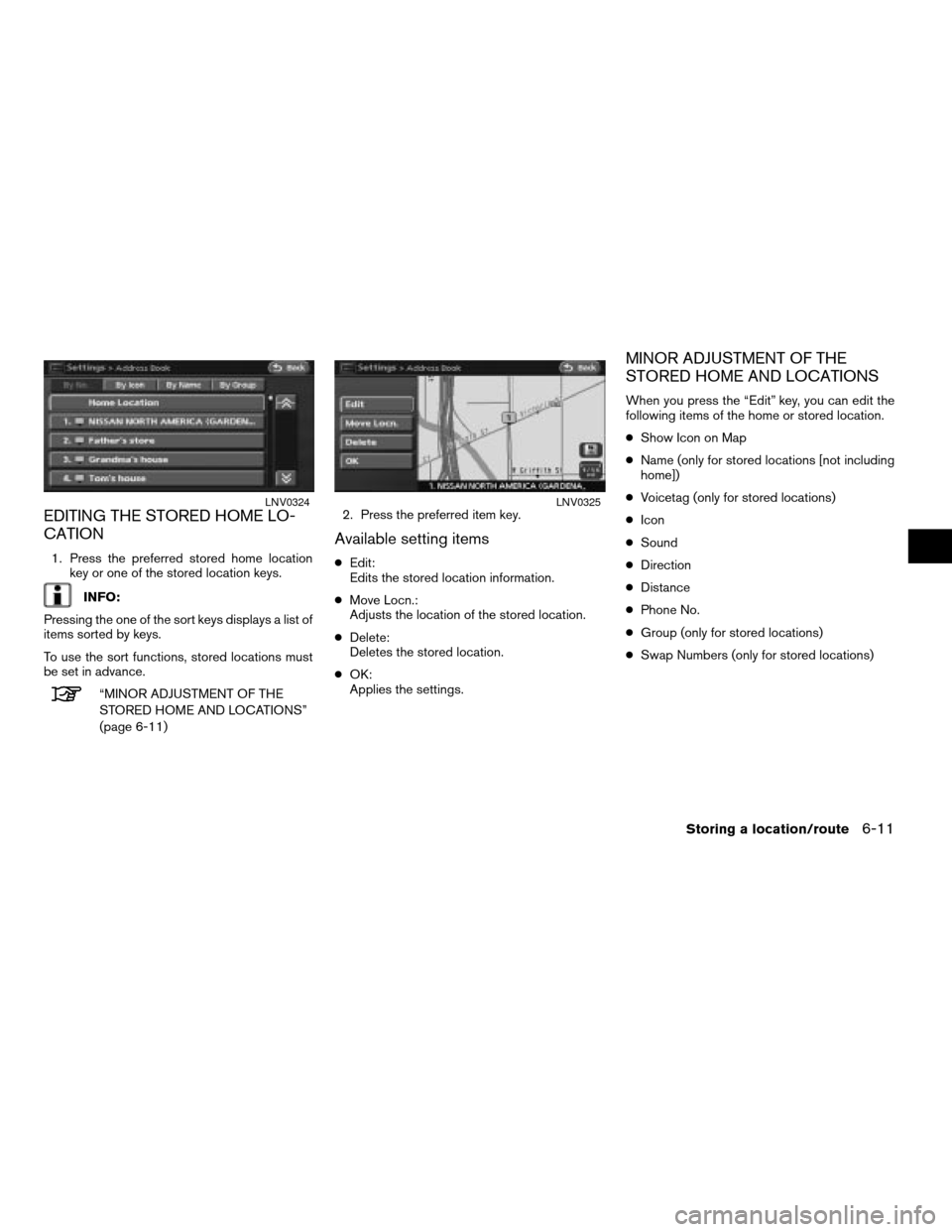
EDITING THE STORED HOME LO-
CATION
1. Press the preferred stored home location
key or one of the stored location keys.
INFO:
Pressing the one of the sort keys displays a list of
items sorted by keys.
To use the sort functions, stored locations must
be set in advance.
“MINOR ADJUSTMENT OF THE
STORED HOME AND LOCATIONS”
(page 6-11)2. Press the preferred item key.
Available setting items
cEdit:
Edits the stored location information.
cMove Locn.:
Adjusts the location of the stored location.
cDelete:
Deletes the stored location.
cOK:
Applies the settings.
MINOR ADJUSTMENT OF THE
STORED HOME AND LOCATIONS
When you press the “Edit” key, you can edit the
following items of the home or stored location.
cShow Icon on Map
cName (only for stored locations [not including
home])
cVoicetag (only for stored locations)
cIcon
cSound
cDirection
cDistance
cPhone No.
cGroup (only for stored locations)
cSwap Numbers (only for stored locations)
LNV0324LNV0325
Storing a location/route6-11
ZREVIEW COPYÐ2007 Altima(alt)
Navigation System OMÐUSA_English(nna)
08/17/06Ðpattie
X
Page 146 of 240
Show icon on map
Displays the home icon or the stored location
icon on the map.
1. Touch the “Show Icon on Map” key.
2. The indicator illuminates when the item is
set. Then the system displays the icon on
the map.
Name (only for stored locations)
Changes the name of a stored location, does not
include the “Home” key.
1. Touch the “Name” key. A character input
screen is displayed.2. Enter the preferred name for the stored
location.“CHARACTER (letter and num-
ber) INPUT SCREEN”
(page 2-22)
3. Touch the “OK” key, the new name is
stored.
LNV0326LNV0327LNV0328
6-12Storing a location/route
ZREVIEW COPYÐ2007 Altima(alt)
Navigation System OMÐUSA_English(nna)
08/17/06Ðpattie
X
Page 147 of 240
Voicetag (only for stored locations)
Stores a voicetag to be used for voice
commands. By storing voicetags, you can set a
destination by voice command more easily.
1. Touch the “Voicetag” key.2. Touch the “Store” key. 3. A tone sounds, and the system enters the
voice command reception mode.
4. Say the name to be used as the voicetag.
LNV0329LNV0330LNV0331
Storing a location/route6-13
ZREVIEW COPYÐ2007 Altima(alt)
Navigation System OMÐUSA_English(nna)
08/17/06Ðpattie
X
Page 148 of 240
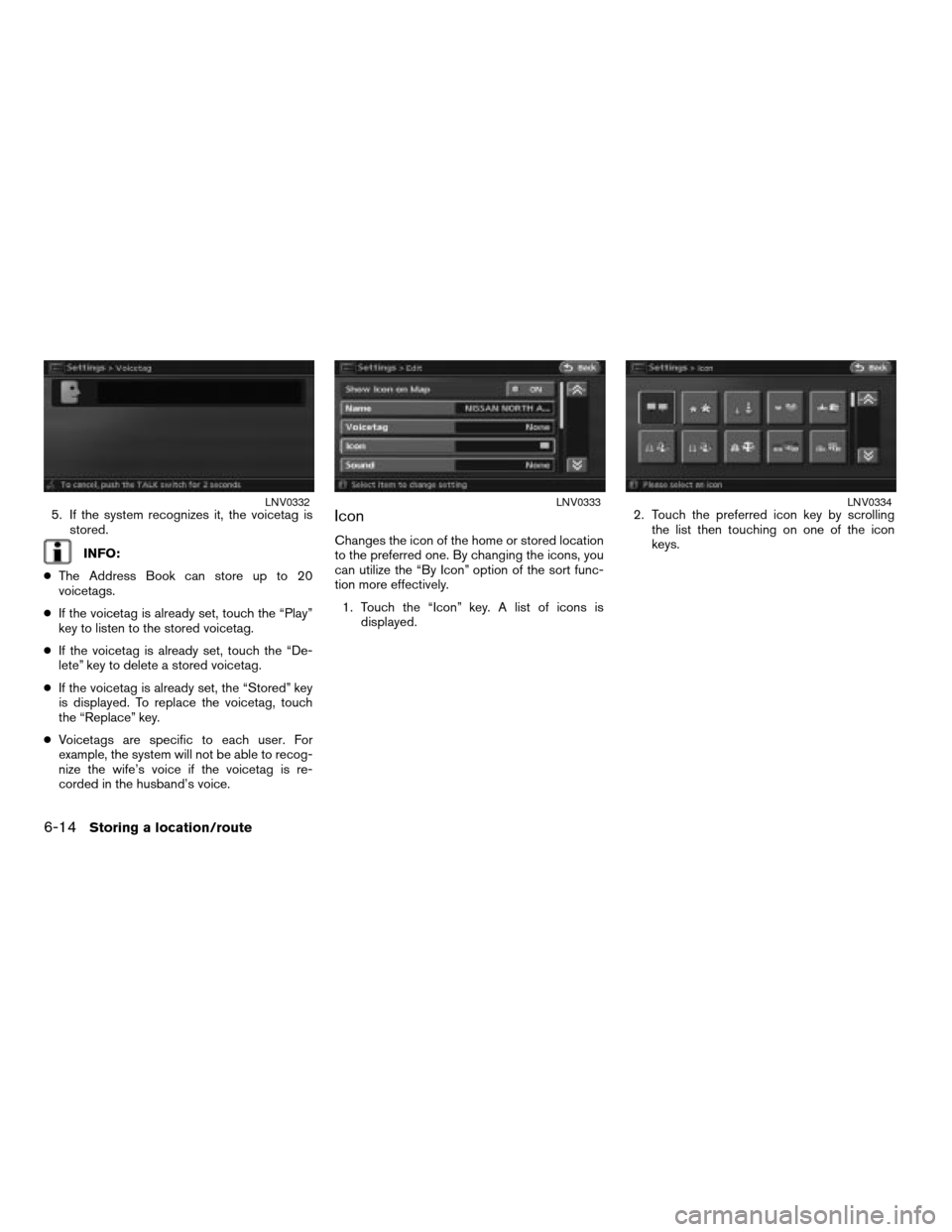
5. If the system recognizes it, the voicetag is
stored.
INFO:
cThe Address Book can store up to 20
voicetags.
cIf the voicetag is already set, touch the “Play”
key to listen to the stored voicetag.
cIf the voicetag is already set, touch the “De-
lete” key to delete a stored voicetag.
cIf the voicetag is already set, the “Stored” key
is displayed. To replace the voicetag, touch
the “Replace” key.
cVoicetags are specific to each user. For
example, the system will not be able to recog-
nize the wife’s voice if the voicetag is re-
corded in the husband’s voice.
Icon
Changes the icon of the home or stored location
to the preferred one. By changing the icons, you
can utilize the “By Icon” option of the sort func-
tion more effectively.
1. Touch the “Icon” key. A list of icons is
displayed.2. Touch the preferred icon key by scrolling
the list then touching on one of the icon
keys.
LNV0332LNV0333LNV0334
6-14Storing a location/route
ZREVIEW COPYÐ2007 Altima(alt)
Navigation System OMÐUSA_English(nna)
08/17/06Ðpattie
X
Page 149 of 240
Icon list:
LNV0473
Storing a location/route6-15
ZREVIEW COPYÐ2007 Altima(alt)
Navigation System OMÐUSA_English(nna)
08/17/06Ðpattie
X
Page 150 of 240
Sound
Sets the tone of the arrival alarm that sounds
when the vehicle approaches the home or a
stored location.
1. Touch the “Sound” key. A sound list is
displayed.2. Touch the preferred alarm tone key by
scrolling the list. Then touch the “ON” key.
The indicator of the selected alarm tone
illuminates.Sound list:
None
Chime
Melody
Sound
Dog
Cat
Wave
Church bell
Music box 1
Music box 2
Marimba
Trumpet
Horn
Scratch
LNV0340LNV0341
6-16Storing a location/route
ZREVIEW COPYÐ2007 Altima(alt)
Navigation System OMÐUSA_English(nna)
08/17/06Ðpattie
X
Trending: stop start, technical data, ECU, window, steering wheel, air condition, ECO mode