NISSAN PATHFINDER 2017 R52 / 4.G Navigation Manual
Manufacturer: NISSAN, Model Year: 2017, Model line: PATHFINDER, Model: NISSAN PATHFINDER 2017 R52 / 4.GPages: 164, PDF Size: 0.78 MB
Page 91 of 164
![NISSAN PATHFINDER 2017 R52 / 4.G Navigation Manual Availableitem Action
[Nearby
Traffic Info] The list of available traffic information
around the current vehicle location is
displayed.
[Info on
Route] This is only available when a route is
set. The l NISSAN PATHFINDER 2017 R52 / 4.G Navigation Manual Availableitem Action
[Nearby
Traffic Info] The list of available traffic information
around the current vehicle location is
displayed.
[Info on
Route] This is only available when a route is
set. The l](/img/5/542/w960_542-90.png)
Availableitem Action
[Nearby
Traffic Info] The list of available traffic information
around the current vehicle location is
displayed.
[Info on
Route] This is only available when a route is
set. The list of traffic information
found on the recommended route
from the current vehicle location to
the destination is displayed. The
detailed information about displayed
events can also be checked.
Viewing traffic information list
The list of traffic information found on the
recommended route from the current vehicle
location to the destination is displayed. The
detailed information about displayed events can
also be checked.
1. Push
2. Touch [Traffic Information].
3. Touch [Nearby Traffic Info] or [Info on Route].
4. Touch the preferred information from Traffic info screen.
5. Touch the event to check the detailedinformation. Touch [Map] to display traffic
information location.
6. The map screen centered around the se-lected event is displayed. On the display, the
detailed information about the event is
displayed.
The message can be scrolled.
7. Touch [
] to return to the previous screen.
DISPLAY URGENT TRAFFIC INFOR-
MATION
When an urgent event is found around the
current vehicle location, a message pops up
automatically with a voice announcement.
The message includes the icon, event type, event
information and the direct distance from the
current location to the event.
INFO:
. Urgent traffic information is displayed re-
gardless of whether the traffic information
system is on or off.
. When there are multiple urgent events, the
event with the shortest direct distance from
the current location is displayed.
. If the urgent event is on the recommended
route, and if a detour is found, the detour
route notification screen is displayed when
the vehicle approaches the detour point.
7-5
7. Information and settings
Page 92 of 164
![NISSAN PATHFINDER 2017 R52 / 4.G Navigation Manual TRAFFIC INFORMATION SETTINGS
This displays or changes the settings for the
traffic information related functions.
1. Push<SETTING>.
2. Touch [Navigation].
3. Touch [Traffic Info Settings].
4. Touch th NISSAN PATHFINDER 2017 R52 / 4.G Navigation Manual TRAFFIC INFORMATION SETTINGS
This displays or changes the settings for the
traffic information related functions.
1. Push<SETTING>.
2. Touch [Navigation].
3. Touch [Traffic Info Settings].
4. Touch th](/img/5/542/w960_542-91.png)
TRAFFIC INFORMATION SETTINGS
This displays or changes the settings for the
traffic information related functions.
1. Push
2. Touch [Navigation].
3. Touch [Traffic Info Settings].
4. Touch the preferred setting. The indicator for the selected setting illuminates.
Available setting items . [Use Traffic Info]:
Enables all traffic information related func-
tions.
. [Show Incidents on Map]:
Displays the traffic incidents (e.g., accident)
on the map screen.
. [Show Traffic Info]:
Displays the traffic flow with an arrow on the
map screen. .
[Traffic Announcements]:
Announces the traffic information event on
the route.
INFO:
. Even when [Show Traffic Info] and [Show
Incidents on Map] are set to off, the list
display of [Info on Route] and [Nearby Traffic
Info] will not be affected.
. Even when [Traffic Announcement] is set to
off, the route guidance will not be affected.
Also, the announcement of emergency in-
formation and weather information will not be
turned off.
Voice command
1. Push <
>located on the steering-wheel.
2. After the tone sounds, speak a command. To turn the traffic information system on or
off:
“Traffic Information”
TRAFFIC INFORMATION ON MAP
With a subscription to SiriusXM Traffic service,
traffic information is displayed on both 2D map
and Birdview
TMmap screen.
“Notes on SiriusXM Traffic information”
(page 7-13)
Screen information
7-6
7. Information and settings
Page 93 of 164

*1Traffic indicator:
Displays the reception condition of traffic
information transmitted from the provider.When reception condition of traffic
information transmitted from the provider is
not detected, the traffic indicator will be
“grayed-out”.
*2Estimated travel time to destination calcu-
lated with consideration of traffic informa-
tion on route.
*3Road conditions
Free Flow: Green arrow
Moderate traffic: Yellow arrow
Heavy traffic: Red arrow
Section affected by serious traffic event:
Purple arrow
*4Traffic information icon:
If a route is not already set, all of the traffic
information icons on the map screen are
displayed in color. When a route is already
set, the icons on the route are displayed in
color, and the icons outside the route are
displayed in gray.
: Accident
: Closed road
: Information
: Road work
: Slippery road
: Weather
: Incident
Traffic information display and scale levels
2D map and Birdview Map
5 miles 10 km
2 miles 4 km
1 mile 2 km
1/2 mile 1 km
1/4 mile 400 m
1/8 mile 200 m
1/16 mile 100 m
1/32 mile 50 m
1/64 mile 25 m
SiriusXM TRAVEL LINK�Š
SiriusXM Travel Link information is a subscription
service offered by SiriusXM Satellite Radio. It is
necessary to subscribe to use the SiriusXM
Travel Link information.
This service provides real-time information re-
garding current weather, fuel prices, sports
scores, stock tickers and movie times where
available. The SiriusXM Travel Link is broadcast
to the vehicle by SiriusXM Satellite Radio.
The service enables you to view the following
information on the navigation system: *Current information around the destination
*Detailed information and forecasts of an area of
interest
*Countrywide and local maps with the current
weather, temperature, warnings and road condi-
tion information
*List of warning/watches events detected
around the current location
*Pop-up messages on the navigation screen with
voice announcements when warnings and
watches are detected around the current loca-
tion
7-7
7. Information and settings
Page 94 of 164

WARNING
SiriusXM Travel Link information is not a
substitute for attentive driving. Weather
conditions change constantly and emer-
gency situations can arise without warn-
ing. Relying only on SiriusXM Travel Link
information could result in serious per-
sonal injury.
VIEWING SiriusXM TRAVEL LINK�Š
SiriusXM Travel Link information is available in
limited markets. To subscribe to or check if this
service is available in the area, call 1-866-635-
2349 or access http://www.siriusxm.com/
travellink.
INFO:
. If a contract is not completed for the
SiriusXM Travel Link information service, a
message appears and it will not be possible
to check the information on the traffic
information system.
. The weather information is available only for
areas that provide weather information to SiriusXM Travel Link.
example
7-8
7. Information and settings
Page 95 of 164
![NISSAN PATHFINDER 2017 R52 / 4.G Navigation Manual Automotive Weather information
Step 1Step 2 Menu item Action
Push <INFO>. [SXM Info] [Automotive
Weather] [Current Weather] Display current weather condition information. Touch [Near Destination] to
d NISSAN PATHFINDER 2017 R52 / 4.G Navigation Manual Automotive Weather information
Step 1Step 2 Menu item Action
Push <INFO>. [SXM Info] [Automotive
Weather] [Current Weather] Display current weather condition information. Touch [Near Destination] to
d](/img/5/542/w960_542-94.png)
Automotive Weather information
Step 1Step 2 Menu item Action
Push
Weather] [Current Weather] Display current weather condition information. Touch [Near Destination] to
display the current weather condition for the area near the destination, touch
[Near Current Loc.] to display the current weather conditions near the
vehicles current location. Touch [Selected City] to change the city.
[5-DAY Forecast] Display the current five-day weather forecast. Touch [Near Destination] to display the five-day weather forecast for area near the destination, touch
[Near Current Loc.] to display the five-day weather forecast for the area near
the vehicle’s current location. Touch [Selected City] to change the city.
[Graphical Map] Display a graphical map of the weather information. Touch [+]/[-] to change the map scale to 320 miles (640 km) (U.S), 32 miles (64 km) (Middle scale)
or 5 miles (10 km) (Detail scale). Touch [Radar] to display the weather radar
map. Touch [Chart] to display weather surface features and pressure, when
the map scale is U.S. (320 miles (640 km)). Touch [Storm] to display Storm
information, when the map scale is U.S. (320 miles (640 km)) or Middle
scale (32 miles (64 km)). Touch [Winds] to display wind information, when
map scale is Detail scale (5 miles (10 km)).
7-9
7. Information and settings
Page 96 of 164
![NISSAN PATHFINDER 2017 R52 / 4.G Navigation Manual Fuel Prices information
Step 1Step 2 Menu item Action
Push <INFO>. [SXM Info] [Fuel Prices] Display fuel prices. Select gas station from the fuel prices list to display
detail information or a call a NISSAN PATHFINDER 2017 R52 / 4.G Navigation Manual Fuel Prices information
Step 1Step 2 Menu item Action
Push <INFO>. [SXM Info] [Fuel Prices] Display fuel prices. Select gas station from the fuel prices list to display
detail information or a call a](/img/5/542/w960_542-95.png)
Fuel Prices information
Step 1Step 2 Menu item Action
Push
detail information or a call a selected gas station from the list.
Touch [Select Fuel] to select fuel type information, touch [Prices] to display
the fuel price list.
Touch [Near Current Loc.]/[Near Destination]/[Select Fuel] to sort by
distance or sort by prices from the list.
Set destination selected gas station from the list.
Sports Score information
Step 1 Step 2 Menu item Action
Push
game, during the game, match results)
XM channels to display infor-
mation Select to listen to the radio.
[Select League] [Add League] Add favorite sports genre for the list. When
the number of registration is 10, it will be
grayed out.
[Delete League] [Multi Select] Delete multiple selected sports scores.
[Delete All] Delete all sports scores.
Select from
list.Delete a selected sports score.
Select from list. Display the detail of a score.
7-10
7. Information and settings
Page 97 of 164
![NISSAN PATHFINDER 2017 R52 / 4.G Navigation Manual Stock Tickers information
Step 1Step 2 Menu item Action
Push <INFO>. [SXM Info] [Stock Tickers] Display stock names, stock prices, fluctuation
contents, variable stock prices, and the receiving
date/t NISSAN PATHFINDER 2017 R52 / 4.G Navigation Manual Stock Tickers information
Step 1Step 2 Menu item Action
Push <INFO>. [SXM Info] [Stock Tickers] Display stock names, stock prices, fluctuation
contents, variable stock prices, and the receiving
date/t](/img/5/542/w960_542-96.png)
Stock Tickers information
Step 1Step 2 Menu item Action
Push
contents, variable stock prices, and the receiving
date/time.
[Add Stock] Add displaying stock.
[Delete Stock] [Delete All] Delete all stocks.
[Multi Select] Delete multiple selected stock.
Select from list. Delete a selected stock.
Movie Times information
Step 1 Step 2 Menu item Action
Push
[Theater] [Movies] Select from list. Display detailed movie information.
[Theater Info] Display theater information.
[GO]Set a destination selected from the list of
theaters.
[Near Destination] Display the theater near the vehicle’s destina-
tion.
[Near Current Loc.] Display the theater near the vehicle’s current
location.
[Selected City] Change the city.
7-11
7. Information and settings
Page 98 of 164
![NISSAN PATHFINDER 2017 R52 / 4.G Navigation Manual Step 1Step 2 Menu item Action
[Movie] Select from list. Display information for the movie theater se-
lected from the list.
[Details] Display movie title, rating and run time.
7-12
7. Information and NISSAN PATHFINDER 2017 R52 / 4.G Navigation Manual Step 1Step 2 Menu item Action
[Movie] Select from list. Display information for the movie theater se-
lected from the list.
[Details] Display movie title, rating and run time.
7-12
7. Information and](/img/5/542/w960_542-97.png)
Step 1Step 2 Menu item Action
[Movie] Select from list. Display information for the movie theater se-
lected from the list.
[Details] Display movie title, rating and run time.
7-12
7. Information and settings
Page 99 of 164
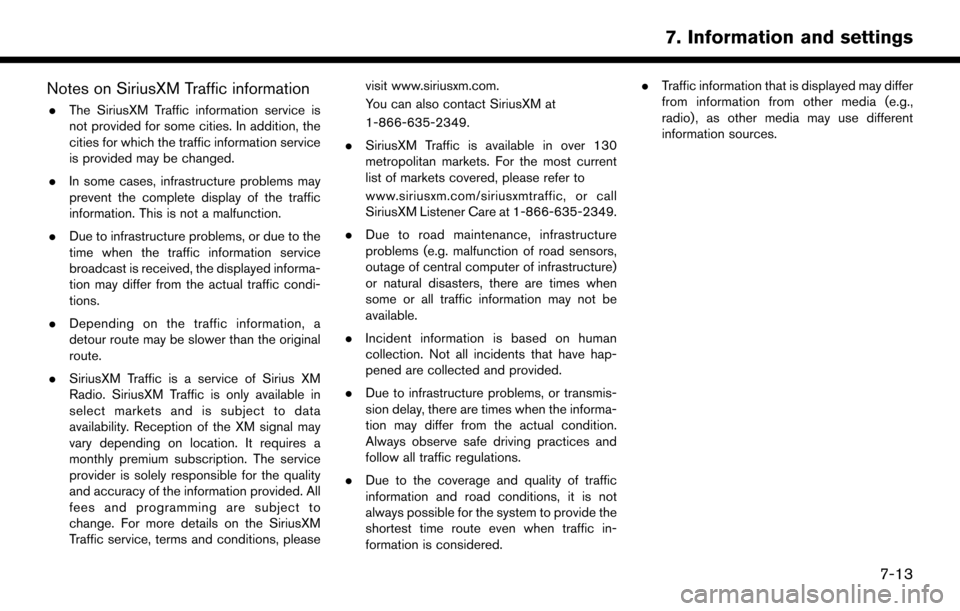
Notes on SiriusXM Traffic information
.The SiriusXM Traffic information service is
not provided for some cities. In addition, the
cities for which the traffic information service
is provided may be changed.
. In some cases, infrastructure problems may
prevent the complete display of the traffic
information. This is not a malfunction.
. Due to infrastructure problems, or due to the
time when the traffic information service
broadcast is received, the displayed informa-
tion may differ from the actual traffic condi-
tions.
. Depending on the traffic information, a
detour route may be slower than the original
route.
. SiriusXM Traffic is a service of Sirius XM
Radio. SiriusXM Traffic is only available in
select markets and is subject to data
availability. Reception of the XM signal may
vary depending on location. It requires a
monthly premium subscription. The service
provider is solely responsible for the quality
and accuracy of the information provided. All
fees and programming are subject to
change. For more details on the SiriusXM
Traffic service, terms and conditions, please visit www.siriusxm.com.
You can also contact SiriusXM at
1-866-635-2349.
. SiriusXM Traffic is available in over 130
metropolitan markets. For the most current
list of markets covered, please refer to
www.siriusxm.com/siriusxmtraffic, or call
SiriusXM Listener Care at 1-866-635-2349.
. Due to road maintenance, infrastructure
problems (e.g. malfunction of road sensors,
outage of central computer of infrastructure)
or natural disasters, there are times when
some or all traffic information may not be
available.
. Incident information is based on human
collection. Not all incidents that have hap-
pened are collected and provided.
. Due to infrastructure problems, or transmis-
sion delay, there are times when the informa-
tion may differ from the actual condition.
Always observe safe driving practices and
follow all traffic regulations.
. Due to the coverage and quality of traffic
information and road conditions, it is not
always possible for the system to provide the
shortest time route even when traffic in-
formation is considered. .
Traffic information that is displayed may differ
from information from other media (e.g.,
radio) , as other media may use different
information sources.
7-13
7. Information and settings
Page 100 of 164
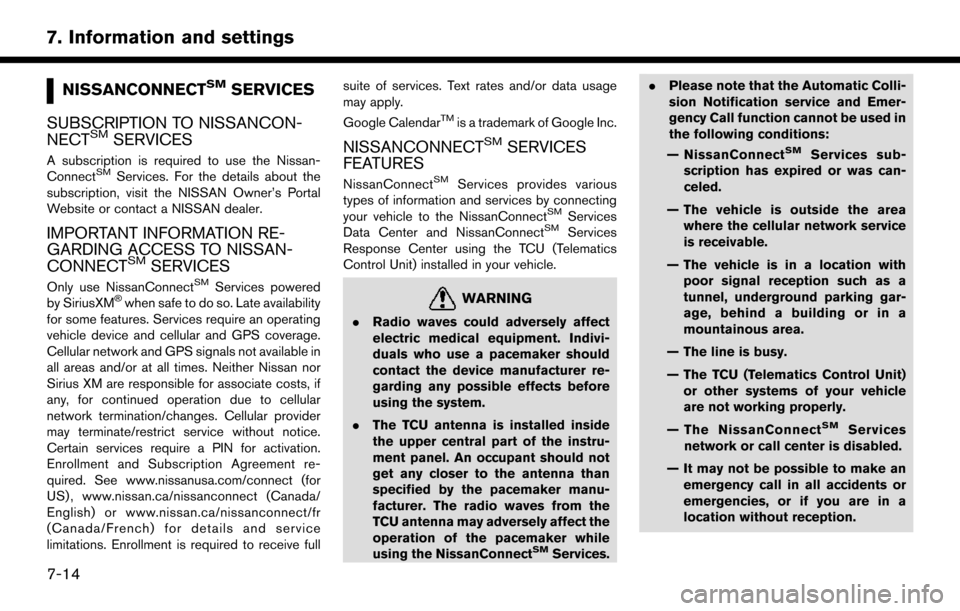
NISSANCONNECTSMSERVICES
SUBSCRIPTION TO NISSANCON-
NECT
SMSERVICES
A subscription is required to use the Nissan-
ConnectSMServices. For the details about the
subscription, visit the NISSAN Owner’s Portal
Website or contact a NISSAN dealer.
IMPORTANT INFORMATION RE-
GARDING ACCESS TO NISSAN-
CONNECT
SMSERVICES
Only use NissanConnectSMServices powered
by SiriusXM�Šwhen safe to do so. Late availability
for some features. Services require an operating
vehicle device and cellular and GPS coverage.
Cellular network and GPS signals not available in
all areas and/or at all times. Neither Nissan nor
Sirius XM are responsible for associate costs, if
any, for continued operation due to cellular
network termination/changes. Cellular provider
may terminate/restrict service without notice.
Certain services require a PIN for activation.
Enrollment and Subscription Agreement re-
quired. See www.nissanusa.com/connect (for
US) , www.nissan.ca/nissanconnect (Canada/
English) or www.nissan.ca/nissanconnect/fr
(Canada/French) for details and service
limitations. Enrollment is required to receive full suite of services. Text rates and/or data usage
may apply.
Google Calendar
TMis a trademark of Google Inc.
NISSANCONNECTSMSERVICES
FEATURES
NissanConnectSMServices provides various
types of information and services by connecting
your vehicle to the NissanConnect
SMServices
Data Center and NissanConnectSMServices
Response Center using the TCU (Telematics
Control Unit) installed in your vehicle.
WARNING
. Radio waves could adversely affect
electric medical equipment. Indivi-
duals who use a pacemaker should
contact the device manufacturer re-
garding any possible effects before
using the system.
. The TCU antenna is installed inside
the upper central part of the instru-
ment panel. An occupant should not
get any closer to the antenna than
specified by the pacemaker manu-
facturer. The radio waves from the
TCU antenna may adversely affect the
operation of the pacemaker while
using the NissanConnect
SMServices. .
Please note that the Automatic Colli-
sion Notification service and Emer-
gency Call function cannot be used in
the following conditions:
— NissanConnect
SMServices sub-
scription has expired or was can-
celed.
— The vehicle is outside the area where the cellular network service
is receivable.
— The vehicle is in a location with poor signal reception such as a
tunnel, underground parking gar-
age, behind a building or in a
mountainous area.
— The line is busy.
— The TCU (Telematics Control Unit) or other systems of your vehicle
are not working properly.
— The NissanConnect
SMServices
network or call center is disabled.
— It may not be possible to make an emergency call in all accidents or
emergencies, or if you are in a
location without reception.
7-14
7. Information and settings