NISSAN PATHFINDER 2017 R52 / 4.G Navigation Manual
Manufacturer: NISSAN, Model Year: 2017, Model line: PATHFINDER, Model: NISSAN PATHFINDER 2017 R52 / 4.GPages: 164, PDF Size: 0.78 MB
Page 131 of 164
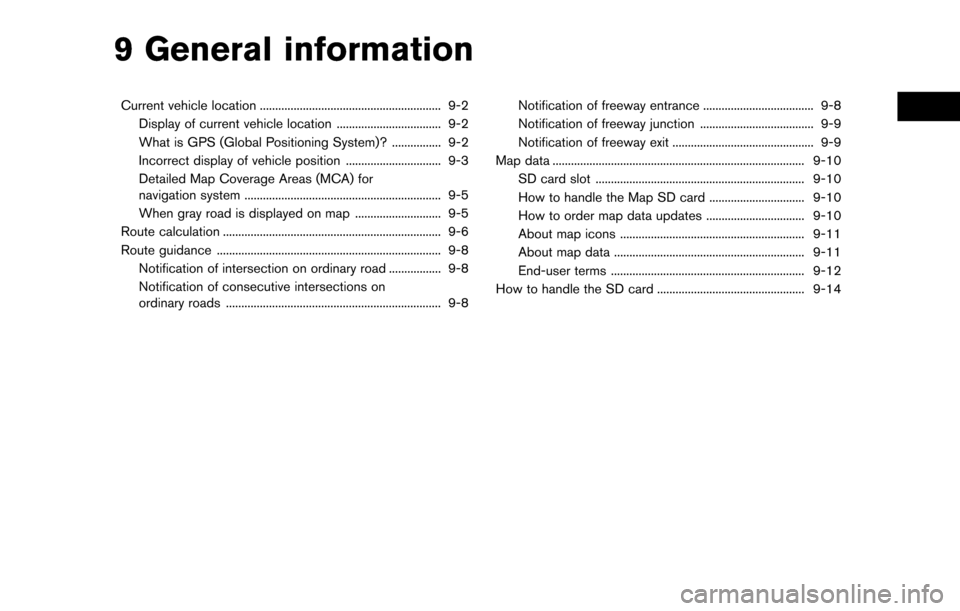
9 General information
Current vehicle location ........................................................... 9-2Display of current vehicle location .................................. 9-2
What is GPS (Global Positioning System)? ................ 9-2
Incorrect display of vehicle position ............................... 9-3
Detailed Map Coverage Areas (MCA) for
navigation system ................................................................ 9-5
When gray road is displayed on map ............................ 9-5
Route calculation ....................................................................... 9-6
Route guidance ........................................................................\
. 9-8 Notification of intersection on ordinary road ................. 9-8
Notification of consecutive intersections on
ordinary roads ...................................................................... 9-8 Notification of freeway entrance .................................... 9-8
Notification of freeway junction ..................................... 9-9
Notification of freeway exit .............................................. 9-9
Map data ........................................................................\
.......... 9-10 SD card slot .................................................................... 9-10
How to handle the Map SD card ............................... 9-10
How to order map data updates ................................ 9-10
About map icons ............................................................ 9-11
About map data .............................................................. 9-11
End-user terms ............................................................... 9-12
How to handle the SD card ................................................ 9-14
Page 132 of 164
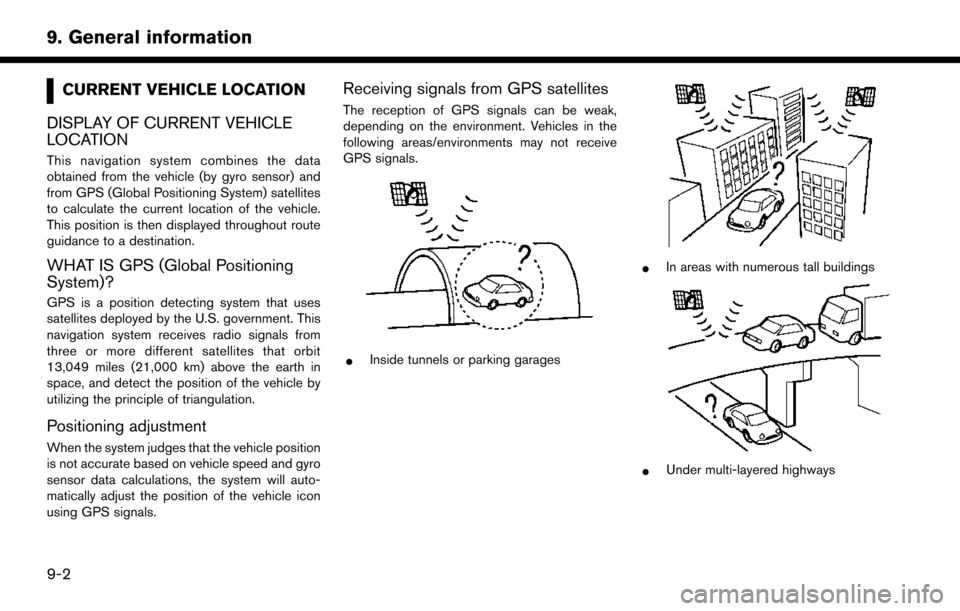
CURRENT VEHICLE LOCATION
DISPLAY OF CURRENT VEHICLE
LOCATION
This navigation system combines the data
obtained from the vehicle (by gyro sensor) and
from GPS (Global Positioning System) satellites
to calculate the current location of the vehicle.
This position is then displayed throughout route
guidance to a destination.
WHAT IS GPS (Global Positioning
System)?
GPS is a position detecting system that uses
satellites deployed by the U.S. government. This
navigation system receives radio signals from
three or more different satellites that orbit
13,049 miles (21,000 km) above the earth in
space, and detect the position of the vehicle by
utilizing the principle of triangulation.
Positioning adjustment
When the system judges that the vehicle position
is not accurate based on vehicle speed and gyro
sensor data calculations, the system will auto-
matically adjust the position of the vehicle icon
using GPS signals.
Receiving signals from GPS satellites
The reception of GPS signals can be weak,
depending on the environment. Vehicles in the
following areas/environments may not receive
GPS signals.
*Inside tunnels or parking garages
*In areas with numerous tall buildings
*Under multi-layered highways
9-2
9. General information
Page 133 of 164
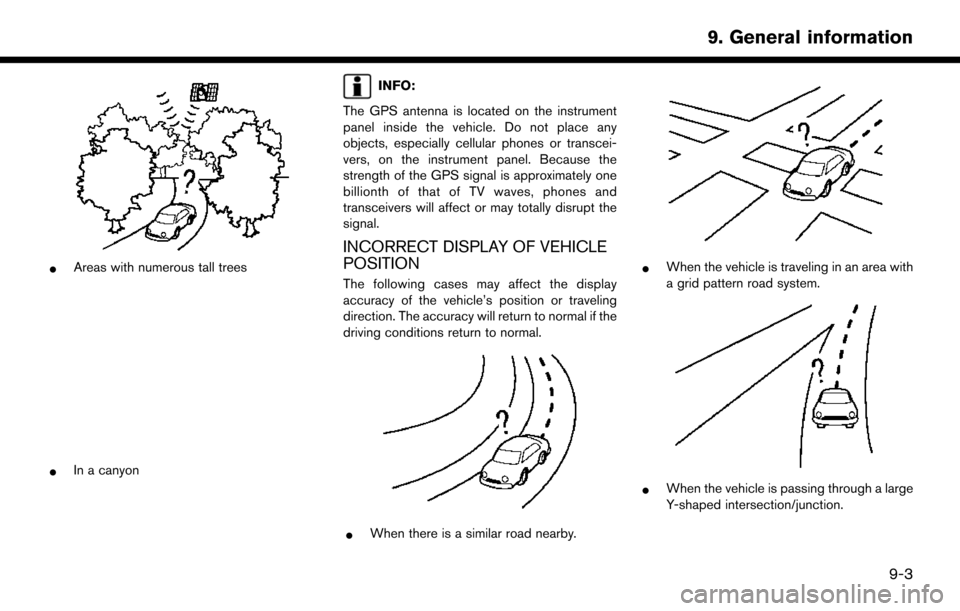
*Areas with numerous tall trees
*In a canyon
INFO:
The GPS antenna is located on the instrument
panel inside the vehicle. Do not place any
objects, especially cellular phones or transcei-
vers, on the instrument panel. Because the
strength of the GPS signal is approximately one
billionth of that of TV waves, phones and
transceivers will affect or may totally disrupt the
signal.
INCORRECT DISPLAY OF VEHICLE
POSITION
The following cases may affect the display
accuracy of the vehicle’s position or traveling
direction. The accuracy will return to normal if the
driving conditions return to normal.
*When there is a similar road nearby.
*When the vehicle is traveling in an area with
a grid pattern road system.
*When the vehicle is passing through a large
Y-shaped intersection/junction.
9-3
9. General information
Page 134 of 164
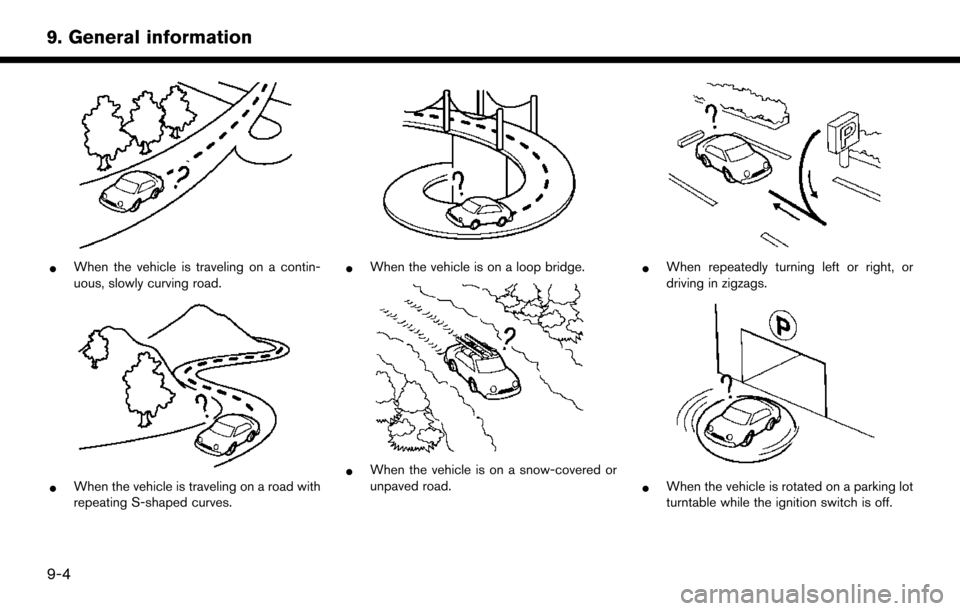
*When the vehicle is traveling on a contin-
uous, slowly curving road.
*When the vehicle is traveling on a road with
repeating S-shaped curves.
*When the vehicle is on a loop bridge.
*When the vehicle is on a snow-covered or
unpaved road.
*When repeatedly turning left or right, or
driving in zigzags.
*When the vehicle is rotated on a parking lot
turntable while the ignition switch is off.
9-4
9. General information
Page 135 of 164
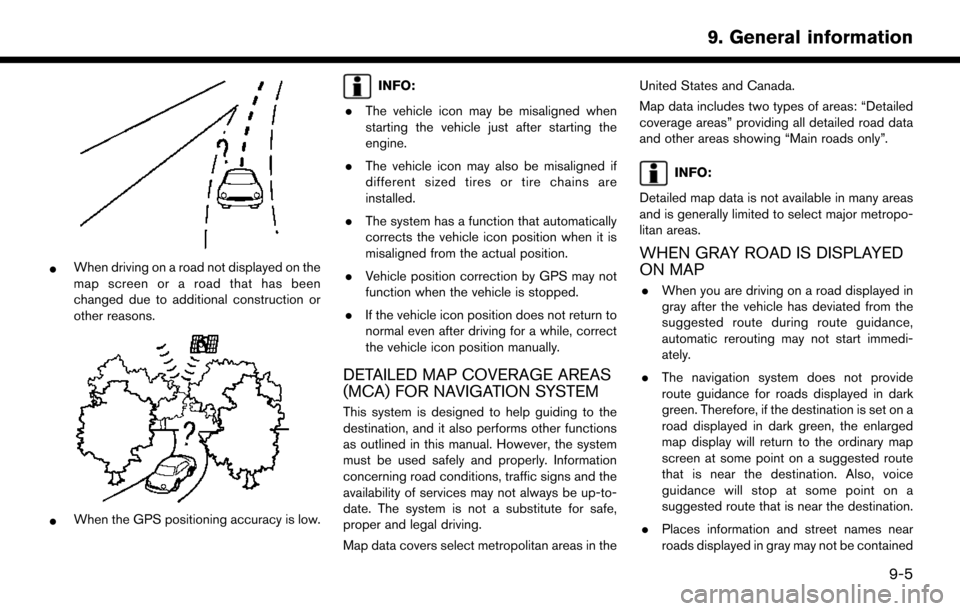
*When driving on a road not displayed on the
map screen or a road that has been
changed due to additional construction or
other reasons.
*When the GPS positioning accuracy is low.
INFO:
. The vehicle icon may be misaligned when
starting the vehicle just after starting the
engine.
. The vehicle icon may also be misaligned if
different sized tires or tire chains are
installed.
. The system has a function that automatically
corrects the vehicle icon position when it is
misaligned from the actual position.
. Vehicle position correction by GPS may not
function when the vehicle is stopped.
. If the vehicle icon position does not return to
normal even after driving for a while, correct
the vehicle icon position manually.
DETAILED MAP COVERAGE AREAS
(MCA) FOR NAVIGATION SYSTEM
This system is designed to help guiding to the
destination, and it also performs other functions
as outlined in this manual. However, the system
must be used safely and properly. Information
concerning road conditions, traffic signs and the
availability of services may not always be up-to-
date. The system is not a substitute for safe,
proper and legal driving.
Map data covers select metropolitan areas in the United States and Canada.
Map data includes two types of areas: “Detailed
coverage areas” providing all detailed road data
and other areas showing “Main roads only”.
INFO:
Detailed map data is not available in many areas
and is generally limited to select major metropo-
litan areas.
WHEN GRAY ROAD IS DISPLAYED
ON MAP
. When you are driving on a road displayed in
gray after the vehicle has deviated from the
suggested route during route guidance,
automatic rerouting may not start immedi-
ately.
. The navigation system does not provide
route guidance for roads displayed in dark
green. Therefore, if the destination is set on a
road displayed in dark green, the enlarged
map display will return to the ordinary map
screen at some point on a suggested route
that is near the destination. Also, voice
guidance will stop at some point on a
suggested route that is near the destination.
. Places information and street names near
roads displayed in gray may not be contained
9-5
9. General information
Page 136 of 164
![NISSAN PATHFINDER 2017 R52 / 4.G Navigation Manual in the map data.ROUTE CALCULATION
.There may be cases where carpool lanes are
included on a suggested route when the
automatic rerouting function is activated,
even if the [Use Time Restricted Roads] NISSAN PATHFINDER 2017 R52 / 4.G Navigation Manual in the map data.ROUTE CALCULATION
.There may be cases where carpool lanes are
included on a suggested route when the
automatic rerouting function is activated,
even if the [Use Time Restricted Roads]](/img/5/542/w960_542-135.png)
in the map data.ROUTE CALCULATION
.There may be cases where carpool lanes are
included on a suggested route when the
automatic rerouting function is activated,
even if the [Use Time Restricted Roads] is
set to [Use Restriction Info].
“Route Settings” (page 5-16)
. The navigation system does not provide
route guidance for roads displayed in dark
green.
. If the destination is set on a dark green road,
the enlarged map display will switch to the
ordinary map screen at some point and
suggest a route that is near the destination.
The distance and direction to the endpoint of
the suggested route will be displayed in the
lower right corner of the screen. Also, at this
time, voice guidance will announce, “The
route to the destination includes roads
through incomplete map areas. Voice gui-
dance will not be provided in these areas.”
When approaching the endpoint of the
suggested route, voice guidance will an-
nounce, “Entering the road with incomplete
map data. Use the direction arrow and
distance information to proceed to your
destination.” To reach the destination, refer to the map
screen. Always follow actual roads and
regulations and drive safely.
. The suggested route may not be the short-
est, nor are other circumstances such as
traffic jams considered.
. Because of the inevitable difference in road
conditions and circumstances between the
time you use this system and the time the
information was produced for the map data,
there may be discrepancies in roads and
regulations. In such cases, actual road
conditions and regulations take precedence
over map data information.
. During route calculation, the map will not
scroll, however the vehicle icon will move
according to the actual vehicle’s movement.
. During route calculation, buttons such as
Page 137 of 164
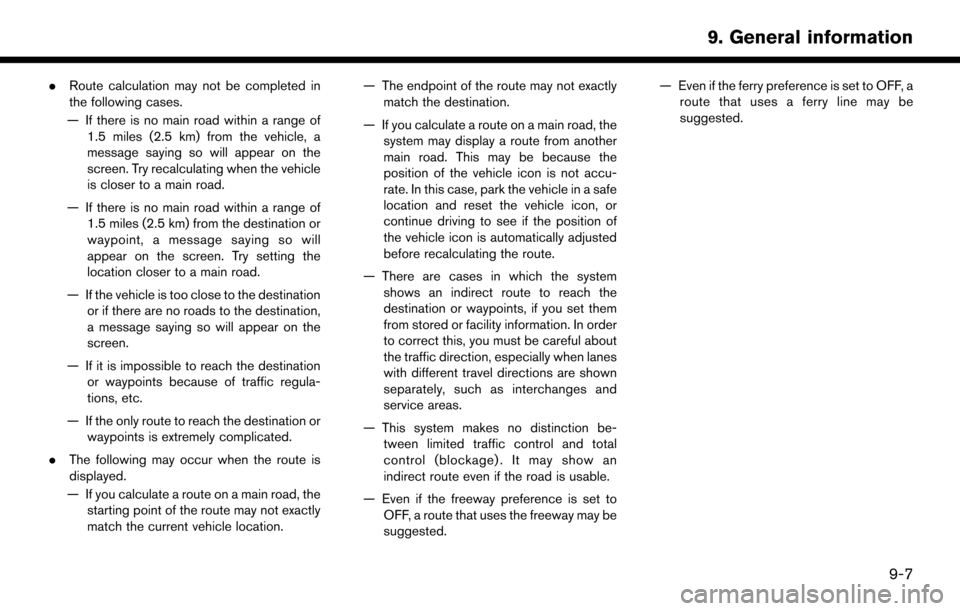
.Route calculation may not be completed in
the following cases.
— If there is no main road within a range of 1.5 miles (2.5 km) from the vehicle, a
message saying so will appear on the
screen. Try recalculating when the vehicle
is closer to a main road.
— If there is no main road within a range of 1.5 miles (2.5 km) from the destination or
waypoint, a message saying so will
appear on the screen. Try setting the
location closer to a main road.
— If the vehicle is too close to the destination or if there are no roads to the destination,
a message saying so will appear on the
screen.
— If it is impossible to reach the destination or waypoints because of traffic regula-
tions, etc.
— If the only route to reach the destination or waypoints is extremely complicated.
. The following may occur when the route is
displayed.
— If you calculate a route on a main road, the starting point of the route may not exactly
match the current vehicle location. — The endpoint of the route may not exactly
match the destination.
— If you calculate a route on a main road, the system may display a route from another
main road. This may be because the
position of the vehicle icon is not accu-
rate. In this case, park the vehicle in a safe
location and reset the vehicle icon, or
continue driving to see if the position of
the vehicle icon is automatically adjusted
before recalculating the route.
— There are cases in which the system shows an indirect route to reach the
destination or waypoints, if you set them
from stored or facility information. In order
to correct this, you must be careful about
the traffic direction, especially when lanes
with different travel directions are shown
separately, such as interchanges and
service areas.
— This system makes no distinction be- tween limited traffic control and total
control (blockage) . It may show an
indirect route even if the road is usable.
— Even if the freeway preference is set to OFF, a route that uses the freeway may be
suggested. — Even if the ferry preference is set to OFF, a
route that uses a ferry line may be
suggested.
9-7
9. General information
Page 138 of 164
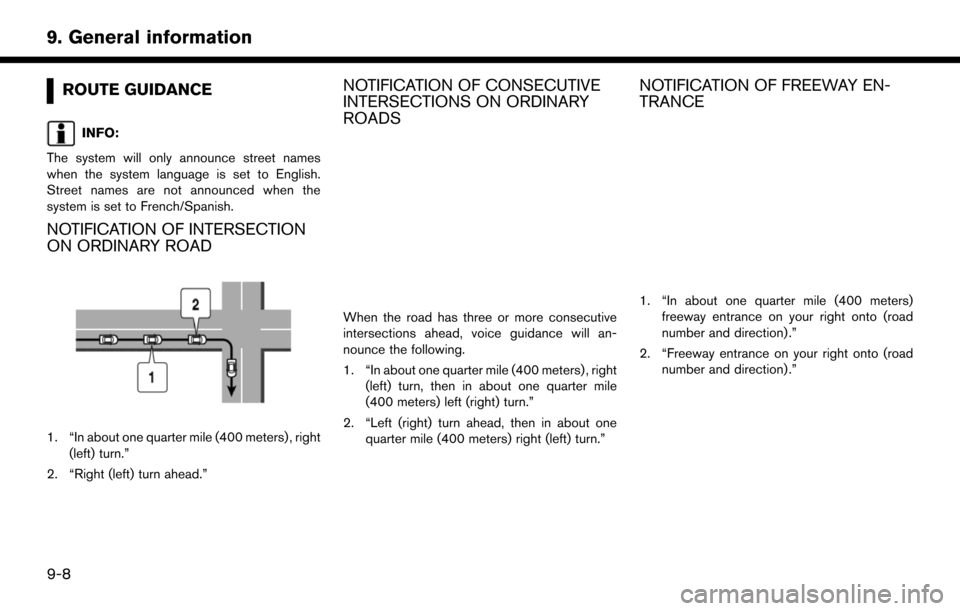
ROUTE GUIDANCE
INFO:
The system will only announce street names
when the system language is set to English.
Street names are not announced when the
system is set to French/Spanish.
NOTIFICATION OF INTERSECTION
ON ORDINARY ROAD
1. “In about one quarter mile (400 meters) , right (left) turn.”
2. “Right (left) turn ahead.”
NOTIFICATION OF CONSECUTIVE
INTERSECTIONS ON ORDINARY
ROADS
When the road has three or more consecutive
intersections ahead, voice guidance will an-
nounce the following.
1. “In about one quarter mile (400 meters) , right (left) turn, then in about one quarter mile
(400 meters) left (right) turn.”
2. “Left (right) turn ahead, then in about one quarter mile (400 meters) right (left) turn.”
NOTIFICATION OF FREEWAY EN-
TRANCE
1. “In about one quarter mile (400 meters)freeway entrance on your right onto (road
number and direction) .”
2. “Freeway entrance on your right onto (road number and direction) .”
9-8
9. General information
Page 139 of 164
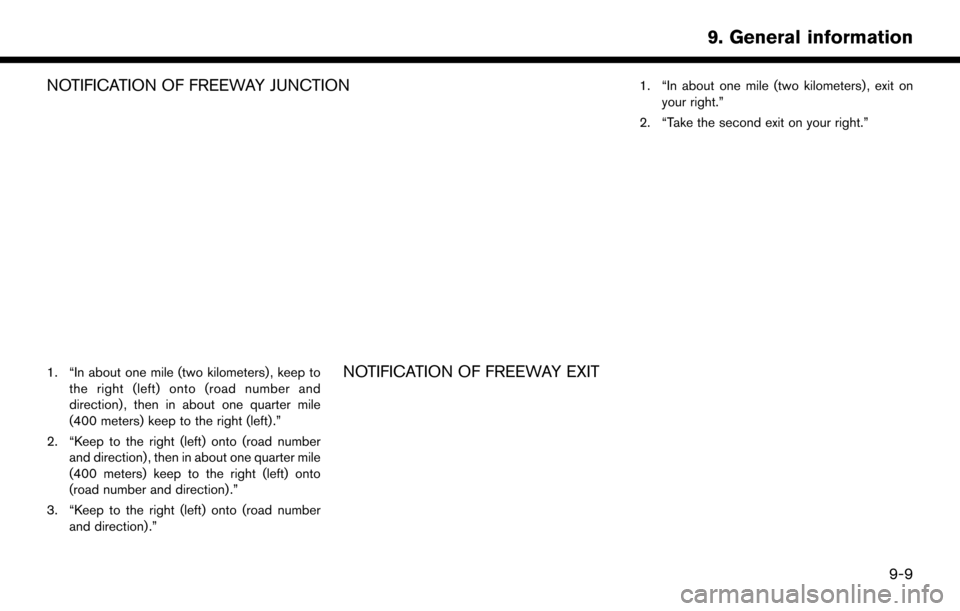
NOTIFICATION OF FREEWAY JUNCTION
1. “In about one mile (two kilometers) , keep tothe right (left) onto (road number and
direction) , then in about one quarter mile
(400 meters) keep to the right (left) .”
2. “Keep to the right (left) onto (road number and direction) , then in about one quarter mile
(400 meters) keep to the right (left) onto
(road number and direction) .”
3. “Keep to the right (left) onto (road number and direction) .”NOTIFICATION OF FREEWAY EXIT
1. “In about one mile (two kilometers) , exit onyour right.”
2. “Take the second exit on your right.”
9-9
9. General information
Page 140 of 164
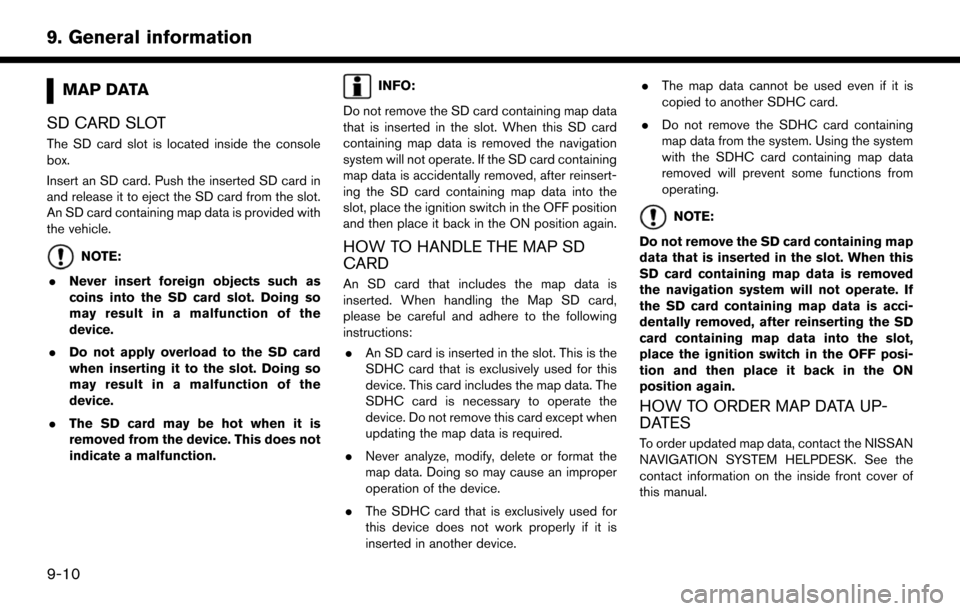
MAP DATA
SD CARD SLOT
The SD card slot is located inside the console
box.
Insert an SD card. Push the inserted SD card in
and release it to eject the SD card from the slot.
An SD card containing map data is provided with
the vehicle.
NOTE:
. Never insert foreign objects such as
coins into the SD card slot. Doing so
may result in a malfunction of the
device.
. Do not apply overload to the SD card
when inserting it to the slot. Doing so
may result in a malfunction of the
device.
. The SD card may be hot when it is
removed from the device. This does not
indicate a malfunction.
INFO:
Do not remove the SD card containing map data
that is inserted in the slot. When this SD card
containing map data is removed the navigation
system will not operate. If the SD card containing
map data is accidentally removed, after reinsert-
ing the SD card containing map data into the
slot, place the ignition switch in the OFF position
and then place it back in the ON position again.
HOW TO HANDLE THE MAP SD
CARD
An SD card that includes the map data is
inserted. When handling the Map SD card,
please be careful and adhere to the following
instructions: . An SD card is inserted in the slot. This is the
SDHC card that is exclusively used for this
device. This card includes the map data. The
SDHC card is necessary to operate the
device. Do not remove this card except when
updating the map data is required.
. Never analyze, modify, delete or format the
map data. Doing so may cause an improper
operation of the device.
. The SDHC card that is exclusively used for
this device does not work properly if it is
inserted in another device. .
The map data cannot be used even if it is
copied to another SDHC card.
. Do not remove the SDHC card containing
map data from the system. Using the system
with the SDHC card containing map data
removed will prevent some functions from
operating.
NOTE:
Do not remove the SD card containing map
data that is inserted in the slot. When this
SD card containing map data is removed
the navigation system will not operate. If
the SD card containing map data is acci-
dentally removed, after reinserting the SD
card containing map data into the slot,
place the ignition switch in the OFF posi-
tion and then place it back in the ON
position again.
HOW TO ORDER MAP DATA UP-
DATES
To order updated map data, contact the NISSAN
NAVIGATION SYSTEM HELPDESK. See the
contact information on the inside front cover of
this manual.
9-10
9. General information