NISSAN PATHFINDER 2017 R52 / 4.G Navigation Manual
Manufacturer: NISSAN, Model Year: 2017, Model line: PATHFINDER, Model: NISSAN PATHFINDER 2017 R52 / 4.GPages: 164, PDF Size: 0.78 MB
Page 111 of 164
![NISSAN PATHFINDER 2017 R52 / 4.G Navigation Manual StepMenu Item Result
[Other] [Language] Set the Language to your preferred settings.
“Language setting” (page 7-27)
[Keyboard Type] Set the Keyboard Type to [ABC] or [QWERTY].
[Low on Fuel Alert] NISSAN PATHFINDER 2017 R52 / 4.G Navigation Manual StepMenu Item Result
[Other] [Language] Set the Language to your preferred settings.
“Language setting” (page 7-27)
[Keyboard Type] Set the Keyboard Type to [ABC] or [QWERTY].
[Low on Fuel Alert]](/img/5/542/w960_542-110.png)
StepMenu Item Result
[Other] [Language] Set the Language to your preferred settings.
“Language setting” (page 7-27)
[Keyboard Type] Set the Keyboard Type to [ABC] or [QWERTY].
[Low on Fuel Alert] Set the fuel low notification to on/off.
[Software Information] Display the Software Information.
7-25
7. Information and settings
Page 112 of 164
![NISSAN PATHFINDER 2017 R52 / 4.G Navigation Manual CLOCK SETTINGS
This changes the clock settings.
StepMenu item Action
1.Push<SETTING>.
2.Touch [Clock].
[On-Screen Clock] Set the clock display on/off. When this item is on, the clock display appears.
NISSAN PATHFINDER 2017 R52 / 4.G Navigation Manual CLOCK SETTINGS
This changes the clock settings.
StepMenu item Action
1.Push<SETTING>.
2.Touch [Clock].
[On-Screen Clock] Set the clock display on/off. When this item is on, the clock display appears.](/img/5/542/w960_542-111.png)
CLOCK SETTINGS
This changes the clock settings.
StepMenu item Action
1.Push
2.Touch [Clock].
[On-Screen Clock] Set the clock display on/off. When this item is on, the clock display appears.
[Daylight Savings Time] Select the setting for the daylight saving time from ON or OFF. Each time by touching
this item changes the setting.
[Clock Format (24h)] Select the clock format between 12-hour and 24-hour times. When the indicator light
illuminates, the clock is set to the 24-hour format.
[Time Zone] Select an appropriate time zone from the list. When selecting [AUTO], the system
selects the time zone automatically.
[Offset Adjustment] Adjust the offset value (hour and minutes).
7-26
7. Information and settings
Page 113 of 164
![NISSAN PATHFINDER 2017 R52 / 4.G Navigation Manual LANGUAGE SETTING
This changes the display language used in the system.
StepSetting itemAction
1.Push<SETTING>.
2.Touch [Other].
3.Touch [Language].
[System Language] Select the language of the display NISSAN PATHFINDER 2017 R52 / 4.G Navigation Manual LANGUAGE SETTING
This changes the display language used in the system.
StepSetting itemAction
1.Push<SETTING>.
2.Touch [Other].
3.Touch [Language].
[System Language] Select the language of the display](/img/5/542/w960_542-112.png)
LANGUAGE SETTING
This changes the display language used in the system.
StepSetting itemAction
1.Push
2.Touch [Other].
3.Touch [Language].
[System Language] Select the language of the display.
INFO:
. Do not push the ignition switch while changing the language.
7-27
7. Information and settings
Page 114 of 164
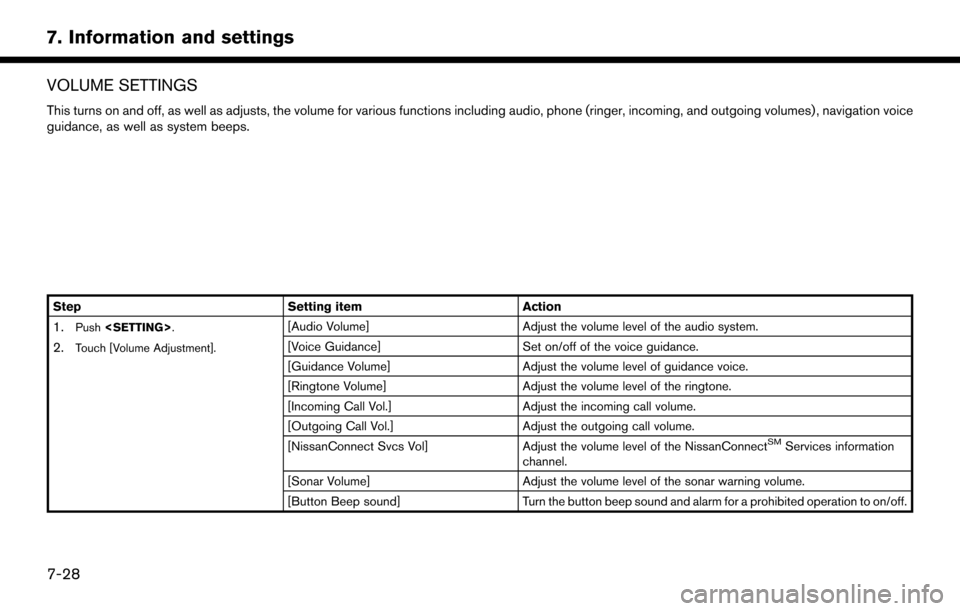
VOLUME SETTINGS
This turns on and off, as well as adjusts, the volume for various functions including audio, phone (ringer, incoming, and outgoing volumes) , navigation voice
guidance, as well as system beeps.
StepSetting itemAction
1.Push
2.Touch [Volume Adjustment].
[Audio Volume] Adjust the volume level of the audio system.
[Voice Guidance] Set on/off of the voice guidance.
[Guidance Volume] Adjust the volume level of guidance voice.
[Ringtone Volume] Adjust the volume level of the ringtone.
[Incoming Call Vol.] Adjust the incoming call volume.
[Outgoing Call Vol.] Adjust the outgoing call volume.
[NissanConnect Svcs Vol] Adjust the volume level of the NissanConnect
SMServices information
channel.
[Sonar Volume] Adjust the volume level of the sonar warning volume.
[Button Beep sound] Turn the button beep sound and alarm for a prohibited operation to on/off.
7-28
7. Information and settings
Page 115 of 164
![NISSAN PATHFINDER 2017 R52 / 4.G Navigation Manual SCREEN SETTINGS
This menu turns on and off the display and adjusts the image quality of the display.
StepSetting item Action
1.Push<SETTING>.
2.Touch [Screen].
[Display Settings] [Brightness] Adjust t NISSAN PATHFINDER 2017 R52 / 4.G Navigation Manual SCREEN SETTINGS
This menu turns on and off the display and adjusts the image quality of the display.
StepSetting item Action
1.Push<SETTING>.
2.Touch [Screen].
[Display Settings] [Brightness] Adjust t](/img/5/542/w960_542-114.png)
SCREEN SETTINGS
This menu turns on and off the display and adjusts the image quality of the display.
StepSetting item Action
1.Push
2.Touch [Screen].
[Display Settings] [Brightness] Adjust the brightness.
[Contrast] Adjust the contrast.
[Black Level] Adjust the black level.
[Display OFF] Turn the screen on or off.
Push and hold
display on.
[Day/Night] Adjust the display brightness. Toggle the map color between the day
screen and night screen.
[Change Map Color] Toggle the map color between the day screen and night screen.
[Reset Settings] This restores the display settings to the default settings.
7-29
7. Information and settings
Page 116 of 164
![NISSAN PATHFINDER 2017 R52 / 4.G Navigation Manual NAVIGATION SETTINGS
The navigation system can be customized according to the user’s preference.
1. Push<SETTING>.
2. Touch [Navigation].
3. Touch the item you would like to set.
[Map & Display View] NISSAN PATHFINDER 2017 R52 / 4.G Navigation Manual NAVIGATION SETTINGS
The navigation system can be customized according to the user’s preference.
1. Push<SETTING>.
2. Touch [Navigation].
3. Touch the item you would like to set.
[Map & Display View]](/img/5/542/w960_542-115.png)
NAVIGATION SETTINGS
The navigation system can be customized according to the user’s preference.
1. Push
2. Touch [Navigation].
3. Touch the item you would like to set.
[Map & Display View]
Setting Map & Display View.
“Map view settings” (page 3-8)
[Map Preferences]
Setting map view, orientation, font size or map color etc.
“Map view settings” (page 3-8)
[POI Icons Displayed on Map]
The facility icons can be displayed or hidden by type.
“Displaying facility icons” (page 3-11)
[Guidance Preferences]
Various guidance information can be set to be played during route guidance and the route and/or voice
guidance can be activated or deactivated.
“Guidance settings” (page 5-14)
[Route Search Criteria]
It is possible to set the condition of the route search.
“Route Settings” (page 5-16)
[Traffic Info Settings]
Displays or changes the settings for the traffic information
“Traffic Information Settings” (page 7-6)
7-30
7. Information and settings
Page 117 of 164
![NISSAN PATHFINDER 2017 R52 / 4.G Navigation Manual [Safety Guide Settings]
Setting itemAction
[Speed Limit Info] Display speed limit information.
[Edit/Delete Stored Locations]
Stored Locations, Route Plans and Avoid Area. You can also edit stored Ite NISSAN PATHFINDER 2017 R52 / 4.G Navigation Manual [Safety Guide Settings]
Setting itemAction
[Speed Limit Info] Display speed limit information.
[Edit/Delete Stored Locations]
Stored Locations, Route Plans and Avoid Area. You can also edit stored Ite](/img/5/542/w960_542-116.png)
[Safety Guide Settings]
Setting itemAction
[Speed Limit Info] Display speed limit information.
[Edit/Delete Stored Locations]
Stored Locations, Route Plans and Avoid Area. You can also edit stored Items.
“Editing stored information” (page 6-5)
[Delete Previous Destinations]
Setting item Action
[Multiple Selection] Previous destination listSelect to delete previous destination.
[Select All] Select all previous destinations to delete.
[Delete] Clear the selected previous destination.
[Delete All] Delete all previous destination.
[Previous Start Point] Delete previous start point.
Touch the preferred previous destination from the list. Delete previous destination.
7-31
7. Information and settings
Page 118 of 164
![NISSAN PATHFINDER 2017 R52 / 4.G Navigation Manual [Other Settings]
Setting itemAction
[Small Step Zoom With Dial] Sets the free zoom function on or off. It is possible to adjust the scale in smaller steps than with
normal scale adjustment.
[Map Scrol NISSAN PATHFINDER 2017 R52 / 4.G Navigation Manual [Other Settings]
Setting itemAction
[Small Step Zoom With Dial] Sets the free zoom function on or off. It is possible to adjust the scale in smaller steps than with
normal scale adjustment.
[Map Scrol](/img/5/542/w960_542-117.png)
[Other Settings]
Setting itemAction
[Small Step Zoom With Dial] Sets the free zoom function on or off. It is possible to adjust the scale in smaller steps than with
normal scale adjustment.
[Map Scrolling Information] Information about the location, on which the center of the cross pointer is placed by scrolling on
the map, can be set to be displayed.
“Displaying map scrolling information” (page 3-11)
[Customize Nearby Places] Item List
Customize the five nearby categories to show the categories that you frequently use.
[Restore Default Settings] Reset the five nearby categories that you have set.
[Tracking Dots Displayed on
Map] [Show Tracking Dots on Map] Displays a stored tracked route on the map.
[Dist. Between Tracking Dots] Select tracking dot interval.
[Delete Track to Current Lo-
cation]
Deletes the stored tracked route.
[Adjust Current Location] If the vehicle icon indicating the current vehicle location is not in the correct position, the location
of the vehicle icon on the map screen can be adjusted.
[Reset Settings]
This resets various settings (display, volume level, etc.) to the default settings.
7-32
7. Information and settings
Page 119 of 164
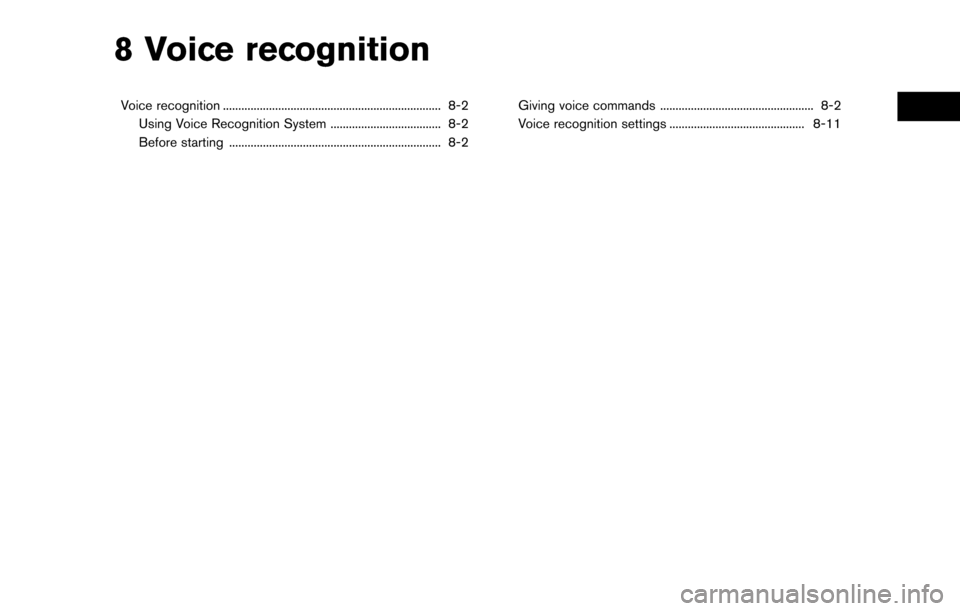
8 Voice recognition
Voice recognition ....................................................................... 8-2Using Voice Recognition System .................................... 8-2
Before starting ..................................................................... 8-2 Giving voice commands .................................................. 8-2
Voice recognition settings ............................................ 8-11
Page 120 of 164
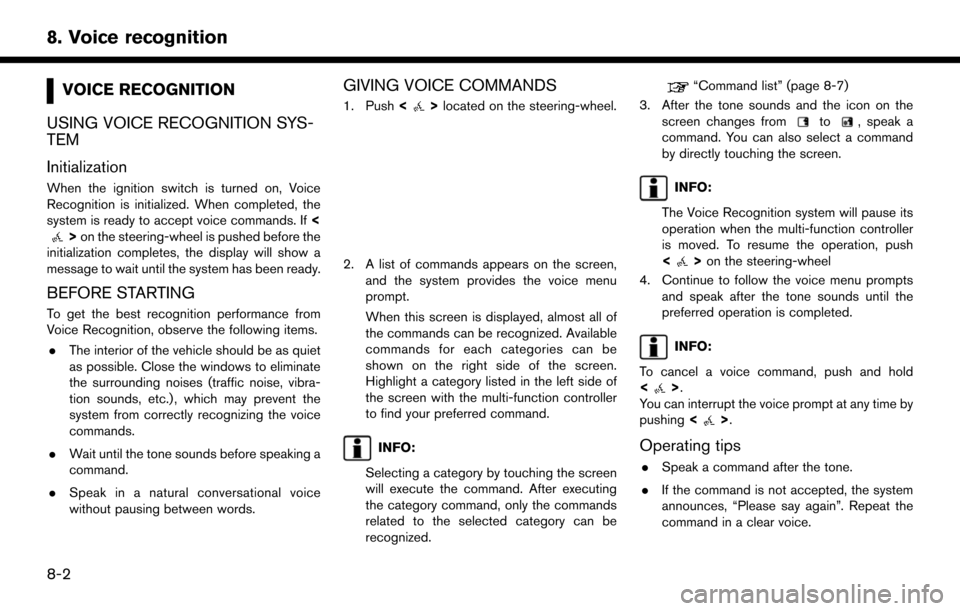
VOICE RECOGNITION
USING VOICE RECOGNITION SYS-
TEM
Initialization
When the ignition switch is turned on, Voice
Recognition is initialized. When completed, the
system is ready to accept voice commands. If <
>on the steering-wheel is pushed before the
initialization completes, the display will show a
message to wait until the system has been ready.
BEFORE STARTING
To get the best recognition performance from
Voice Recognition, observe the following items.
. The interior of the vehicle should be as quiet
as possible. Close the windows to eliminate
the surrounding noises (traffic noise, vibra-
tion sounds, etc.) , which may prevent the
system from correctly recognizing the voice
commands.
. Wait until the tone sounds before speaking a
command.
. Speak in a natural conversational voice
without pausing between words.
GIVING VOICE COMMANDS
1. Push <>located on the steering-wheel.
2. A list of commands appears on the screen,
and the system provides the voice menu
prompt.
When this screen is displayed, almost all of
the commands can be recognized. Available
commands for each categories can be
shown on the right side of the screen.
Highlight a category listed in the left side of
the screen with the multi-function controller
to find your preferred command.
INFO:
Selecting a category by touching the screen
will execute the command. After executing
the category command, only the commands
related to the selected category can be
recognized.
“Command list” (page 8-7)
3. After the tone sounds and the icon on the screen changes from
to, speak a
command. You can also select a command
by directly touching the screen.
INFO:
The Voice Recognition system will pause its
operation when the multi-function controller
is moved. To resume the operation, push
<
> on the steering-wheel
4. Continue to follow the voice menu prompts and speak after the tone sounds until the
preferred operation is completed.
INFO:
To cancel a voice command, push and hold
<
>.
You can interrupt the voice prompt at any time by
pushing <
>.
Operating tips
.Speak a command after the tone.
. If the command is not accepted, the system
announces, “Please say again”. Repeat the
command in a clear voice.
8-2
8. Voice recognition